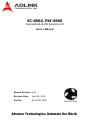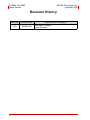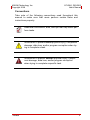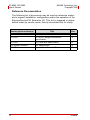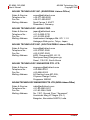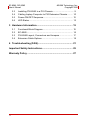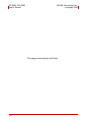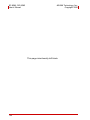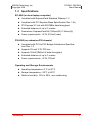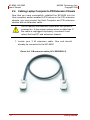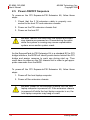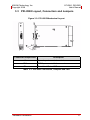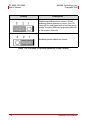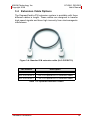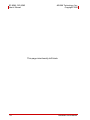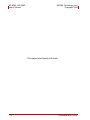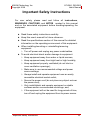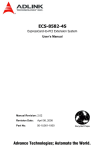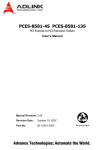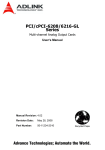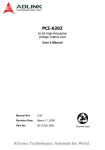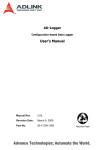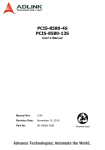Download ADLINK Technology PXI-8565 User`s manual
Transcript
EC-8560, PXI-8565 ExpressCard-to-PXI Extension Kit User’s Manual Manual Revision: 2.00 Revision Date: April 08, 2008 Part No: 50-1V001-1000 Advance Technologies; Automate the World. EC-8560, PXI-8565 User’s Manual ADLINK Technology, Inc. Copyright 2008 Revision History ii Revision Release Date 2.00 2008/04/08 Description of Change(s) Document Created Initial Release ADLINK Technology, Inc. Copyright 2008 EC-8560, PXI-8565 User’s Manual Preface Copyright 2008 ADLINK TECHNOLOGY INC. This document contains proprietary information protected by copyright. All rights are reserved. No part of this manual may be reproduced by any mechanical, electronic, or other means in any form without prior written permission of the manufacturer. Disclaimer The information in this document is subject to change without prior notice in order to improve reliability, design, and function and does not represent a commitment on the part of the manufacturer. In no event will the manufacturer be liable for direct, indirect, special, incidental, or consequential damages arising out of the use or inability to use the product or documentation, even if advised of the possibility of such damages. Environmental Responsibility ADLINK is committed to fulfill its social responsibility to global environmental preservation through compliance with the European Union's Restriction of Hazardous Substances (RoHS) directive and Waste Electrical and Electronic Equipment (WEEE) directive. Environmental protection is a top priority for ADLINK. We have enforced measures to ensure that our products, manufacturing processes, components, and raw materials have as little impact on the environment as possible. When products are at their end of life, our customers are encouraged to dispose of them in accordance with the product disposal and/or recovery programs prescribed by their nation or company. Trademarks Personal Computer Memory Card International Association (PCMCIA), ExpressCard™ and the Rabbit symbol are trademarks of PCMCIA. PCI™, PCI Express®, PCIe®, and PCI-X® are registered trademarks of the Peripheral Component Interconnect Special Interest Group (PCI-SIG). PXI™ is a trademark of the PXI systems Alliance. Product names mentioned herein are used for identification purposes only and may be trademarks and/or registered trademarks of their respective companies. Preface iii EC-8560, PXI-8565 User’s Manual ADLINK Technology, Inc. Copyright 2008 Using this Manual Audience and Scope The EC-8560, PXI-8565 User’s Manual is intended for hardware technicians and systems operators with knowledge of installing, configuring and using ExpressCard-to-PXI extension systems. This document is specifically intended to describe connecting ADLINK EC-8560 ExpressCard Systems to a PXI Extension Kit for extended functionality. Manual Organization This manual is organized as follows: Preface: Presents important copyright notifications, disclaimers, trademarks, and associated information on the proper understanding and usage of this document and its associated product(s). Chapter 1, Introduction: Introduces the ExpressCard to PXI™ Extension Kit overview, its features, applications, architecture, block diagrams, and package contents. Chapter 2, Getting Started: Presents information on properly installing ExpressCard and PXI equipment and cabling a ExpressCard to PXI extension kit. Chapter 3, Hardware Information: Presents layout information, technical drawings, jumper settings, and configuration. Chapter 4, Troubleshooting: Provides basic information on quickly addressing configuration/setup/installation problems that may occur. Important Safety Instructions: Presents safety instructions all users must follow for the proper setup, installation and usage of equipment and/or software. Warranty Information: Presents important warranty information for users/manufacturers rights and responsibilities regarding ADLINK products and services. iv Preface ADLINK Technology, Inc. Copyright 2008 EC-8560, PXI-8565 User’s Manual Conventions Take note of the following conventions used throughout this manual to make sure that users perform certain tasks and instructions properly. Additional information, aids, and tips that help users perform tasks. NOTE: CAUTION: Information to prevent minor physical injury, component damage, data loss, and/or program corruption when trying to complete a task. WARNING: Information to prevent serious physical injury, component damage, data loss, and/or program corruption when trying to complete a specific task. Preface v EC-8560, PXI-8565 User’s Manual ADLINK Technology, Inc. Copyright 2008 Reference Documentation The following list of documents may be used as reference materials to support installation, configuration and/or the operation of the ExpressCard-to-PXI Extension Kit. This list is prepared in alphabetical order (by vendor name, then by document title) for clarity. Vendor(s)/Association(s) Title Rev. PCI-SIG PCI Express Base Specification 1.0a PCI-SIG PCI-to-PCI Bridge Architecture Specification 1.2 PCI-SIG PCI Local Bus Specification 3.0 PXI System Alliance PXI Specification 2.2 PCMCIA ExpressCard Standard Release 1.2 vi Preface ADLINK Technology, Inc. Copyright 2008 EC-8560, PXI-8565 User’s Manual Getting Service Contact us should you require any service or assistance. ADLINK TECHNOLOGY INC. (HEADQUARTERS) Web Site: Sales & Service: Telephone No.: Fax No.: Mailing Address: http://www.adlinktech.com [email protected] +886-2-8226-5877 +886-2-8226-5717 9F No. 166 Jian Yi Road, Chungho City, Taipei 235, Taiwan, ROC ADLINK TECHNOLOGY AMERICA INC. Sales & Service: Toll-Free: Fax No.: Mailing Address: [email protected] +1-866-4 ADLINK +1-949-727-2099 8900 Research Drive, Irvine, CA 92618, USA ADLINK TECHNOLOGY CO. LTD. (BEIJING) Sales & Service: Telephone No.: Fax No.: Mailing Address: [email protected] +86-10-5885-8666 +86-10-5885-8625 Rm. 801, Power Creative E, No. 1, B/D Shang Di East Rd. Beijing, 100085 China ADLINK TECHNOLOGY CO. LTD. (SHANGHAI) Sales & Service: Telephone No.: Fax No.: Mailing Address: [email protected] +86-21-6495-5210 +86-21-5450-0414 4F, Bldg. 39, No.333 Qinjiang Road, Cao He Jing High-Tech Park Shanghai, 200233 China ADLINK TECHNOLOGY CO. LTD. (SHENZHEN) Sales & Service: Telephone No.: Fax No.: Mailing Address: Preface [email protected] +86-755-2643-4858 +86-755-2664-6353 2F, C Block, Bld. A1, Cyber-Tech Zone, Gao Xin Ave. Sec 7, High-Tech Industrial Park S., Shenzhen, 518054 China vii EC-8560, PXI-8565 User’s Manual ADLINK Technology, Inc. Copyright 2008 ADLINK TECHNOLOGY INC. (EUROPEAN Liaison Office) Sales & Service: Telephone No.: Fax No.: Mailing Address: [email protected] +49-211-495-5552 +49-211-495-5557 Nord Carree 3, 40477 Düsseldorf, Germany ADLINK TECHNOLOGY JAPAN CORP. Sales & Service: Telephone No.: Fax No.: Mailing Address: [email protected] +81-3-4455-3722 +81-3-5333-6040 Asahiseimei Hatagaya Bld. 8Fl. 1-1-2 Hatagaya Shibuya-ku, Tokyo, Japan ADLINK TECHNOLOGY INC. (SOUTH KOREA Liaison Office) Sales & Service: Telephone No.: Fax No.: Mailing Address: [email protected] +82-2-2057-0565 +82-2-2057-0563 #402, Dongsung B/D, 60-12, Nonhyeon-dong Gangnam-gu, Seoul, 135-010, South Korea ADLINK TECHNOLOGY SINGAPORE PTE. LTD. Sales & Service: Telephone No.: Fax No.: Mailing Address: [email protected] +65-6844-2261 +65-6844-2263 84 Genting Lane #07-02A, Cityneon Design Center, Singapore 349584 ADLINK TECHNOLOGY SINGAPORE PTE. LTD. (INDIA Liaison Office) Sales & Service: Telephone No.: Fax No.: Mailing Address: viii [email protected] +91-80-6560-5817 +91-80-2244-3548 No. 1357, Ground Floor, "Anupama", Aurobindo Marg JP Nagar (Ph-1) Bangalor, Karnataka 560078, India Preface ADLINK Technology, Inc. Copyright 2008 EC-8560, PXI-8565 User’s Manual Table of Contents EC-8560, PXI-8565..................................................................... i Revision History...................................................................... ii Preface .................................................................................... iii Copyright 2008 ADLINK TECHNOLOGY INC. ...............iii Disclaimer .......................................................................iii Environmental Responsibility ..........................................iii Trademarks .....................................................................iii Using this Manual ...........................................................iv Conventions .................................................................... v Reference Documentation ..............................................vi Getting Service ..............................................................vii Table of Contents................................................................... ix List of Figures ........................................................................ xi List of Tables........................................................................ xiii 1 Introduction ........................................................................ 1 1.1 Overview.............................................................................. 1 1.1.1 Controlling PXI with ExpressCard......................................... 1 1.2 Package Contents ............................................................... 2 1.3 Specifications....................................................................... 3 1.4 Features............................................................................... 4 1.5 Applications ......................................................................... 4 2 Getting Started ................................................................... 5 2.1 Installation Environment ...................................................... 5 2.2 Installing EC-8560 on a Laptop Computer........................... 6 Installing the Sustaining Rack ......................................... 7 ix EC-8560, PXI-8565 User’s Manual ADLINK Technology, Inc. Copyright 2008 2.3 Installing PXI-8565 to a PXI Chassis ................................... 9 2.4 Cabling Laptop Computer to PXI Extension Chassis......... 10 2.5 Power-ON/OFF Sequence................................................. 12 2.6 LED Status......................................................................... 13 3 Hardware Information....................................................... 15 3.1 Functional Block Diagram .................................................. 15 3.2 EC-8560............................................................................. 16 3.3 PXI-8565 Layout, Connectors and Jumpers ...................... 17 3.4 Extension Cable Options ................................................... 19 4 Troubleshooting (FAQ)..................................................... 21 Important Safety Instructions............................................... 25 Warranty Policy ..................................................................... 27 x ADLINK Technology, Inc. Copyright 2008 EC-8560, PXI-8565 User’s Manual List of Figures Figure 2-1: Figure 2-2: Figure 2-3: Figure 2-4: Figure 2-5: 11 Figure 2-6: 11 Figure 3-1: 15 Figure 3-2: Figure 3-3: Figure 3-4: EC-8560 to Laptop Installation Diagram.......................... 6 EC-8560 Sustaining Rack................................................ 7 PXI-8565 to PXI Chassis Installation Diagram ................ 9 3 M extension cable (ACL-EXPRESS-3) ....................... 10 Cabling 3 M Extension Cable to PXI™ Extension Chassis Laptop Computer Connected to a PXI™ Extension Chassis PCI Express-to-PXI Extension Kit Functional Block Diagram EC-8560 Product Image ................................................ 16 PCI-8565 Mechanical Layout......................................... 17 Standard 3 M extension cable (ALC-PCEEXT-3) .......... 19 xi EC-8560, PXI-8565 User’s Manual ADLINK Technology, Inc. Copyright 2008 This page intentionally left blank. xii ADLINK Technology, Inc. Copyright 2008 EC-8560, PXI-8565 User’s Manual List of Tables Table 3-1: PXI-8565 Connectors, Jumpers and LED...................... 17 Table 3-2: PXI-8565 J1 Spread Spectrum Clock Control ............... 18 Table 3-3: Optional Extension Cables ............................................ 19 xiii EC-8560, PXI-8565 User’s Manual ADLINK Technology, Inc. Copyright 2008 This page intentionally left blank. xiv ADLINK Technology, Inc. Copyright 2008 1 EC-8560, PXI-8565 User’s Manual Introduction This chapter introduces the ExpressCard-to-PXI Extension Kit, presents a general overview and basic applications, its package contents, specifications, and features. 1.1 Overview Harnessing the bandwidth potential of ExpressCard, the ExpressCard-to-PXI Extension Kit enables computers with a ExpressCard/ 34 slot to remotely manage and control PXI devices up to seven meters away, using the high-speed PCI Express interface. These extension systems operate in 32-bit/33 MHz configuration and come with complete end-to-end hardware and software transparency for the host system. Hardware devices installed in the extension system behave and work as if they are directly installed into the host system, requiring no additional drivers or software installation. The host system may be separated from the extension system at up to seven meters using high-quality shielded twisted copper cables. The robust and reliable ExpressCard-to-PXI Extension Kit is suited for portable test and measurement applications with highdensity I/O requirement and in hazardous industrial control and automation environments. 1.1.1 Controlling PXI with ExpressCard Based on PCI Express technology, the ExpressCard-to-PXI Extension Kit provides bus expansion capability through its high-speed differential signal interface. The ExpressCard-to-PXI Extension Kit uses a signal equalizer and a ExpressCard-to-PCI bridge. With ADLINK’s ExpressCard-to-PXI Extension Kit users can utilize an available ExpressCard slot to control an external PCI chassis. Because the PCI Express bridge is transparent, there is no need to install any additional software when using PXI devices in the external chassis. Introduction 1 EC-8560, PXI-8565 User’s Manual ADLINK Technology, Inc. Copyright 2008 The ExpressCard-to-PXI Extension Kit implements a ExpressCard based control of PXI modules. The technology consists of a EC8560 card installed in a host computer, a shielded cable, and a PXI-8565 card installed in the remote PXI chassis. The EC-8560 comes in a ExpressCard/34 footprint and communicates with the PXI-8565 via a twisted and shielded cable. The PXI-8565 converts the PCI Express interface into a PCI interface for additional PXI slots in the extension system. The link between host laptop computer and the external chassis is a PCI Express X1 link that represents a dual-simplex communications channel consisting of two, low-voltage differentially driven signal pairs. The signaling rate can reach up to 2.5 Gbps in each direction. Using a shielded and twisted cable, the maximum extension distance can be up to 7 M without decreasing signal rate. 1.2 Package Contents ExpressCard-to-PXI Extension Kit X EC-8560, packaged separately. X PXI-8565 (PCI Express controller for PXI interface) X 3m extension cable X ExpressCard Sustaining Rack X User's manual If any of the items on the contents list are missing or damaged, contact your ADLINK dealer. NOTE: 2 Introduction ADLINK Technology, Inc. Copyright 2008 EC-8560, PXI-8565 User’s Manual 1.3 Specifications EC-8560 (on host laptop computer) X Compliant with ExpressCard Standard Release 1.2 X Compliant with PCI Express Base Specification Rev. 1.0a X PCI Express X1 link with 250 MB/s data throughput X Extended distance of up to 7 meters X Dimensions: ExpressCard/34 (108mm(W) X 34mm(H)) X Power requirements: +3.3V, 210mA (max) PXI-8565 (on extension PXI chassis) X Compliant with PCI-to-PCI Bridge Architecture Specifications Rev. 1.2 X Supports 5V and 3.3V PCI bus X Supports 32-bit/33MHz full data throughput X Extended distance of up to 7 meters X Power requirements: +3.3V, 720mA Operating and Storage Environments X Operating temperature: 0°C to 50°C X Storage temperature: -20°C to 80°C X Relative humidity: 10% to 90%, non-condensing Introduction 3 EC-8560, PXI-8565 User’s Manual ADLINK Technology, Inc. Copyright 2008 1.4 Features X ExpressCard control of PXI cards X High-speed PCI Express X1 interface X Compatible with 5V and 3.3V PCI bus X Supports 32-bit/33 MHz PCI interface X Extension lengths of 1m, 3m and 7m X Complete hardware and software transparency X Compliant with PCI Express Base Specification, Revision 1.0a X Compliant with PCI-to-PCI Bridge Architecture Specification, Revision 1.2 X Compliant with PCI Local Bus Specification, Revision 3.0 X Compliant with ExpressCard Standard Release 1.2 1.5 Applications These extension systems are suitable for: 4 X Electronics manufacturing testing X High-density I/O systems X Industrial automation and control X Military and aerospace X Testing systems for remote and/or harsh environments Introduction ADLINK Technology, Inc. Copyright 2008 2 EC-8560, PXI-8565 User’s Manual Getting Started This chapter describes the installation environment, installation procedures, cabling the equipment, and instructions on poweringon/off the EC-8582 ExpressCard to PCI Extension System. Diagrams and images of equipment mentioned are used for reference only. Actual system appearance may vary. NOTE: 2.1 Installation Environment Whenever unpacking and preparing to install any equipment described in this manual, please refer to the Important Safety Instructions chapter of this manual. Only install equipment in well lit areas on flat, sturdy surfaces with access to basic tools such as flat and cross head screwdrivers. The ExpressCard-to-PXI Extension Kit contains several electrostatic sensitive components that can be easily damaged by static electricity. For this reason, the card and chassis should be handled on a grounded anti-static mat and the operator should wear an anti-static wristband during the unpacking and installation procedure. Please also inspect the components for apparent damage. Improper shipping and handling may cause damage to the components. Be sure there is no shipping and handling damage on the components before continuing. Do not apply power to any equipment if it has been damaged. CAUTION: Getting Started 5 EC-8560, PXI-8565 User’s Manual ADLINK Technology, Inc. Copyright 2008 2.2 Installing EC-8560 on a Laptop Computer 1. Power-off your laptop computer and locate its ExpressCard slot. 2. Locate your 3M extension cable (ACL-EXPRESS-3). Screw the ACL-EXPRESS-3 cable to the EC-8560. 3. Insert the EC-8560 into an available ExpressCard slot in your laptop computer. Be sure to firmly attach the EC8560 to the ExpressCard slot. Figure 2-1: EC-8560 to Laptop Installation Diagram NOTE: 6 The EC-8560 is equipped with a sustaining rack. Please check if your laptop computer is equipped with an ExpressCard/34 or ExpressCard/54 for sustaining rack support. Getting Started ADLINK Technology, Inc. Copyright 2008 EC-8560, PXI-8565 User’s Manual Installing the Sustaining Rack If your laptop computer is equipped with a ExpressCard/54, you will need a sustaining rack to adequately attach the EC-8560. The sustaining rack adds secure connectivity. Refer to the following steps to install the sustaining rack onto the EC-8560. Figure 2-2: EC-8560 Sustaining Rack 1. The EC-8560 sustaining rack has a metalic arm that is placed behind the ExpressCard and locked into place with the short hook/clip at the edge of the metalic arm. Getting Started 7 EC-8560, PXI-8565 User’s Manual ADLINK Technology, Inc. Copyright 2008 2. Secure the sustaining rack and insert the assembled EC-8560 and sustaining rack into your ExpressCard/54 normally. 8 Getting Started ADLINK Technology, Inc. Copyright 2008 EC-8560, PXI-8565 User’s Manual 2.3 Installing PXI-8565 to a PXI Chassis 1. Locate your PXI chassis (for illustration purposes, we use the ADLINK PXIS-2508) and plug-in the AC power cord but DO NOT power-on the equipment. 2. Remove the cover panel of the PXI chassis system slot. 3. Locate your PXI-8565 and remove it from its packaging. (Please wear anti-static gloves and use an anti-static surface when handling the card). 4. Install the PXI-8565 into the PXI system slot and tighten the bracket-retaining screws on the top and bottom of the panel to fasten the PXI-8565 to the chassis. Figure 2-3: PXI-8565 to PXI Chassis Installation Diagram The PXI-8565 must be installed into the PXI system slot. Installing the PXI-8565 into a peripheral slot is forbidden. WARNING: Getting Started 9 EC-8560, PXI-8565 User’s Manual 2.4 ADLINK Technology, Inc. Copyright 2008 Cabling Laptop Computer to PXI Extension Chassis Now that you have successfully installed the EC-8560 into the Host computer and/or installed a PXI device in the PXI extension chassis, you may connect the Host Computer and PXI extension chassis with an extension cable. CAUTION: Do not remove the extension cable after the system is powered on. It may cause system errors or data loss. If the cable is unplugged improperly, reconnect it and reboot the host PC and extension chassis. 1. Locate your 3 M extension cable. One end should already be connected to the EC-8560. Figure 2-4: 3 M extension cable (ACL-EXPRESS-3) 10 Getting Started ADLINK Technology, Inc. Copyright 2008 EC-8560, PXI-8565 User’s Manual 2. Connect the other end of the 3 M extension cable to the PXI-8565 serial link connector of the extension PXI chassis. 3. Firmly attach the 3 M extension cable by tightening its retention screws. 4. Connect the other end of the 3 M extension cable to the PXI-8565 serial link connector of the PXI extension chassis (PXIS-2508). Figure 2-5: Cabling 3 M Extension Cable to PXI™ Extension Chassis Figure 2-6: Laptop Computer Connected to a PXI™ Extension Chassis Getting Started 11 EC-8560, PXI-8565 User’s Manual ADLINK Technology, Inc. Copyright 2008 2.5 Power-ON/OFF Sequence To power-on the PCI Express-to-PXI Extension Kit, follow these steps: 1. Check that the 3 M extension cable is properly connected to the host PC and extension chassis. 2. Power-on the PXI extension chassis first. 3. Power-on the host PC . CAUTION: DO NOT remove the cable after the system and extension chassis are powered on. Disconnecting the cable while the system is running may cause unpredictable system errors and/or system crash. As the ExpressCard-to-PXI Extension Kit is a standard EC-to-PCI bridge interface, the BIOS will identify each device behind the PCI bridge and assign resource to each one during start up. Thus users have to power-on the PXI chassis first in order to get appropriate resources from the BIOS. To power-off the PCI Express-to-PXI Extension Kit, follow these steps: 1. Power-off the host laptop computer. 2. Power-off the extension chassis. CAUTION: 12 DO NOT power-off the extension chassis until the host laptop computer is powered off. If the extension chassis is powered off while the host laptop computer is on, the host laptop computer may hang or crash. Getting Started ADLINK Technology, Inc. Copyright 2008 EC-8560, PXI-8565 User’s Manual 2.6 LED Status The LEDs on the EC-8560 and PXI-8565 give power status information. The LEDs light up only when the following conditions are met: X The extension cable between the EC-8560 (Host Laptop Computer) and PXI-8565 (Extension Chassis) is properly connected. X The extension chassis is powered on. X The host PC is entering its Power-On Self Test (POST). Getting Started 13 EC-8560, PXI-8565 User’s Manual ADLINK Technology, Inc. Copyright 2008 This page intentionally left blank. 14 Getting Started ADLINK Technology, Inc. Copyright 2008 3 EC-8560, PXI-8565 User’s Manual Hardware Information 3.1 Functional Block Diagram Figure 3-1: PCI Express-to-PXI Extension Kit Functional Block Diagram Remote PXI Chassis Laptop Computer EC-8560 Signal Equalizer Hardware Information PCI Slot PXI-8565 External Cable PCI Express-toPCI Bridge PCI Slot 32-Bit/33MHz PCI Bus ExpressCard/34 or ExpressCard/54 PCI Slot 15 EC-8560, PXI-8565 User’s Manual ADLINK Technology, Inc. Copyright 2008 3.2 EC-8560 The EC-8560 is an ExpressCard/34 form factor module that redrives PCI Express signals to an extension chassis via the ACLEXPRESS cable. Users can plug EC-8560 into an ExpressCard/ 34 or ExpressCard/54 slot equipped laptop computers. Figure 3-2: EC-8560 Product Image 16 Hardware Information ADLINK Technology, Inc. Copyright 2008 EC-8560, PXI-8565 User’s Manual 3.3 PXI-8565 Layout, Connectors and Jumpers Figure 3-3: PCI-8565 Mechanical Layout Connector/Jumper/LED J1 CN1 D1 Description Spread spectrum clock control PCI Express serial link connector Serial Link Status LED Table 3-1: PXI-8565 Connectors, Jumpers and LED Hardware Information 17 EC-8560, PXI-8565 User’s Manual Setting ADLINK Technology, Inc. Copyright 2008 Description Enables spread spectrum control. When enabling spread spectrum control, the PCI clock will be modulated with a low frequency carrier, the peak EMI can be greatly reduced in the system (Default). Disables spread spectrum control. Table 3-2: PXI-8565 J1 Spread Spectrum Clock Control 18 Hardware Information ADLINK Technology, Inc. Copyright 2008 EC-8560, PXI-8565 User’s Manual 3.4 Extension Cable Options The ExpressCard-to-PXI extension system is available with three different cables in length. These cables are designed to transfer high speed signals and have high immunity from electromagnetic interference. Figure 3-4: Standard 3 M extension cable (ALC-PCEEXT-3) Part Number Description ACL-EXPRESS-1 1 M, PCI Express-to-PCI extension cable ACL-EXPRESS-3 3 M, PCI Express-to-PCI extension cable ACL-EXPRESS-7 7 M, PCI Express-to-PCI extension cable Table 3-3: Optional Extension Cables Hardware Information 19 EC-8560, PXI-8565 User’s Manual ADLINK Technology, Inc. Copyright 2008 This page intentionally left blank. 20 Hardware Information ADLINK Technology, Inc. Copyright 2008 4 EC-8560, PXI-8565 User’s Manual Troubleshooting (FAQ) This chapter describes frequently asked questions that may guide the user to solve minor problems they may encounter. This Troubleshooting (FAQ) applies to: X ExpressCard-to-PCI Extension System: including ECS8582-4S. X ExpressCard-to-PXI Extension Kit: including EC-8560 and PXI-8565. In the following description, the products will be renamed as "PCI Express Bus Extension Products". Question: What is the maximum extension length of PCI Express Bus Extension Products? Answer: The maximum extension length is 7 M. ADLINK offers three different cables in length for customer's applications, 1 M, 3 M and 7 M. Question: When using ADLINK PCI Express Bus Extension Products, is there any additional driver or software required to install? Answer: ADLINK PCI Express Bus Extension Products are designed to be standard PCI Express-to-PCI bridges. It is not necessary to install additional drivers or software for support. Question: How many extension chassis can I connect to a host PC by using ADLINK PCI Express Bus Extension Products? Answer: Due to the point-to-point architecture of PCI Express, only one ADLINK PCI Express Bus Extension Product can be supported by one chassis. However, users can select multiple extension chassis for different purposes. For example, a 4-slot extension chassis provides small and compact Troubleshooting (FAQ) 21 EC-8560, PXI-8565 User’s Manual ADLINK Technology, Inc. Copyright 2008 form factor while an 18-slot extension chassis provides more PCI slots. Theoretically, PCI specification allows up to 255 PCI bus segments. ADLINK PCI Express Bus Extension Products do not limit the bus segment number. The maximum PCI bus segments may limited by your BIOS or operating system. Question: Is there any compatibility problems with the ADLINK PCI Express-to-PXI extension kit? Answer: ADLINK PCI Express Bus Extension Products are designed as standard PCI Express-to-PCI Bridge. During PC boot up, your PC BIOS will search devices and assign resources such as, I/O, memory space and IRQ number, to each device according to its algorithm. Although PCI specification allows up to 255 bus segments in a PC system, the BIOS may not assign the correct and/or proper resource to each device in some complex PCI systems. Because the PCI Express specification was released in 2002, most hardware and circuit board designers as of yet do not offer multiple PCI-to-PCI bridges. Most BIOS work for simple applications but may not work for multiple PCI bus segments and a variety of resource requests. We suggest customers choose PC equipment with Intel 945, 965 or later chipsets to adjust for these issues. Question: When I encounter compatibility problems, what should I do? Answer: Because most compatibility problems come from PCI resource assignments, customers should consult their PC vendors or BIOS vendors for help. Updating to the most current BIOS version may also resolve PCI resources problems. 22 Troubleshooting (FAQ) ADLINK Technology, Inc. Copyright 2008 EC-8560, PXI-8565 User’s Manual The following list are some indications that may help customers to deal with compatibility issues: 1. Disable the onboard device functions of your host PC to release IO resources. 2. Remove PCI devices plugged/installed in your host PC. 3. Connect an extension chassis which is single bus segment to the host PC. Plug a PCI device to an extension chassis one by one and boot each in sequence to check if your host PC can accommodate the PCI device or not. 4. You may try to plug the PCI Express extension host card to a different PCI Express slot. Troubleshooting (FAQ) 23 EC-8560, PXI-8565 User’s Manual ADLINK Technology, Inc. Copyright 2008 This page intentionally left blank. 24 Troubleshooting (FAQ) ADLINK Technology, Inc. Copyright 2008 EC-8560, PXI-8565 User’s Manual Important Safety Instructions For user safety, please read and follow all instructions, WARNINGS, CAUTIONS, and NOTES marked in this manual and on the associated equipment before handling/operating the equipment. X Read these safety instructions carefully. X Keep this user’s manual for future reference. X Read the specifications section of this manual for detailed information on the operating environment of this equipment. X When installing/mounting or uninstalling/removing equipment: Z X Turn off power and unplug any power cords/cables. To avoid electrical shock and/or damage to equipment: Z Keep equipment away from water or liquid sources; Z Keep equipment away from high heat or high humidity; Z Keep equipment properly ventilated (do not block or cover ventilation openings); Z Make sure to use recommended voltage and power source settings; Z Always install and operate equipment near an easily accessible electrical socket-outlet; Z Secure the power cord (do not place any object on/over the power cord); Z Only install/attach and operate equipment on stable surfaces and/or recommended mountings; and, Z If the equipment will not be used for long periods of time, turn off and unplug the equipment from its power source. Important Safety Instructions 25 EC-8560, PXI-8565 User’s Manual X Never attempt to fix the equipment. Equipment should only be serviced by qualified personnel. X A Lithium-type battery may be provided for uninterrupted, backup or emergency power. CAUTION: X 26 ADLINK Technology, Inc. Copyright 2008 RISK OF EXPLOSION IF BATTERY IS REPLACED BY AN INCORECT TYPE. DISPOSE OF USED BATTERIES ACCORDING TO THEIR INSTRUCTIONS. Equipment must be serviced by authorized technicians when: Z The power cord or plug is damaged; Z Liquid has penetrated the equipment; Z It has been exposed to high humidity/moisture; Z It is not functioning or does not function according to the user’s manual; Z It has been dropped and/or damaged; and/or, Z It has an obvious sign of breakage. Important Safety Instructions ADLINK Technology, Inc. Copyright 2008 EC-8560, PXI-8565 User’s Manual Warranty Policy Thank you for choosing ADLINK. To understand your rights and enjoy all the after-sales services we offer, please read the following carefully. 1. Before using ADLINK’s products please read the user manual and follow the instructions exactly. When sending in damaged products for repair, please attach an RMA application form which can be downloaded from: http://rma.adlinktech.com/policy/ 2. All ADLINK products come with a limited two-year warranty, one year for products bought in China: X The warranty period starts on the day the product is shipped from ADLINK’s factory. X Peripherals and third-party products not manufactured by ADLINK will be covered by the original manufacturers' warranty. X For products containing storage devices (hard drives, flash cards, etc.), please back up your data before sending them for repair. ADLINK is not responsible for any loss of data. X Please ensure the use of properly licensed software with our systems. ADLINK does not condone the use of pirated software and will not service systems using such software. ADLINK will not be held legally responsible for products shipped with unlicensed software installed by the user. X For general repairs, please do not include peripheral accessories. If peripherals need to be included, be certain to specify which items you sent on the RMA Request & Confirmation Form. ADLINK is not responsible for items not listed on the RMA Request & Confirmation Form. Warranty Policy 27 EC-8560, PXI-8565 User’s Manual ADLINK Technology, Inc. Copyright 2008 3. Repair service is not covered by ADLINK's two-year guarantee in the following situations: X Damage caused by not following instructions in the User's Manual. X Damage caused by carelessness on the user's part during product transportation. X Damage caused by fire, earthquakes, floods, lightening, pollution, other acts of God, and/or incorrect usage of voltage transformers. X Damage caused by inappropriate storage environments such as high temperatures, high humidity, or volatile chemicals. X Damage caused by leakage of battery fluid during or after change of batteries by customer/user. X Damage from improper repair by unauthorized technicians. X Products with altered and/or damaged serial numbers are not entitled to our service. X This warranty is not transferable or extendable. X Other categories not protected under our warranty. 4. Customers are responsible for all fees necessary to transport damaged products to ADLINK. 5. To ensure the speed and quality of product repair, please download an RMA application form from our company website: http://rma.adlinktech.com/policy/ Products with attached RMA forms receive priority. For further questions, please e-mail our FAE staff: [email protected]. 28 Warranty Policy