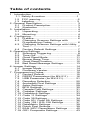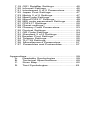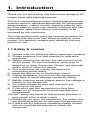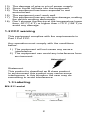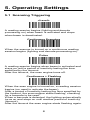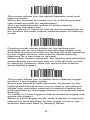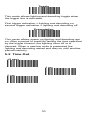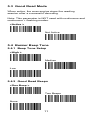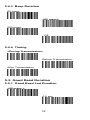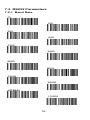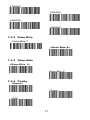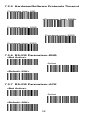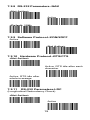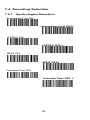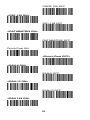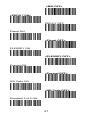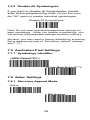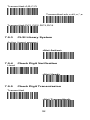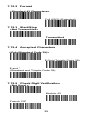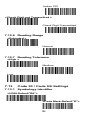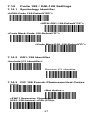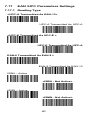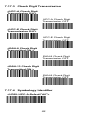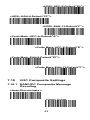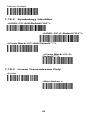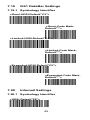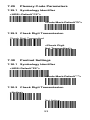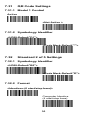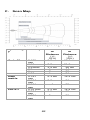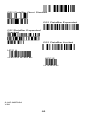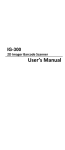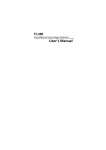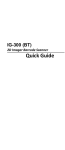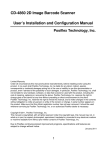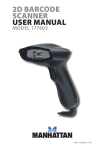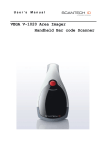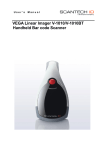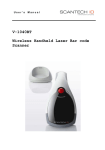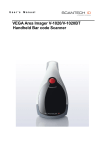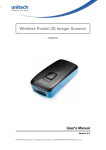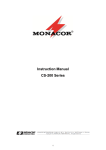Download Birch BX-211 Specifications
Transcript
Table of contents 1. Introduction……………………………………...1 1.1 Safety & caution………...……………….1 1.2 FCC warning..…………...……………. ...2 1.3 Labeling…………………...…………….. 2 2. General Description ..................................... 3 2.1 Product Description............................. 3 2.2 Illustration ........................................... 3 3. Installation ................................................... 4 3.1 Unpacking .......................................... 4 3.2 Mounting ............................................ 4 4. Configuring.................................................. 6 4.1 Preface............................................... 6 4.2 Changing Scanner Settings with Programming Codes ........................... 6 4.3 Changing Scanner Settings with Utility Tool .................................................... 7 4.4 Factory Default Settings ...................... 7 5. Operating Settings ........................................ 8 5.1 Scanning Triggering ............................ 8 5.2 Time Out .......................................... 10 5.3 Good Read Mode ............................. 11 5.4 Buzzer Beep Tone ............................ 11 5.5 Good Read Duration ......................... 12 5.6 Bad Read Message Settings ............. 13 6. Imager Settings .......................................... 14 6.1 Imager Mode .................................... 14 6.2 Firmware Version.............................. 14 7. Programming Codes .................................. 15 7.1 Factory Default ................................. 15 7.2 RS232 Parameters (for BX-211) ........ 16 7.3 USB Parameter (for BX-211) ............. 21 7.4 Decoding Selection ........................... 22 7.5 Australian Post Settings .................... 29 7.6 Aztec Settings................................... 29 7.7 BPO Settings .................................... 30 7.8 Canada Post Settings ....................... 31 7.9 Codabar Settings .............................. 31 7.10 Codablock Settings ........................... 33 7.11 Code 11 Settings .............................. 34 7.12 Code 39 Settings .............................. 34 7.13 Code 93 / Code 93i Settings.............. 36 7.14 Code 128 / GSI-128 Settings ............. 37 7.15 DataMatrix Settings........................... 39 7.16 Dutch Post Settings .......................... 39 7.17 EAN /UPC Parameters Settings ........ 40 7.18 GS1 Composite Settings ................... 43 7.19 GS1 DataBar Settings ....................... 45 7.20 Infomail Settings ............................... 45 7.21 Interleaved 2 of 5 Parameters ........... 46 7.22 Japan Post Settings .......................... 47 7.23 Matrix 2 of 5 Settings ........................ 47 7.24 MaxiCode Settings............................ 48 7.25 MicroPDF417 Settings ...................... 49 7.26 MSI code parameters Settings........... 49 7.27 PDF417 Settings............................... 50 7.28 Planet settings .................................. 52 7.29 Plessey Code Parameters ................. 53 7.30 Postnet Settings................................ 53 7.31 QR Code Settings ............................. 54 7.32 Standard 2 of 5 Settings .................... 54 7.33 Sweden Post Settings........................ 55 7.34 Telepen Settings ............................... 55 7.35 TLC 39 Settings ................................ 56 7.36 Miscellaneous Parameters ………..... 57 7.37 Preambles and Postambles…...…..... 57 Appendixes .................................................... 59 A. Readable Symbologies ..................... 59 B. Technical Specifications .................... 60 C. Scan Map ......................................... 62 D. Test Symbologies…………………….. 63 1. Introduction Thank you for purchasing this brand-new designed 2D imager hand held barcode scanner. This is a cutting-edge gun-type Area Imaging barcode scanner which is designed specifically for government administration, custom control, shipping industry and etc.That adds on more user friendly functions and has replaceable cable that makes it more easily to be operated by the customers. This high performance gun-type scanner provides the customer with the most cost effective solution in the market. It is perfectly suitable and definitely the best choice for you. 1.1 Safety & caution 1) Please read the following safety statement carefully. 2) Please preserve this user manual for reference sometime. 3) Before cleaning the device, the users must cut off all AC power. Do not use liquid or spray type of detersive to clean the device. Please use dampish cotton cloth to clean the device. 4) The outlet must set nearby the device for connecting power easily. 5) Keep the device dry to avoid short circuit. 6) During installation you must fix the equipment at solid table to avoid damage caused by falling. 7) Before inserting power please ensure the voltage is healthy to the equipment. 8) For safety please tie wire well and don’t put anything on the wire. 9) If you don’t use this equipment for long time, please cut off the power to avoid damage from surge power. 10) Don’t spray any liquid on this scanner because it may cause a fire or short circuit. 11) Please do not open the equipment. For safety only the qualified serviceman can open the equipment. 12) If there are the following situations please contact with the qualified serviceman to check this equipment. 1 13) The damage of wire or pin of power supply. 14) Some Liquid infiltrate into the equipment. 15) The equipment has been exposed to wet environment. 16) The equipment can’t work well. 17) The equipment has any obvious damage, making the device working abnormally. 18) Don’t storage the device at the temperature lower than -20°C (-4°F) or higher than +70°C (158°F) to avoid any damage. 1.2 FCC warning This equipment complies with the requirements in Part 15 of FCC. Any operation must comply with the conditions below: 1) The equipment will not cause any severe interference. 2) The equipment can avoid any interference from environment. Statement: This product is classified as B class product. In environment this product may cause some interference. In this situation the user may do something to avoid interference. 1.3 Labeling BX-211 serial 2 2. General Description 2.1 Product Description BX-211 is a high performance wire 2D imager barcode scanner supporting liner, area imager barcode scanning and picture capture. This device is very easy to configure by this manual, you can set up by scanning all necessary programming codes one time that meet applications, the settings are directly saved permanently, and all settings can be disabled after scan reset factory default. 2.2 Illustration BX-211 Series 3 3. Installation 3.1 Unpacking 1) Take device and its accessories out of the box. 2) Remove the packing material. 3) Check the standard shipment packing list to make sure you have received all of the items ordered. BX-211 series - 2D Imager Scanner - Power Adaptor (if applied) - Communication Cable - Quick Start Guide 4) Visually inspect the device and accessories for any evidence of physical damage. 5) If anything is missing or appears to be damaged, immediately contact your dealer. ATTENTION: Store the packing material and boxes: it should be used whenever the device is transported for servicing. 3.2 Mounting Once you have unpacked all components, you can start installing the device as below steps: BX-211 2D Imager Barcode Scanner 1) 2) 3) 4) 5) Connect the supplied communication cable at the bottom side of the scanner and you will hear a “click” when the connection is made. Turn off the host system. Connect the communication cable to Host system. Connect the Power supply (if needed) to Power cable inlet. And plug the power supply into the AC outlet. Turn on the host system. 4 USB Driver In case you will use the device with USB virtual com port emulation, please contact with your dealer and download the correct USB driver for virtual com port. Since it is necessary to install the USB driver on your Host system and operate correctly between the device and your system. Switching Cable Before removing the cable from the scanner, it’s recommended to turn off the power of the host system and the power supply has been disconnected from unit. 1) Find the small “Pin-hole” on the bottom of the unit. 2) Use a bended regular paperclip and insert the tip into the hole. 3) You will hear a “click”, then gentle on the strainrelief of the cable and it will slide out of the scanner. Skip resistant pad position 5 4. Configuring 4.1 Preface How to configure this device: The Barcode Programming Feature gives the possibility to change the scanner settings with use programming codes. 4.2 Changing Scanner Settings with Programming Codes You can setup your device by scanning all necessary programming codes for parameters that meet applications. After these scans, the device will save directly and permanently. To go back to the factory default settings, just scans the programming code factory default. In order to change the scanner settings please follow the sequence below: 1) 2) Power-up the scanner. Change scanner settings by scanning any of the programming code that meet applications. An Example: For changing the Baud rate to 38400 only scan the programming code that represents this. After reading a valid programming code the scanner will give a High beep and the green led indicator will lights on. At any moment, you can stop your programming and read programming code factory default to go back to default. 6 4.3 Changing Scanner Settings with Utility Tool Manufacturer has setup this scanner with the most common used programming codes, it could be possible that you need more advanced settings to use the scanner without any problems into your application. In this case you can setup your scanner by using the advanced Utility Tool. This tool can be used with the following operation systems: Windows98, Windows2000, Windows XP en Windows Vista. This Utility Tool can be delivered on request. Please contact your dealer 4.4 Factory Default Settings The factory default settings are shown with * and bold in the followings sections The readable and default enable symbologies list, please see Appendixes A. 7 5. Operating Settings 5.1 Scanning Triggering <Level> A reading session begins (lighting and decode processing on) when beam is activated and stops when beam is deactivated. Continuous Scanning When the scanner is turned on a continuous reading session begins (lighting and decode processing on). Pulse A reading session begins when beam is activated and stays on until a period of inactivity lasting the time specified by the timeout. After the timeout, the scan engine turns off. Continuous + Flashing When the scan engine is turned on, a reading session begins (no need to activate the beam). After a period of inactivity lasting the time specified by the timeout, the scan engine starts flashing, checking for a barcode to be read. When a barcode is detected, the lighting automatically turns on and stays on until another period of inactivity (timeout). After the timeout the scan engine starts flashing again. 8 Level + Flashing This mode allows you the switch between level and flashing mode. When the scanner is turned on it is in flashing mode (see flashing mode for explanation). You can automatically switch to level mode by activating the beam line. After a period of inactivity lasting the time specified by the timeout the scan engine switches back to flashing mode. Flashing Flashing mode allows power up the lighting and decoding are on (no need to activate the trigger line) and after a period of inactivity lasting the time specified by the trigger timeout, the scanner starts flashing, checking for a bar code to be read. When a bar code is detected, the lighting and decoding automatically turn on and stay on until another period of inactivity (timeout), after the timeout the scanner starts flashing again. Autostand This mode allows you to switch from Flashing trigger mode to Level trigger mode. Autostand begins in flashing mode: At power up the lighting and decoding are on (no need to activate the trigger line) and after a period of inactivity lasting the time specified by the trigger timeout, the scanner starts flashing. To switch to Level trigger mode activate the trigger line (press the trigger). When in Level trigger mode, after a period of inactivity lasting the time specified by the trigger timeout, the scanner switches back to flashing mode. 9 Toggle This mode allows lighting and decoding toggle when the trigger line is activated. First trigger activation = lighting and decoding on, second trigger activation = lighting and decoding off. Presentation This mode allows power up lighting and decoding are on. After a period of inactivity lasting the time specified by the trigger timeout, the lighting turns off or is dimmed. When a new bar code is presented the lighting and decoding restart and stay on until another period inactivity. 5.2 Time Out <2 sec> 4 sec 6 sec 10 5.3 Good Read Mode When active, the scan engine stops the reading session after a successful decoding. Note: This parameter is NOT used with continuous and continuous + flashing modes. <Active > Not Active 5.4 Buzzer Beep Tone 5.4.1 Beep Tone Setup <High > Medium Low 5.4.2 Good Read Beeps <One Beep > Two Beeps None 11 5.4.3 Beep Duration 60 msec <80 msec> 200 msec Off 5.4.4 Timing <During Transmission> Before Transmission After Transmission 5.5 Good Read Duration 5.5.1 Good Read Led Duration <80 msec > 0.5 sec 12 1 sec Off 5.5.2 Error Beep <On > Off 5.5.3 Setup Beep <On> Off 5.6 Bad Read Message Settings <Default = "NOREAD" > Active <Not Active > 13 6. Imager Settings 6.1 Imager Mode You can set the best reading performance depends on the environment, your used application and type of barcodes. Linear mode for decode 1D Barcodes. Area mode for decode 1D and 2D barcodes. Area mode allows you to set the position of the BX-211 in any direction regardless of the orientation of the barcode, and perform a good read on 1D and 2D barcodes. Linear mode allows you to increase your decoding speed while scanning 1D barcodes. But, you need to position the beam across all bars in the 1D barcode. <Area imager> Linear imager 1D and 2D Codes, Bright Environment 1D and 2D Codes With Reflective Surface 6.2 Firmware Version Display the firmware version of the scanner, please scan below barcode. Firmware Version 14 7. Programming Codes 7.1 Factory Default The default RS232 settings are 57600 baud, 8 data bits, and no parity. The factory default settings are shown with bold < > in the following pages. 7.1.1 To set the scanner parameters to factory default Set factory default Reset all configuration parameters to their factory default setting. After this reset you must select all required parameters that meet applications. 15 7.2 RS232 Parameters 7.2.1 Baud Rate 75 150 300 600 1200 2400 4800 9600 19200 38400 <57600> 115200 16 128000 230400 256000 460800 7.2.2 Data Bits Data Bits 7 <Data Bits 8> 7.2.3 Stop Bits <Stop Bits 1> Stop Bits 2 7.2.4 Parity <None> Even Odd 17 7.2.5 Hardware/Software Protocols Timeout Compose (ms): 500 <Compose (ms):1000> Compose (ms): 1500 Compose (ms): 2000 Compose (ms): 2550 7.2.6 RS-232 Parameters–ENQ <Not Active> Active <Default: 05H> 7.2.7 RS-232 Parameters–ACK <Not Active> Active <Default: 06H> 18 7.2.8 RS-232 Parameters–NAK <Not Active> Active <Default: 15H> 7.2.9 Software Protocol–XON/XOFF Active <Not Active> 7.2.10 Hardware Protocol–RTS/CTS <Not Active> Active, RTS idle after each character Active, RTS idle after whole message 7.2.11 RS-232 Parameters-LRC (Longitudinal Redundancy Check) <Not Active> Active 19 7.2.12 RS-232 Parameters-Inter-Character Delay <None> 10 ms 20 ms 30 ms 40 ms 50 ms 7.2.13 RS-232 Parameters-Inter-Message Delay <None> 10 ms 30 ms 50 ms 80 ms 100 ms 20 7.3 USB Parameter USB Mode Note: The “Set factory default” setting (Chapter 7.1.1) would return to the original default setting instead of the customized setting. That is, if you are using the USB interface, your device will lose USB interface settings when the “Set factory default” be set. Then you must to re-configure USB mode setting barcode again. 21 7.4 Decoding Selection 7.4.1 Symbologies Selection Australian Post ON <Australian Post OFF> AZTEC ON <AZTEC OFF> BPO ON <BPO OFF> Canada Post ON <Canada Post OFF > 22 CODABAR ON <CODABAR OFF> Codablock A ON <Codablock A OFF > Codablock F ON <Codablock F OFF > CODE 11 ON <CODE 11 OFF> <CODE 39 ON> CODE 39 OFF CODE 93 ON <CODE 93 OFF> <CODE 128 ON> 23 CODE 128 OFF <GS1-128 ON> GS1-128 OFF <DATAMATRIX ON> DATAMATRIX OFF Dutch Post ON <Dutch Post OFF> <EAN-8 ON> EAN-8 OFF <EAN-13 ON> EAN-13 OFF <EAN 128 ON> 24 EAN 128 OFF GS1 CC-A/B ON <GS1 CC-A/B OFF> GS1 CC-C ON <GS1 CC-C OFF> GS1 DataBar-Omni ON <GS1 DataBar Omni OFF > GS1 DataBar Limited ON <GS1 DataBar Limited OFF> GS1 DataBar Expanded ON <GS1 DataBar Expanded> Infomail ON 25 <Infomail OFF> Interleaved 2 of 5 ON <Interleaved 2 of 5 OFF> Japan Post ON <Japan Post OFF> Matrix 2 of 5 ON <Matrix 2 of 5 OFF > MaxiCode ON <MaxiCode OFF> MicroPDF417 ON <MicroPDF417 OFF> MSI ON 26 <MSI OFF> <PDF417 ON> PDF417 OFF Planet ON <Planet OFF> PLESSEY ON <PLESSEY OFF> Postnet ON <Postnet OFF> QR Code ON <QR Code OFF> Standard 2 of 5 ON 27 <Standard 2 of 5 OFF> Sweden Post ON <Sweden Post OFF > Telepen ON <Telepen OFF> TLC 39 ON <TLC 39 OFF> <UPC-A ON> UPC-A OFF <UPC-E ON> UPC-E OFF 28 7.4.2 Disable All Symbologies. If you want to disable all Symbologies, please scan below programming code. Or you can scan the “Off” option to disable individual symbologies. Disable All Symbologies Note: Do not reset individual parameters settings for each symbology. When you enable a symbology, you will recover the parameter settings stored in memory. Anytime, you may reset to factory defaults by scanning the programming code of “Set factory default” (please see 7.1.1) 7.5 Australian Post Settings 7.7.1 Symbology Identifier <UDSI-Default"P3"> <Code Mark-Default"*"> 7.6 Aztec Settings 7.6.1 Structure Append Mode Active < Not Active> 29 7.6.2 Aztec Runes Active <Not Active> 7.6.3 GS1-128 Emulation Active <Not Active> 7.6.4 Symbology Identifier <UDSI-Default"D3"> <Code Mark-Default"*"> 7.7 BPO Settings 7.7.1 Symbology Identifier <UDSI-Default"P2"> <Code Mark-Default"*"> 30 7.7.2 Check Digit Transmission <Active> Not Active 7.8 Canada Post Settings 7.8.1 Symbology Identifier <UDSI-Default"P6"> < Code Mark-Default"*"> 7.9 Codabar Settings 7.9.1 Symbology Identifier <UDSI-Default"B7"> <Code Mark- Default"D"> 7.9.2 Start/Stop <Not Transmitted> Transmitted-a,b,c,d 31 Transmitted-A,B,C,D Transmitted-a,b,c,d/t,n,*,e Transmitted-DC1,DC2,DC3,DC4 7.9.3 CLSI Library System Active (insert spaces) <Not Active> 7.9.4 Check Digit Verification Used <Not Used> 7.9.5 Check Digit Transmission Transmitted <Not Transmitted> 32 7.9.6 Concatenation <Not Active > Transmit All Codes (Single,Concatenated) Transmit Concatenated Codes Only <No Start/Stop Restrictions> Stop 1 = Start 2 ABC (American Blood Commission) 7.10 Codablock Settings 7.10.1 Symbology Identifier <Codablock A UDSI-Default"K0"> <Codablock A Code Mark-Default"*"> <Codablock F UDSI-Default"K1"> 33 <Codablock F Code Mark-Default"*"> 7.11 Code 11 Settings 7.11.1 Symbology Identifier <UDSI-Default"C1"> <Code Mark-Default"*"> Check Digits <1 Digit> 2 Digits <Checked and Transmitted> Checked but not Transmitted 7.12 Code 39 Settings 7.12.1 Symbology Identifier <UDSI-Default"B1"> <Code Mark-Default"*"> 34 7.12.2 Format <Standard 43 Characters> Full ASCII (Extended) 7.12.3 Start/Stop <Not Transmitted> Transmitted 7.12.4 Accepted Characters <Only(Standard Code 39)> $ Only(Trioptic Code 39) $ and * (Standard and Trioptic Code 39) 7.12.5 Check Digit Verification <Not Used > Modulo 43 French CIP 35 Italian CPI <Check Digit not Transmitted > Check Digit Transmitted 7.12.6 Reading Range <Extended > Normal 7.12.7 Reading Tolerance <High > Medium Low 7.13 Code 93 / Code 93i Settings 7.13.1 Symbology Identifier <UDSI-Default"B6"> <Code Mark-Default"D"> 36 7.14 Code 128 / GSI-128 Settings 7.14.1 Symbology Identifier <UDSI-Code 128-Default"B3"> <UDSI-GS1-128-Default"C9"> <Code Mark-Code 128-Default"D"> <Code Mark-GS1-128-Default"D"> 7.14.2 GS1-128 Identifier <Include ]C1 Identifier> Remove ]C1 Identifier 7.14.3 CIP 128 French Pharmaceutical Codes Active <Not Active > <FNC1 Separator Character (GS1-128 norms)-<GS>(1Dh)> 37 7.14.4 Reading Tolerance <High > Medium Low 7.14.5 ISBT 128 Active <Not active > Transmit Single <Codes Only > Transmit Concatenated Codes Only Transmit Single Codes/ Concatenated Codes <Concatenate Authorized ISBT 128 Code Pairs Only> Concatenate All ISBT 128 Code Pairs 38 7.14.6 GTIN Processing for GS1-128 Active <Not Active > 7.14.7 Unconventional GS1-128 <Active> Not Active 7.15 DataMatrix Settings 7.17.1 Symbology Identifier <UDSI-Default"D0"> <Code Mark-Default"*"> 7.16 Dutch Post Settings 7.18.1 Symbology Identifier <UDSI-Default"P4"> <Code Mark-Default"*"> 39 7.17 EAN /UPC Parameters Settings 7.17.1 Reading Type <UPC-A Transmitted As EAN-13> UPC-A Transmitted As UPC-A <UPC-E Transmitted As UPC-E > UPC-E Transmitted As UPC-A EAN-8 Transmitted As EAN 8 > EAN-8 Transmitted As EAN-13 ISBN – Active <ISBN - Not Active> ISMN – Active <ISMN - Not Active> 40 ISSN – Active <ISSN - Not Active > GTIN Processing – Active <GTIN Processing - Not Active > 7.17.2 Supplemental Setup <ADD-ON Digits Not Required but Transmitted If Read> ADD-ON Digits Required and Transmitted ADD-ON 2 ON <ADD-ON 2 OFF > ADD-ON 5 ON <ADD-ON 5 OFF > 41 7.17.3 Check Digit Transmission <UPC-A Check Digit Transmission ON > UPC-A Check Digit Transmission OFF <UPC-E Check Digit Transmission ON > UPC-E Check Digit Transmission OFF <EAN-8 Check Digit Transmitted ON > EAN-8 Check Digit Transmission OFF <EAN-13 Check Digit Transmitted ON > EAN-8 Check Digit Transmission OFF 7.17.4 Symbology Identifier <UDSI–UPC-A-Default"A0"> 42 <UDSI–UPC-E-Default"E0"> <UDSI–EAN-8-Default"FF"> <UDSI–EAN-13-Default"F"> <Code Mark–UPC-A-Default"A"> <Code Mark–UPC-E-Default"E"> <Code Mark–EAN-8-Default"FF"> <Code Mark–EAN-13-Default"F"> 7.18 GS1 Composite Settings 7.18.1 EAN/UPC Composite Message Decoding <Auto-Discriminate > Always Linked 43 Never Linked 7.18.2 Symbology Identifier <UDSI–CC-A/B-Default"G0"> <UDSI–CC-C-Default"G1"> <Code Mark–CC-A/B-Default"*"> <Code Mark–CC-CDefault"*"> 7.18.3 Linear Transmission Only Active <Not Active > 44 7.19 GS1 DataBar Settings 7.19.1 Symbology Identifier <Omni-UDSI-Default"C3"> <Omni-Code MarkDefault"*"> <Limited-UDSI-Default"C4"> <Limited-Code MarkDefault"*"> <Expanded-UDSI-Default"C5"> <Expanded-Code MarkDefault"*"> 7.20 Infomail Settings 7.20.1 Symbology Identifier <UDSI-Default"P8"> 45 <Code Mark-Default "*"> 7.21 Interleaved 2 of 5 Parameters 7.21.1 Check Digit Verification <Not Used > Modulo 10 French CIP <Not Transmitted > Transmitted 7.21.2 Symbology Identifier <UDSI-Default"B2"> <Code Mark-Default"I"> 7.21.3 Reading Tolerance <High > 46 Medium Low 7.22 Japan Post Settings 7.22.1 Symbology Identifier <UDSI-Default"P5"> <Code Mark-Default"*"> 7.22.2 Check Digit Transmission <Active > Not Active 7.23 Matrix 2 of 5 Settings 7.23.1 Symbology Identifier <UDSI-Default"B4"> <Code Mark-Default"D"> 47 <Code Mark-Regular> Code Mark-China Post 7.24 MaxiCode Settings 7.24.1 Symbology Identifier <UDSI-Default"D2"> <Code Mark-Default"*"> 7.24.2 Mode 0 Active <Not Active> 7.24.3 Header <Regular(AIM)> Extended 48 7.25 MicroPDF417 Settings 7.25.1 Symbology Identifier <UDSI–Default"C8"> <Code Mark-Default"*"> 7.25.2 Code 128 Emulation Active <Not Active > 7.26 MSI code parameters Settings 7.26.1 Symbology Identifier <UDSI-Default"B8"> <Code Mark-Default"D"> 7.26.2 Check Digit Verification <Modulo 10 > Double Modulo 10 49 Check Digit Transmitted > Check Digit Not Transmitted 7.27 PDF417 Settings 7.27.1 Symbology Identifier <UDSI-Default"C7"> <Code Mark-Default"*"> 7.27.2 Irregular PDF Active <Not Active> 7.27.3 Control Header Transmitted <Not Transmitted> 50 7.27.4 Optional Fields File Name Transmitted <File Name Not Transmitted > Segment Count Transmitted <Segment Count Not Transmitted > Time Stamp Transmitted <Time Stamp Not Transmitted > Sender Transmitted <Sender Not Transmitted > Addressee Transmitted <Addressee Not Transmitted > 51 File Size Transmitted <File Size Not Transmitted > Checksum Transmitted <Checksum Not Transmitted > 7.28 Planet settings 7.28.1 Symbology Identifier <UDSI-Default"P1"> <Code Mark-Default"*"> 7.28.2 Check Digit Transmission <Active > Not Active 52 7.29 Plessey Code Parameters 7.29.1 Symbology Identifier <UDSI–Default"C2"> <Code Mark-Default"D"> 7.29.2 Check Digit Transmission Check Digit Transmitted <Check Digit Not Transmitted > 7.30 Postnet Settings 7.30.1 Symbology Identifier <UDSI-Default"P0"> <Code Mark-Default"*"> 7.30.2 Check Digit Transmission <Active> Not Active 53 7.31 QR Code Settings 7.31.1 Model 1 Control Active <Not Active > 7.31.2 Symbology Identifier <UDSI-Default"D1"> <Code Mark-Default"*"> 7.32 Standard 2 of 5 Settings 7.32.1 Symbology Identifier <UDSI-Default"B5"> <Code Mark-Default"D"> 7.32.2 Format <Identicon (6 start/stop bars)> Computer Identics (4 start/stop bars) 54 7.32.3 Check Digit Verification <Not Used > Modulo 10 Transmitted Not Transmitted > 7.33 Sweden Post Settings 7.33.1 Symbology Identifier <UDSI-Default"P7"> <Code Mark-Default "*"> 7.34 Telepen Settings 7.34.1 Symbology Identifier <UDSI-Default"C6"> <Code Mark-Default"*"> 55 7.34.2 Format <ASCII> Numeric 7.35 TLC 39 Settings 7.35.1 Symbology Identifier <UDSI-Default"H0"> <Code Mark-Default"*"> 7.35.2 Linear Transmission Only Active <Not Active > 7.35.3 ECI security <10> 56 7.36 Miscellaneous Parameters 7.36.1 Symbology Identifier Symbology Identifier Transmitted <Symbology Identifier Not Transmitted> With this function ON, a leading character will be added to the output string while scanning codes, user may refer to the following table to know what kind of barcode is scanned. Please refer to the table below for matching code Symbology Identifier of codes read in. ID Aztec Codabar Code 11 Code 39 Code 93 Code 128 DataMatrix EAN-8 EAN-13 EAN-128 7.37 * D * * D D * FF F D Code Type Interleaved 2 of 5 GS1 DataBar Omini GS1 DataBar Expanded GS1 DataBar Limited MSI code Plessey Code PDF417 MicroPDF417 UPC-A UPC-E ID I * * * * D * * A E Preambles and Postambles 7.37.1 Preamble The scanner can be programmed to output Barcode data according to the following format: [PREAMBLE STRING] [BAR CODE DATA] Example: To send a <STX> in front of the barcode, scan only programming code <STX>. As a result, the scanner will give the following barcode output: [<STX>] [BAR CODE DATA] 57 <Preamble None > <STX> 7.37.2 Postamble The scanner can be programmed to output Barcode data according to the following format: [BAR CODE DATA] [POSTAMBLE STRING] Example: To send a <ETX> after the Barcode, scan only programming code <ETX>. As a result, the scanner will give the following barcode data output: [BAR CODE DATA] [<ETX>] Postamble None <CR+LF > CR LF <ETX> 58 Appendixes A. Readable Symbologies A-1. 1D Symbologies Symbologies Readable ○ ○ ○ ○ ○ ○ ○ ○ ○ ○ ○ ○ ○ ○ ○ ○ ○ ○ ○ ○ ○ ○ ○ EAN/UPC UCC/EAN128 ISBN ISBT Code 11 Code 39 Code 93/93i Code 128 Interleaved 2 of 5 Matrix 2 of 5 Instustrial 2 of 5 Standard 2 of 5 Codabar MSI Plessey Telepen BPO Codablock Informail Planet TLC 39 Postnet Postal codes GS1-128 GS1 CC-A/B/C GS1 DataBar Omnidirectional GS1 DataBar Limited GS1 DataBar Expanded Default Enable ○ ○ ○ ○ ○ ○ ○ ○ ○ 59 A-2. 2D Symbologies Symbologies Readable Data Matrix PDF417 MicroPDF417 MaxiCode QR code Aztec EAN.UCC composite ○ ○ ○ ○ ○ ○ ○ Default Enable ○ B. Technical Specifications B-1 Physical Characteristics Weight Scanner KBW cable RS232 Cable USB Cable AC adaptor Material Connector Cable Length Dimension Approx. 135g Approx. 75g Approx. 123g Approx. 67g Approx. 125g ABS Plastic RJ 45C 10Pins 5Ft. (150mm) 193x90x72mm B-2 Performance characteristics Light source Scan rate Optical resolution Scan angle Visible Red light 650nm ± 10nm 200scans/sec auto adaptive in linear mode 56 images/sec auto adaptive in area mode 752 Horizontal x 480 Vertical pixels, 256 gray levels Horizontal 70°±10% (Forward: 20° / Backward: 50°) Vertical 80°±10% (Left 40°/ Right 40°) Interface RS232, USB (HID KBW and Virtual COM Port) 60 B-3 Indicator LED Status Light Signal 1 blink and 1 Green beep Status good read and transmitted B-4 Electrical Characteristics Operation Voltage Current Operating Current Standby AC transformers 5 VDC ±5% 450 mA (max) @ 5 VDC 37 mA typical @ 5 VDC 5.2 VDC @ 650 mA / Input AC 100-240V B-5 Environmental Operating Temp Storage Temp. Relative Humidity Ambient light 0°C to 50°C -20°C to 70°C 0 to 95% noncondensing 100,000 Lux (direct sunlight) 61 C. Scan Map Symbolog y Code 39 UPC / EAN Data matrix PDF417 Density 0.125 mm 0.20mm 0.25mm 0.5mm 1mm 0.33 mm 0.191 mm 0.254 mm 0.381 mm 0.16 mm 0.254 mm 0.381 mm 62 Minimu m Distance (+/10%) 5.2 cm Maximu m Distance (+/10%) 12.1 cm 2.0 cm 2.4 cm 4 cm 7 cm 4 cm 5.3 cm 21.5 cm 26 cm 44 cm 82 cm 31 cm 16.2 cm 3.8 cm 21 cm * 28 cm 5.2 cm 3.5 cm 14.4 cm 22 cm 3 cm 36 cm D. Test Symbologies Scan one or more of these barcodes to test barcode symbologies you enabled. Codabar Code 39 Code 93 Code 128 DataMatrix EAN 8 1234 5670 EAN13 1 234567 890128 EAN 128 Interleaved 2 of 5 MSI code PDF417 GS1 DataBar Omnidirectional 63 GS1 DataBar Omni Stacked GS1 DataBar Expanded GS1DataBar Expanded Stacked GS1 DataBar Limited UPC A 0 12345 67890 5 UPC E 0 0145-88E004 V00 64 123456 5