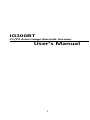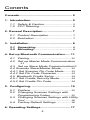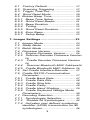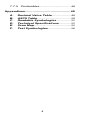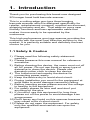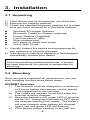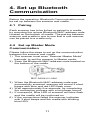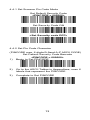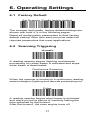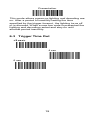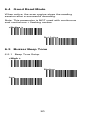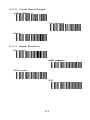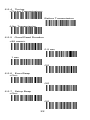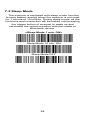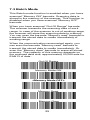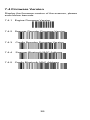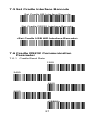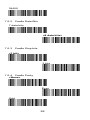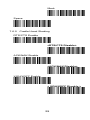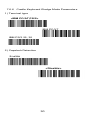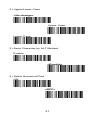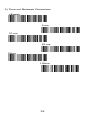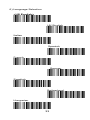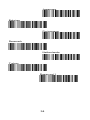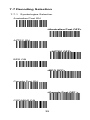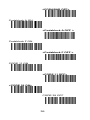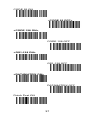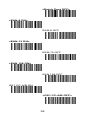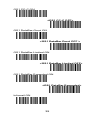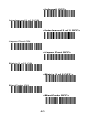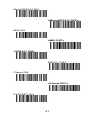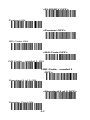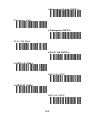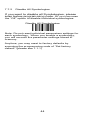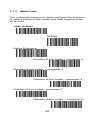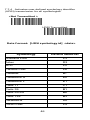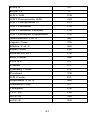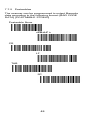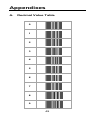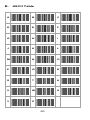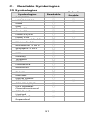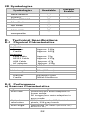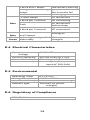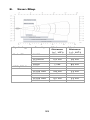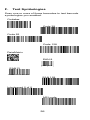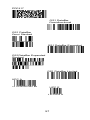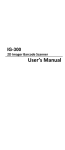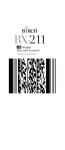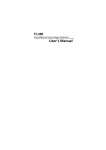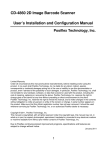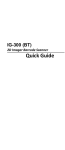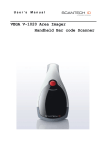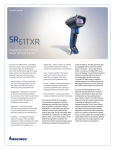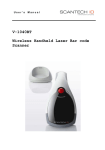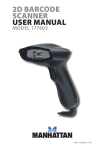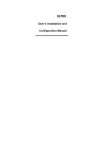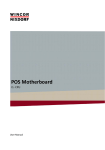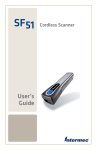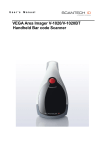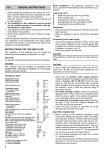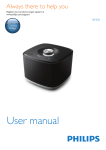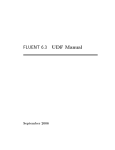Download User`s Manual
Transcript
IG300BT C1/C2 Area image Barcode Scanner User’s Manual 1 Conents Conents .................................................... 2 1. Introduction......................................... 5 1.1 Safety & Caution .............................. 5 1.2 FCC Warning .................................... 6 2. General Description ............................. 7 2.1 Product Description.......................... 7 2.2 Illustration ......................................... 7 3. Installation .......................................... 8 3.1 Unpacking ....................................... 8 3.2 Mounting .......................................... 8 4. Set up Bluetooth Communication ..... 11 4.1 Pairing............................................. 11 4.2 Set up Master Mode Communication 11 4.3 Set up Slave Mode Communication12 4.4 Scanner Slave/Master Mode........... 12 4.4.1 Set Scanner Pin Code Mode ....... 13 4.4.2 Set Pin Code Character ............... 13 4.5 Bluetooth Cradle Setup .................. 14 4.5.1 Set Cradle Security Mode ............ 14 4.5.2 Set Cradle Pin Code ..................... 14 5. Configuring ....................................... 15 5.1 Preface ........................................... 15 5.2 Changing Scanner Settings with Programming Codes ...................... 15 5.3 Changing Scanner Settings with Utility Tool ................................................. 16 5.4 Factory Default Settings ................ 16 6. Operating Settings............................. 17 2 6.1 Factory Default............................... 17 6.2 Scanning Triggering ...................... 17 6.3 Trigger Time Out ............................ 19 6.4 Good Read Mode .......................... 20 6.5 Buzzer Beep Tone ......................... 20 6.5.1 Beep Tone Setup........................ 20 6.5.2 Good Read Beeps ...................... 21 6.5.3 Beep Duration ............................. 21 6.5.4 Timing .......................................... 22 6.5.5 Good Read Duration .................. 22 6.5.6 Error Beep ................................... 22 6.5.7 Setup Beep ................................. 22 7. Imager Settings .................................. 23 7.1 Imager Mode .................................. 23 7.2 Sleep Mode .................................... 24 7.3 Batch Mode .................................... 25 7.4 Firmware Version ........................... 26 7.4.1 Engine Firmware Version........... 26 7.4.2 Scanner Decoder Firmware Version 26 7.4.3 Cradle Decoder Firmware Version 26 7.4.4 Scanner Bluetooth MAC Address26 7.4.5 Cradle Bluetooth MAC Address. 26 7.5 Set Cradle Interface Barcode ........ 27 7.6 Cradle RS232 Communication Parameter ....................................... 27 7.6.1 Cradle Baud Rate ....................... 27 7.6.2 Cradle Data Bits.......................... 28 7.6.3 Cradle Stop bits .......................... 28 7.6.4 Cradle Parity ............................... 28 7.6.5 Cradle Hand Shaking ................. 29 7.6.6 Cradle Keyboard Wedge Mode Parameters ..................................... 30 7.7 Decoding Selection ........................ 35 7.7.1 Symbologies Selection ............... 35 7.7.2 Disable All Symbologies. .......... 44 7.7.4 Activates user defined symbology identifier (UDSI) transmission for all symbologies.................................... 46 3 7.7.5 Postambles ................................. 48 Appendixes ............................................ 49 A. B. C. D. E. F. Decimal Value Table .................... 49 ASCII Table.................................... 50 Readable Symbologies ............... 51 Technical Specifications............. 52 Scan Map ....................................... 55 Test Symbologies ........................ 56 4 1. Introduction Thank you for purchasing this brand-new designed 2D imager hand held barcode scanner. This is a cutting-edge gun-type Area Imaging barcode scanner which is designed specifically for retailer, entertainment coupons, medical environment, shipping industry and etc. That adds on more user friendly functions and has replaceable cable that makes it more easily to be operated by the customers. This high performance gun-type scanner provides the customer with the most cost effective solution in the market. It is perfectly suitable and definitely the best choice for you. 1.1 Safety & Caution 1) Please read the following safety statement carefully. 2) Please preserve this user manual for reference sometime. 3) Before cleaning the device, the users must cut off all AC power. Do not use liquid or spray type of detersive to clean the device. Please use dampish cotton cloth to clean the device. 4) The outlet must set nearby the device for connecting power easily. 5) Keep the device dry to avoid short circuit. 6) During installation you must fix the equipment at solid table to avoid damage caused by falling. 7) Before inserting power please ensure the voltage is healthy to the equipment. 8) For safety please tie wire well and don’t put anything on the wire. 9) If you don’t use this equipment for long time, please cut off the power to avoid damage from surge power. 10) Don’t spray any liquid on this scanner because it may cause a fire or short circuit. 11) Please do not open the equipment. For safety only the qualified serviceman can open the equipment. 5 12) If there are the following situations please contact with the qualified serviceman to check this equipment. 13) The damage of wire or pin of power supply. 14) Some Liquid infiltrate into the equipment. 15) The equipment has been exposed to wet environment. 16) The equipment can’t work well. 17) The equipment has any obvious damage, making the device working abnormally. 18) Don’t storage the device at the temperature lower than -20°C (-4°F) or higher than +70°C (158°F) to avoid any damage. 1.2 FCC Warning This equipment complies with the requirements in Part 15 of FCC. Any operation must comply with the conditions below: 1) The equipment will not cause any severe interference. 2) The equipment can avoid any interference from environment. Statement: This product is classified as B class product. In environment this product may cause some interference. In this situation the user may do something to avoid interference. 6 2. General Description 2.1 Product Description IG300BT is a high performance wireless 2D imager barcode scanner supporting liner, area imager barcode scanning. This device is very easy to configure by this manual, you can set up by scanning all necessary programming codes one time that meet applications, the settings are directly saved permanently, and all settings can be disabled after scan reset factory default. 2.2 Illustration IG-300BT Series 7 3. Installation 3.1 Unpacking 1) Take device and its accessories out of the box. 2) Remove the packing material. 3) Check the standard shipment packing list to make sure you have received all of the items ordered. Wireless 2D Imager Scanner Bluetooth Cradle or Charger (optional) Power Adaptor (if applied) Communication Cable Skip resistant pad Iron panel of cradle and screw Quick Start Guide 4) Visually inspect the device and accessories for any evidence of physical damage. 5) If anything is missing or appears to be damaged, immediately contact your dealer. ATTENTION: Store the packing material and boxes: It should be used whenever the device is transported for servicing. 3.2 Mounting Once you have unpacked all components, you can start installing the device as below steps: IG300BT Scanner 1) The Scanner must be charged for a minimum of 8 hours before the scanner can be placed in full operation for the first time. 2) The cradle will indicate in red light when the scanner is being charged. 3) Once the battery is full, green LED of scanner will be ON. And green light will be OFF when the scanner leaving from cradle. The battery will over charged when battery full charged again, red and green LED will flashing. 4) If the battery power capacity is too low, the 8 scanner will indicate with red LED and beeper warning. IG300BT Cradle 1) 2) 3) 4) 5) 6) 7) Connect the supplied communication cable at the bottom side of the scanner and you will hear a “click” when the connection is made. Turn off the host system. Connect the other side of the communication cable to the right connector of your Host system. Plug the external power supply into the power jack on the bottom of the cradle. Plug the power supply into the AC outlet. Turn on your Host system. To set up Bluetooth Communication between the scanner and cradle. (see chapter 4) 9 Cable Installation Connect cable and adaptor to Cradle. The other end of cable will be connected with Host device. Lock the iron panel of Cradle by screwdriver. Skip resistant pad position 10 4. Set up Bluetooth Communication Before the operation, Bluetooth Communication must be set up between the scanner and cradle. 4.1 Pairing Each scanner has to be linked or paired to a cradle by scanning the unique Bluetooth MAC address code located on the bottom of cradle. The pairing between scanner and cradle is one to one that is one scanner can be paired to a cradle only. 4.2 Set up Master Mode Communication Please follow the steps to set up the communication between the scanner and cradle. 1) The scanner must scan “Scanner Master Mode” barcode, to set the scanner in Master mode. 2) Scan the Bluetooth MAC address code located on the bottom of the cradle. 3) When the Bluetooth MAC address code was successfully scanned, scanner will sound 2 short beeps with blue and red LED flash once. 4) Wait approximately five seconds, for completing the connection process with a long beep sound. 5) If successful, Blue LED of scanner will slow flash and the cradle will be continued on. 6) If the connections failed the scanner indicates with 3 shot beeps and the cradle with blinking blue LED. 11 ATTENTION: It is important to know that the scanner will only communicate with the cradle with the unique Bluetooth MAC address. Other scanner can not pair with that cradle until the original connection is broken. If the cradle pairs with another scanner, the cradle will disconnect with the first scanner and then re-connect with another scanner. 4.3 Set up Slave Mode Communication Please follow the below steps to set up the communication between the scanner and Bluetooth application device. 1) The scanner must scan “Scanner Slave Mode” barcode, to set the scanner in Slave mode. 2) Enter the pin code (default 000000) to setup comport when control the Bluetooth device to search the scanner. 3) When the scanner is successful connected, scanner will sound 1 long beep. 4) If successful, Blue LED of scanner will slow flash. 5) If the connections failed the scanner indicates with 3 shot beeps. 4.4 Scanner Slave/Master Mode Scanner Slave Mode <Scanner Master Mode> 12 4.4.1 Set Scanner Pin Code Mode Set Default Security Code <PINCODE = 000000> Set Security Code ON <Set Security code OFF> 4.4.2 Set Pin Code Character (PINCODE max. 6 digits/0-9and A-Z ASCII CODE) Set Default Security Code Barcode <PINCODE = 000000> 1) Begin to Set PINCODE 2) Go to the ASCII Tables in Appendixes; scan 6 labels that represent the PINCODE. 3) Complete to Set PINCODE 13 4.5 Bluetooth Cradle Setup 4.5.1 Set Cradle Security Mode Set Default Security Code Barcode <PINCODE = 000000> Set Security ON <Set Security OFF> 4.5.2 Set Cradle Pin Code (PINCODE max. 6 digits ,0-9,A-Z ASCII CODE ) Set Default Security Code Barcode <PINCODE = 000000> 1) Begin to Set PINCODE 2) Go to the ASCII Tables in Appendixes; scan 6 labels that represent the PINCODE. 3) Complete to Set Cradle BT PINCODE 14 5. Configuring 5.1 Preface How to configure this device: The Barcode Programming Feature gives the possibility to change the scanner settings with use programming codes. 5.2 Changing Scanner Settings with Programming Codes You can setup your device by scanning all necessary programming codes for parameters that meet applications. After these scans, the device will save directly and permanently. To go back to the factory default settings, just scans the programming code factory default. In order to change the scanner settings please follow the sequence below: 1) 2) Power-up the scanner. Change scanner settings by scanning any of the programming code that meet applications. An Example: For changing the Baud rate to 38400 only scan the programming code that represents this. After reading a valid programming code the scanner will give Di-Du beeps and red-blue LEDs indicator will flash. And the cradle will give green LED indicator flash. At any moment, you can stop your programming and read programming code factory default to go back to default. 15 5.3 Changing Scanner Settings with Utility Tool Manufacturer has setup this scanner with the most common used programming codes, It could be possible that you need more advanced settings to use the scanner without any problems into your application. In this case you can setup your scanner by using the advanced Utility Tool. This tool can be used with the following operation systems: Windows98, Windows2000, Windows XP en Windows Vista. This Utility Tool can be delivered on request. Please contact your dealer 5.4 Factory Default Settings The factory default settings are shown with <> and bold in the followings sections The readable and default enable symbologies list, please see Appendixes C. 16 6. Operating Settings 6.1 Factory Default Set Scanner /Cradle factory default The scanner and cradle factory default settings are shown with bold < > in the following pages. Reset all configuration parameters to their factory default setting. After this reset you must select all required parameters that meet applications. 6.2 Scanning Triggering <Level> A reading session begins (lighting and decode processing on) when beam is activated and stops when beam is deactivated. Continuous Scanning When the scanner is turned on a continuous reading session begins (lighting and decode processing on). Pulse A reading session begins when beam is activated and stays on until a period of inactivity lasting the time specified by the timeout. After the timeout, the scan engine turns off. 17 Flashing Flashing mode allows power up the lighting and decoding are on (no need to activate the trigger line) and after a period of inactivity lasting the time specified by the trigger timeout, the scanner starts flashing, checking for a bar code to be read. When a bar code is detected, the lighting and decoding automatically turn on and stay on until another period of inactivity (timeout), after the timeout the scanner starts flashing again. Autostand This mode allows you to switch from Flashing trigger mode to Level trigger mode. Autostand begins in flashing mode: At power up the lighting and decoding are on (no need to activate the trigger line) and after a period of inactivity lasting the time specified by the trigger timeout, the scanner starts flashing. To switch to Level trigger mode activate the trigger line (press the trigger). When in Level trigger mode, after a period of inactivity lasting the time specified by the trigger timeout, the scanner switches back to flashing mode. Toggle This mode allows lighting and decoding toggle when the trigger line is activated. First trigger activation = lighting and decoding on, second trigger activation = lighting and decoding off. 18 Presentation This mode allows power up lighting and decoding are on. After a period of inactivity lasting the time specified by the trigger timeout, the lighting turns off or is dimmed. When a new bar code is presented the lighting and decoding restart and stay on until another period inactivity. 6.3 Trigger Time Out <2 sec> 4 sec 6 sec 19 6.4 Good Read Mode When active, the scan engine stops the reading session after a successful decoding. Note: This parameter is NOT used with continuous and continuous + flashing modes. <Active > Not Active 6.5 Buzzer Beep Tone 6.5.1 Beep Tone Setup <High > Medium Low 20 6.5.2 Good Read Beeps <One Beep > Two Beeps None 6.5.3 Beep Duration 60 msec <80 msec> 200 msec Off 21 6.5.4 Timing <During Transmission> Before Transmission After Transmission 6.5.5 Good Read Duration <80 msec> 0.5 sec 1 sec Off 6.5.6 Error Beep <On> Off 6.5.7 Setup Beep <On> Off 22 7. Imager Settings 7.1 Imager Mode You can set the best reading performance depends on the environment, your used application and type of barcodes. Linear mode for decode 1D Barcodes. Area mode for decode 1D and 2D barcodes. Area mode allows you to set the position of the VEGA in any direction regardless of the orientation of the barcode, and perform a good read on 1D and 2D barcodes. Linear mode allows you to increase your decoding speed while scanning 1D barcodes. But, you need to position the beam across all bars in the 1D barcode. <Area imager> Linear imager Area imager Bright Environment Area imager Reflective Surface 23 7.2 Sleep Mode The scanner is equipped with sleep mode function to save battery energy when the scanner is not used for 1 minute or 10 minute. During sleep mode, all the functions and connection will be halted until pressing the trigger button of scanner to wake up and reconnect the communication with the cradle or Bluetooth device. <Sleep Mode 1 min. ON> Sleep Mode 10 min. ON Sleep Mode OFF 24 7.3 Batch Mode This Batch mode function is enabled when you have scanned “Memory ON” barcode. Scanning data is stored in the memory of the scanner. This function is disabled when you have scanned “Memory OFF” barcode. When you have scanned “Out Of Range” barcode, The scanner transmits the scanning data of work range. In case of the scanner is out of working range, the scanner will store the scanning data to memory. You can scan the barcode “Memory read” barcode to transmit the stored data to cradle immediately of working range. When the communication reconnected again, you can scan the barcode “Memory read” barcode to transmit the stored data to cradle immediately. Or scan the “Memory clear” barcode to erase all stored memory. The capacity of this memory depends on the scanned data size, approximately 20,000 sets for EAN13 of data . Out Of Range Memory Mode ON <Memory Mode OFF> Memory Read Memory Clear 25 7.4 Firmware Version Display the firmware version of the scanner, please scan below barcode. 7.4.1 Engine Firmware Version 7.4.2 Scanner Decoder Firmware Version 7.4.3 Cradle Decoder Firmware Version 7.4.4 Scanner Bluetooth MAC Address 7.4.5 Cradle Bluetooth MAC Address 26 7.5 Set Cradle Interface Barcode Set Cradle KB Interface Barcode Set Cradle RS232 Interface Barcode <Set Cradle USB HID Interface Barcode> 7.6 Cradle RS232 Communication Parameter 7.6.1 Cradle Baud Rate 1200 2400 4800 9600 <19200> 27 38400 7.6.2 Cradle Data Bits 7 data bits <8 data bits> 7.6.3 Cradle Stop bits <1 bit> 2 bits 7.6.4 Cradle Parity <None> Even Odd 28 Mark Space 7.6.5 Cradle Hand Shaking RTS/CTS Enable <RTS/CTS Disable> ACK/NAK Enable <ACK/NAK Disable> XON/XOFF Enable < XON/XOFF Disable > 29 7.6.6 Cradle Keyboard Wedge Mode Parameters 1) Terminal type <IBM PC/AT,PS/2> IBM PC/XT IBM PS/2 25, 30 2) Capslock Detection Enable <Disable> 30 3) Upper/Lower Case <No change> Upper Case Lower Case 3) Send Character by ALT Method Enable <Disable> 4) Select Numerical Pad ON <OFF> 31 5) Time out Between Characters <0 ms> 5 ms 10 ms 25 ms 50ms 100ms 32 6) Language Selection <US English> UK English Italian Spanish French German Swedish Switzerland Hungarian 33 Japanese Belgium Portuguese Denmark Netherlands Turkey Reserved 1 34 7.7 Decoding Selection 7.7.1 Symbologies Selection Australian Post ON <Australian Post OFF> AZTEC ON <AZTEC OFF> BPO ON <BPO OFF> Canada Post ON <Canada Post OFF > CODABAR ON 35 <CODABAR OFF> Codablock A ON <Codablock A OFF > Codablock F ON <Codablock F OFF > CODE 11 ON <CODE 11 OFF> <CODE 39 ON> CODE 39 OFF 36 CODE 93 ON <CODE 93 OFF> <CODE 128 ON> CODE 128 OFF <GS1-128 ON> GS1-128 OFF <DATAMATRIX ON> DATAMATRIX OFF Dutch Post ON 37 <Dutch Post OFF> <EAN-8 ON> EAN-8 OFF <EAN-13 ON> EAN-13 OFF <EAN 128 ON> EAN 128 OFF GS1 CC-A/B ON <GS1 CC-A/B OFF> 38 GS1 CC-C ON <GS1 CC-C OFF> GS1 DataBar-Omni ON <GS1 DataBar Omni OFF > GS1 DataBar Limited ON <GS1 DataBar Limited OFF> GS1 DataBar Expanded ON <GS1 DataBar Expanded> Infomail ON 39 <Infomail OFF> Interleaved 2 of 5 ON <Interleaved 2 of 5 OFF> Japan Post ON <Japan Post OFF> Matrix 2 of 5 ON <Matrix 2 of 5 OFF > MaxiCode ON <MaxiCode OFF> 40 MicroPDF417 ON <MicroPDF417 OFF> MSI ON <MSI OFF> <PDF417 ON> PDF417 OFF Planet ON <Planet OFF> PLESSEY ON 41 <PLESSEY OFF> Postnet ON <Postnet OFF> QR Code ON <QR Code OFF> QR Code - model 1 ON <QR Code - model 1 OFF> Standard 2 of 5 ON <Standard 2 of 5 OFF> Sweden Post ON 42 <Sweden Post OFF > Telepen ON <Telepen OFF> TLC 39 ON <TLC 39 OFF> <UPC-A ON> UPC-A OFF <UPC-E ON> UPC-E OFF 43 7.7.2 Disable All Symbologies. If you want to disable all Symbologies, please scan below programming code. Or you can scan the “Off” option to disable individual symbologies. Disable All Symbologies Note: Do not reset individual parameters settings for each symbology. When you enable a symbology, you will recover the parameter settings stored in memory. Anytime, you may reset to factory defaults by scanning the programming code of “Set factory default” (please see 7.1.1) 44 7.7.3 Multi Code The multicode function is used configure the scanner to read a series of bar codes and then transmit them all at once. <Not Active> Active Active Exclusive Number of bar codes – compose: 2 Number of bar codes – compose: 3 Number of bar codes - compose: 4 Number of bar codes –compose: 5 Number of bar codes – compose: 6 45 7.7.4 Activates user defined symbology identifier (UDSI) transmission for all symbologies. <Not Transmitted > UDSI Transmitted Data Format: [UDSI symbology id] <data> Symbology Default Identifier Australia Post P3 Aztec D3 BPO P2 Canada Post P6 Codabar B7 Codablock A K0 Codablock F K1 Code 11 C1 Code 39 B1 Code 93/93i B6 Code 128 B3 DataMatrix D0 Dutch Post P4 46 EAN-8 FF EAN-13 F GS1-128 C9 GS1 Composite A/B G0 GS1 Composite C G1 GS1 DataBar C3 GS1 DataBar Limited C4 GS1 DataBar Expanded C5 Interleaved 2 of 5 B2 Japan Post P5 Matrix 2 of 5 B4 MaxiCode D2 MicroPDF417 C8 MSI Code B8 PDF417 C7 Planet P1 Plessey Code C2 Postnet P0 QR Code D1 Standard 2 of 5 B5 Sweden Post P7 Telepen C6 TLC 39 H0 UPC-A A0 UPC-E E0 47 7.7.5 Postambles The scanner can be programmed to output Barcode data according to the following format: [BAR CODE DATA] [POSTAMBLE STRING] Postamble None <CR+LF > CR LF TAB SP 48 Appendixes A. Decimal Value Table 0 1 2 3 4 5 6 7 8 9 49 B. ASCII Table A B C D E F G H I J K L M N O P Q R S T U V W X Y Z 50 C. Readable Symbologies 1D Symbologies Symbologies Readable EAN/UPC UCC/EAN128 ISBN ISBT Code 11 Code 39 Code 93/93i Code 128 Interleaved 2 of 5 Matrix 2 of 5 Instustrial 2 of 5 Standard 2 of 5 Codabar MSI Plessey Telepen BPO Codablock Informail Planet TLC 39 Postnet Postal codes GS1-128 GS1 CC-A/B/C GS1 DataBar Omnidirectional GS1 DataBar Limited GS1 DataBar Expanded ○ ○ ○ ○ ○ ○ ○ ○ ○ ○ ○ ○ ○ ○ ○ ○ ○ ○ ○ ○ ○ ○ ○ Default Enable ○ ○ ○ ○ ○ ○ ○ ○ ○ 51 2D Symbologies Symbologies Readable ○ ○ ○ ○ ○ ○ ○ Data Matrix PDF417 MicroPDF417 MaxiCode QR code Aztec EAN.UCC composite Default Enable ○ D. Technical Specifications D-1 Physical Characteristics Weight IG-300BT Scanner Cradle Accessory KBW cable RS232 Cable USB Cable AC adaptor Material Connector Cable Length Dimension Scanner Cradle Approx. 210g Approx. 105g Approx. 75g Approx. 123g Approx. 67g Approx. 125g ABS Plastic RJ 45C 10Pins 5Ft. (150mm) 193x90x72mm 206x101x49mm D-2 Performance a) Scanner Characteristics Light source Scan rate Optical resolution Scan angle Visible Red light 650nm ± 10nm 200scans/sec auto adaptive in linear mode 56 images/sec auto adaptive in area mode 752 Horizontal x 480 Vertical pixels, 256 gray levels Horizontal 70°±10% (Forward: 20°/ Backward: 50°) 52 Vertical 80°±10% (Left 40°/ Right 40°) Interface IG-300BT KBW, RS-232, USB (HID KBW) b) Bluetooth Characteristics (for IG-300BT series) Bluetooth Module Frequency Band Modulation Method RF Output Power Bluetooth V2.0 Standard 2.402GHz ~ 2.480GHz GFSK for 1Mbps Under 4dBm (Class 2) Class2; Up to 10M line of sight Class 1 ; Up to 80M line of sight Bluetooth distance range Data storage on BT disconnect 20,000 scans for EAN13 D-3 Indicator LED Status a) Cradle Light Green Red Blue Signal Status continuous on good read and transmitted power on off power off 2 blink continuous on BT disconnect BT connected 1 blink b) Scanner Light Green Red Signal 1 blink and 1 beep continue on 3 long blink and 3 long beeps 3 long blink and 3 long beeps 53 Status good read and transmitted good read and save on memory (BT disconnect) battery charged full memory full Into sleep mode Blue 2 blink and 2 beeps 2 long blink and 2 long beeps continue on 3 short beeps low Battery warning good read but transmit fail in charging BT disconnect 2 blink per 2 second on connecting BT disconnect before sleep flash 1 blink per 2 second Red Blue Red Green BT connected 1 blink at the same time setting ok and 2 beeps red and green light flash Battery over alternately charged D-4 Electrical Characteristics Operation Voltage Current Operating Current Standby AC transformers 5 VDC ±5% 450 mA (max) @ 5 VDC 37 mA typical @ 5 VDC 5.2 VDC @ 650 mA / Input AC 100-240V D-5 Environmental Operating Temp Storage Temp. Relative Humidity Ambient light 0°C to 50°C -20°C to 70°C 0 to 95% non-condensing 100,000 Lux (direct sunlight) D-6 Regulatory of Compliance FCC, CE, RoHs 54 E. Scan Map Symbology Code 39 UPC / EAN Data matrix PDF417 Density 0.125 mm 0.20mm 0.25mm 0.5mm 1mm 0.33 mm 0.191 mm 0.254 mm 0.381 mm 0.16 mm 0.254 mm 0.381 mm 55 Minimum Distance (+/- 10%) 5.2 cm 2.0 cm 2.4 cm 4 cm 7 cm 4 cm 5.3 cm 3.8 cm * 5.2 cm 3.5 cm 3 cm Maximum Distance (+/- 10%) 12.1 cm 21.5 cm 26 cm 44 cm 82 cm 31 cm 16.2 cm 21 cm 28 cm 14.4 cm 22 cm 36 cm F. Test Symbologies Scan one or more of these barcodes to test barcode symbologies you enabled. Codabar Code 39 Code 93 Code 128 DataMatrix EAN 8 1234 5670 EAN13 1 234567 890128 EAN 128 Interleaved 2 of 5 MSI code 56 PDF417 GS1 DataBar Omnidirectional GS1 DataBar Omni Stacked GS1 DataBar Expanded GS1DataBar Expanded Stacked GS1 DataBar Limited UPC A 0 12345 67890 5 UPC E 0 57 123456 5 0145-88E0041 V01 58