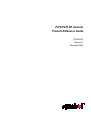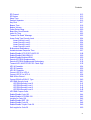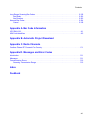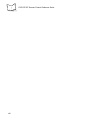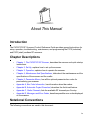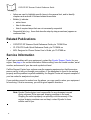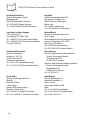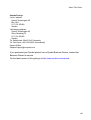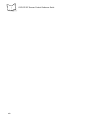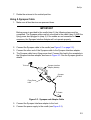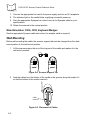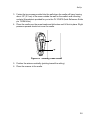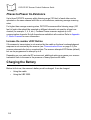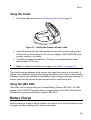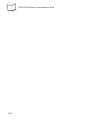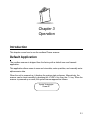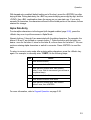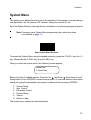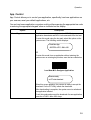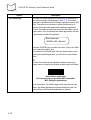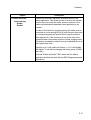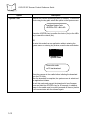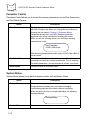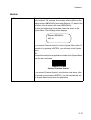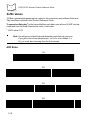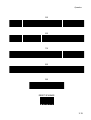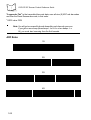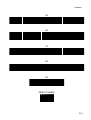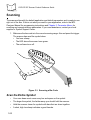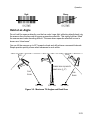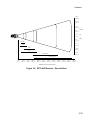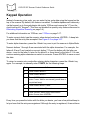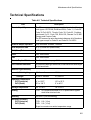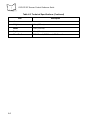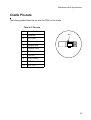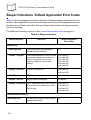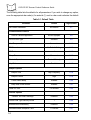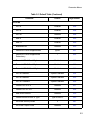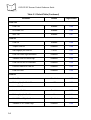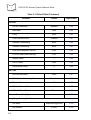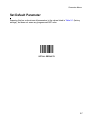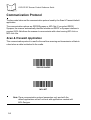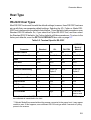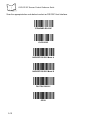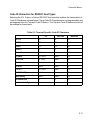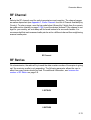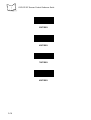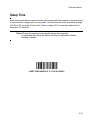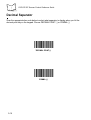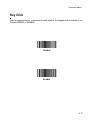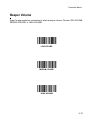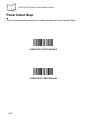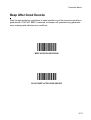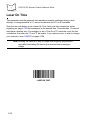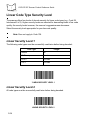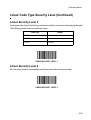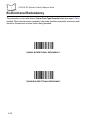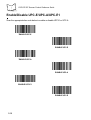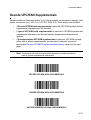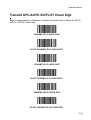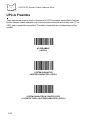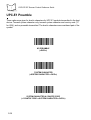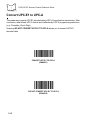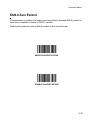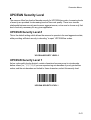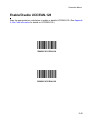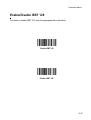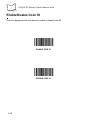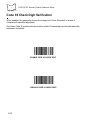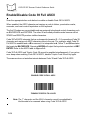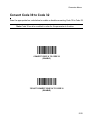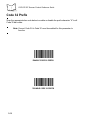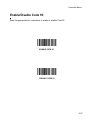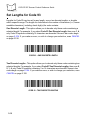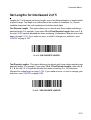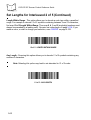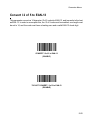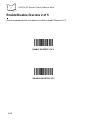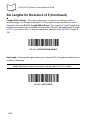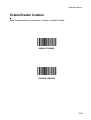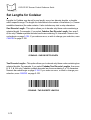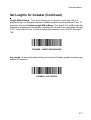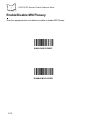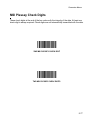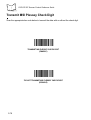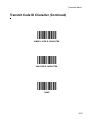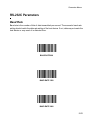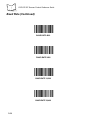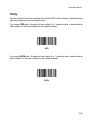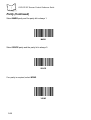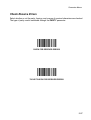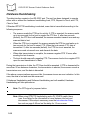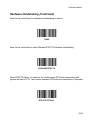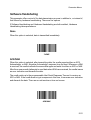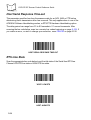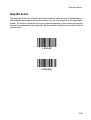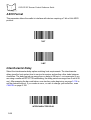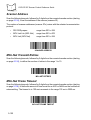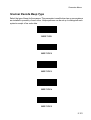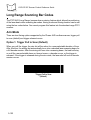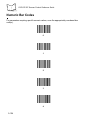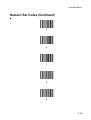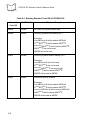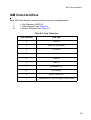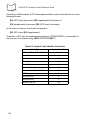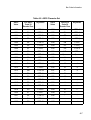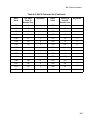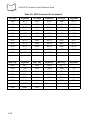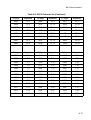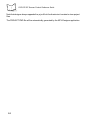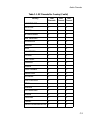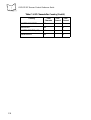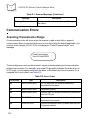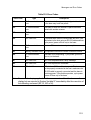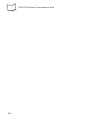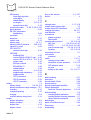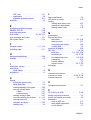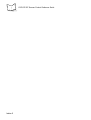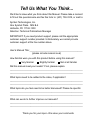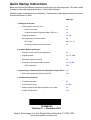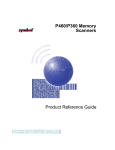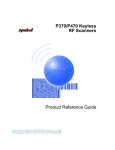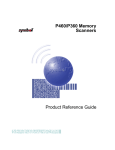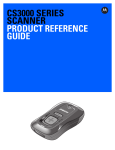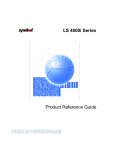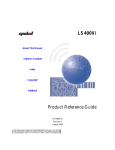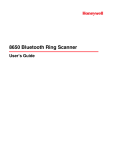Download Bartec Keyboard Wedge Specifications
Transcript
P470/P370 RF Scanner Product Reference Guide P470/P370 RF Scanner Product Reference Guide 72-38495-03 Revision C December 2003 © 2001-2003 by Symbol Technologies, Inc. All rights reserved. No part of this publication may be reproduced or used in any form, or by any electrical or mechanical means, without permission in writing from Symbol. This includes electronic or mechanical means, such as photocopying, recording, or information storage and retrieval systems. The material in this manual is subject to change without notice. The software is provided strictly on an “as is” basis. All software, including firmware, furnished to the user is on a licensed basis. Symbol grants to the user a non-transferable and non-exclusive license to use each software or firmware program delivered hereunder (licensed program). Except as noted below, such license may not be assigned, sublicensed, or otherwise transferred by the user without prior written consent of Symbol. No right to copy a licensed program in whole or in part is granted, except as permitted under copyright law. The user shall not modify, merge, or incorporate any form or portion of a licensed program with other program material, create a derivative work from a licensed program, or use a licensed program in a network without written permission from Symbol. The user agrees to maintain Symbol’s copyright notice on the licensed programs delivered hereunder, and to include the same on any authorized copies it makes, in whole or in part. The user agrees not to decompile, disassemble, decode, or reverse engineer any licensed program delivered to the user or any portion thereof. Symbol reserves the right to make changes to any software or product to improve reliability, function, or design. Symbol does not assume any product liability arising out of, or in connection with, the application or use of any product, circuit, or application described herein. No license is granted, either expressly or by implication, estoppel, or otherwise under any Symbol Technologies, Inc., intellectual property rights. An implied license only exists for equipment, circuits, and subsystems contained in Symbol products. Symbol, Spectrum One, and Spectrum24 are registered trademarks of Symbol Technologies, Inc. Other product names mentioned in this manual may be trademarks or registered trademarks of their respective companies and are hereby acknowledged. Symbol Technologies, Inc. One Symbol Plaza Holtsville, New York 11742-1300 http://www.symbol.com 2 Contents About This Manual Introduction . . . . . . . . . . . . . . . . . . . . . . . . . . . . . . . . . . . . . . . . . . . . . . . . . . . . . . . . . . . . . . . . . . . . ix Chapter Descriptions . . . . . . . . . . . . . . . . . . . . . . . . . . . . . . . . . . . . . . . . . . . . . . . . . . . . . . . . . . . . . ix Notational Conventions . . . . . . . . . . . . . . . . . . . . . . . . . . . . . . . . . . . . . . . . . . . . . . . . . . . . . . . . . . . ix Related Publications . . . . . . . . . . . . . . . . . . . . . . . . . . . . . . . . . . . . . . . . . . . . . . . . . . . . . . . . . . . . . x Service Information . . . . . . . . . . . . . . . . . . . . . . . . . . . . . . . . . . . . . . . . . . . . . . . . . . . . . . . . . . . . . . x Symbol Support Center . . . . . . . . . . . . . . . . . . . . . . . . . . . . . . . . . . . . . . . . . . . . . . . . . . . . . . . xi Chapter 1. The P470/P370 RF Scanner Introduction . . . . . . . . . . . . . . . . . . . . . . . . . . . . . . . . . . . . . . . . . . . . . . . . . . . . . . . . . . . . . . . . . . Rechargeable Battery . . . . . . . . . . . . . . . . . . . . . . . . . . . . . . . . . . . . . . . . . . . . . . . . . . . . . . . . . . The Cradle . . . . . . . . . . . . . . . . . . . . . . . . . . . . . . . . . . . . . . . . . . . . . . . . . . . . . . . . . . . . . . . . . . . Quick Startup Instructions . . . . . . . . . . . . . . . . . . . . . . . . . . . . . . . . . . . . . . . . . . . . . . . . . . . . . . . Commonly Used P470/P370 Programming Bar Code. . . . . . . . . . . . . . . . . . . . . . . . . . . . . . . . . . 1-1 1-2 1-2 1-3 1-4 Chapter 2. Set Up Introduction . . . . . . . . . . . . . . . . . . . . . . . . . . . . . . . . . . . . . . . . . . . . . . . . . . . . . . . . . . . . . . . . . . Unpacking . . . . . . . . . . . . . . . . . . . . . . . . . . . . . . . . . . . . . . . . . . . . . . . . . . . . . . . . . . . . . . . . . . . Setting Up the Cradle . . . . . . . . . . . . . . . . . . . . . . . . . . . . . . . . . . . . . . . . . . . . . . . . . . . . . . . . . . Connecting to a Host . . . . . . . . . . . . . . . . . . . . . . . . . . . . . . . . . . . . . . . . . . . . . . . . . . . . . . . Wall Mounting . . . . . . . . . . . . . . . . . . . . . . . . . . . . . . . . . . . . . . . . . . . . . . . . . . . . . . . . . . . . . Pairing the Scanner with the Cradle . . . . . . . . . . . . . . . . . . . . . . . . . . . . . . . . . . . . . . . . . . . . Optimizing RF Performance. . . . . . . . . . . . . . . . . . . . . . . . . . . . . . . . . . . . . . . . . . . . . . . . . . . . . . Mounting . . . . . . . . . . . . . . . . . . . . . . . . . . . . . . . . . . . . . . . . . . . . . . . . . . . . . . . . . . . . . . . . . Coexistence in Spectrum24 Environments. . . . . . . . . . . . . . . . . . . . . . . . . . . . . . . . . . . . . . . Phaser-to-Phaser Co-Existence . . . . . . . . . . . . . . . . . . . . . . . . . . . . . . . . . . . . . . . . . . . . . . . Charging the Battery . . . . . . . . . . . . . . . . . . . . . . . . . . . . . . . . . . . . . . . . . . . . . . . . . . . . . . . . . . . Using the Cradle . . . . . . . . . . . . . . . . . . . . . . . . . . . . . . . . . . . . . . . . . . . . . . . . . . . . . . . . . . . Using the UBC 2000 . . . . . . . . . . . . . . . . . . . . . . . . . . . . . . . . . . . . . . . . . . . . . . . . . . . . . . . . 2-1 2-1 2-1 2-1 2-4 2-6 2-7 2-7 2-7 2-8 2-8 2-9 2-9 iii P470/370 RF Scanner Product Reference Guide Battery Charge . . . . . . . . . . . . . . . . . . . . . . . . . . . . . . . . . . . . . . . . . . . . . . . . . . . . . . . . . . . . . . . . 2-9 Charge Status LED Indications . . . . . . . . . . . . . . . . . . . . . . . . . . . . . . . . . . . . . . . . . . . . . . . . . . . 2-10 Changing the Battery . . . . . . . . . . . . . . . . . . . . . . . . . . . . . . . . . . . . . . . . . . . . . . . . . . . . . . . . . . 2-10 Removing the Battery . . . . . . . . . . . . . . . . . . . . . . . . . . . . . . . . . . . . . . . . . . . . . . . . . . . . . . 2-10 Replacing the Battery . . . . . . . . . . . . . . . . . . . . . . . . . . . . . . . . . . . . . . . . . . . . . . . . . . . . . . 2-11 Chapter 3. Operation Introduction . . . . . . . . . . . . . . . . . . . . . . . . . . . . . . . . . . . . . . . . . . . . . . . . . . . . . . . . . . . . . . . . . . . 3-1 Default Application . . . . . . . . . . . . . . . . . . . . . . . . . . . . . . . . . . . . . . . . . . . . . . . . . . . . . . . . . . . . . 3-1 Initial Powerup . . . . . . . . . . . . . . . . . . . . . . . . . . . . . . . . . . . . . . . . . . . . . . . . . . . . . . . . . . . . . 3-2 Scan and Transmit Application . . . . . . . . . . . . . . . . . . . . . . . . . . . . . . . . . . . . . . . . . . . . . . . . 3-2 Eliminating Repetitive Scanning . . . . . . . . . . . . . . . . . . . . . . . . . . . . . . . . . . . . . . . . . . . . . . . 3-4 Communication Errors . . . . . . . . . . . . . . . . . . . . . . . . . . . . . . . . . . . . . . . . . . . . . . . . . . . . . . . . . . 3-5 RF Communication Errors . . . . . . . . . . . . . . . . . . . . . . . . . . . . . . . . . . . . . . . . . . . . . . . . . . . . 3-5 Host / Cradle Communication Errors . . . . . . . . . . . . . . . . . . . . . . . . . . . . . . . . . . . . . . . . . . . . 3-6 System Menu . . . . . . . . . . . . . . . . . . . . . . . . . . . . . . . . . . . . . . . . . . . . . . . . . . . . . . . . . . . . . . . . . 3-7 123Scan . . . . . . . . . . . . . . . . . . . . . . . . . . . . . . . . . . . . . . . . . . . . . . . . . . . . . . . . . . . . . . . . . . . . 3-17 Suffix Values . . . . . . . . . . . . . . . . . . . . . . . . . . . . . . . . . . . . . . . . . . . . . . . . . . . . . . . . . . . . . 3-18 Scanning . . . . . . . . . . . . . . . . . . . . . . . . . . . . . . . . . . . . . . . . . . . . . . . . . . . . . . . . . . . . . . . . . . . . 3-22 Scan the Entire Symbol . . . . . . . . . . . . . . . . . . . . . . . . . . . . . . . . . . . . . . . . . . . . . . . . . . . . . 3-22 Hold at an Angle . . . . . . . . . . . . . . . . . . . . . . . . . . . . . . . . . . . . . . . . . . . . . . . . . . . . . . . . . . 3-23 Decode Zone . . . . . . . . . . . . . . . . . . . . . . . . . . . . . . . . . . . . . . . . . . . . . . . . . . . . . . . . . . . . . . . . 3-24 Keypad Operation . . . . . . . . . . . . . . . . . . . . . . . . . . . . . . . . . . . . . . . . . . . . . . . . . . . . . . . . . . . . . 3-26 Chapter 4. Maintenance And Specifications Introduction . . . . . . . . . . . . . . . . . . . . . . . . . . . . . . . . . . . . . . . . . . . . . . . . . . . . . . . . . . . . . . . . . . . 4-1 Maintenance . . . . . . . . . . . . . . . . . . . . . . . . . . . . . . . . . . . . . . . . . . . . . . . . . . . . . . . . . . . . . . . . . . 4-1 Troubleshooting . . . . . . . . . . . . . . . . . . . . . . . . . . . . . . . . . . . . . . . . . . . . . . . . . . . . . . . . . . . . . . . 4-2 Technical Specifications . . . . . . . . . . . . . . . . . . . . . . . . . . . . . . . . . . . . . . . . . . . . . . . . . . . . . . . . . 4-5 Cradle Pin-outs . . . . . . . . . . . . . . . . . . . . . . . . . . . . . . . . . . . . . . . . . . . . . . . . . . . . . . . . . . . . . . . . 4-7 Beeper Indications / Default Application Error Codes . . . . . . . . . . . . . . . . . . . . . . . . . . . . . . . . . . . 4-8 Chapter 5. Parameter Menus Introduction . . . . . . . . . . . . . . . . . . . . . . . . . . . . . . . . . . . . . . . . . . . . . . . . . . . . . . . . . . . . . . . . . . . 5-1 Operational Parameters . . . . . . . . . . . . . . . . . . . . . . . . . . . . . . . . . . . . . . . . . . . . . . . . . . . . . . . . . 5-1 Set Default Parameter. . . . . . . . . . . . . . . . . . . . . . . . . . . . . . . . . . . . . . . . . . . . . . . . . . . . . . . . . . . 5-7 Communication Protocol . . . . . . . . . . . . . . . . . . . . . . . . . . . . . . . . . . . . . . . . . . . . . . . . . . . . . . . . . 5-8 Scan & Transmit Application . . . . . . . . . . . . . . . . . . . . . . . . . . . . . . . . . . . . . . . . . . . . . . . . . . 5-8 Host Type . . . . . . . . . . . . . . . . . . . . . . . . . . . . . . . . . . . . . . . . . . . . . . . . . . . . . . . . . . . . . . . . . . . . 5-9 RS-232C Host Types . . . . . . . . . . . . . . . . . . . . . . . . . . . . . . . . . . . . . . . . . . . . . . . . . . . . . . . . 5-9 Host Response Timeout . . . . . . . . . . . . . . . . . . . . . . . . . . . . . . . . . . . . . . . . . . . . . . . . . . . . . . . . 5-12 iv Contents RF Channel . . . . . . . . . . . . . . . . . . . . . . . . . . . . . . . . . . . . . . . . . . . . . . . . . . . . . . . . . . . . . . . . . RF Retries . . . . . . . . . . . . . . . . . . . . . . . . . . . . . . . . . . . . . . . . . . . . . . . . . . . . . . . . . . . . . . . . . . Sleep Time. . . . . . . . . . . . . . . . . . . . . . . . . . . . . . . . . . . . . . . . . . . . . . . . . . . . . . . . . . . . . . . . . . Decimal Separator . . . . . . . . . . . . . . . . . . . . . . . . . . . . . . . . . . . . . . . . . . . . . . . . . . . . . . . . . . . . Key Click . . . . . . . . . . . . . . . . . . . . . . . . . . . . . . . . . . . . . . . . . . . . . . . . . . . . . . . . . . . . . . . . . . . Beeper Tone . . . . . . . . . . . . . . . . . . . . . . . . . . . . . . . . . . . . . . . . . . . . . . . . . . . . . . . . . . . . . . . . Beeper Volume . . . . . . . . . . . . . . . . . . . . . . . . . . . . . . . . . . . . . . . . . . . . . . . . . . . . . . . . . . . . . . Power Detect Beep . . . . . . . . . . . . . . . . . . . . . . . . . . . . . . . . . . . . . . . . . . . . . . . . . . . . . . . . . . . Beep After Good Decode. . . . . . . . . . . . . . . . . . . . . . . . . . . . . . . . . . . . . . . . . . . . . . . . . . . . . . . Laser On Time . . . . . . . . . . . . . . . . . . . . . . . . . . . . . . . . . . . . . . . . . . . . . . . . . . . . . . . . . . . . . . . Transmit “No Read” Message . . . . . . . . . . . . . . . . . . . . . . . . . . . . . . . . . . . . . . . . . . . . . . . . . . . Linear Code Type Security Level. . . . . . . . . . . . . . . . . . . . . . . . . . . . . . . . . . . . . . . . . . . . . . . . . Linear Security Level 1 . . . . . . . . . . . . . . . . . . . . . . . . . . . . . . . . . . . . . . . . . . . . . . . . . . . . . Linear Security Level 2 . . . . . . . . . . . . . . . . . . . . . . . . . . . . . . . . . . . . . . . . . . . . . . . . . . . . . Linear Security Level 3 . . . . . . . . . . . . . . . . . . . . . . . . . . . . . . . . . . . . . . . . . . . . . . . . . . . . . Linear Security Level 4 . . . . . . . . . . . . . . . . . . . . . . . . . . . . . . . . . . . . . . . . . . . . . . . . . . . . . Bi-directional Redundancy . . . . . . . . . . . . . . . . . . . . . . . . . . . . . . . . . . . . . . . . . . . . . . . . . . . . . . Autodiscriminate Response Time . . . . . . . . . . . . . . . . . . . . . . . . . . . . . . . . . . . . . . . . . . . . . . . . Enable/Disable UPC-E/UPC-A/UPC-E1 . . . . . . . . . . . . . . . . . . . . . . . . . . . . . . . . . . . . . . . . . . . Enable/Disable EAN-8/EAN-13 . . . . . . . . . . . . . . . . . . . . . . . . . . . . . . . . . . . . . . . . . . . . . . . . . . Enable/Disable Bookland EAN . . . . . . . . . . . . . . . . . . . . . . . . . . . . . . . . . . . . . . . . . . . . . . . . . . Decode UPC/EAN Supplementals. . . . . . . . . . . . . . . . . . . . . . . . . . . . . . . . . . . . . . . . . . . . . . . . Decode UPC/EAN Supplemental Redundancy . . . . . . . . . . . . . . . . . . . . . . . . . . . . . . . . . . . . . . Transmit UPC-A/UPC-E/UPC-E1 Check Digit . . . . . . . . . . . . . . . . . . . . . . . . . . . . . . . . . . . . . . . UPC-A Preamble . . . . . . . . . . . . . . . . . . . . . . . . . . . . . . . . . . . . . . . . . . . . . . . . . . . . . . . . . . . . . UPC-E Preamble . . . . . . . . . . . . . . . . . . . . . . . . . . . . . . . . . . . . . . . . . . . . . . . . . . . . . . . . . . . . . UPC-E1 Preamble . . . . . . . . . . . . . . . . . . . . . . . . . . . . . . . . . . . . . . . . . . . . . . . . . . . . . . . . . . . . Convert UPC-E to UPC-A . . . . . . . . . . . . . . . . . . . . . . . . . . . . . . . . . . . . . . . . . . . . . . . . . . . . . . Convert UPC-E1 to UPC-A . . . . . . . . . . . . . . . . . . . . . . . . . . . . . . . . . . . . . . . . . . . . . . . . . . . . . EAN-8 Zero Extend . . . . . . . . . . . . . . . . . . . . . . . . . . . . . . . . . . . . . . . . . . . . . . . . . . . . . . . . . . . Convert EAN-8 to EAN-13 Type . . . . . . . . . . . . . . . . . . . . . . . . . . . . . . . . . . . . . . . . . . . . . . . . . UPC/EAN Security Level . . . . . . . . . . . . . . . . . . . . . . . . . . . . . . . . . . . . . . . . . . . . . . . . . . . . . . . UPC/EAN Security Level 0 . . . . . . . . . . . . . . . . . . . . . . . . . . . . . . . . . . . . . . . . . . . . . . . . . . UPC/EAN Security Level 1 . . . . . . . . . . . . . . . . . . . . . . . . . . . . . . . . . . . . . . . . . . . . . . . . . . UPC/EAN Security Level 2 . . . . . . . . . . . . . . . . . . . . . . . . . . . . . . . . . . . . . . . . . . . . . . . . . . UPC/EAN Security Level 3 . . . . . . . . . . . . . . . . . . . . . . . . . . . . . . . . . . . . . . . . . . . . . . . . . . UPC/EAN Coupon Code . . . . . . . . . . . . . . . . . . . . . . . . . . . . . . . . . . . . . . . . . . . . . . . . . . . . . . . Enable/Disable Code 128 . . . . . . . . . . . . . . . . . . . . . . . . . . . . . . . . . . . . . . . . . . . . . . . . . . . . . . Enable/Disable UCC/EAN-128 . . . . . . . . . . . . . . . . . . . . . . . . . . . . . . . . . . . . . . . . . . . . . . . . . . Lengths for Code 128 . . . . . . . . . . . . . . . . . . . . . . . . . . . . . . . . . . . . . . . . . . . . . . . . . . . . . . . . . Enable/Disable ISBT 128. . . . . . . . . . . . . . . . . . . . . . . . . . . . . . . . . . . . . . . . . . . . . . . . . . . . . . . Enable/Disable Code 39 . . . . . . . . . . . . . . . . . . . . . . . . . . . . . . . . . . . . . . . . . . . . . . . . . . . . . . . Enable/Disable Trioptic Code 39 . . . . . . . . . . . . . . . . . . . . . . . . . . . . . . . . . . . . . . . . . . . . . . . . . Set Lengths for Code 39 . . . . . . . . . . . . . . . . . . . . . . . . . . . . . . . . . . . . . . . . . . . . . . . . . . . . . . . 5-13 5-13 5-15 5-16 5-17 5-18 5-19 5-20 5-21 5-22 5-23 5-24 5-24 5-24 5-25 5-25 5-26 5-27 5-28 5-29 5-30 5-31 5-32 5-33 5-34 5-35 5-36 5-37 5-38 5-39 5-40 5-41 5-41 5-41 5-42 5-42 5-43 5-44 5-45 5-46 5-47 5-48 5-49 5-50 v P470/370 RF Scanner Product Reference Guide Code 39 Check Digit Verification . . . . . . . . . . . . . . . . . . . . . . . . . . . . . . . . . . . . . . . . . . . . . . . . . 5-52 Transmit Code 39 Check Digit . . . . . . . . . . . . . . . . . . . . . . . . . . . . . . . . . . . . . . . . . . . . . . . . . . . 5-53 Enable/Disable Code 39 Full ASCII . . . . . . . . . . . . . . . . . . . . . . . . . . . . . . . . . . . . . . . . . . . . . . . 5-54 Convert Code 39 to Code 32 . . . . . . . . . . . . . . . . . . . . . . . . . . . . . . . . . . . . . . . . . . . . . . . . . . . . 5-55 Code 32 Prefix . . . . . . . . . . . . . . . . . . . . . . . . . . . . . . . . . . . . . . . . . . . . . . . . . . . . . . . . . . . . . . . 5-56 Enable/Disable Code 93 . . . . . . . . . . . . . . . . . . . . . . . . . . . . . . . . . . . . . . . . . . . . . . . . . . . . . . . . 5-57 Set Lengths for Code 93 . . . . . . . . . . . . . . . . . . . . . . . . . . . . . . . . . . . . . . . . . . . . . . . . . . . . . . . . 5-58 Enable/Disable Interleaved 2 of 5 . . . . . . . . . . . . . . . . . . . . . . . . . . . . . . . . . . . . . . . . . . . . . . . . . 5-60 Set Lengths for Interleaved 2 of 5 . . . . . . . . . . . . . . . . . . . . . . . . . . . . . . . . . . . . . . . . . . . . . . . . . 5-61 I 2 of 5 Check Digit Verification . . . . . . . . . . . . . . . . . . . . . . . . . . . . . . . . . . . . . . . . . . . . . . . . . . . 5-63 Transmit I 2 of 5 Check Digit. . . . . . . . . . . . . . . . . . . . . . . . . . . . . . . . . . . . . . . . . . . . . . . . . . . . . 5-64 Convert I 2 of 5 to EAN-13 . . . . . . . . . . . . . . . . . . . . . . . . . . . . . . . . . . . . . . . . . . . . . . . . . . . . . . 5-65 Enable/Disable Discrete 2 of 5 . . . . . . . . . . . . . . . . . . . . . . . . . . . . . . . . . . . . . . . . . . . . . . . . . . . 5-66 Set Lengths for Discrete 2 of 5 . . . . . . . . . . . . . . . . . . . . . . . . . . . . . . . . . . . . . . . . . . . . . . . . . . . 5-67 Enable/Disable Codabar . . . . . . . . . . . . . . . . . . . . . . . . . . . . . . . . . . . . . . . . . . . . . . . . . . . . . . . . 5-69 Set Lengths for Codabar . . . . . . . . . . . . . . . . . . . . . . . . . . . . . . . . . . . . . . . . . . . . . . . . . . . . . . . . 5-70 CLSI Editing . . . . . . . . . . . . . . . . . . . . . . . . . . . . . . . . . . . . . . . . . . . . . . . . . . . . . . . . . . . . . . . . . 5-72 NOTIS Editing . . . . . . . . . . . . . . . . . . . . . . . . . . . . . . . . . . . . . . . . . . . . . . . . . . . . . . . . . . . . . . . . 5-73 Enable/Disable MSI Plessey . . . . . . . . . . . . . . . . . . . . . . . . . . . . . . . . . . . . . . . . . . . . . . . . . . . . . 5-74 Set Lengths for MSI Plessey. . . . . . . . . . . . . . . . . . . . . . . . . . . . . . . . . . . . . . . . . . . . . . . . . . . . . 5-75 MSI Plessey Check Digits . . . . . . . . . . . . . . . . . . . . . . . . . . . . . . . . . . . . . . . . . . . . . . . . . . . . . . . 5-77 Transmit MSI Plessey Check Digit . . . . . . . . . . . . . . . . . . . . . . . . . . . . . . . . . . . . . . . . . . . . . . . . 5-78 MSI Plessey Check Digit Algorithm. . . . . . . . . . . . . . . . . . . . . . . . . . . . . . . . . . . . . . . . . . . . . . . . 5-79 Transmit Code ID Character . . . . . . . . . . . . . . . . . . . . . . . . . . . . . . . . . . . . . . . . . . . . . . . . . . . . . 5-80 Symbol Code ID Characters . . . . . . . . . . . . . . . . . . . . . . . . . . . . . . . . . . . . . . . . . . . . . . . . . 5-80 Pause Duration . . . . . . . . . . . . . . . . . . . . . . . . . . . . . . . . . . . . . . . . . . . . . . . . . . . . . . . . . . . . . . . 5-82 RS-232C Parameters . . . . . . . . . . . . . . . . . . . . . . . . . . . . . . . . . . . . . . . . . . . . . . . . . . . . . . . . . . 5-83 Baud Rate . . . . . . . . . . . . . . . . . . . . . . . . . . . . . . . . . . . . . . . . . . . . . . . . . . . . . . . . . . . . . . . 5-83 Parity . . . . . . . . . . . . . . . . . . . . . . . . . . . . . . . . . . . . . . . . . . . . . . . . . . . . . . . . . . . . . . . . . . . 5-85 Check Receive Errors . . . . . . . . . . . . . . . . . . . . . . . . . . . . . . . . . . . . . . . . . . . . . . . . . . . . . . 5-87 Hardware Handshaking . . . . . . . . . . . . . . . . . . . . . . . . . . . . . . . . . . . . . . . . . . . . . . . . . . . . . 5-88 Software Handshaking. . . . . . . . . . . . . . . . . . . . . . . . . . . . . . . . . . . . . . . . . . . . . . . . . . . . . . 5-91 Host Serial Response Time-out . . . . . . . . . . . . . . . . . . . . . . . . . . . . . . . . . . . . . . . . . . . . . . . 5-94 RTS Line State . . . . . . . . . . . . . . . . . . . . . . . . . . . . . . . . . . . . . . . . . . . . . . . . . . . . . . . . . . . 5-94 Stop Bit Select . . . . . . . . . . . . . . . . . . . . . . . . . . . . . . . . . . . . . . . . . . . . . . . . . . . . . . . . . . . . 5-95 ASCII Format . . . . . . . . . . . . . . . . . . . . . . . . . . . . . . . . . . . . . . . . . . . . . . . . . . . . . . . . . . . . . 5-96 Intercharacter Delay. . . . . . . . . . . . . . . . . . . . . . . . . . . . . . . . . . . . . . . . . . . . . . . . . . . . . . . . 5-96 MCL-Net Parameters . . . . . . . . . . . . . . . . . . . . . . . . . . . . . . . . . . . . . . . . . . . . . . . . . . . . . . . . . . 5-97 MCL-Net Baud Rate. . . . . . . . . . . . . . . . . . . . . . . . . . . . . . . . . . . . . . . . . . . . . . . . . . . . . . . . 5-97 MCL-Net Hex Addressing Mode . . . . . . . . . . . . . . . . . . . . . . . . . . . . . . . . . . . . . . . . . . . . . . 5-99 Scanner Address . . . . . . . . . . . . . . . . . . . . . . . . . . . . . . . . . . . . . . . . . . . . . . . . . . . . . . . . . 5-100 MCL-Net Transmit Retries . . . . . . . . . . . . . . . . . . . . . . . . . . . . . . . . . . . . . . . . . . . . . . . . . . 5-100 MCL-Net Frame Timeout . . . . . . . . . . . . . . . . . . . . . . . . . . . . . . . . . . . . . . . . . . . . . . . . . . . 5-100 Scanner Decode Beep Type . . . . . . . . . . . . . . . . . . . . . . . . . . . . . . . . . . . . . . . . . . . . . . . . 5-101 vi Contents Long Range Scanning Bar Codes . . . . . . . . . . . . . . . . . . . . . . . . . . . . . . . . . . . . . . . . . . . . . . . Aim Mode . . . . . . . . . . . . . . . . . . . . . . . . . . . . . . . . . . . . . . . . . . . . . . . . . . . . . . . . . . . . . . Aim Duration . . . . . . . . . . . . . . . . . . . . . . . . . . . . . . . . . . . . . . . . . . . . . . . . . . . . . . . . . . . . Numeric Bar Codes . . . . . . . . . . . . . . . . . . . . . . . . . . . . . . . . . . . . . . . . . . . . . . . . . . . . . . . . . . Cancel . . . . . . . . . . . . . . . . . . . . . . . . . . . . . . . . . . . . . . . . . . . . . . . . . . . . . . . . . . . . . . . . 5-102 5-102 5-103 5-104 5-106 Appendix A. Bar Code Information UCC/EAN-128 . . . . . . . . . . . . . . . . . . . . . . . . . . . . . . . . . . . . . . . . . . . . . . . . . . . . . . . . . . . . . . . . A-1 AIM Code Identifiers . . . . . . . . . . . . . . . . . . . . . . . . . . . . . . . . . . . . . . . . . . . . . . . . . . . . . . . . . . . A-3 Appendix B. Automatic Project Download Appendix C. Radio Channels Cordless Phaser RF Channels Per Country . . . . . . . . . . . . . . . . . . . . . . . . . . . . . . . . . . . . . . . . . C-1 Appendix D. Messages and Error Codes Introduction . . . . . . . . . . . . . . . . . . . . . . . . . . . . . . . . . . . . . . . . . . . . . . . . . . . . . . . . . . . . . . . . . . Messages . . . . . . . . . . . . . . . . . . . . . . . . . . . . . . . . . . . . . . . . . . . . . . . . . . . . . . . . . . . . . . . . . . . Communication Errors . . . . . . . . . . . . . . . . . . . . . . . . . . . . . . . . . . . . . . . . . . . . . . . . . . . . . . . . . . Scanning Transmission Range. . . . . . . . . . . . . . . . . . . . . . . . . . . . . . . . . . . . . . . . . . . . . . . . D-1 D-1 D-2 D-2 Index Feedback vii P470/370 RF Scanner Product Reference Guide viii About This Manual Introduction The P470/P370 RF Scanners Product Reference Guide provides general instructions for setup, operation, troubleshooting, maintenance, and programming the P370 (industrial) and P470 (retail) cordless RF scanners. Chapter Descriptions • Chapter 1, The P470/P370 RF Scanner, describes the scanner and quick startup instructions. • Chapter 2, Set Up, explains how to set up the scanner. • Chapter 3, Operation, explains how to operate the scanner. • Chapter 4, Maintenance And Specifications, talks about the maintenance and the specifications of the scanner and the cradle. • Chapter 5, Parameter Menus, has all the optional parameter bar codes for personalizing your scanner. • Appendix A, Bar Code Information, has information about bar codes. • Appendix B, Automatic Project Download, describes the AutoLoad feature. • Appendix C, Radio Channels, lists the available RF channels per Country. • Appendix D, Messages and Error Codes, describes possible error codes displayed on the scanner. Notational Conventions The following conventions are used in this document: ix P470/370 RF Scanner Product Reference Guide • Italics are used to highlight specific items in the general text, and to identify chapters and sections in this and related documents. • Bullets (•) indicate: • • action items • lists of alternatives • lists of required steps that are not necessarily sequential Sequential lists (e.g., those that describe step-by-step procedures) appear as numbered lists. Related Publications • P470/P370 RF Scanner Quick Reference Guide, p/n 72-38493-xx • PL 370/470 Cradle Quick Reference Guide, p/n 72-38494-xx • MCL Designer for Phaser Series User’s Guide, p/n 70-37689-xx. Service Information If you have a problem with your equipment, contact the Symbol Support Center for your region. See page xi for contact information. Before calling, have the model number, serial number, and several of your bar code symbols at hand. Call the Support Center from a phone near the scanning equipment so that the service person can try to talk you through your problem. If the equipment is found to be working properly and the problem is symbol readability, the Support Center will request samples of your bar codes for analysis at our plant. If your problem cannot be solved over the phone, you may need to return your equipment for servicing. If that is necessary, you will be given specific directions. Note: Symbol Technologies is not responsible for any damages incurred during shipment if the approved shipping container is not used. Shipping the units improperly can possibly void the warranty. If the original shipping container was not kept, contact Symbol to have another sent to you. x About This Guide Symbol Support Center For service information, warranty information or technical assistance contact or call the Symbol Support Center in: United States Symbol Technologies, Inc. One Symbol Plaza Holtsville, New York 11742-1300 Tel: 1-800-653-5350 Canada Symbol Technologies Canada, Inc. 2540 Matheson Boulevard East Mississauga, Ontario, Canada L4W 4Z2 Tel: 905-629-7226 United Kingdom Symbol Technologies Symbol Place Winnersh Triangle, Berkshire RG41 5TP United Kingdom Tel: 0800 328 2424 (Inside UK) Tel: +44 118 945 7529 (Outside UK) Asia/Pacific Symbol Technologies Asia, Inc (Singapore Branch) 230 Victoria Street #05-07/09 Bugis Junction Office Tower Singapore 188024 Tel: +65-6796-9600 Fax: +65-6337-6488 Australia Symbol Technologies Pty. Ltd. 432 St. Kilda Road Melbourne, Victoria 3004 Tel: 1-800-672-906 (Inside Australia) Tel: +61-3-9866-6044 (Outside Australia) Austria/Österreich Symbol Technologies Austria GmbH Prinz-Eugen Strasse 70 / 2.Haus 1040 Vienna, Austria Tel: 01-5055794-0 (Inside Austria) Tel: +43-1-5055794-0 (Outside Austria) Denmark/Danmark Symbol Technologies AS Dr. Neergaardsvej 3 2970 Hørsholm Tel: 7020-1718 (Inside Denmark) Tel: +45-7020-1718 (Outside Denmark) Europe/Mid-East Distributor Operations Contact your local distributor or call: Tel: +44 118 945 7360 Finland/Suomi Oy Symbol Technologies Kaupintie 8 A 6 FIN-00440 Helsinki, Finland Tel: 9 5407 580 (Inside Finland) Tel: +358 9 5407 580 (Outside Finland) France Symbol Technologies France Centre d'Affaire d'Antony 3 Rue de la Renaissance 92184 Antony Cedex, France Tel: 01-40-96-52-21 (Inside France) Tel: +33-1-40-96-52-50 (Outside France) xi P470/370 RF Scanner Product Reference Guide Germany/Deutchland Symbol Technologies GmbH Waldstrasse 66 D-63128 Dietzenbach, Germany Tel: 6074-49020 (Inside Germany) Tel: +49-6074-49020 (Outside Germany) Italy/Italia Symbol Technologies Italia S.R.L. Via Cristoforo Columbo, 49 20090 Trezzano S/N Navigilo Milano, Italy Tel: 2-484441 (Inside Italy) Tel: +39-02-484441 (Outside Italy) Latin America Sales Support 2730 University Dr. Coral Springs, FL 33065 USA Tel: 1-800-347-0178 (Inside United States) Tel: +1-954-255-2610 (Outside United States) Fax: 954-340-9454 Mexico/México Symbol Technologies Mexico Ltd. Torre Picasso Boulevard Manuel Avila Camacho No 88 Lomas de Chapultepec CP 11000 Mexico City, DF, Mexico Tel: 5-520-1835 (Inside Mexico) Tel: +52-5-520-1835 (Outside Mexico) Netherlands/Nederland Symbol Technologies Kerkplein 2, 7051 CX Postbus 24 7050 AA Varsseveld, Netherlands Tel: 315-271700 (Inside Netherlands) Tel: +31-315-271700 (Outside Netherlands) Norway/Norge Symbol’s registered and mailing address: Symbol Technologies Norway Hoybratenveien 35 C N-1055 OSLO, Norway Symbol’s repair depot and shipping address: Symbol Technologies Norway Enebakkveien 123 N-0680 OSLO, Norway Tel: +47 2232 4375 South Africa Symbol Technologies Africa Inc. Block B2 Rutherford Estate 1 Scott Street Waverly 2090 Johannesburg Republic of South Africa Tel: 11-809 5311 (Inside South Africa) Tel: +27-11-809 5311 (Outside South Africa) Spain/España Symbol Technologies S.L. Avenida de Bruselas, 22 Edificio Sauce Alcobendas, Madrid 28108 Spain Tel: 91 324 40 00 (Inside Spain) Tel: +34 91 324 40 00 (Outside Spain) Fax: +34.91.324.4010 xii About This Guide Sweden/Sverige “Letter” address: Symbol Technologies AB Box 1354 S-171 26 SOLNA Sweden Visit/shipping address: Symbol Technologies AB Solna Strandväg 78 S-171 54 SOLNA Sweden Tel: Switchboard: 08 445 29 00 (domestic) Tel: Call Center: +46 8 445 29 29 (international) Support E-Mail: [email protected] If you purchased your Symbol product from a Symbol Business Partner, contact that Business Partner for service. For the latest version of this guide go to:http://www.symbol.com/manuals. xiii P470/370 RF Scanner Product Reference Guide xiv Chapter 1 The P470/P370 RF Scanner Introduction The P470/P370 cordless RF scanners bring new flexibility and economy to data capture and data management in both industrial and retail operations. The scanner communicates with your host computer through radio transmission instead of through a cable. With the RF scanner, you are free to scan and transmit without a physical cable, from as far away as 100 feet (30.5 meters) even without a direct line of sight. This lets you take the scanner to where the work is, whether on the loading dock, the plant floor, the warehouse, or the POS checkout area. There are several versions available: • P470: cordless retail scanner • P370: cordless industrial scanner • P370 ALR: cordless industrial ALR scanner Unless otherwise noted, the term Phaser refers to all versions of the scanner. 1-1 P470/370 RF Scanner Product Reference Guide Rechargeable Battery In the handle of the scanner, there is a rechargeable lithium-ion battery. This provides all power to the scanner during cordless operation. It provides 10 hours of use in a typical application. When fully depleted, the battery can be recharged to full charge in about 3-1/2 hours. The Cradle The PL 370/470 Cradle acts as a: • stand • 2-way RF transmitter • communication interface with the host • battery charger for the cordless scanner. The cradle can sit on a desktop or be wall-mounted, whichever is more convenient. The cradle receives data from the scanner via the antenna on the side of the cradle. The cradle then transmits that data to the host device via an attached cable. It also acts as a holder for the scanner. The cradle also provides power for charging the scanner’s battery (in the scanner). The cradle has a charge status indicator light that shows the status of the battery charging (Refer to Table 2-1 on page 2-10). Charge Status Indicator Light Figure 1-1. Scanner and Cradle There are two versions of the cradle: • PL 470 Cradle: cordless retail version • PL 370 Cradle: cordless industrial version. Unless otherwise noted, the term Cradle refers to both versions of the cradle. 1-2 The P470/P370 RF Scanner Quick Startup Instructions Below is an index of Quick Startup Instructions to help get you up and going quickly. These instructions are also on the back cover of this guide for easy reference. The index is listed in a step by step order beginning with step 1, Setting up the System. Mandatory steps are designated by an asterisk (*). If an item has multiple pages referenced, the most important reference is in bold. PRG Page 1. Setting Up the System • Connecting the cradle to a host * 2-1 - RS-232 connection 2-2 - Synapse connection (keyboard wedge, USB, etc.) 2-3 • Charging the battery * 1-2, 2-8 • Pairing the scanner with the cradle * 2-6 - RF channel 3-8, 5-13, C-1 - Coexisting in Spectrum24 environments 2-7 2. Using the Default Applications • Overview of Scan and Transmit application* 3-2 • Keypad operation 3-2, 3-3, 3-26 • Eliminating repetitive scanning 3-4 • Selecting the host communication protocol 3-2, 3-8, 5-8 - RS-232 baud rate 3. Programming an Advanced Data Formatting Rule Using 123Scan • Suffix values (appending Enter key and Tab) 5-83 3-17 3-18 4. Troubleshooting Problems • Troubleshooting table 4-2 • Communication errors 3-5, D-2 • Beeper indications and default application error codes 4-8 • Cradle LED indications 2-10 1-3 P470/370 RF Scanner Product Reference Guide Commonly Used P470/P370 Programming Bar Code Below are commonly used programming bar codes. You can cut this page out of the guide, or make a copy of the bar codes using a high quality copying machine. Enter System Menu Bar Code Load New MCL-Designer Application Scanner Firmware Version Cradle Firmware Version Load 123Scan File Reset Default Application (Clears previously programmed ADF rules and/or MCL-Designer applications) 1-4 Chapter 2 Set Up Introduction This chapter covers the procedures for setting up the RF scanner and its accessories. Unpacking Remove the scanner from its packing and inspect it for damage. If the scanner was damaged in transit, call one of the telephone numbers listed in the section Symbol Support Center on page xi. KEEP THE PACKING. It is the approved shipping container and should be used if you ever need to return your equipment for servicing. Setting Up the Cradle The basic steps to set up the cradle are listed below and described in more detail in the following sections. • connecting the cradle to a host • mounting the cradle, if desired • pairing the scanner to the cradle. Connecting to a Host With some host types, the scanner is unable to answer host terminal polls if the appropriate host type is not selected. This may result in an error message generated by the host. To correct this situation, select the proper parameter set and initialize the host terminal. See Chapter 5, Parameter Menus for more information. 2-1 P470/370 RF Scanner Product Reference Guide There are two basic host communications options available: • using an RS-232 cable • using a Synapse cable. RS-232 Connection 1. Make sure all host devices are powered down. 2. Plug the connector at the end of the cradle’s cable into the appropriate RS-232 receiving port on the host device. 3. Plug the other end of the cable into the COM1 connector on the cradle. COM1 Power port Figure 2-1. Ports on the Cradle 4. Connect the power connector of the power supply into the Power port on the cradle. 5. Connect the appropriate line cord to the power supply and into an AC receptacle. 6. The indicator light on the cradle blinks, signifying successful power-up. Figure 2-2. Power Supply Port 2-2 Set Up 7. Rotate the antenna to the vertical position. Using A Synapse Cable 1. Make sure all host devices are powered down. IMPORTANT Before power is provided to the cradle (step 6), the following steps must be completed. The Synapse cable must be connected to the cradle (step 2) AND the flying power lead plugged in (step 4). If the cables are not connected in this sequence, the Synapse Interface Adapter will not operate properly. 2. Connect the Synapse cable to the cradle (see Figure 2-1 on page 2-2). 3. Connect the other end of the Synapse cable to the Synapse Interface adapter. 4. The Synapse cable has a flying power lead. Connect this lead to the receptacle in the Synapse Interface adapter, as shown in Figure 2-3. See the Synapse guide for details. To Host Synapse Interface Adapter (Module) Synapse Cable Flying Power Lead To Cradle Figure 2-3. Synapse and Adapter Cable 5. Connect the Synapse Interface adapter to the host. 6. Connect the power supply to the cradle (see Figure 2-2). 2-3 P470/370 RF Scanner Product Reference Guide 7. Connect the appropriate line cord to the power supply and into an AC receptacle. 8. The indicator light on the cradle blinks, signifying successful power-up. 9. Scan the appropriate Synapse bar codes to set up the Synapse cable for your specifications. 10. Rotate the antenna to the vertical position. Wand Emulation, OCIA, OCR, Keyboard Wedges See the appropriate Synapse cable instructions. An adapter cable is required. Wall Mounting Before wall-mounting the cradle, the scanner support tab must be changed from the deskmount position to the wall-mount position. 1. Lift the scanner support tab out of the top part of the cradle and replace it in the wall-mount position. Desk Mount Wall Mount Figure 2-4. Scanner Support Tab 2. Seat the cables from the bottom of the cradle in the grooves along the length of it so that the bottom of the cradle is smooth. Cable Grooves Figure 2-5. Placement of Cables 2-4 Set Up 3. Fasten the two screws provided into the wall where the cradle will hang, leaving about 1/8” (0.3 cm) of the screw outside the wall for the cradle’s wall mounting sockets (A template is provided for you in the PL 370/470 Quick Reference Guide p/n 72-38494-xx). 4. Place the cradle over the screw heads and slide down until it fits into place. Slight pressure upwards should not move the cradle. Figure 2-6. Securing Cradle to Wall 5. Position the antenna vertically (pointing toward the ceiling). 6. Place the scanner in the cradle. 2-5 P470/370 RF Scanner Product Reference Guide Pairing the Scanner with the Cradle The scanner and cradle must be paired for communication to occur. Note: If the cradle is attached to a new host, re-scan the pairing bar code. To pair the scanner with the cradle: 1. Scan the pairing bar code on the top of the cradle. To pair a long range scanner (P370 ALR) to a regular P370 cradle, attach the “spare pairing bar code” label to the cradle. This 15 mil bar code, packaged with the cradle, can be scanned by the P370 ALR at a distance of approximately two feet from the cradle. 2. The scanner may briefly display the “pairing search for channel” message while the scanner searches for the base. Once the base is detected, information is exchanged (addressing, RF channels, etc.) between the scanner and the cradle. Note: It may take up to 30 seconds for the scanner to search for the base during over-the-air pairing. To reduce the pairing time, place the scanner in the cradle. 3. After the exchange is complete, the scanner and cradle are paired. Successful pairing is indicated by a warble beep and the base’s LED will flash. If pairing is unsuccessful, the scanner emits a Lo/Hi beep and displays the following message: Pairing Unsuccessful Push ENTER & Try Again The pairing of a scanner to a cradle is one-to-one. Only one scanner can be paired to a cradle at any point in time. If you pair a second scanner to an in use cradle, the cradle’s connection to the first scanner will be broken and the connection re-established with the second scanner. To pair a scanner to a different cradle, scan its pairing bar code located on the top of the cradle. 2-6 Set Up Optimizing RF Performance Mounting The RF scanner and cradle are equipped with a 2.4 GHz point-to-point radio that has an RF transmission range of 100 feet (30.5 meters) even without a direct line of sight. In addition to being a 2-way RF transmitter, the cradle is a battery charger and should be mounted in an accessible location like on a table or desktop. For optimum RF performance, especially in difficult environments, mount the cradle on a wall as high as possible. Coexistence in Spectrum24 Environments If you operate your scanner or cradle in close proximity to a Spectrum24 device, maintain a buffer of 3 feet or greater between the transmitters. A Spectrum24 device includes but is not limited to a terminal with a Spectrum24 radio, PC with a Spectrum24 card, or a Spectrum24 Access Point. If a scanner or cradle is less than 3 ft. from a 2.4 GHz Spectrum24 transmitter (antenna), especially an Access Point, your communication performance may degrade. Select a Channel Outside the Spectrum24 band In the unlikely event that Spectrum24 radio traffic causes interference between the scanner and the cradle, you can change the scanner’s RF channel to one that minimizes or eliminates the interference. Phaser cordless scanners have three channels that are not within the Spectrum24 band, 81, 82, and 83*. As a rule of thumb, the Cordless systems operated closest to Spectrum24 devices should use these channels. For instructions on how to change the scanner’s RF channel, see System Setup Options on page 3-8. In applications with low scanning/data transmission duty cycles, you may assign the same channel to more than one cordless scanner. After channels 81, 82 and 83, the next best channels to use are 60 through 80; the higher the channel the better. See Appendix C, Radio Channels for a list of available radio channels per country. * Not available in some countries. 2-7 P470/370 RF Scanner Product Reference Guide Phaser-to-Phaser Co-Existence Up to three P470/370 scanners within listening range (100 feet) of each other can be operated on the same channel with little or no interference, assuming average scanning rates. For higher than average scanning rates, P470/370 scanners within listening range (100 feet) of each other should be operated on different channels, set apart by at least one channel (for example, 2, 4, 6, etc.). Cordless Phaser scanners support up to 82 communication channels. Not all channels are available in all countries. Refer to Appendix C, Radio Channels for more information. Increase the number of RF Retries If the scanner’s transmission is not received by the cradle or the base’s acknowledgment response is not received by the scanner (see Communication Errors on page 3-5), the scanner retransmits the lost or corrupted data. The scanner attempts 4 RF Retries (default) but can be programmed to attempt up to 8. Depending on your particular RF environment, additional retries may cause your scanner transaction time to increase in the presence of heavy Spectrum24 traffic. Charging the Battery Before its first use, the scanner’s battery must be charged. It can be charged: • Using the cradle • Using the UBC 2000. 2-8 Set Up Using the Cradle 1. Set up the cradle as described in Setting Up the Cradle on page 2-1.. Figure 2-7. Placing the Scanner into the Cradle 2. Insert the scanner into the cradle so that the nose of the scanner and tip of the handle seat into the receptacles. The scanner displays “UNIT CRADLED” when properly inserted in the cradle. 3. The battery charges automatically. A full charge of a depleted battery takes approximately 3-1/2 hours. Note: For additional information on charging, see Table 2-1 on page 2-10. The cradle recharges batteries in the scanner only when the scanner is in the cradle. A scanner with a depleted battery starts charging immediately upon insertion into the cradle, whereas a scanner with a partially charged battery begins charging after approximately 15 minutes. Note that the scanner can be removed from the cradle at any time. Using the UBC 2000 The battery can be charged using the Universal Battery Charger UBC 2000. The UBC adapter for the P470/P370 scanner battery is required. Refer to the UBC 2000 guide for information on recharging the battery using the UBC 2000. Battery Charge When the battery’s charge is almost depleted, the scanner emits 4 high tone beeps, when the trigger is pulled, indicating that it must be recharged. 2-9 P470/370 RF Scanner Product Reference Guide Charge Status LED Indications The LED indicator on the cradle uses flashing patterns to display the charger status, as shown in the table below. Table 2-1. Cradle LED Indications LED Status Off The scanner is not in the cradle or has not been properly inserted into the cradle. Blinking Slowly The scanner is properly seated in the cradle and charging will begin shortly. Blinking Rapidly The battery is actively charging. On Battery charging is complete. Changing the Battery Once a battery is fully charged, it will generally last up to 10 hours without being returned to the cradle. By returning it to the cradle during the day, you extend this time. Removing the Battery 1. Slide the release latch down using center indent and remove the cover. Battery Compartment Cover Battery Release Latch Figure 2-8. Removing the Battery Compartment Cover 2-10 Set Up 2. Slide the battery toward the bottom of the scanner and then pull the bottom of the battery back and out of the scanner. Figure 2-9. Pulling the Battery Out Replacing the Battery 1. Place the top portion of the battery (curved side up, contacts toward top) into the scanner and then slide it up the handle. 2. Replace the battery compartment cover. 3. Slide the release latch up to secure the cover in place. 2-11 P470/370 RF Scanner Product Reference Guide 2-12 Chapter 3 Operation Introduction This chapter covers how to use the cordless Phaser scanner. Default Application The cordless scanner is shipped from the factory with a default scan and transmit application. This application allows users to scan and view data, enter quantities, and manually enter alphanumeric data. When the unit is powered up, it displays the system start-up banner. Alternatively, the scanner can be reset manually by pressing the <FUNC> key, then the <*> key. When the scanner is powered up or reset, the system banner appears as follows: Symbol Technologies Phaser RF 3-1 P470/370 RF Scanner Product Reference Guide Initial Powerup After a few seconds, the System Banner is replaced by the system initialization screen. Symbol Technologies Initializing... After initialization, the scanner enters the Scan & Transmit application. The default communication protocol is RS232/Synapse. If a Synapse cable is attached, the scanner automatically overrides the default settings. Scan and Transmit Application The scan and transmit application allows you to: • Display and simultaneously transmit data to a host • Eliminate repetitive scanning with a quantity entry feature • Manually enter alphanumeric data if no bar code is present. If the scanner powers down, pull the trigger or press the <ENTER> key to wake it up. The scan and transmit screen appears as follows: SKU: _____________________ In this mode, scanned bar codes are automatically transmitted to the cradle and then the host in real time. Numeric Data Entry The default application also allows you to manually enter data if no bar code is present. By default, this feature is enabled. To disable alphanumeric data entry via the keypad, go to the symbologies tab inside 123Scan and remove the “X” from the check box next to “Keypad”. (This does not disable the quantity entry feature discussed in Eliminating Repetitive Scanning on page 3-4.) 3-2 Operation With keypad entry enabled (default setting out of the box), press the <ENTER> key after keying in data. During data entry, the <BK> key corrects keying errors digit by digit, and the <FUNC> then <BK> combination clears the screen so you can start over. If your entry exceeds 34 characters, the characters will scroll off the visible portion of the screen, but are retained for storage. Alpha Data Entry To enter alpha characters via the keypad (with keypad enabled, page 3-26), press the <Mode> key once to put the scanner in Alpha Mode. Numeric buttons 1 through 9 are associated with the alpha characters. For example, the letters A, B and C are located on numeric button 7. Press the button with the letter you desire - once for the letter A, twice for the letter B, or three times for the letter C. You can continue entering alpha characters or switch to numerics. Press <ENTER> to send the data. To return to numeric entry mode after entering alpha characters, press the <Mode> key again. For example, to manually enter 17ABF5, do the following steps: Data Action 1 Press numeric button 1. 7 Press numeric button 7. A Press <MODE> button once, then numeric button 7 once. Wait for one second (you will hear a low pitched beep). B Press numeric button 7 twice. F Press numeric button 8 three times. 5 Press <MODE> button once, then numeric button 5 once, then <ENTER>. For more information, refer to Keypad Operation on page 3-26. 3-3 P470/370 RF Scanner Product Reference Guide Eliminating Repetitive Scanning To eliminate repetitive scanning of identical items, you can enter a quantity prior to scanning a bar code. This quantity entry feature can also be used when manually entering bar code data. To enter a quantity, press the * key. The following screen with a default value of “1” will appear: Quantity: 1^_____________ To enter the value you desire, key in the quantity followed by the <ENTER> key. Next, the bar code data entry screen reappears. Scan the item’s bar code. The scanner sends the bar code data to the host the keyed-in amount of times. For instance, if you type in a quantity of 6 then scan a bar code, the scanner sends that bar code data to the host six times as if the bar code had been scanned six times. If you have accidentally entered this screen, it will automatically be exited after 5 seconds or by pressing the <ENTER> key without entering a quantity. 3-4 Operation Communication Errors A communication error occurs when the scanner, cradle or host fails to properly communicate. When a communication error occurs using the default application, the scanner emits 4 beeps (LO HI LO HI) and displays a "Failed Communication" error message, like the one shown below. The three-digit error code on the scanner screen indicates what type of communication problem occurred. Error code 015 generally indicates the scanner is out of RF range, not properly paired to the base, or the base may have lost power. For a detailed list of all the error codes see Appendix D, Messages and Error Codes and Beeper Indications / Default Application Error Codes on page 4-8. Failed Communication Error 015 Push ENTER To return to the application, press <ENTER>. Three types of communication errors can occur: 1. The RF transmitted data was NOT received by the cradle. 2. The cradle received the RF transmitted data, but the scanner did NOT receive a cradle's acknowledgment. 3. The host and cradle are not communicating properly. RF Communication Errors 1. If the RF transmitted data was NOT received by the cradle, move the scanner closer to the cradle to reestablish communication, then re-scan the bar code. If the communication has been reestablished, the scanner will sound a good decode beep and no error beeps. Resume normal scanning. 2. If the cradle received the RF transmitted data, but the scanner did NOT receive a cradle's acknowledgment, move the scanner closer to the cradle to reestablish communication, then re-scan the bar code. If the communication has been reestablished, the scanner will sound a good decode beep and no error beeps. In this scenario data may have been transmitted to the host. If the cradle had previously sent data to the host, it will NOT pass this re-scanned data to the host. Resume normal scanning. For additional information see Optimizing RF Performance on page 2-7. 3-5 P470/370 RF Scanner Product Reference Guide Host / Cradle Communication Errors 3. If the host and cradle are not communicating properly, insure the cabling is properly connected, baud rate is properly set, and correct COM port has been selected. 3-6 Operation System Menu The system menu allows the user to set up the operation of the scanner, such as loading a new application, set the scanner’s RF channel, setting the scanner ID, etc. Enter the System Menu by scanning the bar code below or by entering a keypad sequence. Note: Commonly used System Menu programming bar codes have been consolidated on page 1-4. Enter System Menu Bar Code To access the System Menu using the keypad sequence, press the <FUNC>, then the <*> key, followed by the <FUNC> key, then the <BK> key. When you enter the system menu, the following screen appears: Phaser Setup 0. System Setup Below is the list of available options. Press the Up and Down arrow keys to scroll through them. Press <ENTER> to select a menu option. You can also select a menu option directly by typing the associated menu option number and then pressing <ENTER>. 0. 1. 2. 3. 4. 9. System Setup App. Control Parameter Control System Status Version Return to App. The system menu options are described below. 3-7 P470/370 RF Scanner Product Reference Guide System Setup Options System Setup allows you to configure the scanner’s basic settings such as setting an RF channel. Option Description 0. Set Com Protocol -RS232/Synapse -MCL NET -Back to Com Protocol Sets the communication protocol used by the default application. The options are MCL-Net or RS232/Synapse. If RS232/Synapse is selected, the scanner automatically identifies whether an RS232 or Synapse interface is required. To cancel the change, press the <FUNC> then <BK> keys, and to accept the change, press the <ENTER> key. 1. Set RF Channel Allows the user to set/change the RF channel used for communication between the scanner and cradle. The cordless Phaser scanner operates on a single, programmable channel (frequency) between 2.402 GHz (channel 02) and 2.483 GHz (channel 83). A maximum of 81 channels are available. Not all channels are available in all countries. If a channel is not legal to use in your country, an error beep will be heard instead of a successful warble. For a list of Channel Availability by Country, see Appendix C, Radio Channels. Channel: New Channel: 54 __ To cancel the change, press the <FUNC> then <BK> keys, and to accept the change, press the <ENTER> key. 2. Set Contrast Sets the display contrast. The scanner displays the current contrast setting. Use the up and down arrow keys to change the contrast. The default contrast is 7, and the range is from 0 to 15, with 0 being the lightest and 15 being the darkest. To cancel the change, press the <FUNC> then <BK> keys, and to accept the change, press the <ENTER> key. 3. Set Scanner ID Sets the scanner ID. The scanner displays its current ID, and the user may key in a new value between 1 and 254. The default is 001. To cancel the change, press the <FUNC> then <BK> keys, and to accept the change, press the <ENTER> key. 9. Back to Main Returns the user to the system menu. 3-8 Operation App. Control App. Control allows you to control your application, specifically, load new applications on your scanner, reset your default applications, etc. You can load a new application or system code by either scanning the appropriate bar code or entering the appropriate keypad value as indicated on the display. Option 0. Load App Description Puts the scanner into a mode to receive MCL-Designer application downloads and MCL-Link commands from the host. To enter this mode using the key pad, select this option on the system menu. The following screen displays: Load New App. <ENTER>=YES <BK>=NO OR To enter this mode from an application without entering the system menu or entering key strokes, scan the bar code below. Load New MCL-Designer Application Scanner ready, on PC start download When this screen displays, the scanner is ready to accept the download. On the PC Utility, initiate the download. After downloading is complete, the system menu is exited and the application initiated. To exit this mode and prevent the download of a new application, press the <FUNC> then <BK> keys. 3-9 P470/370 RF Scanner Product Reference Guide Option 1. Set Default App Description Reinstalls the default application and returns all parameters to their factory settings (values listed in Table 5-1). The default application overwrites any MCL-Designer application and/or ADF rules. This option may be used to restore functionality to a scanner which has been loaded with a defective application. To enter this mode using the key pad, select this option on the system menu. Prior to resetting the default application, the user is prompted to confirm this operation: Reset Default App? <ENTER>=YES <BK>=NO Press the <ENTER> key to confirm the choice (Yes) or the <BK> key to cancel the choice (No). If you entered “Set Default App” from the System Menu, upon resetting the default application, you will return to the System Menu. OR To enter this mode from an application without entering the system menu or entering key strokes, scan the bar code below. Reset Default Application (Clears previously programmed ADF rules and/or MCL-Designer applications) If you entered the “Set Default App” mode using the bar code above, the default application will automatically be reset, the System Menu exited, and the application re-initiated. 3-10 Operation Option 2. Enable AutoLoad AutoLoad App. -Enable -Disable Description Enables the automatic application download feature in the default application. This allows the user to remove the scanner from the box, pair it with the cradle, place the scanner in the cradle and automatically download a new application to the scanner. In order for this feature to operate properly, the cradle must be connected to a host running MCL-Link, and the user’s host must be configured properly with specific files in specific locations (See Appendix A). If the user does not set up the host in the required manner, the scanner reverts to normal charging mode. This feature is enabled by default, but may be disabled by use of this System Menu item. Selecting Enable will enable this feature; Disable will disable this feature. To exit without changing this setting, press <FUNC> then <BK>. Note that “Enable AutoLoad” ONLY works with the default application and does not work with any MCL Designer generated applications. 3-11 P470/370 RF Scanner Product Reference Guide Option 3. System Code Description Updates the scanner operating system (Firmware). To enter this mode using the key pad, select this option on the system menu. Load New System Code <ENTER>=YES <BK>=NO Press the <ENTER> key to confirm the choice (Yes) or the <BK> key to cancel the choice (No). OR To enter this mode from an application without entering the system menu or entering key strokes, scan the bar code below. System Code Place unit in cradle on PC start download Place the scanner in the cradle before initiating the download from the PC Utility. After the download is complete, the system menu is exited and the application initiates. To exit this mode and prevent the download of new firmware, press and hold the <ENTER> key for 30 seconds. In addition, power to the cradle must be cycled (powered off then on) before it will communicate with the scanner again. 3-12 Operation Option 4. Base Station Code Description Updates the cradle’s operating system (Firmware). To enter this mode using the key pad, select this option on the system menu. Load New Base Code <ENTER>=YES <BK>=NO Press the <ENTER> key to confirm the choice (Yes) or the <BK> key to cancel the choice (No). OR To enter this mode from an application without entering the system menu or entering key strokes, scan the bar code below. Base Station Code Base Station ready, on PC start download To start the download to the cradle, press the start button on the PC Utility. Note: You will automatically exit this message after 15 seconds and return to the application, even if the PC download is NOT initiated. To exit this mode and prevent the download of new firmware or if the PC download is not initiated, the power to the cradle must be cycled (powered off then on) before it will communicate with the scanner again. No action is required on the scanner side. 9. Back to Main Returns the user to the system menu. 3-13 P470/370 RF Scanner Product Reference Guide Parameter Control Parameter Control allows you to control the scanner parameters such as Scan Parameters and Set Default Params. Option 0. Scan Parameters Description This feature only works when used with an application generated with MCL-Designer and allows you to program your scanner by scanning the bar codes in Chapter 5, Parameter Menus. Parameters already set in your MCL-Designer generated application can not be overridden by scanning bar codes. When you see the following screen, you can begin scanning parameter bar codes: Scan Parameters <FUNC> <BK> to quit After scanning the desired bar codes, press <FUNC> then <BK> to exit this mode. 1. Set Default Param Restores the default parameters in the scanner. The default parameters overwrite any scanned parameters. Prior to resetting the default parameters, you are prompted to confirm your choice. 9. Back to Main Returns the user to the system menu. System Status System Status allows you to perform system checks such as Battery Check. Option 0. Battery Check Description Checks the battery charge level. Good indicates the battery does not require recharging. Low/Recharge indicates the scanner requires a recharge. When the battery is close to complete discharge, the following message displays: Recharge Battery 9. Back to Main 3-14 Returns the user to the system menu. Operation Version 0. Scanner Version This option displays the version of firmware (operating system) run by the scanner. For example, the firmware version shown on the display below is NBRVRAAG, also called Revision “G” (which is the last letter of the firmware’s full name NBRVRAAG). To enter this mode using the keypad, select this option on the System Menu. The following screen displays. Scanner: NBRVRAAG MCL: 4.1 If you entered “Scanner Version” from the System Menu, after 15 seconds or by pressing <ENTER>, you will return to the System Menu. OR To enter this mode from an application outside of the System Menu, scan the bar code below. Scanner Firmware Version If you entered “Scanner Version” using the bar code above, after 15 seconds or by pressing <ENTER>, you will automatically exit the System Menu and re-enter the application. 3-15 P470/370 RF Scanner Product Reference Guide 1. Cradle Version This option displays the version of firmware (operating system) run by the cordless scanner’s cradle. For example, the firmware version shown on the display below is NBRVCAAF, also called Revision “F” (which is the last letter of the firmware’s full name NBRVCAAF). To enter this mode using the keypad, select this option on the System Menu. The following screen displays. Cradle: NBRVCAAF If you entered “Cradle Version” from the System Menu, after 15 seconds or by pressing <ENTER>, you will return to the System Menu. OR To enter this mode from an application outside of the System Menu, scan the bar code below. Cradle Firmware Version If you entered “Cradle Version” using the bar code above, after 15 seconds or by pressing <ENTER>, you will automatically exit the System Menu and re-enter the application. 9. Back to Main Returns the user to the system menu. Return to App Return to App. 3-16 Return to App exits the system menu and returns to the application. To do this, press <9> then <ENTER>. Operation 123Scan 123Scan is an intuitive Windows based utility that allows you to customize your scanner setup and generate Advanced Data Formatting (ADF) rules. An Advanced Data Formatting rule gives you the ability to modify the bar code data before sending it to the host such as appending a carriage return, or some other prefix/suffix value, to the bar code data. This enhances capability between bar code data and your host software, allowing you to program the scanner rather than modifying your host application. The cordless scanner can be programmed via a cordless (RF) download or by scanning 123Scan generated programming bar codes. Scanner programming is saved in a setup file which can be distributed electronically (Web site, floppy disk, E-mail, or fax). A copy of 123Scan is on the CD included with your scanner. It is also available on the Symbol Web site http://www.symbol.com. Use the web site’s search tool to find “123Scan” and select the P470/370 product line. Note: Advanced data formatting rules created with 123Scan are for use with the default application only and will not work with applications created with MCL-Designer. To download a 123Scan generated ADF rule, scan the bar code below, then initiate the download on the PC utility. Load 123Scan File To remove previously programmed ADF rules from the scanner, scan the bar code below. Reset Default Application (Clears previously programmed ADF rules) 3-17 P470/370 RF Scanner Product Reference Guide Suffix Values 123Scan generated programming bar codes for two commonly used suffixes (Enter and Tab) have been included in this Product Reference Guide. To append an Enter key* to the transmitted bar code data, scan all nine (9) ADF rule bar codes and then the Reset Scanner bar code, in that order. * ASCII value 7013 Note: You will get a successful decode beep after each barcode you scan. If you get an error beep (three beeps - Lo Hi Lo or two beeps - Lo Hi), you must start scanning from the first barcode. ADF Rules 1/9 2/9 3/9 4/9 3-18 Operation 5/9 6/9 7/9 8/9 9/9 RESET SCANNER 3-19 P470/370 RF Scanner Product Reference Guide To append a Tab* to the transmitted bar code data, scan all nine (9) ADF rule bar codes and then the Reset Scanner bar code, in that order. *ASCII value 7009 Note: You will get a successful decode beep after each barcode you scan. If you get an error beep (three beeps - Lo Hi Lo or two beeps - Lo Hi), you must start scanning from the first barcode. ADF Rules 1/9 2/9 3/9 4/9 3-20 Operation 5/9 6/9 7/9 8/9 9/9 RESET SCANNER 3-21 P470/370 RF Scanner Product Reference Guide Scanning The scanner ships with the default application and default parameters and is ready-to-use right out of the box. If this is not what you need for your application, refer to the MCL Designer Manual for programming instructions and Chapter 5, Parameter Menus for scanning and communications parameters. If you need assistance, contact your local supplier or Symbol Support Center. 1. Make sure the bar code is in the correct scanning range. Aim and press the trigger. The scanner has read the symbol when: • You hear a beep. • The LED above the screen turns green. • The red laser turns off. Figure 3-1. Scanning a Bar Code Scan the Entire Symbol • Your scan beam must cross every bar and space on the symbol. • The larger the symbol, the farther away you should hold the scanner. • Hold the scanner closer for symbols with bars that are close together. • A short, high tone beep indicates a good decode. 3-22 Operation Right Wrong Hold at an Angle Do not hold the scanner directly over the bar code. Laser light reflecting directly back into the scanner from the bar code is known as specular reflection. This strong light can “blind” the scanner and make decoding difficult. The area where specular reflection occurs is known as a “dead zone.” You can tilt the scanner up to 65° forward or back and still achieve a successful decode. Simple practice quickly shows what tolerances to work within. 65 65 Shaded area represents _2 ) dead zone (+ Scan Beam Scan Beam Bar Code Bar Code Bar Code Figure 3-2. Maximum Tilt Angles and Dead Zone 3-23 P470/370 RF Scanner Product Reference Guide Decode Zone 15.6 in. 39.6 cm 10 in. 25.4 cm 5 in. 12.7 cm 0 in. 0 cm 5 in. 12.7 cm 5 mil 10 in. 25.4 cm 7.5 mil 10 mil 15.6 in. 39.6 cm 100% UPC 15 mil 20 mil 40 mil 55 mil 0 in. 0 cm 5 in. 12.7 cm 10 in. 25.4 cm 15 in. 38.1 cm 20 in. 50.8 cm 25 in. 63.5 cm 30 in. 76.2 cm 35 in. 88.9 cm 40 in. 101.6 cm Distance From Front Of Scanner Figure 3-3. P470/P370 1D Scanner - Decode Zone 3-24 45 in. 114.3 cm Width Of Field Operation 20.0 in. 50.4 cm 15.0 in. 38.1 cm 10 in. 25.4 cm 5 in. 12.7 cm 0 in. 0 cm 5 in. 12.7 cm 100% UPC Width Of Field 10 in. 25.4 cm 15 Mil 40 Mil 15.0 in. 38.1 cm 55 Mil 20.0 in. 50.8 cm 70 Mil Reflective 100 Mil Reflective 0 in. 0 cm 35 in. 88.9 cm 70 in. 177.8 cm 105 in. 266.7 cm 140 in. 355.6 cm 175 in. 444.5 cm 210 in. 533.4 cm 245 in. 280 in. 622.3 cm 711.2 cm 315 in. 800.1 cm 350 in. 889.0 cm 385 in. 977.9 cm Distance From Front Of Scanner Figure 3-4. P370 ALR Scanner - Decode Zone 3-25 P470/370 RF Scanner Product Reference Guide Keypad Operation Instead of scanning a bar code, you can enter the bar code data using the keypad on the top of the scanner. By default, this feature is enabled. To disable alphanumeric data entry via the keypad, go to the symbologies tab inside 123Scan and remove the “X” from the check box next to “Keypad”. (This does not disable the quantity entry feature discussed in Eliminating Repetitive Scanning on page 3-4.) For additional information on 123Scan, see 123Scan on page 3-17. To enter numeric data, type the numeric value desired and press <ENTER>. A beep lets you know that the entry was accepted. See Figure 3-5 on page 3-27. To enter alpha characters, press the <Mode> key once to put the scanner in Alpha Mode. Numeric buttons 1 through 9 are associated with the alpha characters. For example, the letters A, B and C are located on numeric button 7. Press the button with the letter you desire - once for the letter A, twice for the letter B, or three times for the letter C. You can continue entering alpha characters or switch to numerics. Press <ENTER> to save or send the data. To return to numeric entry mode after entering alpha characters, press the <Mode> key again. For example, to manually enter 17ABF5, do the following steps: Data Action 1 Press numeric button 1. 7 Press numeric button 7. A Press <MODE> button once, then numeric button 7 once. Wait for one second (you will hear a low pitched beep). B Press numeric button 7 twice. F Press numeric button 8 three times. 5 Press <MODE> button once, then numeric button 5 once, then <ENTER>. Every time you press the button with the letter you desire, you hear a low-pitched beep to let you know that the entry was registered. Although the entry is registered, it has not been 3-26 Operation transferred to the host yet. A high-pitched beep lets you know that the entry has been transferred to the host. To return to numeric mode, press the Mode key again. Pressing the Enter key saves the data. To put a decimal point (.) into numeric data, type in the numbers before the decimal point, then press the mode key, press the decimal, and press the mode key again. Now resume typing in the values to the right of the decimal. To enter a dash (-), press the mode key once, then the zero (0) key twice. To enter a blank space ( ), press the mode key once, then the zero (0) key three times. The Function key in combination with a numeric key can be programmed to launch an operation. For more information on how to program these keys for additional tasks and operations, refer to the MCL Designer User’s Guide p/n 70-37689-XX. Figure 3-5. Scanner Keypad 3-27 P470/370 RF Scanner Product Reference Guide 3-28 Chapter 4 Maintenance And Specifications Introduction This chapter explains how to maintain your scanner and the specifications for it. Maintenance • Do not allow any abrasive material to touch the scanner window. • Remove any dirt particles with a damp cloth. • Wipe the scanner window using a damp cloth, and if necessary, a non-ammonia based detergent. • Do not spray water or other cleaning liquids directly into the scanner window. • If the contacts between the scanner and cradle become dirty, clean them with either a pencil eraser or a cotton swab dampened with alcohol. • If a significant decrease in battery life is noticed and does not correspond to increased usage, consider replacing the battery. 4-1 P470/370 RF Scanner Product Reference Guide Troubleshooting Refer to Appendix D, Messages and Error Codes for additional troubleshooting information. Table 4-1. Troubleshooting Table Problem Scanner won’t power up. Possible Causes Possible Solutions Battery not charged. Charge or replace the battery in the scanner Battery not installed properly. Ensure the battery is installed properly. See Changing the Battery on page 2-10. LED on base is always Base is locked up on. Cycle power (power off then on) to the base. Nothing happens when you follow the operating instructions, or the scanner displays erratic behavior (laser does not come on, scanner emits frequent beeps). No power to the scanner. Check the system power. Ensure the power supply is connected, if your configuration requires a power supply. No laser beam when trigger is pressed. Failed to download firmware. Reset the scanner (hold down the ENTER key for about 30 seconds) and try scanning again. Scanner is locked up. Reset the scanner (hold down the ENTER key for about 30 seconds) and try scanning again. Interface/power cables Check for loose cable connections at the cradle, are loose. AC power supply, or host device. Laser comes on but the Scanner is not symbol does not programmed for the decode. correct bar code type. Symbol decodes but data is not transmitted to the host. 4-2 Ensure the scanner is programmed to read the type of barcode you are scanning. Bar code symbol is unreadable. Check the symbol to ensure it is not defaced. Try scanning test symbols of the same bar code type. Distance between scanner and bar code is incorrect. Move the scanner closer to or further away from the bar code. Scanner is not programmed for the correct host type. Scan the appropriate host type bar code. Maintenance And Specifications Table 4-1. Troubleshooting Table (Continued) Problem Possible Causes Possible Solutions Scanned data is Scanner is not incorrectly displayed on programmed to work the host. with the host. Ensure the proper host type is selected. Check the scanner host type parameters or editing options: • For RS-232, ensure the scanner’s communication parameters match the host’s settings. The scanner emits error beeps after decoding a bar code. Check that the cradle is powered up and that its cable connections are secure. See Setting Up the Cradle on page 2-1. Cradle is not powered up or cable connections are not secure. Scanner and cradle are Check that the scanner is successfully paired not successfully paired. with the cradle. See Pairing the Scanner with the Cradle on page 2-6. Scanner is too far from Move closer to the base and retransmit. the base for proper transmission. Previously scanned data not transmitted to host. Ensure you are within the proper RF transmission range. The cables connected to the cradle were not connected in the correct sequence. Before power is applied to the cradle, the Synapse cable must be connected to the cradle AND the flying power lead plugged in. See Using A Synapse Cable on page 2-3 for more information The scanner does not Bar code symbol is scan the programming unreadable. bar codes in this guide. Distance between scanner and bar code is incorrect. Check the symbol to ensure it is not defaced. Try scanning test symbols of the same bar code type. Received a communication error beep while using a Synapse cable. Move the scanner closer to or further away from the bar code. 4-3 P470/370 RF Scanner Product Reference Guide Table 4-1. Troubleshooting Table (Continued) Problem The PC cannot download an application to the scanner. Possible Causes Incorrect cable connection. Check to ensure you are using an RS-232 cable. The application cannot be downloaded to a scanner using a Synapse cable. Scanner and cradle are Ensure the scanner and cradle are successfully not successfully paired. paired. No power to the scanner. The P370 ALR scanner Incorrect set up for will not pair with a pairing scanner with PL370 cradle. the cradle. The Scanner will not load my ADF rule. Possible Solutions Check to ensure the power supply is connected to the base. If the problem continues, cycle power to the base (power off then on). To pair a long range P370 ALR scanner with a PL370 cradle, attach the spare pairing bar code label to the cradle and scan the bar code. For additional information, see Pairing the Scanner with the Cradle on page 2-6. Unsuccessful pairing of Software download to the scanner while the scanner with cradle or scanner is running the default application. incorrect cable • Check that the scanner is successfully connection. paired with the cradle (see page 2-6). • Check that the cradle and PC are connected using an RS-232 cable. The scanner is running Software download or scanning a bar code sheet an MCL-Designer while the scanner is running an MCL-Designer generated application. generated application • Erase the MCL-Designer application from the scanner’s memory by scanning the “Reset Default Application” bar code on page 3-17. • The default application is now reinstalled and an ADF rule can be loaded. Note: If after performing these checks the symbol still does not scan, contact your distributor or call the Symbol Support Center. See Symbol Support Center on page page xi for the telephone number. 4-4 Maintenance And Specifications Technical Specifications Table 4-2. Technical Specifications Item Description Decode Capability The RF scanner can be programmed to decode the following code types: UPC/EAN, Bookland EAN, Code 11, Code 39, Code 39 Full ASCII, Trioptic Code 39, Code 93, Codabar, Interleaved 2 of 5, Code 128, EAN 128, Discrete 2 of 5, MSI Plessey, and Coupon Code. The RF scanner can auto-discriminate between all of the above code types except for Code 39 and Code 39 Full ASCII. Scanner Beeper Operation User-selectable: Enabled, Disabled. Scan Repetition Rate 35 (± 5) scans/sec (bidirectional) Roll (Skew) Tolerance ± 30° from normal Pitch ± 65° from normal Yaw ± 60° from normal Decode Depth of Field See Decode Zone on page 3-24. Print Contrast Minimum 20% absolute dark/light differential, measured at the wavelength of the laser diode. Ambient Light Immunity Artificial Lighting 450 ft. candles 4844 lux Sunlight 10,000 ft. candles 107,640 lux Operating Temperature P370 (Industrial) P470 (Retail) -4° to 122°F 32° to 104°F -20° to 50°C 0° to 40°C Storage Temperature -40° to 140°F -40° to 60°C Sealing P370: All components sealed to IP 54 specification against wind blown dust and rain. Humidity 5% to 95% (non-condensing) Durability (Scanner) P370 (Industrial) P470 (Retail) P370: 6-ft. (1.8 m) P470: 5-ft. (1.5 m) Drops to concrete over entire temperature range 4-5 P470/370 RF Scanner Product Reference Guide Table 4-2. Technical Specifications (Continued) Item Description Dimensions Height 7.0 in. (17.8 cm) Width 9.2 in. (13.5 cm) Depth 3.5 in. (9.8 cm) Laser Classifications 4-6 CDRH Class II, IEC Class 1, IEC Class 2 Maintenance And Specifications Cradle Pin-outs The following table shows the pin-outs for COM1 on the cradle. Table 4-3. Pin-outs Pin Cradle 1 Reserved 2 VCC (Out) 3 Ground 4 Synapse Data 5 Synapse Clock 6 RXD IN 7 TXD OUT 8 DTR (Tied HI) 9 CTS - IN 10 RTS - OUT Pin 1 4-7 P470/370 RF Scanner Product Reference Guide Beeper Indications / Default Application Error Codes Table 4-4 list beep sequence and their meanings for standard beeps programmed into the scanner. Other applications written for the scanner can have their own beep sequences and therefore are not listed in this table. See your System Administrator for beep sequences and their meanings. For additional information on Error Codes, see Communication Errors on page 3-5. Table 4-4. Beeper Indications Beeper Sequence Indication Default Application Error Codes Standard Use Short high tone A bar code symbol was decoded (if decode beeper is enabled). N/A 4 Beeps - long low A host transmission error occurred. Data was not successfully sent to the host device. This occurs if a unit is not properly configured. Check option settings. Error code 003 Error code 009 Error code 018 Error code 247 Error code 249 Error code 253 5 Beeps - low tone Convert or format error. Error code 002 Error code 008 Hi/Hi/Hi/Lo tone RS-232 receive error. Error code 005 4 Beeps - short Hi Battery requires recharging. Low Battery 4 Beeps - Lo/Hi/Lo/Hi An RF transmission error has occurred. Error code 015 Error code 016 Move closer to the cradle and re-scan Error code 017 the bar code. Error code 024 Parameter Menu Scanning Short high tone 4-8 Correct entry scanned or correct menu sequence performed. N/A Maintenance And Specifications Table 4-4. Beeper Indications (Continued) Beeper Sequence Indication Default Application Error Codes Long Lo/Long Hi tone Input error, incorrect bar code or “Cancel” scanned, wrong entry, incorrect bar code programming sequence; remain in program mode. N/A Hi/Lo tone Keyboard parameter selected. Enter value using bar code keypad. N/A Hi/Lo/Hi/Lo tone Successful program exit with change in the parameter setting. N/A 4 Beeps - Lo/Hi/Lo/Hi followed by 2 Beeps - Lo/Hi Correct entry scanned or correct menu sequence performed in the scanner but communication error with cradle has occurred. N/A 4-9 P470/370 RF Scanner Product Reference Guide 4-10 Chapter 5 Parameter Menus Introduction This chapter has the optional parameter bar codes necessary to program the RF scanner. Operational Parameters The RF scanner is shipped with the settings shown in Table 5-1. These default values are stored in non-volatile memory and are preserved even when the scanner is powered down. You can change these default values by scanning the appropriate bar codes included in this manual. These new values replace the standard default values in memory. The default parameter values can be recalled by scanning the bar code in the section Set Default Parameter on page 5-7. The scanner automatically detects which cable it is attached to, either an RS-232 or a Synapse cable. If it is attached to an RS-232 cable and has either an ICL, Nixdorf, or Fujitsu host interface, then scan the appropriate bar code from page 5-10 after power up. Any other RS-232 host interface works with the default setting. If it is attached to a Synapse cable, plug everything together as described on page 2-3 and then follow the directions that come with the Synapse cable for setting up the host interface. 5-1 P470/370 RF Scanner Product Reference Guide The following table lists the defaults for all parameters. If you wish to change any option, scan the appropriate bar code(s). An asterisk (*) next to a bar code indicates the default. Table 5-1. Default Table Parameter Default Page Number All Defaults 5-7 RS232/Synapse 5-8 RS-232 Host Type Standard 5-9 Host Response Timeout 5 seconds 5-12 RF Channel No Default Setting 5-13 RF Retries 4 5-13 Sleep Time 10 seconds 5-15 Decimal Point (.) 5-16 Enabled 5-17 High Frequency 5-18 High 5-19 Power Detect Beep Enabled 5-20 Beep After Good Decode Enabled 5-21 3.0 seconds 5-22 Disabled 5-23 1 5-24 Disabled 5-26 1.0 second 5-27 Set Default Parameter Communication Protocol Scan & Transmit Application Decimal Separator Key Click Beeper Options Beeper Tone Beeper Volume Laser On Time Decode Options Transmit “No Read” Message Linear Code Type Security Levels Bi-directional Redundancy Autodiscriminate Response Time 5-2 Parameter Menus Table 5-1. Default Table (Continued) Parameter Default Page Number UPC-A Enabled 5-28 UPC-E Enabled 5-28 UPC-E1 Disabled 5-28 EAN-8 Enabled 5-29 EAN-13 Enabled 5-29 Bookland EAN Disabled 5-30 Decode UPC/EAN Supplementals Ignore 5-31 Decode UPC/EAN Supplemental Redundancy 7 5-32 Transmit UPC-A Check Digit Enabled 5-33 Transmit UPC-E Check Digit Enabled 5-33 Transmit UPC-E1 Check Digit Enabled 5-33 UPC-A Preamble System Character 5-34 UPC-E Preamble System Character 5-35 UPC-E1 Preamble System Character 5-36 Convert UPC-E to A Disabled 5-37 Convert UPC-E1 to A Disabled 5-38 EAN-8 Zero Extend Disabled 5-39 Type is EAN-13 5-40 0 5-41 Disabled 5-43 UPC/EAN Convert EAN-8 to EAN-13 Type UPC/EAN Security Levels UPC/EAN Coupon Code 5-3 P470/370 RF Scanner Product Reference Guide Table 5-1. Default Table (Continued) Parameter Default Page Number Code 128 Enabled 5-44 UCC/EAN-128 Enabled 5-45 ISBT-128 Enabled 5-47 Code 39 Enabled 5-48 Trioptic Code 39 Disabled 5-49 2 to 55 5-51 Code 39 Check Digit Verification Disabled 5-52 Transmit Code 39 Check Digit Disabled 5-53 Code 39 Full ASCII Conversion Disabled 5-54 Convert Code 39 to Code 32 Disabled 5-55 Code 32 Prefix Disabled 5-56 Disabled 5-57 4-55 5-58 Enabled 5-60 14 5-61 I 2 of 5 Check Digit Verification Disabled 5-63 Transmit I 2 of 5 Check Digit Disabled 5-64 Code 128 Code 39 Set Length(s) for Code 39 Code 93 Code 93 Set Length(s) for Code 93 Interleaved 2 of 5 Interleaved 2 of 5 Set Length(s) for I 2 of 5 5-4 Parameter Menus Table 5-1. Default Table (Continued) Parameter Default Page Number Disabled 5-65 Disabled 5-66 12 5-67 Disabled 5-69 5-55 5-71 CLSI Editing Disabled 5-72 NOTIS Editing Disabled 5-73 Disabled 5-74 Any Length 5-76 One 5-77 Transmit MSI Plessey Check Digit Disabled 5-78 MSI Plessey Check Digit Algorithm Mod 10/Mod 10 5-79 None 5-81 Convert I 2 of 5 to EAN 13 Discrete 2 of 5 Discrete 2 of 5 Set Length(s) for D 2 of 5 Codabar Codabar Set Lengths for Codabar MSI Plessey MSI Plessey Set Length(s) for MSI Plessey MSI Plessey Check Digits Data Options Transmit Code ID Character 5-5 P470/370 RF Scanner Product Reference Guide Table 5-1. Default Table (Continued) Parameter Default Page Number Standard 5-83 Baud Rate 9600 5-84 Parity None 5-85 Disabled 5-87 Hardware Handshaking None 5-89 Software Handshaking None 5-91 Host Serial Response Time-out 2 Sec. 5-94 RTS Line State (cable use only) Low 5-94 Stop Bit Select 1 5-95 ASCII Format 8-Bit 5-96 0 5-96 38400 5-97 Disabled 5-99 001 5-100 MCL-Net Transmit Retries 3 5-100 MCL-Net Frame Timeout 500 ms 5-100 1 5-101 Sequential trigger/Aim 5-102 0.8 Sec 5-103 RS-232C RS-232 Parameters Check Receive Errors Intercharacter Delay MCL-Net MCL-Net Baud Rate MCL-Net Hex Addressing Mode Scanner Address Scanner Decode Beep Type Long Range Scanning Bar Codes Aim Mode Aim Duration 5-6 Parameter Menus Set Default Parameter Scanning this bar code returns all parameters to the values listed in Table 5-1 (factory settings), but does not erase any programmed ADF rules. SET ALL DEFAULTS 5-7 P470/370 RF Scanner Product Reference Guide Communication Protocol The bar codes below set the communication protocol used by the Scan & Transmit default application. The communication options are RS232/Synapse or MCL-Net. If you select RS232/ Synapse, the scanner automatically identifies whether an RS232 or Synapse interface is required. MCL-Net allows the scanner to communicate with a host running MCL-Link or MCL-Link Lite. Scan & Transmit Application This communication protocol is used for the real time scanning and transmission of data to a host when a cable is attached to the cradle. *RS232/SYNAPSE MCL-NET Note: These communication protocol parameters only work with the default applications and will not work with applications created with MCL-Designer 5-8 Parameter Menus Host Type RS-232C Host Types Most RS-232C hosts work fine with the default settings, however, three RS-232C hosts are set up with their own parameter default settings. Selecting the ICL, Fujitsu or Nixdorf RS232C host interface sets the defaults listed below. These defaults take precedence over Standard RS-232 defaults. So, if you select the Fujitsu RS-232C first, and then select the Standard RS-232 defaults, the Fujitsu defaults still take precedence. To return to the factory set defaults, scan the SET ALL DEFAULTS bar code on page 5-7. Table 5-2. Terminal Specific RS-232C Parameter Standard ICL FUJITSU NIXDORF Mode A/ Mode B Transmit Code ID No Yes Yes Yes Data Transmission Format Data as is Data/Suffix Data/Suffix Data/Suffix Suffix CR/LF CR CR CR Baud Rate 9600 9600 9600 9600 Parity None Even None Odd Hardware Handshaking None RTS/CTS Option 3 None RTS/CTS Option 3 Software Handshaking None None None None Serial Response Time-out 2 Sec. 9.9 Sec. 2 Sec. 9.9 Sec. Stop Bit Select One One One One ASCII Format 8-Bit 8-Bit 8-Bit 8-Bit Beep On <BEL> Disabled Disabled Disabled Disabled RTS Line State Low High Low *Low = No data to send *In the Nixdorf Mode B, if CTS is Low, transmission of scan data is disabled. When CTS is High, bar code data is transmitted to the host. **If Nixdorf Mode B is scanned without the scanner connected to the proper host, it may appear unable to scan. If this happens, scan a different RS-232 host type within 5 seconds of cycling power to the scanner. 5-9 P470/370 RF Scanner Product Reference Guide Scan the appropriate bar code below to select an RS-232C Host Interface. *STANDARD RS-232C ICL RS-232C NIXDORF RS-232C Mode A NIXDORF RS-232C Mode B FUJITSU RS-232C OPOS 5-10 Parameter Menus Code ID Characters for RS232C Host Types Selecting the ICL, Fujitsu, or Nixdorf RS-232C host interface enables the transmission of Code ID Characters as listed below. These Code ID Characters are not programmable and are separate from the Transmit Code ID feature. The Transmit Code ID feature should not be enabled for these hosts. Table 5-3. Terminal Specific Code ID Characters ICL FUJITSU NIXDORF UPC-A “A” “A” “A” UPC-E “E” “E” “C0” EAN-8 “FF” “FF” “B” EAN-13 “F” “F” “A” Code 39 “C” <len> None “M” Codabar “N” <len> None “N” Code 128 “L” <len> None “K” I 2 of 5 “I” <len> None “I” Code 93 None None “L” D 2 of 5 “H” <len> None “H” UCC/EAN 128 “L” <len> None “P” MSI/Plessey None None “O” Bookland EAN “F” “F” “A” Unlisted Code Types None None None 5-11 P470/370 RF Scanner Product Reference Guide Host Response Timeout This parameter indicates how long the scanner will wait for a response from the cradle, after the cradle has sent its data to the attached host device. The timeout ranges from 5 seconds to 64 seconds, in 1 second increments. The default is 5 seconds.To change the timeout value, scan the bar code below, then scan two bar codes using the Numeric Bar Codes on page 5-104. HOST RESPONSE TIMEOUT (RANGE OF 5 TO 64 SECONDS) 5-12 Parameter Menus RF Channel Selects the RF channel used for radio transmissions and reception. The channel ranges are nation dependent (see Appendix C, Radio Channels for a list of Channel Availability by Country). To enter a range, scan the bar code below followed by 2 digits from the numeric bar code section (starting on page 5-104) to set the desired channel. If the channel is not legal for your country, an error beep will be heard instead of a successful warble. It is recommended that each scanner/cradle pair be set to a different channel than neighboring scanner/cradle pairs. RF Channel RF Retries On a transmission, the radio will try to send the data a certain number of times prior to giving up if the receiving cradle is not responding. The following parameter allows the user to select how many retries should be tried. For additional information, see Increase the number of RF Retries on page 2-8. 3 RETRIES *4 RETRIES 5-13 P470/370 RF Scanner Product Reference Guide 5 RETRIES 6 RETRIES 7 RETRIES 8 RETRIES 5-14 Parameter Menus Sleep Time Scan the bar code below to select how long the scanner will “stay awake” (not power down) in seconds after a trigger pull or a key press. First scan this bar code, then enter a range from 05 to 32, using the Numeric Bar Codes on page 5-104. It can stay awake from 5 seconds to 32 seconds. Note: Allowing the scanner to stay awake longer than originally programmed may affect the battery life time for that session before needing a charge. SLEEP TIME (RANGE OF 5 TO 32 SECONDS) 5-15 P470/370 RF Scanner Product Reference Guide Decimal Separator Scan the appropriate bar code below to select what separator to display when you hit the decimal point key on the keypad. Choose DECIMAL POINT (.) or COMMA (,). *DECIMAL POINT (.) COMMA (,) 5-16 Parameter Menus Key Click Scan the appropriate bar code below to select whether the keypad click is enabled or not. Choose ENABLE or DISABLE. *ENABLE DISABLE 5-17 P470/370 RF Scanner Product Reference Guide Beeper Tone Scan the appropriate bar code below to select a decode beep frequency (tone). Choose LOW FREQUENCY, MEDIUM FREQUENCY, or HIGH FREQUENCY. LOW FREQUENCY MEDIUM FREQUENCY *HIGH FREQUENCY 5-18 Parameter Menus Beeper Volume Scan the appropriate bar code below to select a beeper volume. Choose LOW VOLUME, MEDIUM VOLUME, or HIGH VOLUME. LOW VOLUME MEDIUM VOLUME *HIGH VOLUME 5-19 P470/370 RF Scanner Product Reference Guide Power Detect Beep Scan the appropriate barcode below to enable or disable the Power Detection Beep. POWER DETECT BEEP DISABLED *POWER DETECT BEEP ENABLED 5-20 Parameter Menus Beep After Good Decode Scan the appropriate bar code below to select whether or not the scanner beeps after a good decode. If DO NOT BEEP is selected, the beeper still operates during parameter menu scanning and indicates error conditions. *BEEP AFTER GOOD DECODE DO NOT BEEP AFTER GOOD DECODE 5-21 P470/370 RF Scanner Product Reference Guide Laser On Time This parameter sets the maximum time decode processing continues during a scan attempt. It is programmable in 0.1 second increments from 0.5 to 9.9 seconds. Scan the bar code below to set a Laser On Time. Next scan two numeric bar codes beginning on page 5-104 that correspond to the desired time. Time less than 1.0 second must have a leading zero. For example, to set a Time On of 0.5 seconds, scan the bar code below, then scan the “0” and “5” bar codes. If you make an error, or wish to change your selection, scan CANCEL on page 5-106. Note: Allowing the scanner to stay on longer than originally programmed may affect the battery life time for that session before needing a charge. LASER ON TIME 5-22 Parameter Menus Transmit “No Read” Message Scan the appropriate bar code below to select whether or not a “No Read” message is transmitted. When enabled, if a symbol does not decode, “NR” is transmitted. When disabled, if a symbol does not read, nothing is sent to the host. ENABLE NO READ *DISABLE NO READ 5-23 P470/370 RF Scanner Product Reference Guide Linear Code Type Security Level The scanner offers four levels of decode security for linear code types (e.g., Code 39, Interleaved 2 of 5). Higher security levels are selected for decreasing levels of bar code quality. As security levels increase, the scanner’s aggressiveness decreases. Select the security level appropriate for your bar code quality. Note: Does not apply to Code 128. Linear Security Level 1 The following code types must be successfully read twice before being decoded: Code Type Length Codabar All MSI Plessey 4 or less D 2 of 5 8 or less I 2 of 5 8 or less *LINEAR SECURITY LEVEL 1 Linear Security Level 2 All code types must be successfully read twice before being decoded. LINEAR SECURITY LEVEL 2 5-24 Parameter Menus Linear Code Type Security Level (Continued) Linear Security Level 3 Code types other than the following must be successfully read twice before being decoded. The following codes must be read three times: Code Type Length MSI Plessey 4 or less D 2 of 5 8 or less I 2 of 5 8 or less LINEAR SECURITY LEVEL 3 Linear Security Level 4 All code types must be successfully read three times before being decoded. LINEAR SECURITY LEVEL 4 5-25 P470/370 RF Scanner Product Reference Guide Bi-directional Redundancy This parameter is only valid when a Linear Code Type Security Level (see page 5-24) is enabled. When this parameter is enabled, a bar code must be successfully scanned in both directions (forward and reverse) before being decoded. ENABLE BI-DIRECTIONAL REDUNDANCY *DISABLE BI-DIRECTIONAL REDUNDANCY 5-26 Parameter Menus Autodiscriminate Response Time This parameter extends the length of time during which the scanner tries to detect which host it is connected to on power up. Note: When connected to an LS 5700/5800 scanner, the 5 second option must be used. *1 second 5 seconds 5-27 P470/370 RF Scanner Product Reference Guide Enable/Disable UPC-E/UPC-A/UPC-E1 Scan the appropriate bar code below to enable or disable UPC-E or UPC-A. *ENABLE UPC-E DISABLE UPC-E *ENABLE UPC-A DISABLE UPC-A ENABLE UPC-E1 DISABLE UPC-E 5-28 Parameter Menus Enable/Disable EAN-8/EAN-13 Scan the appropriate bar code below to enable or disable EAN-8 or EAN-13. *ENABLE EAN-8 DISABLE EAN-8 *ENABLE EAN-13 DISABLE EAN-13 5-29 P470/370 RF Scanner Product Reference Guide Enable/Disable Bookland EAN Scan the appropriate bar code below to enable or disable Bookland EAN. ENABLE BOOKLAND EAN *DISABLE BOOKLAND EAN 5-30 Parameter Menus Decode UPC/EAN Supplementals Supplementals are characters (either 2 or 5) that are added on according to specific code format conventions (e.g., UPC A+2, UPC E+2, EAN 8+2). Three options are available. • If Decode UPC/EAN with supplementals is selected, UPC/EAN symbols without supplemental characters are not decoded. • If Ignore UPC/EAN with supplementals is selected, UPC/EAN symbols with supplemental characters are decoded and the supplemental characters are ignored. • If Autodiscriminate UPC/EAN supplementals is selected, UPC/EAN symbols, either with or without supplementals, are decoded. If selected, choose an appropriate Decode UPC/EAN Supplemental Redundancy value from the next page. Note: To minimize the risk of invalid data transmission, select whether to read or ignore supplemental characters. DECODE UPC/EAN WITH SUPPLEMENTALS *IGNORE UPC/EAN WITH SUPPLEMENTALS AUTODISCRIMINATE UPC/EAN SUPPLEMENTALS 5-31 P470/370 RF Scanner Product Reference Guide Decode UPC/EAN Supplemental Redundancy With Autodiscriminate UPC/EAN Supplementals selected, this option adjusts the number of times a symbol without supplementals is decoded before transmission. The range is from two to 20 times. Five or above is recommended when decoding a mix of UPC/EAN symbols with and without supplementals, and the autodiscriminate option is selected. Scan the bar code below to select a decode redundancy value. Next scan two numeric bar codes beginning on page 5-104. Single digit numbers must have a leading zero. If you make an error, or wish to change your selection, scan CANCEL on page 5-106. DECODE UPC/EAN SUPPLEMENTAL REDUNDANCY 5-32 Parameter Menus Transmit UPC-A/UPC-E/UPC-E1 Check Digit Scan the appropriate bar code below to transmit the symbol with or without the UPC-A, UPC-E, or UPC-E1 check digit. *TRANSMIT UPC-A CHECK DIGIT DO NOT TRANSMIT UPC-A CHECK DIGIT *TRANSMIT UPC-E CHECK DIGIT DO NOT TRANSMIT UPC-E CHECK DIGIT *TRANSMIT UPC-E1 CHECK DIGIT DO NOT TRANSMIT UPC-E1 CHECK DIGIT 5-33 P470/370 RF Scanner Product Reference Guide UPC-A Preamble Three options are given for lead-in characters for UPC-A symbols transmitted to the host device: transmit system character only, transmit system character and country code (“0” for USA), and no preamble transmitted. The lead-in characters are considered part of the symbol. NO PREAMBLE (<DATA>) *SYSTEM CHARACTER (<SYSTEM CHARACTER> <DATA>) SYSTEM CHARACTER & COUNTRY CODE (< COUNTRY CODE> <SYSTEM CHARACTER> <DATA>) 5-34 Parameter Menus UPC-E Preamble Three options are given for lead-in characters for UPC-E symbols transmitted to the host device: Transmit system character only, transmit system character and country code (“0” for USA), and no preamble transmitted. The lead-in characters are considered part of the symbol. NO PREAMBLE (<DATA>) *SYSTEM CHARACTER (<SYSTEM CHARACTER> <DATA>) SYSTEM CHARACTER & COUNTRY CODE (< COUNTRY CODE> <SYSTEM CHARACTER> <DATA>) 5-35 P470/370 RF Scanner Product Reference Guide UPC-E1 Preamble Three options are given for lead-in characters for UPC-E1 symbols transmitted to the host device: Transmit system character only, transmit system character and country code (“0” for USA), and no preamble transmitted. The lead-in characters are considered part of the symbol. NO PREAMBLE (<DATA>) *SYSTEM CHARACTER (<SYSTEM CHARACTER> <DATA>) SYSTEM CHARACTER & COUNTRY CODE (< COUNTRY CODE> <SYSTEM CHARACTER> <DATA>) 5-36 Parameter Menus Convert UPC-E to UPC-A This parameter converts UPC-E (zero suppressed) decoded data to UPC-A format before transmission. After conversion, data follows UPC-A format and is affected by UPC-A programming selections (e.g., Preamble, Check Digit). Scanning DO NOT CONVERT UPC-E TO UPC-A allows you to transmit UPC-E (zero suppressed) decoded data. CONVERT UPC-E TO UPC-A (ENABLE) *DO NOT CONVERT UPC-E TO UPC-A (DISABLE) 5-37 P470/370 RF Scanner Product Reference Guide Convert UPC-E1 to UPC-A This parameter converts UPC-E1 decoded data to UPC-A format before transmission. After conversion, data follows UPC-A format and is affected by UPC-A programming selections (e.g., Preamble, Check Digit). Scanning DO NOT CONVERT UPC-E1 TO UPC-A allows you to transmit UPC-E1 decoded data. CONVERT UPC-E1 TO UPC-A (ENABLE) *DO NOT CONVERT UPC-E1 TO UPC-A (DISABLE) 5-38 Parameter Menus EAN-8 Zero Extend If this parameter is enabled, five leading zeros are added to decoded EAN-8 symbols to make them compatible in format to EAN-13 symbols. Disabling this parameter returns EAN-8 symbols to their normal format. ENABLE EAN ZERO EXTEND *DISABLE EAN ZERO EXTEND 5-39 P470/370 RF Scanner Product Reference Guide Convert EAN-8 to EAN-13 Type When EAN Zero Extend is enabled, this parameter gives you the option of labeling the extended symbol as either an EAN-13 bar code, or an EAN-8 bar code. When EAN Zero Extend is disabled, this parameter has no effect on bar code data. *TYPE IS EAN-13 TYPE IS EAN-8 5-40 Parameter Menus UPC/EAN Security Level The scanner offers four levels of decode security for UPC/EAN bar codes. Increasing levels of security are provided for decreasing levels of bar code quality. There is an inverse relationship between security and scanner aggressiveness, so be sure to choose only that level of security necessary for any given application. UPC/EAN Security Level 0 This is the default setting which allows the scanner to operate in its most aggressive state, while providing sufficient security in decoding “in-spec” UPC/EAN bar codes. *UPC/EAN SECURITY LEVEL 0 UPC/EAN Security Level 1 As bar code quality levels diminish, certain characters become prone to mis-decodes before others (i.e., 1, 2, 7, 8). If you are experiencing mis-decodes of poorly printed bar codes, and the mis-decodes are limited to these characters, select this security level. UPC/EAN SECURITY LEVEL 1 5-41 P470/370 RF Scanner Product Reference Guide UPC/EAN Security Level (Continued) UPC/EAN Security Level 2 If you are experiencing mis-decodes of poorly printed bar codes, and the mis-decodes are not limited to characters 1, 2, 7, and 8, select this security level. UPC/EAN SECURITY LEVEL 2 UPC/EAN Security Level 3 If you have tried Security Level 2, and are still experiencing misdecodes, select this security level. Be advised that selecting this option is an extreme measure against mis-decoding severely out of spec bar codes. Selection of this level of security significantly impairs the decoding ability of the scanner. If this level of security is necessary, you should try to improve the quality of your bar codes. UPC/EAN SECURITY LEVEL 3 5-42 Parameter Menus UPC/EAN Coupon Code When this parameter is enabled, the scanner decodes UPC-A, UPC-A with 2 supplemental characters, UPC-A with 5 supplemental characters, and UPC-A/EAN128 bar codes. AUTODISCRIMINATE UPC/EAN SUPPLEMENTALS on page 5-31 must be enabled. ENABLE UPC/EAN COUPON CODE *DISABLE UPC/EAN COUPON CODE 5-43 P470/370 RF Scanner Product Reference Guide Enable/Disable Code 128 Scan the appropriate bar code below to enable or disable Code 128. *ENABLE CODE 128 DISABLE CODE 128 Note: The “|” character and the NULL character cannot be embedded in the barcode to be scanned when using Code 128. 5-44 Parameter Menus Enable/Disable UCC/EAN-128 Scan the appropriate bar code below to enable or disable UCC/EAN-128. (See Appendix A, Bar Code Information for details on UCC/EAN-128.) *ENABLE UCC/EAN-128 DISABLE UCC/EAN-128 5-45 P470/370 RF Scanner Product Reference Guide Lengths for Code 128 No length setting is required for Code 128. The default setting is Any Length. 5-46 Parameter Menus Enable/Disable ISBT 128 To enable or disable ISBT 128, scan the appropriate bar code below. *Enable ISBT 128 Disable ISBT 128 5-47 P470/370 RF Scanner Product Reference Guide Enable/Disable Code 39 Scan the appropriate bar code below to enable or disable Code 39. *ENABLE CODE 39 DISABLE CODE 39 5-48 Parameter Menus Enable/Disable Trioptic Code 39 Trioptic Code 39 symbols always contain six characters. Trioptic Code 39 and Code 39 Full ASCII cannot be enabled simultaneously. If you get an error beep when enabling Trioptic Code 39, disable Code 39 Full ASCII and try again. To enable or disable Trioptic Code 39, scan the appropriate bar code below. ENABLE TRIOPTIC CODE 39 *DISABLE TRIOPTIC CODE 39 5-49 P470/370 RF Scanner Product Reference Guide Set Lengths for Code 39 Lengths for Code 39 may be set for any length, one or two discrete lengths, or lengths within a specific range. The length of a code refers to the number of characters (i.e., human readable characters), including check digit(s) the code contains. If Code 39 Full ASCII is enabled, Length Within a Range or Any Length are the preferred options. One Discrete Length - This option allows you to decode only those codes containing a selected length. For example, if you select Code 39 One Discrete Length, then scan 1, 4, only Code 39 symbols containing 14 characters are decoded. Numeric bar codes begin on page 5-104. If you make an error, or wish to change your selection, scan CANCEL on page 5-106. CODE 39 - ONE DISCRETE LENGTH Two Discrete Lengths - This option allows you to decode only those codes containing two selected lengths. For example, if you select Code 39 Two Discrete Lengths, then scan 0, 2, 1, 4, only Code 39 symbols containing 2 or 14 characters are decoded. Numeric bar codes begin on page 5-104. If you make an error, or wish to change your selection, scan CANCEL on page 5-106. CODE 39 - TWO DISCRETE LENGTHS 5-50 Parameter Menus Set Lengths for Code 39 (Continued) Length Within Range - This option allows you to decode a code type within a specified range. For example to decode Code 39 symbols containing between 4 and 12 characters, first scan Code 39 Length Within Range. Then scan 0, 4, 1 and 2 (single digit numbers must always be preceded by a leading zero). Numeric bar codes begin on page 5-104. If you make an error, or wish to change your selection, scan CANCEL on page 5-106. CODE 39 - LENGTH WITHIN RANGE Any Length - Scanning this option allows you to decode Code 39 symbols containing any number of characters. CODE 39 - ANY LENGTH 5-51 P470/370 RF Scanner Product Reference Guide Code 39 Check Digit Verification When enabled, this parameter checks the integrity of a Code 39 symbol to ensure it complies with specified algorithms. Only those Code 39 symbols which include a modulo 43 check digit are decoded when this parameter is enabled. ENABLE CODE 39 CHECK DIGIT *DISABLE CODE 39 CHECK DIGIT 5-52 Parameter Menus Transmit Code 39 Check Digit Scan the appropriate bar code below to transmit the data with or without the check digit. TRANSMIT CODE 39 CHECK DIGIT (ENABLE) *DO NOT TRANSMIT CODE 39 CHECK DIGIT (DISABLE) 5-53 P470/370 RF Scanner Product Reference Guide Enable/Disable Code 39 Full ASCII Scan the appropriate bar code below to enable or disable Code 39 Full ASCII. When enabled, the ASCII character set assigns a code to letters, punctuation marks, numerals, and most control keystrokes on the keyboard. The first 32 codes are non-printable and are assigned to keyboard control characters such as BACKSPACE and RETURN. The other 96 are called printable codes because all but SPACE and DELETE produce visible characters. Code 39 Full ASCII interprets the bar code special character ($ + % /) preceding a Code 39 character and assigns an ASCII character value to the pair. For example, when Code 39 Full ASCII is enabled and a +B is scanned, it is interpreted as b, %J as ?, and $H emulates the keystroke BACKSPACE. Scanning ABC$M will output the keystroke equivalent of ABC ENTER. Refer to the ASCII table in Appendix A. Code 39 Full ASCII and Trioptic Code 39 cannot be enabled simultaneously. If you get an error beep when enabling Code 39 Full ASCII, disable Trioptic Code 39 and try again. The scanner does not autodiscriminate between Code 39 and Code 39 Full ASCII. ENABLE CODE 39 FULL ASCII *DISABLE CODE 39 FULL ASCII Note: The “|” character and the NULL character cannot be embedded in the barcode to be scanned when using Code 39 Full ASCII. 5-54 Parameter Menus Convert Code 39 to Code 32 Scan the appropriate bar code below to enable or disable converting Code 39 to Code 32. Note: Code 39 must be enabled in order for this parameter to function. CONVERT CODE 39 TO CODE 32 (ENABLE) *DO NOT CONVERT CODE 39 TO CODE 32 (DISABLE) 5-55 P470/370 RF Scanner Product Reference Guide Code 32 Prefix Scan the appropriate bar code below to enable or disable the prefix character “A” to all Code 32 bar codes. Note: Convert Code 39 to Code 32 must be enabled for this parameter to function. ENABLE CODE 32 PREFIX *DISABLE CODE 32 PREFIX 5-56 Parameter Menus Enable/Disable Code 93 Scan the appropriate bar code below to enable or disable Code 93. ENABLE CODE 93 *DISABLE CODE 93 5-57 P470/370 RF Scanner Product Reference Guide Set Lengths for Code 93 Lengths for Code 93 may be set for any length, one or two discrete lengths, or lengths within a specific range. The length of a code refers to the number of characters (i.e., human readable characters), including check digit(s) the code contains. One Discrete Length - This option allows you to decode only those codes containing a selected length. For example, if you select Code 93 One Discrete Length, then scan 1, 4, only Code 93 symbols containing 14 characters are decoded. Numeric bar codes begin on page 5-104. If you make an error, or wish to change your selection, scan CANCEL on page 5-106. CODE 93 - ONE DISCRETE LENGTH Two Discrete Lengths - This option allows you to decode only those codes containing two selected lengths. For example, if you select Code 93 Two Discrete Lengths, then scan 0, 2, 1, 4, only Code 93 symbols containing 2 or 14 characters are decoded. Numeric bar codes begin on page 5-104. If you make an error, or wish to change your selection, scan CANCEL on page 5-106. CODE 93 - TWO DISCRETE LENGTHS 5-58 Parameter Menus Set Lengths for Code 93 (Continued) Length Within Range - This option allows you to decode a code type within a specified range. For example to decode Code 93 symbols containing between 4 and 12 characters, first scan Code 93 Length Within Range. Then scan 0, 4, 1 and 2 (single digit numbers must always be preceded by a leading zero). Numeric bar codes begin on page 5-104. If you make an error, or wish to change your selection, scan CANCEL on page 5-106. CODE 93 - LENGTH WITHIN RANGE Any Length - Scanning this option allows you to decode Code 93 symbols containing any number of characters. CODE 93 - ANY LENGTH 5-59 P470/370 RF Scanner Product Reference Guide Enable/Disable Interleaved 2 of 5 Scan the appropriate bar code below to enable or disable Interleaved 2 of 5. *ENABLE INTERLEAVED 2 OF 5 DISABLE INTERLEAVED 2 OF 5 5-60 Parameter Menus Set Lengths for Interleaved 2 of 5 Lengths for I 2 of 5 may be set for any length, one or two discrete lengths, or lengths within a specific range. The length of a code refers to the number of characters (i.e., human readable characters) the code contains and includes check digits. One Discrete Length - This option allows you to decode only those codes containing a selected length. For example, if you select I 2 of 5 One Discrete Length, then scan 1, 4, the only I 2 of 5 symbols decoded are those containing 14 characters. Numeric bar codes begin on page 5-104. If you make an error, or wish to change your selection, scan CANCEL on page 5-106. I 2 of 5 - ONE DISCRETE LENGTH Two Discrete Lengths - This option allows you to decode only those codes containing two selected lengths. For example, if you select I 2 of 5 Two Discrete Lengths, then scan 0, 2, 1, 4, the only I 2 of 5 symbols decoded are those containing 2 or 14 characters. Numeric bar codes begin on page 5-104. If you make an error, or wish to change your selection, scan CANCEL on page 5-106. I 2 of 5 - TWO DISCRETE LENGTHS 5-61 P470/370 RF Scanner Product Reference Guide Set Lengths for Interleaved 2 of 5 (Continued) Length Within Range - This option allows you to decode a code type within a specified range. For example to decode I 2 of 5 symbols containing between 4 and 12 characters, first scan I 2 of 5 Length Within Range. Then scan 0, 4, 1 and 2 (single digit numbers must always be preceded by a leading zero). Numeric bar codes begin on page 5-104. If you make an error, or wish to change your selection, scan CANCEL on page 5-106. I 2 of 5 - LENGTH WITHIN RANGE Any Length - Scanning this option allows you to decode I 2 of 5 symbols containing any number of characters. Note: Selecting this option may lead to mis-decodes for I 2 of 5 codes. I 2 of 5 - ANY LENGTH 5-62 Parameter Menus I 2 of 5 Check Digit Verification When enabled, this parameter checks the integrity of an I 2 of 5 symbol to ensure it complies with a specified algorithm, either USS (Uniform Symbology Specification), or OPCC (Optical Product Code Council). *DISABLE USS CHECK DIGIT OPCC CHECK DIGIT 5-63 P470/370 RF Scanner Product Reference Guide Transmit I 2 of 5 Check Digit Scan the appropriate bar code below to transmit the data with or without the check digit. TRANSMIT I 2 of 5 CHECK DIGIT (ENABLE) *DO NOT TRANSMIT I 2 of 5 CHECK DIGIT (DISABLE) 5-64 Parameter Menus Convert I 2 of 5 to EAN-13 This parameter converts a 14 character I 2 of 5 code into EAN-13, and transmits to the host as EAN-13. In order to accomplish this, the I 2 of 5 code must be enabled, one length must be set to 14, and the code must have a leading zero and a valid EAN-13 check digit. CONVERT I 2 of 5 to EAN-13 (ENABLE) *DO NOT CONVERT I 2 of 5 to EAN-13 (DISABLE) 5-65 P470/370 RF Scanner Product Reference Guide Enable/Disable Discrete 2 of 5 Scan the appropriate bar code below to enable or disable Discrete 2 of 5. ENABLE DISCRETE 2 OF 5 *DISABLE DISCRETE 2 OF 5 5-66 Parameter Menus Set Lengths for Discrete 2 of 5 Lengths for D 2 of 5 may be set for any length, one or two discrete lengths, or lengths within a specific range. The length of a code refers to the number of characters (i.e., human readable characters) the code contains, and includes check digits. One Discrete Length - This option allows you to decode only those codes containing a selected length. For example, if you select D 2 of 5 One Discrete Length, then scan 1, 4, the only D 2 of 5 symbols decoded are those containing 14 characters. Numeric bar codes begin on page 5-104. If you make an error, or wish to change your selection, scan CANCEL on page 5-106. D 2 of 5 - ONE DISCRETE LENGTH Two Discrete Lengths - This option allows you to decode only those codes containing two selected lengths. For example, if you select D 2 of 5 Two Discrete Lengths, then scan 0, 2, 1, 4, the only D 2 of 5 symbols decoded are those containing 2 or 14 characters. Numeric bar codes begin on page 5-104. If you make an error, or wish to change your selection, CANCEL on page 5-106. D 2 of 5 - TWO DISCRETE LENGTHS 5-67 P470/370 RF Scanner Product Reference Guide Set Lengths for Discrete 2 of 5 (Continued) Length Within Range - This option allows you to decode a code type within a specified range. For example to decode D 2 of 5 symbols containing between 4 and 12 characters, first scan D 2 of 5 Length Within Range. Then scan 0, 4, 1 and 2 (single digit numbers must always be preceded by a leading zero). Numeric bar codes begin on page 5-104. If you make an error, or wish to change your selection, scan CANCEL on page 5106. D 2 of 5 - LENGTH WITHIN RANGE Any Length - Scanning this option allows you to decode D 2 of 5 symbols containing any number of characters. Note: Selecting this option may lead to mis-decodes for D 2 of 5 codes. D 2 of 5 - ANY LENGTH 5-68 Parameter Menus Enable/Disable Codabar Scan the appropriate bar code below to enable or disable Codabar. ENABLE CODABAR *DISABLE CODABAR 5-69 P470/370 RF Scanner Product Reference Guide Set Lengths for Codabar Lengths for Codabar may be set for any length, one or two discrete lengths, or lengths within a specific range. The length of a code refers to the number of characters (i.e., human readable characters) the code contains. It also includes any start or stop characters. One Discrete Length - This option allows you to decode only those codes containing a selected length. For example, if you select Codabar One Discrete Length, then scan 1, 4, the only Codabar symbols decoded are those containing 14 characters. Numeric bar codes begin on page 5-104. If you make an error, or wish to change your selection, scan CANCEL on page 5-106. CODABAR - ONE DISCRETE LENGTH Two Discrete Lengths - This option allows you to decode only those codes containing two selected lengths. For example, if you select Codabar Two Discrete Lengths, then scan 0, 2, 1, 4, the only Codabar symbols decoded are those containing 2 or 14 characters. Numeric bar codes begin on page 5-104. If you make an error, or wish to change your selection, scan CANCEL on page 5-106. CODABAR - TWO DISCRETE LENGTHS 5-70 Parameter Menus Set Lengths for Codabar (Continued) Length Within Range - This option allows you to decode a code type within a specified range. For example to decode Codabar symbols containing between 4 and 12 characters, first scan Codabar Length Within Range. Then scan 0, 4, 1 and 2 (single digit numbers must always be preceded by a leading zero). Numeric bar codes begin on page 5-104. If you make an error, or wish to change your selection, scan CANCEL on page 5106. CODABAR - LENGTH WITHIN RANGE Any Length - Scanning this option allows you to decode Codabar symbols containing any number of characters. CODABAR - ANY LENGTH 5-71 P470/370 RF Scanner Product Reference Guide CLSI Editing If enabled, this parameter strips the start and stop characters and inserts a space after the first, fifth, and tenth characters of a 14-character Codabar symbol. Note: Symbol length does not include start and stop characters. ENABLE CLSI EDITING *DISABLE CLSI EDITING 5-72 Parameter Menus NOTIS Editing If enabled, this parameter strips the start and stop characters from a decoded Codabar symbol. ENABLE NOTIS EDITING *DISABLE NOTIS EDITING 5-73 P470/370 RF Scanner Product Reference Guide Enable/Disable MSI Plessey Scan the appropriate bar code below to enable or disable MSI Plessey. ENABLE MSI PLESSEY *DISABLE MSI PLESSEY 5-74 Parameter Menus Set Lengths for MSI Plessey Lengths for MSI Plessey may be set for any length, one or two discrete lengths, or lengths within a specific range. The length of a code refers to the number of characters (i.e., human readable characters) the code contains, and includes check digits. One Discrete Length - This option allows you to decode only those codes containing a selected length. For example, if you select MSI Plessey One Discrete Length, then scan 1, 4, the only MSI Plessey symbols decoded are those containing 14 characters. Numeric bar codes begin on page 5-104. If you make an error, or wish to change your selection, scan CANCEL on page 5-106. MSI PLESSEY - ONE DISCRETE LENGTH Two Discrete Lengths - This option allows you to decode only those codes containing two selected lengths. For example, if you select MSI Plessey Two Discrete Lengths, then scan 0, 2, 1, 4, the only MSI Plessey symbols decoded are those containing 2 or 14 characters. Numeric bar codes begin on page 5-104. If you make an error, or wish to change your selection, scan CANCEL on page 5-106. MSI PLESSEY - TWO DISCRETE LENGTHS 5-75 P470/370 RF Scanner Product Reference Guide Set Lengths for MSI Plessey (Continued) Length Within Range - This option allows you to decode a code type within a specified range. For example to decode MSI Plessey symbols containing between 4 and 12 characters, first scan MSI Plessey Length Within Range. Then scan 0, 4, 1 and 2 (single digit numbers must always be preceded by a leading zero). Numeric bar codes begin on page 5-104. If you make an error, or wish to change your selection, scan CANCEL on page 5-106. MSI PLESSEY - LENGTH WITHIN RANGE Any Length - Scanning this option allows you to decode MSI Plessey symbols containing any number of characters. Note: Selecting this option may lead to mis-decodes for MSI Plessey codes. *MSI PLESSEY - ANY LENGTH 5-76 Parameter Menus MSI Plessey Check Digits These check digits at the end of the bar code verify the integrity of the data. At least one check digit is always required. Check digits are not automatically transmitted with the data. *ONE MSI PLESSEY CHECK DIGIT TWO MSI PLESSEY CHECK DIGITS 5-77 P470/370 RF Scanner Product Reference Guide Transmit MSI Plessey Check Digit Scan the appropriate bar code below to transmit the data with or without the check digit. TRANSMIT MSI PLESSEY CHECK DIGIT (ENABLE) *DO NOT TRANSMIT MSI PLESSEY CHECK DIGIT (DISABLE) 5-78 Parameter Menus MSI Plessey Check Digit Algorithm When the two MSI Plessey check digits option is selected, an additional verification is required to ensure integrity. Either of the two following algorithms may be selected. MOD 10/MOD 11 *MOD 10/MOD 10 5-79 P470/370 RF Scanner Product Reference Guide Transmit Code ID Character A code ID character identifies the code type of a scanned bar code. This may be useful when the scanner is decoding more than one code type. The code ID character precedes the decoded symbol. The user may select no code ID character, a Symbol Code ID character, or an AIM Code ID character. The Symbol Code ID characters are listed below; see Appendix A, Bar Code Information for AIM Identifiers. Symbol Code ID Characters A = UPC-A, UPC-E, EAN-8, EAN-13 B = Code 39 C = Codabar D = Code 128 E = Code 93 F = Interleaved 2 of 5 G = Discrete 2 of 5, or Discrete 2 of 5 IATA J = MSI Plessey K = UCC/EAN-128 L = Bookland EAN M = Trioptic Code 39 N = Coupon Code 5-80 Parameter Menus Transmit Code ID Character (Continued) SYMBOL CODE ID CHARACTER AIM CODE ID CHARACTER *NONE 5-81 P470/370 RF Scanner Product Reference Guide Pause Duration This parameter allows a pause to be inserted at any point in the data transmission. Pauses are set by scanning the bar code below followed by a two digit number (i.e. two bar codes), and are measured in 1/10 second intervals. For example, scanning bar codes “0” and “1” inserts a 1/10 second pause; “0” and “5” gives you a 1/2 second delay. Numeric bar codes begin on page 5-104. If you make an error, or wish to change your selection, scan CANCEL on page 5-106. PAUSE DURATION 5-82 Parameter Menus RS-232C Parameters Baud Rate Baud rate is the number of bits of data transmitted per second. The scanner's baud rate setting should match the data rate setting of the host device. If not, data may not reach the host device or may reach it in distorted form. BAUD RATE 600 BAUD RATE 1200 BAUD RATE 2400 5-83 P470/370 RF Scanner Product Reference Guide Baud Rate (Continued) BAUD RATE 4800 *BAUD RATE 9600 BAUD RATE 19,200 BAUD RATE 38,400 5-84 Parameter Menus Parity A parity check bit is the most significant bit of each ASCII coded character. Select the parity type according to host device requirements. If you select ODD parity, the parity bit has a value 0 or 1, based on data, to ensure that an odd number of 1 bits are contained in the coded character. ODD If you select EVEN parity, the parity bit has a value 0 or 1, based on data, to ensure that an even number of 1 bits are contained in the coded character. EVEN 5-85 P470/370 RF Scanner Product Reference Guide Parity (Continued) Select MARK parity and the parity bit is always 1. MARK Select SPACE parity and the parity bit is always 0. SPACE If no parity is required, select NONE. *NONE 5-86 Parameter Menus Check Receive Errors Select whether or not the parity, framing, and overrun of received characters are checked. The type of parity used is selectable through the PARITY parameter. CHECK FOR RECEIVED ERRORS *DO NOT CHECK FOR RECEIVED ERRORS 5-87 P470/370 RF Scanner Product Reference Guide Hardware Handshaking The data interface consists of an RS-232C port. The port has been designed to operate either with or without the hardware handshaking lines, RTS, Request to Send, and CTS, Clear to Send. If Standard RTS/CTS handshaking is selected, scan data is transmitted according to the following sequence: • The scanner reads the CTS line for activity. If CTS is asserted, the scanner waits up to two seconds for the host to negate the CTS line. If, after two seconds (default), the CTS line is still asserted, the scanner sounds a transmit error and any scanned data is lost. • When the CTS line is negated, the scanner asserts the RTS line and waits up to two seconds for the host to assert CTS. When the host asserts CTS, data is transmitted. If, after two seconds (default), the CTS line is not asserted, the scanner sounds a transmit error and discards the data. • When data transmission is complete, the scanner negates RTS 10 msec after sending the last character. • The host should respond by negating CTS. The scanner checks for a negated CTS upon the next transmission of data. During the transmission of data, the CTS line should be asserted. If CTS is deasserted for more than 50 ms between characters, the transmission is aborted, the scanner sounds a transmission error, and the data is discarded. If the above communications sequence fails, the scanner issues an error indication. In this case, the data is lost and must be rescanned. If Hardware Handshaking and Software Handshaking are both enabled, Hardware Handshaking will take precedence. Note: The DTR signal is jumpered active. Note: When using RTS/CTS handshaking and a PL 370/470 cradle, there is an 8 ms delay for the information to travel between the host and the scanner. If this setup is necessary, scan the Intercharacter Delay bar code on page 5-96 and set the delay for 10 ms or more. 5-88 Parameter Menus Hardware Handshaking (Continued) Scan the bar code below if no Hardware Handshaking is desired. *NONE Scan the bar code below to select Standard RTS/CTS Hardware Handshaking. STANDARD RTS/CTS When RTS/CTS Option 1 is selected, the cradle asserts RTS before transmitting and ignores the state of CTS. The scanner deasserts RTS when the transmission is complete. RTS/CTS OPTION 1 5-89 P470/370 RF Scanner Product Reference Guide Hardware Handshaking (Continued) When Option 2 is selected, RTS is always high or low (user-programmed logic level). However, the scanner waits for CTS to be asserted before transmitting data. If CTS is not asserted within two seconds (default), the scanner issues an error indication and discards the data. RTS/CTS OPTION 2 When Option 3 is selected, the scanner asserts RTS prior to any data transmission, regardless of the state of CTS. The scanner waits up to two seconds (default) for CTS to be asserted. If CTS is not asserted during this time, the scanner issues an error indication and discards the data. The scanner deasserts RTS when transmission is complete. RTS/CTS OPTION 3 5-90 Parameter Menus Software Handshaking This parameter offers control of the data transmission process in addition to, or instead of, that offered by hardware handshaking. There are five options. If Software Handshaking and Hardware Handshaking are both enabled, Hardware Handshaking takes precedence. None When this option is selected, data is transmitted immediately. *NONE ACK/NAK When this option is selected, after transmitting data, the cradle expects either an ACK, Acknowledge, or NAK, Negative Acknowledge, response from the host. Whenever a NAK is received, the cradle transmits the same data again and waits for either an ACK or NAK. After three unsuccessful attempts to send data when NAKs are received, the cradle issues an error indication and discards the data. The cradle waits up to the programmable Host Serial Response Time-out to receive an ACK or NAK. If the cradle does not get a response in this time, it issues an error indication and discards the data. There are no retries when a time-out occurs. ACK/NAK 5-91 P470/370 RF Scanner Product Reference Guide Software Handshaking (Continued) ENQ When this option is selected, the cradle waits for an ENQ, Enquiry, character from the host before transmitting data. If an ENQ is not received within two seconds, the cradle issues an error indication and discards the data. The host must transmit an ENQ character at least every two seconds to prevent transmission errors. ENQ ACK/NAK with ENQ This combines the two previous options. ACK/NAK with ENQ 5-92 Parameter Menus Software Handshaking (Continued) XON/XOFF An XOFF, Transmit Off, character turns the scanner transmission off until the scanner receives an XON, Transmit On, character. There are two situations for XON/XOFF: • XOFF is received before the scanner has data to send. When the scanner has data to send, it then waits for an XON character before transmission. The scanner waits up to two seconds to receive the XON. If the XON is not received within this time, the scanner issues an error indication and discards the data. • XOFF is received during a transmission. Data transmission then stops after sending the current byte. When the scanner receives an XON character, it sends the rest of the data message. The scanner waits indefinitely for the XON. XON/XOFF 5-93 P470/370 RF Scanner Product Reference Guide Host Serial Response Time-out This parameter specifies how long the scanner waits for an ACK, NAK or CTS before determining that a transmission error has occurred. This only applies when in one of the ACK/NAK Software Handshaking modes, or RTS/CTS Hardware Handshaking option. The delay period can range from 0.0 to 9.9 seconds in 0.1 second increments. After scanning the bar code below, scan two numeric bar codes beginning on page 5-104. If you make an error, or wish to change your selection, scan CANCEL on page 5-106. HOST SERIAL RESPONSE TIME-OUT RTS Line State Scan the appropriate bar code below to set the idle state of the Serial Host RTS line. Choose LOW RTS line state or HIGH RTS line state. *HOST: LOW RTS HOST: HIGH RTS 5-94 Parameter Menus Stop Bit Select The stop bit(s) at the end of each transmitted character marks the end of transmission of one character and prepares the receiving device for the next character in the serial data stream. The number of stop bits (one or two) selected depends on the number the receiving terminal is programmed to accommodate. Set the number of stop bits to match host device requirements. *1 STOP BIT 2 STOP BITS 5-95 P470/370 RF Scanner Product Reference Guide ASCII Format This parameter allows the cradle to interface with devices requiring a 7-bit or 8-bit ASCII protocol. 7-BIT *8-BIT Intercharacter Delay Select the intercharacter delay option matching host requirements. The intercharacter delay gives the host system time to service its receiver and perform other tasks between characters. The delay period can range from no delay to 99 ms in 1 ms increments (if you are using a cradle and RTS/CTS handshaking, the delay period can range from 5 ms to 99 ms). After scanning the bar code below, scan two bar codes beginning on page 5-104 to set the desired time-out. If you make an error, or wish to change your selection, scan CANCEL on page 5-106. INTERCHARACTER DELAY 5-96 Parameter Menus MCL-Net Parameters MCL-Net Baud Rate Baud rate is the number of bits of data transmitted per second. Scan the appropriate bar code below to set the MCL-Net baud rate. The default baud rate is 38400. BAUD RATE 600 BAUD RATE 1200 BAUD RATE 2400 5-97 P470/370 RF Scanner Product Reference Guide MCL-Net Baud Rate (Continued) BAUD RATE 4800 BAUD RATE 9600 BAUD RATE 19200 *BAUD RATE 38400 5-98 Parameter Menus MCL-Net Hex Addressing Mode Scan the appropriate bar code below to set the MCL-Net Hex addressing mode. The default mode is Disabled. *MCL-NET HEX ADDRESSING DISABLED MCL-NET HEX ADDRESSING ENABLED Trigger Release to Scan 5-99 P470/370 RF Scanner Product Reference Guide Scanner Address Scan the following barcode, followed by 3 digits from the numeric barcode section (starting on page 5-104), to set the address of the scanner (scanner ID). The number of scanner addresses (scanner ID’s) varies with the selected communication protocol. • RS-232/Synapse range from 001 to 254 • MCL Link Lite (MCL Net) range from 001 to 002 • MCL Link (MCL Net) range from 001 to 254 SCANNER ADDRESS MCL-Net Transmit Retries Scan the following barcode, followed by 2 digits from the numeric barcode section (starting on page 5-104), to define the number of retries in the range 1 to 10. MCL-NET RETRIES MCL-Net Frame Timeout Scan the following barcode, followed by 2 digits from the numeric barcode section (starting on page 5-104), to define the amount of time to wait for an ACK or NAK from the host before retransmitting. The timeout is in 100 ms increments in the range 100 ms to 3000 ms. MCL-NET FRAME TIMEOUT 5-100 Parameter Menus Scanner Decode Beep Type Select the type of beep for the scanner. This parameter is useful when two or more systems are installed in proximity of each other. Unique patterns can be set up to distinguish each system’s receipt of bar code data. *BEEP TYPE 1 BEEP TYPE 2 BEEP TYPE 3 BEEP TYPE 4 BEEP TYPE 5 5-101 P470/370 RF Scanner Product Reference Guide Long Range Scanning Bar Codes The P370 ALR (Long Range) scanner has an aiming feature which allows the positioning of the laser beam when scanning bar codes. Aiming mode and Aiming duration can be set using the bar codes below. You cannot program this feature into the standard range P370 scanner. Aim Mode There are two Aiming options supported by the Phaser ALR cordless scanner, trigger pull to scan (default) and trigger release to scan. Option 1: Trigger Pull to Scan (Default) When you pull the trigger, the aim dot will be active for a user-selectable duration of time. After this time, the aiming dot automatically turns into a standard laser scanning beam for a full decode session. After the aiming dot turns into a scanning beam, the laser will stay on until the user-selectable laser-on timeout occurs, a decode occurs, or the trigger is released. If the trigger is released during the aim mode, the laser shut off and no decode session occurs. *Trigger Pull to Scan (Default) 5-102 Parameter Menus Option 2: Trigger Release to Scan When you pull the trigger, the aiming dot will appear. The aiming dot remains present while the trigger is pulled or until a 60 second timeout occurs. When the trigger is released, the aiming dot turns into a standard laser scanning beam for a full decode session. The laser stays on until a decode occurs or until the user-selectable laser-on timeout occurs. If the trigger is pulled again while in a decode session, the scanner returns to its aiming mode. Trigger Release to Scan (Default) Aim Duration When the scanner is in Trigger Pull to Scan mode (default mode), Aim Duration sets the amount of time the aiming dot is seen before turning into a scanning beam. This parameter has no affect when the scanner is in the Trigger Release to Scan mode. The Aim Duration is programmable in 0.1 second increments, from 0 to 9.9 seconds. If set to 0, no aiming pattern appears before a decode session. The default value is 0.8 seconds. To set an aim duration, scan the barcode below. Then, scan two numeric barcodes, beginning on page 5-104, that correspond to the desired aim duration. Durations less than 1.0 second must have a leading zero. For example, to set an aim duration of 0.5 seconds, scan the barcode below, followed by the '0' and the '5' barcodes. If you make an error or wish to change your selection, scan the CANCEL barcode on page 5-106. Aim Duration 5-103 P470/370 RF Scanner Product Reference Guide Numeric Bar Codes For parameters requiring specific numeric values, scan the appropriately numbered bar code(s). 0 1 2 3 4 5-104 Parameter Menus Numeric Bar Codes (Continued) 5 6 7 8 9 5-105 P470/370 RF Scanner Product Reference Guide Numeric Bar Codes (Continued) Cancel If you make an error, or wish to change your selection, scan the bar code below. CANCEL 5-106 Appendix A Bar Code Information UCC/EAN-128 UCC/EAN-128 is a convention for printing data fields with standard Code 128 bar code symbols. UCC/EAN-128 symbols are distinguished by a leading FNC 1 character as the first or second character in the symbol. Other FNC 1 characters are used to delineate fields. When EAN-128 symbols are read, they are transmitted after special formatting strips off the leading FNC 1 character and replaces other FNC 1 characters with the ASCII 29 GS control character. When AIM symbology identifiers are transmitted, the modifier character indicates the position of the leading FNC 1 character according to AIM guidelines. For example, ]c1 indicates a UCC/EAN-128 symbol with a leading FNC1 character. Standard Code 128 bar codes which do not have a leading FNC 1 may still be used, but are not encoded according to the EAN-128 convention. Standard Code 128 and UCC/EAN128 may be mixed in an application. The scanner autodiscriminates between these symbols and can enable or disable one or both code types via bar code menus. The following table indicates the behavior of the scanner in each of the four possible parameter settings. A-1 P470/370 RF Scanner Product Reference Guide Table A-1. Reading Standard Code128 & UCC/EAN 128 Standard Code 128 UCC/EAN-128 Effect and Example Disable Disable No Code 128 symbols can be read. Disable Enable Read only symbols with leading FNC 1. Examples: ABCDFNC1E will be read as ABCD29E FNC1 A BCDFNC1E will be read as ABCD29E FNC1FNC1 ABCDFNC1E will be read as ABCD29E FNC1 E can not be read ABCD ABCDE can not be read FNC1 Enable Disable Read only symbols without leading FNC 1. Examples: FNC1ABCDFNC1E can not be read AFNC1BCDFNC1E can not be read FNC1FNC1ABCDFNC1E can not be read ABCDFNC1E will be read as ABCD29E ABCDE will be read as ABCDE Enable Enable Read both types of symbols. Examples: FNC1ABCDFNC1E will be read as ABCD29E AFNC1BCDFNC1E will be read as ABCD29E FNC1FNC1ABCDFNC1E will be read as ABCD29E ABCDFNC1E will be read as ABCD29E ABCDE will be read as ABCDE A-2 Bar Code Information AIM Code Identifiers Each AIM Code Identifier contains the three-character string ]cm where: ] c m = Flag Character (ASCII 93) = Code Character (see Table A-2) = Modifier Character (see Table A-3) Table A-2. Code Characters Code Character Code Type A Code 39 C Code 128 (all variants) E UPC/EAN F Codabar G Code 93 H Code 11 I Interleaved 2 of 5 M MSI Plessey S D2 of 5, IATA 2 of 5 X Bookland EAN, Code 39 Trioptic, Coupon Code A-3 P470/370 RF Scanner Product Reference Guide The modifier character is the sum of the applicable option values based on the following table. Table A-3. Modifier Characters Code Type Code 39 Option Value Option 0 No check character or Full ASCII processing. 1 Reader has checked one check character. 3 Reader has checked and stripped check character. 4 Reader has performed Full ASCII character conversion. 5 Reader has performed Full ASCII character conversion and checked one check character. 7 Reader has performed Full ASCII character conversion and checked and stripped check character. Example: A Full ASCII bar code with check character W, A+I+MI+DW, is transmitted as ]A7AimId where 7 = (3+4). Trioptic Code 39 0 No option specified at this time. Always transmit 0. Example: A Trioptic bar code 412356 is transmitted as ]X0412356 Code 128 0 Standard data packet, no Function code 1 in first symbol position. 1 Function code 1 in first symbol character position. 2 Function code 1 in second symbol character position. Example: A Code (EAN) 128 bar code with Function 1 character in the first position, FNC1 Aim Id is transmitted as ]C1AimId I 2 of 5 0 No check digit processing. 1 Reader has validated check digit. 3 Reader has validated and stripped check digit. Example: An I 2 of 5 bar code without check digit, 4123, is transmitted as ]I04123 A-4 Bar Code Information Table A-3. Modifier Characters (Continued) Code Type Codabar Option Value Option 0 No check digit processing. 1 Reader has checked check digit. 3 Reader has stripped check digit before transmission. Example: A Codabar bar code without check digit, 4123, is transmitted as ]F04123 Code 93 0 No options specified at this time. Always transmit 0. Example: A Code 93 bar code 012345678905 is transmitted as ]G0012345678905 MSI Plessey 0 Single check digit checked. 1 Two check digits checked. 2 Single check digit verified and stripped before transmission. 3 Two check digits verified and stripped before transmission. Example: An MSI Plessey bar code 4123, with a single check digit checked, is transmitted as ]M04123 D 2 of 5 0 No options specified at this time. Always transmit 0. Example: A D 2 of 5 bar code 4123, is transmitted as ]S04123 UPC/EAN 0 Standard packet in full EAN country code format, which is 13 digits for UPC-A and UPC-E (not including supplemental data). 1 Two-digit supplement data only. 2 Five-digit supplement data only. 4 EAN-8 data packet. Example: A UPC-A bar code 012345678905 is transmitted as ]E00012345678905 Bookland EAN 0 No options specified at this time. Always transmit 0. Example: A Bookland EAN bar code 123456789X is transmitted as ]X0123456789X A-5 P470/370 RF Scanner Product Reference Guide According to AIM standards, a UPC with supplemental bar code is transmitted in one of the following formats: ]E0 (UPC chars) (terminator) ]E2 (supplemental) (terminator) or ]E2 (supplemental) (terminator) ]E0 (UPC chars) (terminator) In the scanner, however, the format is changed to: ]E0 (UPC chars) ]E2 (supplemental) Therefore, a UPC with two supplemental characters, 01234567890510, is transmitted to the host as a 21-character string, ]E00012345678905]E110. Table A-4. Symbol Code Identifier Characters Code Type A-6 Symbol Identifier UPC-A, UPC-E, EAN-13, EAN-8 A Code 39 B Codabar C Code 128 D Code 93 E Interleaved 2 of 5 F Discrete 2 of 5, D 2 of 5 IATA G MSI Plessey J UCC/EAN 128 K Bookland EAN L Trioptic Code 39 M Bar Code Information Table A-5. ASCII Character Set ASCII Value Full ASCII Code 39 Encode Char. Keystroke ASCII Value Full ASCII Code 39 Encode Char Keystroke 1000 %U CTRL 2 1024 $X CTRL X 1001 $A CTRL A 1025 $Y CTRL Y 1002 $B CTRL B 1026 $Z CTRL Z 1003 $C CTRL C 1027 %A CTRL [ 1004 $D CTRL D 1028 %B CTRL \ 1005 $E CTRL E 1029 %C CTRL ] 1006 $F CTRL F 1030 %D CTRL 6 1007 $G CTRL G 1031 %E CTRL - 1008 $H CTRL H 1032 Space Space 1009 $I CTRL I 1033 /A ! 1010 $J CTRL J 1034 /B ‘ 1011 $K CTRL K 1035 /C # 1012 $L CTRL L 1036 /D $ 1013 $M CTRL M 1037 /E % 1014 $N CTRL N 1038 /F & 1015 $O CTRL O 1039 /G ‘ 1016 $P CTRL P 1040 /H ( 1017 $Q CTRL Q 1041 /I ) 1018 $R CTRL R 1042 /J * 1019 $S CTRL S 1043 /K + 1020 $T CTRL T 1044 /L , 1021 $U CTRL U 1045 - - 1022 $V CTRL V 1046 . . 1023 $W CTRL W 1047 / / A-7 P470/370 RF Scanner Product Reference Guide Table A-5. ASCII Character Set (Continued) ASCII Value Full ASCII Code 39 Encode Char. Keystroke ASCII Value Full ASCII Code 39 Encode Char Keystroke 1048 0 0 1073 I I 1049 1 1 1074 J J 1050 2 2 1075 K K 1051 3 3 1076 L L 1052 4 4 1077 M M 1053 5 5 1078 N N 1054 6 6 1079 O O 1055 7 7 1080 P P 1056 8 8 1081 Q Q 1057 9 9 1082 R R 1058 /Z : 1083 S S 1059 %F ; 1084 T T 1060 %G < 1085 U U 1061 %H = 1086 V V 1062 %I > 1087 W W 1063 %J ? 1088 X X 1064 %V @ 1089 Y Y 1065 A A 1090 Z Z 1066 B B 1091 %K [ 1067 C C 1092 %L \ 1068 D D 1093 %M ] 1069 E E 1094 %N ^ 1070 F F 1095 %O _ 1071 G G 1096 %W ‘ 1072 H H 1097 +A a A-8 Bar Code Information Table A-5. ASCII Character Set (Continued) ASCII Value Full ASCII Code 39 Encode Char. Keystroke ASCII Value Full ASCII Code 39 Encode Char Keystroke 1098 +B b 1113 +Q q 1099 +C c 1114 +R r 1100 +D d 1115 +S s 1101 +E e 1116 +T t 1102 +F f 1117 +U u 1103 +G g 1118 +V v 1104 +H h 1119 +W w 1105 +I i 1120 +X x 1106 +J j 1121 +Y y 1107 +K k 1122 +Z z 1108 +L l 1123 %P { 1109 +M m 1124 %Q | 1110 +N n 1125 %R } 1111 +O o 1126 %S ~ 1112 +P p 1127 Undefined A-9 P470/370 RF Scanner Product Reference Guide Table A-5. ASCII Character Set (Continued) ALT Keys Keystroke ALT Keys Keystroke ALT Keys Keystroke 2064 ALT 2 2075 ALT K 2086 ALT V 2065 ALT A 2076 ALT L 2087 ALT W 2066 ALT B 2077 ALT M 2088 ALT X 2067 ALT C 2078 ALT N 2089 ALT Y 2068 ALT D 2079 ALT O 2090 ALT Z 2069 ALT E 2080 ALT P 2091 ALT [ 2070 ALT F 2081 ALT Q 2092 ALT \ 2071 ALT G 2082 ALT R 2093 ALT ] 2072 ALT H 2083 ALT S 2094 ALT 6 2073 ALT I 2084 ALT T 2095 ALT - 2074 ALT J 2085 ALT U Misc. Key Keystroke Misc. Key Keystroke Misc. Key Keystroke 3001 PA 1 3009 CMD 7 3017 ° 3002 PA 2 3010 CMD 8 3018 1/2 3003 CMD 1 3011 CMD 9 3019 ¶ 3004 CMD 2 3012 CMD 10 3020 § 3005 CMD 3 3013 ¥ 3021 | 3006 CMD 4 3014 £ 3022 0/00 3007 CMD 5 3015 ¤ 3008 CMD 6 3016 ¬ A-10 Bar Code Information Table A-5. ASCII Character Set (Continued) PF Keys Keystroke PF Keys Keystroke PF Keys Keystroke 4001 PF 1 4009 PF 9 4017 PF 17 4002 PF 2 4010 PF 10 4018 PF 18 4003 PF 3 4011 PF 11 4019 PF 19 4004 PF 4 4012 PF 12 4020 PF 20 4005 PF 5 4013 PF 13 4021 PF 21 4006 PF 6 4014 PF 14 4022 PF 22 4007 PF 7 4015 PF 15 4023 PF 23 4008 PF 8 4016 PF 16 4024 PF 24 F Keys Keystroke F Keys Keystroke F Keys Keystroke 5001 F1 5014 F 14 5027 F 27 5002 F2 5015 F 15 5028 F 28 5003 F3 5016 F 16 5029 F 29 5004 F4 5017 F 17 5030 F 30 5005 F5 5018 F 18 5031 F 31 5006 F6 5019 F 19 5032 F 32 5007 F7 5020 F 20 5033 F 33 5008 F8 5021 F 21 5034 F 34 5009 F9 5022 F 22 5035 F 35 5010 F 10 5023 F 23 5036 F 36 5011 F 11 5024 F 24 5037 F 37 5012 F 12 5025 F 25 5038 F 38 5013 F 13 5026 F 26 5039 F 39 A-11 P470/370 RF Scanner Product Reference Guide Table A-5. ASCII Character Set (Continued) Numeric Keypad Keystroke Numeric Keypad Keystroke Numeric Keypad Keystroke 6042 * 6049 1 6056 8 6043 + 6050 2 6057 9 6044 Undefined 6051 3 6058 Enter 6045 - 6062 4 6059 Num Lock 6046 . 6063 5 6060 00 6047 / 6064 6 6048 0 6065 7 Extended Keypad Keystroke Extended Keypad Keystroke Extended Keypad Keystroke 7001 Break 7008 Backspace 7015 Up Arrow 7002 Delete 7009 Tab 7016 Dn Arrow 7003 Pg Up 7010 Print Screen 7017 Left Arrow 7004 End 7011 Insert 7018 Right Arrow 7005 Pg Dn 7012 Home 7019 Back Tab 7006 Pause 7013 Enter 7007 Scroll Lock 7014 Escape A-12 Appendix B Automatic Project Download The Phaser P470/P370 RF scanner is shipped from the factory with a pre-installed default application. This fully functional application allows the scanner to be used “out of the box”. If you need to load your own application into the scanner, the “Automatic Project Download” feature will simplify the process. When the default application is running, and the scanner is placed into its paired cradle, the scanner will query the MCL-Link host for data in a file named “PHASER.CFG”. The scanner will use the information in this file to find the project directory which the user wishes to have loaded into the scanner, and will then execute the PROJECT.CMD” script which exists in the directory. This script will automatically download all program and data files relevant to the project to the scanner and will reset the scanner making it ready to run the user’s application. In order to utilize this mechanism, the user needs only generate the PHASER.CFG file and place it in the directory specified in the MCL-Link setup screen as the “General path for data files”. Any text editor may be used to create this file; the contents of the file are as follows: X|<path name to the user’s project> The X| at the beginning of the line are required for the MCL-Net CR command to recognize this file and read the data. The path name should include the entire path hierarchy. Also, all backslashes (\) in the path name should be replaced with the string “\5C”, so that the MCL code running on the scanner does not inadvertently convert part of the path name to the equivalent Hex Character. An example PHASER.CFG file is shown below: x|c:\5Cmcl-p460\5Cdesigner\5Csample1.prj B-1 P470/370 RF Scanner Product Reference Guide Note that designer always appends the .prj suffix to the directories it creates to store project files. The PROJECT.CMD file will be automatically generated by the MCL-Designer application. B-2 Appendix C Radio Channels Cordless Phaser RF Channels Per Country The cordless Phaser scanner operates continuously on a single, programmable channel (frequency) between 2.402 GHz (channel 02) and 2.483 GHz (channel 83). A maximum of 82 channels are available. Not all channels are available in all countries. If a channel is not legal to use in your country, an error beep will be heard instead of a successful warble. See Table C-1 for a list of channel availability by Country. Note: Although the cordless Phaser scanner has been certified for operation in all countries listed in Table C-1, not all country configurations are available for order. Consult your local Symbol reseller for more information. Table C-1. RF Channels Per Country Country Total Channels First Last Channel Channel ARGENTINA 82 2 83 AUSTRALIA 82 2 83 AUSTRIA 82 2 83 BELGIUM 82 2 83 C-1 P470/370 RF Scanner Product Reference Guide Table C-1. RF Channels Per Country (Cont’d) Country C-2 Total Channels First Last Channel Channel BOLIVIA 82 2 83 BRAZIL 82 2 83 CANADA 82 2 83 CHILE 82 2 83 COLOMBIA 82 2 83 COSTA RICA 82 2 83 CZECH REPUBLIC 82 2 83 DENMARK 82 2 83 DOMINICAN REPUBLIC 82 2 83 FINLAND 82 2 83 FRANCE 82 2 83 GERMANY 82 2 83 GREECE 82 2 83 GUATEMALA 82 2 83 HONDURAS 82 2 83 HONG KONG 82 2 83 HUNGARY 82 2 83 INDONESIA 82 2 83 ICELAND 82 2 83 IRELAND 82 2 83 ISRAEL 36 20 55 ITALY 82 2 83 JAPAN 80 2 81 KOREA 82 2 83 Radio Channels Table C-1. RF Channels Per Country (Cont’d) Country Total Channels First Last Channel Channel LUXEMBOURG 82 2 83 MALAYSIA 82 2 83 MEXICO 32 52 83 NETHERLANDS 82 2 83 NEW ZEALAND 82 2 83 NICARAGUA 82 2 83 NORWAY 82 2 83 PERU 82 2 83 PHILIPPINES 82 2 83 POLAND 82 2 83 PORTUGAL 82 2 83 ROMANIA 82 2 83 RUSSIA 82 2 83 SAUDI ARABIA 82 2 83 SINGAPORE 82 2 83 SLOVENIA 82 2 83 SOUTH AFRICA 82 2 83 SPAIN 82 2 83 SWEDEN 82 2 83 SWITZERLAND 82 2 83 TAIWAN 80 2 81 THAILAND 82 2 83 TURKEY 82 2 83 UNITED ARAB EMIRATES 82 2 83 C-3 P470/370 RF Scanner Product Reference Guide Table C-1. RF Channels Per Country (Cont’d) Country C-4 Total Channels First Last Channel Channel UNITED KINGDOM 82 2 83 URUGUAY 82 2 83 UNITED STATES (US) 82 2 83 VENEZUELA 82 2 83 Appendix D Messages and Error Codes Introduction This Appendix contains information on messages and error codes displayed on the scanner. Messages The scanner displays messages when certain actions are performed. If the scanner displays a message that is unfamiliar, contact the Symbol Support Center on page xi. Table D-1. Scanner Messages Message Unit Cradled Description Scanner is properly inserted in the cradle Battery Temperature Out Of Battery temperature is out of range. Contact a Range Symbol Support Center on page xi. Pairing Unsuccessful Push ENTER & Try Again The scanner has not been successfully paired with the base (cradle). Press ENTER and then try to pair the scanner and cradle again. Failed to initiate download-Press ENTER New firmware was not successfully downloaded to the device. This message can be displayed while downloading new firmware to either the scanner or base. Cycle power (power off then on) to the base and try again. D-1 P470/370 RF Scanner Product Reference Guide Table D-1. Scanner Messages (Continued) Message Description Recharge Battery Battery is close to complete discharge. Recharge the battery Communication Errors Scanning Transmission Range A communication error will occur when the scanner, cradle or host fails to properly communicate. When a communication error occurs while using the default application, the scanner emits 4 beeps (LO HI LO HI) and displays a "Failed Communication" error message. Failed Communication Error 015 Push ENTER The three-digit error code on the scanner's screen indicates what type of communication problem has occurred. For example, error code 015 generally indicates the scanner is out of RF range, is not properly paired with the base, or the base may have lost power. For a complete list of error codes, see Table D-2. Table D-2. Error Codes Error Code Type Description 002 Serial Protocol Error RS-232 host does not recognize character(s) transmitted from scanner. 003 Serial Protocol Error Handshaking failure. 005 Serial Protocol Error Scanner does not recognize character(s) transmitted from RS-232 host. 008 SYNAPSE Error Synapse host does not recognize character(s) transmitted from scanner. 009 SYNAPSE Error Synapse transmission failed. Synapse cable may not be properly installed. D-2 Messages and Error Codes Table D-2. Error Codes Error Code Type Description 015 RF Communication Error Scanner is out of range, not properly paired to a base or the base may have lost power. 016 RF Communication Error The base to which the scanner is paired has been paired with another scanner. 017 RF Communication Error Scanner is out of range. 018 MCL-Link Error A Synapse cable cannot communicate with MCL-Link. Reconnect to the host using an RS-232 cable and then cycle power (power off then on) to the base. 020 RF Communication Error Previous RF transmission not yet complete. 021 Memory Allocation Error For repeated occurrence contact Customer Service. 024 RF Communication Error The base is not responding. Cycle power (power off then on) to the base. 247 MCL-Link Error MCL-Link responded with a busy message. 249 MCL-Link Error MCL-Link rejected the command. 253 MCL-Link Error MCL-Link or 123Scan did not respond. The base may not be properly connected to the host. make sure the RS-232 cable is properly connected and the base is receiving power. If the problem persists, cycle power (power off then on) to the base. Note: For users developing applications, these error codes will not be shown on the display but are reported in System Variable 97 immediately after the execution of the offending command (SO, SI, NO or NI). D-3 P470/370 RF Scanner Product Reference Guide D-4 Index Numerics 123Scan . . . . . . . . . . . . . . . . . . . . . . . . . . 3-17 A ADF rules . . . . . . . . . . . . . . . . . . . . . . . . . 3-17 AIM Code Identifiers . . . . . . . . . . . . . . . . . . A-3 aiming hold at an angle . . . . . . . . . . . . . . . . . 3-23 scan the entire symbol . . . . . . . . . . . . 3-22 alpha-numeric data entry . . . . . . . . . 3-3, 3-26 ALR-long range scanning aim duration . . . . . . . . . . . . . . . . . . . 5-103 aiming mode . . . . . . . . . . . . . . . . . . 5-102 pairing with cradle . . . . . . . . . . . . . . . . 2-6 ambient light immunity artificial light . . . . . . . . . . . . . . . . . . . . . 4-5 sunlight . . . . . . . . . . . . . . . . . . . . . . . . 4-5 app control bar code . . . . . . . . . . . . . . . . 1-4, 3-9, 3-10 application downloads . . . . . . . . . . . . . . . . 3-9 ASCII Character Set . . . . . . . . . . . . . . . . . . A-7 autodiscriminate response time . . . . . . . . 5-27 B bar codes autodiscriminate response time . . . . . 5-27 beeper tone . . . . . . . . . . . . . . . . . . . . 5-18 beeper volume . . . . . . . . . . . . . . . . . . 5-19 bi-directional redundancy . . . . . . . . . 5-26 codabar CLSI editing . . . . . . . . . . . . . . . . 5-72 enable/disable . . . . . . . . . . . . . . 5-69 NOTIS editing . . . . . . . . . . . . . . . 5-73 set lengths . . . . . . . . . . . . . 5-70, 5-71 code 128 enable/disable . . . . . . . . . . . . . . 5-44 ISBT 128 . . . . . . . . . . . . . . . . . . 5-47 lengths . . . . . . . . . . . . . . . . . . . . 5-46 UCC/EAN-128 . . . . . . . . . . . . . . 5-45 code 39 check digit verification . . . . . . . . 5-52 code 32 prefix . . . . . . . . . . . . . . 5-56 code 39 full ASCII . . . . . . . . . . . 5-54 convert code 39 to code 32 . . . . 5-55 enable/disable . . . . . . . . . . . . . . 5-48 set lengths . . . . . . . . . . . . . 5-50, 5-51 transmit code 39 check digit . . . 5-53 trioptic code 39 . . . . . . . . . . . . . 5-49 code 93 enable/disable . . . . . . . . . . . . . . 5-57 set lengths . . . . . . . . . . . . . 5-58, 5-59 convert code 39 to code 32 . . . . . . . 5-55 decimal separator . . . . . . . . . . . . . . . 5-16 discrete 2 of 5 enable/disable . . . . . . . . . . . . . . 5-66 set lengths . . . . . . . . . . . . . 5-67, 5-68 interleaved 2 of 5 check digit verification . . . . . . . . 5-63 convert to EAN-13 . . . . . . . . . . . 5-65 enable/disable . . . . . . . . . . . . . . 5-60 set lengths . . . . . . . . . . . . . 5-61, 5-62 transmit check digit . . . . . . . . . . 5-64 key click . . . . . . . . . . . . . . . . . . . . . . 5-17 laser on time . . . . . . . . . . . . . . . . . . . 5-22 lengths for Code 128 . . . . . . . . . . . . 5-46 linear code security . . . . . . . . . . 5-24, 5-25 load new app . . . . . . . . . . . 1-4, 3-9, 3-10 Index-1 P470/370 RF Scanner Product Reference Guide MSI plessey check digit algorithm . . . . . . . . . 5-79 check digits . . . . . . . . . . . . . . . . 5-77 enable/disable . . . . . . . . . . . . . . 5-74 set lengths . . . . . . . . . . . . . 5-75, 5-76 transmit check digit . . . . . . . . . . 5-78 numeric bar codes . . 5-104, 5-105, 5-106 pause duration . . . . . . . . . . . . . . . . . 5-82 RS-232C parameters handshaking . . . . . . . . . . . . . . . 5-92 set default . . . . . . . . . . . . . . . . . . . . . . 5-7 sleep time . . . . . . . . . . . . . . . . . . . . . 5-15 system code . . . . . . . . . . . . . . . . . . . 3-12 system menu . . . . . . . . . . . . . . . . 1-4, 3-7 transmit code ID character . . . . 5-80, 5-81 transmit "no read" . . . . . . . . . . . . . . . 5-23 UPC-A/UPC-E transmit check digit . . . . . . . . . . 5-33 UPC/EAN bookland EAN . . . . . . . . . . . . . . 5-30 convert EAN-8 to EAN-13 type . 5-40 convert UPC-E to UPC-A . . 5-37, 5-38 coupon code . . . . . . . . . . . . . . . 5-43 EAN zero extend . . . . . . . . . . . . 5-39 EAN-8/EAN-13 . . . . . . . . . . . . . 5-29 enable/disable . . . . . . . . . . . . . . 5-28 security level . . . . . . . . . . . 5-41, 5-42 supplemental redundancy . . . . . 5-32 supplementals . . . . . . . . . . . . . . 5-31 UPC-A preamble . . . . . . . . . . . . 5-34 UPC-E preamble . . . . . . . . . . . . 5-35 UPC-E1 preamble . . . . . . . . . . . 5-36 battery . . . . . . . . . . . . . . . . . . . . . . . . . . . . 1-2 battery charge . . . . . . . . . . . . 2-8, 2-9, 4-8 battery temperature range message . . D-1 changing . . . . . . . . . . . . . . . . . . . . . . 2-10 changing/replacing . . . . . . . . . . . . . . 2-10 charging . . . . . . . . . . . . . . . . . . . . . . . 2-9 checking battery charge level . . . . . . 3-14 beeper beeper indications . . . . . . . . . . . . . . . . 4-8 beeper operation . . . . . . . . . . . . . . . . . 4-5 beeper tone . . . . . . . . . . . . . . . . . . . . 5-18 beeper volume . . . . . . . . . . . . . . . . . 5-19 Index-2 boot up the scanner . . . . . . . . . . . . . 3-1, 3-27 bullets . . . . . . . . . . . . . . . . . . . . . . . . . . . . . . .x C carriage return . . . . . . . . . . . . . . . . . 3-17, 3-18 charge status indicator light . . . . . . . . . . . . 1-2 charge status LED indications . . . . . . . . . . 2-10 charging the battery . . . . . . . . . . . . . . 2-8, D-1 code identifier . . . . . . . . . . . . . . . . . . . . . . .A-3 co-existence phaser-to-phaser . . . . . . . . . . . . . . . . . 2-8 Spectrum24 . . . . . . . . . . . . . . . . . . . . . 2-7 communication protocol . . . . . . . .3-2, 3-8, 5-8 MCL-Net . . . . . . . . . . . . 3-8, 5-8, 5-9, 5-97 RS232 . . . . . . . . 2-2, 3-8, 5-8, 5-10, 5-83 scan & transmit app . . . . 3-2, 3-8, 5-2, 5-8 Synapse . . . . . . . . . . . . . . . . .2-3, 3-8, 5-8 connecting to a host . . . . . . . . . . . . . . . . . . 2-1 conventions notational . . . . . . . . . . . . . . . . . . . . . . . . ix cradle . . . . . . . . . . . . . . . . . . . . . . . . . 1-2, 2-1 charging in the cradle . . . . . . . . . . . . . . 2-9 description of basic operation . . 1-2, 2-10 LED indicator status . . . . . . . . . . . . . . 2-10 pin outs . . . . . . . . . . . . . . . . . . . . . . . . 4-7 setting up the cradle . . . . . . . .2-1, 2-6, 2-7 D data formatting . . . . . . . . . . . . . . . . . . . . . 3-17 dead zone . . . . . . . . . . . . . . . . . . . . . . . . . 3-23 decode depth of field . . . . . . . . . . . . . . . . . 3-24 decode options . . . . . . . . . . . . . . . . . . . . . 5-23 decode symbologies/capability . . . . . . . . . . 4-5 Default Application . . . . . . . . . . . . . . . . . . . 3-1 Scan and Transmit Application . . 3-2, 5-8 default settings . . . . . . . . . . . . . . . . . . . . . . 5-2 resetting default application . . . . . . . . 3-10 resetting default scanning parameter . . 5-7 table of default parameters . . . . . . . . . 5-2 default table . . . . . . . . . . . . . . . . . . . . . . . . . 5-2 depth of field/decode zone . . . . . . . . . . . . 3-24 Dimensions . . . . . . . . . . . . . . . . . . . . . . . . . 4-6 downloading Index ADF rules . . . . . . . . . . . . . . . . . . . . . . 3-17 applications . . . . . . . . . . . . . . . . . . . . . 3-9 automatic upgrade process . . . . . . . . . B-1 durability . . . . . . . . . . . . . . . . . . . . . . . . . . . 4-5 E eliminating repetitive scanning . . . . . . . . . . 3-4 ENABLE UPC-E1 . . . . . . . . . . . . . . . . . . . 5-28 error beep sequences . . . . . . . . . . . . . . . . . 4-8 error codes . . . . . . . . . . . . . . . . . .3-5, 4-8, D-2 error messages and codes . . . . . . . . . . . . . D-1 Exit System Menu . . . . . . . . . . . . . . . . . . . 3-16 F firmware version . . . . . . . . . . . . . . . . 3-7, 3-15 formatting data . . . . . . . . . . . . . . . . . . . . . 3-17 H hardware handshaking . . . . . . . . . . . . . . . 5-88 humidity . . . . . . . . . . . . . . . . . . . . . . . . . . . 4-5 I information, service . . . . . . . . . . . . . . . . . . . . . x instructions quick startup . . . . . . . . . . . . . . . . . . . . 1-3 introduction . . . . . . . . . . . . . . . . . . . . . . . . . 1-1 K keypad access the system menu . . . . . . . . . . . 3-7 alpha data entry . . . . . . . . . . . . . . . . . . 3-3 enabling/disabling the keypad . . . . . . 3-26 entering a blank space . . . . . . . . . . . 3-27 a dash . . . . . . . . . . . . . . . . . . . . . 3-27 a decimal point . . . . . . . . . . . . . . 3-27 example keying in data . . . . . . . . . . . 3-27 manually resetting the scanner . . 3-1, 4-2 numeric data entry . . . . . . . . . . . . . . . . 3-2 operation and layout . . . . . . . . . . . . . 3-26 quantity entry . . . . . . . . . . . . . . . . . . . . 3-4 L laser classification . . . . . . . . . . . . . . . . . . . 4-6 LED status on cradle . . . . . . . . . . . . . . . . 2-10 loading loading base station code . . . . . . . . . 3-13 loading new applications . . . . . . . . . . . 3-9 loading system code . . . . . . . . . . . . . 3-12 M maintenance . . . . . . . . . . . . . . . . . . . . . . . 4-1 Manual Data Entry alpha data . . . . . . . . . . . . . . . . . . 3-3, 3-26 decimal points . . . . . . . . . . . . . . . . . . 3-27 example keying in data . . . . . . . . . . . 3-26 numeric data . . . . . . . . . . . . . . . . . . . . 3-3 maximum tilt angles . . . . . . . . . . . . . . . . . 3-23 MCL Net . . . . . . . . . . . . . . . . . . . . . . . . 3-8, 5-8 baud rate . . . . . . . . . . . . . . 5-6, 5-97, 5-98 frame timeout . . . . . . . . . . . . . . 5-6, 5-100 hex addressing mode . . . . . . . . . 5-6, 5-99 parameters . . . . . . . . . . . . . . . . . . . . 5-97 scanner address . . . . . . . . . . . . . . . . . 5-6 transmit retries . . . . . . . . . . . . . 5-6, 5-100 messages . . . . . . . . . . . . . . . . . . . . . . . . . . D-1 N notational conventions . . . . . . . . . . . . . . . . . . ix numeric bar codes . . . . . . . . . . . . 5-104, 5-105 numeric data entry . . . . . . . . . . . . . . . 3-2, 3-26 O Operational parameters . . . . . . . . . . . . . . . 5-1 P P370 ALR (see ALR) . . . . . . . . . . . . . . . 5-102 pairing long range scanners . . . . . . . . . . . . 2-6 pairing the scanner and cradle . . . . . . . . . . 2-6 parameters clear an ADF rule . . . . . . . . . . . . . . . 3-17 reset default application . . . . . . . . . . 3-10 set all defaults . . . . . . . . . . . . . . . . . . . 5-7 Index-3 P470/370 RF Scanner Product Reference Guide table of default settings . . . . . . . . . . . . 5-2 pause duration . . . . . . . . . . . . . . . . . . . . . 5-82 pin outs cradle . . . . . . . . . . . . . . . . . . . . . . . . . 4-7 pitch . . . . . . . . . . . . . . . . . . . . . . . . . . . . . . 4-5 Power Detect Beep . . . . . . . . . . . . . . . . . 5-20 print contrast minimum . . . . . . . . . . . . . . . . 4-5 Q quick startup instructions . . . . . . . . . . . . . . 1-3 R reboot scanner . . . . . . . . . . . . . . . . . . . 3-1, 4-2 Related Publication . . . . . . . . . . . . . . . . . . . . x resetting the scanner . . . . . . . . . . . . . . 3-1, 4-2 Returns to Application . . . . . . . . . . . . . . . 3-16 RF optimizing RF performance . . . . . . . . . 2-7 pairing scanner to cradle . . . . . . . . . . . 2-6 RF channel . . . . . . . . . . . . . 3-8, 5-13, C-1 RF communication errors . . . . . . .3-5, D-1 RF retries . . . . . . . . . . . . . . . . . . 2-8, 5-13 roll tolerance . . . . . . . . . . . . . . . . . . . . . . . . 4-5 RS-232C . . . . . . . . . . . . . . .2-2, 3-8, 5-8, 5-10 ASCII format . . . . . . . . . . . . . . . . . . . 5-96 baud rate . . . . . . . . . . . . . . . . . . 5-83, 5-84 check receive errors . . . . . . . . . . . . . 5-87 hardware handshaking . . 5-88, 5-89, 5-90 host serial response time-out . . . . . . 5-94 host types . . . . . . . . . . . . . . . . . . . . . . 5-9 intercharacter delay . . . . . . . . . . . . . 5-96 parity . . . . . . . . . . . . . . . . . . . . . 5-85, 5-86 RTS line state . . . . . . . . . . . . . . . . . . 5-94 software handshaking . . . 5-91, 5-92, 5-93 stop bit select . . . . . . . . . . . . . . . . . . 5-95 S Scan and Transmit Application . . . . . . . . . 3-2 communication protocol .3-2, 3-8, 5-2, 5-8 manual alphanumeric entry . . . . . . 3-2, 3-3 quantity entry . . . . . . . . . . . . . . . . 3-2, 3-4 scan repetition rate . . . . . . . . . . . . . . . . . . . 4-5 Index-4 scanner address . . . . . . . . . . . . . . . . . . . 5-100 Scanner Decode Beep Type . . . . . . . . . . 5-101 scanner decode beep type . . . . . . . . . . . 5-101 scanner emits transmit errors . . . . . . . . . . . 4-3 scanner ID . . . . . . . . . . . . . . . . . . . . 3-8, 5-100 Scanning . . . . . . . . . . . . . . . . . . . . . . . . . . . 3-2 scanning eliminating repetition . . . . . . . . . . . . . . 3-4 service information . . . . . . . . . . . . . . . . . . . . .x set defaults clearing ADF rules . . . . . . . . . . . . . . . 3-17 default application . . . . . . . . . . . . . . . 3-10 default scanning parameters . . . . . . . . 5-7 set length codabar . . . . . . . . . . . . . . . . . . . . . . . 5-70 code 39 . . . . . . . . . . . . . . . . . . . . . . . 5-50 code 93 . . . . . . . . . . . . . . . . . . . . . . . 5-58 discrete 2 of 5 . . . . . . . . . . . . . . . . . . 5-67 interleaved 2 of 5 . . . . . . . . . . . . . . . . 5-61 MSI Plessey . . . . . . . . . . . . . . . . . . . . 5-75 Set Scanner ID . . . . . . . . . . . . . . . . . . . . . . 3-8 setup quick startup instructions . . . . . . . . . . . 1-3 sleep time . . . . . . . . . . . . . . . . . . . . . . . . . 5-15 software version see firmware version . . . . . . . . . 3-7, 3-15 spare pairing bar code . . . . . . . . . . . . . . . . 2-6 specular reflection . . . . . . . . . . . . . . . . . . . 3-23 stay awake . . . . . . . . . . . . . . . . . . . . . . . . 5-15 suffix values Enter (carriage return) . . . . . . . . . . . . 3-18 Tab . . . . . . . . . . . . . . . . . . . . . . . . . . . 3-20 symbol code identifier characters . . . . . . . .A-6 symbol support center . . . . . . . . . . . . . . . . . . xi Synapse connectivity . . . . . . . . . .2-3, 3-8, 5-8 system code bar code . . . . . . . . . . . . . . . . . . . . . . . 3-12 system menu . . . . . . . . . . . . . . . . . . . . . . . . 3-7 accessing . . . . . . . . . . . . . . . . . . . . . . . 3-7 Back To Main . . . . . . . . . . .3-8, 3-13, 3-14 Battery Check . . . . . . . . . . . . . . . . . . 3-14 exiting system menu . . . . . . . . . . . . . 3-16 load new application . . . . . . . . . . . . . . 3-9 navigating the system menu . . . . . . . . 3-7 Index Set Contrast . . . . . . . . . . . . . . . . . . . . . 3-8 set default application . . . . . . . . . . . . 3-10 Set Default Params . . . . . . . . . . . . . . 3-14 set RF channel . . . . . . . . . . . . . . . . . . 3-8 version . . . . . . . . . . . . . . . . . . . . 3-7, 3-15 T tab . . . . . . . . . . . . . . . . . . . . . . . . . . . . . . . 3-20 technical specifications . . . . . . . . . . . . . . . . 4-5 temperature battery . . . . . . . . . . . . . . . . . . . . . . . . . D-1 operating . . . . . . . . . . . . . . . . . . . . . . . 4-5 storage . . . . . . . . . . . . . . . . . . . . . . . . . 4-5 transmit code ID character . . . . . . . 5-80, 5-81 trigger pull to scan . . . . . . . . . . . . . . . . . 5-102 trigger release to scan . . . . . . . . . . . . . . 5-103 troubleshooting . . . . . . . . . . . . . . . . . . . . . . 4-2 messages and error codes . . . . . . . . . D-1 U UCC/EAN-128 . . . . . . . . . . . . . . . . . . . . . . A-1 unit cradled message . . . . . . . . . . . . . .2-9, D-1 unpacking . . . . . . . . . . . . . . . . . . . . . . . . . . 2-1 V version . . . . . . . . . . . . . . . . . . . . . . . . 3-7, 3-15 W wake up . . . . . . . . . . . . . . . . . . . . . . . . . . . 3-2 working range . . . . . . . . . . . . . . . . . . . . . 3-24 Y yaw . . . . . . . . . . . . . . . . . . . . . . . . . . . . . . . 4-5 Index-5 P470/370 RF Scanner Product Reference Guide Index-6 Tell Us What You Think... We’d like to know what you think about this Manual. Please take a moment to fill out this questionnaire and fax this form to: (631) 738-3318, or mail to: Symbol Technologies, Inc. One Symbol Plaza M/S B-4 Holtsville, NY 11742-1300 Attention: Technical Publications Manager IMPORTANT: If you need product support, please call the appropriate customer support number provided. Unfortunately, we cannot provide customer support at the fax number above. User’s Manual Title:___________________________________________ (please include revision level) How familiar were you with this product before using this manual? Very familiar Slightly familiar Not at all familiar Did this manual meet your needs? If not, please explain. ___________________________________________________________ ___________________________________________________________ What topics need to be added to the index, if applicable? ___________________________________________________________ ___________________________________________________________ What topics do you feel need to be better discussed? Please be specific. ___________________________________________________________ ___________________________________________________________ What can we do to further improve our manuals? ___________________________________________________________ ___________________________________________________________ Thank you for your input—We value your comments. Quick Startup Instructions Below is an index of Quick Startup Instructions to help get you up and going quickly. The index is listed in a step by step order beginning with step 1, Setting up the System. Mandatory steps are designated by an asterisk (*). If an item has multiple pages referenced, the most important reference is in bold. PRG Page 1. Setting Up the System • Connecting the cradle to a host * 2-1 - RS-232 connection 2-2 - Synapse connection (keyboard wedge, USB, etc.) 2-3 • Charging the battery * 1-2, 2-8 • Pairing the scanner with the cradle * 2-6 - RF channel 3-8, 5-13, C-1 - Coexisting in Spectrum24 environments 2-7 2. Using the Default Applications • Overview of Scan and Transmit application* 3-2 • Keypad operation 3-2, 3-3, 3-26 • Eliminating repetitive scanning 3-4 • Selecting the host communication protocol 3-2, 3-8, 5-8 - RS-232 baud rate 3. Programming an Advanced Data Formatting Rule Using 123Scan • Suffix values (appending Enter key and Tab) 5-83 3-17 3-18 4. Troubleshooting Problems • Troubleshooting table 4-2 • Communication errors 3-5, D-2 • Beeper indications and default application error codes 4-8 • Cradle LED indications 2-10 72-38495-03 Revision C — December 2003 Symbol Technologies, Inc. One Symbol Plaza, Holtsville N.Y. 11742-1300 http://www.symbol.com/manuals