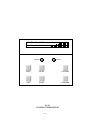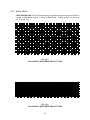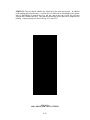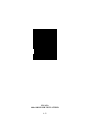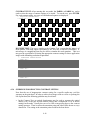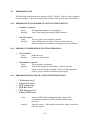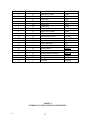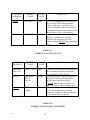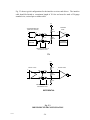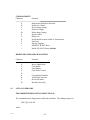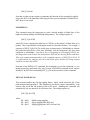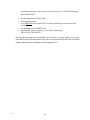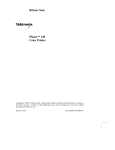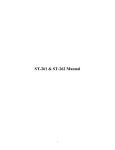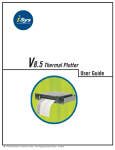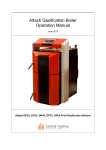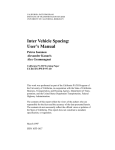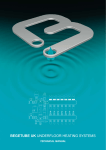Download CHAPTER 4 OPERATION 4.1 PRECAUTIONS Do not turn off the
Transcript
CHAPTER 4 OPERATION 4.1 PRECAUTIONS Do not turn off the main power or pull the power cord from the wall outlet without first turning off the POWER switch located on the back of the unit. The Imagesetter employs only low voltage power supplies. However, hazardous voltages are present in the motor driver and in the AC input wiring. Reasonable safety precautions should be used to avoid electrical shock. Turn the unit off before replacing the media supply roll or servicing any component. Circuits installed on the thermal print head are composed of CMOS ICs. Care must be taken during operation and service to avoid damage from static electricity. When replacing the print head, conductive mats and grounding straps should be used to prevent damage due to electrostatic discharges (ESD). The print head may become dirty even after short periods of operation. Clean the print head every time a new roll of media is installed. Turn the power off and clean the print head with the alcohol-saturated pads supplied with the unit. Allow time for the alcohol to evaporate before turning the power on again. Never attempt to operate the unit without media moving across the print head. Such a condition may cause severe damage and void the warranty. 4.2 CONTROL PANEL KEYPAD FUNCTIONS To access control panel selections, the Imagesetter must be taken off line by toggling the ON LINE key once. The green ONLINE light will go off, and the "OFF LINE" message will be displayed. The layout of the control panel is shown in Fig. 4.1. 4.2.1 FRONT PANEL INDICATORS There are two LED indicators (ON LINE and STATUS) on the panel. Both indicators are bi-color (green and red). When the ON LINE indicator is lit green, the Imagesetter is in On Line state and ready to accept data; when it goes off, the Imagesetter is in OFF LINE state and can go to the MENU or ITEM mode to change parameters. 4-1 If the Imagesetter detects any error, the STATUS indicator will be lit red. An error message will also be shown on the VF display. See Section 4.4 for detailed error messages. The Imagesetter will not accept any data when the STATUS indicator is lit red with error message displayed. A flashing red color STATUS indicator means WARNING! The warning message will be seen on the VF display (such as "Low Media"). The STATUS indicator will be lit green when the Imagesetter performs certain functions, such as media cut and media form feed. 4.2.2 KEYPAD MENU: This key allows the operator to cycle through the MENU selections during Imagesetter OFF LINE: SYSTEM menu, JOB menu, IMAGE menu or print the System Setup. ITEM: This key allows the operator to cycle through all the ITEMs listed under one of the basic menus. ON LINE: This key switches the Imagesetter between ON LINE and OFF LINE. The Imagesetter will be ready to receive data only during ON LINE, with the ON LINE indicator on the panel lit green. ENTER: This key allows operator to go from MENU to ITEM selection and also to save the selected parameter into the Imagesetter's "permanent" memory. Two asterisks "**" will appear next to the parameter to indicate that it is now the default. As a "permanent" default, the selection will remain valid even if the Imagesetter is switched OFF, or RESET is performed. CUT/PARM+: This key initiates the plotter MEDIA CUT function only when the "Imager OFF LINE" message is on the display. It is also used as a parameter scroll up key (PARM+) when the Imagesetter is in the ITEM mode. FEED/PARM-: This key will move the media 4" long only when the OFF LINE message is on the display. It is also used as a parameter scroll-down key (PARM-) when the Imagesetter is in the ITEM mode. When parameters are displayed for a selected ITEM, the PARM+ and PARM- keys allow the operator to cycle up or down through the parameter selections (options) that are available. 4-2 I MA GER ON L I NE ON LINE STATUS MENU ON LINE CUT/PARM+ ITEM ENTER FEED/PARM- Fig 4.1 CONTROL PANEL KEYPAD 4-3 4.2.3 MENU AND ITEM MODES Table 4.1 shows the menus and menu items available with the basic Imagesetter configuration. A detailed description of menu items is given below. After the Imagesetter is powered up, the default state is ON LINE, with the ON LINE indicator lit green and the message "... Imager" displayed. Press the ON LINE key to switch the Imagesetter to the OFF LINE state. After "... OFF LINE" appears on the display, pressing the MENU key causes the first menu (SYSTEM menu) to appear. Pressing the ITEM or ENTER key enables the ITEM mode, causing the first item (see Table 4.1) to appear on the display. Pressing the ITEM key will cycle through all the items under the current menu. When the Imagesetter is in the ITEM mode, pressing the MENU key will exit the ITEM mode and go back to the MENU mode. Imagesetter Off Line ® SYSTEM menu ® JOB menu Scan Line Imager Resolution ¯ System Test ® Media Type ¯ Cut Hysteresis Control ¯ Fan Control ¯ ¯ Imager Speed ¯ Show Transport Parm ¯ ¯ Negative Image ¯ Detection Luminance Level Zig-Zag Toggling ¯ ¯ Reset All Footage ¯ Mirror Image Low Media Parameters Total Image Print the Setup Contrast Level ¯ Automatic Media ¯ IMAGE menu ® ¯ Closed-loop ¯ Control ¯ ¯ Notes: 1. Arrows "® " and "¬ " mean pressing the MENU key; "¯ " means pressing the ITEM key. 2. The Imagesetter will go from the MENU mode (first row) to the ITEM mode after the ITEM or the ENTER key is pressed. 3. The Imagesetter will go back to the MENU mode from the ITEM mode by pressing the MENU key. Table 4.1 MENU selection 4-4 ¬ 4.2.4 PARAMETER SELECTION ITEMs for each of the three menus (SYSTEM, JOB, and IMAGE) and their PARAMETER selections are listed in Table 4.2, 4.3 and 4.4, respectively. In the ITEM mode, the item along with its default parameter value is on the display. Pressing the PARM+ or PARM- key will scroll up or down through all the available parameter values for that specific item. Any available parameter value can be selected and permanently saved by pressing the ENTER key when it is displayed. Two asterisks "**" will appear on the display next to the selected parameter value, indicating its acceptance. 4.3 TESTING The Imagesetter features built-in plotting/printing tests to verify that the unit is operating normally, and to provide a guideline for choosing the appropriate contrast setting. The self-test functions should be used after initial installation and in case of trouble-shooting. 4.3.1 TEST PROCEDURE · Make sure that the media is loaded. · Turn on the power switch. · Press the ON LINE key to switch the Imagesetter to OFF LINE. This status will be seen on the Front Panel VF Display. · Select the SYSTEM menu and the System Test item. · The PARM+ or PARM- key may be used to select the desired test: · - Checkerboard - ASCII Print - Platen Accuracy - Plot Calibration - Open-loop Check - Nib Test - Contrast Test - Dot Size Test Press ENTER to initiate the test. 4-5 ITEM Scan Line System Test Media Type Fan Control Low Media Detection Luminance Level Reset All Parameters PARAMETER - Either Full or Partial; Fixed for each model as: 18Ó- 900 bytes per line @400dpi 24Ó- 1184 bytes per line @400dpi 36Ó- 1776 bytes per line @400dpi 42Ó- 2080 bytes per line @400dpi - Checkerboard - ASCII Print - Platen Accuracy ... - Plot Calibration ... - Open-loop Check ... - Nib Test - Contrast Test ... - Dot Size Test ... - Paper - Film - Automatic On/Off - Always On - Turn Off Now - No - Yes - Check Media Length 25% to 100% (25% increment) - No - Yes Total Image Footage DEFINITION Raster line length - Raster test - Print test - Platen accuracy test - Fine adjustment of platen accuracy - Coarse adjustment of platen accuracy (Note 1) - Print head Nib Test - For a range of contrast - For a range of contrast Imagesetter will select correct energy level for different media Mode and action of fan control (Note 2) (Note 3) Display brightness Reset System/Job/Image item parameters to factory preset values Display the accumulative image footage of use on film and paper Notes 1. Usually the platen accuracy has been adjusted within the specification at the production facility before the delivery of the Imagesetter. The user may run the Plot Calibration test for fine adjustment if there is a need. The Open-loop Check test is seldom needed; however, it is provided as a diagnosis and coarse adjustment tool in case that the platen accuracy can not be corrected by utilizing only the Plot Calibration test. In such case, it is recommended that the user also contact the technical support. 2. In the Automatic mode, the fan will be turned on whenever the printing process starts, and off after the printing is completed and the system cools down. In the Always On mode, the fan is on all the time and can be turned off when "Turn Off Now" is selected. 3. When "Yes" on Low Media Detection is selected, the STATUS LED will be flashing red after the Imagesetter detects only about 20 feet of media left in the roll; warning message will also be displayed during on line. The "Check Media Length" choice is available only when the "Yes" choice is selected. Entering "Check Media Length" will give a rough estimate of media length available in the roll. Table 4.2 ITEMs of SYSTEM Menu 4-6 ITEM PARAMETER DEFINITION Imager Resolution - H: 400 dpi V: 400 dpi - H: 400 dpi V: 800 dpi H (horizontal): along the print head V (vertical): the direction of media movement. Automatic Media Cut - No - Yes Cut the media after receiving EOT Hysteresis Control - No - Yes Print head control with consideration of data in the neighboring dots Mirror Image - No - Yes Mirror image print of input data Negative Image - No - Yes Negative image print of input data Zig-Zag Toggling - No - After EOT - After EOT/FF Every print shifts 1 bit right after EOT or FF (Note 1) Closed-loop Control - No - Yes Turn off or on the closed-loop control of platen accuracy adjustment Notes 1. Every image will shift 1 bit right. The image will restart from the original beginning after 32 images at 400 dpi. The last four bytes of the input data shall be blank to ensure that no data will be lost during Zig-Zag mode. Table 4.3 ITEMs of JOB menu 4-7 ITEM PARAMETER DEFINITION Contrast Level -35% to +20% (5% increment) Adjust image contrast level Imager Speed 0.1 to 0.5 ips (Note 1) Show Transport Parm - No - Yes Display transport parameters for debugging usage in Platen Accuracy Test and after FF or EOT during on-line imaging Notes 1. Ranges of printing speed for papers · hysteresis off: 0.125 to 0.5 ips. · hysteresis on: 0.1 to 0.4 ips. For films, the printing speed is fixed at 0.25 ips and 0.2 ips for hysteresis control mode off and on, respectively. Table 4.4 ITEMs of IMAGE menu 4-8 4.3.2 BASIC TESTS CHECKERBOARD: This test pattern displays checkerboard squares along the media for 4 inches at 400x400 dpi and for 2 inches at 400x800 dpi. Sample patterns are shown in Fig. 4.2.a and 4.2.b. Fig. 4.2.a 400 x 400 DPI CHECKERBOARD PATTERN Fig. 4.2.b 400 x 800 DPI CHECKERBOARD PATTERN 4-9 ASCII PRINT: This test pattern prints 40 lines of 96 ASCII characters across the media. The resolution of the plot is indicated on the left side of the printout. Sample patterns are shown in Fig. 4.3.a and 4.3.b. *** *** *** *** *** *** *** *** *** *** *** *** *** *** *** *** *** *** *** *** *** 400 dpi *** 400 dpi *** 400 dpi *** 400 dpi *** 400 dpi *** 400 dpi *** 400 dpi *** 400 dpi *** 400 dpi *** 400 dpi *** 400 dpi *** 400 dpi *** 400 dpi *** 400 dpi *** 400 dpi *** 400 dpi *** 400 dpi *** 400 dpi *** 400 dpi *** 400 dpi *** 400 dpi *** !Ó#$%Õ( )*+,-./0123456789:;< + >?@ABCDEFGHIJKLMNOPQRTSUVWXYZ[ \ !Ó#$%Õ( )*+,-./0123456789:;< + >?@ABCDEFGHIJKLMNOPQRTSUVWXYZ[ \ !Ó#$%Õ( )*+,-./0123456789:;< + >?@ABCDEFGHIJKLMNOPQRTSUVWXYZ[ \ !Ó#$%Õ( )*+,-./0123456789:;< + >?@ABCDEFGHIJKLMNOPQRTSUVWXYZ[ \ !Ó#$%Õ( )*+,-./0123456789:;< + >?@ABCDEFGHIJKLMNOPQRTSUVWXYZ[ \ !Ó#$%Õ( )*+,-./0123456789:;< + >?@ABCDEFGHIJKLMNOPQRTSUVWXYZ[ \ !Ó#$%Õ( )*+,-./0123456789:;< + >?@ABCDEFGHIJKLMNOPQRTSUVWXYZ[ \ !Ó#$%Õ( )*+,-./0123456789:;< + >?@ABCDEFGHIJKLMNOPQRTSUVWXYZ[ \ !Ó#$%Õ( )*+,-./0123456789:;< + >?@ABCDEFGHIJKLMNOPQRTSUVWXYZ[ \ !Ó#$%Õ( )*+,-./0123456789:;< + >?@ABCDEFGHIJKLMNOPQRTSUVWXYZ[ \ !Ó#$%Õ( )*+,-./0123456789:;< + >?@ABCDEFGHIJKLMNOPQRTSUVWXYZ[ \ !Ó#$%Õ( )*+,-./0123456789:;< + >?@ABCDEFGHIJKLMNOPQRTSUVWXYZ[ \ !Ó#$%Õ( )*+,-./0123456789:;< + >?@ABCDEFGHIJKLMNOPQRTSUVWXYZ[ \ !Ó#$%Õ( )*+,-./0123456789:;< + >?@ABCDEFGHIJKLMNOPQRTSUVWXYZ[ \ !Ó#$%Õ( )*+,-./0123456789:;< + >?@ABCDEFGHIJKLMNOPQRTSUVWXYZ[ \ !Ó#$%Õ( )*+,-./0123456789:;< + >?@ABCDEFGHIJKLMNOPQRTSUVWXYZ[ \ !Ó#$%Õ( )*+,-./0123456789:;< + >?@ABCDEFGHIJKLMNOPQRTSUVWXYZ[ \ !Ó#$%Õ( )*+,-./0123456789:;< + >?@ABCDEFGHIJKLMNOPQRTSUVWXYZ[ \ !Ó#$%Õ( )*+,-./0123456789:;< + >?@ABCDEFGHIJKLMNOPQRTSUVWXYZ[ \ !Ó#$%Õ( )*+,-./0123456789:;< + >?@ABCDEFGHIJKLMNOPQRTSUVWXYZ[ \ !Ó#$%Õ( )*+,-./0123456789:;< + >?@ABCDEFGHIJKLMNOPQRTSUVWXYZ[ \ FIG. 4.3.a 400 x 400 DPI ASCII PRINT PATTERN *** *** *** *** *** *** *** *** *** *** *** *** *** *** *** *** *** *** *** *** *** 400X800 DPI *** 400X800 DPI *** 400X800 DPI *** 400X800 DPI *** 400X800 DPI *** 400X800 DPI *** 400X800 DPI *** 400X800 DPI *** 400X800 DPI *** 400X800 DPI *** 400X800 DPI *** 400X800 DPI *** 400X800 DPI *** 400X800 DPI *** 400X800 DPI *** 400X800 DPI *** 400X800 DPI *** 400X800 DPI *** 400X800 DPI *** 400X800 DPI *** 400X800 DPI *** !Ó#$%Õ( )*+,-./0123456789:;< + >?@ABCDEFGHIJKLMNOPQRTSUVWXYZ[ \ !Ó#$%Õ( )*+,-./0123456789:;< + >?@ABCDEFGHIJKLMNOPQRTSUVWXYZ[ \ !Ó#$%Õ( )*+,-./0123456789:;< + >?@ABCDEFGHIJKLMNOPQRTSUVWXYZ[ \ !Ó#$%Õ( )*+,-./0123456789:;< + >?@ABCDEFGHIJKLMNOPQRTSUVWXYZ[ \ !Ó#$%Õ( )*+,-./0123456789:;< + >?@ABCDEFGHIJKLMNOPQRTSUVWXYZ[ \ !Ó#$%Õ( )*+,-./0123456789:;< + >?@ABCDEFGHIJKLMNOPQRTSUVWXYZ[ \ !Ó#$%Õ( )*+,-./0123456789:;< + >?@ABCDEFGHIJKLMNOPQRTSUVWXYZ[ \ !Ó#$%Õ( )*+,-./0123456789:;< + >?@ABCDEFGHIJKLMNOPQRTSUVWXYZ[ \ !Ó#$%Õ( )*+,-./0123456789:;< + >?@ABCDEFGHIJKLMNOPQRTSUVWXYZ[ \ !Ó#$%Õ( )*+,-./0123456789:;< + >?@ABCDEFGHIJKLMNOPQRTSUVWXYZ[ \ !Ó#$%Õ( )*+,-./0123456789:;< + >?@ABCDEFGHIJKLMNOPQRTSUVWXYZ[ \ !Ó#$%Õ( )*+,-./0123456789:;< + >?@ABCDEFGHIJKLMNOPQRTSUVWXYZ[ \ !Ó#$%Õ( )*+,-./0123456789:;< + >?@ABCDEFGHIJKLMNOPQRTSUVWXYZ[ \ !Ó#$%Õ( )*+,-./0123456789:;< + >?@ABCDEFGHIJKLMNOPQRTSUVWXYZ[ \ !Ó#$%Õ( )*+,-./0123456789:;< + >?@ABCDEFGHIJKLMNOPQRTSUVWXYZ[ \ !Ó#$%Õ( )*+,-./0123456789:;< + >?@ABCDEFGHIJKLMNOPQRTSUVWXYZ[ \ !Ó#$%Õ( )*+,-./0123456789:;< + >?@ABCDEFGHIJKLMNOPQRTSUVWXYZ[ \ !Ó#$%Õ( )*+,-./0123456789:;< + >?@ABCDEFGHIJKLMNOPQRTSUVWXYZ[ \ !Ó#$%Õ( )*+,-./0123456789:;< + >?@ABCDEFGHIJKLMNOPQRTSUVWXYZ[ \ !Ó#$%Õ( )*+,-./0123456789:;< + >?@ABCDEFGHIJKLMNOPQRTSUVWXYZ[ \ !Ó#$%Õ( )*+,-./0123456789:;< + >?@ABCDEFGHIJKLMNOPQRTSUVWXYZ[ \ FIG. 4.3.b 400 x 800 DPI ASCII PRINT PATTERN 4-10 PLATEN ACCURACY: This test checks the stepping accuracy of the Imagesetter and prints the nominal distance lines with inch annotations. A sample pattern is shown in Fig. 4.4. Selections of different lengths ranging from one to eight feet and of different patterns (normal grid or dark/filled interior) are available. The printed image may be measured with an accurate scale to determine the platen accuracy. In case that the platen accuracy adjustment is needed, the Plot Calibration or the Open-loop Check test may be used (please refer to Section 4.3.3 Advanced Tests). 1 2 3 4 5 Fig. 4.4 PLATEN ACCURACY TEST PATTERN 4-11 NIB TEST: This test checks whether any failed nib of the print head exists. In addition to the leading and tail mark lines, a vertical line of a half inch at 400x400dpi (one quarter inch @ 400x800dpi) is plotted for every 8th nib; and at the end of each line, the next adjacent nib continues the plot. This pattern repeats until all the nibs have completed the plotting. Sample patterns are shown in Fig. 4.5.a and 4.5.b. FIG. 4.5.a 400 x 400 DPI NIB TEST PATTERN 4-12 FIG. 4.5.b 400 x 800 DPI NIB TEST PATTERN 4-13 4.3.3 ADVANCED TESTS OPEN-LOOP CHECK: This test is seldom needed by the user; however, it is provided as a diagnosis and coarse adjustment tool in case that the platen accuracy can not be corrected by only utilizing the Plot Calibration test. In such case, it is recommended that the user contact the factory technical support before performing the OPEN-LOOP CHECK test. The procedure is listed below for reference: 1. Enter this test mode by pressing the ENTER key when ÒOPEN-LOOP CHECK...Ó is displayed under SYSTEM menu, SYSTEM TEST item. 2. Once in the test mode, the PARM+ or PARM- key may be used to scroll through the Ònumber of slotsÓ choices among 640, 1280 and 1920. Note that 32 slots is approximately one inch long. Press the ENTER key to select the desired test length (for example, 640 slots ~20Ó). The ITEM key may be used to exit this test mode. 3. Selection of different image patterns (normal grid or dark/filled interior as in the Platen Accuracy test) is also available. Press the ENTER key to run the test which would output an image of the selected length and pattern. 4. After the output image is printed, the message ÒW=xxxx L=yy S=zzzzÓ will be displayed (W and L indicate the number of window slots and of lines used for internal diagnosis. S is the total number of scan lines of the printed image. The displayed W value should be equal to the number of test slots selected by the user. The user may ignore these numbers unless there is an abnormity in the platen accuracy adjustment. In such case, please contact the factory technical support.) . Press the CUT/PARM+ key to cut off the output image. 5. Use an accurate scale to measure the length of the printed image. 6. After cutting off the output image, the nominal test length (such as 20.000Ó when # of TestSlots=640 was selected) is first displayed. The user may use the PARM+ or PARM- key to enter the actual measured length digit by digit. Use the ENTER key to move the cursor pointing to the digit to be entered. 7. After entering the last digit, press the ENTER key. 8. If the user has entered an incorrect number carelessly, press the PARM+ or PARMkey to restart the process of entering the measured length; else, press the ENTER key. 9. After the measured length is entered, the Imagesetter will adjust its internal platen accuracy parameter and save it in the nonvolatile memory. 10. After performing the OPEN-LOOP CHECK test just once, the user may go to the PLOT CALIBRATION test for fine adjustments. The OPEN-LOOP CHECK is to be performed on only one type of media (either paper or film). After the OPEN-LOOP CHECK the user should run PLOT CALIBRATION on both media types (paper and film). DO NOT perform OPEN-LOOP CHECK for the other media. 4-14 PLOT CALIBRATION: Usually the platen accuracy has been adjusted within the specification at the production facility before the delivery of the Imagesetter. The user may run the Plot Calibration test for fine adjustment if there is a need. The procedure is as follows: 1. Enter this test mode by pressing the ENTER key when ÒPLOT CALIBRATION...Ó is displayed under SYSTEM menu, SYSTEM TEST item. 2. Once in the test mode, the PARM+ or PARM- key may be used to scroll through the test length choices among 36Ó, 48Ó, 60Ó and 72Ó. Press the ENTER key to select the desired test length. The ITEM key may be used to exit this test mode. 3. Selection of different image patterns (normal grid or dark/filled interior as in the Platen Accuracy test) is also available. Press the ENTER key to run the test which would output an image of the selected length and pattern. 4. After the output image is printed, the message ÒW=xxxx L=yy S=zzzzÓ will be displayed (W and L indicate the number of window slots and of lines used for internal diagnosis. S is the total number of scan lines of the printed image. The user may ignore these numbers unless there is an abnormity in the platen accuracy adjustment. In such case, please contact the factory technical support.) . Press the CUT/PARM+ key to cut off the output image. 5. Use an accurate scale to measure the length of the printed image. 6. After cutting off the output image, the nominal test length (such as 36.000Ó, ...) is first displayed on the front panel. The user may use the PARM+ or PARM- key to enter the actual measured length digit by digit. Use the ENTER key to move the cursor pointing to the digit to be entered. 7. After entering the last digit, press the ENTER key. 8. If the user has entered an incorrect number carelessly, press the PARM+ or PARMkey to restart the process of entering the measured length. After the correct number is entered, press the ENTER key. 9. After the measured length is entered, the Imagesetter will adjust its internal platen accuracy parameter and save it in the nonvolatile memory. 10. The user may repeat the PLOT CALIBRATION test to confirm the corrected result, or to perform one more round of adjustment if necessary. 4-15 CONTRAST TEST: After entering this test mode, the PARM+ or PARM- key can be used to select the range of contrast settings to be tested. To run the test, press ENTER. For each contrast setting, two rows of checkerboard squares are displayed. *** En ergy Level Test: Contrast from -10% to 0% = = Contrast : -10% = = = = Contrast : -5% = = = = Contrast : -0% = = DOT SIZE TEST: This test is similar to the Contrast Test, except that the image is of mesh pattern, with each square representing a 2x2, 4x4, 6x6, or 8x8 dot (selectable). A microscope or a magnifying lens may be used to examine the mesh patterns. This test may provide a guideline to selecting the appropriate contrast setting for those application images with demanding resolution requirement. *** Dot Si ze Test: Size : Contrast from -3 5% to -25% = = Contrast : -35% = = = = Contrast : -30% = = = = Contrast : -25% = = 4.3.4 GUIDELINE FOR SELECTING CONTRAST SETTING Note that the use of inappropriate contrast setting for a specific media may void the warranty on the print head. In order to achieve best image result as well as to prolong the life of print head, the following guideline may be referred: · In the Contrast Test, an optical densitometer may be used to measure the optical density (o.d.) of the plot at each contrast setting, and a comparison of o.d. at all the settings can be made. Usually the curve of o.d. has a steep rising slope as the contrast setting increases. Then it reaches the saturation point and either slides down or stays almost flat. The setting at the saturation point would be the best choice. 4-16 4.4 ERROR MESSAGES The following Error Messages may appear on the VF Display. There are three categories of error messages. The error messages along with their cause and remedy are listed below. 4.4.1 4.4.2 4.4.3 ERRORS DUE TO INAPPROPRIATE SYSTEM CONFIGURATION · "No plotter connector" Cause: The print head connector is not plugged in. Remedy: Turn off the Imagesetter and plug in the connector. · "The lid is open!" Cause: The top section is not completely latched. Remedy: Close and latch the top section. Then reset the system by Either pressing the reset button or turning the system off and on. ERRORS OCCURRED DURING PLOTTING OPERATION · "Out of media!" Cause: Media runs out. Remedy: Load a new roll of media. · "Thermohead overheat!" Cause: The print head is overheated. Remedy: Turn off the Imagesetter immediately. Wait for the print head to cool down before restarting. If the overheating problem persists, please consult the technical support group. ERRORS FROM ELECTRONIC SUBSYSTEMS INTERFACING · · · · · · "TE Interface error!" "Unknown TE error" "TEIF Comm error!" "TEIF Recv error!" "TEIF Timeout error!" "Unknown TEIF error!" Cause: Remedy: Unknown TEIF (Thermal Engine Interface) error or bad communication between the TE controller and the system processor. Reset the system. If the problem still persists, please consult the technical support. 4-17 CHAPTER 5 INTERFACE 5.1 GENERAL DESCRIPTION The Imagesetter can be connected to a variety of data sources using the "Versatec compatible" interface. The data transfer and communication between the source (a host computer) and the unit (Imagesetter) are through the following parallel lines: 1) byte-wide (8-bit) parallel data lines plus a clock line from the source to the unit, 2) remote function lines from the source to the unit, 3) status lines from the unit to the source, and 4) a single line for MODE CONTROL. The Imagesetter has two modes of operation: PLOT and PRINT. Fig. 5.1 is a simplified diagram of the data transfer interface. Data is transferred to the Imagesetter over an 8-bit parallel data bus. A parallel data input clock pulse (PICLK) must accompany each byte. The Imagesetter notifies the data source when it is ready to receive a data byte by asserting active the READY signal. Note READY is a low assertive signal: a low READY signal indicates the unit is ready to receive data, and a high READY signal indicates the unit is busy and cannot accept data. BYTE-PARALLEL DATA DATA SOURCE GS 6XX PICLK READY- Fig 5.1 DATA TRANSFER INTERFACE 04/05/99 5-1 All data, control and status signals are connected to the Imagesetter via the male 37-pin D-series subminiature connector (J1) at the rear of the unit. Fig. 5.2 and Table 5.1 show the pin assignments of the interface connector. Table 5.2.a thru 5.2.d describes the active levels and operations of the interface signals. J1 DATA CONTROL STATUS IN01 1 IN02 2 IN03 3 IN04 4 IN05 5 IN06 6 IN07 7 IN08 8 CLEAR- 9 PICLK 10 READY- 11 PRINT 12 N.C. 13 SPP- 14 RESET- 15 RFFED- 16 REOTR- 17 RLTER- 18 NOPAP 19 20 21 22 23 24 25 26 27 28 29 30 31 32 ONLIN(STATUS) 33 34 35 36 37 Fig. 5.2 INTERFACE CONNECTOR PIN ASSIGNMENTS 04/05/99 5-2 SIGNAL PIN 1 2 3 4 5 6 7 8 9 10 11 12 13 14 15 16 17 18 19 32 RETURN PIN 20 21 22 23 24 25 26 27 28 29 30 31 33 34 35 36 37 37 37 SIGNAL NAME Input Bit 1 (LSB) Input Bit 2 Input Bit 3 Input Bit 4 Input Bit 5 Input Bit 6 Input Bit 7 Input Bit 8 (MSB) Clear Parallel Input Clock Ready Print Not Connected Simultaneous Plot/print Remote Reset Remote Form Feed Remote End of Transmit Remote Line No Paper On-Line MNEMONIC IN01 IN02 IN03 IN04 IN05 IN06 IN07 IN08 CLEAR PICLK READY PRINT NC SPP RESET RFFED REOTR RLTER NOPAP ONLIN TABLE 5.1 INTERFACE CONNECTOR PIN ASSIGNMENT 04/05/99 5-3 SIGNAL SIGNAL MNEMONIC NAME PRINT PRINT ACTIVE LEVEL HIGH OPERATION This line selects either print or plot operation. High: PRINT; Low: PLOT TABLE 5.2.a INTERFACE SIGNALS: MODE CONTROL SIGNAL MNEMONIC CLEAR SIGNAL NAME REMOTE CLEAR ACTIVE LEVEL LOW RESET REMOTE RESET REMOTE LINE TERMINATE LOW REMOTE FORM FEED or LOW RLTER RFFED or REOTR LOW REMOTE END OF TRANSMIT OPERATION This command clears the input buffer when READY is low. READY remains high until the input buffer has been cleared. This command resets the unit and reinitiates all logic of the unit. This command terminates the buffer currently being loaded, causes all previously loaded buffers to be output in sequence, then outputs the buffer just terminated at last. This command is ignored by the unit if received immediately after a full scan has been automatically terminated. This command terminates the buffer currently being loaded, causes all previously loaded buffers to be output in sequence, then outputs the buffer just terminated at last. After all data is written on the media, it is advanced approximately 4 inches. * Remote functions and data should never be transmitted concurrently, else data may be lost; all remote functions are low going pulses, 300 ns minimum. TABLE 5.2.b INTERFACE SIGNALS: REMOTE FUNCTIONS * 04/05/99 5-4 SIGNAL MNEMONI C ONLIN SIGNAL NAME ACTIVE LEVEL ON-LINE LOW NOPAP NO PAPER HIGH OPERATION A low level indicates the unit is powered on, set to ON-LINE, and the interface cable is connected. A pull-up resistor must be provided by the user on this line to maintain a high level when power is off or the interface cable is disconnected. A high level indicates the media supply is depleted. During an out-of-media condition, the unit flashes the LED indicator and the READY line remains high (busy). TABLE 5.2.c INTERFACE SIGNALS: STATUS SIGNAL MNEMONI C IN01-IN08 (BITS 1-8) SIGNAL NAME ACTIVE LEVEL INPUT DATA HIGH PICLK PARALLEL INPUT CLOCK HIGH READY UNIT READY LOW OPERATION These lines enter one byte of parallel data into the input data buffer, and must be accompanied by a PICLK pulse. This signal strobes a data byte present on lines IN01-IN08 into the input buffer. PCLK causes the unit to go busy (READY high) for approximately 1 us. PICLK must be a 300 ns minimum pulse. A low level indicates the unit is ready to receive the next data byte or remote command. A high level indicates the unit is busy and will not accept data. TABLE 5.2.d INTERFACE SIGNALS: DATA TRANSFER 04/05/99 5-5 Fig. 5.3 shows typical configurations for the interface receivers and drivers. The interface cable should be limited to a maximum length of 50 feet and must be made of 24-gauge stranded wire, twisted-pair or ribbon cable. +5V 7438 SERIES BUFFER (OPEN COLLECTOR) 1 74 SERIES GATE 220 Ohms 3 1 2 2 TW PR 330 Ohms TYPICAL TYPICAL DRIVER DRIVER TYPICAL RECEIVER TWISTED PAIR NOT TO EXCEED 50 FEET TTL +5V 26LS31 or EQV 10 K + 26LS32 or EQV + TW PR _ 120 Ohms _ 10 K TWISTED PAIR NOT TO EXCEED 600 FEET DIFFERENTIAL Fig. 5.3 DRIVER/RECEIVER CONFIGURATION 04/05/99 5-6 5.2 PLOT MODE The Imagesetter uses the raster scan method of plotting. One horizontal line (scan), consisting of a single row of dots, is written to the print head and the media is incremented. Then another scan is written, and so forth. The scan is made up of a fixed number of bits: each bit within the scan addresses an individual nib in the print head. If a bit is a "1", a black dot is printed on the media in the corresponding position. Input bit 8 (IN08) is the most significant bit (MSB) and addresses to the leftmost bit of each byte. Input bit 1 (IN01) is the least significant bit (LSB). IN08 of the first byte transmitted addresses the first (left-most) nib. IN01 of the last byte addresses the last nib (rightmost) of the print head. By programming each scan, any type of graphic image can be output, including half-tone graphics and alphanumerics of any size. The input interface of the Imagesetter is equipped with a FIFO buffer. When the input buffer receives a number of bytes enough for a full scan, the input data are transferred to the system memory buffer. Then either they are transferred directly to the print head writing circuits, or they stay in the waiting queue in the system memory if the print head is still busy working on the previous input data. Thus by separating the input buffer and the output circuit as well as by utilization of a system memory buffer, the unit can accept a steady stream of data while simultaneously writing data to the print head. A plot scan may also be terminated by the unit when the remote line terminate signal (RLTER) is asserted. In such case, the rest of the scan is padded with bits of zero, and the padded full scan is transferred to the print head writing circuit as in the case of a full input scan. The READY signal is used to supply the data source with an indication as to the unit's readiness to accept data. When READY is asserted, the unit can accept one byte of data on lines IN01-08. This byte must be accompanied by a PICLK pulse. Figure 5.4 presents the timing relationship for maximum data transfer. Note that the unit goes busy (READY de-asserted) after receipt of each byte. The unit may go busy for a longer period during execution of the remote functions or when the input buffer is full. Figure 5.5 shows the timing relationships for the remote functions. 04/05/99 5-7 . 1 uS (Note 2) BYTE 1 DATA (Note 1) BYTE 2 BYTE 3 3 00 nS Min. PICLK BUSY (Note 1) READY-READY . 2 50 nS NOTES: 1. Data may change when READY-- goes high. 2. Data entry timing for maximum transfer rate. Fig. 5.4 DATA TRANSFER TIMING 300 nS M in. CLEAR -- or RESET -3 00 nS Min RFFED -or REOTR -or RLTER -- READY -- 1 uS (Note 1) 250 nS M ax BUSY 250 nS Max 1 uS (Note 1) READY NOTES: 1 . READY -- returns low in 1 microsecond only if the output buffer is empty. Otherwise, READY -- remains high during the buffer transfer operation (2.0 mS). 2 . Pulse rise and fall times not to exceed 100 nanoseconds. 3 . The clock pulse (PICLK) must be at least 300 nanoseconds wide, and will o nly be accepted when READY is low. 4 . Positive logic: HIGH = +3.5 V to 5 V LOW = - 0.5 V to +0.5 V Fig. 5.5 CONTROL SIGNAL TIMING 04/05/99 5-8 5.3 PRINT MODE The Imagesetter is equipped with a character generator, which converts ASCII-coded characters to pre-programmed plot patterns and produces a pre-defined alphanumeric character set. Each character is formed by a 32x40 dot matrix. Print data are sent to the Imagesetter one ASCII-coded byte at a time. As in the PLOT mode, the input buffer is used to receive the character data. When one complete print line is received or a print line is properly terminated, the Imagesetter converts the printable ASCII character into plot patterns (by use of a Character Generator ROM), then automatically performs forty plot scans to generate the character line. Thus, the data transfer in the PRINT mode is similar to the PLOT mode, except that the writing times are different and that ASCII control codes may be used in addition to those remote function signals. As in the PLOT mode, the READY signal is used to supply the data source with an indication as to the unit's readiness to accept data. When READY is low, the unit can accept one byte on lines IN01-IN08. This byte must be accompanied by a PICLK pulse. Note that the unit goes busy after receipt of each byte. The unit goes busy for a longer period during execution of remote functions or ASCII control characters and when the input buffer is full. ASCII control codes are described in Table 5.3. These codes are functionally identical to the associated remote functions, which may also be used in the PRINT mode. CONTROL FF (Form Feed) or EOT (End of Transmission) LF (Line Feed) CR (Carriage Return) HEX CODE 0C 04 OPERATION Functionally identical to RFFED or REOTR. 0A Functionally identical to RLTER. 0D Same function as LF, except it is honored only when used with a partially filled character line. The CR code is ignored if it is received when the input character line is full or empty. TABLE 5.3: ASCII CONTROL CODES 5.4 04/05/99 5-9 5.4 DRIVER CONSIDERATIONS The following are a summary of the issues to be considered when preparing software drivers to interface with the Imagesetter: · Normal print characters and all plot data are accepted at the fastest possible rate, but ASCII control codes embedded in print data are accepted at about one code per 0.5 to 5.0 milliseconds (depending upon the control code). Hence, it is vital for the driver to honor the busy status on the READY signal line on a byte-by-byte basis to insure correct operation without loss of data. · In the plot mode, a scan can be terminated at any time by one of several methods. If a remote line terminate (RLTER) follows a full scan, it will be ignored since a full scan automatically generates an internal line terminate. A termination with a partial scan will cause the line to be filled with bytes of zero. Successive terminations without intervening data will cause blank scan lines to be generated, one per termination. Receipt of any termination will generate an interrupt and will thus require several milliseconds to process, during which time the interface will be set busy. The same is true for other remote function signals. · Similarly in the print mode, an ASCII character line can be terminated at any time by one of several methods. If the termination follows a full line, it will be ignored since one full ASCII character line automatically generates an internal line terminate. A termination with a partial line will cause that line to be filled with ASCII blank characters. Successive terminations without intervening data will cause blank lines to be generated, one per termination. · If a mode change is recognized with PICLK, the data byte that arrived with the mode change is held up while an interrupt is generated. After the input buffer is reset and the interface is ready, the data byte that was held up by the interface is entered and becomes the first data byte processed under the new mode. · If a mode change is recognized with a remote command or ASCII control character and the input buffer is empty, the mode change will be processed first, and then the remote command or ASCII control character. After all the processings have been completed, the interface is then set ready. · Data should not be sent simultaneously with remote commands, else either the data or the remote command will be lost. In case that several remote commands are sent simultaneously, they will be processed in the following order: - If RESET occurs, it overrides all the other remote commands. The reset 04/05/99 5-10 will be processed and all other remote commands will be cleared. - If CLEAR occurs, the input buffer is cleared, any simultaneous RLTER is ignored, and any FF or EOT is processed. - If RLTER occurs, the input scan is completed with zeros (if data are present) and data transfer is processed. Any FF or EOT is then processed. - If FF occurs, it is processed. Then any EOT is processed. - EOT is the last remote command processed if several occur simultaneously. 04/05/99 5-11 CHAPTER 6 REMOTE ESCAPE SEQUENCE COMMAND CONTROL 6.1 ESCAPE SEQUENCE COMMANDS In order to print an image data file at a desired configuration other than the one onboard, a special ASCII character string may be used to send commands to the Imagesetter in the PRINT mode before sending the image data file in the PLOT mode. The command string starts with the escape character (9B hex) and must be an even number of bytes. In some cases an extra byte is used to pad out the command string. Escape command characters will not be printed by the Imagesetter. Usually all the command functions are only active until a Form Feed (FF) or End-ofTransmission (EOT) is issued. At that point, the function enabled by the command will be disabled. The other condition causing the function to be disabled is when a remote RESET is issued. In these cases (after FF, EOT, or RESET), the Imagesetter will use the original onboard parameters (before those escape sequence commands are issued) for new images. In case that the functions enabled by escape sequence commands are required to stay in effect after the current image, a special escape command (Disable FF & EOT Reset) needs to be issued. In addition to those commands for configuring the Imagesetter, a couple of escape sequence commands are provided for special functions such as Media Cut and Line Feed. Note that this kind of action command is a one-shot command, i.e., the action is performed only when the command is issued. 6.2 COMMAND FORMAT The escape character with the most significant bit (MSB) set will cause the Imagesetter to look at the character immediately following the escape character as a command byte, specifying the operation to be performed. The next two bytes following the command byte will be used as a byte count. The sequence is as follows: [ESC] [cmd] N N P P... where [ESC] [cmd] NN P P... 04/05/99 = Escape character with MSB set (9B hex) = Command byte (ASCII code) = Byte count (2 bytes- high order 8 bits/low order 8 bits) = Parameter or Data, always even number of bytes 6-1 COMMAND BYTE Character Function F H I L M S U X Y Z > < Imagersetter Resolution Selection Hysteresis Control Inverse Image Setting Scan Line Length Mirror Image Setting Speed Control Media Cut No Media Movement at End of Transmission Line Feed Zig-Zag Toggling Disable FF & EOT Reset Enable FF & EOT Reset (default) RESERVED COMMAND CHARACTERS Character A C E G N P R T W 6.3 Function Invert Alpha Mode Clear Buffer Line Enhance Gray Shade Control Color Header Preamble 100/200 dpi Selection Select Plot Mode Rewind (color plot) LIST of COMMANDS IMAGERSETTER RESOLUTION SELECTION (F) The command sets the Imagesetter to different resolution. The calling sequence is: [ESC] [F] 00 02 PP where 04/05/99 6-2 PP = 0001 PP = 0003 400 x 400 dpi 400 x 800 dpi HYSTERESIS CONTROL SELECTION (H) This command enables or disables the hysteresis control. The calling sequence is: [ESC] [H] 00 02 PP where PP = 0000 PP = 0001 Disable hysteresis control Enable hysteresis control INVERSE IMAGE PLOTTING (I) This command causes the output to be printed in reverse (negative) image: every bit that is a one will be a zero, and vice versa. The calling sequence is: [ESC] [I] 00 00 SCAN LINE LENGTH SELECTION (L) * This command selects the raster line length. The calling sequence is: [ESC] [L] 00 02 PP where PP = 0000 PP = 0001 FULL line length FIXED PARTIAL line length * Note that this command is no longer working because the Imagesetter has a fixed scan line length. MIRROR IMAGE PLOTTING (M) This command causes a mirror image of the output to be printed. The calling sequence is: [ESC] [M] 00 00 04/05/99 6-3 SPEED CONTROL (S) This command selects the output speed of the Imagesetter. The calling sequence is: [ESC] [S] 00 02 PP where the correspondence between PP and the speed, in ips (inches per second), is as follows: PP speed 0000 = 0.125 ips 0001 = 0.250 ips 0002 = 0.375 ips 0003 = 0.500 ips 00ff = Maximum valid speed Note that an invalid speed selection will be ignored and the speed selected by the Imagesetter will be the maximum valid speed, which is dependent on the image resolution and the media. MEDIA CUT (U) This command initiates the Imagesetter MEDIA CUT function. The calling sequence is: [ESC] [U] 00 00 Note that this command is a one-shot action command, i.e., the media is cut only once for each MEDIA CUT command issued, and the Disable FF & EOT Reset command ([ESC] [>] 00 00) has no affect on this command. NO MEDIA MOVEMENT at END of TRANSMISSION (X) Normally when an End of Transmission is issued (by either asserting the REOTR signal or sending the ASCII EOT character) by the host computer, the Imagesetter would advance the media about four inches such that the output image is moved out of the cutter. In case that the media movement is not desired for an EOT (either REOTR or ASCII EOT) after the imaging job, then the host computer should include this command in the escape sequence command set before sending the image data file. The calling sequence is: 04/05/99 6-4 [ESC] [X] 00 00 Note that, as other escape sequence commands, the function of this command is applied only to the EOT of the immediate following job if the special command of Disable FF & EOT Reset is not issued. LINE FEED (Y) This command causes the Imagesetter to print a desired number of blank lines of the highest resolution (800dpi in 400x800dpi Imagesetters). The calling sequence is: [ESC] [Y] 00 02 PP where PP (2 bytes, ranging from 0000 hex to 7fff hex) is the number of blank lines to be printed. This is equivalent to advancing the media for a desirable distance. For example, a sequence of [ESC][Y] 00 02 03 20 would cause an Imagesetter of 400x800dpi to advance the media one inch (0320hex= 800 lines @800dpi) even the Imagesetter may have been configured as 400x400dpi. Note that in the very beginning of each imaging (PLOT) job, the Imagersetter needs to move the media about a half inch for internal platen calibration. Thus in the example mentioned above, if the command sequence of [ESC][Y] 00 02 03 20 is issued between two imaging jobs, the actual blank space between two image outputs would be one and a half inches. Note that, as the MEDIA CUT command, this command is a one-shot command, i.e., the media movement is performed only once for each LINE FEED command issued, and the Disable FF & EOT Reset command ([ESC] [>] 00 00) has no affect on this command. ZIG-ZAG TOGGLING (Z) This command enables the Zig-Zag toggling feature, which would extend the life of the print head generating grid-lines. This command is provided to ensure compatibility with software that needs the full printing width of the head. Enabling this command will automatically lose one data byte for each raster line. The calling sequence is: [ESC] [Z] 00 02 PP where PP = 0000 PP = 0001 PP = 0002 04/05/99 Disable zigzag toggling Zigzag toggling after EOT only Zigzag toggling after EOT or Form Feed 6-5 Disable FF & EOT Reset (>) This command causes the Imagesetter not to reset escape sequence command functions if a form-feed (FF) or an end-of-transmission (EOT) is issued. The calling sequence is: [ESC] [>] 00 00 Care must be taken when using this function. If a user first used this command in his/her jobs and forgets to re-enable the reset function, then the next user will have those functions enabled for his/her output. The system default state (either after power-up or after receiving a remote reset command) is "Enable FF & EOT Reset". Enable FF & EOT Reset (<) This command enables the Imagesetter to reset escape sequence command functions upon receiving an ASCII form-feed (FF), end-of-transmission (EOT), remote FF, or EOT signal. The calling sequence is: [ESC] [<] 00 00 A remote RESET or a system boot (either power-up or pressing the reset button) will also cause the Imagesetter to be in the reset enabled condition. 6.4 APPLYING ESCAPE SEQUENCE COMMAND CONTROL The following remarks are to be observed when applying the remote escape sequence command control. 1. Escape sequence commands are to be sent in the PRINT mode. The functions to be enabled by the commands, except the action commands MEDIA CUT and LINE FEED, won't take effect until the current PRINT mode job is done. Following this PRINT mode job, any of remote form feed signal (RFFED), remote end of transmission signal (REOTR), ASCII FF or ASCII EOT should not be sent to the Imagesetter before starting the next PLOT mode job, in which the functions enabled by the remote escape commands will stay in effect. 2. For the sake of leaving the Imagesetter's on-board configuration intact, it is a good practice to attach an Enable FF & EOT Reset command ([ESC] [<] 00 00) to the end of the main escape commands. This would guarantee that the Imagesetter be returned 04/05/99 6-6 to the original configuration (before the change caused by those escape commands) after the PLOT mode job of desirable functions is completed. 3. The following is an example on how a user does a 400x800 dpi job on an Imagesetter of unknown resolution setting (i.e., the on-board configuration could be either 400x400 or 400x800 dpi): · · · · · Set the Imagesetter in PRINT mode (asserting PRINT signal high) Send the byte sequence (in hex) 9B 46 00 02 00 03 9B 3C 00 00 (46h=ASCII F, 3Ch=ASCII code of <; 10 bytes in total) Set the Imagesetter in PLOT mode (deasserting PRINT signal, i.e., pulling it low) Send the data file Assert RFFED or REOTR signal 4. The action command MEDIA CUT or LINE FEED can be combined with other escape sequence commands in the same PRINT mode job as shown in the following example for a 400x800dpi Imagesetter: 04/05/99 · · Set the Imagesetter in PRINT mode (asserting PRINT signal high) Send the byte sequence (in hex) for 400x400 image, no media movement at EOT 9B 46 00 02 00 01 9B 58 00 00 9B 3C 00 00 (46h=ASCII F, 58h=ASCII X, 3Ch=ASCII <) · · · · · Set the Imagesetter in PLOT mode (deasserting PRINT signal, i.e., pulling it low) Send the first data file Assert REOTR signal (telling the Imagesetter itÕs EOT, but no media movement) Set the Imagesetter in PRINT mode Send the byte sequence (in hex) 9B 59 00 02 03 20 9B 46 00 02 00 01 9B 58 00 00 9B 3C 00 00 (59h=ASCII Y, 46h=ASCII F, 58h=ASCII X, 3Ch=ASCII <) (the Imagesetter moves one inch now; for next image file, itÕs still 400x400 image, no media movement at EOT) · · · · · Set the Imagesetter in PLOT mode Send another data file Assert REOTR signal (still no media movement) Set the Imagesetter in PRINT mode Send the byte sequence (in hex) 9B 59 00 02 03 20 9B 46 00 02 00 01 9B 3C 00 00 (59h=ASCII Y, 46h=ASCII F, 3Ch=ASCII <) 6-7 (the Imagesetter moves one inch now; for next image file, itÕs still 400x400 image, but a normal EOT) · · · · · Set the Imagesetter in PLOT mode Send another data file Assert REOTR signal (normal EOT, the last output image is moved out of the cutter) Set the Imagesetter in PRINT mode Send the byte sequence (in hex) to cut off the output image 9B 55 00 02 (55h=ASCII U) Note that in this example the actual blank space between two image outputs is one and a half inches because the Imagersetter always moves the media about a half inch for internal platen calibration before starting the actual imaging process. 04/05/99 6-8