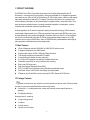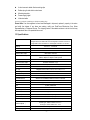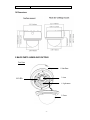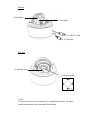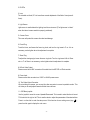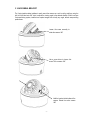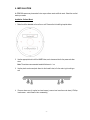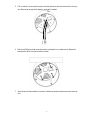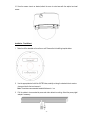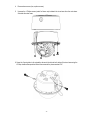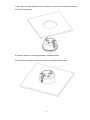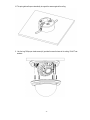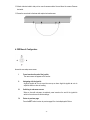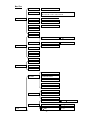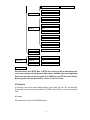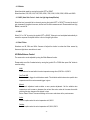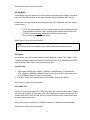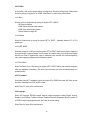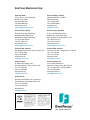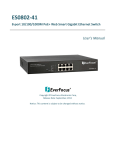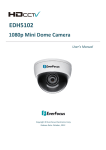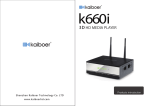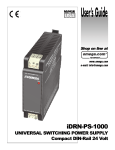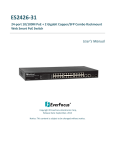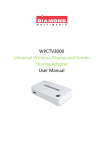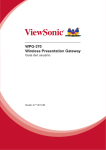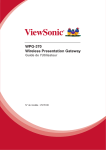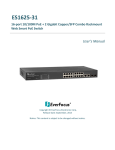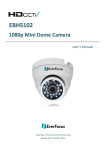Download EverFocus EDH5240 Specifications
Transcript
2 Megapixel Full HDcctv Indoor IR Dome Camera Operation Instructions Model No. EDH5240 Please read this manual first for correct installation and operation. This manual should be retained for future reference. The information in this manual was current when published. The manufacturer reserves the right to revise and improve its products. All specifications are therefore subject to change without notice. PRECAUTIONS 1. Do not install the camera near electric or magnetic fields. Install the camera away from TV/radio transmitters, magnets, electric motors, transformers and audio speakers since the electromagnetic fields generated from these devices may distort the video image. 2. Never disassemble the camera beyond the recommendations in this manual nor introduce materials other than those recommended herein. Improper disassembly or introduction of corrosive materials may result in equipment failure or other damage. 3. Try and avoid facing the camera toward the sun. In some circumstances, direct sunlight may cause permanent damage to the sensor and/or internal circuits. 4. Keep the power cord away from water and other liquids and never touch the power cord with wet hands. Touching a wet power cord with hands or touching the power cord with wet hands may result in electric shock. 5. Never install the camera in areas exposed to water, oil or gas. Water, oil or gas may result in equipment failure, electric shock or, in extreme cases, fire. 6. Cleaning Do not touch the surface of the sensor directly with the hands. Use a damp soft cloth to remove any dirt from the camera body. Use lens tissue or a cotton tipped applicator and ethanol to clean the sensor and the camera lens. Please do not use complex solvents, corrosive or abrasive agents for cleaning. ℉ ℉ 7. Do not operate the camera beyond the specified temperature, humidity or power source ratings. Use the camera at temperatures within 0 ~ 40 (32 ~104 ) and humidity between 20~80%. The input power source is 12VDC/24VAC. TABLE OF CONTENTS 1. PRODUCT OVERVIEW........................................................................................................... 2 1.1 Main Features ............................................................................................................................................... 2 1.2 Package Contents.......................................................................................................................................... 2 1.3 Specifications ................................................................................................................................................ 3 1.4 Dimensions ................................................................................................................................................... 4 2. MAJOR PARTS: NAMES AND FUNCTIONS .............................................................................. 4 3. 3-AXIS GIMBAL BRACKET ..................................................................................................... 7 4. INSTALLATION ................................................................................................................ 8 4. OSD Menu & Configuration.................................................................................................... 15 4.1 Exposure .................................................................................................................................................... 17 4.1.1 Lens ........................................................................................................................................................ 17 4.1.2 Shutter ..................................................................................................................................................... 18 4.1.3 AGC (Auto Gain Control – basic low light signal amplification) ....................................................................... 18 4.1.4 BLC ......................................................................................................................................................... 18 4.1.5 Anti-Flicker ............................................................................................................................................... 18 4.2 White Balance Control.................................................................................................................................. 18 4.3 Day/Night.................................................................................................................................................... 19 4.4 Special........................................................................................................................................................ 19 4.4.1 Resolution ................................................................................................................................................ 19 4.4.2 Camera Title ............................................................................................................................................. 19 4.4.3 D-Effect.................................................................................................................................................... 20 4.4.4 TV standard.............................................................................................................................................. 20 4.4.5 Language ................................................................................................................................................. 20 4.4.6 Default ..................................................................................................................................................... 21 4.5 Image Adjust ............................................................................................................................................... 21 4.5.1 Sharpness................................................................................................................................................ 21 4.5.2 Brightness ................................................................................................................................................ 21 4.5.3 Contrast ................................................................................................................................................... 21 -1- 1. PRODUCT OVERVIEW The EDH5240 is an HDcctv 3-axis indoor dome camera with true Day/Night capability plus IR illumination, in a housing which can be surface or flush mounted. Based on a 2 megapixel progressive scan sensor for your choice of 1080 or 720 resolution HD 100% digital images, it delivers vastly superior video quality compared to traditional CCTV images. This superior resolution not only captures more critical evidentiary information, but the inherent ability for megapixel video to zoom with clarity to 4X or more improves and extends the area of coverage, expedites completion of investigations, resolves complaints and reduces both capital and operational costs. No major upgrade to the IT network is required to deploy this powerful technology; HDcctv cameras communicate at digital speeds up to 1.5Gb/s over existing or new coaxial cable (RG59 or other types for longer distances), using industry standard BNC connectors. With a vari-focal 3.3~10mm megapixel auto iris lens, combined with high output IR LEDs to produce detailed images under low or no light conditions out to a range of 20m/65 feet or more, the EDH5240 easily accommodates a wide range of indoor applications while delivering stunning image quality. 1.1 Main Features HDcctv 2 Megapixel real time 1920x1080 (or 1280x720) HD video over coax 2 megapixel progressive scan CMOS sensor Supports video outputs of 1080i, 1080p and 720p (field select) True day/night operation with automatic ICR module 3-axis positioning for flexible mounting and aiming 3.3~10mm AI VF megapixel lens captures the desired field of view Field select choice of wall or ceiling, surface or flush mounting Easy to use OSD setup menu Dual Video Outputs: Megapixel HDcctv (BNC) SD TV Out (BNC) for aim and focus using a standard hand held test monitor Dual Power Source 12VDC/24VAC dual voltage auto polarity detect IR distance up to 65 feet/20m or more; High output IR LEDs, lifespan of 20,000 hours 1.2 Package Contents Please be careful when you unpack the box and the electronic devices inside. Check and make sure that you have all the items listed below inside the original box: Camera Unit x 1, including dome/cover, camera unit and outer (surface mount) base as an assembly This Operation Manual x 1 Accessory pack #1 containing: 4 long mounting screws 4 washers 4 plastic anchors Hex key for cover screws -2- 4 short screws to attach flush-mounting clips Rubber plug for side hole in outer base. Mounting template Power supply pigtail Video test cable Accessory pack #2 containing two flush mounting clips Please Note: If an item appears to have been damaged in shipment, replace it properly in its carton and notify the shipper. If any items are missing, notify your EverFocus Electronics Corp. Sales Representative or Customer Service. The shipping carton is the safest container in which the unit may be transported. Save it for possible future use. 1.3 Specifications Pickup Device 1/2.7" 2 megapixel CMOS sensor Image area for FOV 1080 mode: 6.61 mm diagonal; 5.76 mm H x 3.24 mm V Image area for FOV 720 mode: 4.41 mm diagonal; 3.84 mm H x 2.16 mm V Sensitivity 0.5lux/F=1.4 ; 0 lux IR ON S/N Ratio 45dB Video Format Main Output HDcctv Resolution Main Output 1920x1080 or 1280x720 Video Mode Main Output Field select 1080i60, 1080p30 or 720p60 for 60Hz systems 1080i50, 1080p25 or 720p50 for 50Hz systems Main Output Connector Video Format Test Output Test Output Connector Electronic Shutter Lens Type True Day/Night Control Back Light Compensation Auto Gain Control BNC-F NTSC/PAL selectable 1V p-p Pin header; adapter cable to BNC-F supplied Auto, 1/60(1/50)~1/8000 Megapixel Vari-focal lens, Auto Iris, f=3.3~12mm, F=1.4 Yes (Auto IR cut filter removal) On/Off selectable High/Middle/Low/Off selectable Auto White Balance AWB/One Push WB/Manual WB/Indoor/Outdoor selectable Gamma Correction PC/TV selectable OSD Menu Mirror IR Distance Yes (operated from 5-axis joystick control) H_MIR/V_MIR/Rotate 20m/65 feet IR Wavelength IR Emitters IR LED Lifespan Power Source Power Consumption Dimensions (ϕ x H) Weight Operating Temperature 850nm 34 high output LEDs 20,000 hours operating 12VDC/24VAC auto polarity detect 24VAC: 7.2W IR off, 11.3W max (300mA/471mA) 12VDC: 4.7W IR off, 7.4W max. (392mA/617mA) Surface Type: 140mm x 128mm / 5.5” x 5.1” Flush Type : 140mm x 68mm / 5.5” x 2.8” 660kg /1.45 lbs 0°C~40°C ; 32°F~104°F (20%~80% Humidity) -3- Certifications FCC/CE 1.4 Dimensions 2. MAJOR PARTS: NAMES AND FUNCTIONS Front View 1. Outer Base 3. Lens 2. IR LEDs 4. Light sensor 5. Cover -4- Side View 6. Focus Adjust 7. Zoom Adjust 8. HDCC-TV Video Output 9. Power Input Back View 10. Video Test Output 11. OSD menu joystick 1. Base The camera unit sets in the dome base, when it is shipped from the factory. This base is used for surface mounting, and is discarded for flush mounting. -5- 2. IR LEDs 3. Lens The included vari-focal, DC iris lens allows manual adjustment of the field of view (zoom & focus). 4. Light Sensor Light sensor is used to detect the lighting level the environment. (The light sensor is “down” when the internal camera module is properly positioned). 5. Camera Cover This cover will protect the camera from dust and damage. 6. Focus Ring To set the focus, and loosen the focus ring knob, and turn the ring toward <F> or <N> as necessary, and re-tighten when the adjustment is complete. 7. Zoom Ring To adjust the viewing angle, loosen the zoom ring knob. Turn the ring toward <W> to Zoom out or <T> to Zoom in as necessary, and re-tighten when the adjustment is complete. 8. HDcctv Video Output Please connect to the BNC connector of the cable from the HD DVR or HDcctv monitor. 9. Power Input Please connect this connector to a 12VDC or 24VAC power source. 10. Test Video Output Connector When installing the camera, you can use this video connector to connect a portable monitor. This will allow you to easily adjust camera’s field of view and focus. 11. OSD Menu joystick: Use the joystick to move the cursor Upwards/Downwards. This is used to select the item to be set. Tilt the stick to the right or left. This is used to select or adjust the parameters of the selected item. Press in on the stick to enter the setup menu. If the item has its own setting menu (sign press the stick again to display the sub- menu. -6- ), 3. 3-AXIS GIMBAL BRACKET The 3-axis gimbal enables installers to easily mount the camera on a wall or ceiling and then using the built in tilt and dual axis 180° twist, to adjust the viewing angle to the desired direction. With this unique 3-axis positioning system, installers can capture images from virtually any angle, without compromising performance. Loosen this screw manually to rotate the camera 180° Use a screw driver to loosen this screw. Tilt the camera 180° Hold the bracket at both sides of the camera. Rotate the entire camera 180° -7- 4. INSTALLATION An EDH5240 camera may be mounted in two ways: surface mount and flush mount. Select the one that meets your needs. Installation - Surface Mount 1. Paste the drilling template on the ceiling or wall. Please refer to the drilling template below. 2. Use the appropriate tool to drill the INNER holes, and a clearance hole for the power and video wires. Note: The minimum recommended material thickness is 1 cm. 3. Use the plastic anchors and push them into the 4 small holes, to fix the outer ring into ceiling or wall. 4. Remove dome cover (4 captive hex head screws); remove inner base from outer base (4 Phillips head screws – retain these for later re-assembly). -8- 5. Pull the cables to be connected to power and video cables into the outer base from the ceiling or wall. Attach power supply pigtail adapter to power wire if needed. 6. Take a long Phillips pan head screw with a washer and tighten it into a plastic anchor. Repeat the same step until all the 4 screws are fixed to the wall. 7. Attach power and video cables from source to cables from camera and push excess wire back into hole. -9- 8. Insert inner base into outer base and secure using the 4 Phillips removed in the earlier step. Preposition camera so it is facing approximately in the desired direction. 9. Attach video test cable to test point on rear of camera module. Aim and focus the camera. Remove test cable. - 10 - 10. Once the camera view is as desired, attach the cover to outer base with the captive hex head screws. Installation - Flush Mount 1. Paste the drilling template on the ceiling or wall. Please refer to the drilling template below. 2. Use the appropriate tool to drill the OUTER holes; carefully cut along the dashed circle to create a clearance hole for the inner base unit. Note: The minimum recommended material thickness is 1 cm. 3. Pull the cables to be connected to power and video cables from ceiling. Attach the power pigtail adapter if necessary. - 11 - 4. Remove dome cover (hex, captive screws) 5. Unscrew the 4 Philips screws (retain for future use) to detach the inner base from the outer base. Set aside the outer base. 6. Screw the 2 spring tabs in the orientation shown to the slots at both sides of the inner base using the 4 Philips head screws provided. Attach the screws to the places marked “Fix”. - 12 - 7. Attach power and video cables from source to cables from camera and push excess wire back into hole. Fold the spring tabs up. 8. Preposition camera so it is facing approximately in the desired direction. 9. Push the entire inner base into ceiling while holding the spring tabs with both hands. - 13 - 10. The spring tabs will open automatically to support the camera against the ceiling. 11. Use the long Phillips pan head screws (x4) provided to screw the base to the ceiling. Do NOT use washers. - 14 - 12. Attach video test cable to test point on rear of camera module. Aim and focus the camera. Remove test cable. 13. Screw the cover back to the base with captive hex head screws. 4. OSD Menu & Configuration Access the user setup menu screen: I. Press inward on the end of the joystick The menu screen will appear on the monitor. II. Navigating with the joystick Angle the joystick or to move the cursor up or down. Angle the joystick or to adjust the mode or value of a setting. III. Switching to sub-menu screens When an item with sub-menu is selected, press inward on the end of the joystick to switch to the sub-menu for further settings. IV. Return to previous page Press the SET button to return to previous page if the choice displayed is Return. - 15 - Menu Tree Lens — DC Shutter — Auto ; 1/50 ; 1/60 ; 1/100 ; 1/120 ; 1/250 ; 1/500 ; 1/700 ; 1/1000 ; 1/1600 ; 1/2500 ; 1/5000 ; 1/8000 Exposure AGC — High ; Middle ; Low ; Off BLC — On ; Off Anti-Flicker — Off ; 50Hz ; 60Hz Return Auto WB One push WB Manual White Balance Red — 0~100 Blue — 0~100 Return Indoor Outdoor Return Auto Color Day/Night Black/White Return 720p60Hz/720p50Hz Resolution 1080i60Hz/1080i50Hz 1080p30Hz/1080p25Hz Display On / Display Off Return On Camera Title Off Return D-Effect Special Mirror — H_MIR ; V_MIR; Rotate Off Gamma — 0.45~1.00 Neg_Image — On ; Off - 16 - Test Pattern — On ; Off Return TV Out — NTSC ; PAL ; Return English German Russian Language French Spanish Trad. Chinese Simp. Chinese Japanese Return Default — Yes ; No Return Image Adjust Sharpness — 1~5 Brightness — 1~31 Contrast — 1~31 Return Press Set button to enter SETUP Menu. In SETUP menu, use the joystick to make settings. User can do camera settings including Exposure, White balance, Day/Night, Special and Image adjust. Please select the item by moving the joystick UP or DOWN then press SET to enter the settings. Move the joystick to the last option which is “Return” to return to live view. 4.1 Exposure In this section, user can do camera settings including Lens, Shutter, Iris, AGC, BLC and Anti-flicker. Please select the item by moving the joystick UP or DOWN. Select “Return” to return to the previous menu. 4.1.1 Lens DC mode is fixed in Lens level for EDH5240 camera. - 17 - 4.1.2 Shutter Select the shutter mode by moving the joystick LEFT or RIGHT. Select from Auto,1/50,1/60,1/100,1/120,1/250,1/500,1/700,1/1000,1/1600,1/2500,1/5000 and 1/8000. 4.1.3 AGC (Auto Gain Control – basic low light signal amplification) Select the level you would like to choose by moving the joystick LEFT or RIGHT. The more the level of gain increases, the brighter the screen, but the level of noise increases as well. Please select from High, Middle, Low and Off. 4.1.4 BLC Select “On” or “Off” by moving the joystick LEFT or RIGHT. Video gain can be adjusted automatically to correct the exposure of subjects that are in front of a bright light source. 4.1.5 Anti-Flicker Selections are Off, 50Hz and 60Hz. Camera will adjust the shutter to reduce the flicker caused by fluorescent light when manual lens is used. 4.2 White Balance Control The screen color can be adjusted by using the White Balance function. Please select one of the 5 modes below by moving the joystick UP or DOWN then press “Set” button to save the setting: AWB This mode can be used within the color temperature range from 2,500°K to 10,000°K. One Push WB Enable one push trigger for white balance mode. This holds the white balance at a specific color temperature until the next command trigger is given. Manual The manual adjustment mode enables a more precise adjustment. Set the suitable color temperature, and increase or decrease the red and blue color values at the same time while checking the color changes of the objects in view. Return: Select “Return” to saves all settings in this menu and returns to the previous menu. Indoor Select this option when the color temperature is 4,000°K. Outdoor Select this option when the color temperature is 5,000~6,500°K. - 18 - Select “Return” to return to the previous menu. 4.3 Day/Night These settings control the operation of the camera when the illumination level changes. Choices are Color at all times; B/W at all times; or color when illumination is bright, switching to B/W in low light. Please select one of the 3 modes below by moving the joystick UP or DOWN then press “Set” button to save the setting: • • • AUTO: The picture switches to color in a normal (bright) environment and switches to B/W when the ambient illumination is low. The switching point is determined by the AGC level. COLOR: The picture is always displayed in color, even at low light levels. B/W: The picture is always displayed in B/W. Select “Return” to return to the previous menu. NOTE: AGC selection must be set as middle or high in order to employ the auto switching function. 4.4 Special In this section, user can do special settings including Resolution, Camera Title, D-Effect, TV-Out, Language and Default. Please select the item by moving the joystick UP or DOWN then press SET to enter the settings. Select “Return” to return to the previous menu. 4.4.1 Resolution 1. 2. Select camera resolution from 720p60Hz; 1080i60Hz or 1080p30Hz when TV output format is NTSC, 720p50Hz; 1080i50Hz or 1080p25Hz when TV output format is PAL by moving the joystick UP or DOWN then press “Set” button to save the setting Display On: Press “Set” to switch between On/Off, whether to show current resolution. Select “Return” to return to the previous menu. 4.4.2 Camera Title Select “On” by moving the joystick UP or DOWN then press “Set” to enter the setting. Input a camera title by moving the joystick UP and Down, cursor will navigate among characters and numbers. The available letters are A-Z and 0-9. Press “Set” key to confirm. Move the joystick Left and Right to move the cursor among the same level. Select “Off” by moving the joystick UP or DOWN then press “Set” to disable the camera title display. Select “Return” to return to the previous menu. - 19 - 4.4.3 D-Effect In this section, user can do camera settings including Mirror, Gamma and Neg_Image. Please select the item by moving the joystick UP or DOWN. Select “Return” to return to the previous menu. 4.4.3.1 Mirror Select one of the 4 modes below by moving the joystick LEFT or RIGHT. -Off: Disable the effects. -H-MIR: Sets a horizontal image inversion. -V-MIR: Set a vertical image inversion. - Rotate: Rotate the image 180˚. 4.4.3.2 Gamma Select the Gamma level by moving the joystick LEFT or RIGHT. Adjustable based on TV or PC’s specification. 4.4.3.3 NEG_IMAGE Select Neg_Image On or Off by moving the joystick LEFT or RIGHT. Allows user to create a negative of the original image. A negative image is a tonal inversion of a positive image, in which light areas appear dark and vice versa. A negative color image is additionally color reversed, with red areas appearing cyan, greens appearing magenta and blues appearing yellow. 4.4.3.3 Test Pattern Select Test Pattern On or Off by moving the joystick LEFT or RIGHT. Allows user to test the image and make any adjustment if necessary. (Test video output connector has to be connected properly to a portable monitor). 4.4.4 TV standard Select video format of TV standard by moving the joystick UP or DOWN then press “Set” button to save the setting. Selectable from NTSC and PAL format. Select “Return” to return to the previous menu. 4.4.5 Language Select OSD language. EDH5240 camera supports multiple languages including English, German, Russian, French, Spanish, Traditional Chinese, Simplified Chinese and Japanese. Move the joystick UP or DOWN to select a language then press “Set” button to save the setting. Select “Return” to return to the previous menu. - 20 - 4.4.6 Default Select “Yes” to load system settings to default factory values. Or select “No” to disregard this option. 4.5 Image Adjust In this section, user can adjust Sharpness, Brightness and Contrast of the image. Please select the item by moving the joystick UP or DOWN. Select “Return” to return to the previous menu. 4.5.1 Sharpness Select the sharpness level by moving the joystick LEFT or RIGHT. The contour of the video image becomes cleaner and more easily distinguished as the level of Sharpness increases. If the level is set too high, it may affect the video image and cause noise. The available range of level is 1~5. 4.5.2 Brightness Select the brightness level by moving the joystick LEFT or RIGHT. To increase or decrease object brightness of images. It is adjustable from 1~31. 4.5.3 Contrast Select the contrast level by moving the joystick LEFT or RIGHT. To increase or decrease object contrast of images. It is adjustable from 1~31. - 21 - EverFocus Electronics Corp. EverFocus Taiwan: 12F, No.79, Sec. 1, Shin-Tai Wu Road, Hsi-Chih, Taipei, Taiwan TEL: +886 2 2698 2334 FAX: +886 2 2698 2380 www.everfocus.com.tw EverFocus Europe - Germany: Albert-Einstein-Strasse 1, D-46446 Emmerich, Germany TEL: +49 2822 93940 FAX: +49 2822 939495 www.everfocus.de [email protected] [email protected] EverFocus China - Beijing: Room 609, Technology Trade Building, Shangdi Information Industry Base, Haidian District, Beijing 100085, China TEL: +86 10 6297 3336~39 FAX: +86 10 6297 1423 www.everfocus.com.cn EverFocus China - Shenzhen: 4F, No. 2, D4 Building, Wan Yelong Industrial Park, Tangtou Road, Shiyan, Baoan, Shenzhen, Guangdong 518101, China TEL: +86 755 2765 1313 FAX: +86 755 2765 0337 www.everfocus.com.cn [email protected] [email protected] EverFocus USA - California: 1801 Highland Avenue, Unit A, Duarte, CA 91010, USA TEL: +1 626 844 8888 FAX: +1 626 844 8838 www.everfocus.com EverFocus USA - New York: 415 Oser Avenue, Unit S, Hauppauge, NY 11788, USA TEL: +1 631 436 5070 FAX: +1 631 436 5027 www.everfocus.com [email protected] [email protected] EverFocus Japan: 5F, Kinshicho City Building, 2-13-4 Koto-Bashi,Sumida-Ku, Tokyo, 130-0022, Japan TEL: +81 3 5625 8188 FAX: +81 3 5625 8189 www.everfocus.co.jp EverFocus Europe - UK: Unit 12, Spitfire Business Park, Hawker Road, Croydon Surrey, CR0 4WD, UK TEL: +44 20 8649 9757 / +44 845 430 9999 FAX: +44 20 8649 9907 www.everfocusuk.co.uk [email protected] [email protected] EverFocus India: Suite 803, Housefin Bhavan, C-21, Bandra Kurla Complex, Bandra (East), Mumbai 400051, India TEL: +91 22 6128 8700 FAX: +91 22 6128 8705 www.everfocus.in [email protected] Your EverFocus product is designed and manufactured with high quality materials and components which can be recycled and reused. This symbol means that electrical and electronic equipment, at their end-of-life, should be disposed of separately from your household waste. Please, dispose of this equipment at your local community waste collection/recycling centre. In the European Union there are separate collection systems for used electrical and electronic product. Please, help us to conserve the environment we live in! Ihr EverFocus Produkt wurde entwickelt und hergestellt mit qualitativ hochwertigen Materialien und Komponenten, die recycelt und wieder verwendet werden können. Dieses Symbol bedeutet, dass elektrische und elektronische Geräte am Ende ihrer Nutzungsdauer vom Hausmüll getrennt entsorgt werden sollen. Bitte entsorgen Sie dieses Gerät bei Ihrer örtlichen kommunalen Sammelstelle oder im Recycling Centre. Helfen Sie uns bitte, die Umwelt zu erhalten, in der wir leben! P/N: 4605PD5240B010A - 22 -