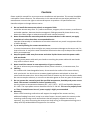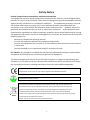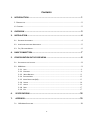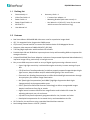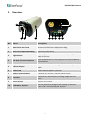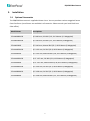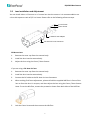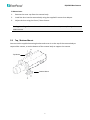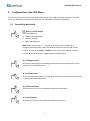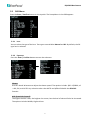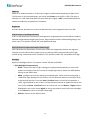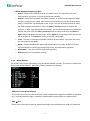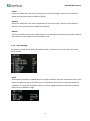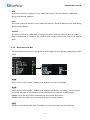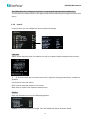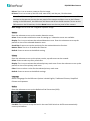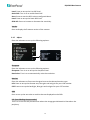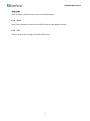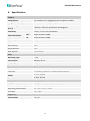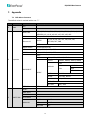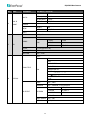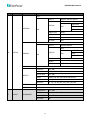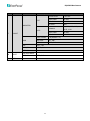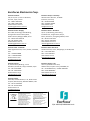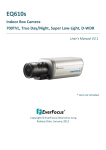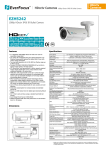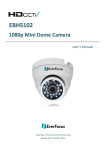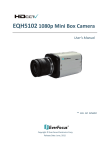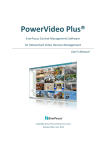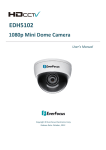Download EverFocus EQH 5202 User`s manual
Transcript
EQH5202 Box Camera User’s Manual ** Lens not included. Copyright © EverFocus Electronics Corp, Release Date: May, 2012 Cautions Please read this manual first to ensure correct installation and operation. This manual should be retained for future reference. The information in this manual was current when published. The manufacturer reserves the right to revise and improve its products. All specifications are therefore subject to change without notice. 1. Do not install the camera near electric or magnetic fields. Install the camera away from TV / radio transmitters, magnets, electric motors, transformers and audio speakers, because the electromagnetic fields generated by these devices may distort the video image or otherwise interfere with camera functions. 2. Never disassemble the camera beyond the recommendations in this manual, nor apply materials to it other than those recommended herein. Improper disassembly or introduction of corrosive materials may result in equipment failure or other damage. 3. Try to avoid pointing the camera toward the sun. In some circumstances, direct sunlight may cause permanent damage to the sensor and / or internal circuits. It may also create unbalanced illumination that may be beyond the camera’s ability to compensate. 4. Keep the power cable away from water and other liquids. Never touch the power cable with wet hands. Touching a wet power cable with your hands or touching the power cable with wet hands may result in electric shock. 5. Never install the camera in areas exposed to oil, gas or solvents. Oil, gas or solvents may cause equipment failure, electric shock or, in extreme cases, fire. 6. Cleaning For cameras with interchangeable lenses, do not touch the surface of the sensor directly with your hands. Use lens tissue or a cotton tipped applicator and ethanol to clean the sensor and the camera lens. Use a damp soft cloth to remove any dirt from the camera body. Do not use complex solvents, or corrosive or abrasive agents to clean any part of the camera. 7. Do not operate the camera beyond the specified temperature, humidity and power source levels. This camera is suitable for indoor operation only. Use the camera at temperatures between 0°C ~ 45°C (32°F ~ 113°F) and humidity between 20 ~ 80%. The input power source should be 12V DC or 24V AC. The use of a properly fused or “Class 2 Limited Power Source” power supply is highly recommended. 8. Mounting Select a solid mounting surface that will support the weight of the camera and any additional loading from wind, snow, ice or other factors. Securely attach the camera to the mounting surface using screws and anchors that will properly support the camera. If necessary, (e.g. when mounting the camera to a drop ceiling, or unsupported ceiling) use a safety wire to provide additional support for the camera. i Safety Notice Federal Communication Commission Interference Statement This equipment has been tested and found to comply with the limits for a Class B digital device, pursuant to Part 15 of the FCC Rules. These limits are designed to provide reasonable protection against harmful interference in a residential installation. This equipment generates, uses and can radiate radio frequency energy and, if not installed and used in accordance with the instructions, may cause harmful interference to radio communications. However, there is no guarantee that interference will not occur in a particular installation. If this equipment does cause harmful interference to radio or television reception, which can be determined by turning the equipment off and on, the user is encouraged to try to correct the interference by one of the following measures: Reorient or relocate the receiving antenna. Increase the separation between the equipment and receiver. Connect the equipment into an outlet on a circuit different from that to which the receiver is connected. Consult the dealer or an experienced radio/TV technician for help. FCC Caution: Any changes or modifications not expressly approved by the party responsible for compliance could void the user's authority to operate this equipment. This device complies with Part 15 of the FCC Rules. Operation is subject to the following two conditions: (1) This device may not cause harmful interference, and (2) this device must accept any interference received, including interference that may cause undesired operation. ATTENTION! This is a class A product which may cause radio interference in a domestic environment; in this case, the user may be urged to take adequate measures. This Product is RoHS compliant. Your EverFocus product is designed and manufactured with high quality materials and components which can be recycled and reused. This symbol means that electrical and electronic equipment, at their end-of-life, should be disposed of separately from your household waste. Please, dispose of this equipment at your local community waste WEEE collection/recycling centre. In the European Union there are separate collection systems for used electrical and electronic product. Please, help us to conserve the environment we live in! ii Contents 1. INTRODUCTION ........................................................................................ 1 1.1 PACKING LIST.............................................................................................................. 2 1.2 FEATURES .................................................................................................................. 2 2. OVERVIEW ............................................................................................... 3 3. INSTALLATION .......................................................................................... 4 3.1 OPTIONAL ACCESSORIES ............................................................................................... 4 3.2 LENS INSTALLATION AND ADJUSTMENT .............................................................................. 5 3.3 TOP / BOTTOM-MOUNT............................................................................................... 6 4. BASIC CONNECTION .................................................................................. 7 5. CONFIGURATION IN THE OSD MENU .......................................................... 8 5.1 CONTROLLING THE JOYSTICK........................................................................................... 8 5.2 OSD MENU ............................................................................................................. 9 5.2.1 5.2.2 5.2.3 5.2.4 5.2.5 5.2.6 5.2.7 5.2.8 5.2.9 LENS ........................................................................................................................ 9 EXPOSURE ................................................................................................................. 9 WHITE BALANCE ...................................................................................................... 11 DAY AND NIGHT ....................................................................................................... 12 NOISE REDUCTION (NR) ............................................................................................ 13 SPECIAL .................................................................................................................. 14 ADJUST .................................................................................................................. 16 RESET .................................................................................................................... 17 EXIT ....................................................................................................................... 17 6. SPECIFICATIONS .................................................................................... 18 7. APPENDIX ............................................................................................ 19 7.1 OSD MENU STRUCTURE ............................................................................................ 19 iii EQH5202 Box Camera 1. Introduction The EQH5202 is an HDcctv indoor box camera with true Day / Night capability. Based on a progressive scan CMOS scan sensor for HD 1080p resolution 100% digital images, it delivers vastly superior video quality compared to traditional CCTV images. This superior resolution not only captures more critical evidentiary information, but the inherent ability for megapixel video also extends the area of coverage, expedites completion of investigations, resolves complaints and reduces both capital and operational costs. This highly advanced imaging system also incorporates the following optical enhancement technologies: EverFocus Tone Reproduction (ETR): Electronically balances lighting in challenging or unbalanced lighting conditions. Lens Shading Correction: Compensates to eliminate artificial shadows caused by attenuation of light as it traverses the outer portions of the lens. EverFocus Enhanced Contrast Technology (EFECT): Dramatically improves imaging in reduced visibility conditions, cutting through smoke and fog that would blind other camera systems. Polestar SENS-UP: Low light enhancement for full motion color images in low light conditions without ghosting combines with EverFocus Adaptive Luminance Compensated Optimized Noise Reduction (EFALCONR) to maximize image luminance and clarity while conserving DVR disk storage space. Digital Zoom: With electronic PTZ to fine tune field of view. Image Flip and Rotate. No major upgrade to the IT network is required to deploy this powerful technology; HDcctv cameras communicate at digital speeds up to 1.5 Gb/s over existing or new coaxial cable (RG59 or other types for longer distances), using industry standard BNC connectors. The EQH5202 allows flexible choices of megapixel manual & DC iris control lenses with C / CS mount for outstanding coverage in a wide range of demanding surveillance environments while delivering stunning HD image quality. 1 EQH5202 Box Camera 1.1 Packing List Camera body x 1 Video Test Cable x 1 Power Cable x 1 Power Pigtail Cable x 1 ND Filter x 1 User Manual x 1 Accessory Pack x 1 - C‐mount lens adapter x 1 - Mounting Bracket (with two screws) x 1 - Hex Wrench x 1 (46 x 15.5 mm; for set screw which secures the back focus ring) 1.2 Features Real time HDcctv 1920x1080 HD video over coax for superlative image detail 1/3” 2.1 megapixel Color Progressive CMOS sensor CS/C mount, manual and DC iris control for flexible choice of HD Megapixel lenses Supports video outputs of 1080p 30 (NTSC) /25 (PAL) True Day/Night operation with automatic ICR module Provides both 2D and 3D DNR to improve picture clarity while enabling DVRs to improve disk storage utilization Unique EFALCONR [EverFocus Adaptive Luminance Compensated Optimized Noise Reduction] improves image clarity, particularly in low light scenes Easy to use OSD setup menu with an array of digital signal processing a feature control o Super high light sensitivity is achieved through a sensitivity increase setting of up to 60x o ETR [EverFocus Tone Reproduction] to deliver properly exposed images despite bright light sources, deep shadows and/or unbalanced lighting in the same scene o Electronic lens Shading Compensation to offset diminished light transmission through lens periphery for uniform image illumination o BLC [Back Light Compensation] and HSBLC [Highlight Suppression Back Light Compensation] with programmable zones o EFECT [EverFocus Enhanced Contrast Technology] to deliver recognizable images despite interference from fog or smoke o Digital zoom increases effective lens magnification and includes PIP viewer for adjusting electronic pan, tilt and zoom o Up to 8 Privacy Zones separately programmable for size, location and color o Dead pixel compensation for increased clarity and extended service life SD TV Out for aim and focus using a standard hand held test monitor Dual Voltage Power Source: 12V DC / 24V AC 2 EQH5202 Box Camera 2. Overview 1 10 2 3 4 5 6 7 8 9 No. Name Descriptions 1 Back Focus Set Screw Secures the Back Focus Adjustment Ring. 2 Back Focus Adjustment Ring Adjusts the back focus. 3 Light Sensor Detects lights. Note Do Not obstruct the opening with the body of the lens. 4 DC Auto Iris Lens Connector If the varifocal lens is in use, plug the iris control cable to the connector. 5 HDcctv Output Connects to a HD device using a 75 Ohm BNC‐type coaxial cable. 6 Power LED Glows red then power is present. 7 Power Terminal Block Connects to a 12V DC / 24V AC power source. 8 Test‐Out 9 Reset Button Restarts the camera. 10 OSD Menu Joystick Use the joystick to configure the settings in the OSD menu. See 5.1 Controlling the Joystick. Connects to a SD monitor for setting image aim and focus. 3 EQH5202 Box Camera 3. Installation 3.1 Optional Accessories The EQH5202 box camera is supplied without a lens. You can purchase various megapixel lenses from EverFocus (not all items are available in all countries. Please consult your local EverFocus Sales office). Model Name Descriptions EFV-M0880DCIR 1/2’ 8-80 mm, DC IRIS F/1.6, IR C Mount (1.5-Megapixel) EFV-M0940DCIR 1/2’ 9-40 mm, DC IRIS F/1.5, IR CS Mount (5-Megapixel) EFV-M0940IR 1/2’ 9-40 mm, Manual IRIS F/1.5, IR CS Mount (5-Megapixel) EFV-M1803DCIR 1/2’ 1.8-3 mm, DC IRIS F/1.8, IR CS Mount (5-Megapixel) EFV-M1803IR 1/2’ 1.8-3 mm, Manual IRIS F/1.8, IR CS Mount (5-Megapixel) EFV-M1600DCIR 1/2.5’ 1.67 mm, DC IRIS F/1.8, IR CS Mount (5-Megapixel) EFV-M1600IR 1/2.5’ 1.67 mm, Manual IRIS F/1.8, IR CS Mount (5-Megapixel) EFV-M2806DCIR 1/3’ 2.8-6 mm, DC IRIS F/1.3, IR CS Mount (3-Megapixel) EFV-M2808DCIR 1/3’ 2.8-8 mm, DC IRIS F/1.2, IR CS Mount (3-Megapixel) EFV-M2808IR 1/3’ 2.8-8 mm, Manual IRIS F/1.2, IR CS Mount (3-Megapixel) 4 EQH5202 Box Camera 3.2 Lens Installation and Adjustment You can install either a CS‐mount or a C‐mount lens into the camera. It is recommended to use a lens with aperture ratio of F/1.2 or lower. Please refer to the following reference steps. Focus Screw Zoom Screw C-Mount Lens Adapter DC Auto Iris Lens Connector CS‐Mount Lens: 1. Remove the cover cap from the camera body. 2. Install the lens into the camera body. 3. Adjust the lens using the Focus / Zoom Screws. If you are using a DC Auto Iris lens: 1. Remove the cover cap from the camera body. 2. Install the lens into the camera body. 3. Connect the DC cable to the DC Auto Iris Lens Connector. 4. When making final focus adjustment, place and hold the supplied ND filter in front of the lens to force the lens iris to open, and then adjust the lens using the Focus / Zoom Screws. Note: To use the ND filter, remove the protective sheets from both sides of the ND filter. 5. Lock the Focus Screw and then remove the ND filter. 5 EQH5202 Box Camera C‐Mount Lens: 1. Remove the cover cap from the camera body. 2. Install the lens into the camera body using the supplied C‐mount lens adapter. 3. Adjust the lens using the Focus / Zoom Screws. Warning: Installing a C‐mount lens without the C‐mount lens adapter may damage the camera sensor. 3.3 Top / Bottom‐Mount You can use the supplied mounting bracket and screw it on the top of the camera body to suspend the camera, or on the bottom of the camera body to support the camera. Top Mount Bottom Mount 6 EQH5202 Box Camera 4. Basic Connection 1. Connect the camera to an HD device, such as an HDcctv DVR, to display the image. 2. Connect the camera to a 12V DC / 24V AC power source using the supplied Power Cable. You can optionally use the supplied Power Pigtail Cable or a power adapter to connect the Power Cable to the power source. The power LED will be lit in red. 3. Connect the camera to a CVBS portable monitor for setting image aim and focus before mounting the camera. 7 EQH5202 Box Camera 5. Configuration in the OSD Menu You can use the Joystick on the rear panel of the camera to configure camera settings in the OSD menu. For details on the OSD menu structure, see OSD Menu Structure in Appendix. 5.1 Controlling the Joystick Enter / Confirm button Press this button to: • Display the Setup Menu • Confirm settings • Open the submenus Note: Menu items with a “<┘” symbol at the end contain submenus. To configure submenu items, select the desired menu item with the and buttons and press the Enter / Confirm button to open the desired submenu. Use the and buttons to toggle between value options. Scroll Right button Scroll to the next options for setting up functions or scroll to adjust the level / intensity of a selected function. Scroll Left button Scroll to the previous options for setting up functions or scroll to adjust the level / intensity of a selected function. Scroll Down button Scroll the on-screen cursor downwards between menu items. Scroll Up button Scroll the on-screen cursor upwards between menu items. 8 EQH5202 Box Camera 5.2 OSD Menu Press the Enter / Confirm button on the Joystick. The Setup Menu in the OSD appears. 5.2.1 Lens You can select the type of the lens. Two types are available: Manual and DC. By default, the DC type lens is selected. 5.2.2 Exposure Press the Enter / Confirm button to enter the submenu. Shutter Use the and buttons to adjust the shutter speed. The options include: 1/30 ~ 1/50000, x2 ~ x60, FLK, and AUTO. Any selection other than AUTO and 1/30 will disable the SENS‐UP function. AGC (Auto Gain Control) The higher the AGC value, the brighter the screen, but the level of noise will also be increased. The options include: Middle, High and Low. 9 EQH5202 Box Camera SENS-UP SENS-UP is used to maintain a vivid screen image by automatically boosting low light levels. This function is only available when you set up the Shutter to be AUTO or 1/30. The value is between x2 ~ X60. Note that SENS-UP value with x8 or higher is NOT recommended without careful consideration of application conditions. Brightness Use the and buttons to increase or decrease the screen brightness from 0 to 100. ETR ( EverFocus Tone Reproduction) ETR is an advanced form of electronic wide dynamic range expansion used to deliver properly exposed images despite bright light sources, deep shadows and/or unbalanced lighting in the same scene. The options include: Off, Low, Middle and High. EFECT (EverFocus Enhanced Contrast Technology) EFECT analyzes the distribution of luminance across the image and processes the signal to improve contrast and increase image clarity, by reducing effects due to dispersion of light caused by fog, smoke and similar conditions. The options include: Off, Low, Middle and High. Backlight Adjust the backlight values. The options include: Off, BLC and HSBLC. • BLC (Backlight Compensation): GAIN – Select from low to high. Video gain is adjusted automatically to correct the exposure of subjects that are in front of a bright light source. Select the AREA before setting up the GAIN value. AREA –Configure an area for setting up the GAIN value. Enter the Area setup page, a “POSITION” sign displayed on the screen. Use the direction buttons to move the area to the desired position. Press the Enter / Confirm button to confirm the position, a “SIZE” sign displayed on the screen. Use the direction buttons to adjust the size for the area. Press the Enter / Confirm button to confirm the size, the Return / Again buttons displayed on the screen. Select Again to set up the position and size for the area again or click Return to return to the BLC setup page. Default – Return to the default value. 10 EQH5202 Box Camera • HSBLC (Highlight Suppression BLC): Select – Select an area block to set up the HSBLC value. The area block will start flashing when you select it. Four area blocks are available. Display – Select OFF to disable the HSBLC function, or select ON to enable the HSBLC function and for further setup. After selecting an area block, enter the Display setup page, a “POSITION” sign displayed on the screen. Use the direction buttons to move the area to the desired position. Press the Enter / Confirm button to confirm the position, a “SIZE” sign displayed on the screen. Use the direction buttons to adjust the size for the area. Press the Enter / Confirm button to confirm the size, the Return / Again buttons displayed on the screen. Select Again to set up the position and size for the area again or click Return to return to the BLC setup page. Level – Increase or decrease the HSBLC value for all area blocks. The lower the value, the more intense the HSBLC. Mode – Choose between ALL DAY mode and NIGHT (only) mode. NIGHT mode will activate HSBLC only when light levels fall to levels associated with nighttime. Black Mask – Turn on or off the black masking effect. Default –Return to the default setting. 5.2.3 White Balance The screen color can be adjusted by using the White Balance function. The options include ATW (Auto Trace White Balance), AWCSET, Indoor, Outdoor and Manual. ATW (Auto Trace White Balance) This mode can be used to view areas with a color temperature ranged from 1800°K to 10500°K (e.g., around fluorescent lights, outdoors, around sodium vapor lamps or inside tunnels). AWC SET Select this to allow the camera to automatically adjust the white balance under all conditions. 11 EQH5202 Box Camera Indoor Select this mode when the color temperature of the video image is similar to that found in indoor environments (around 5100 to 5300°K). Outdoor Select this mode when the color temperature of the video image is similar to that found in outdoor environments (around 3,000°K to 3,200°K). Manual This mode enables more precise adjustments. Increase and/or decrease the Red Gain and Blue Gain values to suit the light in the surveillance area. 5.2.4 Day and Night The options include AUTO, B/W, Color and External. A submenu can be entered if you select AUTO or B/W. AUTO Automatically switches to a B&W feed in low light conditions and then switches back to a Color feed in the daytime. Set up the delay time in seconds for the camera to switch between Day and Night. The auto Day and Night mode can only be triggered when the AGC level (DN or ND) is set to Middle or High. 12 EQH5202 Box Camera B/W This mode is ideal for nighttime. In this mode, the camera is forced to deliver a B&W feed during daytime and nighttime. Color This mode is ideal for daytime. In this mode, the camera is forced to deliver a Color feed during daytime and nighttime. External This mode switches to a B&W feed in low light conditions and then switches back to a Color feed in the daytime. It is based on the camera’s external light sensor at the front of the camera body. 5.2.5 Noise Reduction (NR) The Noise Reduction function is designed to reduce digital recording size by reducing the video noises. 2D NR Switch to On / Off to enable / disable noise reduction on static recordings. 3D NR Switch to On / Off to enable / disable noise reduction on dynamic recordings. You can further set up the AGC level in the submenu to automatically start / stop the 3D NR function. S‐Level: Set up the AGC level to automatically start the 3D NR function. E‐Level: Set up the AGC level to automatically stop the 3D NR function. Level Increase or decrease the NR level. The higher the level, the more noise is filtered out. 13 EQH5202 Box Camera EFALCORN (Everfocus Adaptive Luminance compensated Optimized Noise Reduction) This function can reduce noises in low light scenes while maximizing the image luminance and clarity. 5.2.6 Special In this section, you can configure a variety of special settings. CAM Title Switch to On and then enter the submenu to set up a camera name displayed on the screen. : Press to move the on‐screen cursor left or right for setting up the letters, numbers or symbols. CLR: Press to clean the letters. POS: Press to place the name on the screen. END: Press to confirm the camera name and exit. D‐Effect Enter the submenu to set up the following options: Freeze: Turn it on to freeze the image. This will enable the Mirror function below. 14 EQH5202 Box Camera Mirror: Turn it on to reverse, rotate or flip the image. D-Zoom: Turn it on to set up the PIP view, zoom level, and the pan / tilt directions. Note: The D-Zoom setting is not functional on the SD test-out mode. If you connect an SD monitor to the test-out port on the rear panel of the camera and then turn on the D-Zoom setting in the OSD menu, the OSD menu will be turned off on the SD monitor. To turn on the OSD menu on the SD monitor, click the Reset button on the rear panel of the camera. NEG. Image: Turn it on to see a negative-exposure image. Motion Enter the submenu to set up the motion detection zones: Select: Press to select a detection zone for setting up. 3 detection zones are available. Display: Turn it on to activate the selected detection zone. Enter the submenu to set up the position or size of the selected detection zone. Sensitivity: Press to set up the sensitivity for the motion detection function. Motion View: Turn it on to enable this function. Default: Press to return to the default setting. Privacy Enter the submenu to set up the privacy masks, up to 8 zones can be created: Select: Press to select a privacy mask zone. Display: Turn it on to activate the selected privacy mask zone. Enter the submenu to set up the position or size of the privacy mask zone. Color: Press to select a color for the selected privacy mask zone. Default: Press to return to the default settings. Language Select a language for the OSD text. Options include English, Traditional Chinese, Simplified Chinese and Japanese. Defect Enter the submenu to set up the Defective Pixel Correction (DPC). Live DPC: Turn it on to set up the level in the next field. Switch to AUTO can automatically correct pixel defects. 15 EQH5202 Box Camera Level: Press to set up the Live DPC level. Static DPC: Turn it on to enable Static DPC. Start: Press to start the DPC actions configured above. Level: Press to set up the Static DPC level. SENS‐UP: Press to increase or decrease the sensitivity. Version Press to display the firmware version of the camera. 5.2.7 Adjust Enter the submenu to set up the following options: Sharpness Enter the submenu to set up the following options: Sharpness: Turn it on to set up the sharpness level. Resolution: Turn it on to automatically raise the resolution. Monitor Enter the submenu to fine‐tune the signal sent to the selected monitor type. LCD: Press to set up the Gamma rate, blue gain and red gain for your LCD monitor. CRT: Press to set up the backlight, blue gain and red gain for your CRT monitor. OSD Press to set up the text color or outline the text displayed on the OSD. LSC (Lens Shading Compensation) Turn it on to correct the phenomenon where the image gets darkened or blurred on the periphery. 16 EQH5202 Box Camera NTSC / PAL Press to select a video format for your connected monitor. 5.2.8 Reset Enter to the submenu to reset all the OSD functions to the default settings. 5.2.9 Exit Press to save all the settings and exit the OSD menu. 17 EQH5202 Box Camera 6. Specifications Camera Image Sensor 1/3” Panasonic 2.1 megapixel Color Progressive CMOS Image Pixels (H x V) 1920 x 1080 with 2.75µ x 2.75µ pixel size HDcctv Image Area Dimensions (H x V) 5.28 mm x 2.97 mm; ø 6.06 mm area diagonal Sensitivity 0.4 lux / F=1.2; 0 lux (IR LED ON) Video Resolution NTSC 30 fps at 1920 x 1080p PAL 25 fps at 1920 x 1080p Shutter Speed Auto / Manual S/N Ratio 50 dB (Max.) Gain Control Auto White Balance Auto OSD Joystick 5-axis control Lens Mounting Type C / CS Lens Control Manual / DC iris Day / Night Yes (with removable auto IR-cut filter) Connector HDcctv Output BNC Test-Out Pin header (connect to a CVBS portable monitor) Power DC 12V, 220mA AC 24V, 155mA General Weight 410 g / 0.90 lbs Dimensions (H x W x D) 63.7 x 68.4 x 150.2 mm / 2.5 x 2.7 x 5.9 in Operating Environment -0°C ~ 45°C / 32°F ~ 113°F Humidity 20% ~ 80% Regulatory Certifications FCC / CE 18 EQH5202 Box Camera 7. Appendix 7.1 OSD Menu Structure The default value is marked with a star “*”. No. Main 1 LENS Sub Menu Sub Menu / Function DC* MANUAL SHUTTER 1/30, 1/60*, FLK, 1/250, 1/500, 1/1000, 1/2000, 1/5000, 1/10000, 1/500000, x2, x4, x6, x8, x10, x15, x20, x30, x60 AGC LOW, MIDDLE*, HIGH Sensor-UP x2, x4, x6, x8, x10, x15, x20, x30, x60, RETURN, RET, END AUTO* OFF BRIGHTNESS 1~100 (default=25) ETR LOW, MIDDLE, HIGH, OFF* EFECT LOW, MIDDLE, HIGH, OFF* OFF* 2 BLC Exposure GAIN, AREA, DEFAULT, RETURN SELECT AREA1, AREA2, AREA3, AREA4 OFF DISPLAY BACKLIGHT POSITION ON RET AGAIN HSBLC LEVEL 0~100 MODE ALL DAY, NIGHT BLACK MASK ON, OFF DEFAULT RETURN RETURN RET ATW* AWCSET INDOOR 3 WHITE BAL OUTDOOR MANUAL SIZE BLUE 0~100 RED 0~100 RETURN RET 19 RET, END EQH5202 Box Camera No. Main Sub Menu AUTO 4 DAY & NIGHT Sub Menu / Function DELAY 0~60 DN (AGC) 0~100 ND (AGC) 0~100 RETURN RET, END BURST ON RETURN RET, END COLOR B/W EXT* 2DNR OFF*, ON OFF 3DNR 5 NR ON* S-LEVEL 0~100 E-LEVEL 0~100 RETURN RET, END LEVEL 0~100 (default=30) EFALCONR ON*, OFF RETURN RET*, END OFF* CLR POS 0123456789 CAM TITLE ABCDEFGHIJK ON LMNOPQRSTUV WXYZ> 6 SPECIAL END D-EFFECT FREE OFF*, END MIRROR OFF*, MIRROR, V-FLIP, ROTATE D-ZOOM PIP OFF*, ON D-ZOOM X2~X64. 0 PAN&TILT D-ZOOM DEFAULT NEG. IMAGE OFF*, ON RETURN RET*, END 20 EQH5202 Box Camera No. Main Sub Menu Sub Menu / Function OFF* SELECT AREA1, AREA2, AREA3 OFF DISPLAY MOTION POSITION ON ON SIZE RET AGAIN SENSITIVITY 0~60 MOTION VIEW OFF, ON DEFALT RETURN RET SELECT AREA1~AREA8 OFF* OFF 6 SPECIAL PRIVACY DISPLAY ON POSITION ON SIZE RET AGAIN COLOR 1~16 DEFALT RETURN LANGUAGE DEFECT RET, END ENGLISH*, CHINESE 1, CHINESE 2, JAPANESE LIVE DPC OFF, ON* LEVEL 0~60 (default=10) STATIC DPC OFF, ON* START CLOSE THE IRIS THE PRESS ENTER KEY LEVEL 0~60 (default=20) SENS-UP x2, x4*, x6, x8, x10, x15, x20, x30, x60 VERSION RETURN 7 ADJUST SHARPNESS RET*, END SHARPNESS OFF, ON* LEVEL 0~100 (default=20) RESOLUTION OFF, ON* RETURN RET 21 EQH5202 Box Camera No. Main Sub Menu Sub Menu / Function CRT MONITOR LCD* 7 ADJUST OSD RESET 9 EXIT BLUE GAIN 0~100 RED GAIN 0~100 RETURN RET GAMMA 5, 0.80, 0.85, 0.90, 0.95, 1.00 BLUE GAIN 0~100 RED GAIN 0~100 1~8 (default = 1) OUTLINE OFF, ON* RETURN RET*, END LSC OFF*, ON NTSC/PAL NTSC*, PAL FACTORY RESET RETURN -30~+30 TEXT COLOR RETURN 8 BLACK LEVEL RET*, END 22 EverFocus Electronics Corp. EverFocus Taiwan: 12F, No.79, Sec. 1, Shin-Tai Wu Road, Hsi-Chih, Taipei, Taiwan TEL: +886 2 2698 2334 FAX: +886 2 2698 2380 www.everfocus.com.tw [email protected] EverFocus Europe - Germany: Albert-Einstein-Strasse 1, D-46446 Emmerich, Germany TEL: +49 2822 93940 FAX: +49 2822 939495 www.everfocus.de [email protected] EverFocus China - Beijing: Room 609, Technology Trade Building, Shangdi Information Industry Base, Haidian District, Beijing 100085, China TEL: +86 10 6297 3336~39 FAX: +86 10 6297 1423 www.everfocus.com.cn [email protected] EverFocus China - Shenzhen: 4F, No. 2, D4 Building, Wan Yelong Industrial Park, Tangtou Road, Shiyan, Baoan, Shenzhen, Guangdong 518101, China TEL: +86 755 2765 1313 FAX: +86 755 2765 0337 www.everfocus.com.cn [email protected] EverFocus USA - California: 1801 Highland Avenue, Unit A, Duarte, CA 91010, USA TEL: +1 626 844 8888 FAX: +1 626 844 8838 www.everfocus.com [email protected] EverFocus USA - New York: 415 Oser Avenue, Unit S, Hauppauge, NY 11788, USA TEL: +1 631 436 5070 FAX: +1 631 436 5027 www.everfocus.com [email protected] EverFocus Japan: 5F, Kinshicho City Building, 2-13-4 Koto-Bashi,Sumida-Ku, Tokyo, 130-0022, Japan TEL: +81 3 5625 8188 FAX: +81 3 5625 8189 www.everfocus.co.jp [email protected] EverFocus Europe - UK: Unit 12, Spitfire Business Park, Hawker Road, Croydon Surrey, CR0 4WD, UK TEL: +44 20 8649 9757 / +44 845 430 9999 FAX: +44 20 8649 9907 www.everfocusuk.co.uk [email protected] EverFocus India: Suite 803, Housefin Bhavan, C-21, Bandra Kurla Complex, Bandra (East), Mumbai 400051, India TEL: +91 22 6128 8700 FAX: +91 22 6128 8705 www.everfocus.in [email protected] Your EverFocus product is designed and manufactured with high quality materials and components which can be recycled and reused. This symbol means that electrical and electronic equipment, at their end-of-life, should be disposed of separately from your household waste. Please, dispose of this equipment at your local community waste collection/recycling centre. In the European Union there are separate collection systems for used electrical and electronic product. Please, help us to conserve the environment we live in! Ihr EverFocus Produkt wurde entwickelt und hergestellt mit qualitativ hochwertigen Materialien und Komponenten, die recycelt und wieder verwendet werden können. Dieses Symbol bedeutet, dass elektrische und elektronische Geräte am Ende ihrer Nutzungsdauer vom Hausmüll getrennt entsorgt werden sollen. Bitte entsorgen Sie dieses Gerät bei Ihrer örtlichen kommunalen Sammelstelle oder im Recycling Centre. Helfen Sie uns bitte, die Umwelt zu erhalten, in der wir leben! P/N: 4605PQ5202B010A-Ver.A