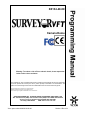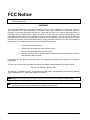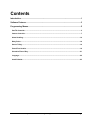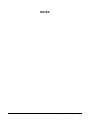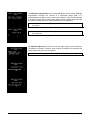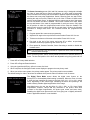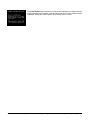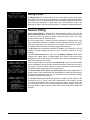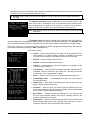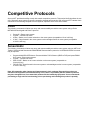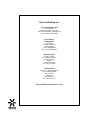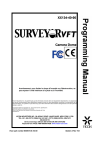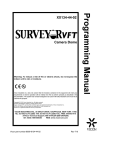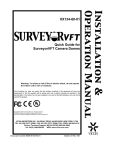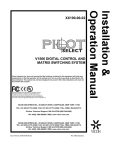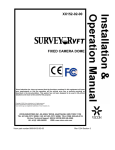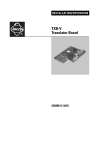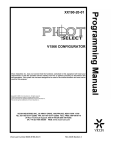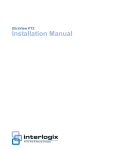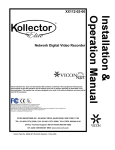Download Vicon SurveyorVFT Product specifications
Transcript
XX134-40-00 Camera Dome Warning: To reduce a risk of fire or electric shock, do not expose the indoor unit to rain or moisture. Vicon Industries Inc. does not warrant that the functions contained in this equipment will meet your requirements or that the operation will be entirely error free or perform precisely as described in the documentation. This system has not been designed to be used in life-critical situations and must not be used for this purpose. Copyright © 2004 Vicon Industries Inc. All rights reserved. Product specifications subject to change without notice. Vicon and its logo are registered trademarks of Vicon Industries Inc. VICON INDUSTRIES INC., 89 ARKAY DRIVE, HAUPPAUGE, NEW YORK 11788 TEL: 631-952-CCTV (2288) FAX: 631-951-CCTV (2288) TOLL FREE: 800-645-9116 24-Hour Technical Support: 800-34-VICON (800-348-4266) UK: 44/(0) 1489-566300 WEB: www.vicon-cctv.com Vicon part number 8009-8134-40-00 Section 3 Rev 104 Important Safeguards 12. Power Cord Protection - Power supply cords should not GRAPHIC SYMBOL EXPLANATION Section 810 of the National Electrical Code, ANSI/NFPA 70- be routed in trafficked areas or in tight spaces where they will be pinched or used to bear weight. Allow some slack in the cord where it enters the unit. 13. Outdoor Cable Grounding - Use only grounded outdoor cables to protect against voltage surges and static charges. The lightening bolt symbol alerts the user to the presence of 1984, provides information on proper grounding of the lead-in dangerous voltage that may present the risk of electric shock. wire to an antenna discharge unit, size of grounding conductors and the requirements of grounding electrodes. 14. Lightning - Disconnect the product from its power source and cable system when possible to prevent damage due to lightning and power-line surges. 15. Power Lines - Do not locate outside cables over power or utility lines where they can fall and make direct contact. Contact with power lines can be fatal. 16. Overloading - Do not overload wall outlets and extension cords to prevent risk of fire and electric shock. 17. Object and Liquid Entry - Never probe through, or spill The exclamation point symbol alerts the user to the presence of important operating and maintenance instructions. 1. Read Instructions - Read all safety and operating instructions before the product is operated. 2. Retain Instructions - Retain all safety and operating instructions for future reference. 3. Heed Warnings - Pay attention to all product warnings. 4. Follow Instructions - Follow all operating instructions. 5. Cleaning -(Do not use caustic, abrasive or aerosol cleaners) a) b) liquid into, enclosure openings to prevent risk of fire or electric shock. 18. Servicing - Refer all servicing to qualified service personnel. 19. Damage Requiring Service - Obtain service when: a) The power-supply cord or plug is damaged. b) Objects have fallen or liquid has been spilled into the product. c) The product is not designed for outdoor use and has been exposed to water or moisture. d) The product does not operate per the operating instructions. Perform Vicon recommended adjustments, modifications and troubleshooting only to avoid unit damage and personal injury. e) The product has been dropped. f) The product shows a significant change in performance. 20. Replacement For units that CAN BE DISCONNECTED from the power source, use a damp cloth for cleaning. For units that CANNOT BE DISCONNECTED from the power source, use a damp cloth for cleaning and do not allow moisture or liquids to enter vents. 6. Attachments - Use only Vicon recommended attachments to prevent unit damage and personal injury. 7. Water and Moisture - Use only products designed for outdoor environments where they will be exposed to water or moisture. 8. Accessories - Do not place the unit on an unstable surface to avoid falling. Use only Vicon recommended mounting accessories. 9. Ventilation - Do not block ventilating slots and openings as they ensure reliable operation. Do not place the unit near a heat source or into an enclosure unless recommended by Vicon. 10. Power Sources - The product should only be operated from the recommended power source. If not specified, consult your Vicon dealer or local power company. 11. Grounding - Only products equipped with a 3-prong force a plug into a non-grounded outlet. - Use only Vicon specified damage and injury. 21. Safety Check - Request safety checks to be performed following repair or maintenance to verify proper operation. 22. ESD Precaution - Take all normal electrostatic discharge precautions to avoid component damage during installation and operation. 23. For 230 VAC Devices- When the disconnect device is not incorporated in the equipment or when the plug on the power supply is intended to serve as the disconnect device, follow the guidelines below: a) For permanently connected 230 VAC units, a readily accessible disconnect device must be incorporated into grounded plug should be inserted into a grounded power outlet. Contact an electrician to replace an obsolete outlet. Do not Parts replacement parts or an approved equivalent to prevent unit the site wiring. b) For 230 VAC units with a plug, the outlet must be installed near the unit and be easily accessible. FCC Notice Note: Complies with Federal Communications Commission Rules & Regulations Part 15, Subpart B for a Class A digital device. WARNING This equipment generates and uses radio frequency energy and if not installed and used properly, that is, in strict accordance with the manufacturer’s instruction, may cause interference to radio and television reception. It has been type tested and found to comply with the limits for a Class A computing device in accordance with the specification in subpart B of part 15 of the FCC rules, which are designed to provide reasonable protection against such interference in a commercial installation. However, there is no guarantee that interference will not occur in a particular installation. If this equipment does cause interference to radio and television reception, which can be determined by turning equipment off and on, the user is encouraged to try and correct the interference by one or more of the following measures: • Reorient the receiving antenna. • Relocate the equipment with respect to the receiver. • Relocate the equipment away from the receiver. • Plug the equipment into a different electrical outlet so that the equipment and receiver are on different branch circuits. If necessary, the user should consult the dealer or an experienced radio/television technician for additional suggestions. The user may find the following booklet prepared by the Federal Communications Commission helpful: “Interference Handbook, Bulletin CIB-2” This booklet is available from the U.S. Government Printing Office, Superintendent of Documents, Mailstop SSOP, Washington, D.C. 20402-9328, ISBN 0-16-045542-1. Warning: Power must be removed from this unit before removing circuit modules or ribbon cables. Caution: This unit contains circuit cards with integrated circuit devices that can be damaged by static discharge. Take all necessary precautions to prevent static discharge ii XX134-40-00 Rev 104 SurveyorVFT Camera Dome Programming Contents Introduction .........................................................................................................................1 Software Features ...............................................................................................................3 Programming Menus...........................................................................................................5 Pan/Tilt Controller ..........................................................................................................................................5 Camera Controller ..........................................................................................................................................7 Alarm Handling .............................................................................................................................................14 Relay Driver...................................................................................................................................................16 Source Titling................................................................................................................................................16 Preset/Tour Handler .....................................................................................................................................18 Scheduler/Time of Day.................................................................................................................................21 Language.......................................................................................................................................................22 Install Defaults ..............................................................................................................................................23 XX134-40-00 Rev 104 SurveyorVFT Camera Dome Programming Contents • i Introduction This manual details the programming features of the SurveyorVFT, software revision 1.0.1. This manual is intended to be used in conjunction the SurveyorVFT Installation and Operation manual. Programming can be performed with a keypad input device or an IBM compatible personal computer equipped with the Vicon SurveyorVFT Configurator software. All functions programmed into the SurveyorVFT stay resident in the Dome Assembly and do not occupy any external CPU memory. SurveyorVFT is designed to be programmed using RS-422/485, enhanced VicoaxII (superimposed data on composite video signal) type protocol, fiber optic or ViconNet LAN. The V1400X-DVC-3 System Console, V1411X-DVC, V1410X-DVC, V1411J-DVC, V1300X-DVC or V1300X-RVC operator keypads, a NOVA (VPS) control system and a personal computer using ProTech Configurator software or the Surveyor Direct Control program are all input devices using the RS-422/485 format. The V1422 and V1411 (in enhanced VicoaxII mode) are input devices using enhanced VicoaxII (superimposed data on video) format. Additionally, the SurveyorVFT can support competitive RS-422/RS-485 Communication Protocols. Refer to the manuals from those manufacturers for information. Refer to the XX134 SurveyorVFT Installation and Operation Manual for details on configuration and operation. This manual is written with the intention of using an input device and the SurveyorVFT’s on-screen menu system. This method uses specific key functions that are actual buttons or screen selections on these input devices. The Configurator software runs on an IBM compatible personal computer that uses a Graphical User Interface (GUI) for configuration, much different than the controls described here. Refer to the Vicon Configurator Software manual for details on its use. Programming is done by selecting options from the on-screen menu system. Once the on-screen menu system is accessed, programming is done using the AP (autopan), AI (autoiris), joystick and AUX1/AUX2 functions. The cursor wraps around when moving up and down. The following is a description of these controls: AP: AI: Joystick Left/Right: AUX 1 and AUX 2: select and store parameters; go forward through the menu system. leave or exit a menu without retaining the new setting. select specific program parameters. used for very specific menu functions detailed in the menu system. Six functions are carried out using only keypad controls. These functions are setting autopan limits, programming continuous rotation, selecting the autopan speed, programming sectors, polarity of response lines, enabling autobaud detect and setting manual pan limits. XX134-40-00 Rev 104 SurveyorVFT Camera Dome Programming Introduction • 1 NOTES 2 XX134-40-00 Rev 104 SurveyorVFT Camera Dome Programming Software Features Most of the SurveyorVFT features are accessed remotely through either a System Console (V1400X-DVC-3), keypad (V1410X-DVC, V1411X-DVC, V1411J-DVC, V1300X-RVC rack mount or V1300X-DVC desktop) or a PC using the SurveyorVFT Configurator software package. To program certain features, a numeric preset is either stored or recalled. Preset functions can represent a variety of features. PRESET FUNCTION The table on the left shows preset numbers and their functions, NUMBER which are described in detail below. There are no commands 1 to 79 Preset positions associated with certain presets. These have been reserved for future use or advanced programming and diagnostic tools. 80 to 87 Tour sequences 88 to 89 Autotour sequences Preset 1-79 (Preset Positions) — When a preset number is stored, 90 Pan/Tilt lockout the current position of the camera is written into that preset memory 93 Set response line polarity location. When the number is recalled, the camera moves to the 94 Enter Dome menu system stored position. This is called solving a preset. 95 Auto-Baud Detect feature Presets are usually solved at the maximum speed, typically less than 96 Program Dome sectors 1 second; if a preset is assigned to a tour or salvo, the preset recall 97 Initiate Dome reset speed is programmable. Camera focus is also stored as part of the 98 Autopan limits preset; if the image is out of focus when the preset is stored, it will be 99 Set manual pan limits out of focus when the preset is solved, even if autofocus is enabled. When a preset is recalled, the corresponding preset title is displayed on the screen (when preset titles have been enabled). If the operator attempts to recall a preset number that has not been stored, the message “Preset not Initial” appears on the screen for a short period and the camera position does not change. Pressing any command key or moving the joystick will also remove the message. Preset 80-87 (Tour Sequences) — A tour is a series of up to 32 events or actions. Accessing the “Program Tour” option will bring up an on-screen menu that allows programming of each tour event. This is described in greater detail in the Preset/Tour Handling menu section. Recalling a tour initiates the sequence of events that corresponds to that tour number. A longer sequence of actions can be prepared by chaining 2 or more tours together. Preset 88-89 (Autotour Sequences) — An Autotour is a series of up to 256 pan, tilt and zoom actions. Accessing the “Program Autotour” option will bring up an on-screen menu which allows dynamic programming of each autotour event. This is described in greater detail in the Preset/Tour Handling menu section. Preset 90 (Pan/Tilt Lockout) — Storing preset 90 will disable joystick control of that dome, and the message Pan/Tilt Disabled will momentarily appear on the screen. Any time the joystick is moved, the message will reappear. To restore pan/tilt operation, preset 90 must be stored again. This feature prevents the camera dome’s position from being tampered with. This allows the dome to respond only to preset positions, eliminating the operator’s ability to manually position the dome. It also allows a unit to be temporarily locked onto a subject for recording or monitoring specific activity. Recalling preset 90 has no effect. The camera dome retains its capability of zoom, focus and iris control while locked. Preset 93 (Set Response Line Polarity) (Duplex Only) — The SurveyorVFT checks for polarity of the command in lines through the auto baud detect feature. The baud detect cycles through 4800+/4800-/9600+/9600/19200+/19200-, indicating not only the baud rate it is searching for but also the polarity that the receive lines are set to. When preset 93 is selected, the dome will periodically cycle the polarity of the COMM IN+ and COMM INlines. During the cycling, pan the joystick and press either the A/I or A/P key. As soon as one of the respective lights illuminates, press the AUX2 key. This locks in the correct polarity for operation. Preset 94 (Enter Dome Menu System) — Many SurveyorVFT features are accessed through a series of onscreen menus. These are described in the following programming menu sections and accessed by storing preset 94. A Menu Flow Chart is included at the back of this manual. Recalling preset 94 has no effect. For convenience, with the 22X and 23X cameras, when performing programming, pressing the L-SPD (lens speed) button will display a black background. XX134-40-00 Rev 104 SurveyorVFT Camera Dome Programming Software Features • 3 Preset 95 (Auto-Baud Detect Feature) — Auto-baud detect functions after installing defaults, using preset 95, when switching Vicoax to NOVA (VPS) and upon power-up when the dome sees an incorrect baud rate from keypad or control system. It allows the camera dome to detect a new baud rate from the host controller without having to fully reboot the camera dome and lose all stored configuration parameters. Be sure that auto home on power up is disabled before executing this command. Symbols are used to display the status of the detection process. The * symbol indicates that valid data at the correct baud rate has been received, the X symbol represents a framing error has been received and the - symbol indicates that no data has been received. Recalling preset 95 has no effect. Preset 96 (Program Dome Sectors) — The SurveyorVFT has the ability to divide its 360° field-of-view into sections or sectors. There may be up to 16 sectors and the boundaries for each are programmed for each individual dome. An individual title may be programmed for each sector and video may be enabled or disabled. More information on disabling sector video or “sector censoring” and titling may be found in the Camera Controller and Source Titling menu sections. Storing preset 96 will begin the sector programming process by establishing the left boundary for sector 1. Pan the camera to the right and press the AP (autopan) key to set the right boundary for sector 1, which is also the left boundary of sector 2. Continue panning the camera and pressing AP until all 16 boundaries have been programmed. If fewer than 16 sectors are required, press AP repeatedly at the right boundary of the last sector you will be programming to use up all the boundary numbers and exit sector-programming mode. When the camera is moved, the corresponding sector title is displayed on the screen (when sector titles have been enabled). If the video is disabled for a given sector, a black screen with the words “sector censored” will appear when the camera enters that sector and video will be restored when the camera moves to a sector where video is enabled. Sector programming can be aborted by issuing a preset recall; this will also erase any prior sector programming. Recalling preset 96 has no effect. Preset 97 (Initiate Dome Reset) — Storing preset 97 resets all of the system software and performs the poweron self-test. This is called a “soft reset” because no memory settings are affected. All user programmed options such as titles and presets remain unchanged. Recalling preset 97 has no effect. Preset 98 (Programming Autopan Limits) — When a SurveyorVFT is selected on a keyboard, pressing the AP (autopan) key will start the camera in motion, panning at a predetermined speed. • To change the speed — Press and hold the AP key while moving the joystick to the desired speed. When the speed is correct, release the AP button and then the joystick. Each dome may have its own autopan speed and pressing the autopan key will start the dome panning at the last speed selected for that dome. (When using a Kollector DVR, shut off AP, move the slider to desired speed and press AP again.) In continuous rotation only, the autopan command will cause the dome to reverse direction. • To stop autopanning — Any other pan command will disable autopan. This includes pressing the AP key again, panning the camera with the joystick, or recalling a preset. • To set the autopan limits — When a continuous rotation dome is in autopan, it will rotate in a full circle until autopan is disabled. When an application, such as a wall-mounted camera on a building, does not require continuous rotation, limits are set to define the left and right boundaries. Storing preset 98 will bring up a series of prompts to set the left and right autopan limits with the AUX 2 and AUX 3 keys. When the autopan limits are set and the camera is placed into autopan it will pan until it reaches a limit. It will then reverse direction until it reaches the opposite limit, repeating this cycle indefinitely. • To clear the autopan limits — Store preset 98. Press AUX 2 and AUX 3 without panning to set the autopan limits to the same position. By recording both limits on the same point they will both be deleted. The dome will now rotate continuously when placed in autopan mode until new limits are programmed. Recalling presets 98 has no effect. Preset 99 (Set Manual Pan Limits) — Storing preset 99 will bring up a series of prompts to set the left and right manual pan limits with the AUX 2 and AUX 3 keys. After these are set, the physical range between these limits is the valid range. The camera dome will not move outside these limits. Setting pan limits also sets AP limits if the AP limits are outside the of the pan limits. The only exceptions are prerecorded tours and previously stored presets. To clear the pan limits, press AUX 2 and AUX 3 without panning. 4 XX134-40-00 Rev 104 SurveyorVFT Camera Dome Programming Programming Menus The Main Programming Menu is the first one seen when entering programming mode (store preset 94). Subsequent menus, called sub-menus are accessible from this point. When in programming mode, a function is entered by pressing the AP (autopan) key. To back out of that function without changes, press the AI (autoiris) key. Instructions are available on the screen for almost all functions. Since many of the menus available on the SurveyorVFT are similar, not all are shown here. Refer to the Menu Flow Chart, at the end of this manual, for more details. For convenience, press the L-SPD (lens speed) button to display a black background. The selections available on this menu can be summarized as follows: Pan/Tilt Controller — Allows the user to adjust the speed of the pan and tilt axes. Solving preset positions is always done at full speed. This menu also controls the Zoom Scalable Pan/Tilt, Compass and Flip features. Camera Controller — Permits user adjustment of the advanced video features available on the SurveyorVFT. Alarm Handling — Configures the SurveyorVFT’s four alarm inputs. Relay Driver — Adjusts and configures the relay output for control of external devices. Source Titling — Programs and displays the various titles available to the SurveyorVFT. NOTE: All titles are disabled from the factory and will not be displayed upon initial startup. Preset/Tour Handling — Programs preset events into the camera dome. It also allows programming a series of events or actions into a script called a Tour and Autotour. Scheduler/Time of Day — The Scheduler provides a means of programming events to occur at specific times of the day. The Time of Day feature allows programming of the time display format. It allows selection of daylight saving time, 12/24-hour format and actual setting of the time and date. Language — Programs language format for titles and menus. Language choices are English, Spanish, French and Italian. The word “Language” will continuously change between the four translated words, Language, Idioma, Langue and Lingua, to alert an operator that this prompt is related to changing the language. When selected, the menus will immediately display the new language. Install Defaults — Resets the SurveyorVFT to the factory default settings. All previously programmed titles and settings are lost when this function is accessed, so keep a record of programmed settings. The main default settings are listed in the Install Defaults section. Some default settings are camera dependent; those are not listed. Pan/Tilt Controller The Pan/Tilt Controller menu allows adjustment of the mechanical parameters of the camera. With the first two selections, Max. Manual Pan Speed and Max. Manual Tilt Speed, the operator selects a maximum speed from a bar graph display. The variable speed on the joystick will then range from zero at the center position to the user defined maximum speed at full deflection. For 22X and 23X cameras, pan is continuously variable from 0.1 to 360° per second (18X max. is 120º/sec), while the tilt range is from 0.2 to 150° per second (18X max is 90º/sec). Note that the pan and tilt controls remain variable speed across the full range of the joystick regardless of the maximum speed setting. This feature allows the user to set the optimum speed for each individual camera. With the SurveyorVFT, the operator is able to customize camera performance. XX134-40-00 Rev 104 SurveyorVFT Camera Dome Programming Programming Menus • 5 These menu settings do not affect the camera speed when acquiring a preset target. Presets are solved at the fastest possible speed regardless of the maximum manual speed selected. Default setting for pan speed is 180° per second, while tilt speed is 90° per second. The Pan/Tilt Controller menu also allows the user to enable or disable Zoom Scalable Pan/Tilt. When enabled, this feature adjusts the pan and tilt speed relative to the amount of magnification provided. When the camera is zoomed in on a subject, the speed is slowed down to compensate for the size of the image. This allows a finer range of motion when looking at close-up subjects. The default is enabled. The Pan/Tilt Controller menu includes a compass feature for 22X and 23X cameras. The compass feature provides a directional title display, a 0-360º pan reading display and a -2.5º to 92.5º tilt reading display in the format North 312/35. This feature allows an operator to program and utilize a continuous absolute pan and tilt display reading. There are two functions associated with this compass feature setup, Zero Compass and Clear Compass. To set true North position (Zero Compass): 1. At the camera dome, verify that the camera’s approximate North position can be viewed and locally panned with a keypad. 2. Using a compass or any other positioning device as a reference, position the dome’s camera until it is facing true North. 3. Press the A/P key to set this position. 4. The compass title should display N 360/X. N is North, 360º is the true North setting and X is the arbitrary tilt setting. When the Clear Compass is set, using the A/P key, the current pan position is reset to an arbitrary value. This function should only be used for diagnostic purposes. On the 23X (day/night) camera, there is a Flip Image option that can be enabled or disabled. This is used when mounting the dome in an inverted position. When enabled, be aware that certain functions are reversed. 6 XX134-40-00 Rev 104 SurveyorVFT Camera Dome Programming Camera Controller The next menu, Camera Controller, takes advantage of the Digital Signal Processor (DSP) in the camera to adjust functions traditionally relegated to screw terminals or DIP switches. The SurveyorVFT uses fully- and semi-automatic iris control. When autoiris is on, the Close Iris and Open Iris buttons on a keyboard select the optimum video level the operator wishes the camera to maintain. This is called the Average Iris Level and adjusts the iris based on the average intensity of the entire picture. When autoiris is turned off on the keyboard, the Close Iris and Open Iris buttons directly regulate the lens aperture. Selecting the Iris Levels menu displays a sub-menu allowing the user to choose settings for Average Iris Level, Peak Iris Level or Keypad Autoiris Adjust. Average Iris Level is described above and performs the same setting that the Iris Open and Iris Close buttons do when the dome is in autoiris mode. Peak Iris Level (not available on 18X) allows the autoiris to regulate the iris opening based on the video level (or intensity) of the brightest objects in the picture. The settings may be combined to optimize each camera’s ability to react to its location. The Keypad Autoiris Adjust feature prevents an operator from adjusting the Autoiris level from the keypad, when disabled, which is the default setting. NOTE: The SurveyorVFT allows the iris to be switched between auto and manual in simplex. A temporary message (2 seconds) displays indicating auto or manual iris whenever the iris mode is switched. XX134-40-00 Rev 104 SurveyorVFT Camera Dome Programming Programming Menus • 7 If the SurveyorVFT is equipped with a 23x Infra-Red (IR) NTSC or PAL version camera, the Night Mode Control menu will appear (see Menu example). This menu allows configuration of the IR lens. The IR lens is a mechanically driven lens that is used to optimize the image at low light levels or during night hours. When Mode “DISABLED” is chosen, the IR capability is completely disabled. When one of the “AUTO” options is selected, the lens senses when the IR filter is needed and will operate at a low, medium, or high relative light level. When the “AUX6-Manual” option is selected, the lens is only manually operated using the Auxiliary 6 function. Night Color options allow the image to be black-and-white or color in low light conditions. When “DISABLED,” it will be in black-and-white. There is also an option for tuning the IR Frequency Response for specific IR lighting by choosing a setting of default (normal light), 850 nm or 950 nm. This is used to optimize the video intensity when IR lighting is used. The Wide Dynamic Range menu offers a DISABLED or ENABLED mode. When enabled, the camera will be able to view a wider difference in light levels in the same scene, for example, if a shady area and a bright light area are in the same scene. NOTE: The SurveyorVFT must be set in an Auto Shutter mode in the Shutter Speed menu for Wide Dynamic Range or any Auto Night Mode levels to operate. NOTE: Wide Dynamic Range and Backlight Compensation cannot be enabled at the same time. Focus Mode allows the autofocus feature to be toggled AUTO or MANUAL (default is AUTO). However, the most practical way to disable autofocus is to press either of the Focus buttons on the keyboard. This will temporarily disable focus until the camera is zoomed in or out again. When the camera is locked on a subject, autofocus may be disabled in this manner to prevent it from “hunting” when someone or something temporarily moves in front of the subject. Hunting occurs when autofocus is enabled and an object moves closer into the field-ofview, causing the focus to change from the current image to the new object. Preset targets do not use autofocus for this reason. Therefore, if a target is programmed out of focus, it will be out of focus each time that preset is called. For 23x cameras in night mode, focus mode automatically switches to AUTO when a preset is solved. 8 XX134-40-00 Rev 104 SurveyorVFT Camera Dome Programming The Shutter Speed menu is used to scroll through the various speed options on the camera’s automatic shutter (default setting is automatic). As with all electronic shutters, higher speeds reduce light sensitivity without affecting the optical depth of field, as opposed to an iris adjustment. On the 22x and 23x zoom cameras, the shutter speed can be selected for autoexposure with digital slow shutter or auto exposure with shutter priority. They function as follows: • Auto-exposure with digital slow shutter: This mode will automatically, and continuously, adjust the shutter speed down to its slowest setting under low light conditions. The actual selected setting will be prefixed with an AUTO. This setting is the minimum digital slow shutter. The operator may select the slowest setting to prevent the digital slow shutter from operating while still maintaining auto-exposure. • Auto-exposure with shutter priority: This mode allows auto exposure to operate under the fixed shutter settings selection. These settings have no prefix. The following are the available speeds: SHUTTER TYPE SHUTTER SPEEDS, 22X and 23X CAM ERAS (s e conds ) DIGITAL A uto-1/2 A uto- A uto- A uto- A uto- A utoSLOW 1/8 1/15 1/30 1/60 (Auto-1/1.5 PAL) 1/4 SHUTTER SHUTTER PRIORITY 1/2 (1/1.5 PAL) 1/4 1/8 1/15 1/30 1/60 1/120 1/180 1/250 1/500 1/1000 1/2000 1/4000 1/10000 1/30000 SHUTTER SPEEDS, 18X AUTO 1/60 1/125 1/250 1/500 1/725 1/1500 1/3000 1/6000 1/10000 The Auto Gain Control sub-menu (not available on 18X) allows adjustment of Maximum AGC Tuning Value, another sliding scale adjustment. This selects the relative effect of the Automatic Gain Control (AGC). Higher settings increase light sensitivity but boost noise as well. The V Phase Adjust screen is designed to synchronize the vertical phase of the camera (relative position in time when the camera starts to scan the image) with other cameras in a system. When two cameras are synchronized, there is no picture “roll” when switching from one camera to another. This adjustment is also a sliding scale, from 0o to 360o. When set to 360o, the Camera will be locked to an internal crystal. XX134-40-00 Rev 104 SurveyorVFT Camera Dome Programming Programming Menus • 9 The Backlight Compensation menu allows adjustment of this setting. Backlight compensation improves the contrast of a silhouetted image when it is overshadowed by a lighting source coming from behind it. This includes cameras in windowed rooms such as lobby areas, where intense sunlight coming through the window renders features on a silhouetted person unrecognizable. Note: For the 18X camera, backlight compensation only functions if the shutter is set to auto. Note: Wide Dynamic Range and Backlight Compensation cannot be enabled at the same time. The Aperture Adjust allows the user to set the edge quality of the total picture. The default is automatic. However, when manual is selected, the horizontal and vertical edge clarity can be finely adjusted. Note: The 18X camera only has horizontal adjustments. 10 XX134-40-00 Rev 104 SurveyorVFT Camera Dome Programming The White Balance allows the user to override the automatic color correction feature in the SurveyorVFT. To adjust the red and blue gain, white balance mode must first be changed to Manual (default is automatic). In manual mode, select either the Red Gain or Blue Gain menu and adjust that parameter on the sliding scale. An adjustment for green is not provided; it remains constant and the red and blue gains are adjusted relative to the green setting. XX134-40-00 Rev 104 SurveyorVFT Camera Dome Programming Programming Menus • 11 The Sector Censoring screen (22X and 23X cameras only) is designed to disable the video in areas that do not require surveillance. It is often used to keep traffic control cameras from looking into the windows of adjacent apartment buildings, but this feature has many other applications. Sector Censoring goes one step further, allowing the user to turn off the video for any or all of the 16 sectors. A black screen with the words “Blank Sector” is displayed until the camera moves out of that sector and into one where the video is enabled. This function includes a tilt mask, where the top and bottom of the mask is programmable for each pan sector. Only when the tilt position is within the programmed mask will the video be disabled. The default mask covers the entire area (full tilt up and down). Perform the following procedure to change these limits. The censored sectors are programmed as follows: 1. Program preset 96 to enter sector programming. 2. Adjust the tilt angle to the top of the area to be masked. Press AUX 2 to set. 3. Tilt down to the bottom of the area to be masked. Press AUX 3 to set. 4. Pan right to the end of the sector and press AP to define, as previously described. Continue programming each sector up to 16. 5. Enter preset 94, Camera Controller, Sector Censoring to enable or disable the masked sector. Note: If AUX 2 and AUX 3 are not pressed for a particular sector, then the mask will cover the entire tilt range. Sector Censoring offers sixteen Privacy Masks that block out selected areas of a scene. The size and position of the block are adjustable using the joystick and A/P key. 1. Press A/P on Privacy Mask selection. 2. Press A/P at Program Pmask selection. 3. Using the joystick and AP key, define 3 corners of a block. 4. When complete, the Configure Pmask screen displays to program the next privacy mask. 5. When you exit the menu system, the privacy masks appear. The privacy mask is zoom scalable. The default setting for video in all sectors is enabled, which permits video surveillance in all 16 sectors. The Digital Zoom Mode screen allows the digital zoom feature on the SurveyorVFT to be disabled (default setting is enabled). When the Zoom In button is held, the lens magnifies the image to the limit of the 18:1, 22:1 or 23:1 optical zoom, depending on the camera type. Releasing the button and pressing it will enable infinitely variable digital magnification of the image. With digital zoom, the user has the effect of a 216:1, 264:1 or 276:1 lens. Digital magnification, however, cannot add any resolution to the picture. With each increase in the digital magnification, the picture gets noisier and loses clarity. Disabling the digital zoom prevents the user from going into a “digitally enhanced” mode in applications where it is not desirable. 12 XX134-40-00 Rev 104 SurveyorVFT Camera Dome Programming The Video Defaults menu sets all the camera video settings to the default settings without affecting other functions, such as presets and tours. Privacy masks are also unaffected. Setting the Video Defaults will cause the dome to reboot. XX134-40-00 Rev 104 SurveyorVFT Camera Dome Programming Programming Menus • 13 Alarm Handling The Alarm Input Controller menu is used to program the tremendously flexible alarm processing features of the SurveyorVFT. This device can intelligently process and respond to alarms without the need of an external CPU or controller. Many standalone applications can be built around the processing capability of the SurveyorVFT. For example, a single unit could be placed in the vestibule of a building. Using the built-in features, the following scenario is easily accomplished. A person walks into the vestibule from the outside. A door contact on that door triggers the SurveyorVFT to take a picture of the person. At the same time, a relay driver completes a circuit, which locks the inner door, preventing open egress. Once in the vestibule, a motion detector connected to the dome senses that the person has moved over to the intercom and turns a brighter light on in the vestibule. The dome moves over to a shot of the intercom, allowing us to clearly see which call button is pressed. When the outside door is fully closed, the buzzer is enabled to allow passage from the vestibule into the building. All activity has been taped on an event driven VCR, also triggered by the dome. In the event that a “panic button” is pressed, an autodialer could also be connected to call the police. This illustrates how a single dome can do the work of several systems in a standalone application. The first option on the Alarm Input Controller menu, Enable/Disable Input, determines whether the 4 alarms are active. These alarms may all be turned on and off individually, useful when a single alarm is malfunctioning, a door is propped open, or an alarm event is only required on certain dates and times. Report Enable is a function that allows the user to determine whether local alarms are processed, and resolved, at the dome, switcher, or both. In the example of the vestibule, if the “panic button” were connected to a larger system, we could have it report directly to the CPU and have that camera display on a selected monitor. Since the door opening is an occurrence that happens all day long, we do not necessarily want the operator to intervene each time it happens. The Active Alarm State menu chooses how individual alarm inputs respond when contact closures are made (high) or broken (low) (in essence, normally open or normally closed). 14 XX134-40-00 Rev 104 SurveyorVFT Camera Dome Programming The Acknowledge Mode menu determines whether an alarm is acknowledged manually by the operator, momentary so the alarm remains active until the alarm state is eliminated, or automatically after a predetermined period of time (up to 89 seconds). In simplex mode, the dome should be programmed to acknowledge alarms in some way to force the dome into reporting the alarm to the system. Note: In simplex mode, be sure to program the dome to somehow acknowledge alarms. The system will stop responding to subsequent alarms. In duplex mode with a NOVA system, never set up an alarm set and reset action. The system will call up the reset action before the set action could finish because NOVA systems immediately acknowledge alarms. It is recommended that the NOVA systems be used for alarm processing. The next two menus program what happens during an alarm event. Each alarm is actually two events, set and reset. In many cases, we can have 4 alarm functions per dome. Set Actions occur when alarms are triggered. In our example this occurs when the door is opened. The Reset Actions occur when the alarm conditions are removed, in this case when the door closes again. Since each action may be programmed individually, we can handle many more functions than are immediately apparent. The Set Actions menu calls up a sub-menu for each of the four alarm inputs. The Reset Actions menu calls up an identical sub-menu for the reset actions. Choices for action upon triggering the alarm are as follows: • No Action — Nothing happens on this alarm action. • Preset — Allows any one of the 79 dome presets to be called. • Turn On AUX — Allows the Relay Driver to be turned on. • Turn Off AUX — Allows the Relay Driver to be turned off. Please note that a Set Action can turn on the driver, while the corresponding Reset Action can turn off the driver. • Tour — Activates one of the 8 (22X and 23X) or 4 (18X) preprogrammed tours. Since a tour consists of up to 32 steps, and a tour can call other tours, by combining tours with alarm actions, multiple actions can be triggered from a single contact closure. • Autotour — Activates one of the 2 preprogrammed autotours. An Autotour is a tour created dynamically with the pan, tilt and zoom functions. This function is not available for the 18X version. The final menu choice available on the Alarm Input Controller menu is to Program Alarm Titles. This function and sub-menu are also available from the Source Titling menu and will be reviewed in that section. XX134-40-00 Rev 104 SurveyorVFT Camera Dome Programming Programming Menus • 15 Relay Driver The Relay Driver menu allows selection of the relay output function. Sub-menus here allow setup of the output type (latching or momentary) and the Relay powerup state (on or off). Since these features are essentially configuration functions, they will not be discussed in greater detail. For more information, refer to the SurveyorVFT Menu Flow Chart and SurveyorVFT Installation & Operation Manual. Source Titling When Source Titling is selected from the programming menu, we enter the Display Controller series of sub-menus. These control another powerful feature of the SurveyorVFT, the ability to overlay numerous titles on top of the video image without the use of external devices. By using internal titles, a camera can take advantage of descriptive text even when in standalone operation. In addition, all advanced titling features, like sector titling and preset titling, are available to the operator even when the dome is connected to devices that do not normally support these features. The All Titles menu option allows enabling or disabling of all video titles. This is a method of globally toggling all titles on or off. The factory default is all titles disabled. The Title Fade Control menu option on the Display Controller menu allows selective title fading within a programmable time period. This permits initial identification of the screen and eventual fading of the title until it disappears. The maximum fade time is 99 seconds. The next option allows us to program the Camera Title. One line of 24 characters may be dedicated to the camera title. Character selection is done with a series of two menus, the first of which contains on-screen instructions. Several graphics characters are also included and may be used as well. The Preset Titles, Sector Titles, and Alarm Titles options are programmed in a similar manner. Each preset has a title that appears on screen after the target is acquired and disappears when any key is pressed on the keyboard controller (including operation of the joystick). The Sector Titles feature allows the operator to divide the 360° radius of the camera into up to 16 “slices,” each with a separate title. In this manner, the title can reflect the orientation of the camera, even when used in autopan mode. This is an invaluable feature to any money handling areas (banks, casinos, racetracks, and bars) where a camera can be used to also identify cash drawer names and locations. 16 XX134-40-00 Rev 104 SurveyorVFT Camera Dome Programming The Enable Title Text menu functions similarly to the All Titles option. This allows the user to individually turn off any of the titling functions, including Camera Title, Alarm Titles, Preset Titles, and Sector Titles. Two status titles, AUX Function Status and Lens Status, provide on-screen displays of the status of those subsystems. Time, Date, Compass and Azimuth display can also be enabled or disabled. The Azimuth text displays the pan and tilt degrees. Another menu, Configure Text Layout, allows the user to modify the screen location and length of each title. This placement allows the titles to be moved to a position where they will not obstruct significant or essential portions of the video image. The next menu allows us to Adjust Frame. This function moves the on-screen titling frame around the picture to compensate for monitors which overscan the image. Coordinates for horizontal and vertical position are displayed on the screen to simplify uniform placement of multiple SurveyorVFTs. It is important to realize the power behind setting titles on a camera-by-camera basis. Regardless of the system size, it is rarely desirable for the title to appear on the same portion of the screen. Not all cameras require the same information, and an essential feature in one location becomes a drawback in another. The Text Size menu allows selection of the title characters size for the first two lines of text. Note: Changing the text size from the defaults affects the privacy mask coverage. The Install Defaults option restores all camera titles and characteristics to their default settings. See menu in Install Defaults section. XX134-40-00 Rev 104 SurveyorVFT Camera Dome Programming Programming Menus • 17 Preset/Tour Handler The Preset/Tour Handler function manages the 79 presets, 8 tours and 2 autotours resident in the SurveyorVFT. These features are available to the operator regardless of the type of control device that controls the SurveyorVFT. The first sub-menu in the Preset/Tour Handler allows a choice from several options to Program Presets. Once the Preset Number is selected (1-79), these include: • Program Preset Position — Selection of this option writes the current camera position into the selected preset number’s memory. This function may also be performed by calling the preset from a system keyboard while the keyboard is in Program mode. If a preset location is called from the keyboard, and there is no preset position associated with that memory location, the words “Preset Not Initialized” appear overlaid upon the video image and the camera does not move. • Program Preset Title - This option brings up the same menu as the Display Controller/Preset Titles selection. See the Source Titling section for a description. • Clear Preset - Removes any preset information from this memory location. • Clear ALL Presets - Removes all preset information from all memory locations. • Image Freeze – Freezes the image during preset solves, especially useful when using digital recorders by eliminating the preset solve motion. If time and date are enabled, time will also freeze to match image. Function can be enabled or disabled. Note: This mode should be used when a preset tour is run and the video is being recorded on a DVR. • Motion Detection – For the 23X (day/night) camera there is motion detection capability. For each preset, there are 6 programmable zones for motion detection with 3 sensitivity levels. Programmable actions may be associated with each detection zone, including calling another preset, turning a relay on or off, and calling a tour or autotour. For motion detection to operate, the preset must be solved. 1. Select Motion Detection from the menu for the Preset number to be set. 2. Enable Motion Detection using the joystick. 3. Select Motion Area to be programmed (1-6) using the joystick. Press A/P to set area. (Screen will revert back to menu.) 4. Select Sensitivity Level (Low, Medium, High) using the joystick (Off is same as Disabled). 5. Select Action and press A/P key. Select desired Action using the joystick and A/P key. After Motion Detection is set for a particular preset position, whenever that preset is solved and there is motion in that area, the camera dome will perform the programmed Action. If different actions are set for the same preset number, multiple actions will take place. For example, a preset can be solved for Area 1 and an AUX can be turned on for Area 2 simultaneously. If the user 18 XX134-40-00 Rev 104 SurveyorVFT Camera Dome Programming attempts to move the camera while motion detection is enabled and the preset solved, the dome will hesitate a second to turn off motion detection before it moves. Warning: Motion detection should not be enabled on a camera that has physical vibration indicated on the video. The Program Auto Home allows configuration of the auto home function. The dome can be set to automatically go to a programmed preset number location after a programmed time duration of no activity on the dome has occurred. In addition, the dome can be set to go to its home position upon power-up. Note: Auto home on power up must be shut off if preset 95 is used to set auto baud detect. The Program Tours menu offers a similar array of options. Once a tour (80-87) is selected, Clear Tour and Clear All Tours function the same as their preset counterparts. The Program Tour menu may also be entered directly by calling the tour from the keyboard while the keyboard is in Program Mode. Each tour is a series of up to 32 events or actions. Each tour action is programmed independently, and steps can be inserted or deleted by pressing the AUX 1 or AUX 2 keys. Tour actions include: • Preset — Calls a selected preset. The preset can be programmed for its calling speed (1 to 10 with 10 fastest). Therefore, a camera can be moved from one preset to another to emulate a typical security officer walk. • AUX On — Allows the Relay to be turned on. • AUX Off — Allows the Relay to be turned off. • Call Tour — Calls another tour. Once the called tour is completed, control is returned to the calling tour. • Call Autotour — Calls an autotour sequence. Once the called autotour is completed, control is returned to the calling tour. This step will execute one time only, even if programmed to repeat. • Dwell — Inserts a “wait” cycle, from 1 to 99 seconds, between actions. • Acknowledge Alarm — Acknowledges and resets the current (first-in, first-out) alarm action. • Repeat Tour — Goes back to the beginning of the tour and starts over again, creating a programming “loop.” • No Action — Skips this step. A tour action may be temporarily set to no action; when returned to any of the other functions, the other parameters will be restored without reprogramming them. • Save Status — Typically used at the beginning of a tour, this step will save the current camera position and function, including autopan. This would be used with the next option. • Recall Status — Returns the camera back to where it was when the Save Status command was issued. This is typically used at the end of a tour to restore the camera to where it was before the tour began. XX134-40-00 Rev 104 SurveyorVFT Camera Dome Programming Programming Menus • 19 The Configure Autotour allows configuration of the autotour feature. There are two autotours, numbers 88 and 89. The autotour feature allows the user to program a specific sequence of camera zoom and drive motion. All other camera functions remain at their default settings or the setting last programmed. The autotour functions are limited to pan, tilt, and zoom. The program Autotour menu can also be entered directly by calling the autotour from the keyboard while the keyboard is in Program Mode. When programming an autotour, and pan, tilt or zoom reaches 256 steps, a message “Buffer Full” will appear. Note: Be careful to not create a programming loop by calling a tour and having the called tour call the original tour or any other previously called tour. This will cause a loop that will stop the tour. The Advanced Programming option allows setting of the Run Mode to Repeat continuously or Once. It also allows editing of the currently selected sequence by appending it or overwriting it. The Clear Autotour allows complete removal of the currently selected autotour number. 20 XX134-40-00 Rev 104 SurveyorVFT Camera Dome Programming Scheduler/Time of Day The Scheduler/Time of Day sub-menu allows configuration of the SurveyorVFT time base and actions. The Time Controls option allows setup of the Daylight Saving Time (manual or automatic), display format (12 or 24-hour time format and MM/DD/YY, DD/MM/YY or YY/MM/DD date format) and actual entry of time and date. XX134-40-00 Rev 104 SurveyorVFT Camera Dome Programming Programming Menus • 21 The Program Timed Events option allows the programming of an action once or weekly on a selected day. The programmable actions are preset, tour, autotour, alarm enable/disable and auxiliary on/off. There are 64 timed events from event numbers 1 - 64. NOTE: Events have priority over all other actions executed outside the SurveyorVFT menu system. However, accessing the menu system (preset 94) will take precedence over the execution of a timed event. Language The Language feature allows the selection of one of four languages: English, Spanish (Espanol), French (Francais) and Italian (Italiano). The default is English. Selection of a new language will immediately change all menus and titles. 22 XX134-40-00 Rev 104 SurveyorVFT Camera Dome Programming Install Defaults Finally, the Install Defaults option restores all SurveyorVFT settings to their factory defaults. This affects all programmed functions. The table below shows the main default settings; some defaults are camera dependent. When programming, keep a record of settings as a reference if for any reason the unit must return to factory defaults. Function Max. Manual Pan Speed Max. Manual Tilt Speed Zoom Scalable Pan/Tilt Focus Mode Shutter Speed Backlight Compensation Aperture Adjust White Balance Enable/Disable Input (Alarms) Enable Report to CPU (Alarms) Active Alarm State Acknowledge Mode Set Actions Reset Actions Sector Censoring Digital Zoom Mode All Titles Title Fade Control Enable Camera, Alarm, Preset, Lens Status Title Text Enable Sector, Aux Function, Time, Date, Compass Azimuth Title Text Text Size Language Relay Power On State Output Type Time Display Format Daylight Savings Time Date Format Default Setting 180° 90° Enabled Auto Automatic Enabled Automatic Automatic No (Disabled) No (Disabled) Low Manual No Action No Action Enabled Enabled All Disabled Disabled, 1 sec Enabled Disabled NTSC: line 1-1X, line 2-2X; PAL: line 1-2X, line 2, 3X English Off Latching 12 hour Manual MM/DD/YY Main Programming Defaults Common to All Cameras (some defaults are camera dependent) XX134-40-00 Rev 104 SurveyorVFT Camera Dome Programming Programming Menus • 23 Competitive Protocols SurveyorVFT provides the ability to work with certain competitive protocols. This section briefly describes the use of the onscreen menu system via specific competitive keypads and protocols. With a SurveyorVFT camera dome connected to the following competitive control systems, operation of the dome is as follows. Pelco The following commands will allow user entry and maneuverability around the menu system using a Pelco MPT9500 Series Keypad and Pelco D protocol. • • • • Preset 95 – Enters menu system Joystick – Functions as usual IO Key – Backs out of a menu selection or the menu system (comparable to Vicon’s A/I key) IC Key – Goes forward in the menu system or acknowledges entries in menu system (comparable to Vicon’s A/P key) Sensormatic The following commands will allow user entry and maneuverability around the menu system using an AD Touch Trakker 16 Keypad and Sensormatic RS422/RS485 Communication protocols. An RCSN422 RS-422 converter may be required. • • • • Press and hold IRIS OPEN button. Press and hold a FOCUS button (NEAR or FAR) and press ZOOM OUT button – Enters menu system. Joystick – Functions as usual IRIS CLOSE – Backs out of a menu selection or the menu system (comparable to Vicon’s A/I key) FOCUS FAR - Goes forward in the menu system or acknowledges entries in menu system (comparable to Vicon’s A/P key) Note: All companies make changes and improvements in their products. Because this product can interface with equipment not manufactured by Vicon, there is a possibility that the interface protocols may have changed since Vicon tested this product with the interfacing equipment. Vicon recommends purchasing a single unit for bench testing prior to purchasing and installing this product in quantity. Vicon Standard Equipment Warranty Vicon Industries Inc. (the “Company”) warrants your equipment to be free from defects in material and workmanship under Normal Use from the date of original retail purchase for a period of three years, with the following exceptions: 1. 2. 3. 4. 5. 6. 7. VCRs, all models: Labor and video heads warranted for 120 days from date of original retail purchase. All other parts warranted for one year from date of original retail purchase. Kollector Elite, Kollector Pro and ViconNet Systems (hardware only), all models: Hard Drives warranted for three years. All other parts warranted for 18 months. AurorAcorD: Hard drives, floppy drives, CD-R/W, DVD drives and any and all archive media warranted for 18 months. All other parts warranted for three years from date of original retail purchase. RAID Storage Devices and Hard Drives, all models: Warranted for one year. Video monitor CRT (cathode ray tube) and LCD monitors, all models: One year from date of original retail purchase. NOVA 1500 CPU: Hard drives, floppy drives, CD-R/W drives and any and all archive media, warranted for 18 months. All other parts warranted for 3 years from date of original retail purchase. Normal Use excludes prolonged use of lens and pan-and-tilt motors, gear heads, and gears due to continuous use of “autopan” or “tour” modes of operation. Such continuous operation is outside the scope of this warranty. Date of retail purchase is the date original end-user takes possession of the equipment, or, at the sole discretion of the Company, the date the equipment first becomes operational by the original end-user. The sole remedy under this Warranty is that defective equipment be repaired or (at the Company’s option) replaced, at Company repair centers, provided the equipment has been authorized for return by the Company, and the return shipment is prepaid in accordance with policy. The Company will not be obligated to repair or replace equipment showing abuse or damage, or to parts which in the judgment of the Company are not defective, or any equipment which may have been tampered with, altered, misused, or been subject to unauthorized repair. Software supplied either separately or in hardware is furnished on an “As Is” basis. Vicon does not warrant that such software shall be error (bug) free. Software support via telephone, if provided at no cost, may be discontinued at any time without notice at Vicon’s sole discretion. Vicon reserves the right to make changes to its software in any of its products at any time and without notice. This Warranty is in lieu of all other conditions and warranties express or implied as to the Goods, including any warranty of merchantability or fitness and the remedy specified in this Warranty is in lieu of all other remedies available to the Purchaser. No one is authorized to assume any liability on behalf of the Company, or impose any obligations on it in connection with the sale of any Goods, other than that which is specified above. In no event will the Company be liable for consequential damages, whether arising from interrupted equipment operation or other causes, or any incidental damages, whether arising from costs or repairs undertaken by the Purchaser, or other causes. This warranty applies to all sales made by the Company or its dealers and shall be governed by the laws of New York State without regard to its conflict of laws principles. This Warranty shall be enforceable against the Company only in the courts located in the State of New York. The form of this Warranty is effective October 1, 2003. THE TERMS OF THIS WARRANTY APPLY ONLY TO SALES MADE WHILE THIS WARRANTY IS IN EFFECT. THIS WARRANTY SHALL BE OF NO EFFECT IF AT THE TIME OF SALE A DIFFERENT WARRANTY IS POSTED ON THE COMPANY’S WEBSITE, WWW.VICON-CCTV.COM. IN THAT EVENT, THE TERMS OF THE POSTED WARRANTY SHALL APPLY EXCLUSIVELY. Vicon Part Number: 8006-9010-03-00 Rev 1003 Vicon Industries Inc. Corporate Headquarters 89 Arkay Drive Hauppauge, New York 11788 631-952-CCTV (2288) 800-645-9116 Fax: 631-951-CCTV (2288) Vicon Europe Headquarters Brunel Way Fareham, PO15 5TX United Kingdom +44 (0) 1489 566300 Fax: +44 (0) 1489 566322 Brussels Office Planet II - Unit E Leuvensesteenweg 542 B-1930 Zaventem Belgium +32 (2) 712 8780 Fax: +32 (2) 712 8781 Far East Office Unit 5, 17/F, Metropole Square 2 On Yiu Street, Shatin New Territories, Hong Kong (852) 2145-7118 Fax: (852) 2145-7117 Internet Address: www.vicon-cctv.com