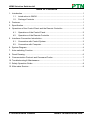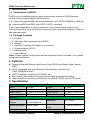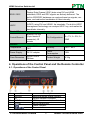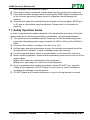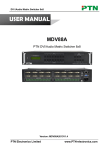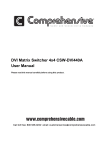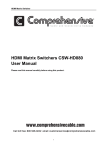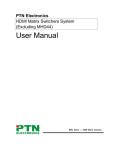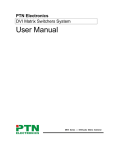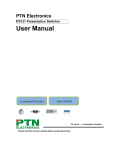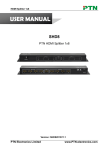Download PTN WHD4 User manual
Transcript
HDMI Selection Switcher 4x1 USER MANUAL WHD4 PTN HDMI Selection Switcher 4x1 Version: WHD42013V1.1 PTN Electronics Limited www.PTN-electronics.com HDMI Selection Switcher 4x1 NOTICE: Please read this user manual carefully before using this product. This manual is for operation instruction only, not for any maintenance usage. The functions described in this version are updated till May 2013. Any changes of functions and parameters since then will be informed separately. Please refer to the dealers for the latest details. This manual is copyright PTN Electronics Limited. All rights reserved. No part of this publication may be copied or reproduced without the prior written consent of PTN Electronics Limited. All product function is valid till 2013-05-28. Update History Version 1.0 1.1 Date 2012.12.28 2013.05.28 PTN Electronics Limited Update Content First version. Modified the system diagram. www.PTN-electronics.com HDMI Selection Switcher 4x1 Table of Contents 1. Introduction ...............................................................................................................1 1.1. Introduction to WHD4 .................................................................................... 1 1.2. Package Contents ......................................................................................... 1 2. Features ....................................................................................................................1 3. Specification ..............................................................................................................1 4. Operations of the Control Panel and the Remote Controller .....................................2 4.1. Operations of the Control Panel..................................................................... 2 4.2. Operations of the Remote Controller ............................................................. 3 5. Interfaces Connection Introduction............................................................................3 5.1. Connection with Control System .................................................................... 3 5.2. Connection with Computer............................................................................. 3 6. System Diagram........................................................................................................4 7. Auto-switching Function ............................................................................................5 8. Panel Drawing ...........................................................................................................6 9. Communication Protocol and Command Codes .......................................................7 10. Troubleshooting & Maintenance ................................................................................7 11. Safety Operation Guide .............................................................................................8 12. After-sales Service ....................................................................................................9 PTN Electronics Limited www.PTN-electronics.com HDMI Selection Switcher 4x1 1. Introduction 1.1. Introduction to WHD4 WHD4 is a 4x1 selection switcher, which enables easy manual or RS232/infrared remote switching within different HDMI sources. It is a high performance HDMI device with resolution up to 1920*1200@60Hz, 1080p & 2K, supporting EDID and DDC, with HDCP & HDTV compliant. It has a good application in various occasions, such as multi-media meeting room, television education, room controlling, monitoring center, government agency, exhibition hall and other fields. 1.2. Package Contents 1 x WHD4 2 x Mounting Ears (separated from WHD4) 4 x Screws 1 x Remote Controller (Cell battery not included) 1 x Power Adapter (DC 5V) 1 x RS232 cable 1 x User Manual Notes: Please confirm if the product and the accessories are all included, if not, please contact with the dealers. 2. Features Supports Extended Display Identification Data (EDID) and Display Data Channel (DDC). HDTV compatible with High Definition Transmission resolution up to 1920*1200@60Hz (max). HDCP Compliant, supporting DVI/HDMI1.4a. Built-in gain compensation and synchronous signal proofread technology. Ways for system controlling, including the front panel, RS232, and the IR remote. 3. Specification Input Input Input Connector Input Level Input Impedance General Resolution Range 4 HDMI HDMI 1.4a T.M.D.S. 2.9V/3.3V 50Ω Up to 1920 x 1200 or 1080P@60Hz Switching Speed 200ns (Max.) Gain 0dB PTN Electronics Limited Output Output Output Connector Output Level Output Impedance 1 HDMI HDMI 1.4a T.M.D.S. 2.9V/3.3V 50Ω Bandwidth 6.75 Gbit/s Input / Output Level Video Impedance 1 T.M.D.S. 2.9V/3.3V 50Ω www.PTN-electronics.com HDMI Selection Switcher 4x1 EDID / DDC HDCP Supports Extended Display Identification Data (EDID) and Display Data Channel (DDC) data using DVI and HDMI standards, EDID and DDC signals are actively bufferred. The built-in EDID/DDC database can analyze these two signals, mix them, and realize the handshake of them internally. Compliant with High-bandwidth Digital Content Protection (HDCP) using DVI and HDMI 1.4a standards. The built-in HDCP management technology can analyze HDCP key, and realize the handshake internally. Control Parts Buttons; RS-232 (9-pin female D connector); IR remote Pin Configurations 2 = TX, 3 = RX, 5 = GND Temperature -20 ~ +70°C 70℃ Humidity 10% ~ 90% Power Supply DC 5V adapter Power Consumption 10W Case Dimension W155 x H30 x D80mm Product Weight 0.3Kg Control/Remote General 4. Operations of the Control Panel and the Remote Controller 4.1. Operations of the Control Panel No. ① ② ③ ④ ⑤ ⑥ Name Auto-sw IR INPUT RS232 Description Switching modes Status indicator. Infrared Remote Controller. HDMI input channels, from 1 to 4. RS232 control port. Power indicator. Power interface. PTN Electronics Limited 2 www.PTN-electronics.com HDMI Selection Switcher 4x1 Note: When select any one of the 4 input channels, just press the corresponding key on the front panel. When press and hold on front key INPUT1 for 3 seconds, the switcher may begin/stop to run in auto-switching/manual-switching mode. 4.2. Operations of the Remote Controller Note: When select any one of the 4 input channels, just press the corresponding key on the remote controller. When press and hold on key 1 for 3 seconds, the switcher may begin/stop to run in auto-switching/manual-switching mode. 5. Interfaces Connection Introduction 5.1. Connection with Control System With the RS-232 port, the HDMI matrix switchers can be control by several kinds of control systems. This RS-232 communication port is a female 9-pin D connector. The definition of its pins is as the table below. No. 1 2 3 4 5 6 7 8 9 Pin N/u Tx Rx N/u Gnd N/u N/u N/u N/u F5-3 Function Unused Transmit Receive Unused Ground Unused Unused Unused Unused 9HDF 5.2. Connection with Computer Please connect reference to the following contents. 1) Use a RS232 control line to connect the COM1 or COM2 port of the computer to the RS232 interface of WHD4. PTN Electronics Limited 3 www.PTN-electronics.com HDMI Selection Switcher 4x1 Note: The two ends of the control line are different, one is a phoenix connector, and the other one is a male 9-pin connector. The connecting form is showed as below. Pin ①: Connect to the No.2 pin of the male 9-pin connector. Pin ②: Connect to the No.5 pin of the male 9-pin connector. Pin ③: Connect to the No.3 pin of the male 9-pin connector. 2) Install the serial driver. 3) Run the COM software and check the connecting state. 4) If it’s OK, then we can control WHD4 by sending RS232 command codes. If not, probably the control line is bad contact. 6. System Diagram Figure 6-1 System Diagram PTN Electronics Limited 4 www.PTN-electronics.com HDMI Selection Switcher 4x1 7. Auto-switching Function WHD4 provides with auto-switching function, it means that WHD4 will keep detecting input signal and switch automatically once detecting a new signal under this mode. Users can control it by sending RS232 command or using the key on the front panel. Operation: Send command “601%” or press and hold on the key INPUT 1 for 3 seconds, then it will begin/stop to run in auto-switching/manual-switching mode. The LED indicator Auto-SW will show the running mode, it turns on when in auto-switching mode, turns off when in manual-switching mode. The auto-switching mode follows the listed principles: 1) General switching principle Once there is no new source device need to be connected to the input port, WHD4 detects the input ports one by one and from input 1 to input 4. At the same time, the priority descends gradually. The port input 1 has the highest priority, and the port input 4 has the lowest priority. It means that if input 1 is available, WHD4 will choose input 1 to output. If not, choose the next one available to output. 2) New input principle Once detecting a new input signal WHD4 would switch to this new signal automatically. For example, if WHD4 is displaying signal from input 3, but it would switch to input 4 if you connect a new source to this input. 3) Power rebooting principle Once rebooting, WHD4 will memorize its last display and switching mode thanks to its power fail memory function. But WHD4 will detect HDMI input signal again with priority from input 1 to input 4 once it can’t detect the last input (this happens when you remove the last displaying signal as it is powered off). 4) Signal removing principle Once removing the current display signal, WHD4 will detect HDMI input signal with priority from input 1 to input 4. EXAMPLE: Connect the input 2 and input 4 ports to the source devices, press and hold on the front key INPUT 1 for 3 seconds, the LED indicator Auto-SW will be on. Then WHD4 begins to run in auto-switching mode. WHD4 detects the signal from the port input 1 to input 4 one by one. When it detects that input 1 is not available, and then it turns to detect input 2. When it detects that input 2 has a higher priority and it is available, then it will choose input 2 to output. The LED indicator of INPUT 2 on the front panel will be on. Connect the port input 3 with a source device, and then WHD4 will choose input 3 to output. Remove the source device from input 3, WHD4 will detect from input 1 to input 4. And when it detects that input 2 has the highest priority and it is available, it will choose input 2 to output. Cut off the power of WHD4, then reboot. As WHD4 is in auto-switching mode, then it PTN Electronics Limited 5 www.PTN-electronics.com HDMI Selection Switcher 4x1 will choose input 2 to output. Auto-switching mode and manual-switching mode can be set by button or by RS232 command (auto switching mode is our factory default), operations are as below: 1) Button control: a) By pressing key “INPUT 1” for 3 seconds, you can set WHD4 from auto switching mode to manual-switching mode (“Auto-SW” LED will be off). b) Same as above operation if you want to set it from manual-switching mode to auto switching mode (“Auto-SW” LED will be on). 2) RS232 control: a) By sending command 602%, you can set WHD4 from auto-switching mode to manual-switching mode (“Auto-SW” LED will be off). b) By sending command 601%, you can set WHD4 from manual-switching mode to auto-switching mode (“Auto-SW” LED will be on). 8. Panel Drawing Top View: Front View: PTN Electronics Limited 6 www.PTN-electronics.com HDMI Selection Switcher 4x1 Rear View: 9. Communication Protocol and Command Codes Communication protocol: RS232 Controlling Protocol Baud rate: 9600 Date bit: 8 Stop bit: 1 Command Function Description 1B1. Switching audio/video from input 1 to output 2B1. Switching audio/video from input 2 to output 3B1. Switching audio/video from input 3 to output 4B1. Switching audio/video from input 4 to output 0B0. Mute the output 0B1. UnMute the output 600% Checking the working status 601% Switching the input automatically 602% Switching the input manually Parity bit: none Feedback Code AV: 1 -> 1 AV: 2 -> 1 AV: 3 -> 1 AV: 4 -> 1 MUTE UNMUTE AV:1 -> 1 Auto Swicth Manual Switch 10. Troubleshooting & Maintenance 1) When images of terminal unit output with ghost, such as the projector output with ghost. Generally this is not a unit faulty, this may be caused by an incorrect setting on the projector or a bad quality of cable. Please check the projector’s setting or try another high quality connection cable. 2) When there is a color losing or no video signal output, please check the input and output end connections of the cables. 3) When the remote controller doesn’t works: The battery has no power, please change a new one. The controller was broken, please repair it. 4) When there is no output images: Check if there is any signal at the input. Check if there is any signal at the output. We can check these by using an oscilloscope or a multimeter. If there is no signal input/output, maybe the input/output cables broken or the connectors loosen, please change for another cable. If not the problem mentioned above, probably there is something broken inside the unit, please send it to the dealer for repairing. 5) If the POWER indicator doesn’t work or no respond to any operation, please make PTN Electronics Limited 7 www.PTN-electronics.com HDMI Selection Switcher 4x1 sure the power cord connection is good. 6) If the output image is interfered, please make sure the system is grounded well. 7) If the static becomes stronger when connecting the HDMI cables, it probably due to the incorrect grounding, please correct it otherwise it would damage the switcher. 8) If the switcher cannot be controlled by the buttons on the front panel, RS232 port or IR remote, the switcher may have broken. Please send it to the dealer for repairing. 11. Safety Operation Guide In order to guarantee the reliable operation of the equipments and safety of the staff, please abide by the following proceeding in installation, using and maintenance: 1) The system must be earthed properly. Please do not use two blades plugs and ensure the alternating power supply ranged from 100v to 240v and from 50Hz to 60Hz. 2) Do not put the switcher in a place of too hot or too cold. 3) As the power generating heat when running, the working environment should be maintained fine ventilation, in case of damage caused by overheat. 4) Cut off the general power switch in humid weather or left unused for long time. 5) Before following operation, ensure that the alternating current wire is pull out of the power supply: Take off or reship any components of the equipment. Take off or rejoin any pin or other link of the equipment. 6) As to non-professional or without permission, please DO NOT try to open the casing of the equipment, DO NOT repair it on your own, in case of accident or increasing the damage of the equipment. 7) DO NOT splash any chemistry substance or liquid in the equipment or around. PTN Electronics Limited 8 www.PTN-electronics.com HDMI Selection Switcher 4x1 12. After-sales Service 1) If there appear some problems when running WHD4, please check and deal with the problems reference to this user manual. Any transport costs are borne by the users during the warranty. 2) You can email to our after-sales department or make a call, please tell us the following information about your cases. Product version and name. Detailed failure situations. The formation of the cases. 3) We offer products for all three-year warranty, which starts from the first day you buy this product (The purchase invoice shall prevail). 4) Any problem is same with one of the following cases listed, we will not offer warranty service but offer for charge. Beyond the warranty. Damage due to incorrectly usage, keeping or repairing. Damage due to device assembly operations by the maintenance company non-assigned. No certificate or invoice as the proof of warranty. The product model showed on the warranty card does not match with the model of the product for repairing or had been altered. Damage caused by force majeure. Remarks: For any questions or problems, please try to get help from your local distributor, or email PTN at: [email protected]. PTN Electronics Limited 9 www.PTN-electronics.com