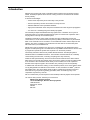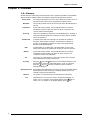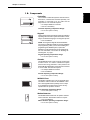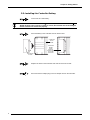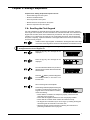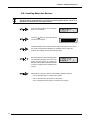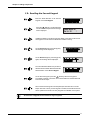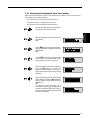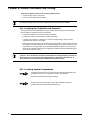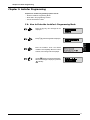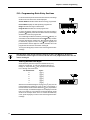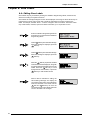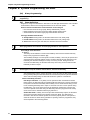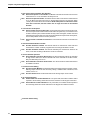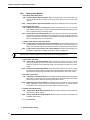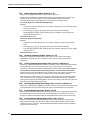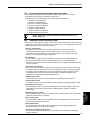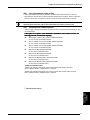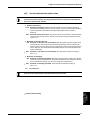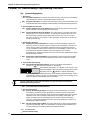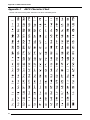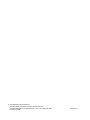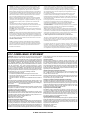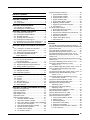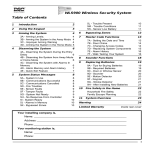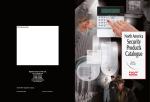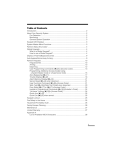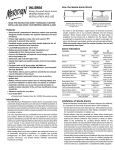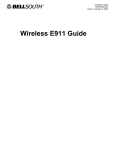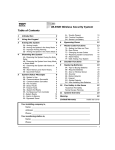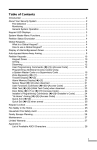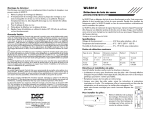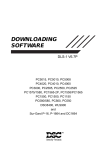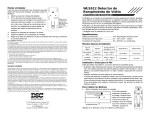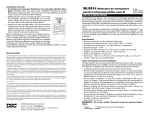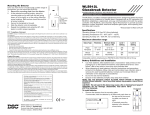Download DSC WLS900 Operating instructions
Transcript
Introduction DSC Security Products has made a multimillion dollar investment into the wireless security market. The Marquis System will be the first of many products to revolutionize the wireless security industry. A short list of advantages: • Twelve minute supervisory times versus fifty to sixty minutes • Six hour supervisory window versus twelve or twenty-four hour • Standard batteries versus specialized batteries • High power transmitters versus low power transmitters for better range and propagation • 3.2" versus 9" ¼ wavelength signal for better propagation Our new Marquis Supervised Wireless Security System is the culmination of four years of engineering effort. It is the first Spread Spectrum system to combine true supervision and a very high level of security into a wireless system. The Marquis Controller is unique. While it houses the highly sensitive RF receiver and communicator, it can be mounted almost anywhere, possibly in the bedroom by the bedside table. Or the Controller can be mounted in a more traditional location near the telephone line interface. One of the Controller’s unique features is its three built-in communication jacks which will reduce your installation time. We felt that in order for wireless to be secure, the Controller had to be separated from the Keypad. The Marquis Keypad is a full-featured two-way 900MHz wireless device which is used to program and operate the system from anywhere in or around the premises. The industry said that it wanted a truly reliable wireless Sounder. The Marquis System’s wireless Sounder is a 900Mhz transceiver. The Controller and the Sounders are continually communicating back and forth, confirming everything each step of the way. Instead of dual spacial diversity, where the receiver has two antennas in the same location, DSC chose to incorporate true diversity. Each device in the system now has two paths it takes to the Controller: each transmitter sends directly to the Controller, and to the supervised Sounder which relays the signal to the Controller, thus providing a true second pathway. In addition DSC has also been working on other wireless products, such as the LINKSTM series of Long Range Radio and Cellular Communicators. To date, thousands of LINKSTM products are installed and in use all over North America. DSC’s commitment to wireless products is total. DSC has a group of RF engineering specialists, which is something many of our competitors only wish they could do. We are confident that your first experience with the Marquis Security System will be positive. Let us know what you think. Forward your comments to: DSC Security Products Limited c/o Product Manager, Wireless Security Systems 1645 Flint Road Downsview, Ontario Canada M3J 2J6 1 Chapter 1: Overview Chapter 1: Overview 1 A: Glossary Several terms are used throughout this manual to refer to parts and operations of the WLS900 System. Read the definitions below to familiarize yourself with the system and its terms. Access Code The 4-digit code entered by a user to arm or disarm the system. Up to 10 personal Access Codes may be programmed for different users. Backplate The mounting bracket used to secure each part of the WLS900 System to the wall. Component Enrolling Hexadecimal HEX Module RF Scrolling Spread Spectrum Wireless Y/N 2 A part of the security system, such as a Motion Detector, Universal Transmitter, Keypad or other part. Often, the terms “component” and “module” will be interchangeable. The process of adding a component to the WLS900 System. “Enrolling” a component tells the system that a component is being added, and what sort of component it is. A number system that uses 0 through 9 to represent the numbers 0 through 9, and the letters A through F to represent the numbers 10 through 15. Hexadecimal numbers are used in some Programming Sections of the WLS900 System. An abbreviation for “hexadecimal”. This abbreviation is used in this manual when referring to hexadecimal numbers or data entry sections. A part of the security system, such as a Motion Detector, Universal Transmitter, Keypad or other part. Often, the terms “module” and “component” will be interchangeable. An acronym for “radio frequency”. RF is often used to refer to wireless radio transmission technology and devices. Using the -YES and -NO Keys to move through messages on the Keypad display. When the manual indicates to “scroll” to a message, -YES or -NO Key several times until the desired press the message is displayed. A specialized radio transmission technology used by the WLS900 System. Spread Spectrum radio technology is extremely reliable, and is very resistant to jamming and interference. Any system or component that uses radio signals in its operation. Abbreviations for “Yes” and “No” used in the Keypad messages. To answer “yes” to a question on the Keypad display, press -YES. To -NO. answer “no” to a question on the Keypad display, press Chapter 1: Overview OVERVIEW 1 B: Components Controller The Controller contains the system’s main electronics, RF receiver, communicator and back-up battery. The Controller is connected to an AC outlet and the telephone line. The Controller requires: • AC Adaptor labelled “Controller” • One 6V 1.2Ah battery Controller Operating Temperature Range: • 0°C to 50°C (32°F to 122°F) Keypad The Keypad is used to operate the system and displays operating instructions and system information in clear, easy-to-understand language. The Keypad requires: • Four AA Batteries NOTE: The keypad is shipped with 8 AA batteries. One set of four batteries should be used for installation and programming. When you are done installing and programming the WLS900 system, replace the batteries in the keypad with the second supplied set. For more information, see section 3A “Enrolling the First Keypad”, on page 7. Keypad Operating Temperature Range: • 0°C to 50°C (32°F to 122°F) Sounder The WLS903 Sounder is used to sound an alert when an alarm occurs. It is used to indicate that system functions are being performed. It also performs the task of a RF Signal Repeater. The Sounder is connected to an AC outlet. The Sounder requires: • AC Adaptor labelled “Sounder” • Four AA Batteries Sounder Operating Temperature Range: • 0°C to 50°C (32°F to 122°F) WLS911 Siren The WLS911 wireless siren is an exceptionally loud unit with the same functions as the WLS903. It also has a rechargeable backup battery and an output for an additional sounding device which will only operate when the system is in alarm. Siren Operating Temperature Range: • 0°C to 50°C (32°F to 122°F) Motion Detector The WLS904 Motion Detectors are passive infrared motion detectors. Each Motion Detector requires • Four AAA Batteries Motion Detector Operating Temperature Range: • 0°C to 50°C (32°F to 122°F) 3 Chapter 1: Overview Universal Transmitter WLS905 WLS907 The WLS905 and WLS907 Universal Transmitters are general purpose detection devices that may be used as door or window contacts. Universal Transmitters feature their own built-in contacts, and they may also be wired with external contacts. Each Universal Transmitter requires: • Three AAA Batteries Universal Transmitter Operating Temperature Range: • 0°C to 50°C (32°F to 122°F) Smoke Detectors The WLS906 Smoke Detectors are photoelectric smoke detectors designed for either ceiling or wall mounting. Refer to Appendix A Guidelines for Locating Smoke Detectors. Each Smoke Detector requires: • Six AA Batteries Smoke Detector Operating Temperature Range: • 0°C to 50°C (32°F to 122°F) Batteries The WLS900 System is designed to use Eveready Alkaline Energizer Batteries. Do not use other brands of batteries with the WLS900 System. Using brands other than the Eveready Alkaline Energizer will void UL and ULC approvals, and may affect the system’s operation. AC Adaptors The AC adaptors supplied for the Controller and Sounder are not interchangeable. The adaptors are clearly labelled; ensure the Controller Adaptor is used with the Controller, and the Sounder Adaptor is used with the Sounder. 4 Chapter 2: Getting Started Chapter 2: Getting Started Read Chapter One: Overview to familiarize yourself with the WLS900 System, its components, and the terms used in this manual. Chapter Two: Getting Started explains how to: • Prepare the system components for installation GETTING STARTED • Reset the system programming to the factory default settings • Install the battery in the Controller 2 A: Preparing for Installation Remove all Components from their packaging. Do not install the batteries at this time! Remove all Backplates from their Components Controller Pull the Controller slightly away from the bottom of the backplate and push up. Keypad Pull the Keypad slightly away from the bottom of the backplate and push up. Sounder Pull the Sounder slightly away from the bottom of the backplate and push up. Universal Transmitter WLS905: Insert a small screwdriver in the slot on the side of the Transmitter. Gently turn the screwdriver clockwise and pull the module to the left. Insert small screwdriver into slot Universal Transmitter Side View Pull module from mounting plate WLS907: Insert a small screwdriver in the slot on the side of the Transmitter. Push the screwdriver in and lift off the cover. Motion Detector Push up on the Motion Detector to remove it from its backplate. Smoke Detector Turn the Smoke Detector counter clockwise to remove it from its mounting bracket. Record the Serial Number found on the back of each component on the For The Record page in the Programming Work Sheets booklet. Ensure all required batteries, AC adaptors, magnets and mounting screws are on hand. 5 Chapter 2: Getting Started 2 B: Installing the Controller Battery Connect the 6V 1.2Ah battery. Be sure to connect the RED lead to the RED terminal, and the BLACK lead to the BLACK terminal. If the connection is made in reverse, the Controller will not be damaged, but the Controller will not function properly. Place the battery in the Controller case as shown below. CONTROLLER CIRCUIT BOARD CONTROLLER BATTERY CONTROLLER BATTERY SHOWN INSTALLED. BATTERY WIRES NOT SHOWN FOR CLARITY. Replace the back on the Controller case and secure the six screws. Reconnect the AC Adaptor plug to the AC Adaptor Jack on the Controller. 6 Chapter 3: Adding Components Chapter Three: Adding Components explains how to: • Add the first Keypad to the system • Enter the Enrollment Mode • Add components to the system • Review the list of components on the system • Remove components from the system Two sets of batteries are provided with the keypad. When programming the system, because of the length of time required, as well as the amount of communication that occurs between the keypad and controller, the life of the batteries may be reduced. This may cause a low battery condition to occur before the expected 20 to 24 month battery life period. After programming the system completely, replace the batteries in the keypad with the second set, to ensure they are fresh and fully charged. Install four of the eight supplied AA batteries in the Keypad. Refer to the label on the back of the Keypad and ensure that the batteries are installed correctly. When you are done installing and programming the WLS900 system, replace the four batteries in the keypad with the second supplied set. Press the [#] Key; this message will be displayed. Press the [#] Key; this message will be displayed. The Controller Serial Number is printed on the back of the Controller. Enter the Controller Serial Number. -YES Key. When the Keypad is Press the successfully enrolled, it will return to its inactive state. Secure the Keypad to its Backplate. This message will be displayed if the Keypad is unable to enroll with the Controller. If the Keypad does not enroll with the Controller, check the following: • Ensure that the Controller’s AC Adaptor is properly connected to the Controller and is plugged in • Ensure that the Keypad’s batteries are new and properly installed • Ensure that the Controller serial number was entered correctly • The Keypad and Controller may be out of range; try enrolling the Keypad with the Keypad and Controller in the same room. • Reset the Keypad and the Controller by following the instructions on performing a hardware reset on page 43. 7 ADDING COMPONENTS 3 A: Enrolling the First Keypad Chapter 3: Adding Components 3 B: Entering the Enrollment Mode ∗ Enter the Installer’s Programming Mode by entering [ ][8][Installer’s Code] (refer to Chapter 5A, How to Enter the Installer's Programming Mode.) -Yes Key when this message Press the is displayed. When this message is displayed, press the -YES Key. The Enrollment Message indicates how many of each component are enrolled on the system: • “0U” represents the number of Universal Transmitters • “0M” represents the number of Motion Detectors • “0S” represents the number of Smoke Detectors • “0A” represents the number of Sounders • “1K” represents the number of Keypads In this example, only 1 Keypad has been enrolled on the system. As each component is enrolled on the system or removed from the system, the number beside the letter representing those components will be updated. 8 Chapter 3: Adding Components 3 C: Enrolling Sounders Enter the Enrollment Mode as described in 3 B: Entering the Enrollment Mode Do not install batteries in the Sounder until the Sounder is ready to be mounted in its permanent location. ADDING COMPONENTS Plug the Sounder’s AC Adaptor into a wall outlet and plug the Adaptor into the Sounder AC Jack. A loud beep will sound. Enter the Sounder’s Serial Number on the keypad. -YES Key. The Sounder will Press the sound two short beeps. Secure the Sounder to its Backplate. The Sounder will again sound two short beeps. As the Sounder is enrolled, the Enrollment Screen will be updated to indicate how many Sounders are installed on the system. If a second Sounder is required, enroll the Sounder as described in Steps 1 through 5 above. As the second Sounder is enrolled, both Sounders will beep during the enrollment. No more then 2 sounders may be enrolled on any one system. 9 Chapter 3: Adding Components 3 D: Enrolling Detection Devices As each detection device is enrolled it is assigned to the first available Zone. That is, the first device will be assigned to Zone 1, the second will be assigned to Zone 2, and so on. A maximum of 10 detection devices may be enrolled. Enter the Serial Number of the detection device to be enrolled. Press the -YES Key. The Sounders will sound two short beeps. Install the batteries in the detection device. Refer to the label on the back of the unit and ensure that the batteries are installed correctly. When the batteries are installed, the Sounders will beep twice. Secure the detection device to its backplate. The Sounders will again sound two short beeps. As each device is enrolled, the Enrollment Screen will be updated to indicate how many components are installed on the system. Repeat Steps 1 through 4 above for all remaining detection devices. • Up to 2 Keypads may be enrolled on the system • Up to 2 Sounders may be enrolled on the system • Up to 10 Detection Devices may be enrolled on the system 10 Chapter 3: Adding Components 3 E: Enrolling the Second Keypad Enter the Serial Number of the Second Keypad on the First Keypad. Press the -YES Key. The Sounders will sound two short beeps and this message will be displayed. Install the batteries in the Second Keypad. Refer to the label on the back of the Keypad to ensure that the batteries are installed correctly. On the Second Keypad, press the [#] Key; this message will be displayed. On the Second Keypad, press the [#] Key again; this message will be displayed. The Controller Serial Number is printed on the back of the Controller. Enter the Controller Serial Number on the Second Keypad. On the Second Keypad, press the -YES Key. When the Keypad is successfully enrolled, it will return to its inactive state and the Sounders will sound two short beeps. Secure the Second Keypad to its backplate (the Sounders will not sound beeps when this is done). As the Keypad is enrolled, the Enrollment Screen will be updated to indicate how many Keypads are installed on the system. No more then 2 keypads can be enrolled on any one system. 11 Chapter 3: Adding Components 3 F: Reviewing the List of Enrolled Components In the Installer’s Programming Mode, you can display a list of all the components enrolled on the system. This function will display all of the detection devices and the zones they are assigned to, as well as the number of Sounders and Keypads enrolled on the system. Entering the Enrollment Mode (See Section 3B to Enter the Enrollment Mode) -YES Key when this message Press the is displayed. Use the -NO Key to scroll to this -YES Key when this message. Press the message is displayed. -YES Key to scroll through the Use the list of system components. Detection Devices will be indicated with messages similar to this one. Sounders will be indicated with messages similar to this one. Keypads will be indicated with messages similar to this one. When all components have been displayed, this message will be displayed. To display the Serial Number of a component, press the [ ] Key while reviewing Enrolled Components List. When the [ ] Key is pressed, a message similar to the one shown here will be displayed for a few seconds. ∗ ∗ "ZONE LABEL" can be any discription of up to 16 letters, numbers, spaces or ASCII * The characters. See Section 6 for more information. 12 3 G: Removing Components from the System Follow the procedure below to remove components from the system. You may wish to remove components for the following reasons: • The component is no longer required on the system • A mistake was made in enrolling the component • The component is not working and requires service ADDING COMPONENTS Enter the Enrollment Mode as described in 3 B: Entering the Enrollment Mode When this message is displayed, press the -YES Key. Use the -NO Key to scroll to this message. When this message is displayed, press the -YES Key. Use the -NO Key to scroll through the list of components. A message similar to this will be displayed for each component. When the desired component is displayed, press the -YES Key to remove the component. The Sounders will sound a single short beep and this message will be displayed. After a component is removed, this message -YES Key to will be displayed. Press the remove another component, or press the -NO Key. To display the Serial Number of a component, press the [ ] Key while viewing the list of components. When the [ ] Key is pressed, a message similar to the one shown here will be displayed. ∗ ∗ 13 Chapter 4: Module Placement and Testing Chapter Four: Module Placement and Testing explains how to: • Locate and test system components • How to enter the Placement Test Mode Do not permanently mount any of the components until they have been tested! 4 A: Locating the Controller and Sounders The components of the WLS900 System may be located almost anywhere on the premises. Only the following guidelines need to be observed: • Locate the Controller in as central a location as possible • Locate the Controller in as elevated a location as possible • If locating the Controller in a basement, mount the Controller as high and as close to underside of the first floor as possible • Avoid locations that are subject to extreme temperature variations. Avoid locations that may be subject to excessive cold (such as an unheated garage), or excessive heat (such as an attic). Refer to 1 B: Components, for the operating temperature range of each component. Generally, the WLS900 components are designed to operate within the temperature range of 0°C to 50°C (32°F to 122°F). The First Sounder is used to help ensure that the system’s radio transmissions reach the Controller. The First Sounder should be located within 30 feet (approximately 9 meters) of the Controller, but no closer than 5 feet (approximately 1.5 meters) to the Controller. A Second Sounder, if installed, may be located almost anywhere desired. 4 B: Locating System Components Determine the location of the Controller and the First Sounder following the guidelines noted in 4 A: Locating the Controller and Sounders. Mount the Controller in the intended location. Place the system components as near to their intended locations as possible, but do not permanently install them yet. 14 4 C: Entering the Placement Test Mode Test the placement of the First Sounder before testing other components! Carry the Keypad to the location of the component to be tested. The location of the Keypad will not affect the test, as the Placement Test Mode tests the component’s ability to communicate with the Controller and Sounder, not the Keypad. Enter the Installer’s Programming Mode as described in 5 A: How to Enter the Installer’s Programming Mode. PLACEMENT AND TESTING -NO Key to scroll to this message. Use the When this message is displayed, press the -YES Key. Enter Programming Section [81]. With this message displayed, press the -YES Key. Use the -NO Key to scroll to the first component to be tested. -YES Key to test the displayed Press the component. Hold the component as close to its intended location as possible. "ZONE LABEL" can be any discription of up to 16 letters, numbers, spaces or ASCII * The characters. See Section 6 for more information. Test each component on the system as described here: Keypad Press the [#] Key to test the Keypad; the Keypad will display the test result. Do not remove the Keypad Backplate from the Keypad during the Placement Test. Sounder Door Contact Motion Detectors and Smoke Detectors Remove the Sounder from its backplate, wait 5 seconds, then reattach the Sounder to its backplate. The Keypad will display the test result after the Sounder is reattached to its backplate. Open and close the contact by moving the magnet or operating the external device connected to the Door Contact. The Keypad will display the test result after the zone is restored. Remove the Detector from its backplate, wait 5 seconds, then reattach the Detector to its backplate. The Keypad will display the test result after the Detector is reattached to its backplate. 15 Chapter 4: Module Placement and Testing Press the -YES Key to end the test; this message will be displayed. To continue testing, -YES Key. To enter the Installer’s press the -NO Key. Programming Mode, press the * The "ZONE LABEL" can be any discription of up to 16 letters, numbers, spaces or ASCII characters. See Section 6 for more information. During the Placement Test, the Sounders will sound and one of the messages shown here will Location Good be displayed. When “Location Good” is indicated, the Sounder will sound a single beep beep. Location Fair When “Location Fair” is indicated, the Sounder Location BAD will sound two beeps beeps. When “Location ” is indicated, the Sounder will sound three beeps beeps. ∗ ∗ Components must be mounted where “Good” or “Fair” locations are indicated. If “Location BAD ” is indicated, the component should be relocated. In most cases, it may only be necessary to move the component a short distance from its originally intended location. ∗ ∗ No sensor should be left in a location that tests ∗BAD∗. The First Sounder must be located where the test indicates “Location Good”. After moving a component, repeat the test. If “Good” or “Fair” locations are indicated, repeat the Placement Test at least once to confirm the location. When test results are satisfactory, scroll to the next component and perform the Placement Test. When satisfactory test results have been received for all components, permanently mount the components. Refer to “Mounting the Components” in Chapter 7 for mounting instructions. After completing a Module Placement Test, you must arm and disarm the system. Be sure to allow the exit delay to expire before disarming the system. If you do not arm and disarm the system, zones may show as open the next time a supervisory transmission is sent (every 12 minutes). 4 D: A Note About WLS904 Wireless Motion Detectors: High Traffic Shutdown Mode To prolong battery life, the motion detector uses a feature called High Traffic Shutdown. When motion is detected, the device will transmit to the receiver and will then shut down for six minutes. If motion is detected again during the first six minute shutdown time, the unit will reset the shutdown timer to three minutes. Each time the detector is tripped during the shutdown time, the timer will be reset to three minutes again. The detector will thus remain in the shut down mode until it does not detect motion for an entire six minute period. The High Traffic Shutdown Mode affects testing the motion detector in two ways: • When performing the module placement test test, the unit must be tampered by removing the unit from the backplate and replacing it. The placement test cannot be performed by creating motion in front of the device. • When performing a system test test, the unit must be left idle for six minutes before testing can be performed. Once six minutes has passed, create motion in front of the detector to see if the device is both detecting motion and transmitting to the receiver. Motion Detector Transmission Delay A motion detector transmission is always delayed by six seconds. This is necessary to prevent false alarms caused by a motion sensor transmitting before a delay zone has a chance to report. This six-second delay cannot be altered or disabled. Walk Test Mode The motion detector has a walk test mode which will activate an LED for testing purposes. To put the unit in the walk test mode, create a tamper by removing the unit from the backplate and replacing it. For the next 90 seconds, the detector’s LED will turn on for three seconds every time motion is detected. During normal operation, this LED will not turn on. NOTE: The Walk Test Mode will override the High Traffic Shutdown Mode. 16 Chapter 5: Installer Programming Chapter 5: Installer Programming Chapter Five: Installer Programming explains how to: • Enter the Installer’s Programming Mode • Enter data in the programming sections • How to edit the Zone Labels 5 A: How to Enter the Installer’s Programming Mode Press the [#] Key; this message will be displayed. ∗ PLACEMENT AND TESTING Enter [ ][8]; this message will be displayed. Enter the Installer’s Code. The default Installer’s Code is [0900]. When the code is entered, this message will be displayed. Use the -NO Key to scroll to this message. When this message is displayed, press the -YES Key. 17 Chapter 5: Installer Programming 5 B: Programming Data Entry Sections For sections that require a number value to be entered, a message similar to the one shown here will be displayed. Section Number indicates which Section is being programmed. Present Data displays the data presently programmed. Range indicates the range of valid entries. Program Item indicates the current program item. A cursor will appear under the first digit; enter the new data or -NO Key. When the new data is entered, the display press the will advance to the next program item. To scroll through the items in a Section, press the -NO Key. To enter data, scroll to the desired item with the -NO Key and then enter the data with the number keys. Note that three digits must -NO or [#] Keys are be entered to program an item; if the pressed before all three digits are entered, the data will not be programmed and the item will remain unchanged. To exit, press the [#] Key to return to the “Enter Program Section” message. Note that three digits must be entered to program an item; if the -NO or [#] Keys are pressed before all three digits are entered, the data will not be programmed and the item will remain unchanged. Entering Hexadecimal Digits Some Data Entry Sections require that hexadecimal (“hex”) digits be programmed. To enter the hexadecimal digits “A” through “F”, first press the [ ] Key and then enter a number from 1 through 6 as shown here: ∗ For Hexadecimal... A B C D E F Enter... [ ][1] [ ][2] [ ][3] [ ][4] [ ][5] [ ][6] ∗ ∗ ∗ ∗ ∗ ∗ ∗ Whenever a hexadecimal digit is required, the [ ] Key must be pressed before the number key; if the [ ] Key is not pressed, a decimal number will be entered. When the [ ] Key is pressed to enter a hex digit, an asterisk will appear on the display to indicate that a hex number is to be entered. The keypad display will be similar to the example shown here. To exit the Hex Data Entry mode, press the [#] Key to return to the “Enter Program Section” message. ∗ 18 ∗ 5 C: Programming System Option Sections System Options Programming Sections are used to enable or disable various system functions. When a System Options Section is entered, a message similar to the one shown here will be displayed. Section Number indicates which Section is being programmed. Selected Options indicate which options have been enabled or disabled by displaying the numbers 1 through 8. Refer to the Programming Sections part of this manual and the Programming Work Sheets for information on the features programmed in each System Options Programming Section. To enable or disable functions, enter a number from 1 to 8; the number will either be added to or removed from the display. To add all numbers to the display, press [9]. To clear all numbers from the display, press [0]. Be sure to refer to the Programming Sections and Work Sheets to determine the status of each feature when its number is displayed or not displayed. To exit, press the [#] Key to return to the “Enter Program Section” message. 5 D: Exiting Installer Programming To exit the Installer Programming Mode, press the [#] Key when this message is displayed; the Keypad will return to its inactive state. 19 Chapter 6: Zone Labels Chapter 6: Zone Labels 6 A: Editing Zone Labels Zone Labels may only be edited by entering the "Installer’s Programming" Mode, see Section 5A, and then accessing the "System Functions". Zone Labels are messages assigned to each Zone displayed on the Keypad. Zone Labels may be programmed to suit the user’s needs and to make the information the system provides more useful. For example, the label “Zone 1” could be changed to read “Front Door”. Each Zone Label may contain letters, numbers, spaces and ASCII characters, up to 16 per label or zone. Enter the Installer’s Programming Mode as described in 5 A: How to Enter the Installer’s Programming Mode. -NO Key to scroll to this message. Use the When this message is displayed, press the -YES Key. Use the -NO Key to scroll to this message. When this message is displayed, press the -YES Key. When the -YES Key is pressed, the label of the first Zone will be displayed, along with a message asking if the label shown is to be -NO Key to scroll edited. Press the through the list of Zone labels, or press the -YES Key to edit the label shown. When a label is selected for editing, the Label Editing Message will display the current Zone Label, and a cursor will appear under the first letter in the Label. Use the -YES and -NO Keys to move the cursor left and right on the display. Move the cursor to the letter to be changed. 20 Chapter 6: Zone Labels The letters of the alphabet have been assigned to the Number Keys on the Keypad in groups of three. To enter a letter, press a Number Key once to enter the first letter, twice to enter the second letter, three times to enter the third letter, and finally four times to enter the number itself. For example, to enter the letter “F”, press the [2] Key three times. When a different key is pressed to enter another letter, the cursor will automatically move to the right to enter the next letter. 1 2 3 ABC1 DEF2 GHI3 4 5 6 JKL4 MNO5 PQR6 7 8 9 STU7 VWX8 YZ90 0 # NOT USED ∗ OPTIONS SPACE Alphabet layout on the Keypad To erase a letter, move the cursor to the letter before the one to be erased using the -YES and -NO Keys and press the Key. The Key is slightly different from the other keys: one press will produce the letter “Y”, two presses the letter “Z”, three presses the number “9” and four presses the number “0” (zero). ZONE LABELS 6 B: Label Editing Options At any time while editing a Zone Label, press the Key to display a list of options Key is pressed, the underneath the Zone Label presently being changed. When the following message is displayed: This option allows characters to be entered by typing in a 3-digit code. Press the -YES Key is pressed, the next NO Key to advance to the next option. When the message will be displayed. Refer to Appendix C of this manual: ASCII Character Chart. To enter a letter, enter a 3-digit number from 000 to 255. When a number is entered, the character selected will be added and the display will return to the Label Editing Message. This option saves the new label in the system’s memory and will exit the Zone Label -NO Key to display the next option. Editing Mode. Press the This option clears the entire label. Use this option to erase a label quickly, rather than -NO Key to display the next having to erase each letter individually. Press the option. This option clears the letter above the cursor and all letters to the end of the line. Use this option to quickly erase part of a label without erasing the letters just entered. Press the -NO Key to display the next option. This option cancels the Zone Label Editing Mode without saving any changes. Use this option to prevent changes from being made if a mistake is made in editing the Zone Label. Press the -NO Key to return to editing the Zone Label. 21 Chapter 7: Mounting the Components Chapter 7: Mounting the Components With the System disarmed, mount the components in their desired locations. Note that when each enrolled component is removed from its backplate, the Sounder will beep to indicate that the component’s tamper switch has been activated. 7 A: Controller Select a dry location close to an unswitched AC source and a telephone connection. Locate the Controller backplate on the wall and mark all desired screw locations; refer to Figure 1. It is suggested that wall anchors be used for all screw locations. When the anchors have been placed, secure the backplate to the wall. Avoid mounting the Controller behind mirrors, near metal walls, metallized wallpaper, metal stands and cabinets, etc. Secure the Controller to its backplate, and secure the adaptor power cord to the cord stress relief clip on the Controller. ENSURE PROPER ORIENTATION OF BACKPLATE. FLAT PART OF KEYS TO FACE TOWARDS FLOOR. SCREW LOCATION Figure 1. Controller and Keypad Backplate 7 B: Sounder The Sounder should be located so that it will be heard throughout the premises when it is activated. If the security System features smoke and fire detection equipment, the Sounder should be located outside of the sleeping areas. Locate the Sounder backplate on the wall and mark all desired screw locations; refer to Figure 2. It is suggested that wall anchors be used for all screw locations. When the anchors have been placed, secure the backplate to the wall. Secure the Sounder to its backplate, and secure the adaptor power cord to the cord stress relief clip on the Sounder. ENSURE PROPER ORIENTATION OF BACKPLATE. SCREW LOCATION Figure 2. Sounder Backplate 22 Chapter 7: Mounting the Components 7 C: Keypad Convenience and accessibility are the main concerns for Keypad location. The Keypad should be located as near as possible to the main entry-exit door. Mount the Keypad at a height that makes it easily accessible for all intended users. To help prevent false emergency key alarms, the Keypad should also be mounted so that it is out of reach of children. Locate the Keypad backplate on the wall and mark all desired screw locations; refer to Figure 1. It is suggested that wall anchors be used for all screw locations. When the anchors have been placed, secure the backplate to the wall, and secure the Keypad to its backplate. 7 D: Motion Detector Each Motion Detector should be located so that it provides optimal coverage of the intended area. Refer to the WLS-904 Wireless Motion Detector Installation Instruction Sheet for directions on mounting and adjusting the motion detector. 7 E: Universal Transmitter Refer to the Universal Transmitter Installation Instruction Sheet for directions on mounting the transmitter and magnets. 7 F: Smoke Detector MOUNTING COMPONENTS Refer to Appendix A, Guidelines for Locating Smoke Detectors, or NFPA 72 for information on where to locate smoke detectors. Refer to the WLS906 Installation Instructions for further directions on locating and mounting the smoke detector. 23 Chapter 8: System Programming Sections Chapter 8: System Programming Sections [00] Binary Programming Section [00] is only to be used on instruction from DSC Technical Personnel for specialized programming. [01] Zone Definitions Program ten 2-digit zone definitions in this section. The first digit determines the zone’s audible characteristics, while the second digit determines how the zone will operate. All Sensors must be enrolled before zone definitions can be changed: • Door Contacts will enroll as Type [00]: Steady Audible Delay 1 Zones • Motion Detectors will enroll as Type [03]: Steady Audible Interior Zones • Smoke Detectors will enroll as Type [19]: Pulsed Audible Fire Zones First Digit: Audible Characteristics 0 Steady Audible: During alarm, the Sounders will sound a loud, steady beep. 1 Pulsed Audible: During alarm, the Sounders will sound a loud, pulsing beep. 2 Silent: When the zone goes into alarm, the Sounders will not be activated. Zones programmed as Fire Zones cannot be programmed for silent operation. Second Digit: Zone Definitions 0 Delay 1 The Delay 1 Zone Definition is used for the Exit/Entry doors and uses the Exit and Entry Delay Times programmed in Section [02]. The Exit Delay will begin once the system is armed; the Delay 1 zone may be opened and closed during the Exit Delay without causing an alarm. With 30 seconds remaining in the Exit Delay, the Sounders will begin to “beep” once every second. During the last 10 seconds of the Exit Delay, the Sounders will “beep” twice every second to warn that the Exit Delay is about to expire. All zone types, except for 24-Hour and Fire Zones, will have an Exit Delay. After the Exit Delay expires, opening the Delay 1 zone will cause the Entry Delay to begin. During the Entry Delay, the Sounders will sound a constant beep until the system is disarmed. At the end of the Entry Delay, an alarm will sound if the system is not disarmed. Notes on Exit Delay functions: Exit Delay Termination: If any Delay zone is opened and then closed before the Exit Delay expires, the Exit Delay will be terminated after the Delay zone is closed. This allows the system to be armed immediately after the Delay zone is closed without having to wait for the remaining Exit Delay time to expire. If more than one zone is to be opened during the Exit Delay, only one of those zones may be defined as a Delay Zone. Only the last zone to be opened and closed during the Exit Delay should be programmed as a Delay Zone. This function is enabled in Section [07] with Item 5. Audible Exit Fault: If a Delay zone is left open after the Exit Delay expires, the Sounders will sound a loud alarm beep for the duration of the Entry Delay. The alarm beep is intended to alert the user that the system has not been properly armed. If the system is armed at this time an alarm will be generated. If reporting codes are programmed, they will be reported to the monitoring station. 24 Chapter 8: System Programming Sections 1 Delay 2 The Delay 2 zone operates in the same manner as the Delay 1 zone but with a different Entry Delay. The Delay 2 Entry Delay is programmed in Section [02]. 2 Instant This zone type will generate an instant alarm if the zone is opened while the system is armed. 3 Interior This zone type will only have an Entry Delay if a Delay zone is opened before the Interior zone is activated. When the system is armed in the Home Mode, Interior zones will be automatically bypassed. This feature allows the system to be armed while the user remains on the premises. Interior zones may be set to operate in the same manner as Delay 1 zones; refer to [07] Third System Option Code, Interior Zone with Delay Enable / Disable. When Interior Zone with Delay is enabled, Interior zones will function in the same manner as Delay 1 zones when the system is armed in the Away Mode. When Interior Zone with Delay is disabled, an immediate alarm will be generated if an Interior zone is activated before a Delay zone while the system is armed in the Away Mode. The Interior Zone with Delay function is programmed in Section [07] with Item 4. 4 24-hour Zone 24-hour Zone can generate an alarm whether the rest of the system is armed or disarmed. If programmed as Audible, the Sounder will sound at full volume. If programmed to report to a monitoring station, the 24-hour Zone Alarm Reporting Code will be transmitted immediately without a transmission delay. 24-hour Zones intended for silent operation must be programmed as Type 4 zones; the Type 5 24-hour Zone may not be used as a silent 24-hour Zone. 5 24-hour Medium Buzzer Zone 24-hour Medium Buzzer Zones function in the same manner as 24-hour Zones, except that they activate the Sounder at medium volume. 24-hour Medium Buzzer Zones may not be used as silent 24-hour Zones. 6 For Future Use “6” is not valid as a zone definition and is reserved for future use. SYSTEM PROGRAMMING SECTIONS 7 For Future Use “7” is not valid as a zone definition and is reserved for future use. 8 Keyswitch Arm Keyswitch Arm zones are used for arming and disarming the system, and to silence the Sounder after an alarm. A Keyswitch Zone may be set up by connecting a keyswitch to the external contacts of a Universal Transmitter. When the Keyswitch zone is activated, the Exit Delay will begin. When the Keyswitch zone is secured, the system will be disarmed. If a Keypad is in use or if a zone is open when the Keyswitch Arm zone is activated, a loud error tone will sound and the system will not arm. If programmed to do so, the Master Code opening and closing reporting codes will be transmitted to report Keyswitch activity. The keyswitch used must be a two position lock. 25 Chapter 8: System Programming Sections 9 Fire Fire Zones are 24-hour zones used specifically for fire detection devices. Smoke Detectors must be programmed as Fire Zones. Do not use any other Zone Definition for Smoke Detectors. On alarm, the Sounders will sound a loud beep; the beep may be programmed as either pulsed or steady. Alarm signals will be reported as they occur unless a Fire Transmission Delay is programmed. Refer to Section [39] for instructions on programming the Fire Safety Transmission Delay. If any key is pressed during a Fire Safety Transmission Delay, the alarm will be silenced. The alarm will also be silenced if the smoke detector on the zone is restored before the Fire Safety Transmission Delay expires. If a keypad is in use when a Fire Zone goes into alarm, pressing [#] during the Fire Safety Transmission Delay will also silence the alarm. If the smoke detector is still in alarm 90 seconds after the Fire Alarm is silenced, the Fire Safety Transmission Delay will begin again and the Sounders will again sound a loud pulsing or steady beep. Again, any key may be pressed to silence the alarm, allowing the user to prevent false alarms triggered by cooking smoke or other causes. If the alarm is not silenced, the alarm will latch and will be transmitted to the monitoring station (if a reporting code is programmed). When the alarm is transmitted, the Fire Alarm Cut-off time programmed in Section [02] will begin; the Sounders will sound the fire alarm until the Fire Alarm Cut-off time expires, or until an Access Code is entered on a Keypad. If a second Fire Zone goes into alarm or if the [F] Key is pressed during the Fire Safety Transmission Delay, the delay will be cancelled and the fire alarms will be transmitted to the Monitoring Station immediately (if reporting codes are programmed). [02] System Times Enter five 3-digit times in this section. The valid range for each entry is listed. Do not enter hexadecimal values or “000”. The following items are programmed in this section: • Entry Delay 1 Time (in 001 - 255 seconds) • Entry Delay 2 Time (in 001 - 255 seconds) • Exit Delay Time (in 001 - 255 seconds) • Burglary Alarm Cut-off Time (in 001 - 255 minutes) • Fire Alarm Cut-off Time (in 001 - 255 minutes) [03] Installer’s Code Enter a 4-digit Installer’s Code in this section. The default Installer’s Code is [0900]. Enter the code using the numbers “0” through “9”; do not press [ ] or [#]. ∗ [04] Master Code Enter a 4-digit Master Code in this section. The default Master Code is [1234]. Enter the code using the numbers “0” through “9”; do not press [ ] or [#]. ∗ 26 Chapter 8: System Programming Sections [05] First System Options 1 Quick-Exit Enable / Disable ON: Quick-Exit Disabled. • OFF: Quick-Exit Enabled. With the system armed in the Home or Away Mode, enter an Access -NO Key to scroll through the Keypad messages until the “QuickCode and use the Exit” prompt is displayed; when displayed, press the -YES Key to use the Quick-Exit feature. The user will be allowed two minutes to leave the premises through a Delay Zone. Only one Delay Zone may be activated; any other activity on another Delay Zone will generate an alarm. If the Delay zone is still open two minutes after the Quick-Exit command is entered, the Entry Delay will be initiated. 2 Auto-Interior Enable / Disable ON: Auto-Interior enabled. The System will determine whether or not Interior zones are to be automatically bypassed when the system is armed; the user will not be given the option of arming in the Home or Away Modes. If a Delay zone is opened and closed after an Access Code is entered to arm the system, the system will arm in the Away Mode and all Interior zones will be armed. If no Delay zone is opened after an Access Code is entered to arm the system, the system will arm in the Home Mode, and Interior zones will be automatically bypassed. In the default setting, the system allows the user to select between arming in the Home Mode or the Away Mode. The WLS900 Owner's Manual describes arming that allows the selection of either the Home Mode or the Away Mode. If the Auto-Interior option is to be enabled, the user should be provided with these instructions for arming their system: Enter an Access Code using the Number Keys. As each digit of the code is entered, an “X” will appear on the Keypad screen. If a mistake is made while entering the Access Code, press the Key to clear the mistake and enter the Code again. If the system is ready to be armed, this message will be displayed, then the next message will be displayed. If the system is not ready to be armed or if there are conditions on the system of which the user should be aware, other messages may be displayed at this time. If the system is ready to be armed, this message will be displayed. Press the -YES Key to arm the system, or press the -NO Key to bypass zones. When the system is armed: • If the Entry/Exit Door is not opened and then closed during the Exit Delay, all Interior Zones will be automatically bypassed when the system is armed. When the -YES Key is pressed, the Exit Delay will begin and this message will be displayed for a few seconds. With 30 seconds remaining in the Exit Delay, the Sounder will begin to “beep” once every second. During the last 10 seconds of the Exit Delay, the Sounder will “beep” twice every second. At the end of the Exit Delay, the Sounder will be silenced and the system will be armed. • OFF: Auto-Interior disabled. When arming the system, the user will be prompted with Keypad messages to arm the system in either the Home or Away Mode. Refer to the Owner's Manual for instructions on how to arm the system when the user may select between Home Mode and Away Mode arming. 27 SYSTEM PROGRAMMING SECTIONS • All zones on the system will be active if an Entry/Exit Door is opened and then closed during the Exit Delay. Chapter 8: System Programming Sections 3 Door Chime Option Available / Not Available ON: Door Chime Option is not available. The Master Code will not be able to turn the Door Chime feature on or off; the feature will always be off. • OFF: Door Chime Option Available. The Master Code is able to turn the Door Chime feature on or off. When Door Chime is turned on, the Sounders will sound a beep when Delay 1, Delay 2 and Instant Zones are activated. NOTE: If AC power for a Sounder is off for more than 10 minutes, the Door Chime will no longer be active for the affected Sounder. 4 One-Time Use Code Option ON: Access Code 9 is One-Time Use Code. Access Code 9 becomes a One-Time Use Code. The code may be used to disarm and then later rearm the system only once. After the code is used to arm the system, it will be erased and may not be used again; another new Code will need to be programmed. This code may be provided to infrequent users of the system, such as baby-sitters and home service personnel. • OFF: Access Code 9 is a Normal Access Code. Access Code 9 functions as a normal Access Code. 5 Sounder Shutdown Enable / Disable ON: Sounder Shutdown enabled. The Sounder will not be activated for zones that have exceeded the number of alarms programmed in the Swinger Shutdown counter. • OFF: Sounder Shutdown disabled. The Sounder will always be activated for alarms on all zones, even after the Swinger Shutdown counter is exceeded. 6 Second Sounder Operation ON: Second Sounder sounds for Alarms Only. The Second Sounder will only be activated for high-volume alarms; the Second Sounder will not be activated for the Door Chime, Entry and Exit Delays, and so on. • OFF: Second Sounder sounds for All Functions. The Second Sounder will be activated for all audible indications. 7 Pre-Alert Volume Setting ON: Pre-Alert Volume Medium. The Sounders will sound warning beeps at medium volume. Warning beeps include the Exit and Entry Delays, audible trouble indications, Door Chimes, and so on. • OFF: Pre-Alert Volume Low. The Sounders will sound warning beeps at low volume. 8 AC Trouble Indication ON: AC Excluded from Trouble Indications. If AC power fails, the trouble condition will be reported to the monitoring station but will not be indicated on the Keypad or Sounder. • OFF: AC Included in Trouble Indications. If AC power fails, the condition will be reported to the monitoring station and will be indicated on the Keypad and with the Sounder. • Indicates default setting 28 Chapter 8: System Programming Sections [06] Second System Options 1 [F] Key Disable / Enable ON: [F] Key Disabled. The [F] Key is disabled and will not function when pressed. • OFF: [F] Key Enabled. When pressed and held for 2 seconds, a Fire Alarm will be generated. An [F] Key alarm reporting code, if programmed, will be transmitted to the monitoring station and the Sounders will sound. 2 [P] Key Disable / Enable ON: [P] Key Disabled. The [P] Key is disabled and will not function when pressed. • OFF: [P] Key Enabled. When pressed and held for 2 seconds, an Alarm will be generated. A [P] Key alarm reporting code, if programmed, will be transmitted to the monitoring station and the Sounders will sound if programmed to do so. 3 [A] Key Disable / Enable ON: [A] Key Disabled. The [A] Key is disabled and will not function when pressed. • OFF: [A] Key Enabled. When pressed and held for 2 seconds, an Auxiliary Alarm will be generated. An [A] Key alarm reporting code, if programmed, will be transmitted to the monitoring station. The [A] Key alarm is silent; when the [A] Key is pressed, the Sounders will not sound. When the [A] Key alarm has been reported to the monitoring station, the Sounders will sound several beeps to acknowledge completion of the transmission. 4 [P] Key Audible / Silent ON: [P] Key Audible. When the [P] Key is pressed and held for 2 seconds, the Sounders will be activated. • OFF: [P] Key Silent. When the [P] Key is pressed and held for 2 seconds, the Sounders will not be activated. 5 [F] Key Alarm Steady / Pulsed ON: [F] Key Alarm Sounds Steady Beep. When an [F] key alarm is generated, the Sounders will sound with a loud, steady alarm sound. • OFF: [F] Key Alarm Sounds with Pulsed Beep. When an [F] Key Alarm is generated, the Sounders will sound with a loud, pulsing alarm sound. 6 Bypassing Disable / Enable ON: Bypassing Disabled. Users will not be able to manually bypass zones. Bypassing Enabled. Users will be able to manually bypass all zones other than Fire Zones. 7 Keypad Lockout Enable / Disable ON: Keypad Lockout Enabled. After four incorrect Access Codes have been entered on the Keypad, the system will not accept further entries on the Keypad for 45 seconds; even valid Access Codes will not be accepted. • OFF:Keypad Lockout Disabled. The Keypad will not lock out regardless of the number of incorrect entries made. 8 AC Frequency ON: AC Frequency at 50Hz. Use for most European installations. • OFF: AC Frequency at 60Hz. Use for North American installations. • Indicates default setting 29 SYSTEM PROGRAMMING SECTIONS • OFF: Chapter 8: System Programming Sections [07] Third System Options 1 Entry Delay Off Arming Option ON: “No Entry Delay” Option Available. When arming the system in the Home Mode, the user will be able to select whether or not Delay Zones will have an entry delay when opened. • OFF: “No Entry Delay” Option Not Available. Delay Zones will always have an entry delay. 2 Silent Supervisory Fault ON: Supervisory Faults are Troubles Only. When a Supervisory Fault occurs, a trouble beep will sound if the system is armed or disarmed and the appropriate reporting code will be transmitted to the monitoring station. OFF: Silent Supervisory Fault Disabled. When a Supervisory Fault occurs, a trouble beep will sound if the system is disarmed. When the system is armed, the system will sound an alarm condition on the sounder(s). In both instances, the appropriate reporting code will be transmitted to the monitoring station. 3 Tamper Faults Transmit Only while Armed ON: Tamper Faults Transmit Only while Armed Enabled. Tamper faults generated only while the system is armed will be reported. If a tamper fault occurs while the system is disarmed, the Sounders will sound a trouble indication, but the fault will not be reported. • OFF: Tamper Faults Transmit Only while Armed Disabled. Tamper faults will always be transmitted, regardless of whether the system is armed or disarmed. 24-Hour Zones must be bypassed to avoid alarms while changing batteries. 4 Interior Zone with Delay ON: Interior Zone with Delay Enabled. When the system is armed in the “Away” mode, zones programmed as “Interior” will operate in the same manner as Delay 1 zones. However, the Interior zones will be bypassed when the system is armed in the “Home” mode. • OFF: Interior Zone with Delay Disabled. When the system is armed in the “Away” mode, zones programmed as “Interior” will generate an immediate alarm if activated. However, the Interior zones will be bypassed when the system is armed in the “Home” mode. 5 Exit Delay Termination ON: Exit Delay Termination Enabled. The Exit Delay will be terminated when the Entry/Exit Delay Zone is opened and closed during the Exit Delay. All audible options associated with the Delay will be silenced, and the system will be armed. • OFF: Exit Delay Termination Disabled. The Exit Delay timer will continue for the entire Exit Delay, regardless of any zone activity during the Exit Delay. All audible options associated with the Exit Delay will function until the Exit Delay expires. 6 Audible Home Mode Arming ON: Audible Home Mode Arming Enabled. When the system is armed in the Home Mode, the Exit Delay will be audible. • OFF: 7-8 Audible Home Mode Arming Disabled. When the system is armed in Home Mode, the Exit Delay will be silent. For Future Use • Indicates default setting 30 Chapter 9: Communications Programming Sections Chapter 9: Communications Programming Sections [20] First Monitoring Station Telephone Number This is the first telephone number which the communicator will dial. Enter the telephone number the way it would be dialed on a telephone, and press [#] after the last digit to complete entry of the number. Up to 15 digits and special characters may be entered in the telephone number. The following special characters may be inserted in the telephone number: For... Enter... ∗ ∗ ∗ [∗][4] (Hexadecimal D) [∗][5] (Hexadecimal E) [ ][2] (Hexadecimal B) 4-second pause [ ][3] (Hexadecimal C) Additional dial beep search # When the first digit of the telephone number is entered, a “D” will be displayed before the number to represent the initial dial beep search. How to Erase the Telephone Number ∗ To erase a telephone number, enter [ ][6] (hexadecimal F) for the first digit in the number. [21] Second Monitoring Station Telephone Number This is the second telephone number the communicator will dial. Refer to Section [20] for programming instructions. [22] Account Code This Account Code will be transmitted during communications to identify the customer and account. Enter a 4-digit code in this section; both decimal and hexadecimal digits may be used. ∗ Where a “0” (zero) is required, enter [ ][1] (hexadecimal A). If a 3-digit Account Code is required, as in 3/1 communication formats, enter [0] (zero) as the last digit. For example, for Account Code 103, program “1A30” [23] - [38] Notes on Reporting Codes Sections [23] through [38] contain the codes used to report various events and conditions on the system. When an event occurs, such as an alarm or a trouble condition, the appropriate reporting code and the Account Code programming in Section [22] will be transmitted to the monitoring station. If a reporting code for an event is not programmed, no transmission will be made. Each reporting code is entered as two digits; both decimal and hexadecimal numbers may be entered. As each 2-digit code is programmed, the display will automatically scroll to the next code to be entered. As shown here, the code being programmed will be displayed in the lower-right corner of the screen (in this case, Reporting Code 1 of Section [23]), and the data presently programmed will be shown in [brackets]. When the last reporting code in a programming section is entered, the keypad will display this message. Enter the number of the next Section to be programmed. At any time, the [#] Key may be pressed to exit the current programming section and return to the “Enter Program Section” message. Only data that has been completely entered will be changed; reporting codes that are only partially entered (for example, those where only one digit has been entered) will not be saved. 31 COMMUNICATIONS PROGRAMMING SECTIONS To prevent transmissions from being made for any events, leave the programming section unprogrammed, or program “00” as the reporting code. Chapter 9: Communications Programming Sections [23] Alarm Reporting Codes, Zones 1 to 10 Program ten 2-digit alarm reporting codes for Zones 1 through 10. Note that the use of different communications formats may determine how the Account and reporting codes are to be programmed. The examples below illustrate how different communication formats require different Account numbers and reporting codes. 3/1 Format, Single Line or Non-Extended Reporting Requires: • 3-digit Account Code in Section [22]. For example, program the Account Code as [1230] for Account Code 123 • Format [0], [1], [2], [3], [4], [5] or [6] in Section [41] Communication Formats • Single digit alarm reporting codes in Section [23]. For example, program [30] for the single-digit reporting code 3 Transmission Sent: 123 3 4/2 Format, Single Line Reporting Requires: • 4-digit Account Code in Section [22]. For example, program [1234] for Account Code 1234 • Format [0], [1], [2], [3], [4], [5] or [6] in Section [41] Communication Formats • Two-digit alarm reporting codes in Section [23]. For example, program [31] for the 2-digit reporting code 31. Transmission Sent: 1234 31 [24] Restoral Reporting Codes, Zones 1 to 10 Program ten 2-digit zone restoral reporting codes in this section. These codes will be transmitted for restorals on zones 1 through 10. Refer to Section [23] for programming instructions. [25] Closing (Arming) Reporting Codes, Access Codes 0 to 9 Program ten 2-digit Closing Reporting Codes in this section; refer to Programming Section [23] for programming instructions. These codes are used to report arming by Access Code. The Closing Code will be transmitted immediately after the Exit Delay expires. If the system is armed and then disarmed before the Exit Delay expires, no transmission will be made. Note that Access Code 0 is the Master Code, and the Access Code 9 may be programmed to function as a normal Access Code or as a One-Time Use Code. See Section 8-05-4. When the system is armed with one or more zones manually bypassed, the monitoring station can be advised of this by programming the Partial Closing Code in Section [38]. The Partial Closing Code will only be transmitted with the Access Code Closing Code when the system has been armed with manually bypassed zones. [26] Opening (Disarming) Reporting Codes, Access Codes 0 to 9 Program ten 2-digit Opening Reporting Codes in this section; refer to Programming Section [23] for programming instructions. These codes are used to report disarming by Access Code. [27] Tamper Reporting Codes, Zones 1 to 10 Program ten 2-digit Tamper Reporting Codes in this section; refer to Programming Section [23] for programming instructions. These codes will be transmitted to report tampers on zones 1 through 10. Tamper transmissions follow the Swinger Shutdown Counter (refer to Section 39). [28] Tamper Restoral Reporting Codes, Zones 1 to 10 Program ten 2-digit Tamper Restoral Reporting Codes in this section; refer to Programming Section [23] for programming instructions. These codes will be transmitted to report tamper restorals on zones 1 through 10. Tamper Restoral transmissions follow the Swinger Shutdown Counter (refer to Section 39). 32 Chapter 9: Communications Programming Sections [29] Low Battery Reporting Codes, Zones 1 to 10 Program ten 2-digit Low Battery Reporting Codes in this section; refer to Programming Section [23] for programming instructions. These codes will be transmitted to report low battery conditions for the devices assigned to zones 1 through 10. [30] Low Battery Restoral Reporting Codes, Zones 1 to 10 Program ten 2-digit Low Battery Restoral Reporting Codes in this section; refer to Programming Section [23] for programming instructions. These codes will be transmitted to report low battery restorals for the devices assigned to zones 1 through 10. [31] Supervisory Reporting Codes, Zones 1 to 10 Program ten 2-digit Supervisory Reporting Codes in this section; refer to Programming Section [23] for programming instructions. These codes will be transmitted to report supervisory events for zones 1 through 10. A Supervisory Event occurs when the Controller fails to receive a signal from a system component. If any component fails to “report in” with the Controller, a “Sensor Fault” condition will be indicated on the Keypad and Sounder, and a Supervisory Reporting Code for the affected zone will be transmitted to the monitoring station. [32] Supervisory Restoral Reporting Codes, Zones 1 to 10 Program ten 2-digit Supervisory Restoral Reporting Codes in this section; refer to Programming Section [23] for programming instructions. These codes will be transmitted to report supervisory event restorals for zones 1 through 10. Supervisory restoral codes will be transmitted when the “Sensor Fault” reported for a zone is restored. [33] Priority Alarms and Restorals: [F], [A], [P] and Fire Zone Trouble Program eight 2-digit reporting codes in this section; refer to Programming Section [23] for programming instructions. These reporting codes are used to report Keypad Zone Alarms and Restorals. The following codes are programmed in this section: 1 Keypad [F] Key Alarm 2 Keypad [A] Key Alarm 3 Keypad [P] Key Alarm 4 Fire Zone Trouble 5 Keypad [F] Key Restoral 6 Keypad [A] Key Restoral 7 Keypad [P] Key Restoral 8 Fire Zone Trouble Restore Notes on Fire Zone Troubles COMMUNICATIONS PROGRAMMING SECTIONS A Fire Zone Trouble will be generated when a smoke detector has a low battery or low sensitivity condition. If a Fire Zone Trouble is indicated, replace the batteries in the affected smoke detector. For information on the batteries required, refer to Chapter 1 B: Components. If replacing the batteries does not correct the Fire Zone Trouble, the detector may have a low sensitivity condition. Dirt in the smoke detector or environmental conditions may cause the detector’s automatic self-test to report a low sensitivity condition. The trouble condition will be restored when the sensitivity returns to normal. If the low sensitivity condition is due to environmental conditions, the smoke detector may return to normal automatically. Note: a Low Sensitivity Condition may require the detector be serviced at DSC. If a Fire Zone Trouble condition is persistent, the smoke detector may need to be replaced. 33 Chapter 9: Communications Programming Sections [34] System Trouble Reporting Codes Program eight 2-digit Maintenance Reporting Codes in this section; refer to Programming Section [23] for programming instructions. Reporting codes for the following events are programmed in this section: 1 Controller AC Failure Trouble 2 Controller Low Battery Trouble 3 Sounder 1 AC Failure Trouble 4 Sounder 1 Low Battery Trouble 5 Sounder 2 AC Failure Trouble 6 Sounder 2 Low Battery Trouble 7 Keypad 1 Low Battery Trouble 8 Keypad 2 Low Battery Trouble AC Failure Trouble will be transmitted after the AC Failure Transmission Delay Time programmed in Section [39] expires. If the trouble condition is restored before the delay expires, no transmission will be sent. The Controller, Sounder and Keypad Low Battery and Restoral Codes will only be reported once during each armed period. [35] System Restoral Reporting Codes Program eight 2-digit Maintenance Restoral Reporting Codes in this section; refer to Programming Section [23] for programming instructions. Reporting codes for the following events are programmed in this section: 1 Controller AC Failure Restoral 2 Controller Low Battery Restoral 3 Sounder 1 AC Failure Restoral 4 Sounder 1 Low Battery Restoral 5 Sounder 2 AC Failure Restoral 6 Sounder 2 Low Battery Restoral 7 Keypad 1 Low Battery Restoral 8 Keypad 2 Low Battery Restoral [36] Keypad and Sounder Tamper Reporting Codes Program eight 2-digit Maintenance Reporting Codes in this section; refer to Programming Section [23] for programming instructions. Reporting codes for the following events are programmed in this section: 1 Sounder 1 Tamper 2 Sounder 2 Tamper 3 Sounder 1 Supervisory Condition 4 Sounder 2 Supervisory Condition 5 Keypad 1 Tamper 6 Keypad 2 Tamper 7 Keypad 1 Supervisory Condition 8 Keypad 2 Supervisory Condition Tamper Alarms are reported when the component is removed from its backplate. Tamper Alarm transmissions follow the Swinger Shutdown Feature (refer to Section 39 Item 01). Supervisory events are reported when the Controller fails to receive a supervisory signal from a component. 34 Chapter 9: Communications Programming Sections [37] Keypad and Sounder Restoral Reporting Codes Program eight 2-digit Maintenance Restoral Reporting Codes in this section; refer to Programming Section [23] for programming instructions. Reporting codes for the following events are programmed in this section: 1 Sounder 1 Tamper Restoral 2 Sounder 2 Tamper Restoral 3 Sounder 1 Supervisory Restoral 4 Sounder 2 Supervisory Restoral 5 Keypad 1 Tamper Restoral 6 Keypad 2 Tamper Restoral 7 Keypad 1 Supervisory Restoral 8 Keypad 2 Supervisory Restoral Tamper transmissions follow the Swinger Shutdown Feature (refer to Section 39 Item 01). [38] Additional System Reporting Codes. Program ten 2-digit Reporting Codes in this section; refer to Programming Section [23] for programming instructions. To disable a code, program, “00” or “FF”. Reporting Codes for the following events are programmed in this section: Failure to Communicate A Failure to Communicate (FTC) code will be transmitted on the next successful communication attempt following a communication failure. An FTC occurs when the communicator is unsuccessful in communicating with the monitoring station after eight attempts to each telephone number programmed. RF Jam Detect The RF Jam Detect code will be transmitted if the system detects an attempt to jam RF signals or if all enrolled zones generate supervisory alarms. This code advises the monitoring station that the Controller cannot communicate with system components and that service is required. Periodic Test Transmission The Periodic Test Transmission code will be transmitted at a regular interval to confirm that the system is able to communicate with the monitoring station. The code will be transmitted according to the Test Transmission Cycle time programmed in Section [39] and the Test Transmission Time of Day programmed in Section [40]. To disable the Periodic Test Transmission, program Section 39 as hexadecimal “FF”. Installer Lead-in Code The Installer Lead-in Code is transmitted whenever the Installer’s Code is entered. Installer Lead-out Code The Installer Lead-out Code is transmitted when the Installer’s Programming Mode is exited. Downloading Lead-out Code The Downloading Lead-out Code is transmitted to the monitoring station when downloading initiated by the Controller is completed. Partial Closing Code The Partial Closing Code will be transmitted with the Closing Reporting Code whenever the system is armed with bypassed zones. Opening After Alarm The Opening After Alarm code will be transmitted with the Opening Reporting Code whenever the system is disarmed after an alarm. Telephone Line Monitor Restoral Code The Telephone Line Monitor Restoral Code is transmitted when Telephone Line Monitor trouble is restored. 35 COMMUNICATIONS PROGRAMMING SECTIONS Downloading Lead-in Code The Downloading Lead-in Code will be transmitted when the system initiates a call to the downloading computer during User-Initiated, Installer-Initiated, Call Back or Periodic Downloading. Chapter 9: Communications Programming Sections [39] Communication Variables Program six 3-digit codes in this section. Valid entries for all except the Swinger Shutdown Counter are from 000 to 255; do not enter hexadecimal numbers. The following communicator functions are programmed in this section: Swinger Shutdown Counter (number of transmissions) The Swinger Shutdown feature does not apply to Fire Zones; Fire Zone transmissions will never be shut down. The Swinger Shutdown Counter determines the maximum number of transmissions that will be made for a zone during the armed period. Once the number of transmissions is reached, alarms from the zone will no longer be transmitted but will still be indicated on the Sounder and Keypad. Valid entries for the Swinger Shutdown Counter are from 000 to 015. The system may be programmed so that the Sounder will no longer sound for alarms after the programmed number of alarms is reached; refer to Section [05] Item 5. The Swinger Shutdown Counter will be reset according to the setting of Option 4 in Section [42]. When set to “transmissions limited to 24-hour period”, the Swinger Shutdown counter will be reset at 00:00 (midnight) every day and when the system is next armed. When set to “transmissions limited to armed period”, the Swinger Shutdown counter will be reset when the system is next armed. Delay Before Transmission for Burglary Zones (seconds) Delay Before Transmission determines the delay, in seconds, before an alarm is transmitted after a zone goes into alarm. If the system is disarmed during the transmission delay, the alarm will not be transmitted. The Delay Before Transmission feature is intended to help prevent false alarms by providing time to allow the user to cancel accidental alarms. Note that the Fire and 24-hour Zones are not affected by the Delay Before Transmission time. AC Failure Transmission Delay (minutes) AC Failure Transmission Delay determines the delay, in minutes, before an AC Failure Trouble is transmitted. This delay time is intended to prevent multiple troubles and restorals from being transmitted when intermittent AC power problems are encountered. Test Transmission Cycle (days) The Test Transmission Cycle time determines how often, in days, the Periodic Test Transmission Code is transmitted to the monitoring station, or how often the Downloading computer is called if Periodic Downloading is enabled. Fire Safety Transmission Delay (seconds) When a Fire Alarm is generated, the system will wait for the Fire Safety Transmission Delay to expire before a fire alarm transmission is made. If the alarm is silenced during the delay, the fire alarm will not be transmitted. This feature is intended to prevent false alarms by allowing the user to cancel false alarms. Refer to the Zone Definitions section 8-09 of this manual for more information on the operation of Fire Zones. Zone Low Battery Transmission Delay (days) The Zone Low Battery Transmission Delay is used to delay the transmission of zone low battery transmissions. When a zone reports a low battery condition, the trouble condition will be indicated immediately on the Keypad, but the transmission to the monitoring station will be delayed by the time programmed here. If the user does not correct the low battery condition by the time this delay expires, the low battery condition will be transmitted. Low battery conditions should be corrected as soon as possible. Low Battery Trouble and Low Battery Restoral Codes will only be reported once during each armed period. 36 Chapter 9: Communications Programming Sections [40] Test Transmission Time of Day This section determines when the Periodic Test Transmission will be made, or when the Downloading computer will be called if Periodic Downloading is enabled.. Enter a 4-digit timeof-day in the 24-hour clock format; enter 00 to 23 for the hour, and 00 to 59 for minutes. To disable the test transmission, program ‘00’ or ‘FF’ as the Periodic Test Transmission Reporting Code in Section [38]. Periodic Downloading is enabled in Section [70]. [41] Communicator Format Options Enter a 2-digit code from the list below to determine which communication format will be used for transmissions. If the system is to report to a Sur-Gard MLR or SLR Series central station receiver, use format [4] with 4/2 non-extended reporting. 00 Silent Knight / Ademco Slow 10 BPS, 1400Hz handshake 3/1, 4/1 and 4/2 non-extended format 01 Sescoa, Franklin, DCI, Vertex 20 BPS, 2300Hz handshake 3/1, 4/1 and 4/2 non-extended format 02 Sescoa, Franklin, DCI, Vertex 20 BPS 1400Hz handshake 3/1, 4/1 and 4/2 non-extended format 03 Radionics 40 BPS 1400Hz handshake 3/1 and 4/2 non-extended format 04 Radionics 40 BPS 2300Hz handshake 3/1 and 4/2 non-extended format 05 Radionics 40 BPS with Parity 1400Hz handshake 3/1 and 4/2 non-extended format 06 Radionics 40 BPS with Parity 2300Hz handshake 3/1 and 4/2 non-extended format 10 BPS and 20 BPS Formats 10 BPS is the standard slow format used on Silent Knight and Ademco receivers. Data = 1900Hz, Kissoff = 1400Hz, Speed = 10 baud 20 BPS is the standard fast format used on DCI, Franklin, Sescoa and Vertex receivers Data = 1800Hz, Kissoff = 2300Hz, Speed = 20 baud COMMUNICATIONS PROGRAMMING SECTIONS • Indicates default setting 37 Chapter 9: Communications Programming Sections [42] First Communicator Options 1 Communicator Disable / Enable ON: Communicator Disabled. The system will not communicate alarms or other events. • OFF: Communicator Enabled. The system will communicate all events with programmed reporting codes. 2 Dialing Format ON: Pulse Dialing. The communicator will dial using the pulse (rotary) format. • OFF: DTMF Dialing. The communicator will dial using the DTMF format for the first four dialing attempts for each programmed telephone number. For the fifth through eighth dialing attempts, the communicator will use pulse (rotary) dialing. 3 Pulse Dialing Ratios ON: Pulse Dialing Ratio 67/33. This setting is for European applications. • OFF: Pulse Dialing Ratio 60/40. This setting is for North American applications. 4 Transmission Limit Setting ON: Transmissions Limited to 24-hour Period. The Swinger Shutdown Counter programmed in Section [39] will be reset daily at 00:00 (midnight) and every time the system is armed. • OFF: Transmissions Limited to Armed Period. The Swinger Shutdown Counter programmed in Section [39] will be reset every time the system is armed. 5 Telephone Line Monitor ON: Telephone Line Monitor Disabled. The system will not supervise the condition of the telephone line. • OFF: Telephone Line Monitor Enabled. The system will supervise the condition of the telephone line and indicate a Telephone Line Trouble if a problem is present. 6 Telephone Line Monitor Silent / Audible ON: Telephone Line Monitor Silent. When the system is armed, telephone line troubles will be indicated with a trouble indication from the Sounder. When the system is disarmed, telephone line troubles will be indicated on the Keypad and the Sounder will beep. • OFF: Telephone Line Monitor Audible. When the system is armed, telephone line troubles will be indicated by an audible alarm on the Sounder. When the system is disarmed, telephone line troubles will be indicated on the Keypad and the Sounder will beep. 7 - 8 For Future Use • Indicates default setting 38 Chapter 9: Communications Programming Sections [43] Second Communicator Option Code Only one of the restoral options described below may be selected. 24-hour Zones and Fire Zones will only transmit their restoral codes when their detection devices are mechanically restored 1 Restoral Follow Zone Restorals Follow Zone. While the system is armed, the zone restoral code will be transmitted immediately when the zone is restored. If a zone is still activated when the system is disarmed, the restoral code will be transmitted when the system is disarmed. • ON: OFF: Restorals Do Not Follow Zone. Only 24-hour Zones and Fire Zones will transmit their restoral codes when the zone is restored; other zones will report restorals according to Item 2 or 3. 2 Restorals on Sounder Time-out ON: Restorals on Sounder Time-out Enabled. While the system is armed, burglary zone restoral reporting codes will not be transmitted until both the Sounder Time-out has expired and the zone has been restored. If the Sounder Time-out has expired and the zone is still open, the restoral will be transmitted when the zone restores or when the system is disarmed. • OFF: Restorals on Sounder Time-out Disabled. Zone will report restorals according to Item 1 or 3. 3 Restorals on Disarming ON: Restorals on Disarming Enabled. While the system is armed, burglary zone restoral codes will only be transmitted when the system is disarmed. As a result, there will only be one zone alarm reporting code per zone during each armed period. • OFF: 4-8 Restorals on Disarming Disabled. Zones will report restorals according to Item 1 or 2. For Future Use COMMUNICATIONS PROGRAMMING SECTIONS Only one of the restoral options described above may be selected. • Indicates default setting 39 Chapter 10: Downloading Programming Sections Chapter 10: Downloading Programming Sections [70] Downloading Options 1 Ring Detect ON: Ring Detect Enabled. The system will answer incoming calls from the downloading computer after the number of rings programmed in Section [74]. • OFF: Ring Detect Disabled. The system will not answer incoming calls. Downloading must be performed with the User-Initiated, Installer-Initiated or Periodic Downloading functions. 2 Answering Machine Override ON: Answering Machine Override Disabled. The system will only answer incoming calls after the number of rings programmed in Section [74]. • OFF: Answering Machine Override Enabled. The system may be connected to the same telephone line as an answering machine. To override the answering machine, have the downloading computer call the system and let the line ring only once or twice then hang up the line. If the system is called back within 60 seconds, the system will answer on the first ring. 3 Downloading Call-back ON: Downloading Call-back Enabled. The system and the downloading computer will both hang up after the system answers the call from the downloading computer. The system will then call the Downloading Telephone Number programmed in Section [71] and establish communications. If more than one downloading computer is to be used, this feature should be disabled. If the Downloading Lead-In Code is programmed, the system will transmit the code to the monitoring station before calling the downloading computer. • OFF: Downloading Call-back Disabled. The downloading computer will have immediate access to the system once the Downloading Access Code is confirmed as a valid code. 4 User-Initiated Downloading ON: User-Initiated Downloading Enabled. The user may initiate downloading by -YES Key when prompted on the Keypad. pressing the User-Initiated Downloading is a Master Code Function; after entering the Master Code, scroll until the message shown here is displayed. Press the -YES Key to initiate downloading. For User-Initiated Downloading to function, a Downloading Telephone Number must be programmed in Section [71]. Also, the downloading computer must be waiting for the system to call before downloading can be performed. The user should be provided with instructions as to how and when to use the UserInitiated Downloading Function. • OFF: User-Initiated Downloading Disabled 5 Periodic Downloading ON: Periodic Downloading Enabled. This system will automatically place a call to the downloading computer at the time programmed in Section [40] Test Transmission Time of Day, and at the interval, in days, programmed in Section [39] Communication Variables. If both Test Transmission and Periodic Downloading are enabled, the system will transmit the test transmission first and will then call the downloading computer. A Downloading Telephone Number must be programmed in Section [71] Downloading Telephone Number. • OFF: 6-8 • 40 Periodic Downloading Disabled. The system will not place calls to the downloading computer automatically. Calls to the downloading computer must be initiated using the User-Initiated or the Installer-Initiated Downloading functions. For Future Use Indicates default setting Chapter 10: Downloading Programming Sections [71] Downloading Computer Telephone Number Program the downloading computer’s telephone number in this section; refer to Programming Section [20] for programming instructions. [72] Downloading Access Code Program a 4-digit code in this section. This code is used to confirm that a valid downloading computer is accessing the system. If the Access Code programmed in the downloading computer does not match the system, the system will hang up. [73] System Identification Code Program a 4-digit code in this section. This code is used to identify the system during downloading. [74] Number of Rings Before Answering Enter a 3-digit number in this section. This section determines the number of rings that will be counted before the system answers an incoming call. Installer-Initiated Downloading Upon entering this section, the message shown here will be displayed and the system will initiate a call to the downloading computer. The downloading computer must be waiting for the system to call before downloading can be performed. DOWNLOADING PROGRAMMING SECTIONS [75] 41 Chapter 11: Installer Test Modes Chapter 11: Installer Test Modes [80] Installer Walk Test Mode Upon entering this section, the message shown here will be displayed. During the Walk Test, the Sounder will sound a loud series of beeps as each zone is opened. Note that Motion Detectors may not sound an alarm as they may have entered their High Traffic Shutdown Mode. Refer to Chapter 4D: Module Placement and Testing for instructions on testing Motion Detectors. [81] Module Placement Test This test allows the Installer to determine the suitability of a proposed location for a system component. Refer to Chapter 4: Module Placement and Testing for more information. [82] Sounder Test Upon entering this section, the message shown here will be displayed and all enrolled Sounders will sound steady alarm at low, medium, and then high volume. The alarm will sound for a few seconds at each volume. [83] Manual Dialer Test When this section is entered, the communicator will transmit the Periodic Test Transmission Reporting Code programmed in Section [38] to the monitoring station. 42 Chapter 12: Miscellaneous Programming Sections Chapter 12: Miscellaneous Programming Sections [90] Installer Lockout Enable Upon entering this section, the message shown here will be -YES Key to enable the Installer Lockout, displayed. Press the or press the -NO Key to exit. Once enabled, the Installer’s Code and the Downloading Access Code are protected from being reset by either the software or hardware reset functions. A Controller with this feature enabled will emit a series of 16 clicks when AC power is applied to the unit or when the factory default programming is restored by entering Section [99]. Ensure that the new Installer’s Code has been entered correctly before enabling this feature as there will be no way to re-enter the Installer’s Programming Mode without the correct Installer’s Code. [91] Installer Lockout Disable Upon entering this section, the message shown here will be displayed. Press the -YES Key to disable the Installer Lockout, -NO Key to exit. or press the Systems returned to DSC with the Installer’s Lockout feature enabled and no other apparent problems will be subject to a service charge! [99] Restore Factory Default Programming Upon entering this section, the message shown here will be displayed. Press the -YES Key to reset the system to the -NO Key to exit. factory default program, or press the To perform a hardware default: 1. Remove the six screws from the back of the Controller. 2. Short the jumper pins located on the back side of the Controller circuit board. The jumper pins are indicated by a colored dot on the circuit board. 3. Plug the AC Adaptor into a wall receptacle and insert the adaptor plug into the AC Jack on the Controller. 4. Wait approximately 10 seconds while maintaining the short across the jumper pins. 5. Unplug the AC Adaptor from the Controller. 6. Remove the short from the jumper pins. The Controller is now reset to the factory default programming. After a controller default done using this section, Keypad 2 will also need to be defaulted. See below. To default the Keypad: 1. Remove the keypad from its backplate. 2. With the Keypad asleep, press the -Yes Key and the -NO Key together. -Yes Key to 3. With this message displayed, press the default the keypad zone labels and to delete the keypad from the system. -NO Key to decline the default. If you wish to remove the keypad from the Controller, the Controller must be in range and plugged in. 43 MISC. PROGRAMMING SECTIONS 4. Press the Appendix A Guidelines for Locating Smoke Detectors Appendix A Guidelines for Locating Smoke Detectors Experience has shown that all hostile fires in family living units generate smoke to a greater or lesser extent. Experiments using typical fires in family living units indicate that detectable quantities of smoke precede detectable levels of heat in most cases. For these reasons, NFPA standard 74 requires smoke detectors to be installed outside of each sleeping area and on each additional story of the family unit. The following information is for general guidance only and it is recommended that NFPA Standard 72 (National Fire Protection Association, One Batterymarch Park, Quincy MA 02269) be consulted and that the smoke detector manufacturer’s literature be used for detailed installation instructions. It is recommended that additional smoke detectors beyond those required be installed for increased protection. The added areas include: basement, bedrooms, dining rooms, furnace room, utility room and hallways not protected by the required detectors. Bedroom Bedroom Bedroom Bedroom Living Room Dining Room Basement FIG. 3: A smoke detector should be located on each story of the living unit. 4" (0.1m) Ceiling 4" (0.1m) Max. Acceptable here NEVER HERE 12" (0.3m) Max. Bedroom Top of detector acceptable here Kitchen Living Room Wall FIG. 1: A smoke detector should be located between the sleeping area and the rest of the family unit. Family Room Bedroom Dining Room Living Room Kitchen Bedroom Bedroom FIG. 2: In the family living units with more than one sleeping area, a smoke detector should be located to protect each sleeping area. 44 NOTE: Measurements shown are to the closest edge of the detector. FIG. 4: Smoke Detector mounting - “Dead” Air Space. The smoke from a fire generally rises to the ceiling, spreads out across the ceiling surface and begins to bank down from the ceiling. The corner where the ceiling and wall meet is an air space into which the smoke may have difficulty penetrating. In most fires, this “dead” air space measures about 4 in. (0.1m) along the ceiling from the corner and about 4 in. (0.1m) down the wall as shown in Figure 4. Detectors should not be placed in the dead” air space. The Smoke Detector is designed to use Eveready Energizer Alkaline Batteries. Do not use other brands of batteries with the Smoke Detector. Using brands other than the Eveready Energizer will void UL and ULC approvals, and may affect the system’s operation. Appendix B Connecting the Controller to the Telephone Line Appendix B Connecting the Controller to the Telephone Line Telephone Connections The second method uses the larger CA31A / RJ38A jack, and is better suited to installations where there is direct access to the telephone line wiring. About Jack Designations Canada: The CA11A is a 4-conductor, Industry Canada approved, telephone line interface connector The CA38A is an 8-conductor, Industry Canada approved, telephone line interface connector United States: The RJ11 is a 4-conductor, Federal Communications Commission (FCC) approved, telephone line interface connector The RJ38A is an 8-conductor, Federal Communications Commission (FCC) approved, telephone line interface connector RJ11 / CA11 Connections Connect the incoming line from the telephone company to the Controller’s “Line” jack, and connect the premises telephone equipment to the “Phone” jack CA11A. Use RJ11/CA11 connectors and 4-wire modular phone cord. No telephone equipment, such as telephones, answering machines or fax machines, should be connected between the incoming telephone line and the Controller’s “Line” jack. If the incoming telephone line is removed from the “Line” jack, all telephone equipment on the premises will be disconnected from the telephone line. PHONE LINE AC LINE 4-WIRE OR 6-WIRE MODULAR PHONE CORD PHONE NOT USED RING TIP NOT USED TO TELEPHONE LINE NOT USED R-1 T-1 NOT USED TO TELEPHONE EQUIPMENT CA38 / RJ38A Connection Install a CA38A / RJ38A jack on the telephone line at a location on the line before all other telephone equipment or jacks. Using 8-wire modular phone cord, make the telephone connection to the Controller. The CA38A / RJ38A jack features a built-in switch that will automatically reconnect the premises telephone equipment when the plug to the Controller is removed from the jack. PHONE LINE AC CA38A/RJ38A CONNECTOR AND CABLE T-1 NOT USED NOT USED TIP R-1 NOT USED NOT USED RING TO TELEPHONE JACKS AND EQUIPMENT PHONE LINE CA31A/RJ48 CONNECTOR CONNECTOR MUST BE INSTALLED ON PHONE LINE BEFORE ALL JACKS AND EQUIPMENT 45 APPENDICES Use one of two methods to connect the telephone line to the Controller. The first method uses the Controller’s Phone and Line jacks, and is best suited to installations where direct access to telephone line wiring is not available, or where a phone line is dedicated to the security system. Appendix C ASCII Character Chart Appendix C ASCII Character Chart Use this chart when entering ASCII characters in the Zone Label Editing Mode. 46 032 048 064 080 096 112 160 176 192 208 224 240 033 049 065 081 097 113 161 177 193 209 225 241 034 050 066 082 098 114 162 178 194 210 226 242 035 051 067 083 099 115 163 179 195 211 227 243 036 052 068 084 100 116 164 180 196 212 228 244 037 053 069 085 101 117 165 181 197 213 229 245 038 054 070 086 102 118 166 182 198 214 230 246 039 055 071 087 103 119 167 183 199 215 231 247 040 056 072 088 104 120 168 184 200 216 232 248 041 057 073 089 105 121 169 185 201 217 233 249 042 058 074 090 106 122 170 186 202 218 234 250 043 059 075 091 107 123 171 187 203 219 235 251 044 060 076 092 108 124 172 188 204 220 236 252 045 061 077 093 109 125 173 189 205 221 237 253 046 062 078 094 110 126 174 190 206 222 238 254 047 063 079 095 111 127 175 191 207 223 239 255 LIMITED WARRANTY Digital Security Controls Ltd. warrants the original purchaser that for a period of twelve months from the date of purchase, the product shall be free of defects in materials and workmanship under normal use. During the warranty period, Digital Security Controls Ltd. shall, at its option, repair or replace any defective product upon return of the product to its factory, at no charge for labour and materials. Any replacement and/or repaired parts are warranted for the remainder of the original warranty or ninety (90) days, whichever is longer. The original owner must promptly notify Digital Security Controls Ltd. in writing that there is defect in material or workmanship, such written notice to be received in all events prior to expiration of the warranty period. International Warranty The warranty for international customers is the same as for any customer within Canada and the United States, with the exception that Digital Security Controls Ltd. shall not be responsible for any customs fees, taxes, or VAT that may be due. Warranty Procedure To obtain service under this warranty, please return the item(s) in question to the point of purchase. All authorized distributors and dealers have a warranty program. Anyone returning goods to Digital Security Controls Ltd. must first obtain an authorization number. Digital Security Controls Ltd. will not accept any shipment whatsoever for which prior authorization has not been obtained. Conditions to Void Warranty This warranty applies only to defects in parts and workmanship relating to normal use. It does not cover: • damage incurred in shipping or handling; • damage caused by disaster such as fire, flood, wind, earthquake or lightning; • damage due to causes beyond the control of Digital Security Controls Ltd. such as excessive voltage, mechanical shock or water damage; • damage caused by unauthorized attachment, alterations, modifications or foreign objects; • damage caused by peripherals (unless such peripherals were supplied by Digital Security Controls Ltd.); • defects caused by failure to provide a suitable installation environment for the products; • damage caused by use of the products for purposes other than those for which it was designed; • damage from improper maintenance; • damage arising out of any other abuse, mishandling or improper application of the products. Digital Security Controls Ltd.’s liability for failure to repair the product under this warranty after a reasonable number of attempts will be limited to a replacement of the product, as the exclusive remedy for breach of warranty. Under no circumstances shall Digital Security Controls Ltd. be liable for any special, incidental, or consequential damages based upon breach of warranty, breach of contract, negligence, strict liability, or any other legal theory. Such damages include, but are not limited to, loss of profits, loss of the product or any associated equipment, cost of capital, cost of substitute or replacement equipment, facilities or services, down time, purchaser’s time, the claims of third parties, including customers, and injury to property. Disclaimer of Warranties This warranty contains the entire warranty and shall be in lieu of any and all other warranties, whether expressed or implied (including all implied warranties of merchantability or fitness for a particular purpose) And of all other obligations or liabilities on the part of Digital Security Controls Ltd. Digital Security Controls Ltd. neither assumes nor authorizes any other person purporting to act on its behalf to modify or to change this warranty, nor to assume for it any other warranty or liability concerning this product. This disclaimer of warranties and limited warranty are governed by the laws of the province of Ontario, Canada. WARNING: Digital Security Controls Ltd. recommends that the entire system be completely tested on a regular basis. However, despite frequent testing, and due to, but not limited to, criminal tampering or electrical disruption, it is possible for this product to fail to perform as expected. Installer’s Lockout Any products returned to DSC which have the Installer’s Lockout option enabled and exhibit no other problems will be subject to a service charge. Out of Warranty Repairs Digital Security Controls Ltd. will at its option repair or replace out-of-warranty products which are returned to its factory according to the following conditions. Anyone returning goods to Digital Security Controls Ltd. must first obtain an authorization number. Digital Security Controls Ltd. will not accept any shipment whatsoever for which prior authorization has not been obtained. Products which Digital Security Controls Ltd. determines to be repairable will be repaired and returned. A set fee which Digital Security Controls Ltd. has predetermined and which may be revised from time to time, will be charged for each unit repaired. Products which Digital Security Controls Ltd. determines not to be repairable will be replaced by the nearest equivalent product available at that time. The current market price of the replacement product will be charged for each replacement unit. WARNING Please Read Carefully Note to Installers This warning contains vital information. As the only individual in contact with system users, it is your responsibility to bring each item in this warning to the attention of the users of this system. System Failures This system has been carefully designed to be as effective as possible. There are circumstances, however, involving fire, burglary, or other types of emergencies where it may not provide protection. Any alarm system of any type may be compromised deliberately or may fail to operate as expected for a variety of reasons. Some but not all of these reasons may be: ■ Inadequate Installation A security system must be installed properly in order to provide adequate protection. Every installation should be evaluated by a security professional to ensure that all access points and areas are covered. Locks and latches on windows and doors must be secure and operate as intended. Windows, doors, walls, ceilings and other building materials must be of sufficient strength and construction to provide the level of protection expected. A reevaluation must be done during and after any construction activity. An evaluation by the fire and/or police department is highly recommended if this service is available. ■ Criminal Knowledge This system contains security features which were known to be effective at the time of manufacture. It is possible for persons with criminal intent to develop techniques which reduce the effectiveness of these features. It is important that a security system be reviewed periodically to ensure that its features remain effective and that it be updated or replaced if it is found that it does not provide the protection expected. ■ Access by Intruders Intruders may enter through an unprotected access point, circumvent a sensing device, evade detection by moving through an area of insufficient coverage, disconnect a warning device, or interfere with or prevent the proper operation of the system. ■ Power Failure Control units, intrusion detectors, smoke detectors and many other security devices require an adequate power supply for proper operation. If a device operates from batteries, it is possible for the batteries to fail. Even if the batteries have not failed, they must be charged, in good condition and installed correctly. If a device operates only by AC power, any interruption, however brief, will render that device inoperative while it does not have power. Power interruptions of any length are often accompanied by voltage fluctuations which may damage electronic equipment such as a security system. After a power interruption has occurred, immediately conduct a complete system test to ensure that the system operates as intended. ■ Failure of Replaceable Batteries This system’s wireless transmitters have been designed to provide several years of battery life under normal conditions. The expected battery life is a function of the device environment, usage and type. Ambient conditions such as high humidity, high or low temperatures, or large temperature fluctuations may reduce the expected battery life. While each transmitting device has a low battery monitor which identifies when the batteries need to be replaced, this monitor may fail to operate as expected. Regular testing and maintenance will keep the system in good operating condition. ■ Compromise of Radio Frequency (Wireless) Devices Signals may not reach the receiver under all circumstances which could include metal objects placed on or near the radio path or deliberate jamming or other inadvertent radio signal interference. ■ System Users A user may not be able to operate a panic or emergency switch possibly due to permanent or temporary physical disability, inability to reach the device in time, or unfamiliarity with the correct operation. It is important that all system users be trained in the correct operation of the alarm system and that they know how to respond when the system indicates an alarm. ■ Smoke Detectors Smoke detectors that are a part of this system may not properly alert occupants of a fire for a number of reasons, some of which follow. The smoke detectors may have been improperly installed or positioned. Smoke may not be able to reach the smoke detectors, such as when the fire is in a chimney, walls or roofs, or on the other side of closed doors. Smoke detectors may not detect smoke from fires on another level of the residence or building. Every fire is different in the amount of smoke produced and the rate of burning. Smoke detectors cannot sense all types of fires equally well. Smoke detectors may not provide timely warning of fires caused by carelessness or safety hazards such as smoking in bed, violent explosions, escaping gas, improper storage of flammable materials, overloaded electrical circuits, children playing with matches or arson. Even if the smoke detector operates as intended, there may be circumstances when there is insufficient warning to allow all occupants to escape in time to avoid injury or death. ■ Motion Detectors Motion detectors can only detect motion within the designated areas as shown in their respective installation instructions. They cannot discriminate between intruders and intended occupants. Motion detectors do not provide volumetric area protection. They have multiple beams of detection and motion can only be detected in unobstructed areas covered by these beams. They cannot detect motion which occurs behind walls, ceilings, floor, closed doors, glass partitions, glass doors or windows. Any type of tampering whether intentional or unintentional such as masking, painting, or spraying of any material on the lenses, mirrors, windows or any other part of the detection system will impair its proper operation. Passive infrared motion detectors operate by sensing changes in temperature. However their effectiveness can be reduced when the ambient temperature rises near or above body temperature or if there are intentional or unintentional sources of heat in or near the detection area. Some of these heat sources could be heaters, radiators, stoves, barbeques, fireplaces, sunlight, steam vents, lighting and so on. ■ Warning Devices Warning devices such as sirens, bells, horns, or strobes may not warn people or waken someone sleeping if there is an intervening wall or door. If warning devices are located on a different level of the residence or premise, then it is less likely that the occupants will be alerted or awakened. Audible warning devices may be interfered with by other noise sources such as stereos, radios, televisions, air conditioners or other appliances, or passing traffic. Audible warning devices, however loud, may not be heard by a hearing-impaired person. ■ Telephone Lines If telephone lines are used to transmit alarms, they may be out of service or busy for certain periods of time. Also an intruder may cut the telephone line or defeat its operation by more sophisticated means which may be difficult to detect. ■ Insufficient Time There may be circumstances when the system will operate as intended, yet the occupants will not be protected from the emergency due to their inability to respond to the warnings in a timely manner. If the system is monitored, the response may not occur in time to protect the occupants or their belongings. ■ Component Failure Although every effort has been made to make this system as reliable as possible, the system may fail to function as intended due to the failure of a component. ■ Inadequate Testing Most problems that would prevent an alarm system from operating as intended can be found by regular testing and maintenance. The complete system should be tested weekly and immediately after a breakin, an attempted break-in, a fire, a storm, an earthquake, an accident, or any kind of construction activity inside or outside the premises. The testing should include all sensing devices, keypads, consoles, alarm indicating devices and any other operational devices that are part of the system. ■ Security and Insurance Regardless of its capabilities, an alarm system is not a substitute for property or life insurance. An alarm system also is not a substitute for property owners, renters, or other occupants to act prudently to prevent or minimize the harmful effects of an emergency situation. © 1997 Digital Security Controls Ltd. 1645 Flint Road, Downsview, Ontario, Canada M3J 2J6 Tel. (416) 665-8460 • Fax (416) 665-7498 • Tech. Line 1-800-387-3630 Printed in Canada 29001330 R7 • W A R N I N G • This manual contains information on limitations regarding product use and function and information on the limitations as to liability of the manufacturer. The entire manual should be carefully read. Wireless Security System NOTE: Four extra AA batteries are included with each keypad. For more information, see section 3A “Enrolling the First Keypad”, on page 7. INSTALLATION MANUAL Controller Software Version 2.2 Book 1 NOTICE: The Industry Canada label identifies certified equipment. This certification means that the equipment meets certain telecommunications network protective, operational and safety requirements. Industry Canada does not guarantee the equipment will operate to the user’s satisfaction. Before installing this equipment, users should ensure that it is permissible to be connected to the facilities of the local telecommunications company. The equipment must also be installed using an acceptable method of connection. The customer should be aware that compliance with the above conditions may not prevent degradation of service in some situations. Repairs to certified equipment should be made by an authorized Canadian maintenance facility designated by the supplier. Any repairs or alterations made by the user to this equipment, or equipment malfunctions, may give the telecommunications company cause to request the user to disconnect the equipment. User should ensure for their own protection that the electrical ground connections of the power utility, telephone lines and internal metallic water pipe system, if present, are connected together. This precaution may be particularly important in rural areas. CAUTION: Users should not attempt to make such connections themselves, but should contact the appropriate electric inspection authority, or electrician, as appropriate. NOTICE: The Ringer Equivalence Number (REN) assigned to each terminal device provides an indication of the maximum number of terminals allowed to be connected to a telephone interface. The termination on an interface may consist of any combination of devices subject only to the requirement that the sum of the Ringer Equivalence Number of all the devices does not exceed 5. The REN of this unit is 0.1B. AVIS: L’étiquette de l’Industrie Canada identifie le matériel homologué. Cette étiquette certifie que le matériel est conforme à certaines normes de protection, d’exploitation et de sécurité des réseaux de télécommunications. Industrie Canada n’assure toutefois pas que le matériel fonctionnera à la satisfaction de l’utilisateur. Avant d’installer ce matériel, l’utilisateur doit s’assurer qu’il est permis de le raccorder aux installations de l’entreprise locale de télécommunication. Le matériel doit également être installé en suivant une méthode acceptée de raccordement. L’abonné ne doit pas oublier qu’il est possible que la conformité aux conditions énoncées ci-dessus n’empêchent pas la dégradation du service dans certaines situations. Les réparations de matériel homologué doivent être effectuées par un centre d’entretien canadien autorisé désigné par le fournisseur. La compagnie de télécommunications peut demander à l’utilisateur de débrancher un appareil à la suite de réparations ou de modifications effectuées par l’utilisateur ou à cause de mauvais fonctionnement. Pour sa propre protection, l’utilisateur doit s’assurer que tous les fils de mise à la terre de la source d’énergie électrique, les lignes téléphoniques et les canalisations d’eau métalliques, s’il y en a, sont raccordés ensemble. Cette précaution est particulièrement importante dans les régions rurales. AVERTISSEMENT: L’utilisateur ne doit pas tenter de faire ces raccordements lui-même; il doit avoir recours à un service d’inspection des installations électriques, ou à un électricien, selon le cas. AVIS: L’indice d’équivalence de la sonnerie (IES) assigné à chaque dispositif terminal indique le nombre maximal de terminaux qui peuvent être raccordés à une interface. La terminaison d’une interface téléphonique peut consister en une combinaison de quelques dispositifs, à la seule condition que la somme d’indices d’équivalence de la sonnerie de tous les dispositifs n’excède pas 5. L’indice d’équivalence de la sonnerie (IES) de ce produit est 0.1B. This device complies with RSS-210 of Industry Canada. Operation is subject to the following two conditions: (1) this device may not cause interference, and (2) this device must accept any interference, including interference that may cause undesired operation of the device. Ce dispositif satisfait aux exigences d’Industrie Canada, prescrites dans le document CNR-210. son utilisation est autorisée seulement aux conditions suivantes: (1) il ne doit pas produire de brouillage et (2) l’utilisateur du dispositif doit être prêt à accepter tout brouillage radioélectrique reçu, même si ce brouillage est susceptible de compromettre le fonctionnement du dispositif. FCC COMPLIANCE STATEMENT CAUTION: Changes or modifications not expressly approved by Digital Security Controls Ltd. could void your authority to use this equipment. This equipment has been tested and found to comply with the limits for a Class B digital device, pursuant to Part 15 of the FCC Rules. These limits are designed to provide reasonable protection against harmful interference in a residential installation. This equipment generates, uses and can radiate radio frequency energy and, if not installed and used in accordance with the instructions, may cause harmful interference to radio communications. However, there is no guarantee that interference will not occur in a particular installation. If this equipment does cause harmful interference to radio or television reception, which can be determined by turning the equipment off and on, the user is encouraged to try to correct the interference by one or more of the following measures: • Re-orient the receiving antenna. • Increase the separation between the equipment and receiver. • Connect the equipment into an outlet on a circuit different from that to which the receiver is connected. • Consult the dealer or an experienced radio/television technician for help. The user may find the following booklet prepared by the FCC useful: “How to Identify and Resolve Radio/Television Interference Problems”. This booklet is available from the U.S. Government Printing Office, Washington D.C. 20402, Stock # 004-000-00345-4 Important Information This equipment complies with Part 68 of the FCC Rules. On the side of this equipment is a label that contains, among other information, the FCC registration number of this equipment. Notification to Telephone Company Upon request, the customer shall notify the telephone company of the particular line to which the connection will be made, and provide the FCC registration number and the ringer equivalence of the protective circuit. FCC Registration Number: F53CAN-74834-AL-E Ringer Equivalence Number: 0.1B USOC Jack: RJ-31X or RJ-38X Telephone Connection Requirements Except for the telephone company provided ringers, all connections to the telephone network shall be made through standard plugs and telephone company provided jacks, or equivalent, in such a manner as to allow for easy, immediate disconnection of the terminal equipment. Standard jacks shall be so arranged that, if the plug connected thereto is withdrawn, no interference to the operation of the equipment at the customer’s premises which remains connected to the telephone network shall occur by reason of such withdrawal. Incidence of Harm Should terminal equipment or protective circuitry cause harm to the telephone network, the telephone company shall, where practicable, notify the customer that temporary disconnection of service may be required; however, where prior notice is not practicable, the telephone company may temporarily discontinue service if such action is deemed reasonable in the circumstances. In the case of such temporary discontinuance, the telephone company shall promptly notify the customer and will be given the opportunity to correct the situation. Additional Telephone Company Information The security Controller must be properly connected to the telephone line with a USOC RJ-31X or RJ-38X telephone jack and a matching 8 pin modular “Direct Connect Cord”. The FCC prohibits customer-provided terminal equipment be connected to party lines or to be used in conjunction with coin telephone service. Interconnect rules may vary from state to state. Changes in Telephone Company Equipment of Facilities The telephone company may make changes in its communications facilities, equipment, operations or procedures, where such actions are reasonably required and proper in its business. Should any such changes render the customer’s terminal equipment incompatible with the telephone company facilities the customer shall be given adequate notice to the effect modifications to maintain uninterrupted service. Ringer Equivalence Number (REN) The REN is useful to determine the quantity of devices that you may connect to your telephone line and still have all of those devices ring when your telephone number is called. In most, but not all areas, the sum of the RENs of all devices connected to one line should not exceed five (5.0). To be certain of the number of devices that you may connect to your line, you may want to contact your local telephone company. Equipment Maintenance Facility If you experience trouble with this telephone equipment, please contact the facility indicated below for information on obtaining service or repairs. The telephone company may ask that you disconnect this equipment from the network until the problem has been corrected or until you are sure that the equipment is not malfunctioning. Digital Security Controls Ltd 160 Washburn Street Lockport, New York, 14094 W Made and Printed in Canada TABLE OF CONTENTS INTRODUCTION 1 CHAPTER 1: OVERVIEW 2 1 A: Glossary ............................................................. 2 1 B: Components ...................................................... 3 CHAPTER 2: GETTING STARTED 5 2 A: Preparing for Installation ................................... 5 2 B: Installing the Controller Battery ......................... 6 CHAPTER 3: ADDING COMPONENTS 7 3 A: Enrolling the First Keypad ................................. 7 3 B: Entering the Enrollment Mode ........................... 8 3 C: Enrolling Sounders ............................................ 9 3 D: Enrolling Detection Devices ........................... 10 3 E: Enrolling the Second Keypad ......................... 11 3 F: Reviewing the List of Enrolled Components ... 12 3 G: Removing Components from the System ....... 13 CHAPTER 4: MODULE PLACEMENT AND TESTING 14 4 A: Locating the Controller and Sounders ............ 14 4 B: Locating System Components ........................ 14 4 C: Entering the Placement Test Mode ................. 15 4 D: A Note About WLS904 Wireless Motion Detectors: ............................................. 16 CHAPTER 5: INSTALLER PROGRAMMING 17 5 A: How to Enter the Installer’s Programming Mode ......................................... 17 5 B: Programming Data Entry Sections .................. 18 5 C: Programming System Option Sections ........... 19 5 D: Exiting Installer Programming ......................... 19 CHAPTER 6: ZONE LABELS 20 6 A: Editing Zone Labels ........................................ 20 6 B: Label Editing Options ...................................... 21 CHAPTER 7: MOUNTING THE COMPONENTS 22 7 A: Controller ......................................................... 22 7 B: Sounder ........................................................... 22 7 C: Keypad ............................................................ 23 7 D: Motion Detector ............................................... 23 7 E: Universal Transmitter ....................................... 23 7 F: Smoke Detector ............................................... 23 CHAPTER 8: SYSTEM PROGRAMMING SECTIONS24 [00] Binary Programming ........................................ 24 [01] Zone Definitions ............................................... 24 [02] System Times ................................................... 26 [03] Installer’s Code ................................................ 26 [04] Master Code ..................................................... 26 [05] First System Options ........................................ 27 1 Quick-Exit Enable / Disable ........................... 27 2 Auto-Interior Enable / Disable ....................... 27 3 Door Chime Option Available / Not Available28 4 One-Time Use Code Option .......................... 28 5 Sounder Shutdown Enable / Disable ............ 28 6 Second Sounder Operation ........................... 28 7 Pre-Alert Volume Setting ................................ 28 8 AC Trouble Indication .................................... 28 [06] Second System Options .................................. 29 1 [F] Key Disable / Enable ................................ 29 2 [P] Key Disable / Enable ............................... 29 3 [A] Key Disable / Enable ............................... 29 4 [P] Key Audible / Silent .................................. 29 5 [F] Key Alarm Steady / Pulsed ...................... 29 6 Bypassing Disable / Enable .......................... 29 7 Keypad Lockout Enable / Disable ................ 29 8 AC Frequency ................................................ 29 [07] Third System Options....................................... 30 1 Entry Delay Off Arming Option ...................... 30 2 Silent Supervisory Fault ................................. 30 3 Tamper Faults Transmit Only while Armed .... 30 4 Interior Zone with Delay ................................. 30 5 Exit Delay Termination ................................... 30 6 Audible Home Mode Arming ......................... 30 7 - 8 For Future Use ............................................ 30 CHAPTER 9: COMMUNICATIONS PROGRAMMING SECTIONS 31 [20] First Monitoring Station Telephone Number .... 31 [21] Second Monitoring Station Telephone Number31 [22] Account Code .................................................. 31 [23] - [38] Notes on Reporting Codes ..................... 31 [23] Alarm Reporting Codes, Zones 1 to 10 ........... 32 [24] Restoral Reporting Codes, Zones 1 to 10 ....... 32 [25] Closing (Arming) Reporting Codes, Access Codes 0 to 9 ............................................................. 32 [26] Opening (Disarming) Reporting Codes, Access Codes 0 to 9 ............................................................. 32 [27] Tamper Reporting Codes, Zones 1 to 10 ........ 32 [28] Tamper Restoral Reporting Codes, Zones 1 to 10 ................................................... 32 [29] Low Battery Reporting Codes, Zones 1 to 10 . 33 [30] Low Battery Restoral Reporting Codes, Zones 1 to 10 ................................................... 33 [31] Supervisory Reporting Codes, Zones 1 to 10 . 33 [32] Supervisory Restoral Reporting Codes, Zones 1 to 10 ................................................... 33 [33] Priority Alarms and Restorals: [F], [A], [P] and Fire Zone Trouble ...................................... 33 [34] System Trouble Reporting Codes .................... 34 [35] System Restoral Reporting Codes .................. 34 [36] Keypad and Sounder Tamper Reporting Codes .............................................. 34 [37] Keypad and Sounder Restoral Reporting Codes .............................................. 35 [38] Additional System Reporting Codes. .............. 35 [39] Communication Variables ................................ 36 [40] Test Transmission Time of Day ........................ 37 [41] Communicator Format Options ....................... 37 [42] First Communicator Options ............................ 38 1 Communicator Disable / Enable ................... 38 2 Dialing Format ................................................ 38 3 Pulse Dialing Ratios ....................................... 38 4 Transmission Limit Setting ............................. 38 5 Telephone Line Monitor ................................. 38 6 Telephone Line Monitor Silent / Audible ....... 38 7 - 8 For Future Use ........................................... 38 51 i [43] Second Communicator Option Code .............. 39 1 Restoral Follow Zone ..................................... 39 2 Restorals on Sounder Time-out ..................... 39 3 Restorals on Disarming ................................. 39 4-8 For Future Use ............................................... 39 CHAPTER 10: DOWNLOADING PROGRAMMING SECTIONS 40 [70] Downloading Options ...................................... 40 1 Ring Detect .................................................... 40 2 Answering Machine Override ........................ 40 3 Downloading Call-back ................................. 40 4 User-Initiated Downloading ........................... 40 5 Periodic Downloading ................................... 40 6-8 For Future Use ............................................... 40 [71] Downloading Computer Telephone Number ... 41 [72] Downloading Access Code ............................. 41 [73] System Identification Code .............................. 41 [74] Number of Rings Before Answering ................ 41 [75] Installer-Initiated Downloading ........................ 41 CHAPTER 11: INSTALLER TEST MODES 42 [80] Installer Walk Test Mode .................................. 42 [81] Module Placement Test .................................... 42 [82] Sounder Test .................................................... 42 [83] Manual Dialer Test ........................................... 42 CHAPTER 12: MISCELLANEOUS PROGRAMMING SECTIONS 43 [90] Installer Lockout Enable .................................. 43 [91] Installer Lockout Disable ................................. 43 [99] Restore Factory Default Programming ............ 43 APPENDIX A GUIDELINES FOR LOCATING SMOKE DETECTORS 44 APPENDIX B CONNECTING THE CONTROLLER 45 APPENDIX C ASCII CHARACTER CHART 46 LIMITED WARRANTY 47 FCC COMPLIANCE STATEMENT 52 ii inside back cover