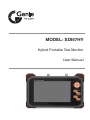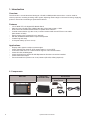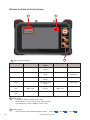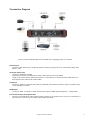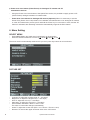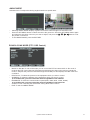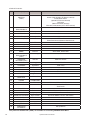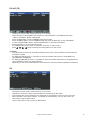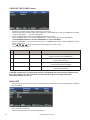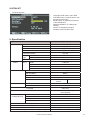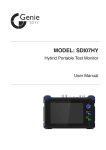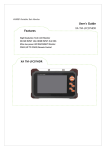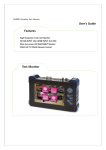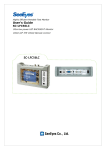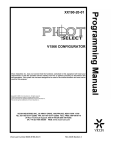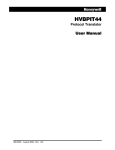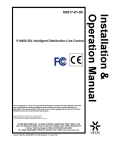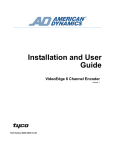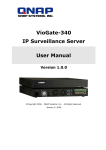Download D-MAX DRX-500 User manual
Transcript
MODEL: SDI57HY Hybrid Portable Test Monitor User Manual Precautions • Always handle the unit with care to avoid damaging the LCD display panel. Damage caused by physical shocks is not covered by the product warranty. • Avoid getting fingerprints on the screen. To clean the screen, wipe it with a clean, soft and dry towel, being careful not to damage the LCD display panel. • To reduce the risk of fire or electric shock, do not expose the LCD to rain or moisture. • Do not connect power to the video input/output ports. It will cause a malfunction. • Only use the approved battery charger included in the package – a fire may be caused if a non unapproved charger is used (if the red LED flickers during recharging, request after sales service). • The built-in Li-Polymer battery (11.1V / 2200mA) has a six month warranty - effective from the purchase date. Do not use any another type of battery on this portable monitor as it may cause a fire or explosion. • The battery could be damaged if a short circuit is present at the connecting port, or if the polarity of the power cable is reversed. • When supplying power to the camera via the test monitor, always use the enclosed power harness (DC Jack). • When supplying power, connect the power cable to the camera and then apply power. Otherwise, a short circuit might be induced which automatically switches the unit off to protect the battery. If a short is produced, turn the monitor off, remove and re-insert the power harness (DC Jack). Then turn the unit on again. • Keep the unit inside the carry bag to protect the LCD screen from scratches. • Do not put the monitor on, or near, anything electrically conductive or expose the unit to rain or moisture. • Immediately switch the product off if it emits smoke, makes an abnormal noise or emits strange odours. • If the unit is not working properly, please contact your distributor. Please do not disassemble the unit yourself as it will invalidate the warranty. Hybrid Portable Test Monitor 3 1. Introduction Overview The SD157HY is a multi-functional Analogue / HD-SDI / HDMI portable test monitor. It can be used for various purposes, including checking video signals, adjusting camera angle of view and focusing, supplying power to camera and controlling a speed dome camera. Features • • • • • • • • 7-Inch Wide TFT-LCD Digital LED Backlit Panel Various inputs: HD-SDI (3G), HDMI (1080 p60), VGA (1600 x1200), CVBS PTZ control via RS-485 communication for speed dome cameras Coaxial communication (Up the Coax). Controls camera OSD menu/PTZ over coax cable (Max. 800m on RG6) Supply power to the camera (DC12V / 500mA) HD-SDI, HDMI Embedded Audio Output with Speaker Leather bag and strap Li-Polymer battery (3 hours of use) Applications • • • • • • • Display video signals or adjust camera angles. Check speed dome cameras, PTZ camera status or control PTZ. Control the OSD menu of a camera which supports coax communication. Check HD-SDI, HDMI Signals. Check the distance at which HD-SDI Repeaters & Receivers should be installed. Check DVR VGA outputs Test and install POC (Power over Coax) Camera (HD-SDI, CVBS) (Optional) 2. Components Main Unit Leather Bag & Shoulder Strap Accessories Charger & Power Cord 4 Hybrid Portable Test Monitor Power Harness 3. Product Parts and Peripheral Device Connection Part Names and Functions 1 2 3 4 5 6 7 8 No. Marking 1 DC12V Charge the Built-In Li-Polymer Battery (with Included Charger) or, Supply Power to the Camera (DC12V/500mA) via Power Harness. 2 RS-485 RS-485 Communication for PTZ Receiver and Speed Dome Camera 3 HDMI INPUT 4 5 HD-SDI VGA INPUT 6 7 8 INPUT VIDEO POWER Function HDMI Signal Input (Max. 1920 x 1080p60Hz) HD-SDI Signal Input (Max. Resolution : ~3G ) Power Output (When Using Power Over Coax Feature) UXGA Input (Max. Resolution: 1600 x1200) TERM With Loop Through Output: HI-Z Position INPUT CVBS Video Signal Input Coaxial Communication: PTZ Receiver or Speed Dome Camera Power Output (When Using Power Over Coax Feature) Power Switch (ON/OFF) Hybrid Portable Test Monitor 5 Buttons for Each of the Functions 3 2 HDMI 16:9 1920 x 1080p60 1 Button 6 1 Menu Operation Buttons Camera Menu RS-485 & Coax Mode Angle Guide Video Input MODE PTZ&OSD Mode Switch EXIT Operate in PTZ Mode MENU Operate in OSD Mode Menu ON ESC Operate in OSD Mode Menu OFF Multi-Way Key Up, Down, Right, Left ENTER Key ENTER Source Change Angle Mode Out Pan/Tilt/Zoom/ Focus Zoom In (Analogue) Up, Down, Right, Left Select Bar 2 Video Status • Input Mode: HD-SDI, HDMI, VGA, CVBS • Display Mode: 4:3, Full (16:10), 16:9, Zoom1, Zoom2 • Input Resolution: 1920 x 1080p60 , NTSC , PAL 3 Battery Status • There are seven steps indicating battery status. 090% 070% 050% Hybrid Portable Test Monitor Connection Diagram ※ Only use the included power harness cable when supplying power to a camera. HD-SDI Input • Connect to HD-SDI camera / output the power to camera using power over coax feature (Input data bitrate: ~3G). Analogue Video Input • Connect to Analogue Camera • Output the power (DC12V/500mA) to camera using power over coax feature. • Using Coax communication feature (Coaxitron), it is possible to control the camera OSD menu or a PTZ Speed Dome camera via coaxial cable. VGA Input • Connect to DVR or Computer and UXGA is supported at maximum resolution; higher resolutions may not be displayed normally. HDMI Input • Connect to DVR, Computer or other device which outputs HDMI signal(Resolution: PTZ & OSD Control Through RS-485 • Connect to PTZ Receiver and/or Speed Dome Camera as a controller. Also, connect to controller as a PTZ receiver to check if the controller outputs data accurately. Hybrid Portable Test Monitor 7 ※ Power over coax feature (Video+Power) for Analogue VP camera and VP transmission devices. • Using the Power Over Coax feature of the Hybrid Test monitor, it’s possible to supply power to VP (Video+Power) • Power Over Coax feature for Analogue VP camera (Optional): When it’s necessary to use the Power POC (Power Over Coax) feature, for installation and maintenance of an analogue VP camera or other VP Transmission product, press and hold the ‘Enter’ key for 3 seconds or more, and the VP feature is activated; after detecting if the device automatically supports the POC feature. 4. Menu Setting SELECT MENU Press . Press the directional buttons to move Up , Down , Right or Left . • • The menu mode is automatically switched off if you don’t press any buttons for a few minutes. PICTURE SET 8 • Contrast: To adjust the contrast range ~ 100 steps) • Brightness: To adjust the brightness (0 ~ 100 steps) • Hue: To adjust the colour (0 ~ 100 steps) • Saturation: To adjust the chroma (0 ~ 100 steps) • Picture Mode: Standard > Movie > Vivid > User The value of each mode changes automatically • Scale: To adjust the screen ratio (Full > 4:3 > Zoom1 > Zoom2 > 16:9) • Reverse: To reverse the upper and lower sides of the LCD screen. Hybrid Portable Test Monitor ANGLE MODE Indication lines: To adjust the viewing angles based on a specific area. Selecting ANGLE MODE displays a green box and the camera angle zone indication lines. Press the SET MENU button to select the size of the green box. Press the SET MENU button again and select the side lines of the box you want to adjust, and press the / / / buttons to set the position of each line. To exit ANGLE MODE, press the EXIT KEY. • • • RS485 & COAX MODE (PTZ / OSD Control) • • • • • • MODE: In RS-485 Tx and COAX mode you can control the PTZ & Camera OSD. In Rx. mode, it receives the PTZ control data (as HEX values) and displays the data on the monitor. In Analyser mode, it analyses the protocols received through the RS-485 port and displays the HEX value and command. PROTOCOL: To select the protocol of the equipment which you want to control. ADDRESS: To select the address of the equipment which you want to control. ※ In COAX mode, you can control the camera regardless of the address BAUDRATE: To select the communication speed (2400, 4800, 9600, 19200, 38400). ※ In COAX mode, you can control the camera regardless of the baud rate START: To start controlling the device after setting all the above menus. EXIT: To exit from MENU MODE Hybrid Portable Test Monitor 9 ※ Built-in Protocols: No. Company Protocol Product Model 01 DONGYANG UNITECH (OSD) D-MAX 02 DONGYANG ELECTRONICS DY-255RXC DSC-300S/270S/230S Series (High Speed PTZ Dome Camera) DOH-240S Series (Speed PTZ Dome Camera) DPC-200 (Mini PTZ Dome camera) DRX-500, DRX-502A (CCTV PTZ receiver) INTER-M VRX-2201 03 DY-255RXC FINE SYSTEM FineSystem CRR-1600i/s 05 HONEYWELL (OSD) Honeywell HRX-2000, ScanDome-Ⅱ 07 LG LPT-A100L LG LPT-A100 PANASONIC PanasonicN 04 06 LG MultiX (OSD) 08 PANASONIC (OSD) 10 GENIE VRX-2201 LG MultiX LPTEP551PS/ EI551PS/OS551HQ/OI551HQ/OI511HQ LPT-A100L PanasonicC CS600, CS650, CS564, CS85X,… Pelco-D Genie ASD, Genie NSD Samsung SCC-641/3/07,…, SCC-64x Series SAMSUNG TECHWIN (OSD) Techwin SPD-xxxx Series 15 SYSMANIA Sysmania Sungjin RECEIVER/MPU 17 VICON Vicon Stn Vicon Ext V1311RB,V1310RB, V1200R-LM, etc. receivers Ikegami35 PCS-35 09 11 12 13 14 16 18 19 20 21 GENIE SAMSUNG ELECTRONICS (OSD) SUNGJIN VICON IKEGAMI IKEGAMI NEW BORN HIGHTECH CS564CS854/A,… Pelco-P Genie ASD, Genie NSD ORX-1000 Surveyor Dome Series Ikegami358 PCS-358 NEWBORN TOKINA TOKINA DMP 22 ERNITEC (OSD) BOSCH Bosch OSRD 24 GSP SYSTEMS CYBERSCAN1 26 YUJIN SYSTEMS Yujin Sys. 23 25 HITRON ERNA BDR-51x,BDR-55x,BDR-575,ICU Receiver/Drivers, G1, G2, G3, VEZ, and G4 Series AutoDomes Fastrax II Fastrax II (HID-2404) EPT-5000S/6000S 27 DYNACOLOR DSCP Dyna. DSCP dynacolor DH801, DH701 and DH600 29 HANIL STM MCU-1200N MCU-1200N, 1400N, 1500N 28 30 31 32 LADON LILIN_MLP2 LILIN_FastDome AMERICAN DYNAMICS Ladon LILIN_MLP2 LILIN Fast AD SpdDome The protocols marked with ‘(OSD)’ are available to controlling CAMERA OSD Menu. 10 Hybrid Portable Test Monitor RS-485 (TX) • Displays the current setting mode at the top of the screen. • Press SET KEY in MULTI WAY KEY selection to select PAN/TILT or ZOOM/FOCUS mode. - RED: P.T.Z MODE - BLUE: OSD MODE • Press the Mode KEY to select CAMERA OSD control mode. • Press the MENU KEY to control CAMERA OSD and press the ESC KEY to exit OSD MENU. • In case of BOX/DOME Camera, hold the ENTER KEY to select the OSD Menu. • Press EXIT KEY to go to the previous mode • (in CAMERA OSD mode, switch to PAN/TILT mode first, in order to exit). • Press / / / buttons following the OSD guidance on the screen. ※ Caution • The Hybrid Test monitor has two different PELCO-D Protocols, which are PELCO-D PROTOCOL and PELCO (CNB). • For PELCO-D PROTOCOL, it is possible to enter the camera OSD menu by using MENU key. (SET PRESET COMMAND) • For PELCO (CNB) PROTOCOL, it is possible to enter the camera OSD menu by using MENU key (Go to PRESET) or ESC key (Run PRESET) • Depending on the camera manufacturer, the command to enter the camera OSD Menu is different. RX • • • • • Displays the current setting mode at the top of the screen. Displays the connection status of the RS-485 line indicated by a HEX value. The received data via the RS-485 port is displayed as a maximum in 8 lines in bytes (16 byte). When the data is more than 128 byte, it’s cleared out automatically. You can also clear it out temporarily, using the ESC button. To go to the previous menu, press the EXIT button. Hybrid Portable Test Monitor 11 COAX [UP THE COAX] Control • Displays the current setting mode at the top of the screen. • Press the SET KEY in MULTI WAY KEY selection to select PAN/TILT mode or ZOOM/FOCUS mode. - RED: P.T.Z MODE - BLUE: OSD MODE • Press the Mode KEY to select the CAMERA OSD control mode. • Press the MENU KEY to control the CAMERA OSD, and the ESC KEY to exit OSD MENU. For BOX/DOME Cameras, Hold the ENTER KEY to select OSD Menu • Press the EXIT KEY to go to the previous mode. In CAMERA OSD mode, switch to PAN/TILT mode first in order to exit. • Press / / / buttons following the OSD guidance on the screen. • List of controllable models No. Company Protocol Product Model 01 Samsung Techwin PELCO-C 02 Pelco PELCO-C All models to support COAX communication (WINNER 5) 03 Dongyang Unitech PELCO-C 04 Samsung E A1 All models to support COAX communication All models to support COAX communication (PIXIM) All models to support COAX communication ※ PELCO-C PROTOCOL in Hybrid Test monitor is compatible with all the product models above. Also, this product can control COAX in a remote side through the automatic NTSC/PAL recognition without any set-up. ANALYSER 12 • Using Analyser mode, the test monitor recognises the received data packet and displays the address and command. • • • Addr: Show the address. Cmd: Show the command Packet: Show the Hex code of the received data. Hybrid Portable Test Monitor SYSTEM SET • To set the System Language: KOR / ENG / JAP / RUS OSD Dwell Time: To set the time to turn the monitor menu OFF BACK LIGHT: To adjust the brightness of the LED Monitor. Setting Initialisation: To initialise all settings. Version: To display the product Firmware version and the date. • • • • • 5. Specification LCD SD157HY Hybrid Test Monitor DISPLAY RESOLUTION 1024 x 600 (RGB) SIZE 7 inch (Diagonal) PIXEL PITCH 0.15mm (H) x 0.15mm (V) BRIGHTNESS (cd) Typ: 250 CONTRAST RATIO Viewing Angle VIDEO Typ: 500 Horizontal 75° Vertical 75° RESPONSE (ms) INPUT CONNECT PORT 35 HDMI ~1080p 60 CVBS NTSC/PAL 1.0Vp-p HD-SDI ~3G XVGA Max. 1600 x 1200, 60Hz HDMI INPUT HDMI C Type F HD-SDI INPUT BNC-F VGA INPUT CVBS VIDEO INPUT RS-485 POWER INPUT BNC-F Pan/Tilt/Zoom/Focus Control OSD Control DC12.6V (exclusive Adapter included) OUTPUT DC12V COLOUR Dark Grey BATTERY POWER CONSUMPTION D-SUB 15-Pin RIGHT ANGLE TYPE With HDMI input 2x Li-Polymer: 11.1V, 2200mA (protection circuit applied) With HD-SDI input With VGA Input With CVBS Input 6.5W 7.5W 6.5W 6.5W TEMPERATURE 0℃ ~ +50℃ WEIGHT SET : 920g , BAG : 640g Total : 1.6kg HUMIDITY 0% ~ 80% DIMENSIONS (W x H x D) (Excluding the bag) Hybrid Portable Test Monitor 240.9 x 153.4 x 50 mm 13 14 15 GENIE CCTV LTD. CCTV House, City Park, Watchmead, Welwyn Garden City, Hertfordshire, AL7 ILT Tel: +44 (0) 1707 330541 Fax: +44 (0) 1707 330543 www.geniecctv.com Edition. GN-February 2013