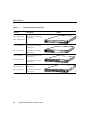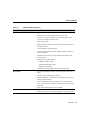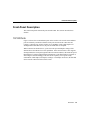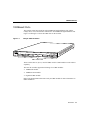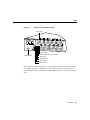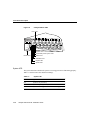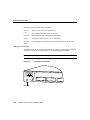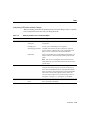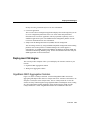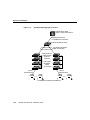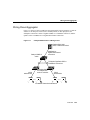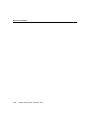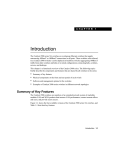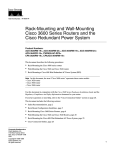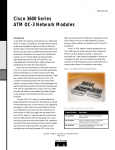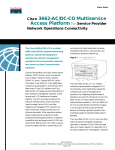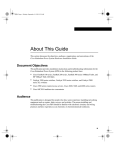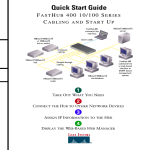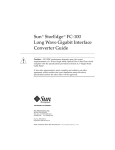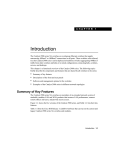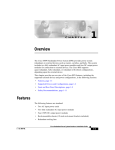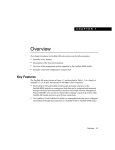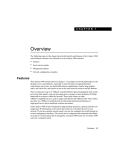Download Cisco 3524-PWR - Catalyst XL Enterprise Edition Switch Installation guide
Transcript
C H A PT E R 1 Overview The Catalyst 3500 series XL switches are workgroup Ethernet switches that supply Gigabit Ethernet and autosensing 10BaseT or 100BaseTX connections in individual switches and in clustered configurations. These switches—also referred to as 3500 XL switches—can be deployed as backbone switches aggregating 10/100 and Gigabit Ethernet traffic from other switches and hubs or in mixed configurations connecting hubs, switches, servers, and desktop computers or servers. This chapter is a functional overview of the 3500 XL switches. The following topics briefly describe the components and features that are shared by the switches in the series: • • • • Switch features Descriptions of the front and rear panels Management options Examples of the 3500 XL switches in different network topologies Switch Features The Catalyst 3500 XL switches are members of an extended network system of stackable, modular LAN and WAN products that increase LAN performance, connect remote offices and users, and provide secure access. Figure 1-1 shows the four models of the switches, and Table 1-1 and Table 1-2 list their key features. Switches running standard edition software are designated by the letter A, and switches running Enterprise Edition Software are designated by the letters EN. Overview 1-1 Switch Features Figure 1-1 Catalyst 3500 Series XL Switches Version WS-C3508G-XL-A Description Switch 8 fixed GBIC1-based Gigabit Ethernet ports WS-C3508G-XL-EN 1 2 SYSTEM 3 RPS MODE 4 5 6 STATUS 7 UTIL 8 DUPLX SPEED WS-C3512-XL-A 12 fixed autosensing10/100 Ethernet ports WS-C3512-XL-EN 2 fixed GBIC-based Gigabit Ethernet ports 1 WS-C3524-XL-A 24 fixed autosensing 10/100 Ethernet ports WS-C3524-XL-EN 2 fixed GBIC-based Gigabit Ethernet ports 5 6 7 8 9 10 11 12 1 2 2X 12X 2 3 4 5 6 7 8 9 10 11 12 13 14 1X 11X 13X 12X 14X 15 16 17 18 19 20 21 22 23 24 23X SYSTEM RPS MODE 1 STATUS UTIL 2 2X DUPLX SPEED 24X 48 fixed autosensing 10/100 Ethernet ports 2 fixed GBIC-based Gigabit Ethernet ports 1. GBIC = Gigabit Interface Converter 1-2 4 11X UTIL Catalyst 3500 Series XL Installation Guide 1 1X 2 3 4 5 6 7 8 9 10 11 12 13 14 15 16 17 18 15X 17X 16X 18X SYSTEM 19 20 21 22 23 24 25 26 27 28 29 30 31 32 33 34 31X 33X 32X 34X RPS 35 36 37 38 39 40 41 42 43 44 45 46 47 48 47X STATUS 1 UTIL DUPLEX SPEED MODE 2X 48X 2 28011 WS-C3548-XL-EN 3 RPS STATUS DUPLX SPEED 1 WS-C3548-XL-A 2 1X SYSTEM MODE Switch Features Table 1-1 Catalyst 3508G XL Features Feature Description Performance and Configuration • 8 GBIC-based 1000BaseX Gigabit Ethernet slots • Support for up to 250 port-based virtual LANs (VLANs) • Inter-Switch Link (ISL) and IEEE 802.1Q trunking support on all ports (Enterprise Edition software only) • IEEE 802.1p capable • High-speed EtherChannel connections between switches and servers • 8192 MAC addresses • Cisco IOS Release 12.0(5)XP support • Cisco Group Management Protocol (CGMP) to limit the flooding of IP multicast traffic • Broadcast storm control to prevent performance degradation from broadcast storms • Support for Cisco GBIC modules — 1000BaseSX GBIC module — 1000BaseLX/LH GBIC module — GigaStack GBIC module • Switched Port Analyzer (SPAN) port monitoring on any port Management • Cisco IOS command-line interface (CLI) through the console port or Telnet • CiscoView device-management application • Cluster management, a web-based tool for managing switch clusters through a single IP address • Cisco Visual Switch Manager (CVSM) and Cisco Switch Network View, web-based tools for managing individual switches and viewing the network • Simple Network Management Protocol (SNMP) Redundancy • Connection for optional Cisco 600W Redundant Power System (RPS) that operates on AC input and supplies DC output to the switch Overview 1-3 Switch Features Table 1-2 Catalyst 3512, 3524, and 3548 XL Features Feature Description Performance and Configuration • Autonegotiation of speed and duplex operation on 10/100 Ethernet ports • 12, 24, or 48 10/100 Ethernet ports and 2 GBIC-based Gigabit Ethernet slots • Support for up to 250 port-based VLANs • ISL and IEEE 802.1Q trunking support on all ports (Enterprise Edition software only) • High-speed EtherChannel connections between switches and servers • 8192 MAC addresses • Cisco IOS Release 12.0(5)XP support • IEEE 802.1p capable • CGMP to limit the flooding of IP multicast traffic • Broadcast storm control to prevent performance degradation from broadcast storms • Support for Cisco GBIC modules — 1000BaseSX GBIC module — 1000BaseLX/LH GBIC module — GigaStack GBIC module • SPAN port monitoring on any port Management • Cisco IOS CLI through the console port or Telnet • CiscoView device-management application • Cluster management, a web-based tool for managing switch clusters through a single IP address • CVSM and Cisco Switch Network View, web-based tools for managing individual switches and viewing the network • SNMP Redundancy 1-4 • Connection for optional Cisco 600W RPS that operates on AC input and supplies DC output to the switch Catalyst 3500 Series XL Installation Guide Front-Panel Description Front-Panel Description The switch front panel contains the ports and the LEDs. This section describes these features. 10/100 Ports Figure 1-2 shows the 10/100 Ethernet ports on the switches. The switch 10/100 Ethernet ports are internally switched to all other switch ports and use RJ-45 connectors and Category 5 cabling. They operate at either 10 or 100 Mbps in full or half duplex. For autonegotiation with other devices, the ports are IEEE 802.3u-compliant. When connected to another device, a port senses the speed and duplex settings of the attached device and advertises its own capabilities. If the connected device also supports autonegotiation, the switch port negotiates the best connection (that is, the fastest line speed that both devices support and full-duplex transmission, if the attached device supports it) and configures itself accordingly. Ports can also be explicitly set to operate in any combination of half duplex, full duplex, 10 Mbps, or 100 Mbps. In all cases, the attached device must be within 100 meters of the switch. Overview 1-5 Front-Panel Description Catalyst 3512, 3524, and 3548 XL Switches 26235 Figure 1-2 1 2 3 4 5 6 7 8 9 10 11 12 1X 11X SYSTEM RPS MODE 1 2X STATUS 2 12X UTIL DUPLX SPEED 10/100 ports 26237 GBIC module slots 1 2 3 4 5 6 7 8 9 10 11 12 13 14 1X 11X 15 16 17 18 19 20 21 22 23 24 13X 23X SYSTEM RPS MODE 1 2X STATUS 2 12X UTIL 14X DUPLX 24X SPEED 10/100 ports 28010 GBIC module slots 1 1X 2 3 4 5 6 7 8 9 10 11 12 13 14 15 16 17 18 15X 17X 16X 18X 19 20 21 22 23 24 25 26 27 28 29 30 31 32 33 34 SYSTEM RPS 31X 33X 32X 34X 35 36 37 38 39 40 41 42 43 44 45 46 47 48 47X STATUS UTIL 1 DUPLX SPEED MODE 2X 2 48X 10/100 ports 1-6 Catalyst 3500 Series XL Installation Guide GBIC module slots 1000BaseX Ports 1000BaseX Ports The Catalyst 3508G XL switch has eight 1000BaseX Gigabit Ethernet slots, and the Catalyst 3512, 3524, and 3548 XL switches have two1000BaseX Gigabit Ethernet slots. Figure 1-2 and Figure 1-3 show the GBIC slots for the switches. Catalyst 3508G XL Switch 18966 Figure 1-3 1 2 SYSTEM 3 RPS MODE 4 5 6 STATUS 7 UTIL 8 DUPLX SPEED GBIC module slots These switches have no factory installed GBIC modules. GBIC modules can be ordered separately. The 3500 XL switches support the following Cisco GBIC modules: • • • 1000BaseSX module 1000BaseLX/LH module GigaStack GBIC module Refer to the documentation that came with your GBIC module for more information on GBIC installation. Overview 1-7 Front-Panel Description Figure 1-4 shows a GBIC module installation. Figure 1-4 Installing a GBIC Module in the Switch Metal flap door 1 2 SYSTEM RPS GBIC module slot 1000BaseX GBIC module 1-8 Catalyst 3500 Series XL Installation Guide 3 18965 MODE STATUS UTIL DUPLX SPEED 1000BaseX Ports The GigaStack GBIC supports one full-duplex link (in a point-to-point configuration) or up to nine half-duplex links (in a stack configuration) to other Gigabit Ethernet devices. Using the required Cisco proprietary signaling and cabling, it operates within distances of less than 1 meter. The GigaStack GBICs can be installed in any of the GBIC slots on the 3500 XL switches. For additional instructions on installing and cabling a GigaStack GBIC, refer to the Catalyst GigaStack Gigabit Interface Converter Installation Guide. Figure 1-5 shows a GigaStack GBIC module installation. Figure 1-5 Installing a GigaStack GBIC in the Switch Metal flap door 1 2 SYSTEM RPS STATUS UTIL DUPLX SPEED 3 22081 MODE GBIC module slot 1 2 GigaStack GBIC Module Overview 1-9 Front-Panel Description LEDs You can use the switch LEDs described in this section to monitor switch activity and its performance. Figure 1-6, Figure 1-7, and Figure 1-8 show the location of the LEDs and the Mode button that you use to select one of the port modes. Changing a port mode changes the information provided by each port status LED. All of the LEDs described in this section except the utilization meter (UTL) are visible on the CVSM home page and Cluster Manager page. The Cisco IOS Desktop Switching Software Configuration Guide describes how to use CVSM to monitor individual switches and how to use cluster management software to monitor all the switches in a cluster. Figure 1-6 Catalyst 3508G XL LEDs GBIC module slot LEDs 1 2 SYSTEM RPS System LED Mode button Redundant power system LED Status LED Utilization LED Duplex LED Speed LED 1-10 3 18961 MODE STATUS UTIL DUPLX SPEED Catalyst 3500 Series XL Installation Guide LEDs Figure 1-7 Catalyst 3512 and 3524 XL LEDs Port LEDs 1 2 3 4 5 6 7 8 9 10 1X 11 12 11X SYSTEM RPS STATUS UTIL DUPLX SPEED 2X 12X 22028 MODE System LED Mode button Redundant power system LED Status LED Utilization LED Duplex LED Speed LED The 10/100 ports on the Catalyst 3512, 3524, and 3548 XL switches are grouped in pairs. For example, in Figure 1-7 and Figure 1-8, pair 1 and 2 is the left-most pair. The first member of the pair (port 1) is above the second member (port 2). Port 3 is above port 4, and so on. Overview 1-11 Front-Panel Description Figure 1-8 Catalyst 3548 XL LEDs Port LEDs 1 2 3 4 5 6 1X 7 8 9 10 11 12 13 14 15 16 15X SYSTEM RPS STATUS UTIL DUPLX 2X 16X MODE System LED Mode label 28325 SPEED Redundant power system LED Status LED Utilization LED Duplex LED Speed LED System LED The system LED shows whether the system is receiving power and is functioning properly. Table 1-3 lists the LED colors and their meanings. Table 1-3 1-12 System LED Color System Status Off System is not powered up. Green System is operating normally. Amber System is receiving power but is not functioning properly. Catalyst 3500 Series XL Installation Guide LEDs RPS LED The Redundant Power System (RPS) LED shows the RPS status. Table 1-4 lists the LED colors and their meanings. Table 1-4 RPS LED Color RPS Status Off RPS is off or is not installed. Green RPS is operational. Blinking green The RPS and the switch AC power supply are both powered up. If the switch power supply fails, the switch powers down and after 15 seconds restarts, using power from the RPS. The switch goes through its normal boot sequence when it restarts. Note This is not a recommended configuration. Amber RPS is connected but not functioning properly. One of the power supplies in the RPS could be powered down, or a fan on the RPS could have failed. Note If you are using an RPS with a revision level lower than Z3 with a Catalyst 3508G or a Catalyst 3548 XL switch, the switch RPS LED might display amber (normally indicating an RPS malfunction) even when the RPS is functioning properly. The LEDs display correctly for RPS revision level Z3 or later. The label on the bottom of the RPS shows the revision level. Port Mode and Port Status LEDs Catalyst 3500 XL switches have four LED modes, each providing different information about a particular port or about the switch itself. The Mode button (shown in Figure 1-6 and Figure 1-7) and the Mode label (shown in Figure 1-8) highlights each mode in sequence. Overview 1-13 Front-Panel Description LED modes provide the following information: STATUS The port status. This is the default mode. UTL The current bandwidth in use by the switch. DUPLEX The port duplex mode: full duplex or half duplex. SPEED The port operating speed: 10, 100, or 1000 Mbps. See Table 1-5 for a description of the LED colors and their meanings for the different modes. Changing the Port Mode To change the port mode, press the Mode button (see Figure 1-9) to highlight in sequence each of the possibilities. Release the button to enable the highlighted function. Note To change the port mode in the Catalyst 3548 XL switch, press the Mode label. Figure 1-9 Changing the Port Mode 1 MODE STATUS UTIL DUPLX SPEED Mode button 1-14 Catalyst 3500 Series XL Installation Guide 2 3 18962 SYSTEM RPS LEDs Interpreting LEDs after a Mode Change When you change port modes, the meaning of LED colors also changes. Table 1-5 explains how to interpret the LED colors after you change the mode. Table 1-5 Meaning of LED Colors in Different Modes Port Mode LED Color Meaning STATUS (port status) Off No link. Solid green Link present. Flashing green Activity; port is transmitting or receiving data. Alternating green-amber Link fault. Error frames can affect connectivity, and errors such as excessive collisions, CRC errors, and alignment and jabber errors are monitored for a link-fault indication. Solid amber Port is not forwarding. Port was disabled by management or an address violation or was blocked by Spanning-Tree Protocol (STP). Note After a port is reconfigured, the port status LED can remain amber for up to 30 seconds as STP checks the switch for possible loops. UTL (utilization) Green The LEDs display backplane utilization on a logarithmic scale. If all port status LEDs are green, the switch is using 50% or more of its total bandwidth capacity. If the right-most LED is amber, the switch is using less than 50% of its total bandwidth. If the LED to the left of the right-most LED is amber, the switch is using less than 25% of its total capacity, and so on. See Figure 1-10, Figure 1-11, and Figure 1-12 for details. DUPLEX Off Port is operating in half-duplex. Green Port is operating in full-duplex. Overview 1-15 Front-Panel Description Table 1-5 Meaning of LED Colors in Different Modes (Continued) Port Mode LED Color SPEED (speed) 10/100 ports Meaning Off Port is operating at 10 Mbps. Green Port is operating at 100 Mbps. 1000BaseX ports Off Port is not operating. Green Port is operating at 1000 Mbps. Figure 1-10, Figure 1-11, and Figure 1-12 show the bandwidth utilization percentages displayed by the right-most LEDs. Bandwidth Utilization for the Catalyst 3508G XL Catalyst 3500 2 1 5 4 3 7 6 XL 22006 Figure 1-10 8 SYSTEM RPS MODE STATUS UTIL DUPLX SPEED < 25% 25% – 49% + 50% + 1 1X 2 Bandwidth Utilization for the Catalyst 3524 XL 3 4 5 6 7 8 9 10 11 12 13 14 11X 15 16 17 18 19 20 13X 21 22 15X 1 RPS MODE STATUS UTIL 2X 12X 14X DUPLX SPEED < 25% + 25% – 49% + 50% + 1-16 Catalyst 3500 Series XL Installation Guide XL Catalyst 3500 23 24 SYSTEM 16X 2 22007 Figure 1-11 Rear-Panel Description Figure 1-12 Bandwidth Utilization for the Catalyst 3548 XL Catalyst 3500 1 2 3 24 5 1X 6 7 8 9 10 11 12 13 14 15 16 17 18 15X 19 20 21 22 23 24 25 26 27 28 29 31 31 32 17X 33 34 31X 33X 35 36 37 38 39 40 41 42 43 44 45 46 XL 47 48 47X RPS STATUS UTIL 2 DUPLX SPEED 2X 16X 32X 18X MODE 34X 48X 28366 1 SYSTEM < 25% + 25% – 49% + 50% + If all port status LEDs on the Catalyst 3548 XL are green, the switch is using 50% or more of its total bandwidth capacity. If all 10/100 port status LEDs are green and the lower GBIC LED is amber, the switch is using between 25% and 50% of its total bandwidth. If all 10/100 port status LEDs are green and if both the GBIC LEDs are amber, the switch is using less than 25% of its total capacity, and so on. Rear-Panel Description Switch rear panels have an AC power connector, an RPS connector, and an RJ-45 console port (see Figure 1-13, Figure 1-14, and Figure 1-15). These components are described in this section. Power Connectors You can provide power to the switch either by using the internal power supply or by connecting the Cisco RPS to the switch RPS connector. The internal power supply is an autoranging unit that supports input voltages between 100 and 240 VAC. If you plan to use the internal power supply, use the supplied AC power cord to connect the AC power connector to an AC power outlet. Overview 1-17 Rear-Panel Description Note Do not connect the switch power cord to an AC outlet if the switch is also connected to a powered-up RPS. The switches do not support the fully-redundant configuration described in the RPS Documentation. The redundant-with-reboot configuration is not recommended. Warning Attach only the Cisco RPS (model PWR600-AC-RPS) to the RPS connector. The Cisco RPS provides a quasi-redundant power source for four external devices that use up to 150W DC each. Use a one-to-one cable (one connector at each cable end) to connect four external devices to the four DC output power modules. The power source is quasi-redundant because there are two AC input power modules for the Cisco RPS and one DC output power module for each external device. The AC input to the Cisco RPS is fully redundant, but the DC output to the external devices is not. For more information on the Cisco RPS, refer to the Cisco RPS documentation. Console Port You can connect a 3500 XL switch to a PC or terminal by means of the console port and the supplied rollover cable. For the data characteristics of the console port, see the “Connecting a Terminal or PC to the Console Port” section on page 2-20. 1-18 Catalyst 3500 Series XL Installation Guide Console Port Catalyst 3508G XL Rear Panel 18963 Figure 1-13 RATING 100-127/200-240V~ 1.0A/0.5A 50-60HZ DC INPUTS FOR REMOTE POWER SUPPLY SPECIFIED IN MANUAL. +3.3V***@14 A, +12V***@3A DC INPUT CONSOLE Fans AC power connector RJ-45 console port Redundant power system connector Catalyst 3512 XL and 3524 XL Rear Panel 18964 Figure 1-14 RATING 100-127/200-240V~ 1.0A/0.5A 50-60HZ AC power connector CONSOLE DC INPUTS FOR REMOTE POWER SUPPLY SPECIFIED IN MANUAL. +5V @24A, +12V @.5A Fans RJ-45 console port Redundant power system connector Overview 1-19 Management Options Catalyst 3548 XL Rear Panel 28012 Figure 1-15 DC INPUTS FOR REMOTE POWER SUPPLY SPECIFIED IN MANUAL +3.3V @17A, +12 @1.1A RATING 100-127/200-240V~ 1.6A/0.9A 50-60HZ AC power connector Fan exhaust CONSOLE RJ-45 console port Redundant power system connector Management Options Catalyst 3500 XL switches offer several management options: • Cisco Visual Switch Manager (CVSM) application Using CVSM, you can use a Web browser to manage a switch, to display network maps, and to monitor the network. See the Cisco IOS Desktop Switching Software Configuration Guide and the online help in the CVSM application for more information. • Cluster Management application Switches using Cisco IOS Release 12.0(5)XP software are command-capable and can also be cluster member switches. If your switch is a cluster member or a command switch, you can use cluster management software. See the Cisco IOS Desktop Switching Software Configuration Guide and the online help in the cluster management application for more information. • Cisco IOS command-line interface (CLI) You can access the CLI by connecting a PC or terminal directly to the console port on the rear panel of the switch. If the switch is connected to your network, you can use a Telnet connection to manage the switch from a remote location. See the Cisco IOS 1-20 Catalyst 3500 Series XL Installation Guide Deployment Strategies Desktop Switching Command Reference for more information. • CiscoView application The CiscoView device-management application displays the switch image that you can use to set configuration parameters and to view switch status and performance information. The CiscoView application, which you purchase separately, can be a standalone application or part of an SNMP network-management platform. See the CiscoView documentation for more information. • Simple Network Management Protocol (SNMP) network management You can manage switches by using an SNMP-compatible management station running platforms such as HP OpenView or SunNet Manager. The switch supports a comprehensive set of MIB extensions and MIB II, the IEEE 802.1D bridge MIB, and four Remote Monitoring (RMON) groups. See the documentation that came with your SNMP application for more information. Deployment Strategies This section provides examples of how you could deploy the 3500 XL switches in your network. • • GigaStack GBIC aggregation solution Wiring closet aggregator solution GigaStack GBIC Aggregation Solution Figure 1-16 shows a Catalyst 3508G XL switch with GigaStack GBIC connections aggregating full-duplex traffic from two Catalyst 2900 XL or 3500 XL switch stacks to an enterprise switch (such as the Catalyst 8500). The two Catalyst 2900 XL or 3500 XL switches are daisy-chained together using GigaStack GBICs in half-duplex mode, creating an 1-Gbps independent stacking backplane. In this deployment, the uplink from the Catalyst 3508G XL is either a Gigabit EtherChannel or a 1000BaseX connection. Overview 1-21 Deployment Strategies Figure 1-16 GigaStack GBIC Aggregation Solution Catalyst 8500, 6000, 5500, or 4000 series switch Gigabit EtherChannel or 1000BaseX connections Catalyst 3508G XL switch Full-duplex GigaStack GBIC connections Catalyst 2900 or Catalyst 3500 series XL switches Half-duplex GigaStack GBIC connections 10/100 switched links 18230 10/100 switched links 10/100BaseTX attached workstations 1-22 Catalyst 3500 Series XL Installation Guide Wiring Closet Aggregator Wiring Closet Aggregator Figure 1-17 shows a Catalyst 3508G XL aggregating traffic from two 2900 XL or 3500 XL switches to an enterprise switch (such as a Catalyst 8500). In this deployment, the full-duplex connection is either a GigaStack GBIC or a 1000BaseX connection, and the uplink is either a 1000BaseX or a Gigabit EtherChannel connection. Figure 1-17 Catalyst 3508G Switch in a Wiring Closet Catalyst 8500, 6000, 5500, or 4000 series switch Catalyst 3508G XL switch 1000BaseX or Gigabit EtherChannel connections Full-duplex GigaStack GBIC or 1000BaseX connections 10/100 switched links 18231 10/100 switched links Catalyst 2900 or Catalyst 3500 series XL switches 10/100BaseTX attached workstations Overview 1-23 Deployment Strategies 1-24 Catalyst 3500 Series XL Installation Guide