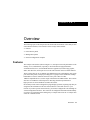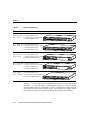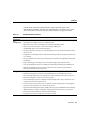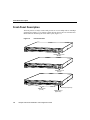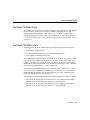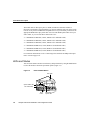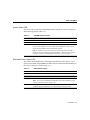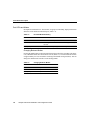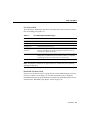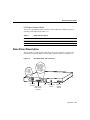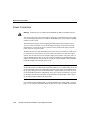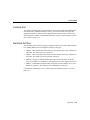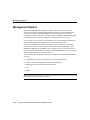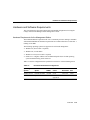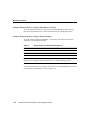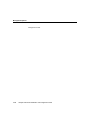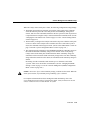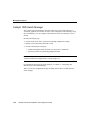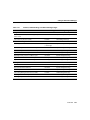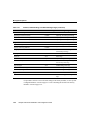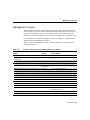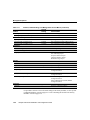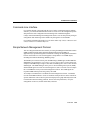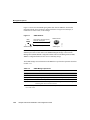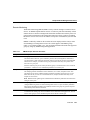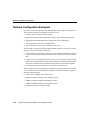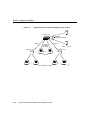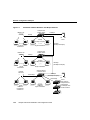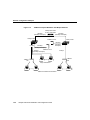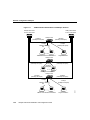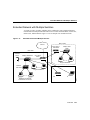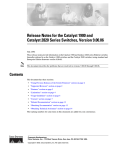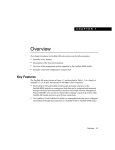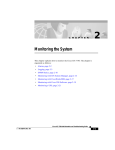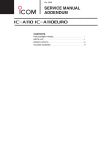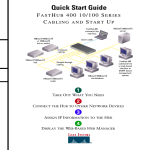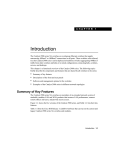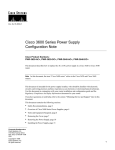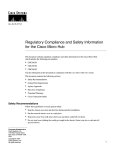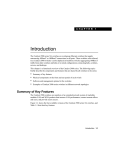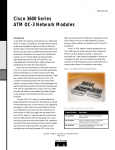Download Overview
Transcript
C H A PT E R 1 Overview The following topics in this chapter describe the benefits and features of the Catalyst 1900 series Ethernet switches, also referred to as the Catalyst 1900 switches: • • • • Features Front and rear panels Management options Network configuration examples Features The Catalyst 1900 switches (shown in Figure 1-1) can improve network performance to the desktop, server, and backbone, especially in networks that use high-performance workstations and servers, use bandwidth-intensive applications, transfer large graphic, audio, and video files, and require access to the same network resources and the Internet. These switches have up to 25 10BaseT switched Ethernet ports (including the AUI switch port on the back panel), each port providing users or groups of users dedicated 10-Mbps bandwidth to resources within the network. These ports connect to other 10BaseT-compatible devices, such as single workstations and 10BaseT hubs. The switches also have two 100BaseT switched ports for delivering maximum performance to high-speed servers and to backbone switches and routers. Each Catalyst 1900 switch is designed for plug-and-play operation, requiring only that you assign basic IP information to the switch and connect it to the other devices in your network. If you have specific network needs, you can also configure the switch through its various management interfaces. The switch can be configured and monitored individually or as part of a switch cluster that is managed by a Catalyst 2900 series XL or Catalyst 3500 series XL command switch. Overview 1-1 Features Catalyst 1900 Switches Part Number Description WS–C1924–EN WS–C1924–A 24 switched 10BaseT ports 1 switched AUI port (on rear panel) 2 switched 100BaseTX ports WS–C1924C–EN 24 switched 10BaseT ports WS–C1924C–A 1 switched AUI port (on rear panel) 1 switched 100BaseFX port 1 switched 100BaseTX port WS–C1912–EN WS–C1912–A 12 switched 10BaseT ports 1 switched AUI port (on rear panel) 2 switched 100BaseTX ports WS–C1912C–EN 12 switched 10BaseT ports WS–C1912C–A 1 switched AUI port (on rear panel) 1 switched 100BaseFX port 1 switched 100BaseTX port SERIES RPS 1x 2x 3x 4x 5x 6x 7x 8x 9x 10x 11x 12x 13x 14x 15x 16x 17x 18x 19x 20x 21x 22x 23x 24x Ax 22x 23x 24x A Bx MODE SERIES RPS 1x 2x 3x 4x 5x 6x 7x 8x 9x 10x 11x 12x 13x 14x 15x 16x 17x 18x 19x 20x 21x Bx MODE 10BaseT RPS 1x 2x 3x 4x 5x 6x SERIES 7x 8x 9x 10x 11x 12x Ax Bx MODE 10BaseT RPS 1x 2x 3x 4x 5x 6x SERIES 7x 8x 9x 10x 11x 12x A MODE WS–C1924F-A 24 switched 10BaseT ports WS–C1924F-EN 1 switched AUI port (on rear panel) 2 switched 100-Mbps fiber ports RPS Bx SERIES 1x 2x 3x 4x 5x 6x 7x 8x MODE 9x 100BaseFX 10x 11x 12x 13x 14x 15x 16x 17x 18x 19x 20x 21x 22x 23x 24x A B 26602 Figure 1-1 In Figure 1-1, switches shipped with the standard software features (listed in Table 1-1) are indicated by “-A” in the part number. Switches shipped with the Cisco Catalyst 1900/2820 Enterprise Edition Software are indicated by “-EN.” For information about the enterprise edition software features (such as support for up to 1005 virtual LANs (VLANs); VLAN, Inter-Switch Link (ISL), and Asynchronous Transfer Mode (ATM) LAN emulation 1-2 Catalyst 1900 Series Installation and Configuration Guide Features (LANE) trunk connections; ATM permanent virtual connections (PVCs); Fast EtherChannel connections; and TACACS+ authentication), refer to the Catalyst 1900 Series and Catalyst 2820 Series Enterprise Edition Software Configuration Guide. Table 1-1 Standard Software Features Feature Description Performance and Configuration • Half- and full-duplex operation on all 10- and 100-Mbps ports. • Autonegotiation of duplex operation on 100BaseTX ports. • IEEE 802.3x flow control on 100-Mbps ports operating in full-duplex mode. • Back pressure-based congestion control on half-duplex, 10-Mbps ports (standard IEEE 802.3 Layer 2 backoff algorithms). • Enhanced Congestion Control (ECC) on all half-duplex ports for accelerated transmissions when queues are full. • FragmentFree (cut-through) and store-and-forward switching modes for optimal performance and error checking. • Per-port broadcast storm control for preventing faulty end stations from degrading overall system performance. • Support allowing ports to belong to up to four separate bridge groups within the switch. • Cisco Group Management Protocol (CGMP) for limiting multicast flooding to predefined ports. • IEEE 802.1d Spanning-Tree Protocol (STP) with Port Fast for network loop detection and disabling and for fault-tolerant connectivity. Management • Catalyst 1900 Switch Manager for in-band management access through a web browser. • Menu-based management console for in-band management access through Telnet sessions and out-of-band management access through direct serial connection to the switch console port. • Menu-based diagnostic console for switch recovery tasks. • Cluster membership support for configuration and monitoring from a Catalyst 2900 series XL or Catalyst 3500 series XL command switch. • Cisco Discovery Protocol (CDP) versions 1 and 2 for network topology discovery and mapping between the switch and other Cisco devices on the network. • Simple Network Management Protocol (SNMP) and four groups of embedded remote monitoring (RMON) agents for complete configuration, management, and monitoring on a per-port basis. • Switch Port Analyzer (SPAN) for complete traffic monitoring. • Encrypted (secret) password support for extra switch security. Overview 1-3 Front-Panel Description Front-Panel Description The front panel of a Catalyst 1900 switch provides 12 or 24 10-Mbps and two 100-Mbps switched ports (Figure 1-2) to connect to other network devices and a set of LEDs and a Mode button for monitoring the switch and its ports (Figure 1-3). Figure 1-2 RPS Front-Panel Ports SERIES 1x 2x 3x 4x 5x 6x 7x 8x 9x 100BaseFX 10x 11x 12x 13x 14x 15x 16x 17x 18x 19x 20x 21x 22x 23x 24x A B MODE 100-Mbps fiber ports (MT-RJ) RPS SERIES 1x 2x 3x 4x 5x 6x 7x 8x 9x 10x 11x 12x 13x 14x 15x 16x 17x 18x 19x 20x 21x 22x 23x 24x Ax Bx MODE 26603 100BaseTX ports (RJ-45) RPS SERIES 1x 2x 3x 4x 5x 6x 7x 8x 9x 10x 11x 12x 13x 14x 15x 16x 17x 18x 19x 20x 21x 22x 23x 24x A Bx MODE 10BaseT ports (RJ-45) 1-4 Catalyst 1900 Series Installation and Configuration Guide 100BaseTX port (RJ-45) 100BaseFX port (duplex SC) Switched 10-Mbps Ports Switched 10-Mbps Ports The 10BaseT network ports on the switch (1x through 12x or 1x through 24x) use standard RJ-45 connectors. These ports can connect to 10BaseT-compatible devices, such as individual workstations and hubs, with Category 3, 4, or 5 cabling. Using this type of cabling, the distance between the switch and the attached device can be up to 100 meters. For connection information, see the “Connecting to the Switched 10BaseT Ports” section on page 2-23. Switched 100-Mbps Ports Depending on the model, the switch can have the following high-speed network ports: • • • Two switched 100BaseTX ports One switched 100BaseTX port and one switched 100BaseFX port Two switched 100-Mbps fiber-optic ports The model with the 100BaseTX ports (Ax and Bx) use standard RJ-45 connectors. These ports can connect to 100BaseTX-compatible servers, hubs, switches, and routers, with Category 5 cabling. Using this type of cabling, the distance between the switch and the attached device can be up to 100 meters. For connection information, see the “Connecting to the Switched 100BaseTX Ports” section on page 2-25. The model with one 100BaseFX port (A) uses a duplex square connector (SC). This port can connect to other 100BaseFX-compatible devices with 50/125- or 62.5/125-micron multimode fiber-optic cabling. For connection information, see the “Connecting to the Switched 100BaseFX Port” section on page 2-27. The fiber-optic connections between the switch and the attached device can be as follows: • If the switch port and the port on the attached device are configured for half-duplex operation, the connection can be over distances of up to 412 meters. • If the switch port and the port on the attached device are configured for full-duplex operation, the connection can be over distances of up to 2 kilometers. Overview 1-5 Front-Panel Description The model with two fiber-optic ports (A and B) use MT-RJ connectors and have a fiber-optic wavelength of 1300 nanometers. To connect each fiber-optic port on the switch to an SC or ST port on a 100BaseFX-compatible device on your network, you must use the appropriate MT-RJ fiber-optic patch cable. You can order MT-RJ patch cables from your cable vendor, or you can order these cables from Cisco: • • • • • • CAB-MTRJ-SC-MM-1M (1-meter, MT-RJ-to-SC multimode cable) CAB-MTRJ-SC-MM-3M (3-meter, MT-RJ-to-SC multimode cable) CAB-MTRJ-SC-MM-5M (5-meter, MT-RJ-to-SC multimode cable) CAB-MTRJ-ST-MM-1M (1-meter, MT-RJ-to-ST multimode cable) CAB-MTRJ-ST-MM-3M (3-meter, MT-RJ-to-ST multimode cable) CAB-MTRJ-ST-MM-5M (5-meter, MT-RJ-to-ST multimode cable) For connection information, see the “Connecting to the Switched 100-Mbps Fiber-Optic Ports” section on page 2-29. LEDs and Modes You can use the LEDs to monitor switch activity and performance by using the Mode button to select the modes in which the port LEDs operate (Figure 1-3). Figure 1-3 LEDs and Mode Button Port LEDs System status LED 1x 2x 3x 4x H9261 26604 Port mode LEDs Mode button 1-6 Redundant power system LED Catalyst 1900 Series Installation and Configuration Guide LEDs and Modes System Status LED The colors of the system status (SYSTEM) LED show that the switch is receiving power and functioning properly (Table 1-2). Table 1-2 SYSTEM LED Description Color System Status Off Switch is not powered up. Solid green Switch is operating normally. Solid amber Switch is receiving power, but might not be functioning properly. One or more power-on self-test (POST) errors occurred. The Management Console Logon Screen message identifies which nonfatal test(s) failed. Note If a fatal error occurs, the switch is not operational, and no message is displayed. (See the “Powering Up and Using POST to Test the Switch” section on page 2-6 and the “Understanding POST Failures” section on page 5-7.) Redundant Power Supply LED The colors of the redundant power system (RPS) LED show the status (Table 1-3) of a connected Cisco RPS (model PWR600-AC-RPS). For more information about the RPS, see the “Power Connectors” section on page 1-12. Table 1-3 RPS LED Description Color RPS Status Off RPS is off or is not installed. Solid green RPS is operational. Blinking green RPS and the switch AC power supply are both powered up. Note This is not a recommended configuration. For more information, see the “Power Connectors” section on page 1-12. Solid amber RPS is connected, but is not functioning properly. One of the power supplies in the RPS could be powered down, or a fan in the RPS could have failed. Overview 1-7 Front-Panel Description Port LEDs and Modes Each port has an LED above it. These LEDs, as a group or individually, display information about the switch and about individual ports (Table 1-4). Table 1-4 Port LED Modes Summary Mode LED Determines... Port status (default) STAT Status of individual ports Bandwidth utilization UTL Percentage of the switch total bandwidth being used at any one time Full-duplex operation FDUP Which ports are operating in half- or full-duplex mode Changing Between Modes Pressing the Mode button on the front panel changes the mode of the port LEDs. The STAT, UTL, and FDUP LEDs show which mode is active (Table 1-5). The selected mode remains on approximately for 30 seconds before returning to the default mode (port status). You can change the default mode from the Console Settings Menu. Table 1-5 1-8 Changing Between Modes For this Mode... Push the Mode Button Until... Port status Only the STAT LED is on. Bandwidth utilization Only the UTL LED is on. Full-duplex operation Only the FDUP LED is on. Catalyst 1900 Series Installation and Configuration Guide LEDs and Modes Port Status Mode This is the factory default mode. The colors of the LEDs above the ports show the status of the corresponding ports (Table 1-6). Table 1-6 Port Status Mode LED Description Color Port Status Off No link. Solid green Link operational (with no link activity). Flashing green Link operational (with activity). Alternating green and amber Link fault. Error frames can affect connectivity. Excessive collisions and cyclic redundancy check (CRC), alignment, and jabber errors are monitored for a link-fault indication. Solid amber Port is not forwarding. This could be because the port was disabled by management, suspended because of an address violation, or suspended by Spanning-Tree Protocol (STP) because of network loops. Note The LEDs are solid amber for approximately 30 seconds after power up during spanning-tree discovery. Bandwidth Utilization Mode In the UTL mode, the port LEDs as a group show the switch bandwidth being used at any one time (see Figure 1-4 and Figure 1-5). The more LEDs that are lit, the higher the bandwidth being used. The peak utilization is recorded in the bandwidth-capture interval, described in the “Bandwidth Usage Report” section on page 4-81. Overview 1-9 Front-Panel Description Bandwidth Utilization Mode on a 12-Port Switch 10BaseT RPS 1x 2x 3x 4x 5x 6x 7x SERIES 8x 9x 10x 11x 26606 Figure 1-4 12x A Bx MODE From ports 1 to 4, bandwidth is bps to <1.5 Mbps. From ports 5 to 8, bandwidth is 1.5 Mbps to <20 Mbps. From ports 9 to 12, bandwidth is 20 Mbps to <140 Mbps. Figure 1-5Bandwidth Utilization Mode on a 24-Port Switch SERIES 1x 2x 3x 4x 5x 6x 7x 8x 9x 10x 11x 12x 13x 14x 15x 16x 17x 18x 19x 20x 21x 22x 23x From ports 1 to 8, bandwidth is 0.1 Mbps to <6 Mbps. 1-10 From ports 9 to 16, bandwidth is 6 Mbps to <120 Mbps. From ports 17 to 24, bandwidth is 120 Mbps to <280 Mbps. Catalyst 1900 Series Installation and Configuration Guide 24x Ax Bx 26607 RPS MODE Rear-Panel Description Full-Duplex Operation Mode The colors of the LEDs in FDUP mode show which 10BaseT and 100BaseT ports are operating in full-duplex mode (Table 1-7). Table 1-7 FDUP LED Description Color Full-Duplex Off Half-duplex mode is operational. Solid green Full-duplex mode is operational. Rear-Panel Description The rear panel of a Catalyst 1900 switch has an AC power connector, a console port, a redundant power system (RPS) connector, and a switched AUI port (see Figure 1-6). Figure 1-6 Rear-Panel Ports and Connectors DC INPUT FOR REMOTE POWER SUPPLY SPECIFIED IN MANUAL. +5V @6A +12V @1A 26609 RATING 100-127V~ @0.6A 200-240V~ @0.3A 50-60Hz RATING 100-127V~ @0.6A 200-240V~ @0.3A 50-60Hz DC INPUT FOR REMOTE POWER SUPPLY SPECIFIED IN MANUAL. +5V @6A +12V @1A AC power connector Redundant power system connector CONSOLE Fan Console port (RJ-45) AUI Ethernet AUI port (DB-15) Overview 1-11 Rear-Panel Description Power Connectors Warning Attach only the Cisco RPS (model PWR600-AC-RPS) to the RPS connector. You can provide power to the switch either by using the switch internal AC power supply or by connecting the optional Cisco 600W AC Redundant Power System (RPS) to the RPS connector on the switch. The internal power supply is an autoranging unit that supports input voltages of 90 to 127 VAC or 200 to 250 VAC. To use the internal power supply, connect one end of the supplied power cord to the AC power connector on the switch and the other end of the power cord to an AC power outlet. The RPS can provide a quasi-redundant power source for four external devices that use up to 150W DC each. You can use a one-to-one cable (one connector at each cable end) to connect four external devices to the four DC output power modules. The power source is quasi-redundant because there are two AC input power modules for the RPS and one DC output power module for each external device. The AC input to the RPS is fully redundant, but the DC output to the external devices is not. Note The Catalyst 1900 switches do not support the fully-redundant configurations that are described in the Cisco RPS documentation. In addition, we recommend that you do not use the redundant-with-reboot configuration with the switch connected to the RPS and to the AC power plug, due to the reboot and downtime—approximately 30 seconds. If you do use the redundant with reboot configuration, always power up the switch before you power up the RPS to ensure correct operation. In circumstances where the RPS is first to power up, the LEDs might not indicate the actual state. For information about the RPS LED, see the “Redundant Power Supply LED” section on page 1-7. For complete information about the RPS, refer to the Cisco RPS documentation. 1-12 Catalyst 1900 Series Installation and Configuration Guide Console Port Console Port To configure and manage the switch through the menu-based management and diagnostic consoles and the command-line interface (CLI), you can connect the console port to a management station or modem with the supplied RJ-45-to-RJ-45 rollover console cable and an appropriate adapter. For additional information, see the “Connecting to the Console Port” section on page 2-16. Switched AUI Port You can connect the switched AUI port to an Ethernet transceiver, which is then connected to a 10-Mbps Ethernet device through the following cable types: • 10Base5—Thick coaxial cable connects the switch to another device up to a distance of 500 meters. This cable type uses F connectors. • 10Base2—Thin coaxial cable connects the switch to another device up to a distance of 185 meters. This cable type uses T-type BNC connectors. • 10BaseFL—Single- or multimode fiber-optic cable connects the switch to another device up to a distance of 2 kilometers. This cable type uses S T or Bayonet connectors. • 10BaseT—Unshielded twisted-pair cable connects the switch to another device over a distance of 100 meters. This cable type uses standard RJ-45 connectors. For connection information, see the “Connecting to the Switched AUI Port” section on page 2-32. Overview 1-13 Management Options Management Options You can use the default settings shipped with the Catalyst 1900 switch, or you can customize the switch configuration through the management options described in this section. The Catalyst 1900 Switch Manager is the easiest interface to use for basic configuration and monitoring tasks. To perform all the configuration and monitoring tasks, use the management console, the SNMP, or the command-line interface (CLI). If your switch is or will be part of a switch cluster, you can also configure and monitor it from the Cluster Management applications of a cluster command switch. Access to the management console or CLI requires a direct connection to the switch console port or a Telnet session. Access to the Catalyst 1900 Switch Manager, Cluster Management applications, or SNMP requires a connection to one of the switch network ports. For more information about accessing the management interfaces, see the “Accessing the Management Interfaces” section on page 2-34. This section describes the hardware and software requirements and provides the following overviews: • • • • • Configuring the switch as an individual switch or as a cluster member Catalyst 1900 Switch Manager, including the default settings Management console, including the default settings CLI SNMP Note The menu-based diagnostic console is described in the “Recovery Procedures Using the Diagnostic Console” section on page 5-9. 1-14 Catalyst 1900 Series Installation and Configuration Guide Hardware and Software Requirements Hardware and Software Requirements This section describes the requirements and recommended configurations for using the Catalyst 1900 Switch Manager and the management console. Hardware Requirements for the Management Station The minimum hardware requirement for a PC is a Pentium processor running at 166 MHz with 64 MB of DRAM. The minimum requirement for a UNIX workstation is a Sun Ultra 1 running at 143 MHz. The following operating systems are supported for web-based management: • • • • Windows 95 (Service Pack 1 required) Windows 98, second edition Windows NT 4.0 (Service Pack 3 required) Solaris 2.5.1 or higher, with the Sun-recommended patch cluster for that operating system and Motif library patch 103461-24 Table 1-8 lists the configurations that yield the best results for web-based management: Table 1-8 Recommended Platform Configurations Operating System Processor Speed DRAM Number of Colors Resolution Font Size Windows NT 4.0 Pentium 300 MHZ 128 MB 65536 1024 x768 Small SunOS 5.6 Sparc 333 MHz 128 MB Most colors for applications — Small (3) Overview 1-15 Management Options Software Requirements for Using the Management Console To use the management console, you must have terminal emulation software (such as ProComm, HyperTerminal, tip, or minicom) installed on your management station. Software Requirements for Using the Switch Manager To use the Catalyst 1900 Switch Manager, you must have one of these web browsers installed on your management station: Table 1-9 Browser Support for Web-based Management Browser Minimum Version Supported Versions Netscape Communicator 4.5 4.5, 4.51, 4.61 Microsoft Internet Explorer 4.01a 4.01a, 5.0 Note Netscape Communicator 4.60 is not a supported browser. Microsoft Internet Explorer is not a supported browser on Solaris 2.5.1 or higher operating systems. For information about how to configure your browser for web-based management, see the “Accessing the Switch Manager” section on page 2-34. 1-16 Catalyst 1900 Series Installation and Configuration Guide Cluster Management and Membership Cluster Management and Membership As with previous Catalyst 1900 releases, you can configure and monitor the switch as an individual device in your network. To do this, you must assign it an IP address and password and then use the options available from the Catalyst 1900 Switch Manager, management console, SNMP, or the CLI. (See Chapter 3, “Configuring and Monitoring from the Switch Manager,” and Chapter 4, “Configuring and Monitoring from the Management Console.”) The switch can also be a member of a switch cluster. A cluster is a group of connected switches that are managed as a single entity. A cluster has a command switch and member switches. The Catalyst 1900 switches can only be member switches. Certain models of the Catalyst 2900 XL switches can be command switches, and all models of the Catalyst 3500 XL switches can be command switches. The command switch is the central management point used to configure and monitor the switch cluster. All communication with member switches is through the command switch IP address. Clustering can simplify your network management tasks. For example, from a command switch, you can manage and monitor member switches regardless of their geographic location, and you can perform cluster-wide firmware upgrades. Not all Catalyst 1900 configuration and monitoring options are available from the Cluster Management applications of the command switch; however, you can access the Catalyst 1900 management interfaces (switch manager, management console, and CLI) from the command switch at any time. Each switch in a cluster can belong to only one cluster at a time. The switches in a cluster can be in the same location, or they can be distributed across a network. The Catalyst 1900 switches can be connected to a cluster in a star or daisy-chain topology through copper or fiber-optic cables. To configure and monitor a Catalyst 1900 switch as a cluster member, the following requirements must be met: • The Catalyst 2900 XL or 3500 XL command switch must be running IOS Software Release 12.0(5)XP or higher and must have an IP address assigned. • The Catalyst 1900 switch must be — Running firmware version 9.x or higher. — CDP version 2-enabled. — Connected to a cluster-member or to a command-switch port assigned to the Overview 1-17 Management Options management VLAN. 1-18 Catalyst 1900 Series Installation and Configuration Guide Cluster Management and Membership When the Catalyst 1900 switch joins a cluster, the following configuration settings change: • The highest privileged-level password (encrypted or unencrypted) of the command switch becomes the password to the Catalyst 1900 Switch Manager, management console, and CLI. If the command switch does not have a password, then no password is required when accessing the Catalyst 1900 switch from the command switch. (See the “Changing the Switch Password” section on page 3-8 or the “Console Settings Menu” section on page 4-6.) • The host name you assign to the Catalyst 1900 switch is kept even when the switch joins or leaves a cluster. If the Catalyst 1900 switch does not have a name when it joins a cluster, the command switch assigns it a name. (See the “Switch Host Name” section on page 3-6 and the “System Configuration Menu” section on page 4-11.) • The command switch propagates its first SNMP Read and Write community strings as the last Read and Write community strings for the member switch. If the joining Catalyst 1900 switch already has four Read and four Write community strings, the command switch overrides the fourth community strings with its own first community strings. When the switch leaves the cluster, the command-switch community strings are deleted. Each string from the command switch contains up to 27 characters and a suffix “@esNN” where NN is the member switch number. (See the “Changing the SNMP Settings” section on page 3-35 or the “Network Management (SNMP) Configuration Menu” section on page 4-24.) Caution Do not use “@es” in the community strings you define for the switch. When the switch joins a cluster, any community string containing “@es” is deleted. For complete information about cluster management and membership, refer to the Cisco IOS Desktop Switch Software Configuration Guide, Catalyst 2900 Series XL and Catalyst 3500 Series XL Cisco IOS Release 12.0(5)XP. Overview 1-19 Management Options Catalyst 1900 Switch Manager The Catalyst 1900 Switch Manager (hereafter referred to as the switch manager) is a web-based, graphical user interface for basic switch configuration and monitoring. Using the switch manager, you can configure and monitor the switch from anywhere on your intranet. Each switch manager page • • • Provides fields, check boxes, and lists for individual configuration settings. Displays current information about the switch. Provides online help for each page: — Detailed information about the fields, lists, check boxes, and buttons. — Specific procedures for performing management tasks. Note For supported and recommended hardware and software requirements, see the “Hardware and Software Requirements” section on page 1-15. For information about using the switch manager, see Chapter 3, “Configuring and Monitoring from the Switch Manager.” Table 1-10 lists the configuration settings, including default values, available from the switch manager. 1-20 Catalyst 1900 Series Installation and Configuration Guide Catalyst 1900 Switch Manager Table 1-10 Features, Default Settings, and Switch Manager Pages Feature Default Setting Switch Manager Page IP address, subnet mask, and default gateway of the switch 0.0.0.0 System Management Page Cisco Discovery Protocol (CDP) Enabled CDP Management Page Switching mode FragmentFree (cut-through) System Management Page Enhanced congestion control on 10BaseT ports Disabled System Management Page Enhanced congestion control on 100BaseT ports Disabled Port Management Page Duplex mode on 10BaseT ports Half duplex Port Management Page Half-duplex back pressure on 10BaseT ports Disabled System Management Page Duplex mode on switched 100BaseFX ports Half duplex Port Management Page Duplex mode on switched 100BaseTX port Autonegotiate Port Management Page Broadcast storm control Disabled System Management Page Store-and-forward on multicast Disabled System Management Page Network port None System Management Page Cisco Group Management Protocol (CGMP) Enabled CGMP Management Page Flooding unknown unicast packets Enabled Port Management Page Flooding unregistered multicast packets Enabled Port Management Page Management Performance Tuning Flooding/Traffic Control Overview 1-21 Management Options Table 1-10 Features, Default Settings, and Switch Manager Pages (continued) Feature Default Setting Switch Manager Page Spanning-Tree Protocol (STP) Enabled Spanning-Tree Management Page Port Fast mode on 10BaseT ports Enabled Spanning-Tree Management Page Port Fast mode on 100BaseT ports Disabled Spanning-Tree Management Page Port monitoring (SPAN) Disabled SPAN Configuration Page Remote monitoring (RMON) Enabled — Usage reports — Detailed Port Statistics Page Statistics Reports Page Password None Home Page Action on address violation Suspend System Management Page Address security Disabled Address Table Management Page Port Security Table Page Trap managers None SNMP Management Page Write (read/write) managers None SNMP Management Page Community strings Public/Private SNMP Management Page — Console and Upgrade Configuration Page Network Redundancy/Fault Tolerance Diagnostics Security Upgrades Firmware For procedures on how to reset all switch settings to the factory defaults, see the “System Configuration Menu” section on page 4-11 or the “Resetting the Switch to the Factory Defaults” section on page 5-18. 1-22 Catalyst 1900 Series Installation and Configuration Guide Management Console Management Console The management console is a menu-driven interface for configuring and monitoring the switch. If your management station is directly connected to the switch console port, you can use the management console even when the network is down because your direct connection to the console bypasses the network and communicates directly with the switch. For information about using the management console, see Chapter 4, “Configuring and Monitoring from the Management Console.” Table 1-11 lists the configuration settings, including default values, available from the management console. Table 1-11 Features, Default Settings, and Management Console Menus Default Setting Console Menu IP address, subnet mask, and default gateway of the switch 0.0.0.0 IP Configuration Menu Cisco Discovery Protocol (CDP) Enabled CDP Configuration/Status Menu Switching mode FragmentFree (cut-through) System Configuration Menu Enhanced congestion control on 10BaseT ports Disabled System Configuration Menu Enhanced congestion control on 100BaseT ports Disabled Port Configuration Menu (100BaseT Ports) Duplex mode on 10BaseT ports Half duplex Port Configuration Menu (10BaseT Ports) Half-duplex back pressure on 10BaseT ports Disabled System Configuration Menu Duplex mode on 100BaseFX port Half duplex Port Configuration Menu (100BaseT Ports) Duplex mode on 100BaseTX ports Autonegotiate Port Configuration Menu (100BaseT Ports) Broadcast storm control Disabled System Configuration Menu Network port None System Configuration Menu Cisco Group Management Protocol (CGMP) Enabled Cisco Group Management Protocol (CGMP) Configuration Menu Overlapping bridge groups Disabled Bridge Group Configuration Menu Store-and-forward on multicast Disabled System Configuration Menu Feature Management Performance Tuning Flooding/Traffic Control Overview 1-23 Management Options Table 1-11 Features, Default Settings, and Management Console Menus (continued) Default Setting Console Menu Flooding unknown unicast packets Enabled Port Addressing Menu Flooding unregistered multicast packets Enabled Port Addressing Menu Feature Network Redundancy/Fault Tolerance Spanning-Tree Protocol (STP) Enabled Spanning Tree Configuration Menu Port Fast mode on 10BaseT ports Enabled Port Configuration Menu (10BaseT Ports) Port Fast mode on 100BaseT ports Disabled Port Configuration Menu (100BaseT Ports) Port monitoring (SPAN) Disabled Monitoring Configuration Menu Remote monitoring (RMON) Enabled — Usage reports — Port Status Report Port Addressing Report Exception Statistics Report Utilization Statistics Report Bandwidth Usage Report None Console Settings Menu Diagnostics Security Password Action on address violation Suspend System Configuration Menu Address security Disabled Port Addressing Menu Trap managers None Network Management (SNMP) TRAP Configuration Menu Write (read/write) managers None Network Management (SNMP) WRITE Configuration Menu Community strings Public/Private Network Management (SNMP) READ Configuration Menu Network Management (SNMP) WRITE Configuration Menu — Firmware Configuration Menu Upgrading Firmware For procedures on how to reset all switch settings to the factory defaults, see the “System Configuration Menu” section on page 4-11 or the “Resetting the Switch to the Factory Defaults” section on page 5-18. 1-24 Catalyst 1900 Series Installation and Configuration Guide Command-Line Interface Command-Line Interface For switches shipped or upgraded with the Cisco Catalyst 1900/2820 Enterprise Edition Software, you can use the command-line interface (CLI) to access the configuration options and perform the same configuration and monitoring tasks available through the Catalyst 1900 Switch Manager and management console. You can also perform privileged configuration and monitoring tasks available only through the CLI and SNMP. For complete information about the CLI, refer to the online-only Catalyst 1900 Series and Catalyst 2820 Series Command Reference. Simple Network Management Protocol You can configure and monitor the switch by accessing the Management Information Base (MIB) variables through Simple Network Management Protocol (SNMP), an application-layer protocol designed to facilitate the exchange of management information between network devices. The switch supports a comprehensive set of MIB objects, including four Remote Monitoring (RMON) groups. The SNMP system consists of three parts: SNMP manager, SNMP agent, and the MIB files. SNMP places all operations in a get-request, get-next-request, and set-request format. For example, an SNMP manager can get a value from an SNMP agent or store a value into that SNMP agent. The SNMP manager can be part of a network management system (NMS), and the SNMP agent can reside on a networking device such as a switch. You can compile the switch MIB files with your network management software. The SNMP agent can respond to MIB-related queries being sent by the NMS. An example of an NMS is the CiscoWorks network management software. CiscoWorks uses the switch MIB variables to set device variables and to poll devices on the network for specific information. The results of a poll can be displayed as a graph and analyzed in order to troubleshoot internetworking problems, increase network performance, verify the configuration of devices, monitor traffic loads, and more. Overview 1-25 Management Options Figure 1-7 shows how the SNMP agent gathers data from the MIB file, which holds information about device parameters and network data. The agent can send traps, or notification of certain events, to the manager. NMS SNMP Network Get-request, Get-next-request, Get-bulk, Set-request Get-response, traps SNMP Manager Network device MIB SNMP Agent S1203a Figure 1-7 Note Make sure you use the correct Read and Write community strings so that your SNMP request does not fail. Refer to the SNMP Management Page or the Network Management (SNMP) READ Configuration Menu and Network Management (SNMP) WRITE Configuration Menu for the correct community strings. The SNMP manager uses information in the MIB files to perform the operations described in Table 1-12. Table 1-12 Operation Description get-request Retrieves a value from a specific variable. get-next-request Retrieves a value from a variable within a table.1 get-response Reply to a get-request, get-next-request, and set-request sent by an NMS. set-request Store a value in a specific variable. trap Send an unsolicited message from an SNMP agent to an SNMP manager indicating that some event has occurred. 1 1-26 SNMP Manager Operations An SNMP manager does not need the exact variable name. It sequentially searches to find the needed variable from within a table. Catalyst 1900 Series Installation and Configuration Guide Simple Network Management Protocol Remote Monitoring The Remote Monitoring (RMON) MIB is used by network managers to monitor remote devices. An RMON implementation consists of a software probe that continually collects statistics about a LAN and a management station that communicates with the probe. The probe transfers information to the management station on request or when a predefined threshold is crossed. You can use the statistics to help tune or troubleshoot your switched LAN. RMON is enabled by default on the switches and is not displayed on the Catalyst 1900 Switch Manager or management console. The switch supports four RMON groups (Table 1-13) as defined in RFC 1757. You can obtain information about the four supported groups by using any SNMP management application. Table 1-13 RMON Groups and Their Functions Group Name Description Statistics This group collects utilization and error statistics for the monitored switch. Statistics include information about collisions, cyclic redundancy checks (CRCs) and alignment; undersized or oversized packets, jabber, fragments, broadcast, multicast, and unicast messages; and bandwidth utilization. For example, you could use this group to determine how many error packets have been seen on a given port. Statistics from this group can be used by the history group to record historical views of network performance. A statistics row is established by default for each switch port. History This group takes periodic samples from the statistics section and stores them for later retrieval. This sampling includes information such as utilization, error counts, and packet counts. This information can be used to establish baseline information regarding network activity. You can define the intervals you want to record information for, and you can define how many of the samples are to be stored. Note RMON statistics gathering has a maximum limit of 540 history tables that can be allocated among all switch ports. Alarm This group generates alarms according to user-defined thresholds. You could, for example, configure RMON to generate an alarm when alignment errors on a port exceeded a predefined limit. Rising and falling thresholds can be defined, and the events group can generate traps and automated responses based on the alarms. Event This group sends traps (events) to the management station based on information (alarms) received from the alarm group. The time and date are recorded with each logged event. You can use the events group to create customized reports that are based on alarm types. Overview 1-27 Network Configuration Examples Network Configuration Examples As your network users compete for network bandwidth, it takes longer to send and receive data. Network performance can degrade for reasons such as: • • • • • Too many users on a single network segment High demand from networked applications, such as e-mail with large attached files High demand from bandwidth intensive applications, such as multimedia A growing number of users accessing the Internet The increased power of new PCs, workstations, and servers You can design your network to increase the bandwidth available to your network users by using one or more of the following methods: • Create smaller network segments so that fewer users share the bandwidth, and place the network resources in the same logical network as the users who access those resources most. • Connect power users and global resources (such as servers and routers), which require equal access by network users, directly to the switch ports or to other Fast Ethernet hubs and switches. Global resources should be placed in their own Fast Ethernet segment. • Use full-duplex operation between the switch and its connected devices. This section provides network configuration examples for using the Catalyst 1900 switches in your network to create dedicated network segments and interconnecting the segments through its high-speed ports: • • • • • 1-28 Client/server workgroup with a single switch Distributed 100BaseT backbone with multiple switches 100BaseT collapsed backbone with multiple switches 100BaseT redundant backbone with multiple switches Extended network with multiple switches Catalyst 1900 Series Installation and Configuration Guide Client/Server Workgroup with a Single Switch Client/Server Workgroup with a Single Switch Figure 1-8 illustrates a standard configuration in which bandwidth is shared by all attached devices. The nodes (workstations, hubs, and servers) in the workgroup are divided into smaller groups to increase the bandwidth available to each of them and to improve server response time. Grouping servers in a centralized location can provide benefits such as security and easier maintenance. Network resources (such as web and mail servers) are connected to the 100BaseT ports on the Catalyst 1900 switch, allowing 100-Mbps throughput to users when needed. When the switch and server ports are configured for full-duplex operation, the links provide 200 Mbps of bandwidth. Bandwidth-intensive workstations, such as computer-aided design (CAD) users or other power users, are connected to the switch 10BaseT ports for their own 10-Mbps bandwidth access to servers. Single workstations, configured for full-duplex operation, receive 20 Mbps of dedicated bandwidth from each switched port. Other workstations are connected to 10BaseT hubs, which provide 10-Mbps shared bandwidth to users with multiple workstations or to workgroups that require minimal network bandwidth. These workstations share the available 10-Mbps of bandwidth available from the switched link. Because hubs run only in half-duplex, each connected port provides 10 Mbps of bandwidth. Connecting a router to a 100BaseT switch port provides multiple, simultaneous links to the Internet through one line. Overview 1-29 Network Configuration Examples Figure 1-8 High-Performance Client/Server Workgroup with a Switch Catalyst 1900 100 Mbps (200 Mbps full duplex) 10 Mbps 10 Mbps (20 Mbps full duplex) 10 Mbps 10BaseT hub 100BaseT servers 10BaseT hub 10BaseT hub-attached workstations 1-30 Catalyst 1900 Series Installation and Configuration Guide S6294 Single workstations Distributed 100BaseT Backbone with Multiple Switches Distributed 100BaseT Backbone with Multiple Switches Figure 1-9 illustrates a network configuration that uses the 100BaseT ports on multiple Catalyst 1900 switches to interconnect workgroups and network resources. All workgroups have full access to the network resources (such as a Dynamic Host Configuration Protocol (DHCP)/Bootstrap Protocol (BOOTP) server or an IPTV multicast server). You optimize your network performance by placing workstations on the same logical segment as the servers they access most often. This configuration reduces the amount of traffic that travels over a network backbone, which is a high-bandwidth (such as Fast Ethernet) connection between the segments. A backbone is required if numerous users access the servers. When the 100BaseT ports are configured for full-duplex operation, they provide a total of 200 Mbps of bandwidth on each switch port. Switched 10BaseT ports configured for full-duplex operation provide 20 Mbps of bandwidth to workstations. For increased performance to the workstations, replace the hubs shown in Figure 1-9 with Catalyst 1900 switches. In place of the Catalyst 1900 switches, you can add Catalyst 2900 XL or Catalyst 3500 XL switches and form a switch cluster of Catalyst 1900, Catalyst 2900 XL, and Catalyst 3500 XL switches. A Catalyst 3500 XL switch can be the command switch, the central point of network management. As your network grows, you can add more switch clusters. Overview 1-31 Network Configuration Examples Figure 1-9 Distributed 100BaseT Backbone with Multiple Switches Catalyst 1900 member switch 10BaseT hub 10 Mbps 100 Mbps (200 Mbps full duplex) 100BaseT server 10 Mbps (20 Mbps full duplex) 10BaseT hub-attached workstations 100 Mbps (200 Mbps full duplex) Single workstations Catalyst 1900 member switch 10BaseT hub 10 Mbps 10 Mbps (20 Mbps full duplex) 100 Mbps (200 Mbps full duplex) 10BaseT hub-attached workstations Single workstations Catalyst 3500 XL command switch FastHub 400 series 100 Mbps (200 Mbps full duplex) 10/100 Mbps 10/100 Mbps 10BaseT/ 100BaseT single workstations Daisy-chained Catalyst 2900 XL, Catalyst 2820, and Catalyst 1900 member switches 29171 10BaseT/ 100BaseT hub-attached workstations 100BaseT server 1-32 Catalyst 1900 Series Installation and Configuration Guide 100BaseT Collapsed Backbone with Multiple Switches 100BaseT Collapsed Backbone with Multiple Switches Figure 1-10 illustrates a Fast Ethernet collapsed-backbone configuration in which all segments and subnetworks are connected to a single device, such as a hub, switch, or router, to form the enterprise internetwork. A collapsed backbone network is easy to manage and troubleshoot, as it provides a single point for monitoring and controlling the network. Two different workgroups, perhaps located in different buildings, are connected by Catalyst 1900 switches connected to a 100BaseT backbone switch or router (such as a Catalyst 5000 switch or Cisco 7000 router). In full-duplex mode, 200 Mbps of bandwidth is available to both Catalyst 1900 switches. The distance between each Catalyst 1900 switch and the backbone switch or router can be increased to 2 kilometers by using fiber-optic ports in full-duplex mode. The Catalyst 1900 models—WS-C1924C, WS-C1912C, and WS-C1924F—provide one duplex SC port or two fiber-optic MT-RJ ports. Connections through the 100BaseTX switch ports with Category 5 cabling can be up to a distance of 100 meters. Overview 1-33 Network Configuration Examples Figure 1-10 100BaseT Collapsed Backbone with Multiple Switches Catalyst 5000 series or Cisco 7000 series 100 Mbps (200 Mbps full duplex) Catalyst 1900 10 Mbps 100 Mbps (200 Mbps full duplex) 100BaseT server 100 Mbps Catalyst 1900 100 Mbps (200 Mbps full duplex) (200 Mbps full duplex) 100BaseT server 10 Mbps (20 Mbps full duplex) 10 Mbps 10BaseT hub 10BaseT hub S6297 Single workstations 10BaseT hub-attached workstations 1-34 Catalyst 1900 Series Installation and Configuration Guide 100BaseT Redundant Backbone with Multiple Switches 100BaseT Redundant Backbone with Multiple Switches Figure 1-11 illustrates how network redundancy provides two advantages: • • A backup path, in the event of a failure in the network Load-balancing, when two or more paths to a destination exist and both can be used, depending on the network load A 100-Mbps (200 Mbps in full-duplex) redundant backbone is created by connecting Catalyst 1900 switches to 100BaseT backbone switches or routers, such as Catalyst 5000 switches or Cisco 7000 routers. Each Catalyst 1900 switch connects to the two backbone devices, shown in the top-left and top-right corners, in a redundant configuration. If connectivity is lost to one of the backbone routers or switches, the network uses the redundant connection. Spanning-Tree Protocol, available only on switches, ensures that only one of the two connections from each switch is active (the primary link), ensuring that there are no loops in the network paths. If the primary link fails, the secondary link becomes active. Overview 1-35 Network Configuration Examples Figure 1-11 100BaseT Redundant Backbone with Multiple Switches Catalyst 5000 series or Cisco 7000 series Catalyst 5000 series or Cisco 7000 series 100 Mbps (200 Mbps full duplex) Catalyst 1900 100 Mbps (200 Mbps full duplex) 10 Mbps 10BaseT hub 10BaseT hub-attached workstations 10 Mbps (20 Mbps full duplex) Single workstation Catalyst 1900 100 Mbps (200 Mbps full duplex) 10 Mbps (20 Mbps full duplex) 100 Mbps (200 Mbps full duplex) Single workstations Catalyst 1900 10 Mbps 10BaseT hub 10BaseT hub-attached workstations 1-36 Catalyst 1900 Series Installation and Configuration Guide 100 Mbps (200 Mbps full duplex) 10 Mbps (20 Mbps full duplex) Single workstation S6298 100 Mbps (200 Mbps full duplex) Extended Network with Multiple Switches Extended Network with Multiple Switches A system of routers, switches, and hubs can be combined to create a high-performance network that extends beyond the main office LAN to connect to branch offices, remote sites, mobile users, and the Internet. Figure 1-12 is an example of an extended network. Figure 1-12 Extended Network with Multiple Switches Branch office Internet Cisco 1600 or 2500 series Catalyst 1900 series Main office 100BaseT server Catalyst 1900 series Cisco 3600 series Single workstations FastHub 400 series Single workstations Cisco 700 series CiscoRemote S6293 100BaseT hub-attached workstations and servers Remote sites and mobile users Overview 1-37 Network Configuration Examples 1-38 Catalyst 1900 Series Installation and Configuration Guide