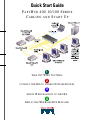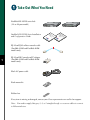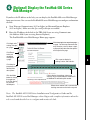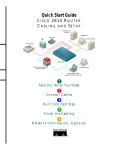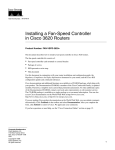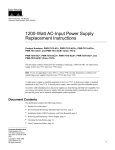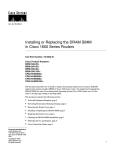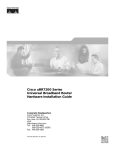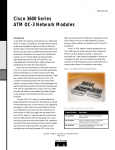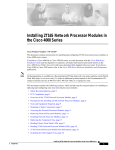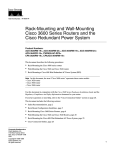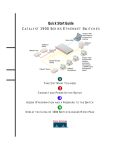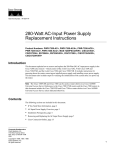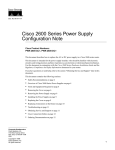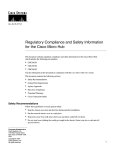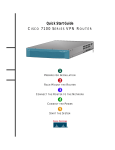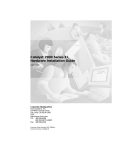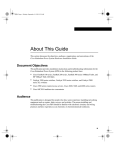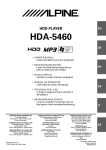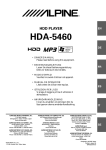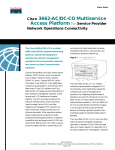Download Cisco Systems 400 User's Manual
Transcript
Quick Start Guide FASTHUB 400 10/100 SERIES CABLING AND START UP SERIE S 1 TAKE OUT WHAT YOU NEED 2 CONNECT THE HUB TO OTHER NETWORK DEVICES 3 ASSIGN IP INFORMATION TO THE HUB 4 DISPLAY THE WEB-BASED HUB MANAGER Take Out What You Need FastHub 400 10/100 series hub (12- or 24-port model) 10BaseT/100BaseTx 10BaseT/100BaseTx RPS 10 100 1x RPS 2x 3x 4x 5x 6x 7x 8x 9x 10x 11x 10 100 12x 2x MODE 3x 4x 5x 6x 7x 8x 9x 10x 11x 12x 13x 14x 15x 16x 17x 18x 19x 20x 21x 22x 23x 24x 24 n tio on la ti al ra st gu e In nfi uid o C G rt ta S ck de ui ui Q G FastHub 400 10/100 Series Installation and Configuration Guide 1x 12 MODE RJ-45-to-RJ-45 rollover console cable (FastHub 412M and FastHub 424M models only) 1 RJ-45-to-DB-9 console-to-PC adapter (FastHub 412M and FastHub 424M models only) Black AC power cable Rack-mount kit Rubber feet If any item is missing or damaged, contact your Cisco representative or reseller for support. Note: You need to supply Category 3, 4, or 5 straight-through or crossover cables to connect to Ethernet devices. Connect the Hub to Other Network Devices 10BaseT/100BaseTx RPS 10 100 1x 2x 3x 4x 5x 6x 7x 8x 9x 10x 11x 12x 13x 14x 15x 16x MODE 17x 18x 19x 20x 21x 22x 23x 24x 24 10BaseT/100BaseTX network port (RJ-45) Maximum cable length: 328 ft (100 m) 10BaseT or 100BaseTX port (RJ-45) Ethernet cable (not supplied) 2 Note: Use a straight-through cable to connect two ports when one of the ports is designated with an X. Use a crossover cable to connect two ports when both ports are Connect the Hub to Switches and Other Hubs • Connect a Category 3, 4, or 5 crossover cable to any 10/100 port on the hub and to a 10BaseT port on the target switch or hub. • Connect a Category 5 crossover cable to any 10/100 port on the hub and to a 100BaseTX port on the target switch or hub. designated with an X. Connect the Hub to Servers, Routers, and Workstations • Connect a Category 3, 4, or 5 straight-through cable to any 10/100 port on the hub and to a 10BaseT port on the workstation, server, or router. • Connect a Category 5 straight-through cable to any 10/100 port on the hub and to a 100BaseTX port on the workstation, server, or router. Connect the Hub to Other Network Devices (continued) RATING 100-127 / 200-240 V~ 2A /1A 50 / 60 Hz CONSOLE UP DC INPUTS FOR REMOTE POWER SUPPLY SPECIFIED IN MANUAL +5V @6A, +12V @1A DC INPUT 10/100 BASE-TX DOWN MEDIA MODULE STAT DUP 100 RATING 100-127 / 200-240 V~ 2A /1A 50 / 60 Hz CONSOLE UP DC INPUTS FOR REMOTE POWER SUPPLY SPECIFIED IN MANUAL +5V @6A, +12V @1A DC INPUT 10/100 BASE-TX STAT DUP 100 DOWN MEDIA MODULE RATING 100-127 / 200-240 V~ 2A /1A 50 / 60 Hz CONSOLE UP DC INPUTS FOR REMOTE POWER SUPPLY SPECIFIED IN MANUAL +5V @6A, +12V @1A DC INPUT 100 BASE-FX LINK DUP TX RX DOWN MEDIA MODULE 3 (Optional) Install the Switched Uplink Module in the Hub 1 2 Power off the hub. Remove and set aside the screws attaching the faceplate to expansion slot on the hub. The screws will be used later in Step 6. 3 Remove the faceplate from the hub and store it for future use. 4 Slide the module into the slot card-guides until you feel it touch the back of the hub. 5 Push the module firmly until it snaps into place and is firmly seated. 6 Insert and tighten the screws on the module faceplate. 7 Power on the hub. (Optional) Connect to the Switched Uplink Module Port Insert a connector according to the type of module (10/100 or 100BaseFX), as follows: • 10BaseT/100BaseTX connector—Insert the connector until it snaps into place in the module port. Note: Use a straight-through cable to connect two ports when one of the ports is designated with an X. Use a crossover cable to connect two ports when both ports are designated with an X. • 100BaseFX SC connector—Remove the rubber plugs from the fiber-optic port on the module and store them for future use. Insert the connector in the fiber-optic module port. Connect the Hub to Other Network Devices (continued) RATING 100-127 / 200-240 V~ 2A /1A 50 / 60 Hz CONSOLE DC INPUTS FOR REMOTE POWER SUPPLY SPECIFIED IN MANUAL +5V @6A, +12V @1A UP DC INPUT 10/100 BASE-TX STAT DUP 100 DOWN MEDIA MODULE Console port (RJ-45) Power outlet RJ-45-to-RJ-45 rollover console cable (supplied) RJ-45-to-DB-9 adapter (supplied) (Optional) Connect the Console Cable 1 Make sure console port settings of the FastHub 400M model match the settings of the terminal, PC, or laptop. The default settings of the hub console port are 9600 baud, 8 data bits, 1 stop bit, no parity, and no flow control. Power Up the Hub 1 Connect one end of the power cord to the hub and the other end to a power source. Note: You can use the internal power supply and the Cisco 600W AC Redundant Power System (RPS). Attach only the Cisco RPS (model PWR600-AC-RPS) to the RPS 2 Connect the rollover console cable to the CONSOLE port on the hub. receptacle. 3 Connect the other end of the rollover cable to your terminal, PC, or laptop (if necessary, use an appropriate adapter, such as the supplied RJ-45-to-DB-9 adapter). 2 4 From your terminal, PC, or laptop, start the terminal emulation program. Wait approximately 2 minutes for the hub to complete its power-on self-test (POST). After POST completes, the Continue with configuration dialog? prompt appears on the management station. You can then follow the prompts to assign IP information to the hub. 4 (Optional) Assign IP Information to the Hub The hub is designed to operate with little or no user intervention. In most cases, you can use it with its default settings. Assign IP information to the FastHub 400M model so that you can use the FastHub 400 series Hub Manager web-based interface and so that the hub can communicate with local routers and the intranet. Contact your system administrator for the hub IP information, and record it here. Hub IP address: 4 Enter the IP address of the default gateway (for example: 10.1.105.254): Enter IP default gateway: 10.1.105.254 The following information is displayed: The following configuration command script was created: ip address 10.1.105.20 255.255.255.0 ip default-gateway 10.1.105.254 ! end 5 Enter Y: Use this configuration? Y Subnet mask: The following information is displayed: Default gateway: 5 1 From the terminal or PC, enter Y: Continue with configuration dialog? Y 2 Enter the IP address (for example: 10.1.105.20): Enter IP address: 10.1.105.20 3 Enter the subnet mask (IP netmask) (for example: 255.255.255.0): Enter IP netmask: 255.255.255.0 Building configuration... Use the enabled mode ‘configuration’ command to modify this configuration. Press RETURN to get started. 6 7 Press Return. Exit from the terminal session. You can now display the FastHub 400 series Hub Manager. (Optional) Display the FastHub 400 Series Hub Manager If you have the IP address to the hub, you can display the FastHub 400 series Hub Manager from your intranet. You can use the FastHub 400 series Hub Manager to configure and monitor the hub. 1 Start Netscape Communicator (4.03 or higher) or Microsoft Internet Explorer (4.01 or higher). Make sure that Java and JavaScript are enabled. 2 Enter the IP address of the hub in the URL field if you are using Communicator (the Address field if you are using Internet Explorer). The FastHub 400 series Hub Manager Home page appears. Click Apply after making changes on a page. Click Revert to discard unapplied changes on a page. HOME PORT GROUP IP SNMP CDP SYSTEM Click these topics to move from page to page. On Netscape Communicator only, when the cursor is above a topic, a pop-up briefly describes the options on that particular page. Click a port to display its settings, status, and statistics. Click Help for procedures and detailed field descriptions. Click the Mode button to change the mode that the LEDs display for the fixed 10/100 ports. Click to display the settings, status, and statistics of an installed 10BaseT/100BaseTX or 100BaseFX switched uplink module. Shows when another hub is connected to a stacking connector on the hub rear panel. Note: The FastHub 400 10/100 Series Installation and Configuration Guide and the FastHub 400 10/100 series Hub Manager online help provide complete information about the web console and describe how to configure and monitor the hub. 6 Corporate Headquarters Cisco Systems, Inc. 170 West Tasman Drive San Jose, CA 95134-1706 USA http://www.cisco.com Tel: 408 526-4000 800 553-NETS (6387) Fax: 408 526-4100 European Headquarters Cisco Systems Europe s.a.r.l. Parc Evolic, Batiment L1/L2 16 Avenue du Quebec Villebon, BP 706 91961 Courtaboeuf Cedex France http://www-europe.cisco.com Tel: 33 1 6918 61 00 Fax: 33 1 6928 83 26 Americas Headquarters Cisco Systems, Inc. 170 West Tasman Drive San Jose, CA 95134-1706 USA http://www.cisco.com Tel: 408 526-7660 Fax: 408 527-0883 Asia Headquarters Nihon Cisco Systems K.K. Fuji Building, 9th Floor 3-2-3 Marunouchi Chiyoda-ku, Tokyo 100 Japan http://www.cisco.com Tel: 81 3 5219 6250 Fax: 81 3 5219 6001 Cisco Systems has more than 200 offices in the following countries. Addresses, phone numbers, and fax numbers are listed on the Cisco Connection Online Web site at http://www.cisco.com. Argentina • England France Mexico • • Australia • • Austria Germany The Netherlands South Africa • Spain • • • • Belgium Greece • Brazil • Canada • Hungary • India Indonesia • New Zealand Sweden • • Norway Switzerland • • • Peru • Chile • China (PRC) • Philippines Taiwan, ROC • Ireland • Thailand • Poland • • Colombia Israel • • Italy Portugal Turkey • • • • Costa Rica Japan Russia • • • Korea Czech Republic • Luxembourg • • Saudi Arabia United Arab Emirates • • Scotland United States • • Denmark Malaysia Singapore Venezuela AccessPath, Any to Any, AtmDirector, the CCIE logo, CD-PAC, Centri, the Cisco Capital logo, CiscoLink, the Cisco Management Connection logo, the Cisco NetWorks logo, the Cisco Powered Network logo, the Cisco Press logo, the Cisco Technologies logo, ClickStart, ControlStream, DAGAZ, Fast Step, FireRunner, IGX, IOS, JumpStart, Kernel Proxy, LoopRunner, MGX, Natural Network Viewer, NetRanger, NetRanger Director, NetRanger Sensor, NetSonar, Packet, PIX, Point and Click Internetworking, Policy Builder, Precept, RouteStream, Secure Script, SMARTnet, SpeedRunner, Stratm, StreamView, The Cell, TrafficDirector, TransPath, ViewRunner, VirtualStream, VlanDirector, Workgroup Director, and Workgroup Stack are trademarks; Changing the Way We Work, Live, Play, and Learn, Empowering the Internet Generation, The Internet Economy, and The New Internet Economy are service marks; and BPX, Catalyst, Cisco, Cisco IOS, the Cisco IOS logo, Cisco Systems, the Cisco Systems logo, Enterprise/Solver, EtherChannel, FastHub, ForeSight, FragmentFree, IP/TV, IPX, LightStream, LightSwitch, MICA, Phase/IP, StrataSphere, StrataView Plus, and SwitchProbe are registered trademarks of Cisco Systems, Inc. in the U.S. and certain other countries. All other trademarks mentioned in this document are the property of their respective owners. (9811R) 78-5566-01