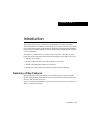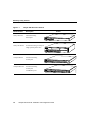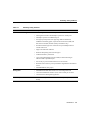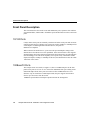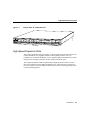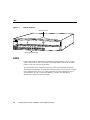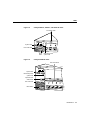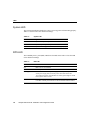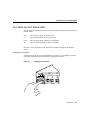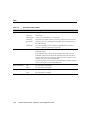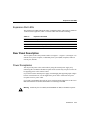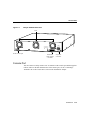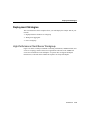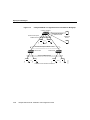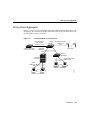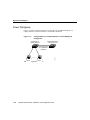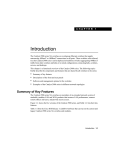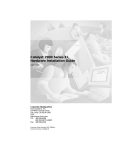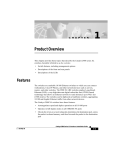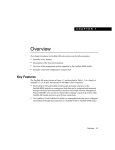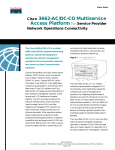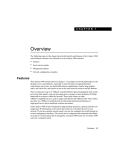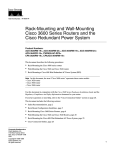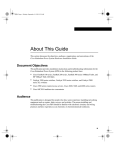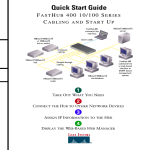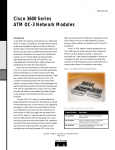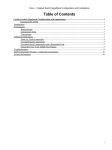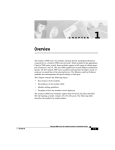Download Introduction
Transcript
C H A PT E R 1 Introduction The Catalyst 2900 series XL switches are workgroup Ethernet switches that supply autosensing 10BaseT or 100BaseT connections on all ports. These switches–also referred to as Catalyst 2900 switches–can be deployed as backbone switches aggregating 100BaseT traffic from other switches and hubs or in mixed configurations connecting hubs, switches, servers, and desktops. This chapter is a functional overview of the Catalyst 2900 series. The following topics briefly describe the components and features that are shared by all switches in the series: • • • • Summary of key features Physical components on the front and rear panels of each switch Software and management options for the switches Examples of Catalyst 2900 series switches in different network topologies Summary of Key Features The Catalyst 2900 switches are members of an extended network system of stackable, modular LAN and WAN products that increase LAN performance, connect remote offices and users, and provide secure access. Figure 1-1 shows the four available versions of the Catalyst 2900 series XL switches, and Table 1-1 lists their key features. Introduction 1-1 Summary of Key Features Figure 1-1 Catalyst 2900 Series XL Switches Model Number Description Catalyst 2908 XL 8 fixed autosensing 10/100 ports Switch SERIES RPS 1x 2x 3x 4x 5x 6x 7x 8x MODE Catalyst 2916M XL 16 fixed autosensing 10/100 ports 2 high-speed expansion slots SERIES 1x 2x 3x 4x 5x 6x 7x 8x 9x 10x 11x 10x 11x 12x 13x 14x 15x 16x 14x 15x 16x MODE 24 fixed autosensing 10/100 ports 10BaseT/100BaseTX RPS 1x 2x 3x 4x 5x 6x 7x 8x 9x 12x 13x SERIES 17x 18x 19x 20x 21x 22x 18x 19x 20x 21x 22x MODE Catalyst 2924C XL 22 fixed autosensing 10/100 ports 2 100BaseFX ports 24x 10BaseT/100BaseTX RPS 1x 2x 3x 4x 5x 6x 7x 8x MODE 1-2 23x Catalyst 2900 Series XL Installation and Configuration Guide SERIES 100BaseFX 9x 10x 11x 12x 13x 14x 15x 16x 17x 23x 24x H11752 Catalyst 2924 XL Summary of Key Features Table 1-1 Summary of Key Features Feature Description Performance and Configuration • Autosensing transmission on 10/100 ports • Autonegotiation of half- and full-duplex operation on 10/100 ports • Full-duplex operation on 100BaseFX ports • Two high-speed expansion slots supporting 10BaseT/100BaseTX, 100BaseFX and future gigabit, asynchronous transfer mode (ATM) and Inter-Switch Link (ISL) modules (Catalyst 2916M XL only) • Fast EtherChannel support for connections of up to 800 Mbps between switches and servers • Support for 2048 MAC addresses • IEEE 802.1d Spanning-Tree Protocol support • 4 Mb shared-memory architecture • Cisco Group Management Protocol (CGMP) to limit the flooding of multicast traffic to predefined ports • Port security to prevent unauthorized access to the network • Broadcast storm control to prevent performance degradation from broadcast storms • Embedded RMON (four groups) Management • Embedded World Wide Web interface for most management tasks • Cisco IOS command-line interface (CLI) via the console port or Telnet • CiscoView device-management application Redundancy • Connection for optional Cisco 600W AC redundant power system (RPS) as a backup Introduction 1-3 Front Panel Description Front Panel Description This section describes the switch 10/100 and 100BaseFX ports, expansion slots and their associated modules, and the LEDs. All Ethernet ports and all LEDs are on the switch front panel. 10/100 Ports Catalyst 2900 10/100 ports are internally switched to all other switch ports and use RJ-45 connectors and Category 5 cabling. They can operate at either 10 Mbps or 100 Mbps in full or half duplex. For autonegotiation with other devices, the ports are IEEE 802.3u-compliant. When connected to another device, a port senses the speed and duplex settings of the attached device and advertises its own capabilities. If the connected device also supports autonegotiation, the Catalyst 2900 port negotiates the best connection it can and configures itself accordingly. Ports can also be explicitly set to operate in any combination of half duplex, full duplex, 10 Mbps, or 100 Mbps. In all cases, the attached device must be within 100 meters of the switch. 100BaseFX Ports The Catalyst 2924C XL switch (see Figure 1-2) has two 100BaseFX ports on the front panel. These ports use 10/125- or 62.5/125-micron multimode fiber-optic cabling. In the default full-duplex mode, these ports can connect to other 100BaseFX devices over distances of up to 2 kilometers. In half-duplex mode, the ports support connections to devices up to 412 meters from the switch. 100BaseFX ports default to full-duplex operation and do not autonegotiate. 1-4 Catalyst 2900 Series XL Installation and Configuration Guide High-Speed Expansion Slots Catalyst 2924C XL 100BaseFX Ports 10BaseT/100BaseTX RPS 1x 2x 3x 4x 5x 6x 7x 8x SERIES 100BaseFX 9x 10x 11x 12x 13x 14x 15x MODE 10/100 ports 16x 17x 18x 19x 20x 21x 22x 23 H11771 Figure 1-2 24 100BaseFX ports High-Speed Expansion Slots The Catalyst 2916M XL switch (see Figure 1-3) has two high-speed expansion slots for the Catalyst 2916M XL hot-swappable modules. These modules provide a variety of possibilities for connecting backbones, servers, and other high-performance devices. Each module port is internally switched to all other Catalyst 2916M XL ports. The Catalyst 2916M XL modules automatically configure themselves when you insert them in an expansion slot and tighten the thumb screws. The switch does not need to be reset, and a power-on self-test (POST) verifies that the module is working properly before it starts forwarding packets. Introduction 1-5 LEDs Figure 1-3 Catalyst 2916M XL Expansion slots H10928 SERIES 1x 2x 3x 4x 5x 6x 7x 8x 9x 10x 11x 12x 13x 14x 15x 16x MODE Autosensing 10/100 ports LEDs Catalyst 2900 LEDs are indicators of switch activity and performance. Figure 1-4 and Figure 1-5 show the location of the LEDs and the Mode button. You can use the Mode button to select one of the port mode LEDs. The switch LEDs are also displayed on the image of the switch available through the web-based Switch Manager. All of the LEDs described in this section, with the exception of the utilization meter (UTL), are visible on the Basic System Configuration page of Switch Manager. See the “Using Switch Manager” section in the “Web-Based Management” chapter for more information. 1-6 Catalyst 2900 Series XL Installation and Configuration Guide LEDs Figure 1-4 Catalyst 2908 XL, 2924 XL, and 2924C XL LEDs Port status LEDs System LED RPS 1x 2x 3x H10330 Port mode LED MODE Mode button Figure 1-5 Redundant power system LED Catalyst 2916M XL LEDs Port status LEDs System LED Redundant power system LED Expansion slot status LEDs Port mode LED Mode button MODE 2x 3x 4x H10988 1x Introduction 1-7 LEDs System LED The system LED indicates whether the system is receiving power and functioning properly. Table 1-2 lists the LED colors and their meanings. Table 1-2 System LED Color System Status Off System is not powered up. Green System is operating normally. Amber System is receiving power but is not functioning properly. RPS LED The redundant power system (RPS) LED shows the RPS status. Table 1-3 lists the LED colors and their meanings. Table 1-3 1-8 RPS LED Color RPS Status Off RPS is off or is not installed. Green RPS is operational. Flashing green The RPS and the switch AC power supply are both powered up. If the switch power supply fails, the switch powers down and restarts after 15 seconds using power from the RPS. The switch goes through its normal boot sequence when it restarts. Amber RPS is connected but not functioning properly. One of the power supplies in the RPS could be powered down or a fan on the RPS could have failed. Catalyst 2900 Series XL Installation and Configuration Guide Port Mode and Port Status LEDs Port Mode and Port Status LEDs The port mode LED indicates the mode you selected using the Mode button. There are four possible modes: STAT The port status. This is the default mode. UTL The current bandwidth in use by the switch. FDUP The port duplex mode: full duplex or half duplex. 100 The port operating speed: 10 Mbps or 100 Mbps. See Table 1-4 for a description of the LED colors and their meanings for the different modes. Changing the Port Mode To change the port mode, press the Mode button (see Figure 1-6) to highlight in sequence each of the possibilities. Release the button to enable the lit function. Changing the Port Mode RPS MODE 1x 2x 3x H10326 Figure 1-6 Introduction 1-9 LEDs Table 1-4 Port Status LEDs by Mode Port Mode Color Meaning STAT (port status) Off No link. Solid green Link present. Flashing green Activity; port is transmitting or receiving data. Alternating green-amber Link fault. Error frames can affect connectivity, and errors such as excessive collisions, CRC errors, and alignment and jabber errors are monitored for a link-fault indication. Solid amber Port is not forwarding. Port was disabled by management or an address violation or blocked by Spanning-Tree Protocol. Green If all port status LEDs are green, the switch is using 50% or more of its total bandwidth capacity. UTL (utilization) If the right-most LED is off, the switch is using less than 50% of its total bandwidth. If the LED to the left of the right-most LED is off, the switch is using less than 25% of its total capacity. If the next LED to the left is off, the switch is using 12.5% of its total bandwidth. Each subsequent LED to the left that is turned off indicates a further reduction of 50% in the amount of switch bandwidth in use. FDUP (full duplex) 100 (speed) 1-10 Off Port is operating in half duplex. Green Port is operating in full duplex. Off Port is operating at 10 Mbps. Green Port is operating at 100 Mbps. Catalyst 2900 Series XL Installation and Configuration Guide Expansion Slot LEDs Expansion Slot LEDs The expansion slot LEDs indicate the status of installed modules. The LEDs are numbered 1 (left slot) and 2 (right slot). Table 1-5 lists the LED colors and their meanings. Table 1-5 Expansion Slot LEDs Color Expansion Slot Status Off No module is installed. Green Module is operating normally. Amber Module failed power-on self-test and should be replaced. Rear Panel Description The rear panels of the Catalyst 2900 switches (see Figure 1-7, Figure 1-8, and Figure 1-9) contain an AC power receptacle, a redundant power system (RPS) receptacle, an RJ-45 console port, and fans. Power Receptacles You can provide power to the switch either by using the internal power supply or by connecting the Cisco RPS to the RPS receptacle on the switch. Only one power source can be supplying power to the switch at a time. If you want to use the internal power supply, an autoranging unit supporting input voltages between 100 and 240 VAC, use the supplied AC power cord to connect the AC power receptacle to an AC power outlet. If you want to use the RPS, the switch AC power cord must not be plugged in. See the Cisco RPS documentation for detailed information on connecting to the RPS. Warning Attach only the Cisco RPS (model PWR600-AC-RPS) to the RPS receptacle. Introduction 1-11 Rear Panel Description Catalyst 2908 XL Rear Panel DC INPUT CONSOLE H10345 Figure 1-7 RATING 100-120/200-240V ~ 0.7A/0.4A 50-60HZ DC INPUTS FOR REMOTE POWER SUPPLY SPECIFIED IN MANUAL. +5V @8A, +12V @0.5A Figure 1-8 RPS connector Fan Catalyst 2924 XL and Catalyst 2924C XL Rear Panel H11751 AC power receptacle RATING 100-127/200-240V~ 1.0A/O.5A 50-80HZ DC INPUTS FOR REMOTE POWER SUPPLY SPECIFIED IN MANUAL +5V @9A, +12V @0.5A AC power connector 1-12 Cisco RPS connector Catalyst 2900 Series XL Installation and Configuration Guide Console Port Figure 1-9 Catalyst 2916M XL Rear Panel RATING 100-120/200-240V ~ 2.0A/1.0A 50-60HZ DC INPUTS FOR REMOTE POWER SUPPLY SPECIFIED IN MANUAL. +5V @24A, +12V @1.0A H10929 Fans DC INPUT CONSOLE RJ-45 console port Redundant power system connector AC power connector Console Port You can connect a Catalyst 2900 to a PC or terminal via the console port and the supplied rollover cable. For the data characteristics of the console port, see the “Connecting a Terminal or PC to the Console Port” section in the “Installation” chapter. Introduction 1-13 Catalyst 2900 Series XL Management Options Catalyst 2900 Series XL Management Options You can use the following techniques to manage Catalyst 2900 series switches: • Catalyst 2900 series Switch Manager With JavaScript enabled on either Netscape Communicator 4.0 or Microsoft Internet Explorer 4.0, you can use the web-based Switch Manager to configure the switch, monitor a live image of the switch, and display statistics. If you are connected to the Internet, you can link directly from the switch home page to Cisco Systems for new software releases and the latest Catalyst 2900 series documentation. • Cisco IOS command-line interface (CLI) via console or Telnet You can access the Cisco IOS CLI by connecting a PC or terminal to the console port on the rear panel or by using Telnet. Instructions for using the CLI are in the “Cisco IOS Management” chapter. • CiscoView The CiscoView device-management application displays an image of the switch. You can point and click on the image to set configuration parameters and get statistics about the switch and its performance. CiscoView runs as a stand-alone application or as part of an SNMP network-management platform. • SNMP network management platforms Catalyst 2900 series switches can be managed with an SNMP-compatible management station running such platforms as HP OpenView and SunNet Manager. The switch supports a comprehensive set of MIB extensions along with MIB II, the 802.1d bridge MIB, and four Remote Monitoring (RMON) groups. 1-14 Catalyst 2900 Series XL Installation and Configuration Guide Deployment Strategies Deployment Strategies This section describes three examples of how you could deploy the Catalyst 2900 in your network. • • • High-performance client/server workgroup Wiring closet aggregator Power workgroup High-Performance Client/Server Workgroup Figure 1-10 shows a Catalyst 2916M XL connecting workstations, 100BaseTX hubs, and servers in a topology suited to client/server applications. The links to the 100BaseTX servers and workstations can be full duplex. A repeater does not support full-duplex transmission, so the links to the 100BaseTX repeaters are always half duplex. Introduction 1-15 Deployment Strategies Figure 1-10 Catalyst 2916M XL in a High-Performance Client/Server Workgroup Catalyst 2924M XL Switched full-duplex 100BaseTX links Switched half-duplex 100BaseTX links 100BaseTX servers Single workstations Switched half-duplex 100BaseTX links FastHub 300 FastHub 300 100BaseTX hub-attached workstations 1-16 Catalyst 2900 Series XL Installation and Configuration Guide NM5332 Shared 100BaseTX links Wiring Closet Aggregator Wiring Closet Aggregator Figure 1-11 shows a Catalyst 2916M XL connecting 100BaseTX and 10BaseT devices. In this topology, the switch is in the middle of the network and can provide connectivity to any mixture of hubs, switches, and servers. Figure 1-11 Catalyst 2916M XL in a Wiring Closet Fast EtherChannel, ATM, Gigabit Ethernet, or ISL Catalyst 5000 switch or Cisco 7000 router Catalyst 2924M XL Switched full-duplex 100BaseTX links Server farm Switched 100BaseTX links Catalyst 1900/2820 FastHub 300 stack Switched full-duplex 10BaseT links Shared 100BaseTX links 100BaseTX workstations NM5334 10BaseT workstations Introduction 1-17 Deployment Strategies Power Workgroup Figure 1-12 shows a Catalyst 2924C XL or 2924 XL with a 100BaseFX uplink to a Catalyst 5000 and 10/100 connections to individual workstations. Figure 1-12 Catalyst 2924C XL or Catalyst 2924 XL in a Power Workgroup Configuration Catalyst 2924 or Catalyst 2924C XL Catalyst 5000 switch or Cisco 7000 router 10BaseT and 100BaseTX workstations 1-18 Catalyst 2900 Series XL Installation and Configuration Guide H11765 Fast EtherChannel over 100BaseTX or 100BaseFX