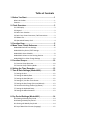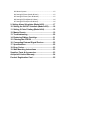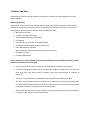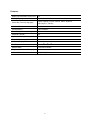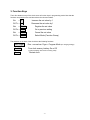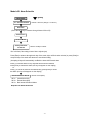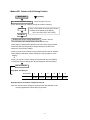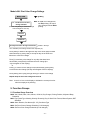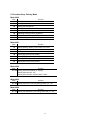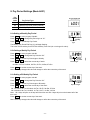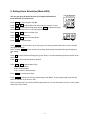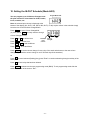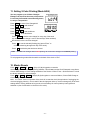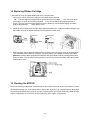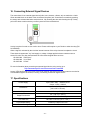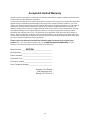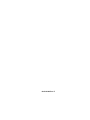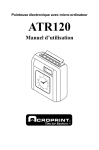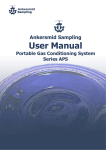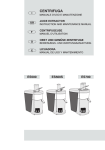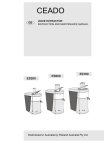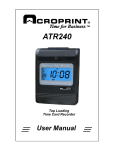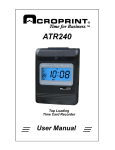Download Acroprint ATR120 User manual
Transcript
ATR120 Electronic Time Recorder User Manual Lithium Battery Caution: The circuit board on this terminal is populated with a lithium battery to protect data or programs stored in the Random Access Memory (RAM). Do not, under any circumstances, attempt to replace the lithium battery in the terminal. Failure to comply may void your warranty. Battery replacement should be done by qualified personnel wearing the proper eye protection. CAUTION: Danger of explosion if the battery is incorrectly replaced. Replace only with the same or equivalent type recommended by the manufacturer. Discard used batteries according to the manufacturer’s instruction. This product utilizes a battery that contains Perchlorate Material. Perchlorate Material – special handling may apply, See www.dtsc.ca.gov/hazardouswaste/perchlorate Table of Contents 1. Before You Start ........................................................1 What’s In the Box ...................................................................... 1 Features: .................................................................................... 2 2. Clock Overview..........................................................3 2.1 LCD Display .......................................................................... 3 2.2 Keypad ................................................................................. 3 2.3 Back Case: Switches............................................................. 3 2.4 Back Case: Power Connector / Bell Connections ................ 3 2.5 Ribbon Life ........................................................................... 4 2.6 Operational Battery Pack..................................................... 4 3. Function Keys............................................................5 4. Menu Trees: Quick Reference ..................................6 Mode b000: Date & Time Settings ............................................ 6 Mode b001: Pay Period / DST Settings ...................................... 7 Mode b002: Alarm Schedule ..................................................... 8 Mode b003: Column In-Out Printing Position ........................... 9 Mode b004: Print Color Change Settings ................................ 10 5. Function Groups ..................................................... 10 5.1 Function Group Overview ................................................. 10 5.2 Function Group Table by Mode ......................................... 11 6. Setting the Time Recorder ...................................... 12 7. Time & Date Settings (Mode b000)......................... 12 7.1 Setting the Year ................................................................. 12 7.2 Setting the Month/Date .................................................... 12 7.3 Setting the Hour/Minute ................................................... 12 7.4 Setting 12 / 24 Hour Time Format ..................................... 12 7.5 Setting the Day Change (Hour and Minute) ...................... 13 7.6 Set Vertical Printing Position (Up/Down) .......................... 13 7.7 Setting the Keyboard Beep ................................................ 13 7.8 Setting the Menu Password .............................................. 13 8. Pay Period Settings (Mode b001) ........................... 14 8.1a Setting a Monthly Pay Period .......................................... 14 8.1b Setting a Weekly Pay Period ............................................ 14 8.1c Setting a Bi-Weekly Pay Period ........................................ 14 8.2 Day of Week Print Format (Language) .............................. 15 8.3 Minute System................................................................... 15 8.4 Setting DST Start (Month & Date) ..................................... 15 8.5 Setting DST Start (Hour & Minute) .................................... 15 8.6 Setting DST End (Month & Date) ....................................... 16 8.7 Setting DST End (Hour & Minute) ...................................... 16 9. Setting Alarm Schedules (Mode b002) .................. 17 10. Setting the IN-OUT Schedule (Mode b003) .......... 18 11. Setting 2-Color Printing (Mode b004) .................. 19 12. Master Resets ........................................................ 19 13. Troubleshooting .................................................... 20 14. Replacing Ribbon Cartridge ................................. 21 15. Cleaning the ATR120 ............................................ 21 16. Connecting External Signal Devices ................... 22 17. Specifications ........................................................ 22 18. Error Codes ........................................................... 23 19. Wall Mounting Instructions .................................. 23 Supplies, Parts & Accessories ................................... 23 Acroprint® Limited Warranty ..................................... 24 Product Registration Card .......................................... 25 1. Before You Start Please read this manual thoroughly before operating your time clock to avoid damage and to ensure proper operation. What’s In the Box Unpack clock. Inspect clock for any damages that may have occurred during shipment. Check the box contents for any missing items (see list of contents below). If any damages are found or if any parts are missing please contact Acroprint Customer Service at (800) 334-7190. • ATR120 Time Recorder • (2) Clock Cover Keys on Key Ring • 13vDC 1000mA Switching Power Supply • User Manual • Extended Service Plan Order Form (06-0343-000) • (25) Sample ATR121 Weekly/Bi-Weekly Time Cards • Clock Wall Mounting Template (Also available for download at http://.support.acroprint.com) • (3) Mounting Screws • (3) Plastic Wall Anchors Do not attempt to service the ATR120 yourself. Disassembling the clock will void the warranty. Always follow the instructions in the user guide. • Do not place the clock in direct sunlight as this could discolor or deteriorate the plastic. • The clock is designed for indoor use in a temperature range of 32-104º F (0-40º C). Keep the clock away from heat sources such as radiators. Avoid dusty environments or exposure to chemicals. • The clock is not waterproof. It is designed for operational relative Humidity of 10-60%. • The clock may be placed upright on a solid surface or mounted to a wall with mounting screws. Use the enclosed template & screws for wall mounting. Avoid locations where the device will be susceptible to vibrations and shock, such as a slamming door. • The terminal warranty does not cover defects or damages arising from improper installation, improper storage, abuse, or unauthorized service. Features: Display Synchronized to Clock Face Yes Display Language English Printed Day Format (Languages) English, Spanish, French, German, Italian, Japanese, Date, Days 1-7, No Day Auto Card Feeder Yes Printing Method 9-Pin Dot Matrix Two Color (Red/Black) Printing Yes Perpetual Calendar Yes Operational Battery Backup Yes (Optional) Power Failure Memory Retention Yes LCD Hour Display Format 12 or 24 hour Print Format Min, 100 , 20 , 10 External Alarm Connection Available Programmable Column Changing Yes Available Time Cards Wkly/Bi-Wkly, Monthly ths -2- ths ths 2. Clock Overview 2.1 LCD Display Date DST On Print Columns Hour Minute SUN MON TUE WED THU FRI IN1 OUT1 IN2 OUT2 IN3 OUT3 2.2 Keypad 2.3 Back Case: Switches Run ON Prgm OFF Reset Reset Button: restarts clock (same as powering off and back on) Prgm Switch: Move to “Prgm” to access clock settings. On/Off Switch: Move to “On” to enable battery backup of clock settings. Note that if the switch is moved to “Off” and the clock is unplugged for a few minutes some user settings may be lost. The purpose of the switch is to save battery power for memory backup when the clock is not being used. 2.4 Back Case: Power Connector / Bell Connections Bell Connections Wire Releases Power Connector -3- 2.5 Ribbon Life The ATR122r ribbon (39-0127-002) will typically last 3 months with 50 employees punching 6 times per day (~18,000 punches). Actual ribbon life will vary based on the number of punches, humidity, temperature and exposure to air. 2.6 Operational Battery Pack The ATR120 with Operational Battery Pack (01-0212-002) is available for customers that require backup power. The Battery Pack (58-0109-001) is a 9 cell NiCad (Nickel Cadmium) battery pack that charges when the ATR120 is plugged in. In the event of a power failure the clock will instantly switch to battery power without any interruption in service. The operational battery pack allows for full operation of the clock. The battery pack is available as an add-on to standard clocks but must be factory installed or installed by a certified Acroprint dealer. Battery Pack Specs: (new battery) Voltage: DC 10.8v Capacity: 1000mAh Standby mode: ~40 Hr Reserve Power Fully charged: The clock has been tested for over 3 Hrs and 6,000 continuous punches. Note: Actual battery life depends on many factors such as battery age, temperature, discharge history, etc., and can vary greatly depending on these factors. The ATR120 should be plugged in for at least 12 hours to fully charge the battery pack. Warning: Batteries may leak, overheat, catch fire or explode if proper safety & handling procedures are not followed: • DO NOT get batteries wet • DO NOT place batteries near heat sources • DO NOT use any power supply other than the original one supplied with the time recorder. • DO NOT inverse polarity connection • NEVER throw batteries into fire. Properly dispose of batteries according to local rules and regulations. • DO NOT allow anything to short circuit the batteries • Dropping a battery may damage the battery. Replace the battery if you suspect any damage. -4- 3. Function Keys The In-Out buttons on top of the clock serve as function keys in programming mode. Note that the functions are printed on the card door above the column numbers. IN1 = + OUT1 = IN2 Increase the set value by 1 Decrease the set value by 1 = Enter Register the set value OUT2 = Back Go to previous setting IN3 Cancel the set value = Clear OUT3 = Mode Select Mode (Function Group) The switches on the back of the clock have the following functions: Run / Prgm On / Off Run – normal use. Prgm = Program Mode Turn clock memory battery On or Off (conserves battery when clock isn’t being used) Reset Restart clock -5- (for changing settings) 4. Menu Trees: Quick Reference Mode b000: Date & Time Settings = [Enter] Mode: b000 01 - Year Default: Year of last firmware update 02 – Month / Date Default = 01 01 03 – Hour / Minute 04 – 12/24 Hr. System Default = 08 00 am Default = 12 (controls the Hour format of both the LCD display and the print format). 05 – Day Change Hr / Min Default = 12 00 am 06 – Set Up / Dn Print Position 07 – Beep 08 – Set Password Range: 00-09 (Default = 5) Increasing value moves the print up On: 00 01 (Default = on) Off: 00 02 Default = None (00 00) Range: 0001 - 9999 -6- Mode b001: Pay Period / DST Settings Mode: b001 01 – Pay Period Type Set Pay Period Monthly End Date or Wkly/Bi-wkly Current Day 02 – Day of Wk Print Format 03 – Minute System 04 – DST Mo/Date Start = [Enter] 01 31 = Monthly 02 01 = Weekly (Default) 03 01 = Bi-Weekly Monthly (01): 1-31 (Set “31” Mo. End Date) Weekly (02): 1-7 1=Mon, 2=Tue…7=Sun Bi-Weekly (02): 1-14 Wk 1: 1=Mon, 2=Tue…7=Sun Wk 2: 8=Mon, 9=Tue…14=Sun 0 = Date 1 = English (Default) 2 = Spanish 3 = French 4 = German 00 01 = 1/60 (Min)(Default) 00 02 = 1/100 Hour 00 03 = 1/20 Hour 00 04 = 1/10 Hour Default = 00 00 05 – DST Hr/Min Start Default = 02 00 am 06 – DST Mo/Date End Default = 00 00 07 – DST Hr/Min End 5 = Italian 6 = Japanese 7 = Day# 1-7 8 = No Indication Default = 02 00 am -7- Ex: 6:28am 06:28 06.47 06.45 06.40 Mode b002: Alarm Schedule = [Enter] Mode: b002 01 – Set Alarm Duration Default = 00 05 sec (Range = 0 to 60 sec) Set Alarm # (Press & hold [Enter] to advance through Alarms 02 thru 25) Set Alarm Hour Set Alarm Minute Set Days that Alarm will Activate Default = All Days of Week “Sun” will flash (if the settings haven’t been adjusted yet) Press [Enter] to advance through each day of the week (days will flash when selected) or press [Clear] to accept all days of the week and advance to next Alarm setting. (Accepting all days will automatically set Both the Internal & External alarm Press [+] to activate alarm for any days that have been de-selected, Press [Enter] to activate the alarm (the day will appear on the display) or Press [-] to cancel an alarm for the selected day, press [Enter] to cancel the Alarm (the day will disappear on the display) Set which Alarm will Sound 00 01: 00 02: 00 03: Default = 00 03 (Both) Internal Alarm Only External Alarm Only Both Internal & External Alarm Repeat to set Alarms 02 thru 25 -8- Mode b003: Column In-Out Printing Position = [Enter] Mode: b003 01 – Set Print Column Change Column Changes 01 thru 24 (Press & hold [Enter] to advance through all Column Changes) Note: In Run Mode the current print Column is shown at the bottom of the display (IN1, Out1, IN2, OUT2, IN3, OUT3) Set Hour Set Minute Set Days that Column Change will Activate Default = All Days “Sun” will flash (if the settings haven’t been adjusted yet) Press [Enter] to advance through each day of the week (days will flash when selected) or press [Clear] to accept all days of the week and Advance to next Column change Press [+] to set column change for any days that have been de-selected, Press [Enter] to activate a column change (the day will appear on the display) or Press [-] to cancel a column change for the selected day, press [Enter] to cancel the column change (the day will disappear from the display) Set Print Column Single Work Shift Example: Print Column: Function: 1 In 1 Start Shift 2 3 Out 1 In 2 Lunch Start Lunch End 4 6 Out 2 In 3 Out 3 End Shift OT In OT Out Repeat steps to set Column changes 01 thru 24 Note: If a manual column change is made the clock will shift back to the current programmed column within (5) seconds. -9- 5 Mode b004: Print Color Change Settings Mode: b004 = [Enter] Note: all odd# color changes will set Red printing. All even# color changes will set Black printing. (Press & hold [Enter] to advance through Color Changes 01 thru 24) 01 – Set Print Color to Red, Change Time #01 Set Hour Set Minute Set Days that Color Change will Activate Default = All Days “Sun” will flash (if the settings haven’t been adjusted yet) Press [Enter] to advance through each day of the week (days will flash when selected) or press [Clear] to accept all days of the week and Advance to next Color change Press [+] to activate color change for any days that have been de-selected, press [Enter] to activate the color change (the day will appear on the display) or Press [-] to cancel a color change for the selected day, press [Enter] to cancel the color change (the day will disappear from the display) Press [Enter] (after cycling through all days) to set the color change Repeat steps to set Color Changes 01 thru 24 Note: there is no icon on the display to indicate the current print color when an employee is punching. 5. Function Groups 5.1 Function Group Overview b000: Year, Month, Date, Hour, Minute, 12/24 Hr, Day Change, Printing Position, Keyboard Beep, Password b001: Pay Period Type: Monthly, Weekly, Bi-weekly; Day of Week Print Format, Minute System, DST Start/End b002: Alarm Duration, Set Alarms (02 - 25), Set Alarm Type b003: Set Print Column Change Schedule (01-24 changes) b004: Set Print Color Change Schedule (01-24 changes) - 10 - 5.2 Function Group Table by Mode Mode b000 Code 01 Function Setting the Year 02 Setting the Month/Date 03 Setting the Hour/Minute 04 Setting 12 Hr / 24 Hr Time Format 05 Setting the Day Change (Hour/Minute) 06 Adjusting Printing Position (Up/Down) 07 Setting Keyboard Beep (On/Off) 08 Set Password (to access clock menus) Mode b001 Code 01 Function Setting Monthly, Weekly or Bi-weekly Pay Period 02 Day of Week Print Format 03 Setting the Minute system 04 Setting DST Start (month & date) 05 Setting DST Start (hour & minute) 06 Setting DST End (month & date) 07 Setting DST End (hour & minute) Mode b002 Code 01 - 24 Function Setting the Alarm Duration (0 - 60 sec) Setting the Alarm (02 - 25) Setting internal alarm, external alarm or both Mode b003 Code 01 - 24 Function Setting the IN-OUT Column printing position (01 - 24) Mode b004 Code 01 - 24 Function Setting the Red/Black Color Change Schedule (01 - 24) - 11 - 6. Setting the Time Recorder Place clock in program mode: move the program switch on back of clock from “Run” to “Prgm”. Press Mode (Out3) to toggle between Program Modes b000, b001, b002, b003 & b004. Tip: Pressing & holding Enter will slowly advance through the programming menus. 7. Time & Date Settings (Mode b000) Program Mode b000 7.1 Setting the Year Press Enter to edit program Code 01. The year flashes on the right of the display. Press + or – to edit the year. Press Enter to set the year. Code Year 7.2 Setting the Month/Date Press Enter to edit program Code 02. Press + or – to edit the month. Code Month Press Enter to set the month. Press + or – to edit the date. Press Enter to set the date. Date Code 7.3 Setting the Hour/Minute Press Enter to edit program Code 03. Press + or – to edit the hour. Code Hour Press Enter to set the hour. Press + or – to edit the minute. Press Enter to set the minute. Minute Code 7.4 Setting 12 / 24 Hour Time Format This setting controls the hour format of both the LCD display and print format. Press Enter to edit program Code 04. Press + or – to edit the time format: 12 Hr (Factory Default) Code 24 Hr Press Enter to set the time format. - 12 - Hr. Format 7.5 Setting the Day Change (Hour and Minute) Note: this feature can be used for employees that start their shift on the previous day and end on the next day Press Enter to edit program Code 05. Press + or – to edit the hour. Code Hour Press Enter to set the Day Change Hour. Press + or – to edit the minute. Press Enter to set the Day Change Minute. Code Minute 7.6 Set Vertical Printing Position (Up/Down) Press Enter to edit program code 07. Press + or – to edit the printing position (0-9). Code Press Enter to set the printing position. Note: Increasing the value from 00 to 09 moves print up a total of 6mm. Decreasing the value moves the print down. “5” is the Factory Default. 7.7 Setting the Keyboard Beep Press Enter to edit program code 08. Press + or – to set the keyboard beep: 00 01 = Beep On (Factory Default) 00 02 = Beep Off Press Enter to set the keyboard beep. Code 7.8 Setting the Menu Password Note: the menu password prevents unauthorized personnel from accessing the clock menus. Press Enter to edit program code 09. Press + or – to edit the password. Note: 00 00 is the Factory Default (no password). To remove a password simply change the password back to 00 00. Code Press Enter to set the password. Press Mode to advance to the next programming mode (B001). To exit programming mode slide the switch on the back of the clock to “Run”. - 13 - 8. Pay Period Settings (Mode b001) Pay Period Code Program Mode b001 Pay Period Type 01 Monthly Pay Period 02 Weekly Pay Period (Factory Default) 03 Bi-Weekly Pay Period 8.1a Setting a Monthly Pay Period Press Enter to enter program Code 01. Press + or – to change Pay Period type to “01” Code Mo. P.Period End Day Pay Period Type Press Enter to set Monthly Pay Period. The Monthly Pay Period End Day (31) will begin flashing. This is the correct end day for the ATR121 Monthly Time Card (do not change this value). 8.1b Setting a Weekly Pay Period Press Enter to enter program code 01. Press + or – to change the Pay Period to “02” Press Enter to set the Pay Period type to Weekly. Press + or – to select the current day of week: Code Current Day of Wk P.Period Type 01=Mon, 02=Tue, 03=Wed, 04=Thu, 05=Fri, 06=Sat, 07=Sun Press Enter to set the current day of the week. Note: as the day changes this value will change to reflect the current day of the week. 8.1c Setting a Bi-Weekly Pay Period Press Enter to enter program code 01. Press + or – to change the Pay Period to “03” Press Enter to set the Pay Period type to Bi-weekly. Press + or – to select the current day of the week: Current Day of Week Pay Period Type Code Wk 1: 01=Mon, 02=Tue, 03=Wed, 04=Thu, 05=Fri, 06=Sat, 07=Sun Wk 2: 08=Mon, 09=Tue, 10=Wed, 11=Thu, 12=Fri, 13=Sat, 14=Sun Note: Wk 1 days will print on the top half of the time card. Wk 2 days will print on the bottom half of the time card. Press Enter to set the current day of the week. Note: as the day changes this value will change to reflect the current day of the week. - 14 - 8.2 Day of Week Print Format (Language) Press Enter to enter program code 02. Press + or – to edit the Day of Wk print format. Code Press Enter to set the Day of Wk print format. Code Fmt 00 01 English 00 02 Spanish 00 03 French 00 04 German 00 05 Italian 00 06 Japanese Day of Week Print Format 00 07 00 08 Day# 1-7 No Day 8.3 Minute System Press Enter to enter program code 03. Press + or – to edit the Minute System format. 00 01 = 1/60 Hr (Minutes = Factory Default) th 00 02 = 1/100 Hr th 00 03 = 1/20 Hr th 00 04 = 1/10 Hr Code Minute System Press Enter to set the Minute System format. Conversion Chart: 8.4 Setting DST Start (Month & Date) Press Enter to enter program code 04. Press + or – to edit the DST Start Month. Code Starting Mo. Press Enter to set the DST Start Month. Press + or – to edit the DST Start Date. Press Enter set the DST Start Date. Once the Start Date is set the day corresponding to the date will show at the top of the display. Code Starting Date 8.5 Setting DST Start (Hour & Minute) Press Enter to enter program code 05. Press + or – to edit the DST Start Hour. Press Enter Press + or – to edit the DST Start Minute. Press Enter Code Starting Hr. to set the DST Start Hour. Code to set the DST Start Minute. - 15 - Starting Minute 8.6 Setting DST End (Month & Date) Press Enter to enter program code 06. Press + – Press Enter Press + or – to edit the DST End Date. or to edit the DST End Month. Code Ending Mo. to set the DST End Month. Press Enter to set the DST End Date. Once the End Date is set the day corresponding to the date will show at the top of the display. Code Ending Date 8.7 Setting DST End (Hour & Minute) Press Enter to enter program code 07. Press + or – to edit the DST End Hour. Press Enter Press + or – to edit the DST End Minute. Press Enter Code Ending Hr. to set the DST End Hour. to set the DST End Minute. Code Ending Minute Press Mode to advance to the next programming mode (B002). To exit programming mode slide the switch on the back of the clock to “Run”. - 16 - 9. Setting Alarm Schedules (Mode b002) You may set up to 25 Alarms (01 thru 25) to signal shift start/end, lunch start/end, OT start/end, etc. Program Mode b002 Press Enter to enter program code 00. Press + or – to edit the Alarm Duration (0-60 sec, Default = 5 sec). Press Enter to select the Alarm# (press & hold Enter to advance through Code Alarm Duration Alarms 01-25. It takes 3 sec. to cycle through each alarm). Press + or – button to edit the Hour. SUN MON TUE WED THU FRI SAT Press Enter to set the Hour. Press + or – button to edit the Minute. Alarm# Hour Press Enter to set the Minute. Press Clear Min to set the alarm to go off every day of the week (by default the alarm is set for all week days & the weekend) Note: Pressing Clear next alarm#. or will set the alarm for all days, automatically sets both alarm types and goes to Press week). – to cancel selected (flashing) day (press “Enter” to continue advancing through each day of the Press + Press + or – to edit the Alarm Type. to add a day that has been deleted. 00 01 = Internal Alarm 00 02 = External Alarm 00 03 = Internal + External Alarm Press Enter to set the Alarm Type. Press Mode to advance to the next programming mode (B003). To exit programming mode slide the switch on the back of the clock to “Run”. Note: see Section #17 “Connecting External Signal Devices” for more information on how to connect bells and horns to the ATR120. - 17 - 10. Setting the IN-OUT Schedule (Mode b003) Program Mode b003 You can program up to 24 Column Changes to set the print column for in/out times for shifts, breaks, lunch, overtime, etc. Note: the selected print column is displayed at the bottom of the display (IN1, OUT1, IN2, OUT2, IN3, OUT3). To skip a print column in the schedule simply leave the time for that Column Change# blank. Press Enter to enter Column Change# 01. SUN MON TUE WED THU FRI SAT (or press & hold Enter to slowly advance through IN1 Column Changes 01-25.) Press + or – to edit the Hour. Press Enter to set the Hour. Press Selected Print Column Hour Column Change# Min + or – to edit the Minute. Press Enter to set the Minute. Press Clear to set the column change for every day of the week and advance to the next column change#. (by default the column change is set for all week days & the weekend) or Press week). – to cancel selected (flashing) day (press “Enter” to continue advancing through each day of the Press + to add a day that has been deleted. Press Mode to advance to the next programming mode (B004). To exit programming mode slide the switch on the back of the clock to “Run”. - 18 - 11. Setting 2-Color Printing (Mode b004) You can program up to 24 Color Changes. Example: the clock can be set to print punches in red if they fall outside normal working hours, ie, early or late punches. Program Mode b004 Press Enter to enter Color Change# 01. Press SUN MON TUE WED THU FRI SAT + or – to edit the Hour. Press Enter to set the Hour. Press + or – to edit the Minute. Press Enter Code Hour Min to set the Minute. Press Clear to set the color change for every day of the week (by default the color change is set for all week days & the weekend) and advance to the next color change#. or Press – to cancel selected (flashing) day (press “Enter” to continue advancing through each day of the week). Press + to add a day that has been deleted. Note: all odd# color changes will set Red printing. All even# color changes will set Black printing. To exit programming mode slide the switch on the back of the clock to “Run”. 12. Master Resets Press + & Clear & Mode (Keys 1, 5, 6) all together to reset the clock settings back to their original (factory) defaults. This will not reset the Clock Password or any Alarm, Column Shift Change or Color Change schedules. See Section 4 “Menu Trees - Quick Reference” to view the factory defaults for various settings. Press – & Clear & Mode Color Change schedules. (Keys 2, 5, 6) all together to remove all Alarm, Column Shift Change or Note: the “Reset” button on the back of the clock will re-start the clock (the equivalent of unplugging the clock and plugging it back in). This is useful if the clock program locks up. It will not change any of the clock settings back to factory defaults as long as the coin cell battery for memory backup is still good and switched on (the On/Off switch on the back of the clock). - 19 - 13. Troubleshooting Press the RESET Trouble The date is incorrect button on the back of the clock to re-start the clock if becomes “locked up”. Causes Corrective Measures Date set incorrectly Set current date The clock is slow/fast 1. Time set incorrectly. 2. Power failure 1. Set it correctly. 2. Reset the machine. The time clock does not accept time card 1. Power failure 2. The time card is damaged 3. The power cord is disconnected. 4. Cards were inserted or pulled out by force. 1. Wait until power supply is restored 2. Change a new time card 3. Insert the power plug firmly into the power outlet. 4. Press “Reset” or unplug & plug back in. 1. Day Change set incorrectly. 1. Set Day Change correctly. 2. Pay Period Type not set correctly for card type. 2. Make sure to insert the card in the card slot and remove it properly. 1. The ribbon cartridge is not inserted correctly. 2. The ribbon is dried out. 3. The ribbon is stuck. 1. The printing position is wrong Light printing Ink Smudges Ribbon inserted behind print shield. Settings Change Low battery backup to clock memory. Insert cartridge correctly. 2. Change ribbon cartridge. 3. Rotate ribbon knob. Replace cartridge if ribbon doesn’t advance. Re-install cartridge with ribbon inserted between ribbon guide and print shield. Replace Coin Cell battery. Forgotten Password Contact Acroprint Customer Support at (800) 334-7190 for assistance in password recovery. - 20 - 14. Replacing Ribbon Cartridge 1. Open the top cover and press button [PM Out 2]. The print head will move to Column 4 to make it easier to remove the ribbon cartridge. Tip: if column shifts are programmed the print head could move after 3 sec. and could pinch your fingers. To avoid this move the print head to Col. 4 and slide the programming switch to “Prgm”. This will prevent the print head from moving. When you are finished changing the ribbon slide the programming switch back to “Run”. 2. As shown in the figures below, pull the ribbon holders towards you to unlatch the ribbon cartridge. Use the handle on top of the ribbon cartridge to pull it up and out of the clock. 3. Blow any paper dust off the print head and from the inside of the clock using a can of compressed air. This could help prevent ribbon or card jams. Carefully insert a new cartridge, positioning the ribbon between the plastic ribbon guide and the stainless steel print shield. Push the cartridge down until it clicks into place. Turn the ribbon knob clockwise to remove any slack in the ribbon. Slide the program switch back to “Run”. 15. Cleaning the ATR120 Do not use cleaning products that contain alcohol or other strong chemicals as they could discolor or crack the terminal housing. Use a soft damp cloth to remove dirt. Wipe dry. Use compressed air to blow paper dust off the print head and the inside of the clock. This should be done with at least every ribbon change. Cans of compressed air or “Dusters” can be found at any office supply or superstores. - 21 - 16. Connecting External Signal Devices The connections for an external signal device (bells, horns, buzzers, chimes, etc) are made via a 2-wire Green terminal block on the back of the clock above the power jack. Connections are made by pressing the orange wire release tabs below each wire hole, fully inserting the wire and releasing the clip. Gently pull on the wires to make sure they are firmly secured in the terminal block. A relay is required in order to use a bell or horn. Please call Acroprint or your Dealer to order the relay (PN 01-0230-000). When a signal is activated by the clock the internal contacts of the relay close and complete the circuit. These internal contacts are "dry" and supply no voltage. Voltage applied to these contacts must not exceed 30 volts. The relay then activates the 120v external signal device such as: 65-0103-000 65-0104-000 65-0105-000 "Grille Horn" "4-1/4" Bell" "8" Bell" For more information about connecting an external signal device using a relay go to: http://www.acroprint.com/resources/user-manuals Locate “ATR120/ATR120r Time Clock” in the list of products, and click on the product name to reveal a list of all available support documents, including “Connecting an External Signal Device.” 17. Specifications Power Supply Input: 100v / 240v, 50/60 Hz, 0.6A Output: 13vDC, 1000mA Dimensions Approx: 9 x 8 x 5 (H x W x D) (230 x 205 x 128 mm) Weight 3.35 Lbs (1.524 Kgs) 32º - 104º F (0 – 40º C) Usage Environment 10 - 60% Relative Humidity Time Card Size 86 x 185 x 0.35 mm ( W x L x Thk ) Circuit Board Battery CR2032 3v Lithium Coin Cell Ribbon Cartridge Red / Black - 22 - 18. Error Codes If an Error code is displayed on the LCD contact your dealer or Acroprint for assistance: Err1--Wrong Position (Up & Down) Err2--Wrong Position (Left & Right) Err3--Internal Memory Error (usually indicates power failure) Err4--Wrong Password 19. Wall Mounting Instructions The ATR120 can be placed on a table or desk and it can also be mounted to a wall. A mounting template is included with the documents for the ATR120. If you misplace the template you can download it at: http://www.acroprint.com/resources/user-manuals Locate “ATR120/ATR120r Time Clock” in the list of products and click on the product name to reveal a list of all available support documents, including the wall mounting template. Follow the instructions on the template to mount the clock. Supplies, Parts & Accessories Part# Description 01-0230-000 24 Volt Switching Relay Kit 01-0212-000 ATR120 Electronic Time Recorder 01-0212-002 ATR120 Time Recorder w/Battery Backup 06-0314-002 ATR120 User Manual (available on web) 06-0413-000 Mounting Template (available on web) 09-9110-000 ATR121 Wkly/Bi-Wkly Time Card (pack of 250) 09-9113-000 ATR121 Monthly Time Card (pack of 250) 39-0127-002 ATR122r Replacement Ribbon 45-0180-000 Key Set, ES700/900/1000; ATR120 56-0137-000 13v DC 0.5A Switching Power Supply 58-0109-001 ATR120 Operational Battery Pack 64-0103-000 Grille Horn, 120vAC 50/60Hz 64-0104-000 4-1/4" Bell, 120vAC 50/60Hz 64-0105-000 8” Bell, 120vAC 50/60Hz 81-0120-000 ATR120R Expanding Card Rack An updated list of accessories with pricing can be found on the web at: www.acroprint.com - 23 - Acroprint® Limited Warranty Should you have any questions concerning your warranty information or supplies, please contact the dealer or store where you purchased the equipment. This product is guaranteed to the original purchaser for a period of two (2) years from original purchase date against defective materials and workmanship when used under normal operating conditions. You must contact us to obtain a Warranty Return Authorization (WRA) prior to shipping the product to us.The repair or replacement of any defective component or part and any necessary adjustments will be made free of charge provided that the machine is shipped prepaid to the factory service center shown below, securely packaged and shipped in the original shipping container. This warranty applies to Acroprint products purchased and retained in the U.S.A. The guarantee is not applicable if the device has been subject to misuse, abuse, negligence, accidents, power surges and lightning. The guarantee is not applicable if the serial number has been altered, defaced or removed or if the device has been tampered with or taken apart by anyone other than authorized service personnel. Please return the warranty card on the following page to Acroprint to register your product. Or, if you would like to register online go to www.acroprint.com/warranty. For your reference, fill out the information below and keep it in a safe place. ATR120r Model Number __________________________________ Serial Number ___________________________________ Date Purchased _________________________________ Purchased From _________________________________ Purchase Location ________________________________ Store Telephone Number __________________________ Acroprint Time Recorder 5640 Departure Drive Raleigh, NC 27616-1841 - 24 - Product Registration Card Model No._______________________ Serial No.________________________ First Name______________________ Last Name_______________________ Title_____________________________________________________________ Company Name ___________________________________________________ Address__________________________________________________________ City_______________________ State________ Zip_______________ Daytime Phone with Area Code_____________________________ Purchased From___________________ Purchase Date______________ So that we may serve you better, please indicate your primary business activity. (01) Manufacturing (02) Wholesale (03) Retail (04) (05) (06) Government University / School Other ________________ (14) (15) (16) 50 - 75 76 - 100 100+ (24) (25) (26) $500,000 - $1,000,000 $1 million - $5 million $5 million and over Number of Employees Using Product (11) 1 – 10 (12) 11 - 25 (13) 26 - 49 Annual Sales in Dollars (21) (22) (23) Under $100,000 $100,000 - $250,000 $250,000 - $500,000 Comments: ___________________________________________________________ _____________________________________________________________________ - 25 - 06-0314-002 Rev. E