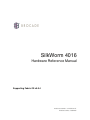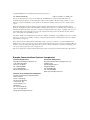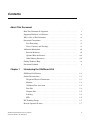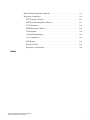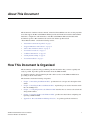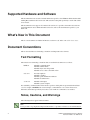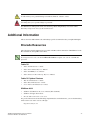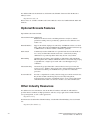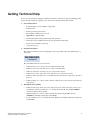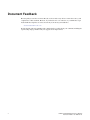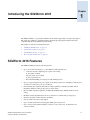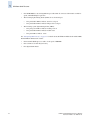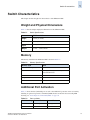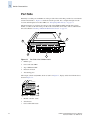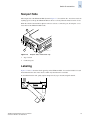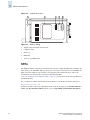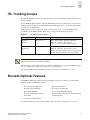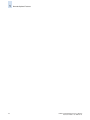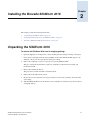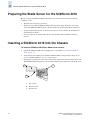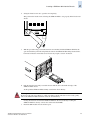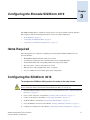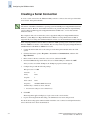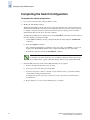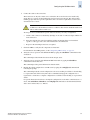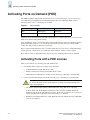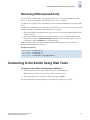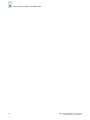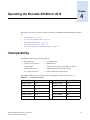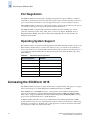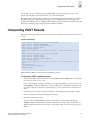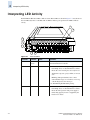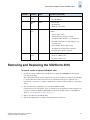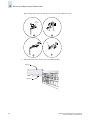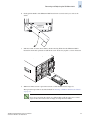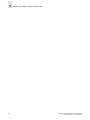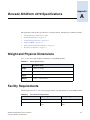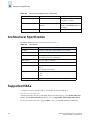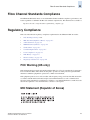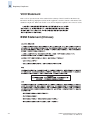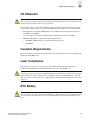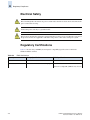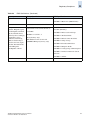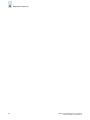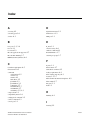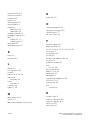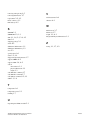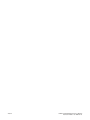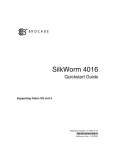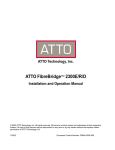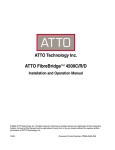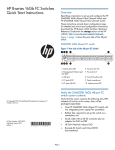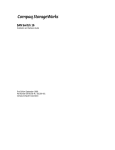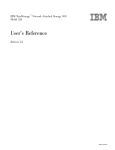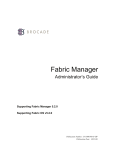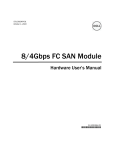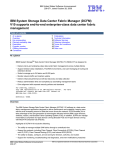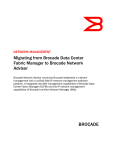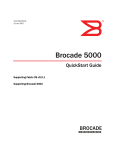Download Brocade Communications Systems SILKWORM 4016 Technical data
Transcript
SilkWorm 4016 Hardware Reference Manual Supporting Fabric OS v5.0.4 Publication Number: 53-1000175-01 Publication Date: 1/30/2006 Copyright © 2005, Brocade Communications Systems, Incorporated. ALL RIGHTS RESERVED. Publication Number: 53-1000175-01 Brocade, the Brocade B weave logo, Secure Fabric OS, and SilkWorm are registered trademarks of Brocade Communications Systems, Inc., in the United States and/or in other countries. All other brands, products, or service names are or may be trademarks or service marks of, and are used to identify, products or services of their respective owners. Notice: The information in this document is provided “AS IS,” without warranty of any kind, including, without limitation, any implied warranty of merchantability, noninfringement or fitness for a particular purpose. Disclosure of information in this material in no way grants a recipient any rights under Brocade's patents, copyrights, trade secrets or other intellectual property rights. Brocade reserves the right to make changes to this document at any time, without notice, and assumes no responsibility for its use. The authors and Brocade Communications Systems, Inc. shall have no liability or responsibility to any person or entity with respect to any loss, cost, liability, or damages arising from the information contained in this book or the computer programs that accompany it. Notice: The product described by this document may contain “open source” software covered by the GNU General Public License or other open source license agreements. To find-out which open source software is included in Brocade products, view the licensing terms applicable to the open source software, and obtain a copy of the programming source code, please visit http://www.brocade.com/support/oscd. Export of technical data contained in this document may require an export license from the United States Government. Brocade Communications Systems, Incorporated Corporate Headquarters Brocade Communications Systems, Inc. 1745 Technology Drive San Jose, CA 95110 Tel: 1-408-333-8000 Fax: 1-408-333-8101 Email: [email protected] European and Latin American Headquarters Brocade Communications Switzerland Sàrl Centre Swissair Tour A - 2ème étage 29, Route de l'Aéroport Case Postale 105 CH-1215 Genève 15 Switzerland Tel: +41 22 799 56 40 Fax: +41 22 799 56 41 Email: [email protected] Asia-Pacific Headquarters Brocade Communications Singapore Pte. Ltd. 9 Raffles Place #59-02 Republic Plaza 1 Singapore 048619 Tel: +65-6538-4700 Fax: +65-6538-0302 Email: [email protected] Document History The following table lists all versions of the SilkWorm 4016 Hardware Reference Manual. Document Title Publication Number Summary of Changes Publication Date SilkWorm 4016 Hardware Reference Manual 53-1000175-01 New document. January 2006 Contents About This Document Chapter 1 How This Document Is Organized . . . . . . . . . . . . . . . . . . . . . . . . . . . . . . . . . v Supported Hardware and Software . . . . . . . . . . . . . . . . . . . . . . . . . . . . . . . . . vi What’s New in This Document. . . . . . . . . . . . . . . . . . . . . . . . . . . . . . . . . . . . vi Document Conventions. . . . . . . . . . . . . . . . . . . . . . . . . . . . . . . . . . . . . . . . . . vi Text Formatting. . . . . . . . . . . . . . . . . . . . . . . . . . . . . . . . . . . . . . . . . . . . . vi Notes, Cautions, and Warnings . . . . . . . . . . . . . . . . . . . . . . . . . . . . . . . . . vi Additional Information . . . . . . . . . . . . . . . . . . . . . . . . . . . . . . . . . . . . . . . . . . vii Brocade Resources . . . . . . . . . . . . . . . . . . . . . . . . . . . . . . . . . . . . . . . . . . vii Optional Brocade Features . . . . . . . . . . . . . . . . . . . . . . . . . . . . . . . . . . . . viii Other Industry Resources . . . . . . . . . . . . . . . . . . . . . . . . . . . . . . . . . . . . . viii Getting Technical Help . . . . . . . . . . . . . . . . . . . . . . . . . . . . . . . . . . . . . . . . . . ix Document Feedback . . . . . . . . . . . . . . . . . . . . . . . . . . . . . . . . . . . . . . . . . . . . x Introducing the SilkWorm 4016 SilkWorm 4016 Features. . . . . . . . . . . . . . . . . . . . . . . . . . . . . . . . . . . . . . . . . 1-1 Switch Characteristics. . . . . . . . . . . . . . . . . . . . . . . . . . . . . . . . . . . . . . . . . . . 1-3 Weight and Physical Dimensions . . . . . . . . . . . . . . . . . . . . . . . . . . . . . . . 1-3 Memory. . . . . . . . . . . . . . . . . . . . . . . . . . . . . . . . . . . . . . . . . . . . . . . . . . . 1-3 Additional Port Activation . . . . . . . . . . . . . . . . . . . . . . . . . . . . . . . . . . . . 1-3 Port Side . . . . . . . . . . . . . . . . . . . . . . . . . . . . . . . . . . . . . . . . . . . . . . . . . . 1-4 Nonport Side . . . . . . . . . . . . . . . . . . . . . . . . . . . . . . . . . . . . . . . . . . . . . . . 1-5 Labeling . . . . . . . . . . . . . . . . . . . . . . . . . . . . . . . . . . . . . . . . . . . . . . . . . . 1-5 SFPs . . . . . . . . . . . . . . . . . . . . . . . . . . . . . . . . . . . . . . . . . . . . . . . . . . . . . 1-6 ISL Trunking Groups . . . . . . . . . . . . . . . . . . . . . . . . . . . . . . . . . . . . . . . . . . . 1-7 Brocade Optional Features . . . . . . . . . . . . . . . . . . . . . . . . . . . . . . . . . . . . . . . 1-7 SilkWorm 4016 Hardware Reference Manual Publication Number: 53-1000175-01 iii Chapter 2 Chapter 3 Chapter 4 Chapter A iv Installing the Brocade SilkWorm 4016 Unpacking the SilkWorm 4016. . . . . . . . . . . . . . . . . . . . . . . . . . . . . . . . . . . . 2-1 Preparing the Blade Server for the SilkWorm 4016 . . . . . . . . . . . . . . . . . . . . 2-2 Inserting a SilkWorm 4016 into the Chassis. . . . . . . . . . . . . . . . . . . . . . . . . . 2-2 Configuring the Brocade SilkWorm 4016 Items Required . . . . . . . . . . . . . . . . . . . . . . . . . . . . . . . . . . . . . . . . . . . . . . . . 3-1 Configuring the SilkWorm 4016. . . . . . . . . . . . . . . . . . . . . . . . . . . . . . . . . . . 3-1 Creating a Serial Connection . . . . . . . . . . . . . . . . . . . . . . . . . . . . . . . . . . 3-2 Connecting to the Switch . . . . . . . . . . . . . . . . . . . . . . . . . . . . . . . . . . . . . 3-3 Setting the Switch IP Address . . . . . . . . . . . . . . . . . . . . . . . . . . . . . . . . . 3-3 Creating an Ethernet Connection . . . . . . . . . . . . . . . . . . . . . . . . . . . . . . . 3-3 Completing the Switch Configuration . . . . . . . . . . . . . . . . . . . . . . . . . . . 3-4 Activating Ports on Demand (POD) . . . . . . . . . . . . . . . . . . . . . . . . . . . . . . . . 3-6 Activating Ports with a POD License . . . . . . . . . . . . . . . . . . . . . . . . . . . . 3-6 Removing POD-licensed Ports . . . . . . . . . . . . . . . . . . . . . . . . . . . . . . . . . 3-7 Connecting to the Switch Using Web Tools . . . . . . . . . . . . . . . . . . . . . . . . . . 3-7 Operating the Brocade SilkWorm 4016 Interoperability . . . . . . . . . . . . . . . . . . . . . . . . . . . . . . . . . . . . . . . . . . . . . . . . 4-1 Port Negotiation . . . . . . . . . . . . . . . . . . . . . . . . . . . . . . . . . . . . . . . . . . . . 4-2 Operating System Support . . . . . . . . . . . . . . . . . . . . . . . . . . . . . . . . . . . . 4-2 Accessing the SilkWorm 4016 . . . . . . . . . . . . . . . . . . . . . . . . . . . . . . . . . . . . 4-2 Interpreting POST Results . . . . . . . . . . . . . . . . . . . . . . . . . . . . . . . . . . . . . . . 4-3 Interpreting LED Activity. . . . . . . . . . . . . . . . . . . . . . . . . . . . . . . . . . . . . . . . 4-4 Removing and Replacing the SilkWorm 4016 . . . . . . . . . . . . . . . . . . . . . . . . 4-5 Brocade SilkWorm 4016 Specifications Weight and Physical Dimensions . . . . . . . . . . . . . . . . . . . . . . . . . . . . . . . . . . A-1 Facility Requirements . . . . . . . . . . . . . . . . . . . . . . . . . . . . . . . . . . . . . . . . . . . A-1 Architectural Specification . . . . . . . . . . . . . . . . . . . . . . . . . . . . . . . . . . . . . . . A-2 Supported HBAs . . . . . . . . . . . . . . . . . . . . . . . . . . . . . . . . . . . . . . . . . . . . . . . A-2 SilkWorm 4016 Hardware Reference Manual Publication Number: 53-1000175-01 Fibre Channel Standards Compliance. . . . . . . . . . . . . . . . . . . . . . . . . . . . . . . A-3 Regulatory Compliance . . . . . . . . . . . . . . . . . . . . . . . . . . . . . . . . . . . . . . . . . A-3 FCC Warning (US only) . . . . . . . . . . . . . . . . . . . . . . . . . . . . . . . . . . . . . . A-3 MIC Statement (Republic of Korea). . . . . . . . . . . . . . . . . . . . . . . . . . . . . A-3 VCCI Statement . . . . . . . . . . . . . . . . . . . . . . . . . . . . . . . . . . . . . . . . . . . . A-4 BSMI Statement (Chinese) . . . . . . . . . . . . . . . . . . . . . . . . . . . . . . . . . . . . A-4 CE Statement . . . . . . . . . . . . . . . . . . . . . . . . . . . . . . . . . . . . . . . . . . . . . . A-5 Canadian Requirements . . . . . . . . . . . . . . . . . . . . . . . . . . . . . . . . . . . . . . A-5 Laser Compliance . . . . . . . . . . . . . . . . . . . . . . . . . . . . . . . . . . . . . . . . . . . A-5 RTC Battery . . . . . . . . . . . . . . . . . . . . . . . . . . . . . . . . . . . . . . . . . . . . . . . A-5 Electrical Safety . . . . . . . . . . . . . . . . . . . . . . . . . . . . . . . . . . . . . . . . . . . . A-6 Regulatory Certifications . . . . . . . . . . . . . . . . . . . . . . . . . . . . . . . . . . . . . A-6 Index SilkWorm 4016 Hardware Reference Manual Publication Number: 53-1000175-01 v vi SilkWorm 4016 Hardware Reference Manual Publication Number: 53-1000175-01 About This Document This document is a hardware reference manual, written for SAN administrators who are using any blade server that supports the Brocade SilkWorm 4016. It provides the information needed to understand the installation, configuration, and maintenance of the Brocade SilkWorm 4016 switch module. This document is specific to Brocade Fabric OS version 5.0.4 and the specified switch. “About This Document” contains the following sections: • • • • • • • “How This Document Is Organized” on page v “Supported Hardware and Software” on page vi “What’s New in This Document” on page vi “Document Conventions” on page vi “Additional Information” on page vii “Getting Technical Help” on page ix “Document Feedback” on page x How This Document Is Organized This document is organized to help you find the particular information that you want as quickly and easily as possible. It provides specific information about the SilkWorm 4016. As a hardware reference, this document begins with a brief overview of the SilkWorm 4016 before proceeding to details of the switch. The document contains the following components: • Chapter 1, “Introducing the SilkWorm 4016,” provides the basic concepts and a description of the switch. • Chapter 2, “Installing the Brocade SilkWorm 4016,” explains the process used to insert the switch into a PowerEdge 1855. • Chapter 3, “Configuring the Brocade SilkWorm 4016” describes how to connect to the switch and change the IP address. • Chapter 4, “Operating the Brocade SilkWorm 4016,” provides more detail about configuring and replacing a SilkWorm 4016. • Appendix A, “Brocade SilkWorm 4016 Specifications,” is a product specification reference. SilkWorm 4016 Hardware Reference Manual Publication Number: 53-1000175-01 v Supported Hardware and Software This document has been created to include information specific to the SilkWorm 4016 switch module running Brocade Fabric OS version 5.0.4. This switch was designed specifically to work with a blade server chassis. This document does not support all 5.x Fabric OS versions: it is specific to the Fabric OS v5.0.4. To obtain information about a different Fabric OS version, refer to the documentation specific to your Fabric OS. What’s New in This Document This is a new document. For further information, see the Brocade Fabric OS v5.0.4 release notes. Document Conventions This section describes text formatting conventions and important notices formats. Text Formatting The narrative-text formatting conventions that are used in this document are as follows: bold text Identifies command names Identifies GUI elements Identifies keywords and operands Identifies text to enter at the GUI or CLI italic text Provides emphasis Identifies variables Identifies paths and Internet addresses Identifies document titles code text Identifies CLI output Identifies syntax examples For readability, command names in the narrative portions of this guide are presented in mixed letter case: for example, switchShow. In actual examples, command letter case is often all lowercase. Otherwise, this manual specifically notes those cases in which a command is case sensitive. Notes, Cautions, and Warnings The following notices appear in this document. Note A note provides a tip, emphasizes important information, or provides a reference to related information. vi SilkWorm 4016 Hardware Reference Manual Publication Number: 53-1000175-01 Caution A caution alerts you to potential damage to hardware, firmware, software, or data. Warning A warning alerts you to potential danger to personnel. For definitions of SAN-specific terms, visit the Storage Networking Industry Association online dictionary at http://www.snia.org/education/dictionary. Additional Information This section lists additional Brocade and industry-specific documentation that you might find helpful. Brocade Resources The following related documentation is provided on the Brocade Documentation CD-ROM and on the Brocade Web site, through Brocade Connect. Note Go to http://www.brocade.com and click Brocade Connect to register at no cost for a user ID and password. Fabric OS • • • • Fabric OS Administrator’s Guide Fabric OS Command Reference Manual Fabric OS MIB Reference Manual Fabric OS System Error Message Reference Manual Fabric OS Optional Features • • • Web Tools Administrator’s Guide Fabric Watch Administrator’s Guide Secure Fabric OS Administrator’s Guide SilkWorm 4016 • • • SilkWorm 4016 Hardware Reference Manual (this document) SilkWorm 4016 QuickStart Guide Brocade Fabric OS v5.0.4 release notes For practical discussions about SAN design, implementation, and maintenance, you can obtain Building SANs with Brocade Fabric Switches through: http://www.amazon.com SilkWorm 4016 Hardware Reference Manual Publication Number: 53-1000175-01 vii For additional Brocade documentation, visit the Brocade SAN Info Center and click the Resource Library location: http://www.brocade.com Release notes are available on the Brocade Connect Web site and are also bundled with the Fabric OS firmware. Optional Brocade Features Optional Brocade features include: Advanced Performance Monitoring Enables more effective end-to-end SAN performance analysis to enhance performance tuning, increase productivity, optimize resource utilization, and reduce costs. Extended Fabrics Supports the reliable, high-speed connectivity of SilkWorm switches over dark fiber or Dense Wave Division Multiplexing (DWDM) equipment at distances up to 500 kilometers to enhance business continuance operations. Fabric Watch Continuously monitors SAN fabrics for potential faults based on thresholds set for a variety of SAN fabric elements and events—automatically alerting administrators to potential problems before they become costly failures. ISL Trunking Optimizes the performance and availability of SAN fabrics while simplifying ISL management. Two 4 Gbit/sec SilkWorm switches can automatically group up to eight ISLs into a single logical “trunk” with a total throughput of up to 32 Gbit/sec. Advanced Zoning Automatically groups SAN fabric-connected devices into logical zones that restrict access to “member” devices in the zone. Advanced Zoning uses hardware enforcement at both the port and WWN level to provide more robust data protection. Secure Fabric OS Provides a comprehensive security solution to help protect mission-critical data. Key features include centralized policy-based security management, management data encryption, and authentication to create a fabric-wide trusted environment with control over all levels of fabric access and communication. Other Industry Resources For additional resource information, visit the Technical Committee T11 Web site. This Web site provides interface standards for high-performance and mass storage applications for Fibre Channel, storage management, as well as other applications: http://www.t11.org For information about the Fibre Channel industry, visit the Fibre Channel Industry Association Web site: http://www.fibrechannel.org viii SilkWorm 4016 Hardware Reference Manual Publication Number: 53-1000175-01 Getting Technical Help Contact your switch support supplier for hardware, firmware, and software support, including product repairs and part ordering. To expedite your call, have the following information available: 1. General Information • • • • • • • • • 2. Technical Support contract number, if applicable Switch model Switch operating system version Error numbers and messages received supportSave command output Detailed description of the problem and specific questions Description of any troubleshooting steps already performed and results Serial console and telnet session logs syslog message logs Switch Serial Number The switch serial number and corresponding bar code are provided on the serial number label, as shown here: : *FT00X0054E9 FT00X0054E9 The serial number label is located as follows: 3. • • • • • SilkWorm 3014 switches: Top of chassis, under the insertion arm. • SilkWorm Multiprotocol Router Model AP7420: On the bottom of the chassis and on the back of the chassis. SilkWorm 3016, 4012, and 4016 switches: Side of switch module. SilkWorm 200E, 3200, and 3800 switches: nonport side of chassis. SilkWorm 3250, 3850, 3900, 4100, 4900, and 7500 switches: Bottom of chassis. SilkWorm 24000, and 48000 directors: Inside the front of the chassis, on the wall to the left of the ports. World Wide Name (WWN) • SilkWorm 200E, 3014, 3016, 3250, 3800, 3850, 3900, 4012, 4016, 4100, 4900, 7500 switches and SilkWorm 24000, and 48000 directors: Provide the license ID. Use the licenseIdShow command to display the license ID. • SilkWorm Multiprotocol Router Model AP7420: Provide the switch WWN. Use the switchShow command to display the switch WWN. • All other SilkWorm switches: Provide the switch WWN. Use the wwn command to display the switch WWN. SilkWorm 4016 Hardware Reference Manual Publication Number: 53-1000175-01 ix Document Feedback Because quality is our first concern at Brocade, we have made every effort to ensure the accuracy and completeness of this document. However, if you find an error or an omission, or you think that a topic needs further development, we want to hear from you. Forward your feedback to: [email protected] Provide the title and version number and as much detail as possible about your comment, including the topic heading and page number and your suggestions for improvement. x SilkWorm 4016 Hardware Reference Manual Publication Number: 53-1000175-01 Chapter Introducing the SilkWorm 4016 1 The SilkWorm 4016 is a 12-port Fibre Channel switch module (upgradable to 16 ports) that supports link speeds up to 4Gbit/sec. It includes the Brocade Fabric Operating System (Fabric OS) and is compatible with the entire SilkWorm product family. This chapter provides the following information: • • • • “SilkWorm 4016 Features” on page 1-1 “Switch Characteristics” on page 1-3 “ISL Trunking Groups” on page 1-7 “Brocade Optional Features” on page 1-7 SilkWorm 4016 Features The SilkWorm 4016 provides the following features: • Up to six external autosensing (1, 2, and 4 Gbit/sec) Fibre Channel ports: - Universal and self-configuring ports capable of becoming: F_Port (fabric enabled) FL_Port (fabric loop enabled) E_Port (expansion port) - Brocade ISL Trunking of external ports with trunking license • Up to ten copper backplane F_ports capable of automatic negotiation to the highest common speed of all devices connected to port, up to 4 Gbit/sec • Frame filtering that augments the hardware zoning capabilities of the Brocade ASIC, which implements hardware zoning at the port level of the switch • Brocade ASIC expanded capabilities, including World Wide Name (WWN) and device-level zoning • • • • • Hardware zoning, implemented by means of a firmware-accessible table per output port Extensive diagnostics and monitoring capabilities Unicast and broadcast data traffic support Up to six SWL small form-factor pluggable (SFP) optical transceivers One console port through the backplane connectors to the ; refer to the documentation for connection details SilkWorm 4016 Hardware Reference Manual Publication Number: 53-1000175-01 1-1 1 SilkWorm 4016 Features • One 10/100 Mbit/sec autosensing Ethernet port with an RJ-45 connector with manual override for speed, and full/half duplex operation • The following light-emitting diodes (LEDs) for each external port: • One green/amber LED to indicate status for each port One green/amber LED to indicate link speed for each port The following system light-emitting diodes (LEDs): - One green power LED to indicate module power-on One green/amber LED to indicate module status One green LED to indicate status See “Interpreting LED Activity” on page 4-4 for details about the SilkWorm 4016 switch module LEDs. Each SilkWorm 4016 switch contains: • • • 1-2 One PowerPC 405GP processor with a clock speed of 200 MHz One real-time clock with 10-year battery Five digital thermometers SilkWorm 4016 Hardware Reference Manual Publication Number: 53-1000175-01 Switch Characteristics 1 Switch Characteristics This chapter describe the physical characteristics of the SilkWorm 4016. Weight and Physical Dimensions Table 1-1 lists the weight and physical dimensions of the SilkWorm 4016. Table 1-1 Switch Specifications SilkWorm 4016 Height 1.27 in (32.2 mm) Width 5.13 in (130 mm) Depth 10 in (254 mm) Weight 2.32 lb — without media Memory The memory installed in the SilkWorm 4016 is shown in Table 1-2. Table 1-2 Memory Specifications Memory Type Value PowerPC 440GP processor 200 MHz SDRAM 256 Mbytes - for system memory at 64 bits wide with 8 ECC bits Boot flash 4 MB Compact flash 256 MB SEEPROM 256 Kbit Additional Port Activation Table 1-3 shows the base (included) ports as well as the additional 4 ports that can be activated by installing an optional 4-port Ports-on-Demand (POD) license. For details about activating POD licensing, see “Activating Ports on Demand (POD)” on page 3-6 Table 1-3 Ports available Port Licensing External Ports Internal Ports Base 10 through 13 0 through 7 POD 14, 15 8, 9 SilkWorm 4016 Hardware Reference Manual Publication Number: 53-1000175-01 1-3 1 Switch Characteristics Port Side Externally accessible ports and LEDs are on the port side of the switch. The port side faces out when the switch is inserted into a . Figure 1-1 details the switch’s port side. For a complete description of the locations and interpretations of these LEDs, see “Interpreting LED Activity” on page 4-4. The insertion arm is located just above the port side of the SilkWorm 4016 and ends with a plastic handle, accessible at the front of the port side of the switch. This arm is used to remove and insert the unit as described in “Inserting a SilkWorm 4016 into the Chassis” on page 2-2. 3 4 2 10 11 12 13 14 15 ! 1 5 Figure 1-1 Port Side of the SilkWorm 4016 1 Ethernet port 2 Power and status LEDs 3 Top of SilkWorm 4016 4 Insertion arm latch 5 Autosensing ports The nonport (switch status) LEDs, shown as item 2 of Figure 1-1, display switch-level information as shown in Figure 1-2. 1 10 2 ! 3 Figure 1-2 1-4 Nonport LEDs 1 Module controller status 2 Switch status 3 Power and module status SilkWorm 4016 Hardware Reference Manual Publication Number: 53-1000175-01 Switch Characteristics 1 Nonport Side The nonport side of the SilkWorm 4016 (shown in Figure 1-3) is seated into the . You do not need to do anything special to line up the SilkWorm 4016: it will seat correctly when the insertion arm is closed. When the switch is inserted the backplane connectors activate a connection port, allowing the access and control of the SilkWorm 4016 via the . 70 :29 M C A 00 8 0 -00 RQ 0171 8-0 04 00 1R 00 ev.B 13 3 Figure 1-3 WW N 10 2 05 1E 34 :00: 00:0 5:1E :34: 70 29 1 scale: 3/8" = 1" Nonport Side, Viewed from Top 1 Top of switch 2 Connection ports Labeling Figures 1-4 and 1-5 show the labels appearing on the SilkWorm 4016. A second serial label is located beneath the insertion arm on the chassis, visible only when the arm is extended. To extend the insertion arm, gently squeeze the plastic tab (top-to-bottom) and pull outward. 84-0000123-01 Rev X XXX 10:00:00:05:1E:34:70:29 SilkWorm 4016 Hardware Reference Manual Publication Number: 53-1000175-01 1-5 1 Switch Characteristics Figure 1-4 Insertion Arm Label 1 2 4 RQ0000000000 80-0000000-00 Rev. X |||||| |||||||||| ||||||||||||||| |||||||||| ||||||||||||||| |||||| |||||||||| ||||||||||||||| 000000000000000 000000000000000 |||||| Figure 1-5 5 3 Detail, Labeling 1 Supplier serial label (under insertion arm) 2 Compliance label 3 Service tag 4 PPID label 5 Service tag and PPID label SFPs The SilkWorm 4016 was designed to work with small form-factor pluggable (SFP) optical modules and ships with up to six SWL SFPs. SFPs provide optical connections to external devices for both SWL and LWL connections. SFPs are replaced using a new pluggable unit rather than having to replace the switch. Refer to the manufacturer’s instructions when installing SFPs. “Removing and Replacing the SilkWorm 4016” on page 4-5 provides details about removing SFPs from the SilkWorm 4016. For a complete list of SFPs and other interoperable hardware, visit the Brocade Connect Web site at: http://www.brocadeconnect.com and follow the links to the latest compatibility matrix. From the main page, select Technical Resource Center, then Documentation Library. Finally, choose Compatibility and Scalability Information. 1-6 SilkWorm 4016 Hardware Reference Manual Publication Number: 53-1000175-01 ISL Trunking Groups 1 ISL Trunking Groups Brocade ISL Trunking is optional software that allows you to create trunking groups of ISLs between adjacent switches. If your SilkWorm 4016 switch has a Brocade ISL Trunking license, the external ports can be used as a trunking group. Ports that can be used within the same trunking group are color-coded on the switch’s port side for easy identification. Trunking groups can be groups of two, three, or all four ports. Table 1-4 lists the trunking group possibilities for the SilkWorm 4016. These groups correspond with external port groups. , Table 1-4 ISL Trunking Group Options # Active Ports External Port # Trunking groups External: 4 Internal: 8 10, 11, 12, 13 10+11, 10+12, 10+13, 10+11+12, 10+11+13, 10+12+13, 11+12+13, 10+11+12+13 (any 2, 3, or 4 ports can be trunked together) External: 6 Internal: 10 10, 11, 12, 13, 14, 15 10+11, 10+12, 10+13, 10+11+12, 10+11+13, 10+12+13, 11+12+13, 10+11+12+13, 14+15 (any 2, 3, or 4 ports from the 10 to 13 group of ports and one two port trunk with 14+15 2-port trunk) . Note Only the external ports are available for trunking. The external ports can be used to form 2-port trunks, 3-port trunks, or a 4-port trunk. Trunking groups are color-coded on the port side of the chassis for easy identification. For details about Brocade ISL Trunking, see the Brocade Fabric OS Administrator’s Guide. Brocade Optional Features The SilkWorm 4016 supports the following optional Brocade software, which is activated with the purchase of the corresponding license key: • • • • 1. Brocade Advanced Web Tools1 Brocade Advanced Zoning1 Brocade ISL Trunking Brocade Advanced Performance Monitoring • • • • Brocade Fabric Watch Brocade Secure Fabric OS Port on Demand (POD) licensing Support for Brocade Fabric Access API and API Scripting Toolkit included with the SilkWorm 4016 For detailed information on any of these features, refer to the Fabric OS Administrator’s Guide. SilkWorm 4016 Hardware Reference Manual Publication Number: 53-1000175-01 1-7 1 1-8 Brocade Optional Features SilkWorm 4016 Hardware Reference Manual Publication Number: 53-1000175-01 Chapter Installing the Brocade SilkWorm 4016 2 This chapter provides the following information: • • • “Unpacking the SilkWorm 4016” on page 2-1 “Preparing the Blade Server for the SilkWorm 4016” on page 2-2 “Inserting a SilkWorm 4016 into the Chassis” on page 2-2 Unpacking the SilkWorm 4016 To remove the SilkWorm 4016 from its shipping package: 1. Open the shipping box and inspect the contents, making sure that nothing is missing or damaged. Do not insert a damaged switch into the PowerEdge chassis. If the SilkWorm 4016 appears to be damaged, contact your sales representative before proceeding. 2. Remove the cardboard accessory tray that sits on top of the SilkWorm 4016. This tray contains the documentation, regulatory statements, product information guide, and Documentation CD. 3. Remove the switch from the box. The protective foam ends will slide out with the switch. 4. Remove the foam ends from the switch. 5. Be sure that you have taken the necessary precautions for electrostatic sensitivity; then, break the seal warning. 6. Slide the SilkWorm 4016 out of the antistatic sleeve and inspect it carefully for any obvious defects or shipping damage. SilkWorm 4016 Hardware Reference Manual Publication Number: 53-1000175-01 2-1 2 Preparing the Blade Server for the SilkWorm 4016 Preparing the Blade Server for the SilkWorm 4016 Before you insert the SilkWorm 4016 into the blade server chassis, make sure that the following conditions are met: • • The blade server chassis is powered up. • All power requirements specific to the blade server chassis are met. Refer to the manufacturer’s documentation for details. • If you are replacing an existing switch, the new one should be inserted within one minute of removal. The I/O bay into which the SilkWorm 4016 will be inserted is empty and ready to receive the switch. The SilkWorm 4016 should only be inserted into the specific chassis I/O bay indicated. Inserting a SilkWorm 4016 into the Chassis To insert the SilkWorm 4016 into a blade server chassis: 1. Unpack the SilkWorm 4016 from its shipping box, as described in “Unpacking the SilkWorm 4016” on page 2-1. 2. Verify that the chassis I/O bay into which the SilkWorm 4016 is being inserted is empty. Do not insert the SilkWorm 4016 into any other chassis I/O bay. 3. Gripping the top and bottom of the release latch, gently squeeze the latch to free the insertion arm. The SilkWorm 4016 is designed to work only in the designated chassis I/O bay of the blade server. A C R 10 11 B 2-2 A Top of latch B Bottom of latch C Insertion arm SilkWorm 4016 Hardware Reference Manual Publication Number: 53-1000175-01 Inserting a SilkWorm 4016 into the Chassis 4. 2 Swing the insertion arm out to open the arm completely. This positions the insertion arm, allowing the SilkWorm 4016 to seat properly in the blade server chassis. 84-0000123-01 Rev X XXX 10:00:00:05:1E:34:70:29 5. With the port side facing you and the insertion arm extended, slide the SilkWorm 4016 into the open chassis I/O bay. The following illustration shows the SilkWorm 4016 being inserted with a horizontal orientation. Your blade server chassis may reuqire a vertical orientation. NET 1 13 12 NET 3 11 13 10 od Nm FA ule mus t be ce repla d wi thin inu 2m PSU 1 12 11 tes! ! NET 2 PSU 4 N mus t be ce repla d wi thin inu 2m PSU 1 NET 4 I IO IO ule mod tes! FA IO I IO PSU 2 13 12 11 10 A ! scale: 1/8" = 1" 6. Push the insertion arm gently toward the chassis until the arm is flush with the edge of the SilkWorm 4016 chassis. At this point the SilkWorm 4016 is firmly seated in the chassis I/O bay. Warning Do not force the arm closed. Doing so could cause damage. If the arm does not close easily, gently remove the SilkWorm 4016 and reinsert it into the chassis I/O bay. Closing the insertion arm locks the SilkWorm 4016 into the chassis I/O bay. Locking the SilkWorm 4016 into the bay activates the switch and switch LEDs. 7. Install the SFP modules into the external ports. SilkWorm 4016 Hardware Reference Manual Publication Number: 53-1000175-01 2-3 2 Inserting a SilkWorm 4016 into the Chassis Refer to the SFP manufacturer’s documentation for details about SFP modules. After it is activated, the switch runs self-diagnostic tests such as POST. For more information, see “Interpreting POST Results” on page 4-3. After the diagnostics are complete, cable the SilkWorm 4016 as directed by the blade server chassis manufacturer’s documentation. The blade server creates a connection to the switch for configuration. See Chapter 3, “Configuring the Brocade SilkWorm 4016” for instructions on setting the initial IP address for the switch module. 2-4 SilkWorm 4016 Hardware Reference Manual Publication Number: 53-1000175-01 Chapter Configuring the Brocade SilkWorm 4016 3 The SilkWorm 4016 must be configured correctly before it can operate within a network and fabric. This chapter provides the following information to ensure successful configuration: • • • “Items Required” on page 3-1 “Configuring the SilkWorm 4016” on page 3-1 “Connecting to the Switch Using Web Tools” on page 3-7 Items Required The following items are required for configuring and connecting the SilkWorm 4016 for use in a network and fabric: • • • • • • The SilkWorm 4016, installed in a blade server chassis A workstation computer that has a terminal emulator (such as HyperTerminal) An unused IP address and corresponding subnet mask and gateway address The serial cable to connect to the blade server chassis SFP transceivers and compatible fibre cables, as required Access to an FTP server for backing up the switch configuration Configuring the SilkWorm 4016 To configure the SilkWorm 4016, perform the tasks in the order shown: Caution Do not connect the switch to the internal network until the IP address is correctly set. 1. Install the SilkWorm 4016 in a blade server chassis as described in “Inserting a SilkWorm 4016 into the Chassis” on page 2-2. 2. Create a serial connection, as described in “Creating a Serial Connection” on page 3-2. 3. Connect to the switch as described in “Connecting to the Switch” on page 3-3. 4. Set the IP address as described in “Setting the Switch IP Address” on page 3-3. 5. Create the Ethernet connection as described in “Creating an Ethernet Connection” on page 3-3. 6. Complete the configuration as described in “Completing the Switch Configuration” on page 3-4. SilkWorm 4016 Hardware Reference Manual Publication Number: 53-1000175-01 3-1 3 Configuring the SilkWorm 4016 Creating a Serial Connection To create a serial connection to the SilkWorm 4016 you need to connect to the serial port of the blade server chassis’ management module. Note All versions of the Microsoft Windows operating system include Hilgraeve's HyperTerminal terminal emulation software. However, the included version does not provide many functions required during console redirection. Either upgrade to HyperTerminal Private Edition 6.3, or select new terminal emulation software. The examples in this section assume that you have upgraded to Hilgraeve's HyperTerminal Private Edition 6.3. (Only Hilgraeve's HyperTerminal Private Edition 6.3 using Windows Server 2003 is supported.) If you are using other terminal emulation software, see the documentation for that software. When using HyperTerminal with the Microsoft Windows 2000 operating system, ensure that you have Windows 2000 Service Pack 2 or later installed. The arrow keys function properly in HyperTerminal’s VT100 emulation with Windows 2000 Service Pack 2. 1. Connect the null modem cable to the serial port on the management module and to the client system. 2. Click the Start button, point to Programs > Accessories > Communications, and then click HyperTerminal. 3. Enter a name for the new connection, select an icon, and then click OK. 4. From the Connect to drop-down menu, select an available COM port, and then click OK. After you select an available COM port, the COM port properties window appears. 5. Configure the port with the following settings: Bits per second 115200 Data bits 8 Parity None Stop bits 1 Flow control None Properties VT100 for Emulation mode Terminal keys1 Function, Arrow, and Ctrl 1. 6. Ensure that the setting is not set to Windows keys Click OK. The management application displays a login screen on the console monitor. 7. Log into the management module using your administrative user name and password. For details about setting up the terminal emulation with the correct connection and login information, refer to the blade server chassis documentation. 3-2 SilkWorm 4016 Hardware Reference Manual Publication Number: 53-1000175-01 Configuring the SilkWorm 4016 3 Connecting to the Switch To log in to the switch through the serial connection: 1. Verify that the switch has completed POST. When POST is complete, the port status and switch power and status LEDs return to a standard healthy state. 2. Login to theblade server’s management module as specified in “Creating a Serial Connection” on page 3-2. 3. At the command prompt, type connect switch-x where x is the bay into which the SilkWorm 4016 is installed. 4. At the login prompt, log in to the SilkWorm 4016 switch. By default, the user name is “admin” and the password is “password”. Setting the Switch IP Address By default, the IP address for the SilkWorm 4016 is configured as 10.77.77.77. To replace the default IP address and related information: 1. Log in using the terminal emulator and enter the ipAddrSet command. Follow the on-screen instructions and supply the correct information, as shown in the following example. switch:admin> ipaddrset Ethernet IP Address [10.77.77.77]:10.32.53.47 Ethernet Subnetmask [255.0.0.0]:255.255.240.0 Fibre Channel IP Address [0.0.0.0]: Fibre Channel Subnetmask [0.0.0.0]: Gateway IP Address [0.0.0.0]:10.32.48.1 Set IP address now?[y = set now, n = next reboot]:y IP address being changed... Committing configuration...Done. switch:admin> 2. Optionally, verify that the address was correctly set by typing the ipAddrShow command at the prompt. Creating an Ethernet Connection To create an Ethernet connection to the SilkWorm 4016: 1. Remove the dust plug from the Ethernet port. 2. Connect an Ethernet cable to the switch Ethernet port and to the workstation or to an Ethernet network containing the workstation. Note At this point the switch can be accessed remotely. Ensure that the switch is not being modified from any other connection until configuration is complete. SilkWorm 4016 Hardware Reference Manual Publication Number: 53-1000175-01 3-3 3 Configuring the SilkWorm 4016 Completing the Switch Configuration To complete the switch configuration: 1. Log on to the switch by telnet, using the admin account. 2. Modify the domain ID if required. The default domain ID is 1. If the switch is not powered on until after it is connected to the fabric and the default domain ID is already in use, the domain ID for the new switch is automatically reset to a unique value. If the switch is connected to the fabric after is has been powered on and the default domain ID is already in use, the fabric segments. To find the domain IDs that are currently in use, run the fabricShow command on another switch in the fabric. Identify an unused domain ID: a. On the SilkWorm 4016 that is being configured, disable the switch using the switchDisable command. b. Enter the configure command. The command prompts display sequentially; enter a new value or press Enter to accept each default value. The SilkWorm 4016 now has a unique domain ID and can join the fabric. c. Reenable the switch by entering the switchEnable command. Note It could take a short time (typically a few seconds but sometimes a little longer) for the newly added switch to appear in the fabric display with its newly assigned domain ID. 3. Install the SFP transceivers in the external Fibre Channel ports as required. a. Remove the dust plugs from the ports to be used. b. If necessary, remove the end caps from the SFP. c. Position a transceiver so that it is oriented correctly and insert it into a port until it is firmly seated and the latching mechanism clicks. For instructions specific to the type of transceiver, refer to the transceiver manufacturer’s documentation. d. 3-4 Repeat substeps a, b, and c for the remaining ports, as required. SilkWorm 4016 Hardware Reference Manual Publication Number: 53-1000175-01 Configuring the SilkWorm 4016 4. 3 Connect the cables to the transceivers. The transceivers are keyed to ensure correct orientation. If a transceiver does not install easily, ensure that it is correctly oriented and that the end caps have been removed. The cables used in trunking groups must meet specific requirements. For a list of these requirements, see the Fabric OS Administrator’s Guide. Caution A 50-micron cable should not be bent to a radius less than 2 inches under full tensile load and 1.2 inches with no tensile load. Tie wraps are not recommended for optical cables because they are easily overtightened. 5. a. Orient a cable connector so that the key (the ridge on one side of connector) aligns with the slot in the transceiver. b. Insert the cable into the transceiver until the latching mechanism clicks. For instructions specific to cable type, refer to the cable manufacturer’s documentation. c. Repeat for the remaining transceivers as required. Check the LEDs to verify that all components are functional. For information about LED patterns, see the “Interpreting LED Activity” on page 4-4. 6. Verify the correct operation of the SilkWorm 4016 by typing the switchShow command from the workstation. This command provides information about switch and port status. 7. Verify the correct operation of the SilkWorm 4016 in the fabric by typing the fabricShow command from the workstation. This command provides general information about the fabric. 8. Back up the switch configuration to an FTP server by typing the configUpload command and following the prompts. This command uploads the switch configuration to the server, making it available for downloading to a replacement switch if necessary. Brocade recommends backing up the configuration on a regular basis to ensure that a complete configuration is available for downloading to a replacement switch. For specific instructions about how to back up the configuration, see the Fabric OS Administrator’s Guide. The switchShow, fabricShow, and configUpload commands are described in detail in the Fabric OS Command Reference Manual. SilkWorm 4016 Hardware Reference Manual Publication Number: 53-1000175-01 3-5 3 Activating Ports on Demand (POD) Activating Ports on Demand (POD) The SilkWorm 4016 is shipped with 12 licensed ports. As your needs increase, you can activate up to four additional ports by purchasing and installing the Brocade Ports on Demand (POD) optional licensed product. Table 3-1 shows the ports available. Table 3-1 Ports available Port Licensing External Ports Internal Ports Base 10 through 13 0 through 7 POD 14, 15 8, 9 Adding licenses is performed using either Brocade Web Tools or a telnet connection: you do not use the blade server chassis’ management software. Ports on Demand is ready to be unlocked in the switch module firmware. Its license might be supplied with switch module software, or you can purchase the license separately from your switch module vendor, who will provide you with a key to unlock it. Once you have installed the license keys, you must enable the ports. You can do so without disrupting switch operation, or alternatively, you can disable and reenable the switch to activate all ports. If you remove a Ports on Demand License, the ports that were enabled by that license are disabled. Activating Ports with a POD License There are two methods for activating ports with a POD license: 1. For switch modules connected to existing storage networks: • • Add the POD license using Web Tools or CLI. Enable each newly licensed ports using Web Tools or CLI. This method is non-disruptive to existing servers and storage connecting to switch module. 2. For new switch module installs, perform the following before connecting to an existing SAN. Caution Do not use this method if the switch module is operating in an existing SAN because traffic will be disrupted. • Disable the switch module and then add the POD license using Web Tools or the CLI. If Secure Fabric OS (Secure FOS) is enabled you cannot use telnet or SSH to disable the module. For details about using Web Tools, refer to the Web Tools Administrator’s Guide. For details about the CLI, see the Fabric OS Command Reference Manual. • 3-6 Enable the switch using Web Tools or CLI. When the switch is enabled, the newly-added POD ports are also enabled. SilkWorm 4016 Hardware Reference Manual Publication Number: 53-1000175-01 Connecting to the Switch Using Web Tools 3 Removing POD-licensed Ports You can return the switch module to the default number of ports by removing the POD license. The license can be removed regardless of whether the switch is active or disabled. Use Web Tools or the CLI to remove the POD license. Ports should be disabled before removing a POD license. For details about using Web Tools, see the Web Tools Administrator’s Guide. For details about the CLI and CLI commands, see the Fabric OS Command Reference Manual. • If the switch module is disabled, the removed ports are not automatically enabled when the switch module is enabled. • If the switch module is enabled when a license is removed, operations continue until the switch module receives either a switchDisable/Enable command, the switch module is power cycled, or you perform a manual portDisable of each unlicensed port. In the following example, ports that were enabled under a POD license (ports 17, 18, and 19) are disabled and the POD license is removed. Example, using the CLI switch:admin switch:admin switch:admin switch:admin > > > > portdisable 17 portdisable 18 portdisable 19 licenseremove "RRySeyRcySSS3TfS" Connecting to the Switch Using Web Tools To connect to the switch using Brocade’s Web Tools: 1. On the management console, open a Web browser such as Internet Explorer. The Web browser must be connected to the same network as the switch. 2. Enter the IP address of the switch in the address field and press Enter. For more information about using Web Tools, see the Web Tools Administrator’s Guide. SilkWorm 4016 Hardware Reference Manual Publication Number: 53-1000175-01 3-7 3 3-8 Connecting to the Switch Using Web Tools SilkWorm 4016 Hardware Reference Manual Publication Number: 53-1000175-01 Chapter Operating the Brocade SilkWorm 4016 4 This chapter describes the operation and interoperability of the SilkWorm 4016. Included in this chapter are: • • • • • “Interoperability” on page 4-1 “Accessing the SilkWorm 4016” on page 4-2 “Interpreting POST Results” on page 4-3 “Interpreting LED Activity” on page 4-4 “Removing and Replacing the SilkWorm 4016” on page 4-5 Interoperability The SilkWorm 4016 supports interoperability for: • • • • • link initialization principal switch selection routing (FSPF) Simple Name Service state change notification • • • • • soft WWN zoning SNMP facilities translative mode (private target support on fabrics) trunking (between two Brocade switches) Advanced Performance Monitoring The SilkWorm 4016 interoperates with the Brocade SilkWorm switches shown in Table 4-1. Table 4-1 Compatible Switches Switch Minimum Version Switch Minimum Version SilkWorm 3014 4.2.1 SilkWorm 4100 4.4.0 SilkWorm 3200 3.1.2 SilkWorm 12000 4.2.0 SilkWorm 3250 4.2.0 SilkWorm 24000 4.2.0 SilkWorm 3800 3.1.2 SilkWorm 48000 5.0.1a SilkWorm 3850 4.2.0 SilkWorm 200E 5.0.1a SilkWorm 3900 4.2.0 SilkWorm 4016 Hardware Reference Manual Publication Number: 53-1000175-01 4-1 4 Accessing the SilkWorm 4016 Port Negotiation The SilkWorm 4016 has been designed to be highly interoperable. It supports 1 Gbit/sec, 2 Gbit/sec, and 4 Gbit/sec transmit and receive rates with autonegotiation. The actual data signaling rate used on a port is automatically sensed and set to the rate supported by device or devices attached to the port. If the SilkWorm 4016 is connected to a device but is unable to negotiate the signaling rate, the operator can manually set the speed of each port through the management interfaces. The SilkWorm 4016 is compliant with current Fibre Channel standards, including most currentgeneration switch N_Ports, NL_Ports, and E_Ports as well as host adapters, Redundant Array of Independent Disks (RAID) storage devices, hubs, Fibre-SCSI bridge devices, and older Brocade SilkWorm switch families. Operating System Support Brocade Fabric OS has no specific host OS dependencies. The Fabric OS in the switches allows for any Fibre Channel-compliant device to attach to the switches as long as it conforms to the standards for device login, name service, and related Fibre Channel features. The operating systems listed in Table 42 are for the host machine running Brocade management applications outside the Fabric OS, such as Fabric Manager. Table 4-2 Supported Operating Systems Operating System Version AIX 4.3.3 Windows NT 4.0 Windows 2000 Initial Release Solaris 2.5, 2.5.1, 2.6, 2.7, 2.8 HP UX 10.0, 11.0 Linux Red Hat versions 6.2 and 7.0 Accessing the SilkWorm 4016 The SilkWorm 4016 is managed as a single element. It has a single IP address and appears as a separate entity to the telnet protocol and the Simple Network Management Protocol (SNMP). When SNMP devices send SNMP messages to a management console running SAN management software, the information is stored in a Management Information Base (MIB). The SilkWorm 4016 Fabric OS 4.4.1 supports the FibreAlliance Fibre Channel Management (FCMGMT) MIBs, allowing the provision of needed information to a SAN administrator. In addition, the Brocade Fabric Access Layer (API) and the Storage Management Initiative (SMI) provide facilities for the discovery and management of physical and logical elements in a SAN. Using the Fabric Access interface to the Fabric OS, a client application can retrieve information and modify the configuration of Brocade switches in the fabric. 4-2 SilkWorm 4016 Hardware Reference Manual Publication Number: 53-1000175-01 Interpreting POST Results 4 Secure telnet access is available using Secure Shell (SSH), a network security protocol for secure remote login and other secure network services over an insecure network. Brocade Web Tools management is available via a secure browser using Secure Sockets Layer (SSL). The SSL security protocol provides data encryption, server authentication, message integrity, and optional client authentication for a TCP/IP connection. Because SSL is built into all major browsers and Web servers, installing a digital certificate enables the SSL capabilities. Interpreting POST Results The power-on self test (POST) system check is performed each time the switch is powered on, rebooted, or reset. Example POSTOutput POST1: Started running Tue Nov 9 20:27:57 POST1: Test #1 - Running turboramtest POST1: Test #2 - Running centralmemorytest POST1: Test #3 - Running cmitest POST2: Running diagshow POST1: Script PASSED with exit status of 0 0:13) POST2: Started running Tue Nov 9 20:28:12 POST2: Test #1 - Running camtest POST2: Test #2 - Running txdpath POST2: Test #3 - Running spinsilk (SERDES) POST2: Running diagshow POST2: Script PASSED with exit status of 0 0:59) Initializing Ports .... Port Initialization Completed Enabling switch... GMT 2004 Tue Nov 9 20:28:10 GMT 2004 took (0: GMT 2004 Tue Nov 9 20:29:11 GMT 2004 took (0: During POST, the LEDs are activated in various indicator patterns. To determine POST completion status: • Verify that the LEDs on the switch indicate a healthy SilkWorm 4016. LED patterns are described in “Interpreting LED Activity,” next. If one or more LEDs do not display a healthy state, verify that the LEDs are not set to beacon. Use the switchShow command or Web Tools to verify the LED state. For information about how to turn beaconing on and off, see the Fabric OS Administrator’s Guide or the Web Tools Administrator’s Guide. • Use the blade server chassis’ management module to verify that the switch is working correctly. Refer to the blade server chassis documentation for details. • Review the system log for errors. Any errors detected during POST are written to the system log. Access this log through the errShow command. For information about this command, see the Fabric OS Command Reference Manual. For information about error messages, see the Fabric OS System Error Message Reference Manual. SilkWorm 4016 Hardware Reference Manual Publication Number: 53-1000175-01 4-3 4 Interpreting LED Activity Interpreting LED Activity Each SilkWorm 4016 uses LEDs to indicate status. These LEDs are shown in Figure 4-1. Not shown are the two LEDs adjacent to each SFP, with one LED to indicate port speed and one LED to indicate activity. 6 7 1 2 10 3 11 12 13 14 15 ! 4 Figure 4-1 5 LED Locations Location Indicator Color 1 blade server green/amber chassis Controlled by the blade server. Refer to the blade serverdocumentation for details. 2 status • Off: Switch is off or both power supplies from the PowerEdge 1855) or onboard DCC have failed • • Green: No errors and all ports are ready for use • Blinking (2 Hz green/amber): One or more environmental ranges are exceeded, or error log contains diagnostic error messages green/amber Operation Amber: Boot-up state, port(s) offline, or in reset state Note: The LED might blink during testing. 3 4-4 power green • Off: Switch is off or both power supplies (on the PowerEdge 1855) or onboard DCC have failed • Green: Normal operation and power supply is functioning properly. Power is supplied by the blade server chassis SilkWorm 4016 Hardware Reference Manual Publication Number: 53-1000175-01 Removing and Replacing the SilkWorm 4016 Location Indicator Color Operation (Continued) 4 Ethernet speed green Ethernet link amber • • • • • 5 6 7 FC port x status FC port x speed green/amber green/amber 4 Off: 10 Mbit/sec On: 100 Mbit/sec Off: No link On: Link OK Blink: Rx or Tx traffic LED meanings are not valid during boot, diagnostics, or POST. • • • • Off: No signal carrier • • • • • • Green: Online; flickers with activity Amber: Signal present but not online Slow blink amber: Disable, ~2 second interval Fast blink amber: Error or fault with port, ~1/2 second interval Slow blink green: Online but segmented Fast blink green: Internal loopback Amber on: 4 Gbit/sec FC Green on: 2 Gbit/sec FC Both off: 1 Gbit/sec FC Removing and Replacing the SilkWorm 4016 To remove a failed or replaced SilkWorm 4016: 1. Back up the switch configuration to an FTP server by typing the configUpload command and following the prompts. This command uploads the switch configuration to the server, making it available for downloading to a replacement switch if necessary. Brocade recommends backing up the configuration on a regular basis to ensure that a complete configuration is available for downloading to a replacement switch. 2. Stop all SAN activity requiring the ports used by the SilkWorm 4016. For details about port management, refer to your blade server documentation. Verify that there is no activity by viewing the SilkWorm 4016 LEDs. For details about LED activity on the SilkWorm 4016, see “Interpreting LED Activity” on page 4-4. 3. Remove all cables from the SFP modules. 4. Remove the SFP modules according to the manufacturer’s instructions. SilkWorm 4016 Hardware Reference Manual Publication Number: 53-1000175-01 4-5 4 Removing and Replacing the SilkWorm 4016 The following figure details the generic process for removing an SFP from a port. Cable Release Bale 1 SFP 3 SFP 4 2 5. Squeeze the release lever latch to release the SilkWorm 4016. Squeeze R Squeeze 4-6 10 11 SilkWorm 4016 Hardware Reference Manual Publication Number: 53-1000175-01 Removing and Replacing the SilkWorm 4016 6. 4 Gently pull the handle of the SilkWorm 4016 insertion arm out and toward you to release the switch. . 84-0000123-01 Rev. X ||||| |||| |||||||| |||||||| |||||||| |||| RP040000111 7. Slide the switch out of the chassis I/O bay. In the following illustration the SilkWorm 4016 is inserted in a horizontal oprientation. Other blade server chassis may require a vertical orientation. NET 1 13 12 NET 3 11 13 11 10 od Nm FA ule mus t be ac repl ed with in 2 ! utes min PSU 1 12 ! NET 2 PSU 4 N ul mod t be ac repl ed with in PSU 1 NET 4 I IO IO us em ! es inut 2m FA IO I IO PSU 2 13 12 11 10 A ! scale: 1/8" = 1" 8. Within one minute, install a replacement switch or a filler module into the empty slot. The replacement procedure is described in detail in “Inserting a SilkWorm 4016 into the Chassis” on page 2-2. Note If you are not replacing the switch, use a filler module to fill the empty slot to ensure proper air flow. Do not leave the slot empty for longer than one minute. SilkWorm 4016 Hardware Reference Manual Publication Number: 53-1000175-01 4-7 4 4-8 Removing and Replacing the SilkWorm 4016 SilkWorm 4016 Hardware Reference Manual Publication Number: 53-1000175-01 Appendix Brocade SilkWorm 4016 Specifications A This appendix provides product specifications as a handy reference. Information provided here includes: • • • • • • “Weight and Physical Dimensions,” next “Facility Requirements” on page A-1 “Architectural Specification” on page A-2 “Supported HBAs” on page A-2 “Fibre Channel Standards Compliance” on page A-3 “Regulatory Compliance” on page A-3 Weight and Physical Dimensions Table A-1 lists the weight and physical dimensions of the SilkWorm 4016. Table A-1 Switch Specifications SilkWorm 4016 Height 1.27 in (32.2 mm) Width 5.13 in (130 mm) Depth 10 in (254 mm) Weight 2.32 lb — without media Facility Requirements The information in Table A-2 shows the operating and non-operating limitations of the SilkWorm 4016. Table A-2 Environmental Requirements Condition Operating Non-operating Temperature 0°C to 40°C (32°F to 104°F)" -20°C to 70°C (-4°F to 158°F)" Humidity 10% to 90%, non-condensing at 29°C" 5% to 95%, non-condensing at 38°C" SilkWorm 4016 Hardware Reference Manual Publication Number: 53-1000175-01 A-1 A Architectural Specification Table A-2 Environmental Requirements (Continued) Altitude Up to 3,048 m (10,000 ft) Up to 10.668 km (35,000ft) Shock 20G for 6ms 50G with a velocity change of 4216 mm/sec squared Vibration 0.4G at 5 Hz to 500 Hz for 60 minutes 0.5G at 2 Hz to 200 Hz for 15 minutes; 1.04 GRMS Random for 15 minutes Air flow Normal: 100-300 LFM None required Architectural Specification The SilkWorm 4016 meets the specifications shown in Table A-3. Table A-3 Architecture Scalability Full fabric architecture with maximum of 239 switches Certified maximum 32 switches, 7 hops Performance 1.063 Gbit/sec line speed, full duplex 2.125 Gbit/sec line speed, full duplex Fabric latency <2.1 µsec with no contention Maximum frame size 2112-byte payload Class of service Class 2 Class 3 Class F (interswitch frames) Port types FL_Port F_Port E_Port Fabric services Simple Name Server, Registered State Change Notification Supported HBAs A complete list of interoperable hardware, visit the Brocade Connect Web site at: http://www.brocadeconnect.com and follow the links to the latest compatibility matrix. From the main page, select Technical Resource Center, then Documentation Library. Finally, choose Compatibility and Scalability Information. For more information and a list of supported HBAs, refer to your Dell PowerEdge documentation. A-2 SilkWorm 4016 Hardware Reference Manual Publication Number: 53-1000175-01 Fibre Channel Standards Compliance A Fibre Channel Standards Compliance The SilkWorm 4016 switch meets or exceeds the Fibre Channel standards compliance, performance, and feature capabilities as defined in the Brocade standards compliance list. This information is available at: http://www.brocade.com/products/interop/standards_compliance.jsp Regulatory Compliance This section describes the regulatory compliance requirements for the SilkWorm 4016. It contains: • • • • • • • • • • “FCC Warning (US only),” next “MIC Statement (Republic of Korea)” on page A-3 “VCCI Statement” on page A-4 “BSMI Statement (Chinese)” on page A-4 “CE Statement” on page A-5 “Canadian Requirements” on page A-5 “Laser Compliance” on page A-5 “RTC Battery” on page A-5 “Electrical Safety” on page A-6 “Regulatory Certifications” on page A-6 FCC Warning (US only) This equipment has been tested and complies with the limits for a Class A computing device pursuant to Part 15 of the FCC Rules. These limits are designed to provide reasonable protection against harmful interference when the equipment is operated in a commercial environment. This equipment generates, uses, and can radiate radio frequency energy, and if not installed and used in accordance with the instruction manual, might cause harmful interference to radio communications. Operation of this equipment in a residential area is likely to cause harmful interference, in which case the user will be required to correct the interference at the user’s own expense. MIC Statement (Republic of Korea) SilkWorm 4016 Hardware Reference Manual Publication Number: 53-1000175-01 A-3 A Regulatory Compliance VCCI Statement This is a Class A product based on the standard of the Voluntary Control Council for Interference by Information Technology Equipment (VCCI). If this equipment is used in a domestic environment, radio disturbance might arise. When such trouble occurs, the user might be required to take corrective actions. BSMI Statement (Chinese) A-4 SilkWorm 4016 Hardware Reference Manual Publication Number: 53-1000175-01 Regulatory Compliance A CE Statement Caution This is a Class A product. In a domestic environment, this product might cause radio interference, and the user might be required to take corrective measures. The standards compliance label on the SilkWorm 4016 contains the CE mark which indicates that this system conforms to the provisions of the following European Council directives, laws, and standards: • Electromagnetic Compatibility (EMC) Directive 89/336/EEC and the Complementary Directives 92/31/EEC and 93/68/EEC • • Low Voltage Directive (LVD) 73/23/EEC and the Complementary Directive 93/68/EEC EN50082-2/EN55024:1998 (European Immunity Requirements) - EN61000-3-2/JEIDA (European and Japanese Harmonics Spec) EN61000-3-3 Canadian Requirements This Class A digital apparatus meets all requirements of the Canadian Interference-Causing Equipment Regulations, ICES-003 Class A. Laser Compliance This equipment contains Class 1 laser products and complies with FDA Radiation Performance Standards, 21 CFR Subchapter I and the international laser safety standard IEC 825-2. Caution Use only optical transceivers that are qualified by Brocade Communications Systems, Inc. and comply with the FDA Class 1 radiation performance requirements defined in 21 CFR Subchapter I, and with IEC 825-2. Optical products that do not comply with these standards might emit light that is hazardous to the eyes. RTC Battery Caution Do not attempt to replace the real-time clock (RTC) battery. There is danger of explosion if the battery is incorrectly replaced or disposed of. Contact your switch supplier if the real-time clock begins to lose time. SilkWorm 4016 Hardware Reference Manual Publication Number: 53-1000175-01 A-5 A Regulatory Compliance Electrical Safety Caution This switch might have more than one power cord.To reduce the risk of electric shock, disconnect both power cords before servicing. Caution Connect the power cord only to a grounded outlet. Caution This product is designed for an IT power system with phase-to-phase voltage of 230V. After operation of the protective device, the equipment is still under voltage if it is connected to an IT power system. Regulatory Certifications Table 4-3 lists the safety and EMC (electromagnetic compatibility) specifications for which the SilkWorm 4016 is certified. Table 4-3 EMC Certifications Country Safety Specification EMC Specification Canada CSA 22.2 No. 60950 Third Ed. CSA 108.8 Class A United States UL 60950 Third Ed., Info. Tech. Equip. EN55022 Class A FCC Part 15, Subpart B (CFR title 47), Class A A-6 SilkWorm 4016 Hardware Reference Manual Publication Number: 53-1000175-01 Regulatory Compliance Table 4-3 A EMC Certifications (Continued) Country Safety Specification EMC Specification Japan IEC 60950+A1+A2+A3+A4+A11 EN55022 Class A EN 61000-3-2 Harmonics (JEIDA Limits) International IEC 60950+A1+A2+A3+A4+A11 EN55022 Class A European Union EN 60950:92 +A1:93+A2:93+A3:95+A4:96+A11:97 EN 55022:1998 Class A (Austria, Belgium, Cyprus, Czech Republic, Denmark, Estonia, Finland, France, Germany, Greece, Hungary, Ireland, Italy, Latvia, Lithuania, Luxembourg, Malta, Poland, Portugal, Slovakia, Slovenia, Spain, Sweden, The Netherlands, United Kingdom) 73/23/EEC EN60825-1:1994/A11, -2 TUV (Germany only) IEC 60950+A1+A2+A3+A4+A11 (NEMKO CB Report) (Norway only) and Republic of Korea EN 55024 (Immunity) EN 61000-4-2 Electrostatic Discharge EN 61000-4-3 Radiated Fields EN 61000-4-4 Electrical Fast Transients EN 61000-4-5 Surge Voltage EN 61000-4-6 Conducted Emissions EN 61000-4-8 Magnetic Fields EN 61000-4-11 Voltage Dips and Interruptions EN 61000-3-2 Limits for Harmonic Current Emissions EN 61000-3-3 Flicker Australia and New Zealand SilkWorm 4016 Hardware Reference Manual Publication Number: 53-1000175-01 EN 55022: 1998 Class A A-7 A A-8 Regulatory Compliance SilkWorm 4016 Hardware Reference Manual Publication Number: 53-1000175-01 Index A D accessing 4-2 activating ports air flow digital thermometer 1-2 3-6 1-3 dimensions of A-1 DTE port 1-1 B E base ports 1-3, 3-6 E_Ports 4-3 boot flash 1-3 beacon 1-1 A-6 errShow command 4-3 Extended Fabrics 1-7 external port groups 1-7 electrical safety Brocade applications supported Brocade ISL Trunking 1-7 1-7 BSMI statement (Chinese) A-4 F C F_Ports 1-1 Canadian requirements A-5 Fabric Watch CE statement A-5 fabricShow command 3-5 commands configUpload 3-5 connect 3-3 errShow 4-3 fabricShow 3-5 ipAddrSet 3-3 ipAddrShow 3-3 portDisable 3-7 switchDisable 3-7 switchEnable 3-7 switchShow 3-5, 4-3 compact flash 1-3 facility requirements compatibility matrix 1-6 configUpload command connect command console port 3-5 1-7 A-1 FCC warning (US only) A-3 features 1-1, 1-7 Fibre Channel Standards Compliance A-3 4-7 FL_Ports 1-1 flash 1-3 filler module H humidity A-1 3-3 1-1 I inserting SilkWorm 4016 Hardware Reference Manual Publication Number: 53-1000175-01 2-2 Index-1 1-5, 2-2 insertion arm latch 2-2 installation 2-2 interfaces 1-1 Internet Explorer 3-7 interoperability 4-1 N interpreting LED activity 4-4 POST results 4-3 ipAddrSet command 3-3 operating requirements A-1 insertion arm ipAddrShow command ISL nonport side 1-5 O Operating System support 4-2 optional features 1-7 OS 1-vii, 3-3 1-viii, 4-2 1-7 trunking 1-1, 1-7 trunking groups 1-7 ISL trunking 1-7 P Performance Monitor 1-7 ISL trunking groups 1-7 3-6 port 1-1, 1-2, 1-4, 1-7, 2-3, 4-2, 4-4, 4-5 port groups 1-7 port negotiation 4-2 port side 1-4 Port Side of the SilkWorm 3014 1-4 port speed 1-1 portDisable command 3-7 POD,port licensing K kernel 1-3 kernel flash 1-3 L labeling ports base 1-3, 3-6 Ports on Demand 3-6 1-5 laser compliance A-5 1-1, 2-4, 4-3 POST results 4-3 PPC405GP 1-2 POST 2-2 LED 1-2, 4-3, 4-4, 4-5 latch LED activity interpreting 4-4 license removing 3-7 license key 3-6 LWL preparing the PowerEdge 1855 1-2, 1-3 protective foam 2-1 processor prots activating 3-6 1-1, 1-6 R M Management tool memory 2-2 real-time clock 4-3 A-6 A-3 regulatory certifications 1-3 MIC statement (Republic of Korea) 1-2 A-3 regulatory compliance 2-2 remote switch 1-7 release lever Index-2 SilkWorm 4016 Hardware Reference Manual Publication Number: 53-1000175-01 4-5 removing POD license 3-7 replacement 2-2, 4-2 RJ-45 connector 1-1 RTC battery A-5 V removing and replacing VCCI statement vibration A-4 A-1 W S 3-7 3-7 weight 1-3, A-1 Web browser Web Tools 1-3 SEEPROM 1-2, 1-3 SFP 1-1, 1-6, 2-3, 2-4, 4-5 SFPs 1-6 shipping package 2-1 shock A-1 SilkWorm 3014 Features 1-1 SilkWorm 3014 Memory 1-3 slots 2-2 specifications A-1 status 1-2, 4-4 SDRAM Supported (Optional) Features Weight and Physical Dimensions 1-3 Z zoning 1-1, 1-7, 4-2 1-7 supported HBAs A-2 supported SFP 1-6, A-2 switch characteristics 1-3 physical dimensions 1-3 weight 1-3 switchDisable command 3-7 3-7 switchShow command 3-5, 4-3 SWL 1-1, 1-6 switchEnable command T temperature A-1 temperature sensor trunking 1-2 1-7 U unpacking the SilkWorm 3014 2-1 SilkWorm 4016 Hardware Reference Manual Publication Number: 53-1000175-01 Index-3 Index-4 SilkWorm 4016 Hardware Reference Manual Publication Number: 53-1000175-01