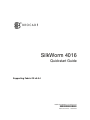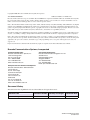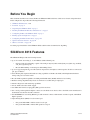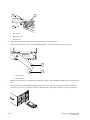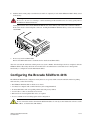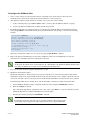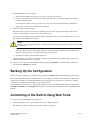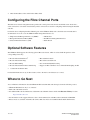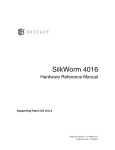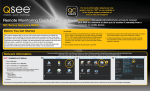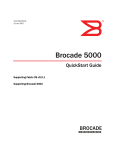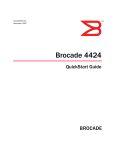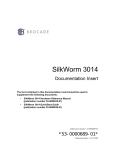Download Brocade Communications Systems SILKWORM 4016 Technical data
Transcript
SilkWorm 4016 Quickstart Guide Supporting Fabric OS v5.0.4 Publication Number: 53-1000174-01 *53-100051-01* Publication Date: 1/30/2006 Copyright © 2005, Brocade Communications Systems, Incorporated. ALL RIGHTS RESERVED. Publication Number: 53-1000174-01 Brocade, the Brocade B weave logo, Secure Fabric OS, and SilkWorm are registered trademarks of Brocade Communications Systems, Inc., in the United States and/or in other countries. All other brands, products, or service names are or may be trademarks or service marks of, and are used to identify, products or services of their respective owners. Notice: The information in this document is provided “AS IS,” without warranty of any kind, including, without limitation, any implied warranty of merchantability, noninfringement or fitness for a particular purpose. Disclosure of information in this material in no way grants a recipient any rights under Brocade's patents, copyrights, trade secrets or other intellectual property rights. Brocade reserves the right to make changes to this document at any time, without notice, and assumes no responsibility for its use. The authors and Brocade Communications Systems, Inc. shall have no liability or responsibility to any person or entity with respect to any loss, cost, liability, or damages arising from the information contained in this book or the computer programs that accompany it. Notice: The product described by this document may contain “open source” software covered by the GNU General Public License or other open source license agreements. To find out which open source software is included in Brocade products, view the licensing terms applicable to the open source software, and obtain a copy of the programming source code, please visit http://www.brocade.com/ support/oscd. Export of technical data contained in this document may require an export license from the United States Government. Brocade Communications Systems, Incorporated Corporate Headquarters Brocade Communications Systems, Inc. 1745 Technology Drive San Jose, CA 95110 Tel: 1-408-333-8000 Fax: 1-408-333-8101 Email: [email protected] Asia-Pacific Headquarters Brocade Communications Singapore Pte. Ltd. 9 Raffles Place #59-02 Republic Plaza 1 Singapore 048619 Tel: +65-6538-4700 Fax: +65-6538-0302 Email: [email protected] European and Latin American Headquarters Brocade Communications Switzerland Sàrl Centre Swissair Tour A - 2ème étage 29, Route de l'Aéroport Case Postale 105 CH-1215 Genève 15 Switzerland Tel: +41 22 799 56 40 Fax: +41 22 799 56 41 Email: [email protected] Document History The table below lists all published versions of the SilkWorm 4016 QuickStart Guide. Document Title Publication Number Summary of Changes Publication Date SilkWorm 4016 Quickstart Guide 53-1000174-01 January 2006 2 of 10 First release. SilkWorm 4016 Quickstart Guide 53-1000174-01 Before You Begin This document describes how to insert the Brocade SilkWorm 4016 switch into a blade server chassis and perform basic initial configuration. It provides the following information: • • • • • • • • • “SilkWorm 4016 Features,” next “Port Side” on page 4 “Unpacking the SilkWorm 4016” on page 5 “Inserting the SilkWorm 4016 into a Blade Server” on page 5 “Configuring the Brocade SilkWorm 4016” on page 7 “Backing Up the Configuration” on page 9 “Configuring the Fibre Channel Ports” on page 10 “Optional Software Features” on page 10 “Where to Go Next” on page 10 To ensure proper installation of the SilkWorm 4016, read this entire document before beginning. SilkWorm 4016 Features The SilkWorm 4016 provides the following features: • Up to six external autosensing (1, 2, and 4 Gbit/sec) Fibre Channel ports: - Universal and self-configuring: capable of becoming an F_Port (fabric enabled), FL_Port (fabric loop enabled), or E_Port (expansion port) - Brocade ISL Trunking of external ports with trunking license • Up to ten copper backplane F_ports with automatic negotiation to the highest common speed of all devices connected to port, up to 4 Gbit/sec • Frame filtering that augments the hardware zoning capabilities of the Brocade ASIC, which implements hardware zoning at the port level of the switch • • • • • • Brocade ASIC expanded capabilities, including World Wide Name (WWN) and device-level zoning Hardware zoning, implemented by means of a firmware-accessible table per output port Extensive diagnostics and monitoring capabilities Unicast and broadcast data traffic support Four SWL small form-factor pluggable (SFP) optical transceivers One console port through the backplane connectors to the blade server chassis; refer to the blade server manufacturer’s documentation for details about the connection • One 10/100 Mbit/sec autosensing Ethernet port with an RJ-45 connector with manual override for speed, and full/half duplex operation • Light-emitting diodes (LEDs) for each external port: - One green/amber LED to indicate status for each port One green/amber LED to indicate link speed for each port SilkWorm 4016 Quickstart Guide 53-1000174-01 3 of 10 • The following system light-emitting diodes (LEDs): - One green power LED to indicate system power-on - One green/amber LED to indicate system status - One green LED to indicate DRAC/MC status Each SilkWorm 4016 switch contains: • One PowerPC 405GP processor with a clock speed of 200 MHz • One real-time clock with 10-year battery • Five digital thermometers Port Side Externally accessible ports (ports 10 through 15) and all LEDs are on the port side of the switch. The port side faces out when the switch is inserted into a PowerEdge 1855, as shown. A complete description of the locations and interpretations of these LEDs can be found in the SilkWorm 4016 Hardware Reference Manual. The insertion and removal arm is located just above the port side of the SilkWorm 4016. The plastic insertion arm latch, accessible at the front of the port side of the switch, is used to remove and insert the unit. 3 4 2 10 11 12 13 14 15 ! 1 5 Figure 1 SilkWorm 4016 Port Side 1 Ethernet port 2 Power and status LEDs 3 Top of switch 4 Insertion arm latch 5 Autosensing ports 4 of 10 SilkWorm 4016 Quickstart Guide 53-1000174-01 The nonport (system) LEDs show switch-level information. 1 10 2 ! 3 1 blade server chassis blade controller status 2 Switch status 3 Power and system status Unpacking the SilkWorm 4016 To remove the SilkWorm 4016 from its shipping package: 1. Open the shipping box and inspect the contents for damage. Do not install a damaged unit: if the unit is damaged, contact your sales representative. 2. Remove the cardboard accessory tray that sits on top of the SilkWorm 4016. 3. Remove the switch from the box. The protective foam ends will slide out with the switch. 4. Remove the foam ends from the switch. 5. Slide the SilkWorm 4016 out of the antistatic sleeve. Inserting the SilkWorm 4016 into a Blade Server To insert the SilkWorm 4016 into a blade server chassis: 1. Unpack the SilkWorm 4016 from its shipping box as described earlier. 2. Verify that the chassis I/O bay into which the SilkWorm 4016 is being inserted is empty. If necessary, install the SFP modules according to the manufacturer’s documentation. 3. Gripping from the top (1) and bottom (2) of the release latch, gently squeeze the latch to free the insertion arm. Caution The SilkWorm 4016 is designed to work in a specific I/O bay: usually either chassis I/O bay 3 or chassis I/O bay 4 only. Do not insert the SilkWorm 4016 into any unsupported I/O bay. SilkWorm 4016 Quickstart Guide 53-1000174-01 5 of 10 3 1 R 10 11 2 4. 1 Top of latch 2 Bottom of latch 3 Insertion arm Swing the insertion arm out (away from the chassis) until it is completely open. This positions the insertion arm to allow the SilkWorm 4016 to seat in the blade server chassis properly. 84-0000123-01 Rev. X ||||| |||| |||||||| |||||||| |||||||| |||| RP040000111 1 2 5. 1 Insertion arm 2 Release latch With the port side facing you and the insertion arm fully extended, slide the SilkWorm 4016 into the open chassis I/O bay. The illustration shows the SilkWorm 4016 being inserted into the chassis in a horizontal orientation. Other blade servers may use a vertical orientation requiring a different blade position. This illustration is strictly for reference. NET 1 13 12 NET 3 11 13 N FA dul mo st e mu be rep lac ed hin wit s! ute 2 min PSU 1 12 11 10 ! NET 2 PSU 4 IOI mo dul st e mu be rep lac ed hin wit OI PSU 1 NET 4 IOI N FA s! ute 2 min OI PSU 2 13 12 11 10 A ! scale: 1/8" = 1" 6 of 10 SilkWorm 4016 Quickstart Guide 53-1000174-01 6. Push the insertion arm gently toward the chassis until it is completely closed and the SilkWorm 4016 is firmly seated in the I/O bay. Warning Do not force the arm closed. Doing so could cause damage. If the switch does not close easily, gently remove the SilkWorm 4016 and reinsert it. N W W :00 :00 10 :34 :1E :05 :2 :70 9 Closing the insertion arm locks the SilkWorm 4016 into the chassis I/O bay and activates the connection with the blade server chassis via the backplane connectors. Locking the SilkWorm 4016 into the bay activates the switch and switch LEDs. MA C0 0 05 1E 34 7 02 9 800 0 0 1 RQ 040 718-0 1 000 133 Rev.B scale: 3/8" = 1" 7. If necessary, install an SFP module. Refer to the SFP manufacturer’s documentation for details about SFP modules. After it is activated, the switch runs self-diagnostic tests (such as POST). After the diagnostics have completed, cable the SilkWorm 4016 as directed by the blade server manuractuer’s documentation. Use the blade server’s management functionality to configure the switch’s Ethernet IP address. Configuring the Brocade SilkWorm 4016 The SilkWorm 4016 must be configured correctly before it can operate within a network and fabric. Before beginning, make sure that you have the following: • • • • • • The SilkWorm 4016 installed in a blade server chassis A workstation computer with a terminal emulator (such as HyperTerminal) An unused IP address and corresponding subnet mask and gateway address A serial cable to connect to the blade server chassis SFP transceivers and compatible fibre cables, as required Access to an FTP server for backing up the switch configuration Caution Do not connect the switch to the network until the IP address is correctly set. For instructions on how to set the IP address, see Set the Switch IP Address. SilkWorm 4016 Quickstart Guide 53-1000174-01 7 of 10 To configure the SilkWorm 4016: 1. Create a serial connection to the managment feature of the blade server chassis. Refer to the blade server documentation for details about setting up the terminal emulator to connect and log in. 2. After POST is complete and the switch is in a healthy state, log in to the switch as admin: 3. a. At the command prompt, type connect switch-x where x is the bay that the Silkworm 4016 is occupying. b. Log in to the Silkworm 4016 switch as admin and enter the password. By default, the IP address is configured to 10.77.77.77. Replace the default IP address and related information by issuing the ipAddrSet command and entering the requested information at the prompts, as shown in the following example: switch:admin> ipaddrset Ethernet IP Address [10.77.77.77]:10.32.53.47 Ethernet Subnetmask [255.0.0.0]:255.255.240.0 Fibre Channel IP Address [0.0.0.0]: Fibre Channel Subnetmask [0.0.0.0]: Gateway IP Address [0.0.0.0]:10.32.48.1 Set IP address now? [y = set now, n = next reboot]:y IP address being changed... Committing configuration...Done. switch:admin> Optionally, verify that the address was correctly set by typing the ipAddrShow command. 4. Remove the plug from the Ethernet port and connect an Ethernet cable to the switch Ethernet port and to the workstation or to an Ethernet network containing the workstation. Note At this point, the switch can be accessed remotely, by command line or by Web Tools. Ensure that the switch is not being modified from any other connections during the remaining tasks. 5. Log on to the switch by telnet, using the administrative account. 6. Modify the domain ID if required. The default domain ID is 1. If the switch is not powered on until after it is connected to the fabric and the default domain ID is already in use, the domain ID for the new switch is automatically reset to a unique value. If the switch is connected to the fabric after is has been powered on and the default domain ID is already in use, the fabric segments. To find the domain IDs that are currently in use, run the fabricShow command on another switch in the fabric. a. On the SilkWorm 4016 that is being configured, disable the switch using the switchDisable command. b. Enter the configure command. The command prompts display sequentially; enter a new value or press Enter to accept each default value. The SilkWorm 4016 now has a unique domain ID and can join the fabric. c. Reenable the switch by entering the switchEnable command. Note It could take a short time (typically a few seconds but sometimes a little longer) for the newly added switch to appear in the fabric display with its newly assigned domain ID. 8 of 10 SilkWorm 4016 Quickstart Guide 53-1000174-01 7. Install the SFP transceivers as required. a. Remove the dust plugs from the ports to be used as well as any end caps from. b. Position a transceiver so that it is oriented correctly and insert it into a port until it is firmly seated and the latching mechanism clicks. For instructions specific to the type of transceiver, refer to the transceiver manufacturer's documentation. c. 8. Repeat steps a and b for the remaining ports, as required. Connect the cables to the transceivers. The transceivers are keyed to ensure correct orientation. If a transceiver does not install easily, ensure that it is correctly oriented and that all of the end caps have been removed. The cables used in trunking groups must meet specific requirements. For a list of these requirements, refer to the Brocade Fabric OS Administrator’s Guide. Caution A 50-micron cable should not be bent to a radius less than 2 inches under full tensile load and 1.2 inches with no tensile load. 9. a. Orient a cable connector so that the key (the ridge on one side of connector) aligns with the slot in the transceiver. Then, insert the cable into the transceiver until the latching mechanism clicks. For instructions specific to cable type, refer to the cable manufacturer's documentation. b. Repeat this procedure for the remaining transceivers. Check the LEDs to verify that all components are functional. For information about LED patterns, refer to the SilkWorm 4016 Hardware Reference Manual. 10. Verify the correct operation of the SilkWorm 4016 by typing the switchShow command from the workstation, followed by the fabricShow command. Backing Up the Configuration Back up the switch configuration to an FTP server by typing the configUpload command and following the prompts. This command uploads the switch configuration to the server, making it available for downloading to a replacement switch if necessary. Brocade recommends backing up the configuration on a regular basis to ensure that a complete configuration is available for downloading to a replacement switch. For specific instructions about how to back up the configuration, refer to the Fabric OS Administrator’s Guide. The switchShow, fabricShow, and configUpload commands are described in detail in the Fabric OS Command Reference Manual. Connecting to the Switch Using Web Tools To connect to the switch using Brocade’s Web Tools: 1. On the management console, open a Web browser, such as Internet Explorer. The Web browser must be connected to the same network as the switch. SilkWorm 4016 Quickstart Guide 53-1000174-01 9 of 10 2. Enter the IP address of the switch in the address field. Configuring the Fibre Channel Ports The blade server chassis managment feature provides the control point for the chassis. Each blade server chassis has a serial connection to each switch chassis I/O bay. These connections are used for configuring and monitoring the installed switches. For details about configuring the Fibre Channel ports on the SilkWorm 4016, refer to the blade server manufacturer’s documentation. You can access the SilkWorm 4016 management interface via: • Simple Network Management Protocol (SNMP) • Management Information Base (MIB) • telnet/command line interface (CLI) • API interface • Web Browser Management Interface • Fabric Watch Optional Software Features The SilkWorm 4016 supports the following optional Brocade software, which is activated with the purchase of the corresponding license key: • • • • a. Brocade Advanced Web Toolsa Brocade Advanced Zoninga Brocade ISL Trunking Brocade Advanced Performance Monitoring • • • • Brocade Fabric Watch Brocade Secure Fabric OS Port on Demand (POD) licensing Support for Brocade Fabric Access API and API Scripting Toolkit included with the SilkWorm 4016 For detailed information on any of these features, refer to the Fabric OS Administrator’s Guide. Where to Go Next You can find more information about the SilkWorm 4016 switch module and other topics from the following sources: • SilkWorm 4016 Hardware Reference Manual • Fabric OS v5.0.4 Release Notes • For additional Brocade documentation, visit the Brocade SAN Info Center and click the Resource Library location: http://www.brocade.com • For information on the supported features, refer to the documentation on the Brocade Documentation CD-ROM. • Release notes are available on the Brocade Connect Web site and are also bundled with the Fabric OS firmware. 10 of 10 SilkWorm 4016 Quickstart Guide 53-1000174-01