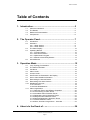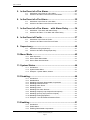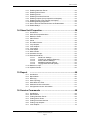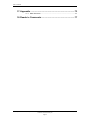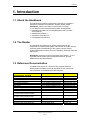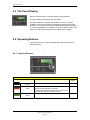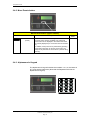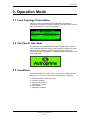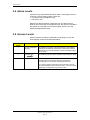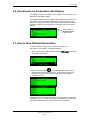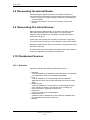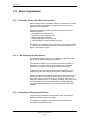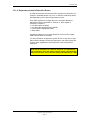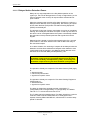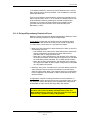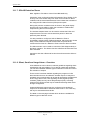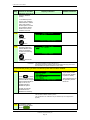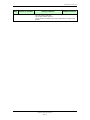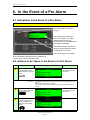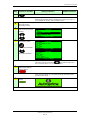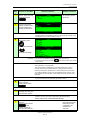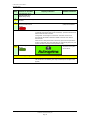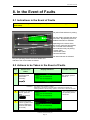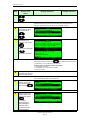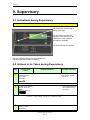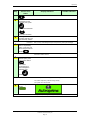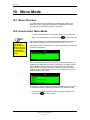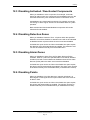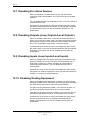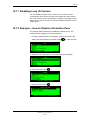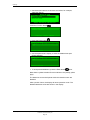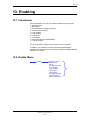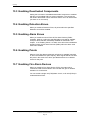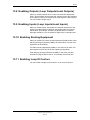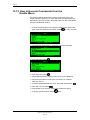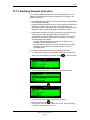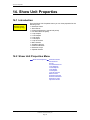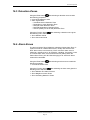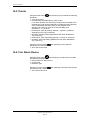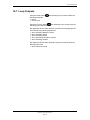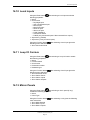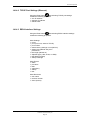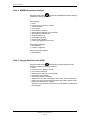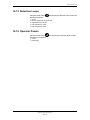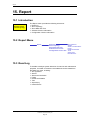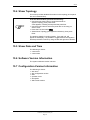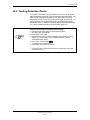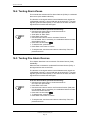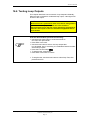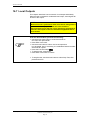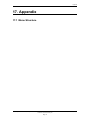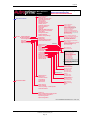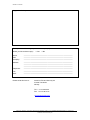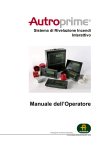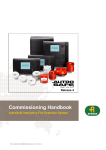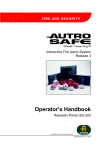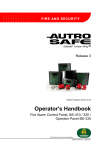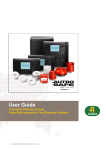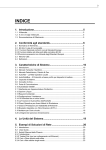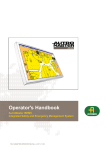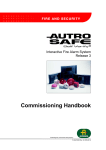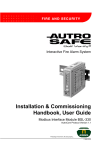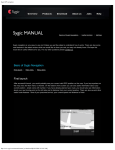Download Autronica Autroprime User guide
Transcript
Operator's Handbook Autroprime Interactive Fire Detection System 116-P-APRIME-OPERATE/FGB Rev. B, 2009-10-28 COPYRIGHT © This publication, or parts thereof, may not be reproduced in any form, by any method, for any purpose. Autronica Fire and Security AS and its subsidaries assume no responsibility for any errors that may appear in the publication, or for damages arising from the information in it. No information in this publication should be regarded as a warranty made by Autronica Fire and Security AS. The information in this publication may be updated without notice. Product names mentioned in this publication may be trademarks. They are used only for identification. Table of Contents Table of Contents 1. Introduction.......................................................................5 1.1 1.2 1.3 1.4 About the Handbook ......................................................................... 5 The Reader ....................................................................................... 5 Reference Documentation ................................................................ 5 Components ...................................................................................... 6 2. The Operator Panel...........................................................7 2.1 2.2 2.3 2.4 2.5 Introduction........................................................................................ 7 Indicators........................................................................................... 8 2.2.1 Upper Section ......................................................................... 8 2.2.2 Lower Section ......................................................................... 9 The Panel Display ............................................................................. 10 Operating Buttons ............................................................................. 10 2.4.1 Function Buttons ..................................................................... 10 2.4.2 More Events button................................................................. 12 2.4.3 Alphanumeric Keypad............................................................. 12 2.4.4 Manoeuvre and Utility Buttons ................................................ 13 Internal Buzzer .................................................................................. 14 3. Operation Mode ................................................................15 3.1 3.2 3.3 3.4 3.5 3.6 3.7 3.8 3.9 3.10 Loop Topology Presentation ............................................................. 15 The Panel’s Idle State ....................................................................... 15 Conditions ......................................................................................... 15 Alarm Levels...................................................................................... 16 Access Levels ................................................................................... 16 How Events are Presented in the Display......................................... 17 How to View Detailed Information ..................................................... 17 Resounding the Internal Buzzer........................................................ 18 Resounding Fire Alarm Devices........................................................ 18 Disablement Sources ........................................................................ 18 3.10.1 Overview ................................................................................. 18 3.10.2 Point Disablements ................................................................. 19 3.11 Alarm Organization............................................................................ 20 3.11.1 Detection Zones with Different Properties .............................. 20 3.11.2 The Actioning of Alarm Zones................................................. 20 3.11.3 Immediate Action Detection Zones......................................... 20 3.11.4 Dependency Action Detection Zones ..................................... 21 3.11.5 Delayed Action Detection Zones ............................................ 22 3.11.6 Delayed Dependency Detection Zones .................................. 23 3.11.7 SOLAS Detection Zones......................................................... 24 3.11.8 Silent, Small and Large Alarm – Overview ............................. 24 4. About «In the Event of….» ...............................................26 Operator's Handbook, Autroprime Interactive Fire Detection System, 116-P-APRIME-OPERATE/FGB Rev. B, 2009-10-28, Autronica Fire and Security AS Page 1 Table of Contents 5. In the Event of a Fire Alarm .............................................27 5.1 5.2 Indications in the Event of a Fire Alarm ............................................ 27 Actions to be Taken in the Event of a Fire Alarm.............................. 27 6. In the Event of a Pre Alarm ..............................................32 6.1 6.2 Indications in the Event of a Pre Alarm ............................................. 32 Actions to be Taken in the Event of a Pre Alarm .............................. 32 7. In the Event of a Fire Alarm - with Alarm Delay ...........34 7.1 7.2 Indications - Fire Alarm with Alarm Delay ......................................... 34 Actions to be Taken - Fire Alarm with Alarm Delay .......................... 34 8. In the Event of Faults .......................................................37 8.1 8.2 Indications in the Event of Faults ...................................................... 37 Actions to be Taken in the Event of Faults ....................................... 37 9. Supervisory .......................................................................40 9.1 9.2 Indications during Supervisory .......................................................... 40 Actions to be Taken during Supervisory ........................................... 40 10. Menu Mode ........................................................................42 10.1 Menu Structure.................................................................................. 42 10.2 How to Enter Menu Mode ................................................................. 42 10.3 How to Enter Service Mode .............................................................. 43 11. System Status ...................................................................44 11.1 Introduction........................................................................................ 44 11.2 System Status Menu ......................................................................... 44 11.3 Example – System Status, Alarms.................................................... 44 12. Disabling............................................................................46 12.1 12.2 12.3 12.4 12.5 12.6 12.7 12.8 12.9 12.10 12.11 Introduction........................................................................................ 46 Disable Menu .................................................................................... 46 Disabling Activated / Deactivated Components ................................ 47 Disabling Detection Zones ................................................................ 47 Disabling Alarm Zones ...................................................................... 47 Disabling Points................................................................................. 47 Disabling Fire Alarm Devices ............................................................ 48 Disabling Outputs (Loop Outputs/Local Outputs) ............................. 48 Disabling Inputs (Loop Inputs/Local Inputs)...................................... 48 Disabling Routing Equipment............................................................ 48 Example – How to Disable a Detection Zone ................................... 49 13. Enabling ............................................................................51 13.1 Introduction........................................................................................ 51 13.2 Enable Menu ..................................................................................... 51 13.3 Enabling Deactivated Components................................................... 52 Operator's Handbook, Autroprime Interactive Fire Detection System, 116-P-APRIME-OPERATE/FGB Rev. B, 2009-10-28, Autronica Fire and Security AS Page 2 Table of Contents 13.4 13.5 13.6 13.7 13.8 13.9 13.10 13.11 13.12 Enabling Detection Zones ................................................................. 52 Enabling Alarm Zones ....................................................................... 52 Enabling Points ................................................................................. 52 Enabling Fire Alarm Devices............................................................. 52 Enabling Outputs (Loop Outputs/Local Outputs) .............................. 53 Enabling Inputs (Loop Inputs/Local Inputs)....................................... 53 Enabling Routing Equipment............................................................. 53 How to Execute Commands from the Enable Menu ......................... 54 Enable Delays ................................................................................... 55 14. Show Unit Properties........................................................56 14.1 14.2 14.3 14.4 14.5 14.6 14.7 14.8 14.9 14.10 14.11 14.12 14.13 Introduction........................................................................................ 56 Show Unit Properties Menu .............................................................. 56 Detection Zones ................................................................................ 57 Alarm Zones ...................................................................................... 57 Points ................................................................................................ 58 Fire Alarm Device.............................................................................. 58 Loop Outputs..................................................................................... 59 Local Outputs .................................................................................... 60 Loop Inputs........................................................................................ 60 Local Inputs ....................................................................................... 61 Mimic Panels ..................................................................................... 61 Activation Groups .............................................................................. 62 External Interfaces ............................................................................ 62 14.13.1 Serial Port Settings........................................................ 62 14.13.2 TCP/IP Port Settings (Ethernet) .................................... 63 14.13.3 ESPA Interface Settings................................................ 63 14.13.4 MODBUS Interface Settings ......................................... 64 14.13.5 Voyage Data Recorder (VDR)....................................... 64 14.14 Detection Loops ................................................................................ 65 14.15 Operator Panels ................................................................................ 65 15. Report 15.1 15.2 15.3 15.4 15.5 15.6 15.7 ............................................................................66 Introduction........................................................................................ 66 Report Menu...................................................................................... 66 Read Log........................................................................................... 66 Show Topology.................................................................................. 67 Show Date and Time......................................................................... 67 Software Version Information............................................................ 67 Configuration Version Information..................................................... 67 16. Service Commands ..........................................................68 16.1 16.2 16.3 16.4 16.5 16.6 16.7 Introduction........................................................................................ 68 Service Menu .................................................................................... 68 Testing Detection Zones ................................................................... 69 Testing Alarm Zones ......................................................................... 70 Testing Fire Alarm Devices ............................................................... 70 Testing Loop Outputs ........................................................................ 71 Local Outputs .................................................................................... 72 Operator's Handbook, Autroprime Interactive Fire Detection System, 116-P-APRIME-OPERATE/FGB Rev. B, 2009-10-28, Autronica Fire and Security AS Page 3 Table of Contents 17. Appendix ...........................................................................73 17.1 Menu Structure.................................................................................. 73 18. Reader’s Comments .........................................................77 Operator's Handbook, Autroprime Interactive Fire Detection System, 116-P-APRIME-OPERATE/FGB Rev. B, 2009-10-28, Autronica Fire and Security AS Page 4 Introduction 1. Introduction 1.1 About the Handbook This handbook provides the information necessary to operate the Autroprime Interactive Fire Detection System (hereby called Autroprime) from the Fire Alarm Control Panel, including; Fire Alarm Control Panel BS-200, BS-200L and BS-200M Operating Panel BS-210 (an integrated part of the Fire Alarm Control Panel) Repeater Panel BS-211 Information Panel BV-210 Fire Brigade Panel BU-210 1.2 The Reader The handbook is intended to be used by personnel who are responsible for operating the system. We assume the reader has the necessary basic understanding of the system concept (refer to System Description), and the term zone including, Detection Zone and Alarm Zone. Autroprime comprises various components (see chapter 1.4). It is important that the reader gets familiarized with these, plus the different terms and abbreviations. 1.3 Reference Documentation The table below shows an overview of the complete technical documentation available in several languages on the Autroprime Documentation CD-ROM delivered with the panel: Documents on the Autroprime Documentation CD-ROM Part number File name System Description Getting Started Installation Handbook Connecting Loop Units Configuration Handbook Operator’s Handbook User Guide Wall Chart Menu Structure Datasheet; Fire Alarm Control Panel BS-200 Datasheet; Fire Alarm Control Panel BS-200M Datasheet; Fire Alarm Control Panel BS-200L Datasheet; Repeater Panel BS-211 Datasheet; Information Panel BV-210 Datasheet; Fire Brigade Panel BU-210 Datasheet; Mimic Driver BUR-200 116-P-APRIME-SYSTEMD/XGB 116-P-APRIME-GESTART/EGB 116-P-APRIME-INSTALL/DGB 116-P-CONNECTLOOPUNIT/DGB 116-P-APRIME-CONFIGU/EGB 116-P-APRIME-OPERATE/FGB 116-P-APRIME-USERGUI/LGB 116-P-APRIME-WALLCHA/LGB 116-P-APRIME-MENUSTR/MGB 116-P-BS200/CGB 116-P-BS200M/CGB aprimesystemd_xgb aprimegestart_egb aprimeinstall_dgb connectloopunit_dgb aprimeconfigu_egb aprimeoperate_fgb aprimeusergui_lgb aprimewallcha_lgb aprimemenustr_mgb bs200_cgb bs200m_cgb 116-P-BS200L/CGB bs200l_cgb 116-P-BS211/CGB 116-P-BV210/CGB 116-P-BU210/CGB 116-P-BUR200/CGB bs211_cgb bv210_cgb bu210_cgb bur200_cgb Operator's Handbook, Autroprime Interactive Fire Detection System, 116-P-APRIME-OPERATE/FGB Rev. B, 2009-10-28, Autronica Fire and Security AS Page 5 Introduction 1.4 Components The Autroprime Interactive Fire Alarm System comprises the following components (EN-54) : Component Abbreviation Point Control and indicating equipment c.i.e. Power Supply - Fire Alarm Devices FAD Fire Alarm Routing Equipment FARE Control for Fire Protection Equipment FPE Fault Warning Routing Equipment FWRE Fire Alarm Receiving Station Fault Warning Receiving Station Automatic Fire Protection Equipment - Description Ref. Detector or manual call point. Equipment supplying power to, as well as accepting fault and alarm signals from detectors. Indicates an alarm condition audibly and visibly, plus the location. The source of power for control and indicating equipment and for items supplied with power from such equipment. Equipment giving warning of fire, for example, a sounder or visual indicator. Equipment routing an alarm signal from control and indicating equipment to a Fire Alarm Receiving Station. An automatic device actuating measures of fire protection after receiving a signal from control and indicating equipment (for example, fire extinguishers, ventilation controllers). Equipment routing a fault warning signal from control and indicating equipment to a fault warning receiving station. A centre from which the necessary fire protection measures can be initiated at any time. A centre from which the necessary corrective measures can be initiated. Fire control or fire fighting equipment, for example, extinguishing installation. A/D B L C E G J F K H C B Fire Alarm Control and indicating equipment A Fire A detectors D C Device E F Fire Alarm Routing Eq. Points Manual D call-points J Fire Receiving Station K Fault Warning Receiving Station Fault Warning Routing Eq. G Control for Automatic Fire Protection Eq. H Automatic Fire Protection Eq. L Power Supply Note: The lines linking the various components on the illustration indicate information flows, and not physical interconnections. Item G and H and some other items may need to be provided with a seperate power supply. Operator's Handbook, Autroprime Interactive Fire Detection System, 116-P-APRIME-OPERATE/FGB Rev. B, 2009-10-28, Autronica Fire and Security AS Page 6 The Operator Panel 2. The Operator Panel 2.1 Introduction The Operator Panel BS-210, including an upper and a lower section, is an integrated part of the Fire Alarm Control Panel BS-200, BS-200L and BS-200M. The Repeater Panel BS-211 is identical with the Operator Panel, with the exception of the alphanumeric keypad at the lower section. The other Autroprime panels; the Information Panel BV-210 (no operating buttons available) and the Fire Brigade Panel BU-210 consist only of the upper section of the panel. During normal operation, the backlight in the panel display is ON. No operating buttons and indicators are visible, except for the Power indicator that always displays a steady green light when the power is ON and the Enter-button that is backlit. Apart from this, only indicators relevant to the actual condition are visible. For example, if a fault is present the fault indicator will have a yellow light. A backlight will appear only on buttons that are currently available (relevant to the actual condition). The illustration below shows the Operator Panel with its panel display, operating buttons and indicators. Indicators Panel display Upper section Lower section Alphanumeric keypad / Operating Buttons Operator's Handbook, Autroprime Interactive Fire Detection System, 116-P-APRIME-OPERATE/FGB Rev. B, 2009-10-28, Autronica Fire and Security AS Page 7 The Operator Panel 2.2 Indicators 2.2.1 Upper Section The circular red alarm indicator shows that one or more detection zones are in the fire alarm state. Pulsing red light: In the event of a fire alarm. The Fire Alarm Devices (FAD), (if any), are still in active state. Steady red light: All FADs activated by the fire alarm condition have been deactivated by operating the Silence Alarms button. The control and indicating equipment still remain in the fire alarm condition. In the event of more than one alarm. The red More Events indicator shows that several detection zones are in the fire alarm state. Pre Alarm One or more detection zones are in the pre-alarm state. Remote Call Steady red light when the message is sent to a remote device, for example, the Fire Brigade. Remote Call Response Steady red light when an acknowledge message is received from the remote device, for example, the Fire Brigade. Fault The presence of a fault. Pulsing light Unacknowledged fault warnings exist Steady light All fault warnings have been acknowledged Disabled Function Steady yellow light when one or more of the following components are in the disabled state: detection zones and alarm zones individual points outputs and inputs Fire Alarm Devices, Fire Alarm Routing Equipment, Fire Protection Equipment and Fault Warning Routing Equipment. Test Condition Steady yellow light when one or more of the following components have been manually set to the test condition: detection zones and alarm zones fire alarm devices outputs Supervisory Condition The presence of an input device (for example, door control units, monitor and control units) that is in the supervisory state. A pulsing light Unacknowledged points in Supervisory state exist Steady light All points in Supervisory state have been acknowledged System Fault Steady yellow light when a system fault is present. Power Steady green light when power is ON. Operator's Handbook, Autroprime Interactive Fire Detection System, 116-P-APRIME-OPERATE/FGB Rev. B, 2009-10-28, Autronica Fire and Security AS Page 8 The Operator Panel 2.2.2 Lower Section Delayed Activation Annunciator Fault Remote Call Fault Annunciator Disabled Remote Call Disabled Steady yellow light indicates that Immediate Output Actioning has been changed to delayed output actioning (manually or automatically by using the Day/Night function), meaning that a delay period is active for Fire Alarm Devices (FAD), Fire Alarm Routing Equipment (FARE) and all other outputs that are connected to the detection zone of this type. Pulsing yellow light when a fault is detected (and not accepted) on one or more Fire Alarm Devices (FAD). Steady yellow light when accepted. The yellow Fault indicator will have the identical behaviour. Pulsing yellow light when a fault is detected (and not accepted) on Fire Alarm Routing Equipment (FARE). Steady yellow light when accepted. The yellow Fault indicator will have the identical behaviour. Steady yellow light when one or more Fire Alarm Devices are disabled. The Disabled Function indicator will also have a steady yellow light when one or more FADs are disabled. Disabling an alarm zone will also disable the FADs in this zone. Steady yellow light when the signal to Fire Alarm Routing Equipment (FARE) has been disabled. The Disabled Function indicator will also have a steady yellow light when FARE is disabled. Operator's Handbook, Autroprime Interactive Fire Detection System, 116-P-APRIME-OPERATE/FGB Rev. B, 2009-10-28, Autronica Fire and Security AS Page 9 The Operator Panel 2.3 The Panel Display During normal operation, the panel display is always backlit. The panel display has 8 lines of 40 characters. Autroprime features a scrollbar functionality. A mark in a vertical scrollbar on the right hand side of the display gives an approximate indication of how many lines there are above and below the line which is currently highlighted. For example, if there are a total of 6 alarms (6 lines), the mark will be positioned in the middle of the scrollbar. 2.4 Operating Buttons Only buttons that are currently available are backlit (relevant to the actual condition). 2.4.1 Function Buttons Function Buttons (upper section) Button Mute Panel (black) Silence (red) Description Access Level Used to mute the panel. 1 Used to silence Fire Alarm Devices (FAD) and cause pulsing ALARM indicator to go steady. 2 Pressing and holding this button down for more than 7 seconds will activate the Resound function. Reset (green) Used to reset the system. 2 Operator's Handbook, Autroprime Interactive Fire Detection System, 116-P-APRIME-OPERATE/FGB Rev. B, 2009-10-28, Autronica Fire and Security AS Page 10 The Operator Panel Function Buttons (lower section) Button Prolong Delay (black) Description Access Level Applies to detection zones that are defined as Delayed Action Detection Zones. 1 Used to prolong the delay period. A global functionality. The delay is divided into two delay periods, Initial Delay, T1 (configurable) and Prolonged Delay, T2 (configurable). The (T1) delay period starts when a Fire Alarm signal from a point is received. Actions will be initiated after the T1 delay period has expired. Pressing Prolong Delay will terminate T1 and the delay period T2 will start. The operation of delays to outputs for Fire Alarm Devices (FAD) apply to: detectors and/or signals from specific zones manual call points and/or Block (black) The operation of delays to outputs for Fire Alarm Routing Equipment (FARE) apply to: detectors and/or signals from specific zones Applies to the maritime version BS-200M only. 1 In a SOLAS Detection Zone (Safety of Life at Sea), there is a two-minutes delay from when a Point enters an alarm condition until the associated Detection Zone initiates the activation of the configured Fire Alarm Devices (FADs) and outputs. Activate Outputs (black) During this period a countdown timer is shown on the panel display and the user is allowed to press the Block button to block the activation of FADs and/or outputs during this two minute period. If one or more detection zones have entered the Fire Alarm state and are in their T1 or T2 periods (described above; Prolong Delay), the delayed actions can be immediately initiated by pressing Activate Outputs. (Activation of a manual call point will normally give immediate action, provided that no delay has been defined. 1 Operator's Handbook, Autroprime Interactive Fire Detection System, 116-P-APRIME-OPERATE/FGB Rev. B, 2009-10-28, Autronica Fire and Security AS Page 11 The Operator Panel 2.4.2 More Events button More Events button (upper section) Button More Events (black) Description Access Level Used to scroll downwards among events in the currently active window. Available only if there are more events to be displayed in the window than what is currently displayed (i.e. the number of lines exceeds 6). 2 In addition, a lamp test can be performed by pressing and holding the button for at least 10 seconds. The lamp test is performed in access level 1 (without using the key). 2.4.3 Alphanumeric Keypad The alphanumeric keypad includes the numbers 1 to 9, 0, the letters A to Z, plus special characters. (Note that the Repeater Panel has no alphanumeric keypad). Operator's Handbook, Autroprime Interactive Fire Detection System, 116-P-APRIME-OPERATE/FGB Rev. B, 2009-10-28, Autronica Fire and Security AS Page 12 The Operator Panel 2.4.4 Manoeuvre and Utility Buttons Manoeuvre and Utility Buttons (lower section) Button When accessible (mode) Select Enter Description Used to select one of several lines (items). Multiselect is possible by holding down the Select button and at the same time selecting all lines by scrolling with the up or down arrow buttons. It is also possible to scroll among several lines and select one-by-one by using the Select button. When the cursor is on a list item. The properties of a selected unit is shown. The selected menu page on the display is shown if the item is a submenu. Accepts the selected function if the item is a function. Pressing and holding down this button for more than 5 seconds will bring you to menu mode. Function When the cursor is on an item in a single select list. Used to select/approve a selection (parameter) or return. Only accessible if one or more items are selected (highlighted) in a multiple select list. Allows you to perform a function on the selected items. Move one level up in the menu tree. Cancel an input character (backspace). Back / Cancel / Close Used to move back one level / show previous picture if the display is not showing information on the top level. Used to scroll lines up or down. Used to change numerical values. Up/down arrow buttons Used to scroll to the left or to the right. Used to highlight text for copy, cut, etc. Left/right arrow buttons Operator's Handbook, Autroprime Interactive Fire Detection System, 116-P-APRIME-OPERATE/FGB Rev. B, 2009-10-28, Autronica Fire and Security AS Page 13 The Operator Panel 2.5 Internal Buzzer Each panel provides an internal buzzer which is activated as described below. If more than one condition is present simultaneously, the buzzer will reflect the condition which has the highest priority. The internal buzzer is activated in the cases of: System Fault Alarm Pre Alarm Fault Supervisory The internal buzzer can be silenced by pressing the Mute Panel button. If the cause for making the buzzer signal sound is still present, the buzzer will resound after a predefined time. Operator's Handbook, Autroprime Interactive Fire Detection System, 116-P-APRIME-OPERATE/FGB Rev. B, 2009-10-28, Autronica Fire and Security AS Page 14 Operation Mode 3. Operation Mode 3.1 Loop Topology Presentation When the panel is turned on and the initialization procedure is completed, the panel will recognize detectors and other loop units and the system topology is shown in the display. 3.2 The Panel’s Idle State The panel can be in either Operation Mode or Menu Mode. When no one is operating the panel and no button has been pressed, the panel will always be in Operation Mode, provided that the system is in quiescent condition (see below). The display appears as follows in the panel’s idle state. 3.3 Conditions In Operation Mode, the system can be in quiescent condition (lowest priority), or in one or any combination of the following conditions: fire alarm condition (highest priority) pre alarm condition fault warning condition disablement condition test condition supervisory condition Operator's Handbook, Autroprime Interactive Fire Detection System, 116-P-APRIME-OPERATE/FGB Rev. B, 2009-10-28, Autronica Fire and Security AS Page 15 Operation Mode 3.4 Alarm Levels A detector may signal different levels of alarm, indicating the amount of smoke or gas currently present. These are; Fire Alarm Level (the highest level) Pre Alarm Level Whenever a detector detects a transition from one alarm level to another (from lower level to the highest level), this event is reported to the system as a Pre Alarm or Fire Alarm signal, which in turn will initiate the appropriate actions. 3.5 Access Levels All user interface controls are classified as belonging to one of the three different access levels described below: Access Level Access Description 1 No key or password required Accessible by members of the general public. All mandatory indications are visible at access level 1 without prior manual intervention. The normal operation mode is the default setting for the panel. 2 Access by key Accessible by persons with a specified responsibility for safety. 3 Password restricted Accessible by persons trained and authorized to do reconfiguration of site specific data and maintenance according to the manufacturer’s published instruction. If no action has been performed in this level within one hour the panel will either return to Access Level 1 or Access Level 2 depending on whether the key has been used. Operator's Handbook, Autroprime Interactive Fire Detection System, 116-P-APRIME-OPERATE/FGB Rev. B, 2009-10-28, Autronica Fire and Security AS Page 16 Operation Mode 3.6 How Events are Presented in the Display The different events, for example, «In the Event of a Fire Alarm», are presented in Operation Mode. The example below shows a situation where 2 detection zones are in alarm state. The first and the last detection zone are shown in the display, including information on the name of detectors and locations. The total number of zones is shown in the upper right corner of the display. Total number of detection zones in alarm state 3.7 How to View Detailed Information In order to select among points in alarm, for example, «In the Event of a Fire Alarm», proceed as follows: Scroll (up and down) with the arrow buttons select the wanted point. to find and Press the Enter-button to view detailed information. Scroll downwards to see all information, for example, the type of point (detector, manual call point) and the exact time the fire alarm condition occured. A black mark on the vertical scroolbar on the right side of the display indicates that you can scroll downwards (or upwards) to reveal more information. Note that this is not indicated on the illustration. Operator's Handbook, Autroprime Interactive Fire Detection System, 116-P-APRIME-OPERATE/FGB Rev. B, 2009-10-28, Autronica Fire and Security AS Page 17 Operation Mode 3.8 Resounding the Internal Buzzer When pressing the Mute Panel button in an alarm condition, the internal buzzer will automatically be resounded in the following cases: if any new event occurs (for example, a detection zone enters the Fire Alarm state) after a timeout period, if the cause for making it sound is still present 3.9 Resounding Fire Alarm Devices When pressing the Silence button in the event of an alarm, all Fire Alarm Devices (FADs) will be deactivated. The red Fire Alarm indication lamp will switch from a pulsing to a steady light and the local buzzer will go off. At this stage, the resound timer will start (if it has been configured). The resound timer will restart on each operation of the Silence button. Holding the Silence button down for more than 5 seconds will activate the Resound function. The alarm zones are automatically resounded to their alarm states on timeout (configurable) of the Silence resound timer. 3.10 Disablement Sources 3.10.1 Overview Autroprime supports the following disablement sources: Individual A unit is disabled by an individual command issued to the specified unit. Applicable to all units with disabling capabilities. Loop A unit is disabled by its corresponding loop being disabled. Applicable to points, FADs, FPEs and panels connected to loops (DID). Detection Zone A point is disabled by a command to its corresponding detection zone, affecting all points in the detection zone, including any manual call points. Applicable to points only. Alarm Zone FADs in an alarm zone will be disabled. Disable Input Unit A detection zone is disabled by a command from a Disable Input Unit. Applicable to detection zones only. Modbus Operator's Handbook, Autroprime Interactive Fire Detection System, 116-P-APRIME-OPERATE/FGB Rev. B, 2009-10-28, Autronica Fire and Security AS Page 18 Operation Mode 3.10.2 Point Disablements A general rule is that a Point may be disabled by one or more disablement sources simultaneously. In order to be enabled, the Point must be enabled from all these disablement sources. Example: A Point is disabled from a Zone (Detection Zone disable command issued from the Fire Alarm Control Panel) and from a Disable Input Unit. For the Point to become enabled, a DZ enable command must be issued from the Operator Panel and the Restore button on the Disable Input Unit must be pressed. Operator's Handbook, Autroprime Interactive Fire Detection System, 116-P-APRIME-OPERATE/FGB Rev. B, 2009-10-28, Autronica Fire and Security AS Page 19 Operation Mode 3.11 Alarm Organization 3.11.1 Detection Zones with Different Properties When handling events in Operation Mode, it is important to be aware of how the alarm organization is configured, that is, the system’s detection zone configuration. The system provides the following types of detection zones with different properties: Immediate Action detection zone Dependency Action detection zone Delayed Action detection zone Delayed Dependency detection zone SOLAS (Safety of Life at Sea) detection zone The property of a detection zone as well as the type of point (detector or manual call point) will determine how the system responds to the signal - with respect to action. 3.11.2 The Actioning of Alarm Zones The actioning of alarm zones can be controlled by detection zones, with or without Delay/Dependency properties. For example, a detection zone in alarm can activate a number of alarm zones. The delay period before activation can be defined according to the property of the chosen detection zone type. An alarm zone can give both an alarm signal (EVACUATE) and a neighbouring alarm zone signal (ALERT) with a different pattern. The top-level alarm zone (default) is called the Parent Alarm Zone. A system consists of a Parent Alarm Zone, usually with several “sublevel” alarm zones in an hierarchy. Each “sub level”-alarm zone is related to a specific area of, for example, a building. If an alarm occurs in a Parent Alarm Zone, all Fire Alarm Devices (FADs) within this zone, plus all FADs belonging to all “sub-level”-alarm zones will be activated. 3.11.3 Immediate Action Detection Zones A signal from an Immediate Action detection zone, will initiate all actions immediately, without any delay. Immediate Action applies to all units that can be activated by a Immediate Action Detection Zone. Operator's Handbook, Autroprime Interactive Fire Detection System, 116-P-APRIME-OPERATE/FGB Rev. B, 2009-10-28, Autronica Fire and Security AS Page 20 Operation Mode 3.11.4 Dependency Action Detection Zones In areas where points may be exposed to a high level of pollution, for example, unwanted alarms may occur. In order to avoid this problem, the Dependency Action alarm organization is used. A fire alarm signal from a single detector in a system defined as Dependency Action will initiate no actions, i.e. there will be no actioning of outputs to; Fire Alarm Devices (FAD) Fire Alarm Routing Equipment (FARE) Fire Protection Equipment (FPE) Silent Alarm At least two detectors in the same detection zone must be in alarm state before actions are initiated. It is also possible to configure the system in such a way that a Large Alarm will be initiated if at least two detectors in the entire system are in alarm state, regardless of which detection zone each detector belongs to. Note that an activation of a manual call-point in a dependency action detection zone will always initiate actions (provided that the point has been set to Override Delay and Dependency, YES). Operator's Handbook, Autroprime Interactive Fire Detection System, 116-P-APRIME-OPERATE/FGB Rev. B, 2009-10-28, Autronica Fire and Security AS Page 21 Operation Mode 3.11.5 Delayed Action Detection Zones Delays to any output depends on the Day Mode operation of the system (i.e. the LED for Delayed Action is ON). In Night Mode (i.e. the LED for Delayed Action is OFF) all outputs will be activated at first point in alarm. When the operator panel receives a fire alarm signal from a point in a Delayed Action detection zone (configurable), the actioning of outputs to Fire Alarm Devices (FAD) and/or Fire Alarm Routing Equipment (FARE) can be delayed. The purpose of this type of alarm organization is to give an immediate warning, but to delay the activation of outputs. In this way the cause of the alarm can be investigated before the system automatically initiates the evacuation of the protected premises and signals the local fire brigade. Delayed Action is based on the first point reporting the fire. A second point in alarm in the same detection zone will not affect the delay of the connected outputs. In an alarm situation, the actioning of outputs will be delayed when the detection zone has been defined as a Delayed Action detection zone (configurable) and the point(s) in this Delayed Action detection zone has been set to Override Delay and Dependency, NO. Note that activation of a manual call point will normally give immediate output actioning (provided that the point has been set to Override Delay and Dependency, YES), even though the immediate output actioning has been disabled (configurable). The operation of delays to outputs for Fire Alarm Devices (FAD) apply to: detectors and/or manual call points and/or signals from specific zones The operation of delays to outputs for Fire Alarm Routing Equipment (FARE) apply to: detectors and/or signals from specific zones The delay is divided into two delay periods, Initial delay, T1 (configurable) and Prolonged Delay, T2 (configurable). The default value for T1 is 1 minute and 2 minutes for T2. The T1 delay period is started when a Fire Alarm signal from a point is received. Actions will be initiated after the T1 delay period has expired. Pressing PROLONG DELAY, will terminate T1 and the delay period T2 will start. Operator's Handbook, Autroprime Interactive Fire Detection System, 116-P-APRIME-OPERATE/FGB Rev. B, 2009-10-28, Autronica Fire and Security AS Page 22 Operation Mode T1 for different detection zones may start at different times, however, when Prolong Delay has been pressed, T2 for all detection zones will start at the same time. If one or more Delayed Action detection zones have entered the Fire Alarm state and are in their T1 or T2 periods, the delayed actions can be immediately initiated by pressing the Activate Outputs button. Activation of a manual call point will also give immediate action (provided that the point has been set to Override Delay and Dependency, YES). 3.11.6 Delayed Dependency Detection Zones Detection zones configured as Delayed Dependency Detection Zones have the following properties in Day and Night Mode: In Day Mode, outputs that are configured to be activated by these detection zones will operate according to their actual configuration, i.e. Silent Alarm, Small Alarm or Large Alarm as follows: When a fire alarm signal from the first detector in alarm is received, the following will occur: o The detection zone will enter the Silent Alarm state, and all FPE outputs configured to be activated on Silent Alarm will be activated. The T1 delay period will start. o When the T1 delay period expires, the detection zone will enter the Small Alarm state. All FPE outputs configured to be activated on Small Alarm will be activated. The T2 delay period will start. o When the T2 delay period expires, the detection zone will enter the Large Alarm state. All FPE outputs configured to be activated on Large Alarm will operate. Note that, at any time, if an alarm from a second detector within the same detection zone is received, the detection zone will always enter the Large Alarm State. This means that all (not yet activated) FPEs configured to be activated on Silent, Small and Large Alarm will be activated. In Night Mode, outputs are always activated on the first detector in alarm and the system will always enter the Large Alarm state. As with Day Mode this means that all (not yet activated) FPEs configured to be activated on Silent, Small and Large Alarm will operate. Note that when a point sends an alarm signal, and this point has been set to Override Delay and Dependency, YES, the Delayed Dependency detection zone will enter the Large Alarm state directly, regardless of Day or Night Mode. Operator's Handbook, Autroprime Interactive Fire Detection System, 116-P-APRIME-OPERATE/FGB Rev. B, 2009-10-28, Autronica Fire and Security AS Page 23 Operation Mode 3.11.7 SOLAS Detection Zones Note: Applies to Fire Alarm Control Panel BS-200M only. A detection zone configured as SOLAS Detection Zone (Safety of Life at Sea), has a two-minute delay from when a Point enters an alarm condition until the associated Detection Zone initiates the activation of the configured Fire Alarm Devices (FADs) and outputs. During this period a countdown timer is shown in the panel display and the user has the ability to block the activation of FADs and/or outputs during the two minute period. The Activate Outputs button can be used to activate the FADs and outputs that are in this two minute transition period or that have previously been blocked. It is also possible to configure a SOLAS Detection Zone to immediately activate certain FADs and outputs, without the two minute delay. These FADs and outputs will thus start to operate at the moment the first Point in a Detection Zone enters the Alarm condition. The Silence button can be used to control the FADs independently of the Block operation. The Silence function will affect all FADs that have been activated. Autroprime also has a Resound function that will reverse the effect of Silence. 3.11.8 Silent, Small and Large Alarm – Overview A few differences can be found in national guidelines regarding alarm organization and output delays. To be able to meet these guidelines you can select between different types of detection zones and control the activation of outputs. Three “levels” have been defined regarding the progress of a fire alarm situation that can be utilized to activate outputs. If delays are activated, the normal situation will be that all activations will take place at the ‘Large Alarm’ level, both signalling the fire brigade (FARE), sounders (FADs) and any other delayed output (FPE). Activating outputs (FPE) at other levels may be obtained selecting these levels through configuration. Onboard (BSA-200) outputs may be configured to be dedicated outputs for the Silent alarm and Small alarm levels. In this case they will only be activated at these levels. The table on the next page indicates which levels are available for different types of detection zones. Operator's Handbook, Autroprime Interactive Fire Detection System, 116-P-APRIME-OPERATE/FGB Rev. B, 2009-10-28, Autronica Fire and Security AS Page 24 Operation Mode Silent Alarm Any fire alarm signal will be indicated at the panel without any delay, and this is the Silent Alarm level. An output may be configured to be activated at this level, as an example to trigger a coded message through a voice alarm system or an output to make on site technical personnel aware of the situation. The delay timer T1 will be started and a countdown timer will be shown in the display. For a Delayed detection zone the operator may now initiate a prolonged T2 period. Small Alarm In the case of a Delayed Dependency detection zone there is an automatic transfer from the initial T1 delay period to the prolonged T2 delay period. When this transfer occurs the level will be increased to Small Alarm. Looking at a shopping centre this level may be used for another voice alarm message making the employees start the preparations for an evacuation. The display will show the T2 countdown. (Small alarm level is also shown for Delayed and Dependency zones, but should not be used as an activation criteria for outputs.) Large Alarm The table below shows that this level is the last one (or only) for all types of detection zones. There are different ways of getting to this level, either elapsed timers (T1 and/or T2), a second alarm signal or a panel operation. If not configured otherwise, all outputs will be activated at this level, fire brigade (FARE), sounders (FAD) and any other outputs (FPE). Silent Alarm Immediate Action Detection Zone Delayed Action Detection Zone Dependency Action Detection Zone Delayed Dependency Detection Zone SOLAS Detection Zone x x x x Small Alarm x Large Alarm x x x x x Operator's Handbook, Autroprime Interactive Fire Detection System, 116-P-APRIME-OPERATE/FGB Rev. B, 2009-10-28, Autronica Fire and Security AS Page 25 About «In the Event of….» 4. About «In the Event of….» The subsequent chapters - In the event of…..- deal with different events that may occur; Chapter In the event of….. Chapter 5 a fire alarm Chapter 6 a fire alarm with alarm delay (in a Delayed Action detection zone - immediate output actioning disabled) Chapter 7 a pre-alarm Chapter 8 faults Chapter 9 supervisory condition The list above covers the most common events. In addition to these, a great number of combinations of events may, of course, occur. For each event there is an overview of all indications on the panel, plus the necessary actions to take. All alarm handling and display pictures shown in the subsequent chapters are based on the following: The system is in Operation Mode. To operate the panel, Access Level 2 is required. This means that the person operating the panel, must use a key before the panel can be operated. This is indicated with a key. The examples show a system that is configured to immediately trigger Fire Alarm Routing Equipment and send a message to a Fire Receiving Station (Fire Brigade) in the event of a fire alarm. The Remote Call indicator will thus come on. As you proceed through the steps in the different events, the comments field will, when necessary, provide additional information and show the different options you have. Operator's Handbook, Autroprime Interactive Fire Detection System, 116-P-APRIME-OPERATE/FGB Rev. B, 2009-10-28, Autronica Fire and Security AS Page 26 In the Event of a Fire Alarm 5. In the Event of a Fire Alarm 5.1 Indications in the Event of a Fire Alarm One or several fire detectors or manual call-points in one or several detection zones are signalling a Fire Alarm. The red Alarm indicator is pulsing. The total number of Detection Zones. The text display presents the first and last (if several) detection zones in alarm state and their location. By operating the menu, detailed information is available. The red More Events indicator is pulsing if several detection zones are signaling a Fire Alarm. Only the operating buttons that are available and relevant to the current state are backlit. The internal buzzer is activated. The fire alarm condition activates Fire Alarm Devices (sounders, bells, visual indicators, etc.). 5.2 Actions to be Taken in the Event of a Fire Alarm Step Actions to be taken 1 Follow all precautions described in the local fire instructions, step by step. Display Indication Audible Indication All fire alarm devices connected to the alarm zones (which are connected to the detection zones in alarm) are activated (sounders and visual indicators). The internal buzzer on the operator panel is turned on. Comments: 2 The first detection and last detection zone (if several) and points in alarm are highlighted in the display. The total number of detection zones in alarm state is shown in the uppermost right corner of the display. The red Alarm indicator is pulsing. If an output to Fire Alarm Routing Equipment is configured and applied, the red Remote Call indicator will also be pulsing. When several zones are in alarm state, the More Events indicator is pulsing. To silence the internal buzzer, press the black Mute Panel button. The internal buzzer on the operator panel is turned off. Operator's Handbook, Autroprime Interactive Fire Detection System, 116-P-APRIME-OPERATE/FGB Rev. B, 2009-10-28, Autronica Fire and Security AS Page 27 In the Event of a Fire Alarm Step Actions to be taken 3 Use the arrow down (/arrow up) button and scroll to observe the detection zones and point(s) in alarm state. Comments: 4 Investigate the scene(s) and carry out the necessary actions. 5 To select a point, scroll with the arrow up/down buttons. 6 To view detailed point information, press Display Indication Audible Indication In this example, a total of 2 detection zones are in alarm state. If you want to view detailed zonal/point information for each zone before investigating the scene(s), go to step 5. If not, investigate the scene(s), then go directly to step 7. then scroll downwards to see all information. Comments: If you want to view detailed information for another point; , then select another point in move back using the Cancel button step 5 and repeat step 6. If not, go directly to step 7. 7 All Fire Alarm Devices (FAD) are deactivated. The Alarm indicator goes steady. To silence all alarms, press the red Silence button. Comments: The red Alarm indicator goes steady. To manually resound the alarm zones at this stage, press and hold down the Silence button at least 10 seconds (see countdown of seconds on display). Configurable: A timer begins to count down. The alarm zones are automatically resounded to their alarm states on timeout of the silence resound timer. When the fire is extinguished and all necessary repair work is implemented (smoke is exhausted, new glass replaced in the manual call points, etc.), the system should be returned to normal operation mode (step 8). 8 All audible indicators on all panels in the system are turned off. Press the green Reset button. Operator's Handbook, Autroprime Interactive Fire Detection System, 116-P-APRIME-OPERATE/FGB Rev. B, 2009-10-28, Autronica Fire and Security AS Page 28 In the Event of a Fire Alarm Step Actions to be taken Display Indication Audible Indication If no points are signalling an alarm, the system is reset and the display will return to its idle state. Comments: The red Alarm indicator goes off. The red Remote Call indicator goes off (if a FARE output is configured and applied). If there are points still signalling an alarm when the system has been reset, go to step 9. The point(s) still in alarm are shown on the display. If no actions are taken, the points still signalling alarm will automatically be reactivated after a predefined timeout. If you want to disable the point(s) - for example, a manual call-point - still signalling alarm, go to step 9. 9 To enter menu mode, press and hold down for a few seconds. 10 Scroll downwards to select Disable, then press 11 Scroll downwards to select Points (if, for example, one or several points are to be disabled), then press 12 To select a specific point, scroll with the arrow up/down buttons to highlight this point. To multiselect several consecutive points in the list that are to be disabled, press and hold down the Select button and at the same time scroll with the arrow up or down button (a mark Operator's Handbook, Autroprime Interactive Fire Detection System, 116-P-APRIME-OPERATE/FGB Rev. B, 2009-10-28, Autronica Fire and Security AS Page 29 In the Event of a Fire Alarm Step Actions to be taken Display Indication Audible Indication will appear to the left of each the selected points). To multiselect points one-by-one, press the Select button to mark a point, then scroll to another point in the list and press the Select button once more to mark the next one. 13 Press the Function button , then press twice. 14 Use the alphanumeric keypad to select the desired Disable Time Span (for example, 02:00 hours/minutes), then press twice to execute the command. Comments: The yellow Disabled Function indicator is lit. All selected points still signalling alarm are disabled. Although points have been disabled, the system will still be in alarm state. To reactivate the point(s), you have to enable the points that have been disabled. 15 The point(s) will again signal alarm (if reset has not been applied to points in alarm). to move Press back to the first level of the Menu Mode. Repeat the procedure similar to step 12 to 16, but enable instead of disable the points. The internal buzzer on the operator panel is turned on. (Points can also be enabled from the Disablement window). Comments: 16 The yellow Disabled Function indicator goes off. The red Alarm indicator starts to pulse. The red Remote Call indicator is lit (if a FARE output is configured and applied). To reset the system, press the green Reset button . Operator's Handbook, Autroprime Interactive Fire Detection System, 116-P-APRIME-OPERATE/FGB Rev. B, 2009-10-28, Autronica Fire and Security AS Page 30 In the Event of a Fire Alarm Step Actions to be taken Comments: Display Indication Audible Indication If there are no points signalling a fire alarm, the system is reset. The panel enters its idle state. The red Alarm indicator goes off. The red Remote Call indicator goes off (if a FARE output is configured and applied). Operator's Handbook, Autroprime Interactive Fire Detection System, 116-P-APRIME-OPERATE/FGB Rev. B, 2009-10-28, Autronica Fire and Security AS Page 31 In the Event of a Pre Alarm 6. In the Event of a Pre Alarm 6.1 Indications in the Event of a Pre Alarm A detector in one of the detection zones has entered Pre Alarm state. The red Pre Alarm indicator is pulsing. The text display presents the detection zone(s) in Pre Alarm state and their location. By operating the menu, detailed point information is available. The red More Events indicator is pulsing if several detection zones are signaling a Pre Alarm. The internal buzzer is activated. Only the operating buttons that are available and relevant to the current state are backlit. 6.2 Actions to be Taken in the Event of a Pre Alarm Step Actions to be taken 1 Follow all precautions described in the local fire instructions, step by step. Comments: 2 To silence the internal buzzer, press the black Mute Panel button. 3 Use the arrow down (/arrow up) button and scroll to observe the points(s) in Pre Alarm state. Display Indication Audible Indication The internal buzzer on the operator panel is turned on. The detection zone(s) and point(s) in pre alarm state are highlighted in the display. The red Pre Alarm indicator is pulsing. When several zones are in pre-alarm state, the More Events indicator is pulsing. The internal buzzer on the operator panel is turned off. Operator's Handbook, Autroprime Interactive Fire Detection System, 116-P-APRIME-OPERATE/FGB Rev. B, 2009-10-28, Autronica Fire and Security AS Page 32 In the Event of a Pre Alarm Step Actions to be taken Comments: 4 Investigate the scene(s) and carry out the necessary actions. 5 To select a point, scroll with the arrow up/down buttons. 6 To view detailed point information, press Display Indication Audible Indication In this example, a total of 3 points are in Pre Alarm state. If you want to view detailed point information before investigating the scene(s), go to step 5. If not, investigate the scene(s), then go directly to step 7. then scroll downwards to see all information. Comments: If you want to view detailed information for another point; , then select another point in move back using the Cancel button step 5 and repeat step 6. If not, go directly to step 7. 7 To acknowledge a Pre Alarm, press the red Silence button. Comments: 8 When the situation is under control (smoke is exhausted, new glass replaced in the manual call points, etc.), the system should be returned to normal operating mode (step 8). Press the green Reset button. Comments: The red Pre Alarm indicator goes off, and the panel enters its idle state. Operator's Handbook, Autroprime Interactive Fire Detection System, 116-P-APRIME-OPERATE/FGB Rev. B, 2009-10-28, Autronica Fire and Security AS Page 33 In the Event of a Fire Alarm with Alarm Delay 7. In the Event of a Fire Alarm with Alarm Delay 7.1 Indications - Fire Alarm with Alarm Delay A point is sending an alarm signal from a Delayed Action detection zone and the system is set to Day Mode (alarm delay is active). NOTE: An alarm from a manual call point is normally configured to give immediate actioning on the alarm outputs even though the system is set to Day Mode provided that the point has been set to Override Delay and Dependency (YES). | The red Alarm indicator is pulsing. The total number of detection zones in alarm state. The text display presents the detection zone(s) in alarm state and their location. By operating the menu, detailed information is available. The remaining time of the delay period (countdown T1). The red More Events indicator is pulsing if several detection zones are signaling a Fire Alarm with delay. Only the operating buttons that are available and relevant to the current state are backlit. The Delayed Activation indicator has a steady yellow light. The internal buzzer is activated. 7.2 Actions to be Taken - Fire Alarm with Alarm Delay Step Actions to be taken Display Indication Audible Indication 1 Follow all precautions described in the local fire instructions, step by step. The internal buzzer on the operator panel is turned on. No fire alarm devices are activated (sounders and visual indicators). Comments: The first detection zone and point(s) in alarm (and last detection zone, if several) are highlighted in the display. The total number of detection zones in alarm state is shown in the upper right corner of the display. The delay period T1 is counted down, the remaining time is shown on the bottom line. The red Alarm indicator is pulsing. If an output to Fire Alarm Routing Equipment is configured and applied, the red Remote Call indicator will also be pulsing. When several zones are in alarm state, the More Events indicator is pulsing. Operator's Handbook, Autroprime Interactive Fire Detection System, 116-P-APRIME-OPERATE/FGB Rev. B, 2009-10-28, Autronica Fire and Security AS Page 34 In the Event of a Fire Alarm with Alarm Delay Step Actions to be taken 2 To silence the internal buzzer, press the black Mute Panel button. 3 Use the arrow down (/arrow up) button and scroll to observe the point(s) in alarm state. Comments: 4 Display Indication Audible Indication The internal buzzer on the operator panel is turned off. In this example, 1 point is in alarm state. If you want to view detailed point information before investigating the scene, continue with the next step. If not, investigate the scene, then go directly to step 7. To view detailed point information, press then scroll downwards to see all information. Comments: If you want to view detailed information for another point (if any); move back using the Cancel button 3, repeat step 4. , then select another point in step Comments: The delay is divided into two delay periods, Initial Delay, T1 (configurable) and Prolonged Delay, T2 (configurable). The T1 delay period is started when a Fire Alarm signal from a point is received. Actions will be initiated after the T1 delay period has expired. Pressing Prolong Delay will terminate T1 and the delay period T2 will start. T1 for different detection zones may start at different times, however, when Prolong Delay has been pressed, T2 for all detection zones will start at the same time. Comments: 5 To prolong the alarm delay, press the Prolong Delay button Comments: 6 T2 will start to count down. Investigate the scene(s), and carry out the necessary actions. Comments: 7 If you want to prolong the delay, go to step 5. If you do not want to prolong the delay go directly to step 6. The next action depends on whether or not there really is a fire. If there is not a fire, go to step 10 (press the green Reset button). If there really is a fire, continue with the next step. To activate the outputs, press the Activate Outputs button All fire alarm devices (sounders and visual indicators) that are configured to be activated are activated. or the nearest manual call point (provided that the Operator's Handbook, Autroprime Interactive Fire Detection System, 116-P-APRIME-OPERATE/FGB Rev. B, 2009-10-28, Autronica Fire and Security AS Page 35 In the Event of a Fire Alarm with Alarm Delay Step Actions to be taken Display Indication Audible Indication point has been set to Override Delay and Dependency YES). 8 Carry out the necessary actions. 9 To silence all alarms, press the red Silence button. Comments: All Fire Alarm Devices (FAD) are deactivated. The red Alarm indicator goes steady. To manually resound the alarm zones at this stage, press and hold down the Silence button at least 5 seconds. Configurable: A timer begins to count down. The alarm zones can be automatically resounded to their alarm states on timeout of the silence resound timer. When the fire is extinguished and all necessary repair work is implemented (smoke is exhausted, new glass replaced in the manual call-points, etc.), the system should be returned to normal operation mode. 10 All audible indicators on all panels in the system are turned off. Press the green Reset button. If no points are signalling an alarm, the system is reset and the display will return to its idle state. Comments: The red Alarm indicator goes off. The red Remote Call indicator goes off (if a FARE output is configured and applied). Operator's Handbook, Autroprime Interactive Fire Detection System, 116-P-APRIME-OPERATE/FGB Rev. B, 2009-10-28, Autronica Fire and Security AS Page 36 In the Event of Faults 8. In the Event of Faults 8.1 Indications in the Event of Faults A fault is indicated by one of the components (fire detectors, external equipment or other faults). The yellow Fault indicator is pulsing. The text display indicates the nature of the fault. By operating the menu, detailed information is available. Depending on the nature of the fault, and if configured and applied, one or several of the following yellow indicators may be pulsing: - System Fault - Annunciator Fault - Remote Call Fault The internal buzzer is activated. Only the operating buttons that are available and relevant to the current state are backlit. 8.2 Actions to be Taken in the Event of Faults Step 1 Actions to be taken Display Indication Notify service/technical personnel if necessary. Comments: 2 To silence the internal buzzer, press the black Mute Panel button. 3 Use the arrow down (/arrow up) button and scroll to observe the points in Fault state I (if several). Audible Indication The internal buzzer on the operator panel is turned on. The yellow Fault indicator is pulsing. Depending on the nature of the fault, and if configured and applied, the following indicators will be pulsing; System, Annunciator or Remote Call Fault. The internal buzzer on the operator panel is turned off. Operator's Handbook, Autroprime Interactive Fire Detection System, 116-P-APRIME-OPERATE/FGB Rev. B, 2009-10-28, Autronica Fire and Security AS Page 37 In the Event of Faults Step Actions to be taken Comments: 4 To select a point, scroll with the arrow up/down buttons. 5 To view detailed information for a selected point, press Display Indication Audible Indication In this example, a total of 2 points are in Fault state. If you want to view detailed information for each point in Fault state before investigating the scene(s), continue with the next step. If not, go directly to step 6. then scroll downwards to see all information. Comments: If you want to view detailed information for another point; , then select another point in step move back using the Cancel button 4, repeat step 5. If not, go directly to the next step. Fault messages provide the following information: 1. A description of the fault. 2. A suggestion on how to solve the problem. 3. The time of event. 6 Investigate the scene(s) and carry out the necessary actions. Comments: 7 Now you may acknowledge either each fault one by one (Acknowledge), or you can acknowledge all faults (Acknowledge All). To acknowledge the fault(s), move back one level using the Cancel button Comments: 8 Faults can be acknowledged from the detailed information window as well. Scroll to select the desired point, press the Function button , then select Acknowledge to acknowledge the selected fault or Acknowledge all to acknowledge all Operator's Handbook, Autroprime Interactive Fire Detection System, 116-P-APRIME-OPERATE/FGB Rev. B, 2009-10-28, Autronica Fire and Security AS Page 38 In the Event of Faults Step Actions to be taken Display Indication Audible Indication faults. Press Comments: When a fault is acknowledged, an asterisk (*) appears to the left of the acknowledged point. When all faults have been acknowledged, the yellow Fault indicator and all other fault indicators will go steady. When all faults have been repaired, the system can be reset. 9 Press the green Reset button. Comments: The yellow Fault indicator and all other fault indicators go off, and the panel enters its idle state (if faults have been repaired). Operator's Handbook, Autroprime Interactive Fire Detection System, 116-P-APRIME-OPERATE/FGB Rev. B, 2009-10-28, Autronica Fire and Security AS Page 39 Supervisory 9. Supervisory 9.1 Indications during Supervisory The system indicates the activation of an input device, for example, a door control unit. The Supervisory indicator has a steady yellow light. The text display indicates the activation of an input device. By operating the menu, detailed information is available. The internal buzzer is activated. Only the operating buttons that are available and relevant to the current state are backlit. 9.2 Actions to be Taken during Supervisory Step 1 Actions to be taken Notify service/technical personnel if necessary. Comments: 2 Audible Indication The internal buzzer on the operator panel is turned on. The yellow Supervisory indicator is pulsing. The internal buzzer on the operator panel is turned off. To silence the internal buzzer, press the black Mute Panel button. Comments: 3 Display Indication In this example, one point is in a Supervisory state. Use the arrow down button to scroll downwards Operator's Handbook, Autroprime Interactive Fire Detection System, 116-P-APRIME-OPERATE/FGB Rev. B, 2009-10-28, Autronica Fire and Security AS Page 40 Supervisory Step Actions to be taken 4 To view detailed information for the selected point, press Display Indication Audible Indication then scroll downwards to see all information. 5 Investigate the scene(s) and carry out the necessary actions. Comments: 6 Now you may acknowledge the point in Supervisory state (Acknowledge). To acknowledge the point in Supervisory state, move back one level using the Cancel button Comments: 7 The point in Supervisory state can be acknowledged from the detailed information window as well. Scroll to select the desired point, press the Function button , then select Acknowledge to acknowledge the selected point. Press Comments: When the point is acknowledged, an asterisk appears to the left of the point. The yellow Supervisory indicator will go steady. The system can now be reset. 8 Press the green Reset button. Comments: The yellow Supervisory indicator goes off, and the panel enters its idle state. Operator's Handbook, Autroprime Interactive Fire Detection System, 116-P-APRIME-OPERATE/FGB Rev. B, 2009-10-28, Autronica Fire and Security AS Page 41 Menu Mode 10. Menu Mode 10.1 Menu Structure The Menu Stucture is accessed when entering Menu Mode. The Menu Structure for Autroprime Interactive Fire Detection System (including all access levels) is found in Appendix. 10.2 How to Enter Menu Mode NOTE: The Silence button and the Reset button can be operated both in Menu Mode and in Operation Mode. To enter the Menu Mode from operation mode or the panel’s idle state, press and hold down the Enter button for a few seconds. The number and type of menu selections that appear in the display in Menu Mode depends on the current access level (1, 2 or 3). If the panel is set to access level 1 (no key or password), the following is shown in the display: If the panel is set to access level 2 (the key is turned clock-wise), six different menu selections are shown in the display, including System Status, Disable, Enable, Show Unit Properties, Report and Enter Service Mode. If the panel is set to access level 3 (Service Mode is entered using a password), the seventh menu selection Exit Service Mode is shown in the display. If no button is operated within a preconfigured timeout, the menu will be terminated and the operator panel will re-enter operation mode. To manually re-enter operation mode, press and hold down the Enter button for a few seconds. Operator's Handbook, Autroprime Interactive Fire Detection System, 116-P-APRIME-OPERATE/FGB Rev. B, 2009-10-28, Autronica Fire and Security AS Page 42 Menu Mode 10.3 How to Enter Service Mode Service Mode is entered from the main menu. Use the arrow down button to scroll down and select Enter Service Mode. Press Enter twice, then use the alphanumeric keypad and type the password that has been selected during commissioning (4 characters). To accept the password, press Enter once more. The menu selections Service and Exit Service Mode now appear in the display. To enter the Service menu, use the arrow down button to scroll down and select Service, then press the Enter button Operator's Handbook, Autroprime Interactive Fire Detection System, 116-P-APRIME-OPERATE/FGB Rev. B, 2009-10-28, Autronica Fire and Security AS Page 43 System Status 11. System Status 11.1 Introduction NOTE: Access Level 1 (no key or password required). The System Status menu is accessed from the main menu in Menu Mode. The System Status Menu is accessed with access level 1 (no key or password required). The menu gives the current status of the following conditions: Alarms Pre Alarms Faults Disablements Tests Supervisory Activated Outputs/Inputs 11.2 System Status Menu System Status Show Show Show Show Show Show Show Alarms Pre Alarms Faults Disablements Tests Supervisory Activated Outputs/Inputs Door Control Units Standard Control Units Activated Fire Alarm Devices Other Outputs Activated Inputs All Outputs/Inputs by Type All Outputs/Inputs by Time 11.3 Example – System Status, Alarms In this example, we assume that 3 points are in alarm state. To enter the Menu Mode from operation mode or the panel’s idle state, press and hold down the Enter button for a few seconds. Operator's Handbook, Autroprime Interactive Fire Detection System, 116-P-APRIME-OPERATE/FGB Rev. B, 2009-10-28, Autronica Fire and Security AS Page 44 System Status To enter the System Status menu, press the Enter button To select Alarms, press the Enter button The total number of detection zones (in this example, 2) in alarm state is shown in the upper right corner of the display. Use the arrow down button to scroll down and select a detection zone. To view detailed information for a point, press Use the arrow down button to scroll down and view all information. To return to Operation Mode, press and hold down the Enter button for a few seconds. Operator's Handbook, Autroprime Interactive Fire Detection System, 116-P-APRIME-OPERATE/FGB Rev. B, 2009-10-28, Autronica Fire and Security AS Page 45 Disabling 12. Disabling 12.1 Introduction NOTE: Access Level 2 (access by key). From the Disable menu you can disable the following: Detection Zone Alarm Zone Point (detectors, manual call points) Fire Alarm Device (FAD) Loop Outputs Local Outputs Loop Inputs Local Inputs Routing Equipment (FARE/FWRE) Loop IO Carriers When disabling components, a disable time span is given. The disable time span can be changed for already disabled components by entering the disable menu. For information on Disablement Sources, refer to chapter 3.10. 12.2 Disable Menu Disable Detection Zones Alarm Zones Points Fire Alarm Devices Loop Outputs Local Outputs Loop Inputs Local Inputs Routing Equipment Loop IO Carriers Disable Time Span Operator's Handbook, Autroprime Interactive Fire Detection System, 116-P-APRIME-OPERATE/FGB Rev. B, 2009-10-28, Autronica Fire and Security AS Page 46 Disabling 12.3 Disabling Activated / Deactivated Components When you disable an active component, for example, a sounder issuing an alarm signal, the component will immediately switch to the OFF state without any user notification and/or confirmation cause. A disablement of a deactivated component, for example, a sounder not issuing an alarm signal, will have no immediate effect on system operation. Both activated and deactivated disabled components will remain switched off until enabled. 12.4 Disabling Detection Zones When you disable a Detection Zone - all points within the specified detection zone will be disabled. A detection zone will not be indicated as disabled unless all points within the zone have been disabled. A disable time span can be set. When the disable time span expires, the detection zone will automatically be enabled. The detection zone can also be enabled manually from the Enable Menu. 12.5 Disabling Alarm Zones When you disable an Alarm Zone all Fire Alarm Devices (FADs; sounders, bells etc.) within the specified alarm zone will be disabled. An alarm zone will not be indicated as disabled unless all Fire Alarm Devices (FADs) within the alarm zone have been disabled. A disable time span can be set. When the disable time span expires, the alarm zone will automatically be enabled. The alarm zone can also be enabled manually from the Enable Menu (or disablement window). 12.6 Disabling Points When you disable a Point (fire detectors / manual call points), no alarm signal or fault signal from this point will be sent in the event of an alarm / fault. A disable time span can be set. When the disable time span expires, the point(s) will automatically be enabled. The point(s) can also be enabled manually from the Enable Menu (or disablement window). Operator's Handbook, Autroprime Interactive Fire Detection System, 116-P-APRIME-OPERATE/FGB Rev. B, 2009-10-28, Autronica Fire and Security AS Page 47 Disabling 12.7 Disabling Fire Alarm Devices When you disable a Fire Alarm Device (FAD), the output which controls the FAD will be disabled. The FAD will thus give no audible indication. You can disable a single unit (FAD)/alarm circuit, or all units (FADs) in a selected Alarm Zone. A disable time span can be set. When the disable time span expires, the FAD(s) will automatically be enabled. The single FAD or all FADs in a selected Alarm Zone can also be enabled manually from the Enable Menu. 12.8 Disabling Outputs (Loop Outputs/Local Outputs) When you disable outputs which control Fire Protection Equipment (FPE), in the event of an alarm / fault, no signals will be sent to trigger the equipment. (Note that local outputs are not necessary related to FPE). You can disable a single output, or several outputs. A disable time span can be set. When the disable time span expires, the outputs which control Fire Protection Equipment will automatically be enabled. The outputs can also be enabled manually from the Enable Menu. 12.9 Disabling Inputs (Loop Inputs/Local Inputs) When you disable inputs, the signals from external equipment to the inputs you disable will not be received by the panel/system and no actions will be taken (for example, activation of general alarm or external day/night activation). You can disable a single input or several inputs. A disable time span can be set. When the disable time span expires, the signals from external equipment to the inputs will automatically be enabled, i.e. received by the panel/system. 12.10 Disabling Routing Equipment When you disable Routing Equipment, including Fire Alarm Routing Equipment (FARE) and/or Fault Warning Routing Equipment (FWRE), the output which controls such equipment will be disabled. Fire Alarm Routing Equipment (FARE): In the event of an alarm, no fire alarm signals/fault signals will be sent to the fire brigade. Fault Warning Routing Equipment (FWRE): In the event of a fault, no fault warning signals will be sent to, for example, the security firm. A disable time span can be set. When the disable time span expires, the Routing Equipment which is disabled will automatically be enabled. The equipment can also be enabled manually from the Enable Menu. Operator's Handbook, Autroprime Interactive Fire Detection System, 116-P-APRIME-OPERATE/FGB Rev. B, 2009-10-28, Autronica Fire and Security AS Page 48 Disabling 12.11 Disabling Loop IO Carriers You can disable a single Loop IO Carrier, or all Loop IO Carriers. A disable time span can be set. When the disable time span expires, the Loop IO Carriers will automatically be enabled. The single Loop IO Carrier or all Loop IO Carriers can also be enabled manually from the Enable Menu. 12.12 Example – How to Disable a Detection Zone The example below shows how to disable a Detection Zone. The similar procedure applies to all other selections. To enter the Menu Mode from operation mode or the panel’s idle state, press and hold down the Enter button for a few seconds. Use the arrow down button to scroll down and select Disable. Press the Enter button . Press the Enter button . Operator's Handbook, Autroprime Interactive Fire Detection System, 116-P-APRIME-OPERATE/FGB Rev. B, 2009-10-28, Autronica Fire and Security AS Page 49 Disabling Use the arrow button to scroll down and select, for example, “Detection Zone1”. Press the Function button Press the Enter button Use the alphanumeric display to enter the disable time span (hours:minutes). To accept the disablement, press the Enter button twice. Note that the yellow Disabled Function indicator is lit (steady yellow light). The detection zone and all points within this detection zone are disabled. After a period of time, the display will enter operation mode. The disabled detection zones are shown in the display. Operator's Handbook, Autroprime Interactive Fire Detection System, 116-P-APRIME-OPERATE/FGB Rev. B, 2009-10-28, Autronica Fire and Security AS Page 50 Enabling 13. Enabling 13.1 Introducion From the Enable menu you can enable the following components: Detection Zone Alarm Zone Point (detectors, manual call points) Fire Alarm Device (FAD) Loop Outputs Local Outputs Loop Inputs Local Inputs Routing Equipment (FARE/FWRE) Loop IO Carriers It is also possible to change the time span for the component. In addition, it is possible to use the command enable Delayed Activation, meaning that you can enable (or disable) all delays that are defined in the system. 13.2 Enable Menu Enable Detection Zones Alarm Zones Points Fire Alarm Devices Loop Outputs Local Outputs Loop Inputs Local Inputs Routing Equipment Loop IO Carriers Delayed Activation Operator's Handbook, Autroprime Interactive Fire Detection System, 116-P-APRIME-OPERATE/FGB Rev. B, 2009-10-28, Autronica Fire and Security AS Page 51 Enabling 13.3 Enabling Deactivated Components Setting the arm state of a disabled deactivated component to enabled will have no immediate effect on system operation. The component will remain deactivated until its activation state is set to an active state (on alarm or on command). 13.4 Enabling Detection Zones When you enable a Detection Zone, all points within the specified detection zone will be enabled. 13.5 Enabling Alarm Zones When you enable an Alarm Zone all Fire Alarm Devices (FADs; sounders, bells etc.) within the specified alarm zone will be enabled, except for those that are individually disabled as described in the chapter 13.6 “Enabling Points”. An alarm zone will not be indicated as enabled unless all Fire Alarm Devices (FADs) within the alarm zone have been enabled. 13.6 Enabling Points When a Point (fire detectors/manual call points) is enabled (manually or when the disable time span expires), alarm signals will be sent from this point in the event of an alarm, provided that there is no disable source for the point. 13.7 Enabling Fire Alarm Devices When you enable a Fire Alarm Device (FAD), the output which controls the FAD will be enabled. The FAD will now give an audible indication if it is still active. You can enable a single unit (FAD)/alarm circuit, or all units (FADs) in a selected Alarm Zone. Operator's Handbook, Autroprime Interactive Fire Detection System, 116-P-APRIME-OPERATE/FGB Rev. B, 2009-10-28, Autronica Fire and Security AS Page 52 Enabling 13.8 Enabling Outputs (Loop Outputs/Local Outputs) When you enable outputs which control Fire Protection Equipment (FPE), signals will be sent to trigger the equipment upon the activation of an output (caused by an alarm signal, input signal or output signal). You can enable a single output. 13.9 Enabling Inputs (Loop Inputs/Local Inputs) When you enable inputs, the signals from external equipment to the inputs you enable will be received by the panel/system and actions will be taken (for example, activation of general alarm or external day/night activation). You can enable a single input or several inputs. 13.10 Enabling Routing Equipment When you enable Fire Alarm Routing Equipment (FARE) and/or Fault Warning Routing Equipment (FWRE), the output which controls such equipment will be enabled. Fire Alarm Routing Equipment (FARE): In the event of an alarm, fire alarm signals may be sent to the fire brigade (configurable). Fault Warning Routing Equipment (FWRE): In the event of a fault, fault warning signals will be sent to, for example, the security firm. 13.11 Enabling Loop IO Carriers You can enable a single Loop IO Carrier, or all Loop IO Carriers. Operator's Handbook, Autroprime Interactive Fire Detection System, 116-P-APRIME-OPERATE/FGB Rev. B, 2009-10-28, Autronica Fire and Security AS Page 53 Enabling 13.12 How to Execute Commands from the Enable Menu The example below shows how to enable a Detection Zone. The similar procedure applies to all other selections (except Enable Day Night Mode, see next chapter). Note that points can also be enabled from the Disablement window. To enter the Menu Mode from operation mode or the panel’s idle state, press and hold down the Enter button for a few seconds. Use the arrow down button to scroll down and select Enable. Press the Enter button . Press the Enter button . Only disabled detection zones are shown (if any are disabled). Use the arrow button to scroll down and select, for example, “Detection Zone1”. To mark the selected detection zone, press the Select button Press the Function button Press Enable (you can also change the disable time span). To accept, press the Enter button twice. Operator's Handbook, Autroprime Interactive Fire Detection System, 116-P-APRIME-OPERATE/FGB Rev. B, 2009-10-28, Autronica Fire and Security AS Page 54 Enabling 13.13 Enabling Delayed Activation The command Enable Delayed Activation (YES/NO) allows you to enable or disable all delays that are configured in the system. The default value is NO. If Enable Delayed Activation is set to NO, all delays will be disabled (i.e. immediate actioning). If Enable Delayed Activation is set to YES, the system will delay the activation of outputs from points (set to “Override Delay and Dependency NO”) in detection zones configured as Delayed Action Detection Zones or Delayed Dependency Detection Zones. If Day Mode Operation Times are configured or the property for an onboard input is set to Day/Night Mode, the system will automatically change the default value NO to YES when the new configuration is saved and the system is restarted, i.e. all delays will be automatically enabled. o If Enable Delayed Activation is set to NO, all delays will be disabled (i.e. immediate actioning). o If Enable Delayed Activation is set to YES all delays are again enabled and controlled by Day Mode Operation Times or Day/Night inputs. The example below shows how to enable delayed activation. To enter the Menu Mode from operation mode or the panel’s idle state, press and hold down the Enter button for a few seconds. Use the arrow down button to scroll down and select Enable. Press the Enter button . Use the arrow down button to scroll down to Delays. Press the Enter button twice. Use the right arrow button to select YES or NO, then press Enter. To confirm, press Enter once more. Operator's Handbook, Autroprime Interactive Fire Detection System, 116-P-APRIME-OPERATE/FGB Rev. B, 2009-10-28, Autronica Fire and Security AS Page 55 Show Unit Properties 14. Show Unit Properties 14.1 Introduction NOTE: Access Level 2 (access by key). From the Show Unit Properties menu you can view properties for the following units: Detection Zones Alarm Zones Points (fire detectors, manual call points) Fire Alarm Devices (FAD) Loop Outputs Local Outputs Loop Inputs Local Inputs Loop IO Carriers Mimic Panels Activation Groups External Interfaces Detection Loops Operator Panels 14.2 Show Unit Properties Menu Show Unit Properties Detection Zones Alarm Zones Points Fire Alarm Devices Loop Outputs Local Outputs Loop Inputs Local Inputs Loop IO Carriers Mimic Panels Activation Groups External Interfaces Detection Loops Operator Panels Operator's Handbook, Autroprime Interactive Fire Detection System, 116-P-APRIME-OPERATE/FGB Rev. B, 2009-10-28, Autronica Fire and Security AS Page 56 Show Unit Properties 14.3 Detection Zones Using the Enter button after selecting a detection zone reveals the following properties: name of the detection zone alarm organization: o Immediate Action Detection Zone o Dependency Action Detection Zone o Delayed Action Detection Zone o Delayed Dependency Detection Zone o SOLAS (Safety of Life at Sea) Detection Zone Using the Function button after selecting a detection zone gives the following menu selections: Show Member Points Show Connected Units 14.4 Alarm Zones The top-level Alarm Zone (default) is called the Parent Alarm Zone. A system consists of a Parent Alarm Zone, usually with several “sublevel” alarm zones in an hierarchy. Each “sub level”-alarm zone is related to a specific area of, for example, a building. If an alarm occurs in a Parent Alarm Zone, all Fire Alarm Devices (FADs) within the Parent Alarm Zone, plus all FADs belonging to all “sub-level”-alarm zones will be activated. Using the Enter button after selecting an alarm zone reveals the following properties: name of the Alarm Zone Using the Function button after selecting an alarm zone gives the following menu selections: Show Member Fire Alarm Devices Show Neighbour Alarm Zones Show Activating Detection Zones Operator's Handbook, Autroprime Interactive Fire Detection System, 116-P-APRIME-OPERATE/FGB Rev. B, 2009-10-28, Autronica Fire and Security AS Page 57 Show Unit Properties 14.5 Points Using the Enter button after selecting a point reveals the following properties: name of the point override Delay and Dependency (YES or NO) In an alarm situation, the actioning of outputs will be delayed when; the detection zone has been defined as a Delayed Action detection zone (configurable) and the point(s) in this Delayed Action detection zone has not been set to Override Delay and Dependency, i.e. set to No. performance class day setting (Normal 1, Normal 2; Industrial; depending on the type of detector) operation class day setting (MultiSensor with heat, MultiSensor only, Heat only) performance class night setting (Normal 1, Normal 2; Industrial) operation class night setting (MultiSensor with heat, MultiSensor only, Heat only) Using the Function button following menu selections: Show Connected Units after selecting a point gives the 14.6 Fire Alarm Device Using the Enter button after selecting a fire alarm device reveals the following properties: Name of the Fire Alarm Device Unit function Hardware Type Using the Function button after selecting a fire alarm device gives the following menu selections: Show Connected Units Operator's Handbook, Autroprime Interactive Fire Detection System, 116-P-APRIME-OPERATE/FGB Rev. B, 2009-10-28, Autronica Fire and Security AS Page 58 Show Unit Properties 14.7 Loop Outputs Using the Enter button following properties: Name Unit function Using the Function button following menu selections:: after selecting a loop output reveals the after selecting a loop output gives the Not applicable to Fire Alarm Devices, Fire Alarm Routing Equipment and Fault Warning Routing Equipment: Show Activating Detection Zones Show Activating Points Show Activating Inputs Show (activating) Activation Groups Show Activaing Outputs Not applicable to Fire Alarm Routing Equipment and Fault Warning Routing Equipment: Show Connected Units Operator's Handbook, Autroprime Interactive Fire Detection System, 116-P-APRIME-OPERATE/FGB Rev. B, 2009-10-28, Autronica Fire and Security AS Page 59 Show Unit Properties 14.8 Local Outputs Using the Enter button after selecting a local output reveals the following properties: Name Unit function o Fire Alarm Device (FAD) o Fire Alarm Routing Equipment (FARE) o Fault Warning Routing Equipment (FWRE) o Disable Out o General Output o RESET Out o Silent Alarm Output o Silence Out o Small Alarm Output Using the Function button after selecting a local output gives the following menu selections (note that the menu selections are not applicable to all outputs): Not applicable to Fire Alarm Devices, Fire Alarm Routing Equipment and Fault Warning Routing Equipment: Show Activating Detection Zones Show Activating Points Show Activating Inputs Show (activating) Activation Groups Show Activating Outputs Not applicable to Fire Alarm Routing Equipment and Fault Warning Routing Equipment: Show Connected Units 14.9 Loop Inputs Using the Enter button following properties: Name Unit function Using the Function button following menu selections: Show Connected Units after selecting a loop input reveals the after selecting a loop input gives the Operator's Handbook, Autroprime Interactive Fire Detection System, 116-P-APRIME-OPERATE/FGB Rev. B, 2009-10-28, Autronica Fire and Security AS Page 60 Show Unit Properties 14.10 Local Inputs Using the Enter button after selecting a local input reveals the following properties: Name Unit function o Day/Night Input o User Configurable Input o Morse Input o Mute FAD Input o Reset in Input o Silence in Input o FARE Feedback o Activate All Alarms o FWRE (only monitored inputs if disconnected from output) Supervisory (Yes/No) Supervisory Text (for some inputs) Using the Function button following menu selections: Show Connected Units after selecting a local input gives the 14.11 Loop IO Carriers Using the Enter button the following properties: Name Function/switch Unit function Production number Hardware type Using the Function button following menu selections: Show All Carrier Units Show Carrier Points Show Carrier Inputs Show Carrier Outputs after selecting a Loop IO Carrier reveals after selecting a local input gives the 14.12 Mimic Panels Using the Enter button after selecting a mimic panel (if any) reveals the following properties: Name Panel Type Using the Function button menu selections: Show Mimic Boards Show Mimic Inputs Show Mimic Outputs after selecting a unit gives the following Operator's Handbook, Autroprime Interactive Fire Detection System, 116-P-APRIME-OPERATE/FGB Rev. B, 2009-10-28, Autronica Fire and Security AS Page 61 Show Unit Properties 14.13 Activation Groups Points and general outputs can be assigned to Activation Groups (configurable). An Activation Group can be configured to trigger an output in the event of an alarm. An output unit connected to this output will then initiate a signal to activate external equipment, as for example, doors, sprinkler systems, ventilation valves, horns and fire lights. Using the Enter button after selecting an activation group reveals the following properties: The name of the local output Activate group on Unit State: meaning which alarm level the points within this activation group will react to (pre-alarm or alarm). Activation Group Dependency: meaning how many points within this activation group that must be in alarm state before actions are initiated (1-5 and All). after selecting an activation group Using the Function button gives the following menu selections: Show Member Points Show Connected Units 14.14 External Interfaces External Interfaces include the following: Serial Port Settings TCP/IP Port Settings (Ethernet) ESPA MODBUS VDR (Voyage Data Recorder) 14.14.1 Serial Port Settings Using the Enter button after selecting serial port settings reveals the following properties: bits per second word length parity stop bits hardware interface (RS-232, etc.) Operator's Handbook, Autroprime Interactive Fire Detection System, 116-P-APRIME-OPERATE/FGB Rev. B, 2009-10-28, Autronica Fire and Security AS Page 62 Show Unit Properties 14.14.2 TCP/IP Port Settings (Ethernet) Using the Enter button after selecting TCP/IP port settings reveals the following properties: own IP address gateway IP address subnet mask 14.14.3 ESPA Interface Settings Using the Enter button after selecting ESPA interface settings reveals the following properties: Show Settings name port (not in use, serial or TCP/IP) port number restore factory settings or not (No/Yes) display size (default 128), then press Enter. line length (default 12) alphabet type (7 bits, 8 bits, or GSM) fault detail (Yes/No) startup message Show Events alarm pre-alarm fault supervisory startup test Show Receivers user name receiver number show (events) Operator's Handbook, Autroprime Interactive Fire Detection System, 116-P-APRIME-OPERATE/FGB Rev. B, 2009-10-28, Autronica Fire and Security AS Page 63 Show Unit Properties 14.14.4 MODBUS Interface Settings Using the Enter button after selecting MODBUS interface settings reveals the following properties: Show Settings name port (not in use, serial or TCP/IP) TCP/IP address port number mode (slave or master) restore factory settings or not (Yes/No) slave address (default 128) slave ID (default 12) Handshake (Yes/No) Report Fault (Yes/No) Fault Timer (default 10 seconds) Show Status Registers start address number of registers Show Command Registers start address 14.14.5 Voyage Data Recorder (VDR) Using the Enter button after selecting Voyage Data Recorder settings reveals the following properties: name port (not in use, serial or TCP/IP) port number (default 0) restore factory settings or not (Yes/No) log volume mini (Yes/No) active time (default 4 minutes), determines how often a message is sent to the VDR to ensure that there is a proper communication between the system and the VDR. update time (default 120 minutes), determines how often the VDR receives a full update of all fires and fault statuses. Operator's Handbook, Autroprime Interactive Fire Detection System, 116-P-APRIME-OPERATE/FGB Rev. B, 2009-10-28, Autronica Fire and Security AS Page 64 Show Unit Properties 14.15 Detection Loops Using the Enter button after selecting a detection loop reveals the following properties: name limit for maximum loop current measured loop current loop resistance –wire loop resistance +wire 14.16 Operator Panels Using the Enter button the following properties: name panel type after selecting an operator panel reveals Operator's Handbook, Autroprime Interactive Fire Detection System, 116-P-APRIME-OPERATE/FGB Rev. B, 2009-10-28, Autronica Fire and Security AS Page 65 Report 15. Report 15.1 Introduction NOTE: Access Level 2 (access by key). The Report menu provides the following submenus: Read Log Show Topology Show Date and Time Software Version Information Configuration Version Information 15.2 Report Menu Report Read Log Show Topology Show Date and Time Software Version Info Configuration Version Info All Log Entries Alarms Alarms and Activations Faults Enable and Disable Tests Supervisory Internal Errors 15.3 Read Log To be able to analyse system behaviour for service and maintenance purposes, a number of events are recorded and can be viewed from the Read Log menu, including: All Log Entries Alarms Alarms and Activation Faults Enable and Disable Test Supervisory Internal Errors Operator's Handbook, Autroprime Interactive Fire Detection System, 116-P-APRIME-OPERATE/FGB Rev. B, 2009-10-28, Autronica Fire and Security AS Page 66 Report 15.4 Show Topology This menu provides detailed information on the topology of the panel bus and a selected loop. From the Service Menu, perform the following: Use the arrow down button to scroll downwards to System Topology, then press Enter. A list appears, including all loops and the panel bus. Use the arrow button to select the panel bus or the loop you want to view. Press the Function button Select Show Topology (the uppermost selection), then press Enter. The topology details, including Position, Type and Info, will appear in the display. It is possible to toggle between the tagname and the production number by using the left and right arrow buttons. 15.5 Show Date and Time The following is shown: current time current date 15.6 Software Version Information The system software version is shown. 15.7 Configuration Version Information The following is shown: site name site configuration version date operator name description XML format version Operator's Handbook, Autroprime Interactive Fire Detection System, 116-P-APRIME-OPERATE/FGB Rev. B, 2009-10-28, Autronica Fire and Security AS Page 67 Service Commands 16. Service Commands 16.1 Introduction From the operator panel you can perform service commands. To use the Service Commands, access level 3 is required. Access Level Access Remedy Description 3 Password restricted Accessible by persons trained and authorized to do reconfiguration of site specific data and maintenance according to the manufacturer’s published instruction. 4 Mechanical tool Accessible by persons doing repair work and changing firmware. 16.2 Service Menu The Service Menu includes a great number of submenus, allowing you to do the entire configuration and service of the Autroprime Interactive Fire Detection System. This handbook deals with the testing of: Detection Zones Alarm Zones Fire Alarm Devices Loop Outputs Local Outputs For information on the configuration of the Autroprime Interactive Fire Detection System, refer to the Configuration Handbook. Operator's Handbook, Autroprime Interactive Fire Detection System, 116-P-APRIME-OPERATE/FGB Rev. B, 2009-10-28, Autronica Fire and Security AS Page 68 Service Commands 16.3 Testing Detection Zones To be able to manually test points (detectors or manual call points) without automatic actioning of Fire Protection Equipment (FPE), Fire Alarm Routing Equipment (FARE) or Fire Alarm Devices (FAD), selected detection zones, can be set in test mode. In this mode, any point connected to the selected detection zone(s) can be tested individually (with, for example, test gas) without automatic actioning (i.e. without audible indication) from sounders, bells, etc. From the Service Menu, perform the following: Use the arrow down button to scroll downwards to Unit Test, then press Enter. Press Enter once more. Use the arrow button to select the detection zone that is to be tested. Use, if necessary, the multiselect feature to select several detection zones. Press the Function button To start the test, press Enter. Press Enter once more to confirm. To stop the test, use the arrow button to select Stop Test, then press Enter twice. Operator's Handbook, Autroprime Interactive Fire Detection System, 116-P-APRIME-OPERATE/FGB Rev. B, 2009-10-28, Autronica Fire and Security AS Page 69 Service Commands 16.4 Testing Alarm Zones This manual test activates all Fire Alarm Devices (FADs) in a selected alarm zone (with audible indication). The duration of the signal and the interval between each signal are configurable (normally 1 second ON and 30 seconds OFF). The test signal is given the lowest priority. In the event of an alarm, the alarm signal will thus override the test signal. From the Service Menu, perform the following: Use the arrow down button to scroll downwards to Unit Test, then press Enter. Scroll down to Alarm Zone. Press Enter once more. Use the arrow button to select the Alarm Zone that is to be tested. Use, if necessary, the multiselect feature to select several alarm zones. Press the Function button To start the test, press Enter. Press Enter once more to confirm. To stop the test, use the arrow button to select Stop Test, then press Enter twice. 16.5 Testing Fire Alarm Devices This chapter describes how to test each Fire Alarm Device (FAD) individually. When the test is initiated for a selected Fire Alarm Device (FAD), a test signal will be sent to the FAD. The duration of the signal and the interval between each signal are configurable (normally 1 second ON and 30 seconds OFF). The test signal is given the lowest priority. In the event of an alarm, the alarm signal will thus override the test signal. From the Service Menu, perform the following: Use the arrow down button to scroll downwards to Unit Test, then press Enter. Press Enter once more. Use the arrow button to select the Fire Alarm Device (FAD) that is to be tested. Use, if necessary, the multiselect feature to select several Fire Alarm Devices. Press the Function button To start the test, press Enter. Press Enter once more to confirm. To stop the test, use the arrow button to select Stop Test, then press Enter twice. Operator's Handbook, Autroprime Interactive Fire Detection System, 116-P-APRIME-OPERATE/FGB Rev. B, 2009-10-28, Autronica Fire and Security AS Page 70 Service Commands 16.6 Testing Loop Outputs This chapter describes how to test each Loop Outputs individually. When the test is initiated for a selected loop output, a test signal will be sent to this output. NOTE: Before this test is performed, make sure that all extinguishers (or other similar equipment) that are to be tested are disconnected. During the test, use a measuring instrument to measure the output on the Fire Protection Equipment that is to be tested. From the Service Menu, perform the following: Use the arrow down button to scroll downwards to Unit Test, then press Enter. Press Enter once more. Use the arrow button to select the Loop Output that is to be tested. Use, if necessary, the multiselect feature to select several loop outputs. Press the Function button To start the test, press Enter. Press Enter once more to confirm. To stop the test, use the arrow button to select Stop Test, then press Enter twice. Operator's Handbook, Autroprime Interactive Fire Detection System, 116-P-APRIME-OPERATE/FGB Rev. B, 2009-10-28, Autronica Fire and Security AS Page 71 Service Commands 16.7 Local Outputs This chapter describes how to test each Local Output individually. When the test is initiated for a selected local output, a test signal will be sent to this output. NOTE: Before this test is performed, make sure that all extinguishers (or other similar equipment) that are to be tested are disconnected. During the test, use a measuring instrument to measure the output on the Fire Protection Equipment that is to be tested. From the Service Menu, perform the following: Use the arrow down button to scroll downwards to Unit Test, then press Enter. Press Enter once more. Use the arrow button to select the Local Output that is to be tested. Use, if necessary, the multiselect feature to select several local outputs. Press the Function button To start the test, press Enter. Press Enter once more to confirm. To stop the test, use the arrow button to select Stop Test, then press Enter twice. Operator's Handbook, Autroprime Interactive Fire Detection System, 116-P-APRIME-OPERATE/FGB Rev. B, 2009-10-28, Autronica Fire and Security AS Page 72 Appendix 17. Appendix 17.1 Menu Structure Operator's Handbook, Autroprime Interactive Fire Detection System, 116-P-APRIME-OPERATE/FGB Rev. B, 2009-10-28, Autronica Fire and Security AS Page 73 Appendix Menu Structure English System Status Show Show Show Show Show Show Show Disable Detection Zones Alarm Zones Points Fire Alarm Devices Loop Outputs Local Outputs Loop Inputs Local Inputs Routing Equipment Loop I/O Carriers Enable Show Unit Properties Report Access Level 1: No key or password required Access Level 2: Access by key Access Level 3: Password restricted Alarms Pre Alarms Faults Disablements Tests Supervisory Activated Outputs/Inputs Door Control Units Standard Control Units Activated Fire Alarm Devices Other Outputs Activated Inputs All Outputs/Inputs by Type All Outputs/Inputs by Time Disable Time Span Show Member Points Show Connected Units Show Member Fire Alarm Devices Show Neighbour Alarm Zones Show Activating Detection Zones Detection Zones Alarm Zones Points Fire Alarm Devices Loop Outputs Local Outputs Loop Inputs Local Inputs Routing Equipment Loop I/O Carriers Delayed Activation Enable / Change Disable Time Span Show Connected Units Show Connected Units (Not applicable to FAD, FARE and FWRE:) Show Show Show Show Show (Functions) Detection Zones Alarm Zones Points Fire Alarm Devices Loop Outputs Local Outputs Loop Inputs Local Inputs Loop I/O Carriers Mimic Panels Activation Groups External Interfaces Detection Loops Operator Panels Activating Detection Zones Activating Points Activating Inputs Activation Groups Activating Outputs (Not applicable to FARE and FWRE:) Show Connected Units Show Connected Units Show Connected Units Show Show Show Show All Carrier Units Carrier Points Carrier Inputs Carrier Outputs (Applicable only if Mimic Panels are used) Show Mimic Boards Show Member Points Show Connected Units Read Log Show Topology Show Date and Time Software Version Info Configuration Version Info All Log Entries Alarms Alarms and Activations Faults Enable and Disable Tests Supervisory Internal Errors Enter Service Mode Show Serial Port Settings Show TCP/IP Port Settings Show ESPA Show MODBUS Show VDR Show Settings Show Events Show Receivers Show Settings Show Status Registers Show Command Registers Show Settings (turn the page) 116-P-APRIMEMENUSTR/MGB, Rev. B. 2009-10-28 Operator's Handbook, Autroprime Interactive Fire Detection System, 116-P-APRIME-OPERATE/FGB Rev. B, 2009-10-28, Autronica Fire and Security AS Page 74 Appendix Menu Structure English Enter Service Mode Service System Settings Loop Operation Unit Configuration Unit Test System Topology Export and Import Access Level 1: No key or password required Access Level 2: Access by key Access Level 3: Password restricted Save Configuration Restart System Day Mode Operation Times Service Mode Password Date and Time Sound Patterns Automatic Resound DZ Delay Timers DZ Global Dependency Battery Parameters Panel Name Language FARE and FWRE Disablement Mains Power Fault Indication Printer Setup Configuration Check System Shutdown Restore Factory Settings Connect to Alarm Zone Connect to Output Connect to Disable Input Device Connect to Local Alarm Delay Unit Connect to Panel (special panel only) Disconnect from Alarm Zone Disconnect from Output Disconnect from Disable Input Device Disconnect from Local Alarm Delay Unit Disconnect from Panel (special panel only) Show Member Points Show Connected Units Connect to Neighbour Alarm Zone Disconnect from Neighbour Alarm Zone Show Member Fire Alarm Devices Show Neighbour Alarm Zones Show Activating Detection Zones Enable Units Disable Units Change Disable Time Span Show Polluted Detectors Detection Zones Alarm Zones Points Fire Alarm Devices Loop Outputs Local Outputs Loop Inputs Local Inputs Loop I/O Carriers Mimic Panels Activation Groups External Interfaces Detection Loops Operator Panels (Functions) Move to Detection Zone (/Create New) Connect to Output Connect to Activation Group (/Create New) Disconnect from Output Disconnect from Activation Group Show Connected Units Move to Alarm Zone Show Connected Units (Not applicable to FAD, FARE and FWRE:) Connect to Output Connect to Activation Group Disconnect from Output Disconnect from Activation Group Show Activating Detection Zones Show Activating Points Show Activating Inputs Show Activating Groups Show Activating Outputs Move to Alarm Zone (applies to FAD only) (Not applicable to FARE and FWRE:) Show Connected Units Connect to Output Disconnect from Output Show Connected Units Show Show Show Show All Carrier Units Carrier Points Carrier Inputs Carrier Outputs (Applicable only if Mimic Panels are used) Exit Service Mode Configure Show Mimic Inputs Show Mimic Outputs Detection Zones Alarm Zones Fire Alarm Devices Loop Outputs Local Outputs Mimic Panels Connect to Output Disconnect from Output Show Member Points Show Connected Units Show Topology Show All Faults Clear Loop Config. – Restart System Deactivate/Activate Serial Port Settings Ethernet Port Settings ESPA MODBUS VDR Export Log Select Configuration & Restart System Backup Current Configuration Export Configuration Import Configuration 116-P-APRIMEMENUSTR/MGB, Rev. B. 2009-10-28 Operator's Handbook, Autroprime Interactive Fire Detection System, 116-P-APRIME-OPERATE/FGB Rev. B, 2009-10-28, Autronica Fire and Security AS Page 75 Reader’s Comments 18. Reader’s Comments Please help us to improve the quality of our documentation by returning your comments on this manual: Title: Operator's Handbook, Autroprime Interactive Fire Detection System, Ref. No.: 116-P-APRIME-OPERATE/FGB Rev. B, 2009-10-28 Your information on any inaccuracies or omissions (with page reference): Please turn the page Operator's Handbook, Autroprime Interactive Fire Detection System, 116-P-APRIME-OPERATE/FGB Rev. B, 2009-10-28, Autronica Fire and Security AS Reader’s Comments Suggestions for improvements Thank you! We will investigate your comments promptly. Would you like a written reply? Name: Yes No ------------------------------------------------------------------------------------------------ Title: ------------------------------------------------------------------------------------------------ Company: ------------------------------------------------------------------------------------------------ Address: ---------------------------------------------------------------------------------------------------------------------------------------------------------------------------------------------------------------------------------------------------------------------------------------------- Telephone: ------------------------------------------------------------------------------------------------ Fax: ------------------------------------------------------------------------------------------------ Date: ------------------------------------------------------------------------------------------------ Please send this form to: Autronica Fire and Security AS N-7483 Trondheim Norway Tel: + 47 73 58 25 00 Fax: + 47 73 58 25 01 www.autronicafire.com Operator's Handbook, Autroprime Interactive Fire Detection System, 116-P-APRIME-OPERATE/FGB Rev. B, 2009-10-28, Autronica Fire and Security AS Reader’s Comments Operator's Handbook, Autroprime Interactive Fire Detection System, 116-P-APRIME-OPERATE/FGB Rev. B, 2009-10-28, Autronica Fire and Security AS Autronica Fire and Security is an international company, headquartered in Trondheim, one of the largest cities in Norway. The company is owned by United Technologies Corporation and employs more than 319 persons with experience in developing, manufacturing and marketing of fire safety equipment. Our products cover a broad range of systems for integrated solutions, including fire detection systems, integrated fire and gas detection systems, control and presentation systems, voice alarm systems, public address systems, emergency light systems, plus suppression systems. All products are easily adaptable to a wide variety of applications, among others, hospitals, airports, churches and schools, as well as to heavy industry and high-risk applications such as power plants, computer sites and offshore installations, world wide. The company's strategy and philosophy is plainly manifested in the business idea: Protecting life, environment and property. Quality Assurance Stringent control throughout Autronica Fire and Security assures the excellence of our products and services. Our products are CE marked and developed for worldwide standards and regulations, and conform to the CEN regulation EN54. Our quality system conforms to the Quality System Standard NS-EN ISO 9001:2000 and is valid for the following product and service ranges: marketing, sales, development, engineering, manufacture, installation, commissioning and servicing of suppression, integrated fire and gas detection and alarm systems, plus petrochemical, oil and gas instrumentation systems for monitoring and control. Autronica Fire and Security AS Headquarters, Trondheim, Norway. Phone: + 47 73 58 25 00, fax: + 47 73 58 25 01. Head Office Oil & Gas, Stavanger, Norway. Phone: + 47 51 84 09 00, fax: + 47 51 84 09 99. Division Oil & Gas, Oslo, Norway. Phone: + 47 23 17 50 50, Fax: + 47 23 17 50 51 Division Oil & Gas, PO Box 416, Farnborough GU14 4AT, UK. Phone: + 47 51 84 09 00, Fax: + 44 84 52 80 20 55 Division Maritime, Suppression/New Build Detection & Alarm. Norway. Phone: + 47 31 29 55 00, Fax: + 47 31 29 55 01 Division Maritime, After Sales/Service Detection & Alarm, Norway. Phone: +47-73 58 25 00, Fax: +47-73 58 25 01 Visit Autronica Fire and Security's Web site: www.autronicafire.com