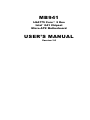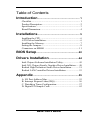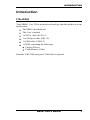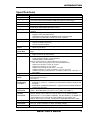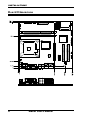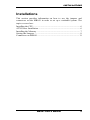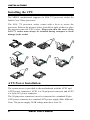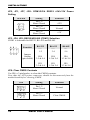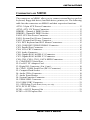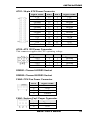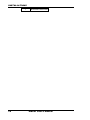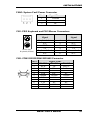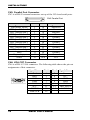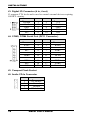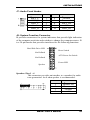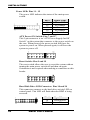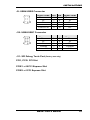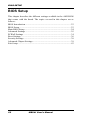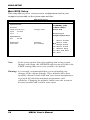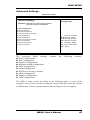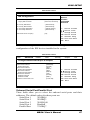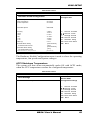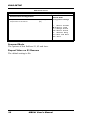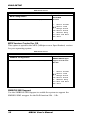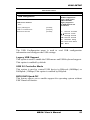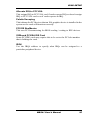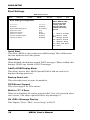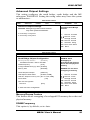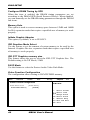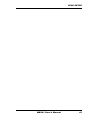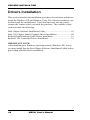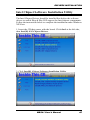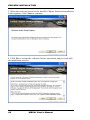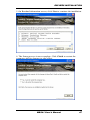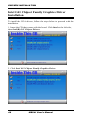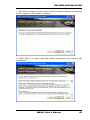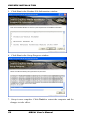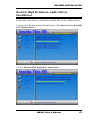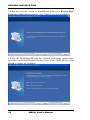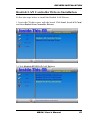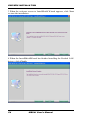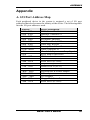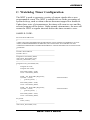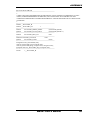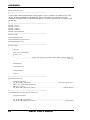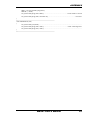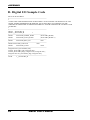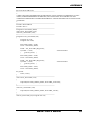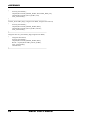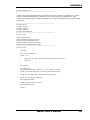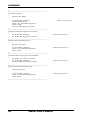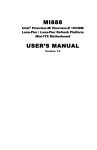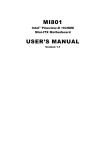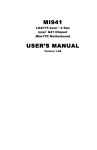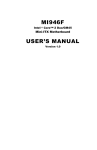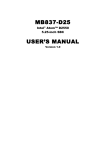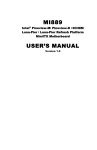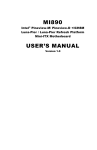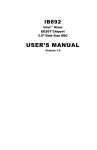Download AMI MB941 User`s manual
Transcript
MB941
LGA775 Core 2 Duo
Intel® G41 Chipset
Micro-ATX Motherboard
USER’S MANUAL
Version 1.0
Acknowledgments
AMI is a registered trademark of American Megatrends, Inc.
PS/2 is a trademark of International Business Machines
Corporation.
Intel is a trademark or registered trademark of Intel Corporation.
Microsoft Windows is a registered trademark of Microsoft
Corporation.
Winbond is a registered trademark of Winbond Electronics
Corporation.
All other product names or trademarks are properties of their
respective owners.
Table of Contents
Introduction ...................................................... 1
Checklist............................................................................. 1
Product Description ............................................................ 2
Specifications ..................................................................... 3
Board Dimensions .............................................................. 4
Installations ...................................................... 5
Installing the CPU .............................................................. 6
ATX Power Installation ...................................................... 6
Installing the Memory......................................................... 7
Setting the Jumpers............................................................. 8
Connectors on MB941 ..................................................... 11
BIOS Setup.......................................................22
Drivers Installation ......................................44
Intel Chipset Software Installation Utility ......................... 45
Intel G41 Chipset Family Graphics Driver Installation ..... 48
Realtek High Definition Audio Driver Installation ........... 51
Realtek LAN Controller Drivers Installation .................... 53
Appendix ...........................................................55
A. I/O Port Address Map .................................................. 55
B. Interrupt Request Lines (IRQ) ...................................... 56
C. Watchdog Timer Configuration ................................... 57
D. Digital I/O Sample Code ............................................. 62
MB941 User’s Manual
iii
This page is intentionally left blank.
iv
MB941 User’s Manual
INTRODUCTION
Introduction
Checklist
Your MB941 Core 2 Duo motherboard package should include the items
listed below:
The MB941 motherboard
This User’s manual
1x SATA cable (SATA-5)
1x COM port cable (PK1-56)
1x USB cable (USB2-9)
1x DVD containing the following:
Chipset Drivers
Flash Memory Utility
Remarks: PK1-20B dual-port COM cable is optional.
MB941 User’s Manual
1
INSTALLATIONS
Product Description
The MB941 Micro-ATX motherboard is designed for either the
Intel Core2 Duo or Core2 Quad processors of up to
1333MHz FSB. It is based on the Intel G41 Express chipset and it
comes with two dual-channel DDR3 memory slots and 8GB
memory capacity for faster system responsiveness and support of
64-bit computing.
Dual independent display comes to life with the onboard Intel
G41 integrated graphics with CRT. LAN functionality is supported
with two Gigabit Ethernet controllers.
MB941 is supports high-end features including high definition
audio, eight fast USB ports, four SATAII, watchdog timer, digital
I/O and four serial ports. Board dimensions are 244mm by
244mm.
MB941 FEATURES
2
Supports Intel® Core™2 Quad / Core™2 Duo / Pentium®
Dual Core/ Celeron® processors
800MHz/1066MHz/1333MHz FSB
DDR3 DIMM x2, Max. 8GB
Single Gigabit LAN
Integrated G41 VGA for CRT
8x USB 2.0, 4x SATA II, 4x COM
HD audio, Watchdog timer, 2x PCI , 1x PCI-E x1,
1x PCI-E x16.
MB941 User’s Manual
INTRODUCTION
Specifications
Product
Form Factor
CPU Type
Green /APM
BIOS
Chipset
Memory Slot
VGA
LAN
USB
Serial ATA
Ports
Compact
Flash Slot
Audio
MB941
Micro-ATX
LGA775 socket for Intel® Core™2 Quad / Intel® Core™2 Duo / Celeron®
processors 800/1066/1333MHz FSB (45nm/65nm Technology)
APM1.2
AMI BIOS, support ACPI Function
Intel® G41 (82G41) Express GMCH: 1254 FCBGA (25W)
Intel® ICH7 (82801GB): 652 BGA (3.3W)
240 DIMM x 2 (w/o ECC), for DDR3-1066 / DDR3-800 MHz Max. 4GB, dual
channel
Intel® G41 Integrated Graphics Controller (GMA X4500)
- Support DX10 and OpenGL2.1
- Dual independent display available through on-board VGA
- and DVI-D (via IBP192 on PCIe x16 slot) ~ optional
Realtek RTL8111E PCI-E Gigabit LAN Controller x 2
ICH7 built-in USB 2.0 host controller, support 8 ports
- 4 ports on edge connectors
- 4 ports from pin headers
ICH7 built-in SATA controller, supports 4 ports
- SATA II (3.0 Gb/s)
ICH7 built-in one channel UDMA 33/66/100, for CF Type II (on component
side)
Intel ICH7 built-in 7.1CH HD audio controller w/ Realtek ALC888 Codec
- Edge connector (6 audio jacks)
LPC I/O
Winbond W83627UHG :
- COM1 (RS232/422/485), COM2 (RS232)
- COM3 (RS232), COM4 (RS232)
[with pin-9 with power for 4 ports (500 mA for each port)]
- CPU fan connector supports 4-wire fan with PWM control
- System fan connector x1 DC fan control
- System fan connector x1 w/o control
- Supports two thermal sensor (CPU + on-board)
- Voltage monitoring for VCC (processor), 3.3V, 5V, and 12V
- Hardware monitor (2 thermal inputs, 4 voltage monitor inputs, VID0-4 & 1 x
fan header)
Digital IO
Expansion
Slots
4 in & 4 out
PCI-express (16x) slot x 1
PCI-Express(1x) slot x1
PCI slot x 2
2 x 8 pins header x 1 for optional features:
- ID395-R for TPM 1.2 ~ Optional (Custom BIOS needed to support this
function)
- ID394-R for 4 additional serial Ports ~ Optional (Custom BIOS needed to
support this function)
PS/2 KB/MS, COM1, CRT, LPT, HD audio
RJ45 + dual USB stack connector x 2 for LAN1~2 & USB1~4
Standard SATA (7-pin shrouded vertical) connector x4
2x5-pin header x2 for USB 5~8, 2x5-pin DF11 x1 for COM2 (RS232)
2x10-pin DF11 x1 for COM3~4 (RS232), 2x5-pin header x1 for Digital I/O
4-pins header x1 for CPU fan & 3-pim headers x2 for system fan
2x8-pin box header for power switch/power LED/HDD LED/reset switch
Yes (256 segments, 0, 1, 2…255 sec/min)
ATX1 (24-pin connector for system)
ATX_12 (8-pin connector for CPU operating voltage)
244mm x 244mm
IBASE
Proprietary
LPC Port
Edge
Connector
On Board
Header/
Connector
Watchdog Timer
Power
Connector
Board Size
MB941 User’s Manual
3
INSTALLATIONS
Board Dimensions
4
MB941 User’s Manual
INSTALLATIONS
Installations
This section provides information on how to use the jumpers and
connectors on the MB941 in order to set up a workable system. The
topics covered are:
Installing the CPU ................................................................................ 6
ATX Power Installation ....................................................................... 6
Installing the Memory .......................................................................... 7
Setting the Jumpers .............................................................................. 8
Connectors on MB941 ....................................................................... 11
MB941 User’s Manual
5
INSTALLATIONS
Installing the CPU
The MB941 motherboard supports an LGA 775 processor socket for
Intel® Core 2 Duo processors.
The LGA 775 processor socket comes with a lever to secure the
processor. Refer to the pictures below, from left to right, on how to place
the processor into the CPU socket. Please note that the cover of the
LGA775 socket must always be installed during transport to avoid
damage to the socket.
ATX Power Installation
The system power is provided to the motherboard with the ATX1 and
ATX2 power connectors. ATX1 is a 24-pin power connector and ATX2
is a 8-pin 12V power connector.
The 24-pin power connector can to be connected to a standard 20-pin
ATX power connector in a standard ATX power supply (Min. 400watt).
Note: The power supply 5VSB voltage must be at least 2A.
6
MB941 User’s Manual
INSTALLATIONS
Installing the Memory
The MB941 motherboard supports two DDR3 memory sockets for a
maximum total memory of 8GB. It supports DDR3 800/1066MHz.
Basically, the system memory interface has the following features:
Supports two 64-bit wide DDR data channels
Available bandwidth up to 6.4GB/s (DDR3 1066) for two-channel
mode.
Supports 512Mb, 1Gb, 2Gb DDR3 technologies.
Supports only x8, x16, DDR3 devices with four banks
Supports only unbuffered DIMMs
Supports opportunistic refresh
Up to 32 simultaneously open pages (four per row, four rows
maximum)
MB941 User’s Manual
7
INSTALLATIONS
Setting the Jumpers
Jumpers are used on the motherboard are used to select various settings
and features according to your needs and applications. Contact your
supplier if you have doubts about the best configuration for your needs.
The following lists the connectors and their respective functions.
Jumper Locations on MB941 ............................................................... 9
JP2, JP1, JP7, JP6: COM1/2/3/4 RS232 +5V/+12V Power Setting .... 10
JP3, JP4, JP5: RS232/422/485 (COM1) Selection.............................. 10
JP8: Clear CMOS Contents ............................................................... 10
8
MB941 User’s Manual
INSTALLATIONS
Jumper Locations on MB941
DDRⅢ 2
DDRⅢ 1
JP2, JP1, JP7, JP6: COM1/2/3/4 RS232 +5V/+12V Power Setting
JP3, JP4, JP5: RS232/422/485 (COM1) Selection
JP8: Clear CMOS Contents
MB941 User’s Manual
9
INSTALLATIONS
JP2, JP1, JP7, JP6: COM1/2/3/4 RS232 +5V/+12V Power
Setting
JP4/JP6
Setting
Function
Pin 1-2
Short/Closed
Pin 3-4
Short/Closed
Pin 5-6
Short/Closed
+12V
Normal
+5V
JP3, JP4, JP5: RS232/422/485 (COM1) Selection
COM1 is selectable for RS232, RS-422 and RS-485.
COM1
Function
Jumper
Setting
(pin closed)
RS-232
RS-422
RS-485
JP3:
1-2
JP3:
3-4
JP3:
5-6
JP4:
3-5 & 4-6
JP4:
1-3 & 2-4
JP4:
1-3 & 2-4
JP5:
3-5 & 4-6
JP5:
1-3 & 2-4
JP5:
1-3 & 2-4
JP8: Clear CMOS Contents
Use JP8, a 3-pin header, to clear the CMOS contents.
Note that the ATX-power connector should be disconnected from the
motherboard before clearing CMOS.
JP8
10
Setting
Function
Pin 1-2
Short/Closed
Normal
Pin 2-3
Short/Closed
Clear CMOS
MB941 User’s Manual
INSTALLATIONS
Connectors on MB941
The connectors on MB941 allow you to connect external devices such as
keyboard, floppy disk drives, hard disk drives, printers, etc. The following
table lists the connectors on MB941 and their respective functions.
ATX1: 24-pin ATX Power Connector ............................................... 13
ATX2: ATX 12V Power Connector................................................... 13
DDRIII1: Channel A DDR3 Socket ................................................... 13
DDRIII2: Channel B DDR3 Socket ................................................... 13
FAN2: CPU Fan Power Connector .................................................... 13
FAN1: System Fan1 Power Connector ............................................... 13
FAN3: System Fan2 Power Connector ............................................... 15
CN1: PS/2 Keyboard and PS/2 Mouse Connectors............................. 15
CN2: COM1 RS232/RS422/RS485 Connector .................................. 15
CN3: Parallel Port Connector............................................................. 16
CN4: VGA CRT Connector ............................................................... 16
CN5: Audio Connector ...................................................................... 17
CN6: Gigabit RJ-45 &USB 0/1 Connector ......................................... 17
CN7: Gigabit RJ-45 &USB 2/3 Connector ......................................... 17
CN8, CN9, CN10, CN11: SATA HDD Connectors ........................... 17
J1: COM2/RS232 Serial Port ............................................................. 17
J2: For LPC I/F Adaptor Card ........................................................... 17
J3: Digital I/O Connector (4 in, 4 out)................................................ 18
J4: COM3, COM4 Serial Port (DF11 Connector) .............................. 18
J5: Compact Flash Socket .................................................................. 18
J6: Audio CD-In Connector ............................................................... 18
J7: Audio Front Header ..................................................................... 19
J8: System Function Connector .......................................................... 19
J9: USB4/USB5 Connector ............................................................... 21
J10: USB6/USB7 Connector.............................................................. 21
J11: SPI Debug Tools Port (Factory use only).......................................... 21
PCI1, PCI2: PCI Slot ......................................................................... 21
PCIE1: x16 PCI Express Slot ............................................................ 21
PCIE2: x1 PCI Express Slot .............................................................. 21
MB941 User’s Manual
11
INSTALLATIONS
Connector Locations on MB941
DDRⅢ 2
DDRⅢ 1
ATX1: 24-pin ATX Power Connector
ATX2: ATX 12V Power Connector
DDRIII1: Channel A DDR3 Socket
DDRIII2: Channel B DDR3 Socket
FAN2: CPU Fan Power Connector
FAN1: System Fan1 Power Connector
FAN3: System Fan2 Power Connector
CN1: PS/2 Keyboard and PS/2 Mouse
Connectors
CN2: Serial Ports(COM1)
CN3: Parallel Port Connector
CN4: VGA CRT Connector
CN5: Audio Connector
CN6: GbE RJ-45 and USB0/1 Connector
CN7: GbE RJ-45 and USB2/3 Connector
CN11, CN9, CN10, CN8: SATA0/1/2/3
Connector
12
J1: COM2/RS232 Serial Port (DF11
Connector)
J2: For LPC I/F Adaptor Card
J3: Digital I/O Connector (4 in, 4 out)
J4: COM3, COM4 Serial Port (DF11
Connector)
J5: Compact Flash Connector
J6: Audio CD-IN Header
J7: Audio Front Header
J8: System Function Connector
J9, J10: USB 4/5/6/7 Connector
J11: SPI Debug Tools Port (Factory use only)
PCI1, PCI2: PCI Slot
PCIE1: x16 PCI Express Slot
PCIE2: x1 PCI Express Slot
MB941 User’s Manual
INSTALLATIONS
ATX1: 24-pin ATX Power Connector
Signal Name
3.3V
-12V
Ground
PS-ON
Ground
Ground
Ground
-5V
+5V
+5V
+5V
Ground
Pin #
13
14
15
16
17
18
19
20
21
22
23
24
Pin #
1
2
3
4
5
6
7
8
9
10
11
12
Signal Name
3.3V
3.3V
Ground
+5V
Ground
+5V
Ground
Power good
5VSB
+12V
+12V
+3.3V
ATX2: ATX 12V Power Connector
This connector supplies the CPU operating voltage.
Signal Name
+12V
+12V
+12V
+12V
Pin #
5
6
7
8
Pin #
1
2
3
4
Signal Name
Ground
Ground
Ground
Ground
DDRIII1: Channel A DDR3 Socket
DDRIII2: Channel B DDR3 Socket
FAN2: CPU Fan Power Connector
Pin #
1
2
3
4
Signal Name
Ground
+12V
Rotation detection
Control
FAN1: System Fan1 Power Connector
Pin #
Signal Name
1
Ground
2
+12V
MB941 User’s Manual
13
INSTALLATIONS
3
14
Rotation detection
MB941 User’s Manual
INSTALLATIONS
FAN3: System Fan2 Power Connector
Pin #
1
2
3
Signal Name
Ground
+12V
NC
CN1: PS/2 Keyboard and PS/2 Mouse Connectors
Mouse (top)
Keyboard (bottom)
Keyboard
Signal
Keyboard data
N.C.
GND
5V
Keyboard clock
N.C.
Pin #
1
2
3
4
5
6
Mouse
Signal
Mouse data
N.C.
GND
5V
Mouse clock
N.C.
CN2: COM1 RS232/RS422/RS485 Connector
Pin #
Signal Name
RS-232
R2-422
RS-485
[
1
2
3
4
5
6
7
8
9
10
DCD
RX
TX
DTR
Ground
DSR
RTS
CTS
RI
NC
TXTX+
RX+
RXGround
NC
NC
NC
NC
NC
MB941 User’s Manual
DATADATA+
NC
NC
Ground
NC
NC
NC
NC
NC
15
INSTALLATIONS
CN3: Parallel Port Connector
CN3 is a DB-25 external connector on top of the VGA and serial ports.
CN3 Parallel Port
Signal Name
Line printer strobe
PD0, parallel data 0
PD1, parallel data 1
PD2, parallel data 2
PD3, parallel data 3
PD4, parallel data 4
PD5, parallel data 5
PD6, parallel data 6
PD7, parallel data 7
ACK, acknowledge
Busy
Paper empty
Select
Pin #
1
2
3
4
5
6
7
8
9
10
11
12
13
Pin #
14
15
16
17
18
19
20
21
22
23
24
25
N/A
Signal Name
AutoFeed
Error
Initialize
Slin
Ground
Ground
Ground
Ground
Ground
Ground
Ground
Ground
N/A
CN4: VGA CRT Connector
CN4 is a DB-15 VGA connector. The following table shows the pin-out
assignments of this connector.
Signal Name
Red
Blue
GND
GND
VCC
N.C.
HSYNC
DDCCLK
16
Pin #
1
3
5
7
9
11
13
15
Pin # Signal Name
2
Green
4
N.C.
6
GND
8
GND
10
GND
12
DDCDATA
14
VSYNC
MB941 User’s Manual
INSTALLATIONS
CN5: Audio Connector
CN6: Gigabit RJ-45 &USB 0/1 Connector
CN7: Gigabit RJ-45 &USB 2/3 Connector
CN8, CN9, CN10, CN11: SATA HDD Connectors
Pin # Signal Name
1
Ground
2
TX+
3
TX4
Ground
5
RX6
RX+
7
Ground
J1: COM2/RS232 Serial Port
Signal Name
DCD, Data carrier detect
TXD, Transmit data
GND, ground
RTS, Request to send
RI, Ring indicator
Pin #
1
3
5
7
9
Pin #
2
4
6
8
10
Signal Name
RXD, Receive data
DTR, Data terminal ready
DSR, Data set ready
CTS, Clear to send
Not Used
J2: For LPC I/F Adaptor Card
MB941 User’s Manual
17
INSTALLATIONS
J3: Digital I/O Connector (4 in, 4 out)
J3 supports TTL levels and is used to control external devices requiring
ON/OFF circuitry.
Signal Name Pin #
Pin # Signal Name
Ground
1
2
+5V
Out3
3
4
Out1
Out2
5
6
Out0
IN3
7
8
IN1
IN2
9
10
IN0
J4: COM3, COM4 Serial Port (DF11 Connector)
Signal Name
DSR3
RTS3
CTS3
RI3
NC
DSR4
RTS4
CTS4
RI4
NC
Pin #
2
4
6
8
10
12
14
16
18
20
Pin #
1
3
5
7
9
11
13
15
17
19
Signal Name
DCD3
RXD3
TXD3
DTR3
Ground
DCD4
RXD4
TXD4
DTR4
Ground
J5: Compact Flash Socket
J6: Audio CD-In Connector
Pin #
1
2
3
4
18
Signal Name
CD Audio L
Ground
Ground
CD Audio R
MB941 User’s Manual
INSTALLATIONS
J7: Audio Front Header
Signal Name
MIC2_L
MIC2_R
Line2_L
Sense
Line2_R
Pin #
1
3
5
7
9
Pin #
2
4
6
8
10
Signal Name
Ground
Presence#
MIC2_ID
NC
Line2_ID
J8: System Function Connector
J8 provides connectors for system indicators that provide light indication
of the computer activities and switches to change the computer status. J8
is a 20-pin header that provides interfaces for the following functions.
Hard Disk Drive LED
Reset Switch
Not Defined
ATX Power On Switch
Not Defined
Power LED
Speaker
Speaker: Pins 1 - 4
This connector provides an interface to a speaker for audio
tone generation. An 8-ohm speaker is recommended.
Pin #
1
2
3
4
MB941 User’s Manual
Signal Name
Speaker out
No connect
Ground
+5V
19
INSTALLATIONS
Power LED: Pins 11 - 15
The power LED indicates the status of the main power
switch.
Pin #
11
12
13
14
15
Signal Name
Power LED
No connect
Ground
No connect
Ground
ATX Power ON Switch: Pins 7 and 17
This 2-pin connector is an “ATX Power Supply On/Off
Switch” on the system that connects to the power switch on
the case. When pressed, the power switch will force the
system to power on. When pressed again, it will force the
system to power off.
Reset Switch: Pins 9 and 19
The reset switch allows the user to reset the system without
turning the main power switch off and then on again.
Orientation is not required when making a connection to this
header.
Hard Disk Drive LED Connector: Pins 10 and 20
This connector connects to the hard drive activity LED on
control panel. This LED will flash when the HDD is being
accessed.
Pin #
10
20
20
MB941 User’s Manual
Signal Name
HDD Active
5V
INSTALLATIONS
J9: USB4/USB5 Connector
Signal Name
Vcc
DD+
Ground
Protect Pin
Pin
1
3
5
7
9
Pin
2
4
6
8
10
Signal Name
Vcc
DD+
Ground
NC
Pin
1
3
5
7
9
Pin
2
4
6
8
10
Signal Name
Vcc
DD+
Ground
NC
J10: USB6/USB7 Connector
Signal Name
Vcc
DD+
Ground
Protect Pin
J11: SPI Debug Tools Port (Factory use only)
PCI1, PCI2: PCI Slot
PCIE1: x16 PCI Express Slot
PCIE2: x1 PCI Express Slot
MB941 User’s Manual
21
BIOS SETUP
BIOS Setup
This chapter describes the different settings available in the AMI BIOS
that comes with the board. The topics covered in this chapter are as
follows:
BIOS Introduction ............................................................................. 23
BIOS Setup ....................................................................................... 23
Main BIOS Setup .............................................................................. 24
Advanced Settings ............................................................................. 25
PCIPnP Settings ................................................................................ 34
Boot Settings ..................................................................................... 36
Security Settings ................................................................................ 38
Advanced Chipset Settings................................................................. 39
Exit Setup.......................................................................................... 43
22
MB941 User’s Manual
BIOS SETUP
BIOS Introduction
The BIOS (Basic Input/Output System) installed in your computer
system’s ROM supports Intel processors. The BIOS provides critical
low-level support for a standard device such as disk drives, serial ports
and parallel ports. It also adds virus and password protection as well as
special support for detailed fine-tuning of the chipset controlling the
entire system.
BIOS Setup
The BIOS provides a Setup utility program for specifying the system
configurations and settings. The BIOS ROM of the system stores the
Setup utility. When you turn on the computer, the BIOS is immediately
activated. Pressing the <Del> key immediately allows you to enter the
Setup utility. If you are a little bit late pressing the <Del> key, POST
(Power On Self Test) will continue with its test routines, thus preventing
you from invoking the Setup. If you still wish to enter Setup, restart the
system by pressing the ”Reset” button or simultaneously pressing the
<Ctrl>, <Alt> and <Delete> keys. You can also restart by turning the
system Off and back On again. The following message will appear on the
screen:
Press
<DEL>
to
Enter
Setup
In general, you press the arrow keys to highlight items, <Enter> to select,
the <PgUp> and <PgDn> keys to change entries, <F1> for help and
<Esc> to quit.
When you enter the Setup utility, the Main Menu screen will appear on
the screen. The Main Menu allows you to select from various setup
functions and exit choices.
MB941 User’s Manual
23
BIOS SETUP
Main BIOS Setup
This setup allows you to view processor configuration used in your
computer system and set the system time and date.
BIOS SETUP UTILITY
Main
Advanced
PCIPnP
Boot
Security
Chipset
Exit
System Overview
Processor
Intel(R) Core(TM) 2 cpu
Speed
: 2133MHz
Count
:1
6400 @ 2.13GHz
Use[ENTER], [TAB]
or [SHIFT-TAB] to
select a field.
Use [+] or [-] to
configure system Time.
System Memory
Size
: 2014MB
System Time
[02:29:50]
System Date
[Fri 01/02/2009]
Note:
<-
Select Screen
↑↓
+Tab
F1
F10
ESC
Select Item
Change Field
Select Field
General Help
Save and Exit
Exit
If the system cannot boot after making and saving system
changes with Setup, the AMI BIOS supports an override to the
CMOS settings that resets your system to its default.
Warning: It is strongly recommended that you avoid making any
changes to the chipset defaults. These defaults have been
carefully chosen by both AMI and your system manufacturer
to provide the absolute maximum performance and
reliability. Changing the defaults could cause the system to
become unstable and crash in some cases.
24
MB941 User’s Manual
BIOS SETUP
Advanced Settings
BIOS SETUP UTILITY
Main
Advanced
PCIPnP
Boot
Security
Advanced Settings
Chipset
Exit
Configure CPU.
WARNING: Setting wrong values in below sections
may cause system to malfunction.
► CPU Configurations
► IDE Configuration
► SuperIO Configuration
► Hardware Health Confguration
► ACPI Configuration
<-
Select Screen
► APM Configuration
↑↓
+Tab
F1
F10
ESC
Select Item
Change Field
Select Field
General Help
Save and Exit
Exit
► EUP Power Saving Controller
► MPS Configuration
► Smbios Configuration
► USB Configuration
The Advanced BIOS Settings
► CPU Configurations
► IDE Configuration
► SuperIO Configuration
► Hardware Health Confguration
► ACPI Configuration
► APM Configuration
► EUP Power Saving Controller
► MPS Configuration
► Smbios Configuration
► USB Configuration
contains
the
following
sections:
The fields in each section are shown in the following pages, as seen in the
computer screen. Please note that setting the wrong values may cause the system
to malfunction. If unsure, please contact technical support of your supplier.
MB941 User’s Manual
25
BIOS SETUP
BIOS SETUP UTILITY
Main
Advanced
PCIPnP
Boot
Security
Configure advanced CPU settings
Chipset
Exit
Configure CPU.
Manufacturer: Intel
Intel® Core(TM)2 Duo CPU
Frequency
: 2.13GHz
FSB Speed
: 1068MHz
6400 @ 2.13GHz
Cache L1 : 64KB
Cache L2 : 2048KB
Ratio Actual Value: 8
Max CPU ID Value Limit
[Disabled]
Intel(R) Virtualization Tech
[Enabled]
Execute-Disabled Bit Capability
[Enabled]
Core Multi-Processing
[Enabled]
PECI
[Enabled]
<-
Select Screen
↑↓
+Tab
F1
F10
ESC
Select Item
Change Field
Select Field
General Help
Save and Exit
Exit
The CPU Configuration menu shows the following CPU details:
Manufacturer: the name of the CPU manufacturer
Brand String: the brand name of the CPU being used
Frequency: the CPU processing speed
FSB Speed: the FSB speed
Cache L1: the CPU L1 cache size
Cache L2: the CPU L2 cache
26
MB941 User’s Manual
BIOS SETUP
BIOS SETUP UTILITY
Main
Advanced
PCIPnP
Boot
Security
IDE Configuration
Chipset
Exit
Options:
Disabled
Compatible
Enhanced
ATA/IDE Configuration
Legacy IDE Channels
[Compatible]
[SATA Pri, PATA Sec]
►
Primary IDE Master
: [Not Detected]
►
Primary Slave Master
: [Not Detected]
►
Secondary IDE Master
: [Hitachi HDS72]
<-
Select Screen
►
Secondary IDE Slave
: [Not Detected]
↑↓
+Tab
F1
F10
ESC
Select Item
Change Field
Select Field
General Help
Save and Exit
Exit
IDE Detect Time Out (Sec)
[35]
The IDE Configuration menu is used to change and/or set the
configuration of the IDE devices installed in the system.
BIOS SETUP UTILITY
Main
Advanced
PCIPnP
Boot
Security
Chipset
Exit
Configure Win627UHG Super IO Chipset
Serial Port1 Address
Serial Port2 Address
Serial Port2 Mode
Serial Port3 Address
Serial Port3 IRQ Select
Serial Port4 Address
Serial Port4 IRQ Select
Parallel Port Address
Parallel Port Mode
Parallel Port IRQ
Restore on AC Power Loss
[3F8/IRQ4]
[2F8/IRQ3]
[Normal]
[3E8]
[IRQ11]
[2E8]
[IRQ10]
[378]
[Normal]
[IRQ7]
[Power Off]
<-
Select Screen
↑↓
+Tab
F1
F10
ESC
Select Item
Change Field
Select Field
General Help
Save and Exit
Exit
Onboard Serial Port/Parallel Port
These fields allow you to select the onboard serial ports and their
addresses. The default values for these ports are:
Serial Port 1
3F8/IRQ4
Serial Port 2
2F8/IRQ3
Serial Port 3
3E0/IRQ10
Serial Port 4
Disabled
Parallel Port
378/IRQ7
MB941 User’s Manual
27
BIOS SETUP
Parallel Port Mode
This field allows you to determine parallel port mode function.
SPP
Standard Printer Port
EPP
Enhanced Parallel Port
ECP
Extended Capabilities Port
ECP+EPP
Combination of ECP and EPP capabilities
Normal
Normal function
Restore on AC Power Loss
This field sets the system power status whether on or off when power
returns to the system from a power failure situation.
28
MB941 User’s Manual
BIOS SETUP
BIOS SETUP UTILITY
Main
Advanced
PCIPnP
Boot
Security
Hardware Health Configuration
:35°C/95°F
:34°C/93°F
:37°C/98°F
CPUFAN0 Speed
:
:2280 RPM
+5VS
:1.296 V
: 5.304 V
+3SV
12V
:3.178 V
:11.904 V
3.3V
1.5V
: 3.360V
: 1.552V
VBAT (V)
:3.21 V
SYSFAN Mode Setting
[Manual Mode]
[256]
[Manual Mode]
[256]
SYSTEM PWM Control
CPUFAN0 Mode Setting
CPUFAN0 PWM Control
ACPI Shutdown Temperature
Exit
Configure CPU.
System Temperature
CPU Temperature
VTIN Temperature
Vcore(V)
Chipset
<-
Select Screen
↑↓
+Tab
F1
F10
ESC
Select Item
Change Field
Select Field
General Help
Save and Exit
Exit
[Disabled]
The Hardware Health Configuration menu is used to show the operating
temperature, fan speeds and system voltages.
ACPI Shutdown Temperature
The system will shut down automatically under OS with ACPI mode,
when the CPU temperature reaches the configured temperature.
BIOS SETUP UTILITY
Main
Advanced
PCIPnP
ACPI Settings
►General ACPI Configuration
Boot
Security
Chipset
Exit
General ACPI
Configuration settings
<-
Select Screen
↑↓
+Tab
F1
F10
ESC
Select Item
Change Field
Select Field
General Help
Save and Exit
Exit
MB941 User’s Manual
29
BIOS SETUP
BIOS SETUP UTILITY
Main
Advanced
PCIPnP
Boot
Security
General ACPI Configuration
Suspend mode
[S3 (STR)]
Repost Video on S3 Resume
[No]
Chipset
General ACPI
Configuration settings
<-
Select Screen
↑↓
+Tab
F1
F10
ESC
Select Item
Change Field
Select Field
General Help
Save and Exit
Exit
Suspend Mode
The options of this field are S1, S3 and Auto.
Repost Video on S3 Resume
The default setting is No.
30
Exit
MB941 User’s Manual
BIOS SETUP
BIOS SETUP UTILITY
Main
Advanced
PCIPnP
Boot
APM Configuration
Power Management/APM
[Disabled]
Power Button Mode
[On/Off]
Security
Chipset
Exit
Disable/Enable
RI to generate
a wake event.
Resume On Ring
Disabled
Resume On PME#
Disabled
<-
Select Screen
Resume On RTC Alarm
Disabled
↑↓
+Tab
F1
F10
ESC
Select Item
Change Field
Select Field
General Help
Save and Exit
Exit
Resume on Ring
This option is used to enable activity on the RI (ring in) modem line to
wake up the system from a suspend or standby state. That is, the system
will be awakened by an incoming call on a modem.
Resume on PME#
This option is used enable activity on the PCI PME (power
managementevent) controller to wake up the system from a suspend or
standby state
Resume On RTC Alarm
This option is used to specify the time the system should be awakened
from a suspended state
MB941 User’s Manual
31
BIOS SETUP
BIOS SETUP UTILITY
Main
Advanced
PCIPnP
Boot
Security
MPS Configuration
MPS Revision VT-d
Chipset
Exit
Select MPS
Revision
[1.1]
<-
Select Screen
↑↓
+Tab
F1
F10
ESC
Select Item
Change Field
Select Field
General Help
Save and Exit
Exit
MPS Version Control for OS
This option is specifies the MPS (Multiprocessor Specification) version
for your operating system.
BIOS SETUP UTILITY
Main
Advanced
PCIPnP
Boot
SMBIOS Configuration
Smbios SMI Support
[Enabled]
Security
Chipset
Exit
SMBIOS SMI Wrapper
support for PnP Func
50h-54h
<-
Select Screen
↑↓
+Tab
F1
F10
ESC
Select Item
Change Field
Select Field
General Help
Save and Exit
Exit
SMBIOS SMI Support
Use the SMBIOS SMI Support to enable the system to support the
SMBIOS SMI wrapper for the PnP function 50h – 54h.
32
MB941 User’s Manual
BIOS SETUP
BIOS SETUP UTILITY
Main
Advanced
PCIPnP
Boot
USB Configuration
Security
Chipset
Exit
Enables support for
legacy USB. AUTO
option disables
legacy support if
no USB devices are
connected.
USB Devices Enabled:
None
Legacy USB Support
[Enabled]
USB 2.0 Controller Mode
[HiSpeed]
BIOS EHCI Hand-Off
[Enabled]
<-
Select Screen
↑↓
+Tab
F1
F10
ESC
Select Item
Change Field
Select Field
General Help
Save and Exit
Exit
The USB Configuration menu is used to read USB configuration
information and configure the USB settings.
Legacy USB Support
This option is used to enable the USB mouse and USB keyboard support.
This option is enabled by default.
USB 2.0 Controller Mode
This option is used to control USB device in HiSpeed (480Mbps) or
FullSpeed (12Mbps).This option is enabled by HiSpeed.
BIOS EHCI Hand-Off
This feature allows you to enable support for operating system without
EHCI hand-off feature.
MB941 User’s Manual
33
BIOS SETUP
PCIPnP Settings
This option configures the PCI/PnP settings.
BIOS SETUP UTILITY
Main
Advanced
PCIPnP
Boot
Advanced PCI/PnP Settings
WARNING: Setting wrong values in below sections
may cause system to malfunction.
Clear NVRAM
[No]
Plug & Play O/S
[No]
PCI Latency Timer
[64]
Allocate IRQ to PCI VGA
[Yes]
Palette Snooping
[Disabled]
PCI IDE BusMaster
Off Board PCI?ISA IDE Card
[Enabled]
[Auto]
IRQ3
[Available]
IRQ4
[Available]
IRQ5
[Available]
IRQ7
[Available]
IRQ9
[Available]
IRQ10
[Available]
IRQ11
[Available]
IRQ14
[Available]
IRQ15
[Available]
DMA Channel 0
[Available]
DMA Channel 1
[Available]
DMA Channel 3
[Available]
DMA Channel 5
[Available]
DMA Channel 6
[Available]
DMA Channel 7
[Available]
Reserved Memory Size
[Disabled]
Security
Chipset
Exit
Size of memory block
to reserve for legacy
ISA devices.
<-
Select Screen
↑↓
+Tab
F1
F10
ESC
Select Item
Change Field
Select Field
General Help
Save and Exit
Exit
Clear NVRAM
This item is used for clearing NVRAM during system boot.
Plug & Play O/S
This lets BIOS configure all devices in the system or lets the OS configure
PnP devices not required for boot if your system has a Plug and Play OS.
PCI Latency Timer
This item sets value in units of PCI clocks for PCI device latency timer
register. Options are: 32, 64, 96, 128, 160, 192, 224, 248.
34
MB941 User’s Manual
BIOS SETUP
Allocate IRQ to PCI VGA
This assigns IRQ to PCI VGA card if card requests IRQ or doesn't assign
IRQ to PCI VGA card even if card requests an IRQ.
Palette Snooping
This informs the PCI devices that an ISA graphics device is installed in the
system so the card will function correctly.
PCI IDE BusMaster
This uses PCI busmastering for BIOS reading / writing to IDE devices.
OffBoard PCI/ISA IDE Card
Some PCI IDE cards may require this to be set to the PCI slot number
that is holding the card.
IRQ#
Use the IRQ# address to specify what IRQs can be assigned to a
particular peripheral device.
MB941 User’s Manual
35
BIOS SETUP
Boot Settings
BIOS SETUP UTILITY
Main
Advanced
PCIPnP
Boot
Security
Boot Settings Configuration
Quick Boot
[Enabled]
Quiet Boot
[Disabled]
AddOn ROM Display Mode
[Force BIOS]
Bootup Num-Lock
[On]
PS/2 Mouse Support
[Auto]
Wait for ‘F1’ If Error
[Enabled]
Hit ‘DEL’ Message Display
[Enabled]
Interrupt 19 Capture
[Disabled]
Chipset
Exit
Allows BIOS to skip
certain tests while
booting. This will
decrease the time
needed to boot the
system.
<-
Select Screen
↑↓
+Tab
F1
F10
ESC
Select Item
Change Field
Select Field
General Help
Save and Exit
Exit
Quick Boot
This allows BIOS to skp certain tests while booting. This will decrease
the time needed to boot the system.
Quite Boot
When disabled, this displays normal POST messages. When enabled, this
displays OEM Logo instead of POST messages.
AddOn ROM Display Mode
This allows user to force BIOS/Option ROM of add-on cards to be
displayed during quiet boot.
Bootup Num-Lock
This select the power-on state for numlock.
PS/2 Mouse Support
This select support for PS/w mouse.
Wait for ‘F1’ If Error
When set to Enabled, the system waits for the F1 key to be pressed when
error occurs. This allows option ROM to trap interrupt 19.
Hit <DEL> Message Display
This displays “Press <DEL> to run Setup” in POST.
36
MB941 User’s Manual
BIOS SETUP
Interrupt 19 Capture
This allows option ROM to trap interrupt 19.
MB941 User’s Manual
37
BIOS SETUP
Security Settings
This setting comes with two options set the system password. Supervisor
Password sets a password that will be used to protect the system and
Setup utility. User Password sets a password that will be used exclusively
on the system. To specify a password, highlight the type you want and
press <Enter>. The Enter Password: message prompts on the screen.
Type the password and press <Enter>. The system confirms your
password by asking you to type it again. After setting a password, the
screen automatically returns to the main screen.
To disable a password, just press the <Enter> key when you are prompted
to enter the password. A message will confirm the password to be
disabled. Once the password is disabled, the system will boot and you can
enter Setup freely.
BIOS SETUP UTILITY
Main
Advanced
PCIPnP
Boot
Security Settings
Supervisor Password : Not Installed
User Password
: Not Installed
Change Supervisor Password
Change User Password
Boot Sector Virus Protection
38
[Disabled]
Security
Chipset
Exit
Install or Change the
Password.
<-
Select Screen
↑↓
+Tab
F1
F10
ESC
Select Item
Change Field
Select Field
General Help
Save and Exit
Exit
MB941 User’s Manual
BIOS SETUP
Advanced Chipset Settings
This setting configures the north bridge, south bridge and the ME
subsystem. WARNING! Setting the wrong values may cause the system
to malfunction. BIOS SETUP UTILITY
Main
Advanced
PCIPnP
Boot
Advanced Chipset Settings
Bridge Configuration
► South
Bridge Configuration
Exit
Configure North Bridge
features.
WARNING: Setting wrong values in below sections
may cause system to malfunction.
► North
Chipset
Security
<-
Select Screen
↑↓
+Tab
F1
F10
ESC
Select Item
Change Field
Select Field
General Help
Save and Exit
Exit
BIOS SETUP UTILITY
Main
Advanced
PCIPnP
Boot
North Bridge Chipset Configuration
Memory Remap Feature
[Enabled]
PCI MMIO Allocation: 4GB To 3072MB
DRAM Frequency
[Auto]
Configure DRAM Timing by SPD [Enabled]
Memory Hole
[Disabled]
Initiate Graphics Adapter
[PEG/PCI]
IGD Graphics Mode Select
[Enabled, 32MB]
IGD GTT Graphics memory size [No VT mode, 2MB]
PAVP Mode
[Lite]
PEG Port Configuration
PEG Port
► Video
[Auto]
Chipset
Security
Exit
ENABLE: Allow
Remapping of
Overlapped PCI memory
above the total physical
memory.
DISABLE: Do not allow
remapping of memory
<-
Select Screen
↑↓
+Tab
F1
F10
ESC
Select Item
Change Field
Select Field
General Help
Save and Exit
Exit
Function Configuration
Memory Remap Feature
This feature allows remapping of overlapped PCI memory above the total
physical memory.
DRAM Frequency
This option is, by default, set to Auto.
MB941 User’s Manual
39
BIOS SETUP
Configure DRAM Timing by SPD
When this item is enabled, the DRAM timing parameters are set
according to the DRAM SPD (Serial Presence Detect). When disabled,
you can manually set the DRAM timing parameters through the DRAM
sub-items.
Memory Hole
This option is used to reserve memory space between 15MB and 16MB
for ISA expansion cards that require a specified area of memory to work
properly.
Initiate Graphic Adapter
This option, by default, is set to PEG/PCI.
IGD Graphics Mode Select
Use the feature to set the amount of system memory to be used by the
Internal. Graphics Devices. expansion cards that require a specified area
of memory to work properly.
IGD GTT Graphics memory size
This feature allows the user to select the IGD GTT Graphics Size. The
Default setting is No VT Mode, 2 MB
PAVP Mode
Use the feature to select the Protect Audio Video Path Mode.
Video Function Configuration
The configuration allows setting to DVMT/FIXED memory.
Main
Advanced
PCIPnP
Boot
Video Function Configuration
DVMT Mode Select
DVMT/FIXED Memory
40
Chipset
Security
Exit
DVMT Mode
[DVMT Mode]
[256MB]
<-
Select Screen
↑↓
+Tab
F1
F10
ESC
Select Item
Change Field
Select Field
General Help
Save and Exit
Exit
MB941 User’s Manual
BIOS SETUP
MB941 User’s Manual
41
BIOS SETUP
BIOS SETUP UTILITY
Main
Advanced
PCIPnP
Boot
South Bridge Chipset Configuration
USB Function
USB 2.0 Controller
Audio Controller
SMBUS Controller
[6 USB Ports]
[Disabled]
[Auto]
Chipset
Security
Exit
Disabled
2 USB Ports
4 USB Ports
6 USB Ports
[Enabled]
SLP_S4# Min. Assertion Width [4 to 5 seconds]
Enabled Onboard PCI option ROM [Disabled]
<-
Select Screen
↑↓
+Tab
F1
F10
ESC
Select Item
Change Field
Select Field
General Help
Save and Exit
Exit
USB Function
This option enables the number of USB ports desired or disables the USB
function.
USB 2.0 Controller
This option is disabled by default.
Audio Controller
This option is used to enable the Southbridge high definition audio
controller.
42
MB941 User’s Manual
BIOS SETUP
Exit Setup
The exit setup has the following settings which are:
BIOS SETUP UTILITY
Main
Advanced
PCIPnP
Exit Options
Boot
Security
Chipset
Exit
Exit system setup
after saving the
changes.
Save Changes and Exit
Discard Changes and Exit
Discard Changes
Load Optimal Defaults
Load Failsafe Defaults
<-
Select Screen
↑↓
+Tab
F1
F10
ESC
Select Item
Change Field
Select Field
General Help
Save and Exit
Exit
Save Changes and Exit
This option allows you to determine whether or not to accept the
modifications and save all changes into the CMOS memory before exit.
Discard Changes and Exit
This option allows you to exit the Setup utility without saving the changes
you have made in this session.
Discard Changes
This option allows you to discard all the changes that you have made in
this session.
Load Optimal Defaults
This option allows you to load the default values to your system
configuration. These default settings are optimal and enable all high
performance features.
Load Failsafe Defaults
This option allows you to load the troubleshooting default values
permanently stored in the BIOS ROM. These default settings are
non-optimal and disable all high-performance features.
MB941 User’s Manual
43
DRIVERS INSTALLATION
Drivers Installation
This section describes the installation procedures for software and drivers
under the Windows XP and Windows Vista. The software and drivers are
included with the motherboard. If you find the items missing, please
contact the vendor where you made the purchase. The contents of this
section include the following:
Intel Chipset Software Installation Utility ........................................... 45
Intel G41 Chipset Family Graphics Driver Installation ........................ 48
Realtek High Definition Audio Driver Installation .............................. 51
Realtek LAN Controller Drivers Installation ...................................... 53
IMPORTANT NOTE:
After installing your Windows operating system (Windows XP/ Vista),
you must install first the Intel Chipset Software Installation Utility before
proceeding with the drivers installation.
44
MB941 User’s Manual
DRIVERS INSTALLATION
Intel Chipset Software Installation Utility
The Intel Chipset Drivers should be installed first before the software
drivers to enable Plug & Play INF support for Intel chipset components.
Follow the instructions below to complete the installation under Windows
XP/Vista.
1. Insert the CD that comes with the board. Click Intel at the left side,
then Intel(R) G41 Chipset Drivers.
2. Click Intel(R) Chipset Software Installation Utility.
MB941 User’s Manual
45
DRIVERS INSTALLATION
3. When the welcome screen to the Intel(R) Chipset Software Installation
Utility appears, click Next to continue.
4. Click Yes to accept the software license agreement and proceed with
the installation process.
46
MB941 User’s Manual
DRIVERS INSTALLATION
5. On Readme Information screen, click Next to continue the installation.
6. The Setup process is now complete. Click Finish to restart the
computer and for changes to take effect.
MB941 User’s Manual
47
DRIVERS INSTALLATION
Intel G41 Chipset Family Graphics Driver
Installation
To install the VGA drivers, follow the steps below to proceed with the
installation.
1. Insert the CD that comes with the board. Click Intel at the left side,
then Intel(R) G41 Chipset Drivers.
2. Click Intel G41 Chipset Family Graphics Driver.
48
MB941 User’s Manual
DRIVERS INSTALLATION
3. When the welcome screen of the Intel(R) Graphics Media Accelerator
Driver appears, click Next to continue.
4. Click Yes to to agree with the license agreement and continue the
installation.
MB941 User’s Manual
49
DRIVERS INSTALLATION
5. Click Next in the Readme File Information window.
6. Click Next in the Setup Progress window.
7. Setup is now complete. Click Finish to restart the computer and for
changes to take effect.
50
MB941 User’s Manual
DRIVERS INSTALLATION
Realtek High Definition Audio Driver
Installation
Follow the steps below to install the Realtek HD Codec Audio Drivers.
1. Insert the CD that comes with the board. Click Intel and then Intel(R)
G41 Chipset Drivers.
2. Click Realtek High Definition Audio Driver.
MB941 User’s Manual
51
DRIVERS INSTALLATION
3.When the welcome screen to InstallShield Wizard for Realtek High
Definition Audio Driver appears, click Next to start the installation.
4.When the InstallShieldWizard has finished performing maintenance
operations on Realtek High Definition Codec Audio Audio Driver, click
Finish to restart the computer.
52
MB941 User’s Manual
DRIVERS INSTALLATION
Realtek LAN Controller Drivers Installation
Follow the steps below to install the Realtek LAN Drivers.
1. Insert the CD that comes with the board. Click Intel, then LAN Card,
and then Realtek Lan Controller Drivers.
2. Click Realtek RTL8111E LAN Drivers.
MB941 User’s Manual
53
DRIVERS INSTALLATION
3.When the welcome screen to InstallShield Wizard appears, click Next
to start the installation.
4.When the InstallShieldWizard has finished installing the Realtek LAN
drivers, click Finish.
54
MB941 User’s Manual
APPENDIX
Appendix
A. I/O Port Address Map
Each peripheral device in the system is assigned a set of I/O port
addresses that also becomes the identity of the device. The following table
lists the I/O port addresses used.
Address
000h - 01Fh
020h - 03Fh
040h - 05Fh
060h - 06Fh
070h - 07Fh
080h - 09Fh
0A0h - 0BFh
0C0h - 0DFh
0F0h
0F1h
1F0h - 1F7h
278h - 27Fh
2F8h - 2FFh
2B0h - 2DFh
378h - 3FFh
360h - 36Fh
3B0h - 3BFh
3C0h - 3CFh
3D0h - 3DFh
3F0h - 3F7h
3F8h - 3FFh
Device Description
DMA Controller #1
Interrupt Controller #1
Timer
Keyboard Controller
Real Time Clock, NMI
DMA Page Register
Interrupt Controller #2
DMA Controller #2
Clear Math Coprocessor Busy Signal
Reset Math Coprocessor
IDE Interface
Parallel Port #2(LPT2)
Serial Port #2(COM2)
Graphics adapter Controller
Parallel Port #1(LPT1)
Network Ports
Monochrome & Printer adapter
EGA adapter
CGA adapter
Floppy Disk Controller
Serial Port #1(COM1)
MB941 User’s Manual
55
APPENDIX
B. Interrupt Request Lines (IRQ)
Peripheral devices use interrupt request lines to notify CPU for the service
required. The following table shows the IRQ used by the devices on
board.
Level
IRQ0
IRQ1
IRQ2
IRQ3
IRQ4
IRQ5
IRQ6
IRQ7
IRQ8
IRQ9
IRQ10
IRQ11
IRQ12
IRQ13
IRQ14
56
Function
System Timer Output
Keyboard
Interrupt Cascade
Serial Port #2
Serial Port #1
Reserved
Reserved
Parallel Port #1
Real Time Clock
Reserved
Serial Port #4
Serial Port #3
PS/2 Mouse
80287
Primary IDE
MB941 User’s Manual
APPENDIX
C. Watchdog Timer Configuration
The WDT is used to generate a variety of output signals after a user
programmable count. The WDT is suitable for use in the prevention of
system lock-up, such as when software becomes trapped in a deadlock.
Under these sorts of circumstances, the timer will count to zero and the
selected outputs will be driven. Under normal circumstance, the user will
restart the WDT at regular intervals before the timer counts to zero.
SAMPLE CODE:
File of the W627UHG.CPP
//--------------------------------------------------------------------------//
// THIS CODE AND INFORMATION IS PROVIDED "AS IS" WITHOUT WARRANTY OF ANY
// KIND, EITHER EXPRESSED OR IMPLIED, INCLUDING BUT NOT LIMITED TO THE
// IMPLIED WARRANTIES OF MERCHANTABILITY AND/OR FITNESS FOR A PARTICULAR
// PURPOSE.
//
//--------------------------------------------------------------------------#include "W627UHG.H"
#include <dos.h>
//--------------------------------------------------------------------------unsigned int W627UHG_BASE;
void Unlock_W627UHG (void);
void Lock_W627UHG (void);
//--------------------------------------------------------------------------unsigned int Init_W627UHG(void)
{
unsigned int result;
unsigned char ucDid;
W627UHG_BASE = 0x4E;
result = W627UHG_BASE;
ucDid = Get_W627UHG_Reg(0x20);
if (ucDid == 0xA2)
{
goto Init_Finish; }
//W83627UHG??
W627UHG_BASE = 0x2E;
result = W627UHG_BASE;
ucDid = Get_W627UHG_Reg(0x20);
if (ucDid == 0xA2)
{
goto Init_Finish; }
//W83627UHG??
W627UHG_BASE = 0x00;
result = W627UHG_BASE;
Init_Finish:
return (result);
}
//--------------------------------------------------------------------------void Unlock_W627UHG (void)
MB941 User’s Manual
57
APPENDIX
{
outportb(W627UHG_INDEX_PORT, W627UHG_UNLOCK);
outportb(W627UHG_INDEX_PORT, W627UHG_UNLOCK);
}
//--------------------------------------------------------------------------void Lock_W627UHG (void)
{
outportb(W627UHG_INDEX_PORT, W627UHG_LOCK);
}
//--------------------------------------------------------------------------void Set_W627UHG_LD( unsigned char LD)
{
Unlock_W627UHG();
outportb(W627UHG_INDEX_PORT, W627UHG_REG_LD);
outportb(W627UHG_DATA_PORT, LD);
Lock_W627UHG();
}
//--------------------------------------------------------------------------void Set_W627UHG_Reg( unsigned char REG, unsigned char DATA)
{
Unlock_W627UHG();
outportb(W627UHG_INDEX_PORT, REG);
outportb(W627UHG_DATA_PORT, DATA);
Lock_W627UHG();
}
//--------------------------------------------------------------------------unsigned char Get_W627UHG_Reg(unsigned char REG)
{
unsigned char Result;
Unlock_W627UHG();
outportb(W627UHG_INDEX_PORT, REG);
Result = inportb(W627UHG_DATA_PORT);
Lock_W627UHG();
return Result;
}
//---------------------------------------------------------------------------
58
MB941 User’s Manual
APPENDIX
File of the W627UHG.H
//--------------------------------------------------------------------------//
// THIS CODE AND INFORMATION IS PROVIDED "AS IS" WITHOUT WARRANTY OF ANY
// KIND, EITHER EXPRESSED OR IMPLIED, INCLUDING BUT NOT LIMITED TO THE
// IMPLIED WARRANTIES OF MERCHANTABILITY AND/OR FITNESS FOR A PARTICULAR
// PURPOSE.
//
//--------------------------------------------------------------------------#ifndef __W627UHG_H
#define __W627UHG_H
1
//--------------------------------------------------------------------------#define
W627UHG_INDEX_PORT
(W627UHG_BASE)
#define
W627UHG_DATA_PORT
(W627UHG_BASE+1)
//--------------------------------------------------------------------------#define
W627UHG_REG_LD
0x07
//--------------------------------------------------------------------------#define W627UHG_UNLOCK
0x87
#define
W627UHG_LOCK
0xAA
//--------------------------------------------------------------------------unsigned int Init_W627UHG(void);
void Set_W627UHG_LD( unsigned char);
void Set_W627UHG_Reg( unsigned char, unsigned char);
unsigned char Get_W627UHG_Reg( unsigned char);
//--------------------------------------------------------------------------#endif
//__W627UHG_H
MB941 User’s Manual
59
APPENDIX
File of the MAIN.CPP
//--------------------------------------------------------------------------//
// THIS CODE AND INFORMATION IS PROVIDED "AS IS" WITHOUT WARRANTY OF ANY
// KIND, EITHER EXPRESSED OR IMPLIED, INCLUDING BUT NOT LIMITED TO THE
// IMPLIED WARRANTIES OF MERCHANTABILITY AND/OR FITNESS FOR A PARTICULAR
// PURPOSE.
//
//--------------------------------------------------------------------------#include <dos.h>
#include <conio.h>
#include <stdio.h>
#include <stdlib.h>
#include "W627UHG.H"
//--------------------------------------------------------------------------int main (void);
void WDTInitial(void);
void WDTEnable(unsigned char);
void WDTDisable(void);
//--------------------------------------------------------------------------int main (void)
{
char SIO;
SIO = Init_W627UHG();
if (SIO == 0)
{
.............................................. printf("Can not detect Winbond 83627UHG, program abort.\n");
................................................................................................................................... return(1);
}
WDTInitial();
WDTEnable(10);
WDTDisable();
return 0;
}
//--------------------------------------------------------------------------void WDTInitial(void)
{
unsigned char bBuf;
Set_W627UHG_LD(0x08);................................................................. //switch to logic device 8
bBuf = Get_W627UHG_Reg(0x30);
bBuf &= (~0x01);
Set_W627UHG_Reg(0x30, bBuf); ................................................................... //Enable WDTO
}
//--------------------------------------------------------------------------void WDTEnable(unsigned char NewInterval)
{
unsigned char bBuf;
Set_W627UHG_LD(0x08);........................................................................................................
Set_W627UHG_Reg(0x30, 0x01); ....................................................................... //enable timer
60
MB941 User’s Manual
APPENDIX
bBuf = Get_W627UHG_Reg(0xF5);
bBuf &= (~0x08);
Set_W627UHG_Reg(0xF5, bBuf); ......................................................... //count mode is second
Set_W627UHG_Reg(0xF6, NewInterval); ................................................................. //set timer
}
//--------------------------------------------------------------------------void WDTDisable(void)
{
Set_W627UHG_LD(0x08);........................................................................................................
Set_W627UHG_Reg(0xF6, 0x00);.......................................................... //clear watchdog timer
Set_W627UHG_Reg(0x30, 0x00); .............................................................................................
}
//---------------------------------------------------------------------------
MB941 User’s Manual
61
APPENDIX
D. Digital I/O Sample Code
File of the W627UHG.H
//--------------------------------------------------------------------------//
// THIS CODE AND INFORMATION IS PROVIDED "AS IS" WITHOUT WARRANTY OF ANY
// KIND, EITHER EXPRESSED OR IMPLIED, INCLUDING BUT NOT LIMITED TO THE
// IMPLIED WARRANTIES OF MERCHANTABILITY AND/OR FITNESS FOR A PARTICULAR
// PURPOSE.
//
//--------------------------------------------------------------------------#ifndef __W627UHG_H
#define __W627UHG_H
1
//--------------------------------------------------------------------------#define
W627UHG_INDEX_PORT
(W627UHG_BASE)
#define
W627UHG_DATA_PORT
(W627UHG_BASE+1)
//--------------------------------------------------------------------------#define
W627UHG_REG_LD
0x07
//--------------------------------------------------------------------------#define W627UHG_UNLOCK
0x87
#define
W627UHG_LOCK
0xAA
//--------------------------------------------------------------------------unsigned int Init_W627UHG(void);
void Set_W627UHG_LD( unsigned char);
void Set_W627UHG_Reg( unsigned char, unsigned char);
unsigned char Get_W627UHG_Reg( unsigned char);
//--------------------------------------------------------------------------#endif
//__W627UHG_H
62
MB941 User’s Manual
APPENDIX
File of the W627UHG.CPP
//--------------------------------------------------------------------------//
// THIS CODE AND INFORMATION IS PROVIDED "AS IS" WITHOUT WARRANTY OF ANY
// KIND, EITHER EXPRESSED OR IMPLIED, INCLUDING BUT NOT LIMITED TO THE
// IMPLIED WARRANTIES OF MERCHANTABILITY AND/OR FITNESS FOR A PARTICULAR
// PURPOSE.
//
//--------------------------------------------------------------------------#include "W627UHG.H"
#include <dos.h>
//--------------------------------------------------------------------------unsigned int W627UHG_BASE;
void Unlock_W627UHG (void);
void Lock_W627UHG (void);
//--------------------------------------------------------------------------unsigned int Init_W627UHG(void)
{
unsigned int result;
unsigned char ucDid;
W627UHG_BASE = 0x4E;
result = W627UHG_BASE;
ucDid = Get_W627UHG_Reg(0x20);
if (ucDid == 0xA2)
{
goto Init_Finish; }
//W83627UHG??
W627UHG_BASE = 0x2E;
result = W627UHG_BASE;
ucDid = Get_W627UHG_Reg(0x20);
if (ucDid == 0xA2)
{
goto Init_Finish; }
//W83627UHG??
W627UHG_BASE = 0x00;
result = W627UHG_BASE;
Init_Finish:
return (result);
}
//--------------------------------------------------------------------------void Unlock_W627UHG (void)
{
outportb(W627UHG_INDEX_PORT, W627UHG_UNLOCK);
outportb(W627UHG_INDEX_PORT, W627UHG_UNLOCK);
}
//--------------------------------------------------------------------------void Lock_W627UHG (void)
{
outportb(W627UHG_INDEX_PORT, W627UHG_LOCK);
}
//--------------------------------------------------------------------------void Set_W627UHG_LD( unsigned char LD)
MB941 User’s Manual
63
APPENDIX
{
Unlock_W627UHG();
outportb(W627UHG_INDEX_PORT, W627UHG_REG_LD);
outportb(W627UHG_DATA_PORT, LD);
Lock_W627UHG();
}
//--------------------------------------------------------------------------void Set_W627UHG_Reg( unsigned char REG, unsigned char DATA)
{
Unlock_W627UHG();
outportb(W627UHG_INDEX_PORT, REG);
outportb(W627UHG_DATA_PORT, DATA);
Lock_W627UHG();
}
//--------------------------------------------------------------------------unsigned char Get_W627UHG_Reg(unsigned char REG)
{
unsigned char Result;
Unlock_W627UHG();
outportb(W627UHG_INDEX_PORT, REG);
Result = inportb(W627UHG_DATA_PORT);
Lock_W627UHG();
return Result;
}
//---------------------------------------------------------------------------
64
MB941 User’s Manual
APPENDIX
File of the MAIN.CPP
//--------------------------------------------------------------------------//
// THIS CODE AND INFORMATION IS PROVIDED "AS IS" WITHOUT WARRANTY OF ANY
// KIND, EITHER EXPRESSED OR IMPLIED, INCLUDING BUT NOT LIMITED TO THE
// IMPLIED WARRANTIES OF MERCHANTABILITY AND/OR FITNESS FOR A PARTICULAR
// PURPOSE.
//
//--------------------------------------------------------------------------#include <dos.h>
#include <conio.h>
#include <stdio.h>
#include <stdlib.h>
#include "W627UHG.H"
//--------------------------------------------------------------------------int main (void);
void Dio5Initial(void);
void Dio5SetOutput(unsigned char);
unsigned char Dio5GetInput(void);
void Dio5SetDirection(unsigned char);
unsigned char Dio5GetDirection(void);
//--------------------------------------------------------------------------int main (void)
{
char SIO;
SIO = Init_W627UHG();
if (SIO == 0)
{
printf("Can not detect Winbond 83627UHG, program abort.\n");
return(1);
}
Dio5Initial();
//for GPIO50..57
Dio5SetDirection(0x0F); //GP50..53 = input, GP54..57=output
printf("Current DIO direction = 0x%X\n", Dio5GetDirection());
printf("Current DIO status = 0x%X\n", Dio5GetInput());
printf("Set DIO output to high\n");
Dio5SetOutput(0x0F);
printf("Set DIO output to low\n");
Dio5SetOutput(0x00);
return 0;
MB941 User’s Manual
65
APPENDIX
}
//--------------------------------------------------------------------------void Dio5Initial(void)
{
unsigned char ucBuf;
Set_W627UHG_LD(0x08);
//enable the GP5 group
ucBuf = Get_W627UHG_Reg(0x30);
ucBuf |= 0x02;
Set_W627UHG_Reg(0x30, ucBuf);
}
//--------------------------------------------------------------------------void Dio5SetOutput(unsigned char NewData)
{
Set_W627UHG_LD(0x08);
Set_W627UHG_Reg(0xE1, NewData);
}
//--------------------------------------------------------------------------unsigned char Dio5GetInput(void)
{
unsigned char result;
Set_W627UHG_LD(0x08);
result = Get_W627UHG_Reg(0xE1);
return (result);
}
//--------------------------------------------------------------------------void Dio5SetDirection(unsigned char NewData)
{
//NewData : 1 for input, 0 for output
Set_W627UHG_LD(0x08);
Set_W627UHG_Reg(0xE0, NewData);
}
//--------------------------------------------------------------------------unsigned char Dio5GetDirection(void)
{
unsigned char result;
Set_W627UHG_LD(0x08);
result = Get_W627UHG_Reg(0xE0);
return (result);
}
//---------------------------------------------------------------------------
66
MB941 User’s Manual
//switch to logic device 8
//switch to logic device 8
//switch to logic device 8
//switch to logic device 8
//switch to logic device 8