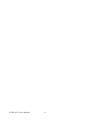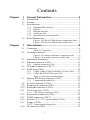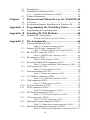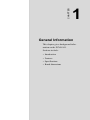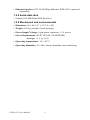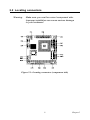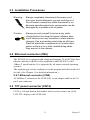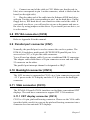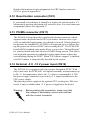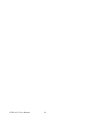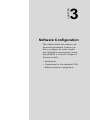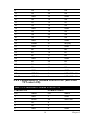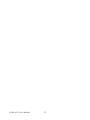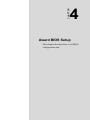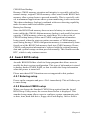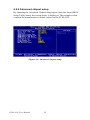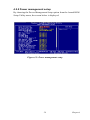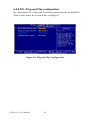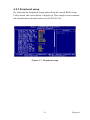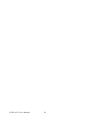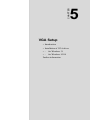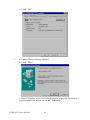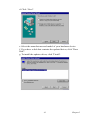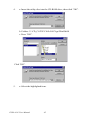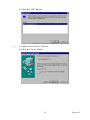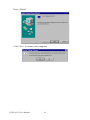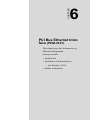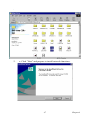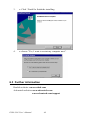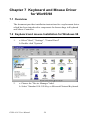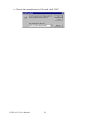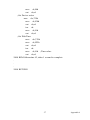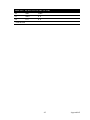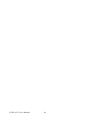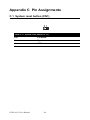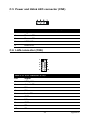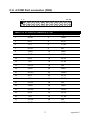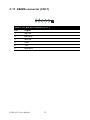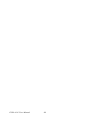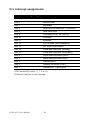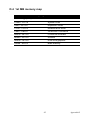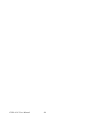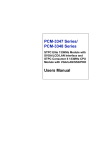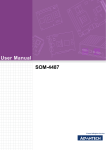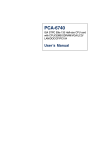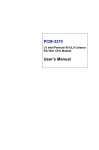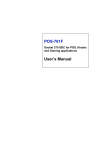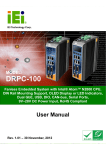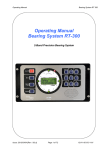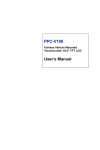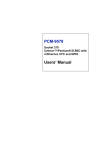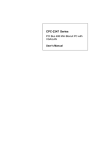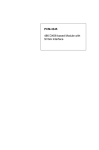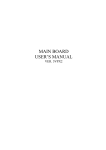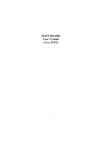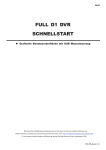Download PCM-4141 Series User Manual
Transcript
PCM-4141 Series STPC Atlas 120 MHz CPU Module with VGA/LAN/FDD User Manual Copyright This document is copyright ©, 2000 and 2002, by Advantech Co., Ltd. All rights are reserved. The original manufacturer reserves the right to make improvements to the products described in this manual at any time without notice. No part of this manual may be reproduced, copied, translated or transmitted in any form or by any means without the prior written permission of the original manufacturer. Information provided in this manual is intended to be accurate and reliable. However, the original manufacturer assumes no responsibility for its use, nor for any infringements upon the rights of third parties which may result from its use. Acknowledgements AMD is a trademark of Advanced Micro Devices, Inc. Award is a trademark of Award Software International, Inc. Cyrix is a trademark of Cyrix Corporation. IBM, PC/AT, PS/2 and VGA are trademarks of International Business Machines Corporation. Intel and Pentium are trademarks of Intel Corporation. Microsoft WindowsÆ is a registered trademark of Microsoft Corp. RTL is a trademark of Realtek Semiconductor Co., Ltd. C&T is a trademark of Chips and Technologies, Inc. UMC is a trademark of United Microelectronics Corporation. Winbond is a trademark of Winbond Electronics Corp. STPC is a trademark of SGS Thomson Corp. For more information on this and other Advantech products, please visit our website at: http://www.advantech.com http://www.advantech.com/epc For technical support and service, please visit our support website at: http://www.advantech.com/support This manual is for the PCM-4141. Part No. 2006414110 1st. Edition Printed in Taiwan PCM-4141 User Manual Jan. 2007 ii Packing List Before you begin installing your card, please make sure that the following materials have been shipped: • 1 PCM-4141 all-in-one single board computer • 1 Start-up manual • CD-ROM or Disks for utility, drivers, and manual (in PDF format) • 1 IDE flat cable, 44-pin to 44-pin • 1 Keyboard / PS2 mouse cable p/n: 1701440504 p/n: 1700060202 • 1 cable 6-pin (MINI-DIN) to 6-pin (Wafer 2.0 mm) • 4 COM ports cable p/n: 1703060053 p/n: 1701400181 • 1 Parallel cable p/n: 1700260250 • 1 LAN cable p/n: 1701100202 • 1 VGA cable p/n: 1701160150 • 1 FDD converter module p/n: 9681000044E If any of these items are missing or damaged, contact your distributor or sales representative immediately. iii PCM-4141 User Manual iv Contents Chapter 1 General Information ........................................2 1.1 1.2 1.3 Introduction ....................................................................... 2 Features ............................................................................. 3 Specifications .................................................................... 3 1.3.1 1.3.2 1.3.3 1.3.4 1.3.5 1.4 Standard SBC functions.................................................. 3 Display ............................................................................ 3 Ethernet function............................................................. 3 Solid state disk ................................................................ 4 Mechanical and environmental....................................... 4 Board Dimensions ............................................................. 5 Figure 1.1:PCM-4141 Dimensions (component side) .... 5 Figure 1.2:PCM-4141 Dimensions (solder side) ............ 5 Chapter 2 Introduction ......................................................8 2.1 Connectors......................................................................... 8 2.2 Locating connectors .......................................................... 9 Table 2.1:Connectors ...................................................... 8 Figure 2.1:Locating connectors (component side) ......... 9 Figure 2.2:Locating connectors (solder side) ............... 10 2.3 2.4 Installation Procedures .................................................... 11 Ethernet connector (CN6) ............................................... 11 2.4.1 2.5 2.6 2.6.1 2.6.2 2.7 COM1,COM2,COM3,COM4 RS-232 port (CN8) ....... 12 COM2 RS-232/422/485 port (CN3) ............................. 12 Table 2.2:Serial port default settings ............................ 12 Primary IDE 44-pin connector (CN2)............................. 12 2.7.1 2.8 2.9 2.10 2.11 Ethernet connector (CN6)............................................. 11 TFT panel connector (CN12) .......................................... 11 Serial ports (CN8) ........................................................... 12 Connecting the hard drive............................................. 12 PC/104 connector (CN10)............................................... 13 Parallel port connector (CN7) ......................................... 13 Backlight connector (CN15) ........................................... 13 VGA connector (CN13) .................................................. 13 2.11.1 CRT display connector (CN13) .................................... 13 2.12 2.13 2.14 2.15 Reset button connector (CN1)......................................... 14 PS/MS connector (CN17)................................................ 14 External -5 V, -12 V power input (CN16) ...................... 14 Floppy (CN19) ................................................................ 15 2.15.1 Connecting the floppy drive ......................................... 15 2.16 IR connector (CN4)......................................................... 15 v 2.17 Chapter Power and HDD LED connector (CN5) ......................... 15 3 Software Configuration .................................18 3.1 3.2 Introduction ..................................................................... 18 Connections for four standard LCDs (PCM-4141) ......... 18 3.2.1 Toshiba LTM10C209A(640x480 TFT color LCD)...... 18 Table 3.1:Connections to Toshiba LTM10C209A ....... 18 3.2.2 Connections to Toshiba LTM12C275C (800 x 600 TFT color LCD)........................................................................19 Table 3.2:Connections to Toshiba LTM12C275C ....... 19 3.3 Chapter Ethernet software configuration ...................................... 20 4 Award BIOS Setup.........................................24 4.1 System test and initialization........................................... 24 4.1.1 4.1.2 4.2 System configuration verification................................. 24 Further CMOS Data Safeguards ................................... 24 Award BIOS setup .......................................................... 25 4.2.1 4.2.2 Entering setup ............................................................... 25 Standard CMOS setup .................................................. 25 Figure 4.1:BIOS setup initial screen............................. 26 Figure 4.2:Standard CMOS setup screen...................... 26 4.2.3 Advanced BIOS setup................................................... 27 Figure 4.3:Advanced BIOS setup screen...................... 27 4.2.4 Advanced chipset setup ................................................ 28 Figure 4.4:Advanced chipset setup............................... 28 4.2.5 Power management setup ............................................. 29 Figure 4.5:Power management setup............................ 29 4.2.6 PCI / Plug and Play configuration ................................ 30 Figure 4.6:Plug and Play Configuration ....................... 30 4.2.7 Peripheral setup............................................................. 31 Figure 4.7:Peripheral setup ........................................... 31 4.2.8 Load BIOS defaults ...................................................... 32 Figure 4.8:Load BIOS Defaults .................................... 32 4.2.9 Change password .......................................................... 33 4.2.10 Save settings and exit.................................................... 34 Figure 4.9:Save and exit settings .................................. 34 4.2.11 Exit without saving ....................................................... 35 Figure 4.10:Exit without saving.................................... 35 Chapter 5 VGA Setup ......................................................38 5.1 Introduction ..................................................................... 38 5.1.1 5.1.2 5.2 Installation of VGA driver .............................................. 38 5.2.1 Chapter Chipset .......................................................................... 38 Display memory............................................................ 38 Installation for Windows 95/98 .................................... 39 6 PCI Bus Ethernet Interface...........................46 PCM-9381 User Manual vi 6.1 6.2 Introduction ..................................................................... 46 Installation of Ethernet driver ......................................... 46 6.2.1 6.3 Chapter Installation for Windows 95/98/NT.............................. 46 Further information ......................................................... 48 7 Keyboard and Mouse Driver for Win95/98 .50 7.1 7.2 Overview ......................................................................... 50 Keyboard and mouse Installation for Windows 98......... 50 Appendix A Programming the Watchdog Timer .............56 A.1 Programming the watchdog timer ................................... 56 Appendix B Installing PC/104 Modules ............................60 B.1 Installing PC/104 modules .............................................. 60 Table B.1:PCM-4141 PC/104 (CN10).......................... 62 Appendix C Pin Assignments .............................................66 C.1 System reset button (CN1) .............................................. 66 C.2 Primary IDE 44 pin Connector(CN2) ............................ 67 C.3 RS-422/485 connector (CN3).......................................... 68 C.4 IR connector (CN4)......................................................... 68 C.5 Power and Hdisk LED connector (CN5)......................... 69 C.6 LAN connector (CN6)..................................................... 69 C.7 Print port connector (CN7).............................................. 70 C.8 4 COM Port connector (CN8) ......................................... 71 C.9 USB connector (CN9) ..................................................... 72 C.10 C.11 PC/104 connector (CN10)............................................... 72 GPIO connector (CN11).................................................. 73 C.12 TFT Panel connector (CN12).......................................... 74 C.13 VGA connector (CN13) .................................................. 75 C.14 Main power input connector (CN14) .............................. 76 C.15 Panel back-light power connector (CN15)...................... 77 Table C.1:System reset button (CN1)........................... 66 Table C.2:Primary IDE 44 pin Connector(CN2) .......... 67 Table C.3:RS-422/485 connector (CN3) ...................... 68 Table C.4:IR connector (CN4)...................................... 68 Table C.5:Power and Hdisk LED connector (CN5) ..... 69 Table C.6:LAN connector (CN6) ................................. 69 Table C.7:Print port connector (CN7) .......................... 70 Table C.8:4 COM Port connector (CN8)...................... 71 Table C.9:USB connector (CN9).................................. 72 Table C.10:GPIO connector (CN11) ............................ 73 Table C.11:TFT Panel connector (CN12)..................... 74 Table C.12:VGA connector (CN13)............................. 75 Table C.13:Main power input connector (CN14)......... 76 Table C.14:Panel back-light power connector (CN15) 77 vii C.16 External -5V, -12V power input (CN16) ........................ 77 C.17 KB/MS connector (CN17) .............................................. 78 C.18 Floppy (CN19) ................................................................ 79 Table C.15:External -5V, -12V power input (CN16) ... 77 Table C.16:KB/MS connector (CN17) ......................... 78 Table C.17:Floppy (CN19) ........................................... 79 Appendix D System Assignments .......................................82 D.1 System I/O ports.............................................................. 82 D.2 DMA channel assignments.............................................. 83 D.3 Interrupt assignments ...................................................... 84 D.4 1st MB memory map ...................................................... 85 Table D.1:System I/O ports .......................................... 82 Table D.2:DMA channel assignments .......................... 83 Table D.3:Interrupt assignments................................... 84 Table D.4:1st MB memory map ................................... 85 Appendix E LCD Services ..................................................88 E.1 LCD Services .................................................................. 88 PCM-9381 User Manual viii CHAPTER 1 General Information This chapter gives background information on the PCM-4141. Sections include: • Introduction • Features • Specifications • Board dimensions Chapter 1 General Information 1.1 Introduction The PCM-4141 is the ultimate cost-effective PC/104 solution for limitedspace applications. It offers all the functions of an AT-compatible industrial computer on a single board, and occupies less space than a 3¾" hard drive. The PCM-4141 comes with an embedded STPC Atlas 120 MHz processor on board. For maximum performance, the PCM-4141 also supports on board memory that can accept up to 64 MB memory. Onboard features include a socket for a CompactFlash™ Card, 100Base-T Ethernet, Enhanced IDE interface, one parallel port, four serial ports (RS-232), a keyboard, and a PS/2 mouse interface. A SVGA LCD display controller allows CRT resolutions up to 1024 x 768 @ 16bpp colors, LCD resolutions up to 1024 x 768 @ 16bpp colors. PCM-4141 use the most industrial grade material and passed the Advantech Phoebus testing profile. Very suitable for wide range temperature operating, PCM-4141 can operate under -40~85° C environment temperature and with the total onboard materials feature which can have the strong anti-vibration feature. PCM-4141 is the best choice for rugguized environment application. PCM-4141 User Manual 2 1.2 Features • STMicroelectronics STPC Atlas 486 processor • Onboard 64 MB memory • Supports 10/100 based-T Ethernet • Supports 18-bit TFT LCD and CRT (18-bit TFT need to ask ST FAE support and co-work with STPC FAE, the min request is specify BIOS for specify LCD panel) • On-board 4 serial ports • On-board 1 LPT and 2 USB 1.1 port • PC/104 expansion connector 1.3 Specifications 1.3.1 Standard SBC functions • CPU: STMicroelectronics, STPC Atlas 120 MHz CPU Module • BIOS: Award 256 KB Flash BIOS • DRAM: On board 64 MB SDRAM • SSD: Onboard 128 MB Flash (IDE Interface) • Network: Intel 82551ER chipset • Watchdog: 255 scale, hardware reset ane IRQ selection • IDE interface: One Enhanced IDE PC/104 expansion: 104-pin 16-bit PC/104 module connectors 1.3.2 Display • Chipset: STPC Atlas support 18-bit TFT LCD Panel • Display memory: Shared Memory Architecture, up to 4MB using system memory • Display resolution: CRT Display Code: up to 1280 x 1024 at 75Hz LCD Display Code: up to 1024 x 768 and up to 18bit TFT 1.3.3 Ethernet function • Chipset: Intel 82551ER 3 Chapter 1 • Ethernet interface: PCI 10/100 Mbps Ethernet. IEEE 802.3u protocol compatible 1.3.4 Solid state disk • Onboard 128 MB Flash (IDE Interface) 1.3.5 Mechanical and environmental • Dimension: 96 x 90 (3.8” x 3.5”) (L x W) • Weight: 0.85 kg (weight of total package) • Power Supply Voltage: 4-pin power connector, +5 V power • Power Requirement: (STPC ATLAS, 32M SDRAM) Average: +5 V @ 1.6 A • Operating temperature: -40 ~ 85° C • Operating Humidity: 0%~90% relative humidity, non-condensing PCM-4141 User Manual 4 1.4 Board Dimensions Figure 1.1: PCM-4141 Dimensions (component side) Figure 1.2: PCM-4141 Dimensions (solder side) 5 Chapter 1 PCM-4141 User Manual 6 CHAPTER 2 Introduction This chapter tells how to set up the PCM-4141 hardware. It includes instructions on setting jumpers and connecting peripherals, switches and indicators. Make sure you read all the safety precautions before you begin the installation procedure. Chapter 2 Introduction 2.1 Connectors The board has a number of connectors that allow you to configure your system to suit your application. The tables below shows the function of each of the board's connectors:. Table 2.1: Connectors Label Function CN1 System reset connector CN2 Primary IDE 44-pin connector CN3 RS422/485 connector CN4 IR connector CN5 Power and Hdisk LED connector CN6 LAN connector CN7 Print port CN8 4 COM port connector CN9 USB connector CN10 PC104 connector CN11 GPIO connector CN12 TFT panel connector CN13 VGA connector CN14 Mini Power Input connector CN15 Panel Back-light connector CN16 External -5V, -12V power input CN 17 KB/MS connector CN19 Floppy PCM-4141 User Manual 8 2.2 Locating connectors Warning: Make sure you use the correct component side. Improper installation can cause serious damage to your hardware! Figure 2.1: Locating connectors (component side) 9 Chapter 2 Figure 2.2: Locating connectors (solder side) PCM-4141 User Manual 10 2.3 Installation Procedures Warning: Always completely disconnect the power cord from your board whenever you are working on it. Do not make connections while the power is on, because sensitive electronic components can be damaged by a sudden rush of power. Caution: Always ground yourself to remove any static charge before touching the board. Modern electronic devices are very sensitive to static electric charges. Use a grounding wrist strap at all times. Place all electronic components on a static-dissipative surface or in a static-shielded bag when they are not in the chassis. 2.4 Ethernet connector (CN6) The PCM-4141 is equipped with a high performance 32-bit PCI-bus Fast Ethernet interface which is fully compliant with IEEE 802.3u 100/ 10Base-T specifications. It is supported by all major network operating systems. The medium type can be configured via the program included on the utility disk. (See Chapter 5 for detailed information.) 2.4.1 Ethernet connector (CN6) 10/100Base-T connects to the PCM-4141 via an adapter cable to the 10pin 2 mm connector. 2.5 TFT panel connector (CN12) CN12 is a 40-pin dual-in-line header and is used to connect an 18-bit LCD TTL display to the PCM-4141. 11 Chapter 2 2.6 Serial ports (CN8) The PCM-4141 offers four serial ports, three RS-232. These ports allow you to connect to any serial device (a mouse, printers, etc.) or communication network. 2.6.1 COM1,COM2,COM3,COM4 RS-232 port (CN8) The serial port connector's consist of a 10-pin dual-in-line pin head housing. 2.6.2 COM2 RS-232/422/485 port (CN3) The secondary port, located above COM2, consists of two 10-pin, dualin-line pin head housing. The IRQ and address range for these ports are fixed. However, if you wish to disable the port or change these parameters later, you can do this in the system BIOS setup. The table below shows the settings for the PCM-4141 board's ports. Table 2.2: Serial port default settings Port Address Interrupt Default COM1 3E8, 3F8 IRQ4 3F8 COM2 2E8, 2F8 IRQ3 2F8 COM3 3F8,2F8,3E8,2E8 IRQ10 3E8 COM4 3F8,2F8,3E8,2E8 IRQ5 2E8 2.7 Primary IDE 44-pin connector (CN2) The built-in Enhanced IDE (Integrated Device Electronics) controller supports up to two IDE devices, including CD-ROM drives, tape backup drives, a large hard disk drive and other IDE devices. 2.7.1 Connecting the hard drive Connecting drives is done in a daisy-chain fashion. It requires one or two cables, depending on the drive size. All necessary cables are included in your PCM-4141 package. 1.8" and 2.5" drives need a 1 x 44-pin to 2 x 44-pin flat-cable connector. 3.5" drives need a 1 x 44-pin to 2 x 40-pin connector. Wire number 1 on the cable is red or blue, and the other wires are gray. PCM-4141 User Manual 12 1. Connect one end of the cable to CN2. Make sure that the red (or blue) wire corresponds to pin 1 on the connector, which is labeled on the board (on the right side). 2. Plug the other end of the cable into the Enhanced IDE hard drive, with pin 1 on the cable corresponding to pin 1 on the hard drive. Unlike floppy drives, IDE hard drives can connect to either end of the cable. If you install two drives, you will need to set one as the master and one as the slave by using jumpers on the drives. If you install just one drive, set it as the master. 2.8 PC/104 connector (CN10) Refer to Appendix B in this manual. 2.9 Parallel port connector (CN7) Normally, the parallel port is used to connect the card to a printer. The PCM-4141 includes a multi-mode (ECP/EPP/SPP) parallel port. It is accessed via CN7, a 26-pin flat-cable connector. You will need an adapter cable if you use a traditional DB-25 connector. The adapter cable should have a 26-pin connector on one end and a DB25 connector on the other. The parallel port interrupt channel is designated as IRQ7. 2.10 Backlight connector (CN15) The LCD inverter is connected to CN15 via a 5-pin connector to provide +12 V power to the LCD display and also 12 V power to the backlight connector. 2.11 VGA connector (CN13) The PCM-4141 board's SVGA interface can facilitate conventional CRT displays. The card has a connector to support CRT VGA monitors. 2.11.1 CRT display connector (CN13) CN13 is a 16-pin, pin head housing connector. Please use the VGA cable (provided with your kit) to convert the pin head housing connector into a connector for conventional CRT displays. 13 Chapter 2 Detailed information on pin assignments for CRT display connector CN13 is given in Appendix C. 2.12 Reset button connector (CN1) If you install a reset button, it should be a single pole switch rated at 5 V. Momentarily pressing the button will activate a reset. For reset button pin assignments, please see Appendix C. 2.13 PS/MS connector (CN17) The PCM-4141 board provides a pin head keyboard connector, which supports both a keyboard and a PS/2 style mouse. In most cases, especially in embedded applications, a keyboard is not used. If the keyboard is not present, the standard PC/AT BIOS will report an error or failure during the power-on self test (POST) after resetting the PC. The PCM-4141 board's BIOS standard setup menu allows you to select "Absent/Present" for your keyboard under the Advanced CMOS Setup section. This allows non-keyboard operation in embedded system applications without the system halting during the POST. When "PS/2 mouse support" is enabled, your PS/2 mouse is automatically detected by the system. 2.14 External -5 V, -12 V power input (CN16) The PCM-4141 is equipped with a low power dissipation STPC. With only a heat sink, the PCM-4141 will operate normally at temperatures up to 60× C. At temperatures above 60× C, a fan is recommended. A CPU fan power supply connector is provided (+5 V input) in addition to the CPU power supply. This provides power supply to the optional CPU cooling fan. This connector is only available when +5 V power is supplied to the board. Warning: Before making the connection, make sure that the voltage is absolutely correct and matched with the correct connector. PCM-4141 User Manual 14 2.15 Floppy (CN19) You can attach one 3.5" floppy drive to the PCM-4141's onboard controller. This is useful for notebooks, for example. A daisy-chain drive cable converter (part no. 9681000044E) is required for a single floppy system. A 34-pin flat-cable connector is fitted on one end of the cable converter, while the other end has one floppy disk drive connector. It consists of a 34-pin flat-cable connector (for the 3¾î drives). 2.15.1 Connecting the floppy drive 1. Plug the 34-pin flat-cable connector into the cable converter. Make sure that the red wire corresponds to pin 1 on the connector. 2. Attach the appropriate connector at the other end of the cable to the floppy drive(s). You can use only one connector in the set. The set at the other end (after the twist in the cable) connects to the A: drive. When connecting a 3¾” floppy drive, you may have some difficulties in determining which pin is number one. Look for a number on the circuit board indicating pin number one. In addition, you should check if the connector on the floppy drive has an extra slot. If the slot is up, pin number one should be on the right. Please refer to any documentation that came with the drive for more information. If your cable needs to be custom made, you can find the pin assignments for the board's connector in Appendix C. 2.16 IR connector (CN4) PCM-4141 provides a 5-pin IR connector. 2.17 Power and HDD LED connector (CN5) PCM-4141 provides a 4-pin LED connector. 15 Chapter 2 PCM-4141 User Manual 16 CHAPTER 3 Software Configuration This chapter details the software configuration information. It shows you how to configure the card to match your application requirements. Award System BIOS is covered in Chapter 4. Sections include: • Introduction • Connections for four standard LCDs • Ethernet software configuration Chapter 3 Software Configuration 3.1 Introduction The PCM-4141 system BIOS and custom drivers are located in a 256 KB, 32-pin (JEDEC spec.) Flash ROM device. A single Flash chip holds the system BIOS and VGA BIOS. The display can be configured via CMOS settings. This method minimizes the number of chips and difficulty of configuration. To set different types of LCD panels, please choose ìpanel typeî from the ìintegrated peripheralsî menu in CMOS setup. Warning! Do not remove the plastic rear cover until you have verified that no power is flowing within the panel PC. Power must be switched off and the power cord must be unplugged. Every time you service the panel PC, you should be aware of this. 3.2 Connections for four standard LCDs (PCM-4141) Note: Standard BIOS supports TFT LCD panels. 3.2.1 Toshiba LTM10C209A(640x480 TFT color LCD) Table 3.1: Connections to Toshiba LTM10C209A LTM10C209A PCM-4141 CN12 Pin Name Pin 1 GND 3 GND 2 NCLK 35 SHFCLK 3 GND 4 GND 4 R0 9 R0 5 R1 12 R1 6 R2 15 R2 7 GND 33 GND 8 R3 18 R3 PCM-4141 User Manual 18 Name 9 R4 21 R4 10 R5 24 R5 11 GND 33 GND 12 G0 10 G0 13 G1 13 G1 14 G2 16 G2 15 GND 34 GND 16 G3 19 G3 17 G4 22 G4 18 G5 25 G5 19 GND 4 GND 20 ENAB 37 M/(DE) 21 GND 3 GND 22 B0 11 B0 23 B1 14 B1 24 B2 17 B2 25 GND 8 GND 26 B3 20 B3 27 B4 23 B4 28 B5 26 B5 29 GND 4 GND 30 VDD 5V 1 LCD VDD +5V 31, 32 VDD 5V 2 LCD VDD +5V 3.2.2 Connections to Toshiba LTM12C275C (800 x 600 TFT color LCD) Table 3.2: Connections to Toshiba LTM12C275C LTM12C275C PCM-4141 CN12 Pin Name Pin Name 1 GND 3 GND 2 NCLK 35 SHFCLK 3 NC X 4 NC X 5 GND 4 19 GND Chapter 3 6 R0 9 R0 7 R1 12 R1 8 R2 15 R2 9 R3 18 R3 10 R4 21 R4 11 R5 24 R5 12 GND 33 GND 13 G0 10 G0 14 G1 13 G1 15 G2 16 G2 16 G3 19 G3 17 G4 22 G4 18 G5 25 G5 19 GND 34 GND 20 B0 11 B0 21 B1 14 B1 22 B2 17 B2 23 B3 20 B3 24 B4 23 B4 25 B5 26 B5 26 ENAB 37 M/(DE) 27 GND 34 GND 28 VDD 5V 1 LCD VDD(+5V) 29 VDD 5V 2 LCD VDD(+5V) 30 GND 3 GND 3.3 Ethernet software configuration The PCM-4141 is onboard Ethernet interface supports all major network operating systems. To configure the medium type, to view the current configuration, or to run diagnostics, do the following: 1. Power the PCM-4141 on. Make sure that the LAN Driver file is located in the working drive. 2. At the prompt, type LAN Driver and press <Enter>. The Ethernet configuration program will then be displayed. PCM-4141 User Manual 20 3. This simple screen shows all the available options for the Ethernet interface. Just highlight the option you wish to change by using the Up and Down keys. To change a selected item, press <Enter>, and a screen will appear with the available options. Highlight your option and press <Enter>. Each highlighted option has a helpful message guide displayed at the bottom of the screen for additional information. 4. After you have made your selections and are sure this is the configuration you want, press ESC. A prompt will appear asking if you want to save the configuration. Press Y if you want to save. The Ethernet Setup Menu also offers three very useful diagnostic functions. These are: 1. Run EEPROM Test 2. Run Diagnostics on Board 3. Run Diagnostics on Network Each option has its own display screen that shows the format and result of any diagnostic tests undertaken. Note 1: For Ethernet installation, please see Chapter 6. 21 Chapter 3 PCM-4141 User Manual 22 CHAPTER 4 Award BIOS Setup This chapter describes how to set BIOS configuration data. Chapter 4 Award BIOS Setup 4.1 System test and initialization These routines test and initialize board hardware. If the routines encounter an error during the tests, you will either hear a few short beeps or see an error message on the screen. There are two kinds of errors: fatal and non-fatal. The system can usually continue the bootup sequence with non-fatal errors. Non-fatal error messages usually appear on the screen along with the following instructions: press <F1> to RESUME Write down the message and press the F1 key to continue the bootup sequence. 4.1.1 System configuration verification These routines check the current system configuration against the values stored in the boardís CMOS memory. If they do not match, the program outputs an error message. You will then need to run the BIOS setup program to set the configuration information in memory. There are three situations in which you will need to change the CMOS settings: 1. You are starting your system for the first time. 2. You have changed the hardware attached to your system. 3. The CMOS memory has lost power and the configuration information has been erased. The PCM-4141 is CMOS memory has an integral lithium battery backup. The battery backup should last at least five years in normal service. When it finally runs down, you will need to replace the complete unit. 4.1.2 Further CMOS Data Safeguards The PCM-4141 uses 2 additional functions that help ensure the integrity of the CMOS memory data. A Batteryless CMOS bootup function as well as automatic CMOS data refresh, are both utilized. Both these functions rely on utilizing free space in the BIOS Flash memory. Also, since the CMOS memory data and BIOS Flash saved CMOS memory data are stored simultaneously, you are always guaranteed an exact duplicate of the original CMOS memory data. PCM-4141 User Manual 24 CMOS Data Backup Because CMOS memory retention and integrity is especially critical for normal startup, original CMOS memory values stored in the BIOS Flash memory allow system boots to proceed normally. This is especially critical in unmanned applications where system monitoring is not convenient. This data redundancy (backup) combined with error detecting capability make for more stable and reliable systems. Batteryless Bootup Since the BIOS Flash memory does not need a battery to retain its contents (unlike the CMOS's lithium memory backup), and usually has extra capacity, CMOS memory values are stored here. So, in the event of CMOS backup battery failure and CMOS configuration information being erased, when the start-up routine encounters a CMOS memory error during bootup, CMOS configuration memory is automatically transferred out of the BIOS Flash memory back into CMOS memory. Hence, CMOS configuration information is replaced with the original memory data and system bootup can then proceed normally. This would reset the RTC, which is only a minor concern. 4.2 Award BIOS setup Awardís BIOS ROM has a built-in Setup program that allows users to modify the basic system configuration. This type of information is stored in battery-backed CMOS RAM, so that it retains the Setup information when the power is turned off. Please note that all PCI functions are not supported in this product. 4.2.1 Entering setup Power on the computer and press <Del> immediately. This will allow you to enter Setup. 4.2.2 Standard CMOS setup When you choose the Standard CMOS Setup option from the Award BIOS Setup Utility menu, the screen shown below is displayed. This standard setup menu allows users to configure system components such as date, time, hard disk drive, floppy drive and display. Once a field is 25 Chapter 4 highlighted, on-line help information is displayed at the bottom left of the menu screen. Figure 4.1: BIOS setup initial screen Figure 4.2: Standard CMOS setup screen PCM-4141 User Manual 26 4.2.3 Advanced BIOS setup By choosing the Advanced BIOS Setup option from the Award BIOS Setup Utility menu, the screen below is displayed. Figure 4.3: Advanced BIOS setup screen 27 Chapter 4 4.2.4 Advanced chipset setup By choosing the Advanced Chipset Setup option from the Award BIOS Setup Utility menu, the screen below is displayed. This sample screen contains the manufacturerís default values for the PCM-4141. Figure 4.4: Advanced chipset setup PCM-4141 User Manual 28 4.2.5 Power management setup By choosing the Power Management Setup option from the Award BIOS Setup Utility menu, the screen below is displayed. Figure 4.5: Power management setup 29 Chapter 4 4.2.6 PCI / Plug and Play configuration By choosing the PCI / Plug and Play Setup option from the Award BIOS Setup Utility menu, the screen below is displayed. Figure 4.6: Plug and Play Configuration PCM-4141 User Manual 30 4.2.7 Peripheral setup By choosing the Peripheral Setup option from the Award BIOS Setup Utility menu, the screen below is displayed. This sample screen contains the manufacturerís default values for the PCM-4141. Figure 4.7: Peripheral setup 31 Chapter 4 4.2.8 Load BIOS defaults Auto Configuration loads the default system values directly from ROM. If the stored record created by the setup program becomes corrupted (and therefore unusable), these defaults will load automatically when you turn the PCM-4141 on. Two settings can be used here: Fail-Safe or Optimized. Figure 4.8: Load BIOS Defaults PCM-4141 User Manual 32 4.2.9 Change password To change the password, choose the Set Password option form the Award BIOS setup utility menu, and press <Enter>. 1. If the CMOS is bad or this option has never been used, a default password is stored in the ROM. The screen will display the following message: Press <Enter>. 2. If the CMOS is good or this option has been used to change the default password, the user is asked for the password stored in the CMOS. The screen will display the following message: Confirm Password: Enter the current password and press <Enter>. 3. After pressing <Enter> (ROM password) or the current password (user-defined), you can change the password stored in the CMOS. The password can be at most eight (8) characters long. Remember: To enable this feature, you must first select either Setup or System in Change User Password. 33 Chapter 4 4.2.10 Save settings and exit If you select this option and press <Enter>, the values entered in the setup utilities will be recorded in the chipsetís CMOS memory. The microprocessor will check this every time you turn your system on, and compare this to what it finds as it checks the system. This record is required for the system to operate. Figure 4.9: Save and exit settings PCM-4141 User Manual 34 4.2.11 Exit without saving Selecting this option and pressing <Enter> lets you exit the Setup program without recording any new values or changing old ones. Figure 4.10: Exit without saving 35 Chapter 4 PCM-4141 User Manual 36 CHAPTER 5 VGA Setup • Introduction • Installation of VGA driver • - for Windows 3.1 • - for Windows 95/98 Further information Chapter 5 VGA Setup 5.1 Introduction The PCM-4141 has an on-board VGA interface. The specifications and features are described as follows: 5.1.1 Chipset The PCM-4141 uses a Atlas STPC for its VGA controller, which supports conventional analog CRT monitors. In addition, it also supports interlaced and non-interlaced analog monitors (color and monochrome VGA) in high-resolution modes while maintaining complete IBM VGA compatibility. Digital monitors (i.e. MDA, CGA, and EGA) are NOT supported. Multiple frequency (multisync) monitors are handled as if they were analog monitors. 5.1.2 Display memory PCM-4141 has on board 64 memory, the VGA controller can drive CRT displays or color panel displays with resolutions up to 1024 x 768 at 64 K colors. 5.2 Installation of VGA driver Complete the following steps to install the VGA driver. Follow those procedures in the flow chart that apply to the operating system which you are using within your PCM-4141. Important:The following windows illustrations are examples only. You must follow the flow chart instructions and pay attention to the instructions which then appear on your screen. Note 1: The CD-ROM drive is designated as "U" throughout this chapter. Note 2: <Enter> means pressing the “Enter” key on the keyboard. PCM-4141 User Manual 38 5.2.1 Installation for Windows 95/98 1. a. Select "Start", "Settings", "Control Panel", "Display", "Settings". b. Press "Advanced Properties". 2. a. Choose the "Adapter" label. b. Press the "Change..." button. 39 Chapter 5 c. Click “OK” 3. a. Update Device Driver Wizard. b. Click “Next”. c. Select "Display a list of all the drivers in a specific location, so you can select the driver you want" in display. PCM-4141 User Manual 40 d. Click “Next”. e. Select the manufacturer and model of your hardware device. f. If you have a disk that contains the updated driver, click "Have Disk". g. To install the updates driver, click "Finish". 41 Chapter 5 4. a. Insert the utility disc into the CD-ROM drive, then click "OK". b. Folders: U:\CD_CAT3\PC104\4141\Vga\Win95&98 c. Press "OK". Click "OK". 5. a. Select the highlighted item. PCM-4141 User Manual 42 b. Click the "OK" button. 6. a. Update Device Drive Wizard. b. Click the "Next" button. 43 Chapter 5 Press “Finish”. Click “Yes” to restart your computer. PCM-4141 User Manual 44 CHAPTER 6 PCI Bus Ethernet Interface (PCM-4141) This chapter provides information on Ethernet configuration. Sections include: • Introduction • Installation of Ethernet driver - for Windows 95/98 • Further information Chapter 6 PCI Bus Ethernet Interface 6.1 Introduction The PCM-4141 is equipped with a high performance 32-bit Ethernet chipset which is fully compliant with IEEE 802.3u 100 Mbps CSMA/CD standards. It is supported by major network operating systems. It is also both 100Base-T and 10Base-T compatible. The medium type can be configured via the program included on the utility disk. The Ethernet port provides a 10-pin 2 mm connector on board. 6.2 Installation of Ethernet driver Before installing the Ethernet driver, note the procedures below. You must know which operating system you are using in your PCM-4141, and then refer to the corresponding installation flow chart. Then just follow the steps described in the flow chart. You will quickly and successfully complete the installation, even if you are not familiar with instructions for Windows. Note: The windows illustrations in this chapter are examples only. You must follow the flow chart instructions and pay attention to the instructions which then appear on your screen. 6.2.1 Installation for Windows 95/98/NT 1. a. Insert the utility disc into the CD-ROM drive. b. Folders: U:\CD_CAT3\LAN\4141\Vga\Win95&98 Select on “Setup”. PCM-3341 User’s Manual 46 . 2. a. Click "Next" and prepare to install network functions. 47 Chapter 6 3. a. Click “Finish”to finish the installing. 4. a. choose "Yes, I want to restart my computer now". 6.3 Further information Realtek website: www.realtek.com Advantech websites:www.advantech.com www.advantech.com/support PCM-3341 User’s Manual 48 CHAPTER 7 Keyboard and Mouse Driver for Win95/98 Chapter 7 Keyboard and Mouse Driver for Win95/98 7.1 Overview The document provides installation instructions for a replacement driver which has been introduced to compensate for known bugs in Keyboard and Mouse Controller. 7.2 Keyboard and mouse Installation for Windows 98 1. a. Select "Start", "Settings", "Control Panel" b. Double click "Systerm" 2. a. Choose the "Device Manager" label. b. Select "Standard 101/102-Key or Microsoft Natural Keyboard. PCM-4141 User Manual 50 Click “OK”. 3. a. Choose the "Driver" label. b. Click "Update Driver". 51 Chapter 7 4. a. Click "Next" to update Device Driver Wizard. 5. a. Choose the "Display a list of all the drivers in a specific location, so you can select the driver you want". b. Click “Next”. a. select the manufacturer and model of your hardware device. If you have a disk that contains the updated driver, click "Have Disk". PCM-4141 User Manual 52 To install the updates driver, click "Next". a.Select the driver and click "OK". a. Select "u:\CD_CAT3\PC104\4141\kbm. Click “OK”. 53 Chapter 7 a. Choose the manufacturer's files and click "OK". PCM-4141 User Manual 54 Appendix A Programming the Watchdog Timer The PCM-4141 is equipped with a watchdog timer that resets the CPU or generates an interrupt if processing comes to a standstill for any reason. This feature ensures system reliability in industrial standalone or unmanned environments. Appendix A Programming the Watchdog Timer A.1 Programming the watchdog timer The default configuration of the timer is enabled with system reset. To enable the watchdog timer, you must make a program which writes 1 to I/O port address 370 (hex) at regular intervals. The first time your program reads the port, it enables the watchdog timer. After that, your program must write 1 to port 370 at time intervals of less than 1.6 seconds. Otherwise, the watchdog timer will activate and reset the CPU. When you want to disable the watchdog timer, your program should write 0 to port 370. If CPU processing comes to a standstill because of EMI or a software problem, your program's signals to I/O port address 370 of the timer will be interrupted. The timer will then automatically reset the CPU, and data processing will continue normally. You must make your program so that it writes 1 to I/O port 370 at an interval shorter than the timer's preset interval. The timer's intervals have a tolerance of ± 30%, so you should program an instruction that will refresh the timer about every second. The following example shows how you might program the watchdog timer in BASIC: 10 REM Watchdog timer example program 20 X=Out &H443,1 REM Enable and refresh the watchdog unlock 83977 mov dx, 370 mov al, 87 out dx, al out dx, al ;Set Logical device 8 mov dx,370h mov al,07h out dx,al inc dx PCM-4141 User Manual 56 mov al,08h out dx,al ;Set Device active mov dx,370h mov al,030h out dx,al inc dx mov out al,01h dx,al ;Set Wdt Time mov mov dx,370h al,0F2h out dx,al inc dx mov out al,01h ;Time value dx,al 2000 REM Subroutine #2, takes 1 second to complete . . . 2090 RETURN 57 Appendix A PCM-4141 User Manual 58 Appendix B Installing PC/104 Modules This appendix gives instructions for installing PC/104 modules. Appendix B Installing PC/104 Modules B.1 Installing PC/104 modules The PCM-4141's PC/104 connectors give you the flexibility to attach PC/ 104 modules. Installing these modules on the PCM-4141 is quick and simple. The following steps show how to mount the PC/104 modules: 1. Remove the PCM-4141 from your system paying particular attention to the safety instructions already mentioned above. 2. Make any jumper or link changes required to the CPU card now. Once the PC/104 module is mounted you may have difficulty in accessing these. 3. Normal PC/104 modules have male connectors and mount directly onto the main card. (Refer to the diagram on the following page.) 4. Mount the PC/104 module onto the CPU card by pressing the module firmly but carefully onto the mounting connectors. 5. Secure the PC/104 module onto the CPU card using the four mounting spacers and screws. PCM-4141 User Manual 60 PC/104 Mounting Support Male Female PC/104 module PCM-3346 8.9 95.9 90.8 82.5 φ 6.4 90.8 φ 3.2 5.1 5.1 0 0 5.1 85.1 61 90.2 Appendix B Table B.1: PCM-4141 PC/104 (CN10) Pin Signal Number Row A Signal Row B 0 Row C Row D 0V 0V 1 IOCHCHK* 0V SBHE* MEMCS16* 2 SD7 RESETDRV LA23 IOCS16* 3 SD6 +5 V LA22 IRQ10 4 SD5 IRQ9 LA21 IRQ11 5 SD4 -5 V LA20 IRQ12 6 SD3 DRQ2 LA19 IRQ15 7 SD2 -12 V LA18 IRQ14 8 SD1 ENDXFR* LA17 DACK0* 9 SD0 +12 V MEMR* DRQ0 10 IOCHRDY N/C MEMW* DACK5* 11 AEN SMEMW* SD8 DRQ5 12 SA19 SMEMR* SD9 DACK6* 13 SA18 IOW* SD10 DRQ6 14 SA17 IOR* SD11 DACK7* 15 SA16 DACK3* SD12 DRQ7 16 SA15 DRQ3 SD13 +5 V 17 SA14 DACK1* SD14 MASTER* 18 SA13 DRQ1 SD15 0V 19 SA12 REFRESH* KEY 0V 20 SA11 SYSCLK 21 SA10 IRQ7 22 SA9 IRQ6 23 SA8 IRQ5 24 SA7 IRQ4 25 SA6 IRQ3 26 SA5 DACK2* 27 SA4 TC 28 SA3 BALE 29 SA2 +5 V PCM-4141 User Manual 62 Table B.1: PCM-4141 PC/104 (CN10) 30 SA1 OSC 31 SA0 0V 32 0V 0V * low active 63 Appendix B PCM-4141 User Manual 64 Appendix C Pin Assignments This appendix contains information of a detailed or specialized nature. It includes: • System reset button • Primary IDE 44 pin connector • RS422/485 connector • IR connector • Power and Hdisk LED connector • LAN connector • Print port • 4 COM port connector • USB connector • PC/104 connector • GPIO connector • TFT panel connector • VGA connector • Main power input connector • Panel back-light connector • External -5v, -12v power connector • KB/MS connector • Floppy Appendix C Pin Assignments C.1 System reset button (CN1) Table C.1: System reset button (CN1) Pin Pin name 1 Signal 2 GND PCM-4141 User Manual 66 C.2 Primary IDE 44 pin Connector(CN2) Table C.2: Primary IDE 44 pin Connector(CN2) Pin Signal Pin Signal 1 Reset 2 GND 3 D7 4 D8 5 D6 6 D9 7 D5 8 D10 9 D4 10 D11 11 D3 12 D12 13 D2 14 D13 15 D1 16 D14 17 D0 18 D15 19 GND 20 N/C 21 DRQ 22 GND 23 DIOW 24 GND 25 DIOR 26 GND 27 IORDY 28 N/C 29 DACK 30 GND 31 IDE IRQ 32 IOCS16 33 ADDR1 34 N/C 35 ADDR0 36 ADDR2 37 HD SELECT0 38 HD SELECT1 39 IDE ACTIVE 40 GND 41 VCC 42 VCC 43 GND 44 NC 67 1 2 3 4 41 42 43 44 Appendix C C.3 RS-422/485 connector (CN3) Table C.3: RS-422/485 connector (CN3) Pin Signal 1 RS422Rx- 2 RS422Rx+ 3 4 RS422Tx+/RS485+ RS422Tx-/RS485- C.4 IR connector (CN4) Table C.4: IR connector (CN4) Pin Signal 1 +5V 2 IRRXH 3 IRRX 4 GND 5 IRTX PCM-4141 User Manual 68 C.5 Power and Hdisk LED connector (CN5) Table C.5: Power and Hdisk LED connector (CN5) Pin Signal 1 Power LED+ 2 Power LED- 3 HDD LED+ 4 HDD LED- C.6 LAN connector (CN6) 1 2 3 4 5 6 7 8 9 10 Table C.6: LAN connector (CN6) Pin Signal 1 VCC_LAN 2 Active LED 3 RX+ 4 RX- 5 Link LED 6 GND 7 NC 8 GND 9 TX+ 10 TX69 Appendix C C.7 Print port connector (CN7) Table C.7: Print port connector (CN7) Pin Signal Pin Signal 1 STROBE 2 AUTOFD 3 D0 4 ERROR 5 D1 6 INIT 7 D2 8 SLCTIN 9 D3 10 GND 11 D4 12 GND 13 D5 14 GND 15 D6 16 GND 17 D7 18 GND 19 ACK 20 GND 21 BUSY 22 GND 23 PE 24 GND 25 SLCT 26 N/C PCM-4141 User Manual 70 C.8 4 COM Port connector (CN8) 1 3 37 39 2 4 38 40 Table C.8: 4 COM Port connector (CN8) Pin Signal Pin Signal 1 DCD1 2 DSR1 3 RX1 4 RTS1 5 TX1 6 CTS1 7 DTR1 8 RI1 9 GND 10 GND 11 DCD2 12 DSR2 13 RX2 14 RTS2 15 TX2 16 CTS2 17 DTR2 18 RI2 19 GND 20 GND 21 DCD3 22 DSR3 23 RX3 24 RTS3 25 TX3 26 CTS3 27 DTR3 28 RI3 29 GND 30 GND 31 DCD4 32 DSR4 33 RX4 34 RTS4 35 TX4 36 CTS4 37 DTR4 38 RI4 39 GND 40 GND 71 Appendix C C.9 USB connector (CN9) 1 2 3 4 5 6 7 8 9 10 Table C.9: USB connector (CN9) Pin Signal Pin Signal 1 +5V 2 +5V 3 UV0- 4 UV1- 5 UV0+ 6 UV1+ 7 GND 8 GND 9 GND 10 NC C.10 PC/104 connector (CN10) For details on PC/104 connectors, please refer to Appendix B. PCM-4141 User Manual 72 C.11 GPIO connector (CN11) 10 1 Table C.10: GPIO connector (CN11) Pin Signal Pin Signal 1 +5V 2 GPIO0 3 GPIO1 4 GPIO2 5 GPIO3 6 GPIO4 7 GPIO5 8 GPIO6 9 GPIO7 10 GND 73 Appendix C C.12 TFT Panel connector (CN12) 1 3 37 39 2 4 38 40 Table C.11: TFT Panel connector (CN12) Pin Signal Pin Signal 1 LCD VDD(+5V) 2 LCD VDD(+5V) 3 GND 4 GND 5 LCD VDD(+3.3V) 6 LCD VDD(+3.3V) 7 Vcon (optional) 8 GND 9 R0 10 G0 11 B0 12 R1 13 G1 14 B1 15 R2 16 G2 17 B2 18 R3 19 G3 20 B3 21 R4 22 G4 23 B4 24 R5 25 G5 26 B5 27 NC 28 NC 29 NC 30 NC 31 NC 32 NC 33 GND 34 GND 35 SHFCLK 36 FLM(V-SYNC) 37 M/(DE) 38 LP(H-SYNC) 39 NC 40 ENVEE PCM-4141 User Manual 74 C.13 VGA connector (CN13) 1 9 2 10 7 8 15 16 Table C.12: VGA connector (CN13) Pin Signal Pin Signal 1 RED 2 DDC POWER(+5V) 3 GREEN 4 GND 5 BLUE 6 NC 7 NC 8 NC 9 GND 10 H-SYNC 11 GND 12 V-SYNC 13 GND 14 NC 15 GND 16 NC 75 Appendix C C.14 Main power input connector (CN14) Table C.13: Main power input connector (CN14) Pin Signal 1 +12V 2 GND 3 GND 4 +5V PCM-4141 User Manual 76 C.15 Panel back-light power connector (CN15) Table C.14: Panel back-light power connector (CN15) Pin Signal 1 +12V 2 GND 3 ENABKL 4 VBR 5 +5V C.16 External -5V, -12V power input (CN16) 1 2 3 Table C.15: External -5V, -12V power input (CN16) Pin Signal 1 -5V 2 GND 3 -12V 77 Appendix C C.17 KB/MS connector (CN17) Table C.16: KB/MS connector (CN17) Pin Signal 1 KBCLK 2 KBDATA 3 MSCLK 4 GND 5 +5V 6 MSDATA PCM-4141 User Manual 78 C.18 Floppy (CN19) 1 26 Table C.17: Floppy (CN19) Pin Signal Pin Signal 1 +5V 2 INDEX 3 +5V 4 DSA 5 +5V 6 DSKCHG 7 NC 8 NC 9 NC 10 MOA 11 NC 12 DIR 13 NC 14 STEP 15 GND 16 WD 17 GND 18 WE 19 GND 20 TRACK0 21 GND 22 WP 23 GND 24 RDATA 25 GND 26 HEAD 79 Appendix C PCM-4141 User Manual 80 Appendix D System Assignments This appendix contains information of a detailed or specialized nature. It includes: • System I/O ports • DMA Channel Assignments • Interrupt Assignments • 1st MB memory map Appendix D System Assignments D.1 System I/O ports Table D.1: System I/O ports Addr. range (Hex) Device 000-01F DMA controller 020-021 Interrupt controller 1, master 022-023 Chipset address 040-05F 8254 timer 060-06F 8042 (keyboard controller) 070-07F Real-time clock, non-maskable interrupt (NMI) mask 080-09F DMA page register 0A0-0BF Interrupt controller 2 0C0-0DF DMA controller 0F0 Clear math co-processor 0F1 Reset math co-processor 0F8-0FF Math co-processor 1F0-1F8 Fixed disk 200-207 Game I/O 278-27F Parallel printer port 2 (LPT 3) 2F8-2FF Serial port 2 300-31F Prototype card 320H~32FH Reserved for GPIO 360-36F Reserved 378-37F Parallel printer port 1 (LPT 2) 380-38F SDLC, bisynchronous 2 3A0-3AF Bisynchronous 1 3B0-3BF Monochrome display and printer adapter (LPT1) 3C0-3CF Reserved 3D0-3DF Color/graphics monitor adapter 3F0-3F7 Diskette controller PCM-4141 User Manual 82 Table D.1: System I/O ports Addr. range (Hex) Device 3F8-3FF Serial port 1 * PNP audio I/O map range from 220 ~ 250H (16 bytes) MPU-401 select from 300 ~ 330H (2 bytes) D.2 DMA channel assignments Table D.2: DMA channel assignments Channel Function 0 Available 1 Available 2 Floppy disk (8-bit transfer) 3 Available 4 Cascade for DMA controller 1 5 Available 6 Available 7 Available * Audio DMA select 0, 1 or 3 83 Appendix D D.3 Interrupt assignments Table D.3: Interrupt assignments Interrupt# Interrupt source IRQ 0 Interval timer IRQ 1 Keyboard IRQ 2 Interrupt from controller 2 (cascade) IRQ 8 Real-time clock IRQ 9 Cascaded to INT 0A (IRQ 2) IRQ 10 Available IRQ 11 Available IRQ 12 PS/2 mouse (non-releasable) IRQ 13 INT from co-processor IRQ 14 Fixed disk controller (primary) IRQ 15 Fixed disk controller (secondary) IRQ 3 Serial communication port 2 IRQ 4 Serial communication port 1 IRQ 5 Parallel port 2 IRQ 6 Diskette controller (FDC) IRQ 7 Parallel port 1 (print port) * PNP audio IRQ select: 5, 7, 9 or 10 * Ethernet function is auto-sensing PCM-4141 User Manual 84 D.4 1st MB memory map Table D.4: 1st MB memory map Addr. range (Hex) Device F000h - FFFFh System ROM D000 - EFFFh Expansion ROM CC00 - CFFFh Ethernet boot ROM C000 - CBFFh 32/40/44 K VGA BIOS B800h - BFFFh CGA/EGA/VGA text B000h - B7FFh Unused A000h - AFFFh EGA/VGA graphics 0000h - 9FFFh Base memory 85 Appendix D PCM-4141 User Manual 86 Appendix E LCD Services This appendix contains information on Advantech's LCD lighting services. Appendix E LCD Services E.1 LCD Services LCD screens are very popular on Advantech's CPU cards, Biscuit PCs and POS series products. "Lighting" LCDs is virtually impossible without technical expertise. Advantech provides LCD lighting and integration services to assist our customers in setting up their systems. Advantech's LCD lighting guide explains how to make connections between LCD interfaces and LCD panels, as well as how to control contrast, brightness, VEE source, LCD inverter and all other factors that affect the successful installation of LCD panels. The following information details our LCD lighting services: a) This policy is only valid for Advantech products that include LCD support b) The customer should send the following LCD components for service: wires) DC-AC inverter and cable (i.e. connector with/without and data sheet and LCD flat panel and cable (connector with/without wires) complete data sheet c) Advantech will normally charge the customer a deposit. The deposit will be refunded when servicing exceeds a minimum volume d) The customer must sign the agreement and fax it to us prior to sending the LCD package. Advantech reserves the right to refuse service if the customer cannot provide the required documents and auxiliary parts e) Advantech will supply a BIOS file and connection cable to the customer upon completing the service f) A minimum of seven working days is required for completion of service, starting from receipt of the LCD package by Advantech For TFT display support lists, see our website at: http://www.advantech.com/support Please contact our customer service department for more detailed information and service files. PCM-4141 User Manual 88