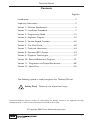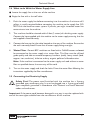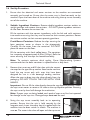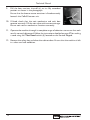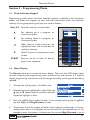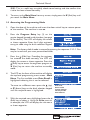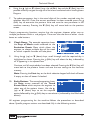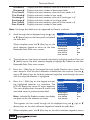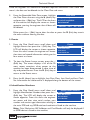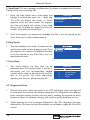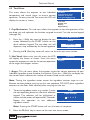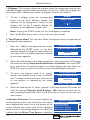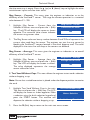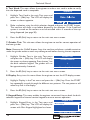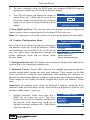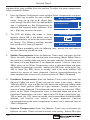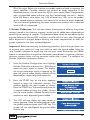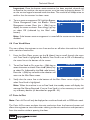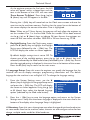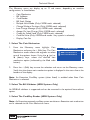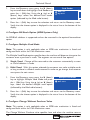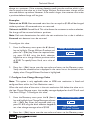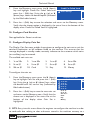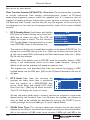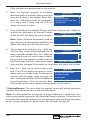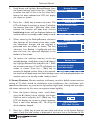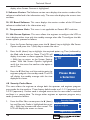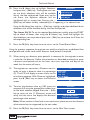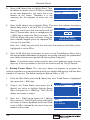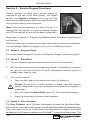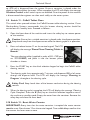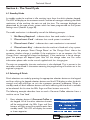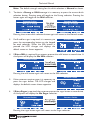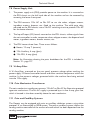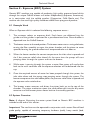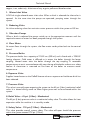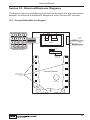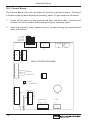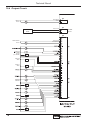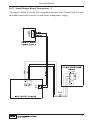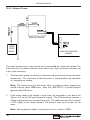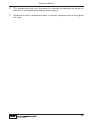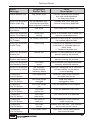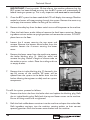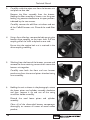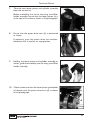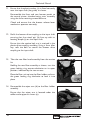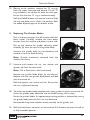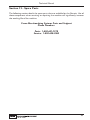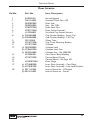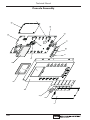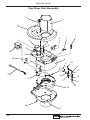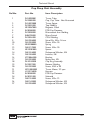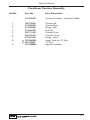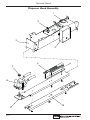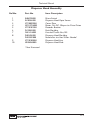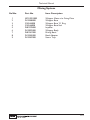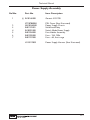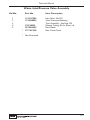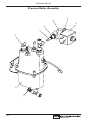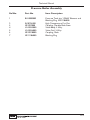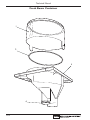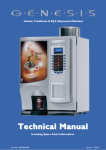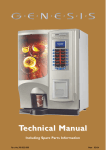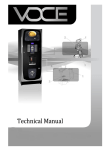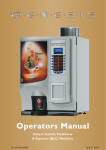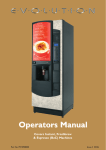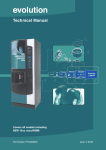Download Crane Merchandising Systems Profile Specifications
Transcript
Technical Manual Including Spare Parts Information Part No. PR10960000 Issue: New 04/06 Technical Manual Contents Page No. Introduction ...................................................................................................2 Important Information.................................................................................2 Section 1 - Machine Specifications............................................................3 Section 2 - Installation Procedure ............................................................7 Section 3 - Programming Mode ..............................................................13 Section 4 - Engineers Program................................................................16 Section 5 - Service Keypad Functions ...................................................56 Section 6 - The Vend Cycle.....................................................................60 Section 7 - Technical Information ..........................................................64 Section 8 - Espresso (B2C) System .......................................................69 Section 9 - Dispense Tube Lengths .......................................................72 Section 10 - Electrical/Electronic Diagrams .........................................73 Section 11 - Diagnostics and Simple Maintenance .............................84 Section 12 - Spare Parts ...........................................................................95 The following symbol is used throughout this Technical Manual: Safety First! Take care, risk of personal injury. Crane Merchandising Systems accepts no responsibility for damage caused to the equipment through misinterpretation or misuse of the information contained in this manual. © Copyright 2006 Crane Merchandising Systems 1 Technical Manual Introduction This machine has been designed to our own rigid safety and performance standards. It has been designed to comply with sanitation and health guidlines recommended by the Automatic Merchandising Health-Industry Council (AMHIC) and it conforms with all other NAMA safety recommendations. This machine has been manufactured in accordance with the safety standards of both Underwriter’s Laboratories and the Canadian Standards Association. To maintain this degree of safety and to continue to schieve the level of performance built into this machine, it is important that installationand maintenance be performed so as not to alter the original construction or wiring and that replacement parts are as specified in Section 13, Spare Parts. Your investment in this equipment will be protected by using this Technical Manual in your operation, service and maintenance work. By following prescribed procedures, machine performance and safety will be preserved. Crane Merchandising Systems Parts and Support Phone Numbers: Parts: 1-800-621-7278 Service: 1-800-628-8363 Important Information When installing or servicing this machine, always have this manual available for quick and easy reference and always follow these basic precautions: 1. The machine should be situated on a strong horizontal surface capable of supporting 160lbs (70kg) minimum and at a convenient height. 2. Allow the machine to cool before moving. 3. Do not operate the machine if any part is damaged, e.g. power cord, until a qualified Service Technician has checked it. 4. Warning! Always disconnect the machine from the electricity supply before removing any protective covers/panels when servicing. Replace all covers/panels before reconnecting the electricity supply. 5. Important! The machine is fitted with a pressurized water system. Under no circumstances should this be dismantled other than by a fully trained service engineer. 6. Never use a water jet to clean this machine. 7. This machine is for indoor use only and because it is a beverage machine, should be sited in a clean, hygienic area. 2 Technical Manual Section 1 - Machine Specifications 1.1 Specifications Espresso (B2C) Height 33.85 in. (860 mm)* Depth 23.23 in. (590 mm) Width 21.26 in. (540 mm) Weight 154 lbs. (70 kg) Cup Capacity 230 Number of Canisters Electrical Requirements (i) Voltage (ii) Current (iii) Frequency Water Services Pressure 6 115 V ac 12 Amp, single phase 60Hz 10 psi (69 KPa) - 80 psi (522 KPa) * Height includes visible bean container. All weights and dimensions are approximate and are for guidance only. 1.2 Canister Capacities Canister Capacities (Approximate) Espresso Coffee Beans 4.0 lbs. - 240 cups Freshbrew Coffee 1.2 lbs. - 130 cups Chocolate 5.0 lbs. - 130 cups French Vanilla 5.0 lbs. - 130 cups Topping 3.0 lbs. - 180 cups Sugar 6.0 lbs. - 1075 cups 1.3 Water Filter Genesis machines fitted with the CoEx® espresso brewer must be connected to the water supply via a scale inhibiting water filter. 3 Technical Manual 1.4 External Features 11 1 10 2 3 4 9 5 8 6 7 Key: 1. Coin Entry 7. Foot 2. Coin Reject Button 8. Door Lock 3. LCD Display 9. Graphic Panel 4. Drink Selection Keypad 10. Door 5. Selection Decals 11. Fresh Beans Container 6. Coin Return 4 Technical Manual 1.5 Internal Features 1 3 2 14 4 13 5 12 11 6 10 9 8 7 Key: 1. Soluble Ingredient Canister 8. Waste Tray Grill 2. Freshbrew Coffee Canister 9. Moving Dispense Head 3. Fresh Beans Container 10. Door Switch 4. Main Wire Harness 11. Mixing System 5. CoEx® Brewer 12. Cup Drop Unit 6. Brewer Waste Bucket 13. Canister Outlet 7. Waste Tray 14. Cup Turret 5 Technical Manual 1.6 Drinks Choice - Espresso (B2C) Ingredients: 6 Canisters 1. Milk 2. Sugar 3. French Vanilla 4. Chocolate 5. Freshbrew Coffee 6. Fresh Coffee Beans All speciality drinks made with freshly ground coffee beans and cappuccino topping. Drink Selections 6 Espresso 6 Canisters Gourmet Coffee ● Fresh Coffee ● Hot Chocolate ● Cappuccino ● Caffe Mocha ● Caffe Latte ● Espresso ● Double Espresso ● Americano ● Chocomilk ● French Vanilla ● Hot Water ● Technical Manual Section 2 - Installation Procedure 2.1 Location Preparation After the machine is unpacked and placed near its permanent location, you need to make sure that you have the correct electrical and water service. The machine needs electrical power as shown in the following table. NOTE: Each machine should have its own electrical circuit. Power Requirements Country Volts Frequency (Hz) Current (Amps) Canada 115 60 15 United States 115 60 15 This machine is supplied with a service cord for the country of use and is terminated in a grounding type plug. The wall receptical used for this machine must be properly polarized, grounded and of the correct voltage. Operating the machine from a source of low voltage will VOID YOUR WARRANTY. Each machine should have its own electrical circuit and that circuit should be protected with a circuit breaker or fuse conforming to local regulations. Voltage Check - Place the levels of a voltmeter across the LINE (LIVE) and NEUTRAL terminals of the wall receptical. The voltmeter should indicate 110-130 volts ac for 120 volt, 60 Hz locations. Polarity Check - Place leads of a voltmeter across the LINE (LIVE) and GROUND terminals ff the wall receptical. The voltmeter should indicate 110-130 volts ac for 120 volt, 60 Hz locations. Noise Potential Check - Place leads of a voltmeter across the NEUTRAL and GROUND terminals ff the wall receptical. The voltmeter should indicate 0 volts ac. A measurement greater than 1.5 - 2.0 volts ac could result in problems for the machines electronic circuitry caused by electrical noise. Any deviation from these requirements could result in unreliable performance from the machine. 7 Technical Manual 2.2 Locating the Machine 1. The machine is suitable for indoor use only, sited in an area with a recommended ambient temperature not below 50°F (10º C) and not exceeding 86°F (30º C). The machine should be located near the appropriate water and electrical services as detailed in the specification table. 2. Prior to moving the machine to its location, ensure that there is sufficient access space available via passageways, stairs, lifts, etc and that the table/counter where the machine is to be located is strong enough to support its weight. (Refer to Specifications Table). 3. To ensure adequate ventilation, 4 - 6 inches (100 - 150 mm) clearance must be allowed between the back of the cabinet and the wall. 4. Open the cabinet door using the key provided. Remove all transit packing and the installation kit from the machine. Check for visual signs of damage which may have occurred during transit. If the machine is damaged or any parts are missing, you must contact the supplier immediately. 5. Referring to the diagram opposite, fit the four feet (1) to the machine. Ensure that the spacer (2) is fitted between the washers (3) as shown. Using a 12 mm wrench, adjust the feet until the machine is levelled in both front to back and side to side planes. Ensure that the door opens and closes easily. 2 3 1 2.3 Connecting the Water Supply The best type of water for coffee brewing is normal hard (tap) water. If your location has chemically softened water you should do one of the following things: ● Have a non-softened supply line run to the machine ● Contact your local water filter supplier for information and suggestions Well water can also be used in the Genesis. However, you should have it checked for levels of carbonates and alkalies. Contact your water filter supplier if these values are relatively high. What is the Water Pressure at Your Location? It should be no less than: And no more than: 10 psi (69.0 KPa) at 1/2 gallon/minute 80 psi (522.0 KPa) at 1/2 gallon/minute If you are unsure about the pressure and flow rate, check with your water company. 8 Technical Manual 2.4 What to do With the Water Supply Line: ● Locate the supply line at the rear of the machine ● Equip the line with a shut-off valve 1. Flush the water supply line before connecting it to the machine. A minimum of 5 gallons is usually required before connecting the machine to the supply line. DO NOT flush the machines water system. If you do, you might introduce water line contaminants into the machine. 2. The machine should be situated within 3 feet (1 meter) of a drinking water supply. Connect the hose supplied with the machine to the water supply ensuring that the seal supplied is fitted correctly. 3. Connect the hose to the inlet valve located on the rear of the machine. Ensure that the seal is correctly fitted. Ensure that all water supply fittings are tight. 4. Water Filter: Genesis B2C machines are fitted with a CoEx® brewer and must be connected to the water supply via a water filter. This filter must be of food grade quality and able to remove temporary hardness (scale), heavy metals (lead, copper, iron, cadmium), chlorine and any organic pollutant's/discolouration. Note: If the machine is connected to the water supply and used without a water filter as specified above, the warranty will be void. 5. Turn on the water supply and check for leaks. Prime the water filter following the instructions supplied by the filter manufacturer. 2.5 Connecting the Electricity Supply Safety First! The power cord furnished with the machine has a 3-prong grounded type attachment plug. It must be plugged into a 3 prong grounded type receptacle grounded in accordance with National and Local electrical codes and ordinances. Important: If the power cord becomes damaged in any way it must be replaced with one of the same type available from the manufacturer of this machine. 9 Technical Manual 2.6 Set-Up Procedure 1. Ensure that the electrical and water services to the machine are connected correctly and turned on. Ensure that the waste tray is fitted correctly to the machine. Open the front door of the machine and swing the cup turret assembly out of the machine. 2. Soluble Ingredient Canisters: Rotate soluble ingredient canister outlets to upright position and remove the canisters - DO NOT place ingredient canisters on the floor. Remove the canister lids. Fill the canisters with the correct ingredients, re-fit the lids and re-fit canisters into machine ensuring that they are returned to their correct positions. Rotate the canister outlets to their correct operating positions. Fresh Beans Container: Release the clips securing the bean container cover as shown in the photograph. Carefully lift the cover from the container. DO NOT place the cover on the floor. Fill the container with fresh coffee beans. The container has a capacity of approximately 4.0 lbs (1.8 kgs). Refit the cover ensuring that the clips are located correctly. Note: To maintain optimum drink quality, Crane Merchandising Systems recommend that the bean container is replenished on a daily basis. 3. Remove the turret cap and fill the tubes with the correct size cups for the type of cup catcher fitted to the machine. Load the cup turret only with cups that have been designed for use in a hot beverage vending machine. Allow the cups to drop into the tubes directly from the packaging. DO NOT TOUCH THE CUPS WITH YOUR HANDS. Important: Do not fill the tube directly above the cup dispense position. Allow the cup turret motor to rotate a full tube to the cup dispense position. Rotating the cup turret by hand will damage the mechanism. Note: If paper cups are being loaded, each pack of cups must first be inspected for damage to the cup rims. Damaged cups must not be used. 4. 10 Swing the cup turret assembly back to its operating position. Ensure that the unit is held securely by the magnetic catch. Insert the safety key (a) supplied with the machine into the door switch as shown. The machine is now on. The water inlet valve will open and the cup turret a Technical Manual mechanism will index the first available full cup stack to the dispense position and drop the cup stack into the cup drop mechanism. Fill the remaining empty cup stack with cups and replace the turret cap. 5. While the machine is powering up, the LCD will display the message as shown opposite. As the machine initializes a small amount of water is pumped through the system and is discharged into the waste tray. When the machine enters standby mode remove the tray and empty the contents. Refit the waste tray to the machine. Before using the machine for the first time it is necessary to purge the water system to ensure any water left in the system during transport is dispensed. Press button 9 on the Service Keypad fitted inside the door (see page 56). The machine will pump approximately 14 oz (400ml) of water through the system which will be heated to operating temperature. Ensure that a suitable container is placed under the dispense head. Remove the container and empty the contents before proceeding. Important: Should the machine fail to fill correctly or leak, turn off the water and the power to the machine before investigating the fault. 6. Check the LCD display on the front of the machine to ensure that the water has heated to the correct temperature and that the machine is in standby mode. A machine set to free vend mode will alternate the messages: Note: Messages displayed in standby mode will change depending upon the monetary device fitted and set up during programming. 7. Ensure that the cup drop mechanism operates correctly. Press the Cup Test switch (7), located in the Service Keypad on the rear of the door and ensure that a cup is ejected cleanly from the cup drop unit. 8. Ensure that the dispense head mechanism operates correctly. Press the Park Head switch (8), located in the Service Keypad on the rear of the door and ensure that the dispense head moves to its fully extended position. Press the switch again to return the dispense head to its correct (homed) position. 11 Technical Manual 9. Pull the bean canister shut-off (a) to its fully extended position as shown in the photograph. a Ensure that the brewer waste container is fitted correctly beneath the CoEx® brewer unit. 10. If fitted, check that the coin mechanism and cash box operate correctly. Fill the coin tubes with correct coinage. Ensure coin return mechanism functions correctly. 11. Operate the machine through its complete range of selections to ensure that each vend is correctly dispensed. Follow the instructions detailed on page 57 for making a vend using the Test Vend switch (6) located on the Service Keypad. 12. Remove the safety key and close the cabinet door. Ensure that the machine is left in a clean and safe condition. 12 Technical Manual Section 3 - Programming Mode 3.1 Drink Selection Keypad Programming mode utilises the drink selection keypad, as defined in the illustration below, and allows the engineer to view and alter stored data within the machines memory. During programming the keys are used as follows: Keys 0-9 Used for entering numerical data ▲ For indexing up in a program, or incrementing data ▼ For indexing down in a program, or incrementing data ↵ (Edit) Used to select and enter the highlighted menu and to save data to machines memory X (Exit) To return to the previous menu screen START Press to ‘set all’ or ‘clear all’ data or begin a test sequence. MILK START SUGAR 3.2 Menu Display The Genesis features an interactive menu display. The multi line LCD display helps to make navigating the programming menu structure easy and intuitive. It is used to display programming information and will change according to the type of data being updated. 1. The top line of the screen is the Menu title. 2. Selected items are highlighted in white. Press the ▲ (up) or ▼ (down) keys on the drink selection keypad to highlight an item. 3. Press the ↵ (Edit) key to select the item. In this example, pressing the the ↵ (Edit) key will display the Mug Discount screen. 4. The bottom line of the screen will often show important information. In certain configuration menus it will display the current value for the selected item. In the example shown the screen is showing that the current Mug Discount is set at 13 Technical Manual $0.05. This is a useful way to quickly check stored settings and also confirm that a value has been altered correctly. 5. To return to the Main Menu from any screen, simply press the X (Exit) key until you reach the Main Menu. 3.3 Accessing the Programming Mode 1. Open the door of the machine and insert the door switch key to restore power to the machine. The machine is now on. 2. Press the Program Entry key (1) on the service keypad, located inside the door (see page 56 for details). The LCD will display the screen as shown opposite. Enter the 4 digit engineers entry pin code using the drink selection keypad. Note: The factory default code is entered by pressing the sequence 1-1-1-1. You may be issued with your own personalized code. 3. Press the ↵ (Edit) key. Providing the engineer has entered the code correctly, the LCD will display the screen as shown opposite. Press the ↵ (Edit) key to access the engineers program or X (Exit) key to return the machine to standby mode 4. The LCD on the front of the machine will display the top level programming menu screen - Main Menu. The first available menu Data Recall is highlighted indicating that it can be selected. To move to a different menu press the ▲ (up) or ▼ (down) keys on the drink selection keypad until the required menu is highlighted. 5. 14 With the required menu highlighted, press the ↵ (Edit) key to select it. Using the Price menu as an example, the LCD will display the sub menus as shown opposite. Main Menu Data Recall Diagnostics Test Price Product Configuration Press EDIT to Select Free Vend Coins In/Out System Settings Security Codes Timed Events Technical Manual 6. Using the ▲ (up) or ▼ (down) keys, the ↵ (Edit) key and the X (Exit) key it is possible to easily navigate through all of the menus contained within the Engineers Program. 7. To update parameters, key in the actual digits of the number required using the selection keys 0-9. Once the correct parameter has been entered, press the ↵ (Edit) key to overwrite the previous value and save the new parameter in the machines memory. Pressing the X (Exit) key will move back to the previous screen. Certain programming functions require that the engineer chooses either one or multiple parameters within a sub program. These can take the form of either check boxes or radio buttons. 8. Check Boxes: The example opposite shows the Days of Week screen accessed via the Sanitation Events Menu which allows the engineer to choose multiple days of the week on which a specific function will take place. 9. Using the ▲ (up) or ▼ (down) keys, scroll through until the required day is highlighted as shown. Pressing the ↵ (Edit) key will select the day, indicated by an X appearing in its adjacent box. Continue until all required days have been selected. Pressing the X (Exit) key will move back to the previous screen and save the new settings to the machines memory. Note: Pressing the Start key on the drink selection keypad will check all boxes if empty or clear all boxes if checked. 10. Radio Buttons: The example opposite shows the State screen accessed via the Timed Events Menu which requires the engineer to select one of the options shown. Use the ▲ (up) or ▼ (down) keys to set the required option followed by the ↵ (Edit) key to store/save it (indicated by the filled radio button). All engineer programming for the machine follows the procedures as described above. Specific program actions are described fully in the following section. 15 Technical Manual Section 4 - Engineers Program Main Menu To access the Engineers Program, enter the programming mode as described in section 3. Once in the Engineers Program the LCD on the front of the machine will display the top level programming menu screen - Main Menu. Note: Coins In/Out will only be displayed on machines fitted with an MDB coin mech. Data Recall Diagnostics Test Price Product Configuration Press EDIT to Select Free Vend Coins In/Out System Settings Security Codes Timed Events Using the ▲ (up) or ▼ (down) keys, ↵ (Edit) key and X (Exit) key on the drink selection keypad the engineer can navigate quickly and easily through the engineers program menus as described in Section 3. 4.1 Data Recall Menu Entry into this menu allows the engineer to view Data Recall Non-Resettable and Resettable Sales Data, view data Non Resettable Sales Data Sales Data relating to Timed Events and Identification Numbers Resettable Events of installed components and (if feature enabled) view Identification Numbers SureVend™ assisted vend information. The Re- SureVend Press EDIT to Select settable Sales Data and SureVend™ data menus contain an extra sub-menu which allows the engineer to delete the current data from the machines memory. 1. Non Resettable Sales Data: This menu allows the engineer to view and record monetary and sales values. This data cannot be reset and will remain intact for the service life of the controller board. 1. 2. 16 From the Data Recall screen highlight Non Resettable Sales Data and press the ↵ (Edit) key. The LCD will display the screen as shown opposite. From this menu the engineer can view data for the Overall Totals (highlighted), By Product, along with data relating to Cash, Cashless and Token Vends. Non Resettable Sales Data Overall Totals By Product Cash Cashless Token Press EDIT to Select To view the Overall Totals screen, press the ↵ (Edit) key on the drink selection keypad. This menu displays both the total $ amount and total vend counts for the following data: Sales-$ Displays the total machine sales in $ Sales-# Displays the total number of machine vends. This value includes normal, discount and surcharge vend totals. Technical Manual Discount-$ Discount-# Test Vend-$ Test Vend-# Surcharge-$ Surcharge-# Free Vend-$ Free Vend-# Displays Displays Displays Displays Displays Displays Displays Displays the the the the the the the the total total total total total total total total monetary value of all discounts in $ number of discounted vends monetary value of all test vends in $ number of test vends monetary value of all surcharges in $ number of surcharge vends monetary value of all free vends in $ number of free vends Note: Surcharge data fields are not supported by Genesis machines. 3. Scroll through the list displayed using the ▲ (up) or ▼ (down) keys on the front panel and record the audit data. When complete, press the X (Exit) key on the drink selection keypad to return to the Non Resettable Sales Data menu screen. Overall Totals Sales-$ Sales-# Discounts-$ Discounts-# Test Vend-$ Test Vend-# Surcharge-$ Surcharge-# Free Vend-$ Free Vend-# 0.00 0 0.00 0 0.00 0 0.00 0 0.00 0 4. The engineer can also view and record audit data by individual product. Press the ▼ (down) key on the drink selection keypad to highlight By Product on the Non Resettable Sales Data menu screen. 5. Press the ↵ (Edit) key on the keypad to enter the By Product menu screen. This menu contains all of the drink selections available from the machine. Use the ▲ (up) or ▼ (down) keys on the drink selection keypad to scroll through the menu until the required selection is highlighted. 6. Press the ↵ (Edit) key on the keypad to enter the highlighted selection e.g. chocolate. The LCD will display the screen as shown opposite. This menu displays both the total $ amount and total vend count as previously described. Note: Individual By Product screens also display the price set for the selection as shown. Hot Chocolate Price-$ Sales-$ Sales-# Discounts-$ Discounts-# Surcharge-$ Surcharge-# Free Vend-$ Free Vend-# 0.00 0.00 0 0.00 0 0.00 0 0.00 0 The engineer can then scroll through the list displayed using the ▲ (up) or ▼ (down) keys on the drink selection keypad and record the audit data. 7. When complete, press the X (Exit) key on the drink selection keypad to return 17 Technical Manual the machine to the previous screen. The engineer can then view data for more selections using the procedure described above and also access further menus via the Non Resettable Sales Data menu relating to Cash, Cashless and Token audit data. 8. To return the machine to standby mode, press the X (Exit) key repeatedly until the LCD displays the standby screen. 2. Resettable Sales Data: This menu contains similar data to that available from the Non Resettable Sales Data menu. However, once viewed and recorded, data from this menu can be cleared from the machines memory. 1. From the Data Recall screen, highlight Resettable Sales Data and press the ↵ (Edit) key. The LCD will display the screen as shown opposite and allow the engineer to view data for all parameters as described for Non-Resettable Sales Data. Additionally the menu allows the engineer to delete all resettable data via the Clear Data menu. Resettable Sales Data Overall Totals By Product Cash Cashless Token Press EDIT to Select Clear Data Overall Totals 2. To view the Overall Totals screen, press the ↵ (Edit) key on the drink selection keypad. This menu displays both the total $ amount and total vend count (since the last time it was cleared) for the data fields shown. Note: Please see page 16 & 17 for detailed descriptions of these data fields. Sales-$ Sales-# Discounts-$ Discounts-# Test Vend-$ Test Vend-# Surcharge-$ Surcharge-# Free Vend-$ Free Vend-# 0.00 0 0.00 0 0.00 0 0.00 0 0.00 0 3. Scroll through the list displayed using the ▲ (up) and ▼ (down) keys on the front panel and record the audit data. When complete, press the X (Exit) key on the drink selection keypad to return to the Resettable Sales Data menu screen. 4. The engineer can also view and record resettable monetary and vend data for individual product by entering the By Product menu, and also view and record data relating to Cash, Cashless and Token vends using their relevant sub-menus. 18 Technical Manual Once the engineer has viewed and recorded required information from these submenu’s, the data can be deleted via the Clear Data sub menu. 5. From the Resettable Sales Data screen, highlight the Clear Data sub menu using the ▼ (down) key and press the ↵ (Edit) key. The LCD on the front of the machine will display the screen as shown opposite, warning the engineer that all data will be deleted. Clear Data Are you sure you want to set all resettable data to zero? CANCEL - EXIT OK - EDIT Either press the ↵ (Edit) key to clear the data or press the X (Exit) key to exit the menu without clearing the data. 3. Events 1. 2. 3. From the Data Recall menu scroll down and highlight Events then press the ↵ (Edit) key. The LCD will display the screen as shown opposite. From this menu screen the engineer can access then view and record information relating to the four events as shown. To view the Power Losses screen, press the ↵ (Edit) key. The screen displays a list of the 10 most recent occasions when power to the machine has been disconnected in date, time of day and period format. Press the X (Exit) key to return to the Events menu. Events Power Losses Last Data Clear Last Vend Last Clock Set Power Losses 05-08-05 04-08-05 12:25 12:10 10Min 12Min Press the ▼ (down) key to highlight Last Data Clear, Last Vend and Last Clock Set. Information for these events is displayed along the bottom of the screen. 4. Identification Numbers 1. From the Data Recall menu scroll down and Identification Numbers highlight Identification Numbers then press the ↵ Main PCB (Edit) key. The LCD will display the screen as Coin Mechanism Bill Validator shown opposite. From this menu the engineer Card Reader can access and then view serial number, part number and version type information relating to the main PCB and any MDB coin/card mechanism fitted to the machine. Note: Coin Mechanism, Bill Validator and Card Reader will only be displayed if an MDB device is fitted to the machine. 19 Technical Manual 5. SureVend: This menu becomes available when SureVend is enabled via the Product Configuration menu (see page 30). 1. 2. From the Data Recall menu scroll down and highlight SureVend then press the ↵ (Edit) key. The LCD will display the screen as shown opposite. From this menu screen the engineer can view and record the number of cup drop failures that SureVend has logged and also the number of SureVend assisted vends. SureVend Cup Drop Failures 1-# SV Assisted-# Clear Data 0 0 Once the engineer has viewed and recorded the data it can be cleared via the Clear Data menu as described previously. 6. Mug Vends 1. This menu displays the number of vends that the machine has made without dropping a cup. Once the engineer has viewed and recorded the data it can be cleared via the Clear Data menu as described previously. 7. Print Data 1. This menu displays the data that can be extracted from the machine when a printer is connected and the corresponding keypad number which needs to be pressed to send the data to the printer. For more information regarding this function, please see page 44. Print Data Press 1 2 3 4 Data Type All Data Overall Totals By Product Cash 4.2 Diagnostic Menu 1. Should a fault occur within the machine, the LCD will display a fault message and in some cases the machine may become inoperable. The Diagnostic menu displays error messages relating to faults that may occur, enabling the engineer to easily locate and repair the problem, bringing the machine quickly back into service. 2. Tables detailing the error messages displayed on the LCD, diagnostic messages displayed via this menu and fault descriptions are included on pages 84 - 86 of this manual. 20 Technical Manual 4.3 Test Menu This menu allows the engineer to test individual components and switch inputs to ensure correct operation. On entry into the Test menu the LCD will display the screen as shown. Test Cup Mechanism Hot Vend Test Dispense Head Switches & Sensors Test Vend Without Cups Press EDIT to Select Test Vend Grinder Test Display Keypad Entry 1. Cup Mechanism: This sub menu allows the engineer to test the operation of the cup drop unit and replicates the function assigned to switch 7 on the service keypad (see page 56). 1. Press the ↵ (Edit) key twice to display the test screen followed by the START button on the drink selection keypad. The cup drop unit will dispense a cup indicated by the screen opposite. Test Cup Mechanism 1 Status Dispensing Press STOP To Abort 2. Pressing the X (Exit) key twice will return to the main test menu screen. 2. Hot Vend: Upon entry into this menu the LCD will display the screen as shown. From this menu screen the engineer can test for the correct operation of the auger and whipper motors. Hot Vend Auger Whipper 1. Auger: This sub menu allows the engineer to test for correct operation of each individual ingredient motor fitted to the machine. Press the ↵ (Edit) key to display the test screen which indicates the number of motors fitted to the machine. Note: Testing the ingredient motor causes the ingredient canister auger to turn. Remove canisters before carrying out this test sequence. DO NOT place ingredient canisters on the floor. Refit correctly after carrying out the test. 1. To test an ingredient motor, e.g. number 1, press the corresponding button on the drink selection keypad. The selection will be highlighted as shown and the motor will operate for 3 seconds. Repeat this operation to test additional ingredient motors. Auger Auger Number 1 2 3 4 5 Press Any Number Note: Pressing the START button will run all motors in sequence. 2. Press the X (Exit) key to return to the main test menu screen. 21 Technical Manual 2. Whipper: This sub menu allows the engineer to test for correct operation of each individual whipper assembly fitted to the machine. Press the ↵ (Edit) key to display the test screen which indicates the number of whippers fitted to the machine. 1. To test a whipper, press the corresponding button on the drink selection keypad. The selection will be highlighted as shown and the whipper will run for 3 seconds. Repeat this operation to test additional whipper units. Whipper Whipper Number 1 2 3 Press Any Number Note: Pressing the START button will run all whippers in sequence. 2. Press the X (Exit) key to return to the main test menu screen. 3. Test Dispense Head: This sub menu allows the engineer to test the operation of the dispense head mechanism. 1. Press the ↵ (Edit) key to display the test screen followed by the START button on the drink selection keypad. The dispense head mechanism will move to its first dispense position indicated by the screen opposite. Test Dispense Head Dispense Head Position Moving Press STOP to Abort 2. When the head reaches its first dispense position, it will stop and the LCD screen will show the message Dispense Head Position - Extended. Press the START key a second time to move the head to its second dispense position. Press the START key again to move the head to its fully extended dispense position. 3. To return the dispense head to its “home” position and complete the test, press the START key. The dispense head mechanism will return to its rest position as indicated by the screen opposite. 4. Dispense Head Position Initializing Press START to Begin When the head reaches its “home” position, it will stop and the LCD screen will show the message Dispense Head Position - Idle indicating that the test has been completed successfully. Press the X (Exit) key to return to the main test menu screen. 4. Switches & Sensors: This sub menu displays the switches/sensors that can be tested. For most of the items displayed the status line at the bottom of the screen indicates the current state of the highlighted sensor/switch. In the example opposite, the status line indicates that the Waste Tray Sensor is detecting 22 Test Dispense Head Switches & Sensors Waste Pail Sensor Cup Turret Switch Cup Turret Sensor Mug Sensor - Current Mug Sensor - Average Empty Technical Manual that the waste tray is empty. Press the ▲ (up) or ▼ (down) keys to highlight the other switch/sensor inputs and view their status. Mug Sensor - Current: This menu gives the engineer an indication as to the efficiency of the SureVend™ sensor. The range for correct operation is a numerical value between 51 - 255. 1. 2. Highlight Mug Sensor - Current from the Switches & Sensors menu and press the ↵ (Edit) key. The LCD will display the screen as shown opposite. The numerical value shown indicates the current mug sensor value. Mug Sensor - Current Current Sensor Value 200 The Mug Sensor value can be any number between 0 and 255 and represents the current value read from the sensor. The engineer can test the mug sensor by blocking the SureVend™ sensors located in the drink dispense area. The value displayed in the status line will drop as the sensors are blocked. Mug Sensor - Average: This menu gives the engineer an indication as to overall efficiency of the SureVend™ sensor. 1. Highlight Mug Sensor - Average from the Switches & Sensors menu and press the ↵ (Edit) key. The LCD will display the screen as shown. The value displayed represents the average sensor calibration value. Mug Sensor - Average Average Sensor Value 195 5. Test Vend Without Cups: This menu allows the engineer to test vend a selection without dropping a cup. Note: Ensure that a suitable container is placed under the dispense position to receive the vend. 1. 2. Highlight Test Vend Without Cups in the main Test menu and press the ↵ (Edit) key. The LCD will display the screen as shown opposite. Make a selection using the drink selection keypad and press the START button. The machine will dispense the selection without dropping a cup. Test Vend Without Cups Make a Selection Credit .00 Time 03:20 Press the X (Exit) key to return to the main test menu screen. 23 Technical Manual 6. Test Vend: This menu allows the engineer to make a test vend in order to verify that the dispensed vend is acceptable. 1. Highlight Test Vend in the main Test menu and press the ↵ (Edit) key. The LCD will display the screen as shown opposite. Time 03:22 2. Make a selection using the drink selection keypad and press the START button. The machine will drop a cup before dispensing the selection. If the SureVend system is turned on the sensors must be activated within 3 seconds of the cup being dispensed (see page 30). 3. Press the X (Exit) key to return to the main test menu screen. 7. Grinder Test: This sub menu allows the engineer to test for correct operation of the bean grinder. Note: Remove the CoEx® brewer from the machine and place a suitable container under the grinder outlet to catch any coffee grounds before starting the test sequence. 1. 2. Highlight Grinder Test in the main Test menu and press the ↵ (Edit) key. The LCD will display the screen as shown opposite. Press button 1 on the drink selection keypad. The grinder will run for approximately 4 seconds. Grinder Test Grinder Number 1 Press Any Number Press the X (Exit) key to return to the main test menu screen. 8. Display: Entry into this menu allows the engineer to test the LCD display screen. 1. Highlight Display in the Test menu and press the ↵ (Edit) key. Press the START key repeatedly to cycle through the different test patterns. The test patterns will reveal any flaw in the display. 2. Press the X (Exit) key to return to the main test menu screen. 9. Keypad Entry: This menu enables the engineer to test each key on both the drink selection keypad and internal service keypad to ensure correct operation. 1. Highlight Keypad Entry in the Test menu and press the ↵ (Edit) key. The LCD will display the screen with Main Keypad highlighted as shown. Keypad Entry Main Keypad Service Keypad Press EDIT to Select 24 Technical Manual 2. 3. To test the Main Keypad, press the ↵ (Edit) key to access the test screen. Press any key on the drink selection keypad and verify that it is displayed correctly. Example; pressing the START key on the drink selection keypad will display the screen as shown opposite. Main Keypad Start Press Key And Verify Press the X (Exit) key to return to the Keypad Entry menu screen. Use the ▼ (down) key to highlight Service Keypad and press the ↵ (Edit) key to access its test screen. Follow the procedure described above to test the service keypad. Note: Pressing either the ↵ (Edit) key or X (Exit) key (or 1 and 2 on the service keypad) will return to the Keypad Entry menu screen. 4.4 Price Menu Entry into this menu allows the engineer to enter individual prices for each drink selection available, one price for all drink selections and set a discount to be applied for customers who use their own cup/mug. The menu also contains a sub menu which allows the engineer to view the highest and lowest price set in the machines memory. Note: Values entered via this menu are only applicable to machines fitted with a coin/card system. 1. Individual Prices: This sub menu allows the engineer to set an individual price for each drink selection available from the machine. 1. With Individual Prices highlighted as shown opposite, press the ↵ (Edit) key to access the menu. 2. Upon entry into this sub menu, all drink selections available from the machine are listed along with the current drink price for the highlighted selection. The example shown illustrates an Gourmet Coffee from beans selection with a price set currently at $1.35. 3. To change the price of the highlighted selection, press the ↵ (Edit) key. The LCD will change and display the screen as shown. To update the price, e.g. increase to $1.45, press the sequence 0-0-14-5 using the appropriate number keys on the drink selection keypad. Individual Prices Gourmet Coffee Fresh Coffee French Vanilla Hot Chocolate Choco Milk =$ 1.35 Gourmet Coffee 001.45 0-9 to Edit Value Edit when Finished 25 Technical Manual 4. Press the ↵ (Edit) key to return to the Individual Prices screen and verify that the new price displays in the status line along the bottom of the display. Use the ▲ (up) or ▼ (down) keys to highlight further selections. 2. Entire Machine: This sub menu allows the engineer to set a single price for all selections available from the machine. 1. 2. When highlighted from within the Price menu, the LCD will display the screen, with the current value (e.g. $1.50), as shown. Press the ↵ (Edit) key to access the Entire Machine sub menu. To update the value, e.g. set a price of $1.60, press the sequence 0-0-1-6-0 using the appropriate number keys on the drink selection keypad. Press the ↵ (Edit) key to return to the Price menu screen and verify that the new price displays in the status line along the bottom of the display. Price Individual Prices Entire Machine Mug Discount View High/Low Price =$ 1.50 Entire Machine 001.60 0-9 to Edit Value Edit when Finished Tip: If most selections are to be sold at the same price, use this menu to quickly set the entire machine to this price, then access the Individual Prices menu to adjust prices for individual selections. Entering a single price for the entire machine will over-ride any individual prices previously programmed. 3. Mug Discount: This sub menu allows the engineer to program a discount value against all drink selections for customers who use their own cup/mug. When a customer places their own cup into the dispense area and selects a drink, the SureVend™ sensors will detect the cup and disable the cup drop mechanism. The price set for Mug Discount is then subtracted from the price of the drink selected and the appropriate change/credit returned to the customer. Note: It is important to ensure that any value entered for a mug discount is supported by the coin mechanism fitted to the machine, e.g. if a mug discount is set at $0.05 but the lowest coin available from the coin mechanism is $0.10, the machine will not return the discount to the customer. 1. 26 Highlight the Mug Discount sub menu from within the Price menu. The LCD will display the screen, with a current value in the status line (e.g. $0.05), as shown. Press the ↵ (Edit) key to access the Mug Discount sub menu. Price Individual Prices Entire Machine Mug Discount View High/Low Price =$ 0.05 Technical Manual 2. To enter a discount value, e.g. $0.10, press the sequence 0-0-0-1-0 using the appropriate number keys on the drink selection keypad. 3. The LCD will change and display the screen as shown. Press the ↵ (Edit) key to return to the Price menu screen and verify that the new price displays in the status line along the bottom of the display. Mug Discount 000.10 0-9 to Edit Value Edit when Finished 4. View High/Low Price: This sub menu allows the engineer to view the highest and lowest values in force, programmed via the Individual Prices sub menu. Note: If a single price is currently in force, this value will be displayed in both fields. 4.5 Product Configuration Menu Entry into this menu allows the engineer to configure the selection timers for the drink selections, disable drink selections, turn SureVend™ On or Off, set the cup size, adjust water compensation settings and grinder calibration values and set brewer waste counter values. Product Configuration Configuration Version Selection Timers Disable Selections SureVend Cup Size Selection On Water Compensation Grinder Calibration Brewer Waste Management 1. Configuration Version: This displays the manufacturer configuration code for the machine and is for information purposes only. 2. Selection Timers: Genesis B2C machines are supplied pre-programmed with carefully tested default recipes for each drink selection. These recipes are for 8oz drinks and will be suitable for most applications. Each selection can, however, be adjusted to accommodate different ingredient types or operator/customer preference. These recipes can be quickly and easily changed from within the Selection Timers menu. Important: All selection timer values are displayed in seconds, except for drink selections made with fresh beans where water values are displayed in millilitres (ml) and fresh coffee values in grams (g). 1. Highlight Selection Timers then press the ↵ (Edit) key to access the menu. The menu contains all of the drink selections available from the machine. Scroll down using the ▼ key to highlight a selection and press the ↵ (Edit) key to enter the sub-menu. Selection Timers Cappuccino Caffe Latte Café Mocha Americano Gourmet Coffee Press EDIT to Select 27 Technical Manual 2. The following examples describe how to adjust the Gourmet Coffee recipe made from fresh beans. 3. With Gourmet Coffee highlighted in the Selection Timers menu, press the ↵ (Edit) key to access the Gourmet Coffee Timers menu. This menu, shown opposite, contains the three ingredients which may be required in a gourmet coffee from ground beans selection. 4. Gourmet Coffee Fresh Coffee Beans Milk Sugar Press EDIT to Select With Fresh Coffee Beans highlighted press the ↵ (Edit) key to access the menu. The status line at the bottom of the screen shows the current value of the highlighted timer. In the example shown, the Hot Water value is configured to deliver 120ml of water during the vend. The default Fresh Coffee Hot Water = Ingredient 1 = Ingredient 2 = Ingredient 3 = Product Delay = Post Dispense Delay = Beans timers are: 120 ml 7.5 g 8.0 g 6.5 g 0.00 s 0.00 s Fresh Coffee Beans Hot Water Ingredient - 1 Ingredient - 2 Ingredient - 3 Product Delay = 120 ml Post Dispense Delay Note: Ingredient 1, 2 and 3 shown relate to the default normal, strong and mild timings. 5. To strengthen the flavor of the gourmet coffee, lengthen the time of the product throw. Press the ▼ (down) key to highlight Ingredient -1. The status line at the bottom of the screen will display the current value. Ingredient - 1 08.0 0-9 to Edit Value Edit when Finished 6. Press the ↵ (Edit) key to access the screen as shown. Enter a value for a stronger normal selection, e.g. 8.0 g. Press the sequence 0-8-0 using the drink selection keypad. 7. Press the ↵ (Edit) key to return to the Fresh Coffee Beans menu and verify that the new value is displayed at the bottom of the screen. 8. Adjust the other timers within the Gourmet Coffee menu as desired. The recipe also contains menus for Milk and Sugar timers. If necessary adjust the timings for these ingredients. Once all timings have been entered and verified, vend the selection to ensure that the new recipe is satisfactory and that the cup does not 28 Technical Manual under or over-fill. 9. Each drink selection available from the machine will be made up with different selection timers, for example the Café Mocha recipe will contain timers for Chocolate, Fresh Coffee Beans and Milk and will also contain whipper timers which control how the selection is mixed and presented in the cup. 10. Product, Whipper and Post Dispense Delays Product Delay - This determines the time interval between the water valve start and the start of the product ingredient motor. Whipper Delay - This determines the time interval between the water valve start and the start of the product whipper motor. Note: The sugar whipper delay will always take precedent over the milk whipper delay. If both are selected the total whipper run time will be the sum of the sugar whipper and milk whipper run times. Product Delay - This determines when the dispense head is retracted after a vend. Note: When a soluble ingredient screen is accessed (e.g. Hot Chocolate) with the ingredient highlighted, pressing the START key will run the ingredient motor for the programmed time, allowing the engineer to collect and weigh the ingredient to determine gram throw if required. Disable Selections 3. Disable Selections: This sub menu allows the engineer to disable individual or all drink selections if necessary. With Disable Selections highlighted, press the ↵ (Edit) key to access the menu. X Espresso Double Espresso Cappuccino Caffe Latte Café Mocha */? = Set or Clear All 1. Upon entry into the menu the LCD will display the screen as shown. Using the ▲ (up) or ▼ (down) keys, scroll through the menu until the required drink selection is highlighted. Pressing the ↵ (Edit) key will select the drink, indicated by an X appearing in its adjacent box. 2. If necessary continue until all required drink selections have been checked. Pressing the X (Exit) key will move back to the Product Configuration screen and save the new parameters to the machines memory. Note: Pressing the START key on the drink selection keypad will check all boxes if empty, disabling all drink selections or clear all boxes if previously checked. 3. On returning to standby mode the selection button light will be extinguished next 29 Technical Manual to any drink selections that have been disabled, indicating to the customer that the drink choice is un-available. 4. SureVend: Entry into this menu allows the engineer to turn the SureVend™ product delivery sensor on or off. SureVend™ Overview: 1. SureVend™ ensures that a cup is always available in the cup station before any money is collected or product delivered. The sensing system is a beam of infrared light across the cup station that is broken by a cup as it falls into position from the cup drop unit, or by a customer placing his own mug in the dispense area. 2. The SureVend™ software monitors the cup Vend Failed station sensor during the time that the cup ring Press for Change is operated and for three seconds afterwards. If or Remove Card a cup is not detected the software will then attempt to drop a cup a second and if necessary, Credit 0.40 12.31 a third time. After three failed vend attempts the cup ring is placed temporarily out of service. The machine will beep once and the LCD will display the Vend Failed message (if set to Pay Vend mode). 3. Customers can now get their money back by pressing the coin return button or removing their card. The LCD will change and display the message Please Insert Mug. The machine remains in service but will not vend a cup from the cup drop unit. 4. To clear the message and return to standby mode, enter the Diagnostic menu and press the START key twice to clear each SureVend™ error displayed. Alternatively, press button 14 on the service keypad. Check and if necessary, clear the cup drop unit and ensure correct operation before leaving the machine. To configure SureVend™, proceed as follows: SureVend 1. From the Product Configuration menu highlight SureVend and press the ↵ (Edit) key. By default SureVend™ is factory set to On as indicated by the status line at the bottom of the screen. SureVend On 2. 30 To disable SureVend™, press the ↵ (Edit) key to enter the SureVend On/Off screen. Use the ▲ (up) key to select Off (indicated by the filled radio button). Technical Manual 3. Press the ↵ (Edit) key to confirm the selection and return to the SureVend screen. Verify that the status line at the bottom of the screen displays Off when SureVend is highlighted. 4. Pressing the X (Exit) key will move back to the Product Configuration screen and save the new parameter to the machines memory. 5. Cup Size Selection: This sub menu allows the engineer to quickly and easily change the cup size dispensed by the machine, either 8oz or 9oz when required. 1. From the Product Configuration menu highlight Cup Size Selection.The screen will display the current cup size (eg 9oz) as indicated by the status line at the bottom of the screen. 2. To change the cup size, press the ↵ (Edit) key to enter the Cup Size Selection screen. Use the ▲ (up) key to select 8oz (indicated by the filled radio button). 3. Press the ↵ (Edit) key. The screen will change and prompt the engineer to confirm the selection. Press the ↵ (Edit) key to continue. Cup Size Selection 8oz 9oz Confirm Selection Are you sure you want to change cup size timer values? CANCEL - EXIT OK - EDIT Confirm Selection 4. The LCD will display the screen as shown. In the background the software is updating all preloaded parameters relating to serving a 8oz drink. 5. Once the software has completed updating the timer values the screen will change and display the message Update Complete. Press the X (Exit) key twice to return to the Product Configuration screen. Please wait Updating cup size timer values 6. Water Compensation: This sub menu allows the engineer to finely “tune” the bean to cup water system to compensate for varying operating conditions - type of beans, grind particle size, water flow etc. IMPORTANT: The Grinder Calibration MUST be carried out before adjusting the Water Compensation - see page 33. Each drink type has water level compensation enabling tuning of the freshbrew and 31 Technical Manual espresso drink types available from the machine. To adjust the water compensation values, proceed as follows: 1. From the Product Configuration menu highlight Water Compensation and press the ↵ (Edit) key to access the menu screen as Water Compensation shown. Using the ▲ (up) or ▼ (down) keys, Soluble Compensation Compensation scroll through the menu until the required drink FB Esp Compensation type is highlighted e.g. Esp Compensation for espresso and espresso based selections. Press = 100 the ↵ (Edit) key to access the menu. 2. The LCD will display the screen as shown opposite where 160 is the default value for espresso selections, set when the machine leaves the factory. The following examples describe how to adjust this setting if required. Esp Compensation 160 0-9 to Edit Value EDIT when Finished Note: Before proceeding with the following tests, ensure that you have an accurate measuring cylinder to hand. 3. Soluble Compensation: Enter the Selection Timers menu and access the Hot Water sub menu. Check and note the water timer setting (default 180ml). Return the machine to standby mode and vend a hot water selection. Carefully measure the amount of water dispensed. If the dispensed amount is less or more than 180ml, return to the Water Compensation menu as described above and enter the Soluble Compensation sub menu - default value 100. Enter a value higher (e.g. 105) or lower (e.g. 095), return to standby, vend a hot water selection and measure the amount of water dispensed. Continue increasing/decreasing the water compensation amount until a measured value of 180ml is dispensed. 4. Freshbrew Compensation: Enter the Selection Timers menu and access the Gourmet Coffee sub menu. Check and note the water timer setting - default 120ml plus 40ml for sugar and 40ml for milk. Return the machine to standby mode and vend a black gourmet coffee (no sugar) selection. Carefully measure the amount of water dispensed. If the dispensed amount is less or more than 120ml, return to the Water Compensation menu as described above and enter the Freshbrew Compensation sub menu - default value 115. Enter a value higher (e.g. 120) or lower (e.g. 110), return to standby, vend a second black freshbrew coffee selection and measure the amount of water dispensed. Continue increasing/decreasing the water compensation amount until a measured value of 120ml is dispensed. 4. Espresso Compensation: Enter the Selection Timers menu and access the Espresso sub menu. Check and note the water timer setting - default 40 ml plus 32 Technical Manual 20 ml for sugar. Return the machine to standby mode and vend an espresso (no sugar) selection. Carefully measure the amount of water dispensed. If the dispensed amount is less or more than 60 ml, return to the Water Compensation menu as described above and enter the Esp Compensation sub menu - default value 160. Enter a value higher (e.g. 165) or lower (e.g. 155), return to standby, vend a second espresso selection and measure the amount of water dispensed. Continue increasing/decreasing the water compensation amount until a measured value of 60 ml is dispensed. 7. Grinder Calibration: This sub menu allows the engineer to calibrate the grinder settings (stored in the machines memory) to the type of coffee beans dispensed and converts gram settings to seconds. This procedure must always be carried out by the engineer before the Genesis B2C machine is used for the first time, when the type of beans dispensed is changed, before adjusting the water compensation or after the grinder mechanism has been removed/repaired. Important: Before commencing the following procedure, ensure that you have a set of accurate gram scales and a cup with which to catch the ground coffee. Using the ‘tare’ function, calibrate the empty cup with the gram scales. Ensure that the CoEx® brewer is removed from the machine, the brewer waste bucket is in position, the bean container contains beans and the container outlet slide is open. To configure the Grinder Calibration, proceed as follows: 1. From the Product Configuration menu highlight Grinder Calibration and press the ↵ (Edit) key to access the menu screen as shown. This displays the current calibration setting in seconds, eg 2.0 grams of ground coffee (factory default) will be dispensed per second of grinder operation. 2. Press the START key on the drink selection keypad to begin the calibration process. The machine displays the menu screen as shown. Press the START key. The machine will pause for 3 seconds before priming the grinder. Ensure that the waste bucket is placed correctly in the machine to catch dispensed ground coffee. 3. The LCD will now display the menu screen as shown opposite. Place the calibrated cup under the grinder outlet and press the START key. The grinder will run and dispense dry ground coffee into the cup. Grinder Calibration Current Value (Seconds) 002.0 Press START To Begin 33 Technical Manual 4. The LCD will now display the menu screen as shown opposite. Weigh the cup and its contents and enter the weight into the machine. If the weight of ground coffee was 6.5 grams, enter 00-6-5 using the drink selection keypad. Empty the contents of the cup and press the START key to continue calibrating the grinder. 5. Repeat steps 3 and 4 twice more. Upon completion the LCD will change and display the new calibrated value as a value of grams per second as the example shown. Press the ↵ (Edit) key to save the new value or X (Exit) key to cancel. 001.8 9. Brewer Waste Management: This sub menu allows the engineer to set a value for the maximum amount of brewer waste that can be ejected from the CoEx® brewer into the waste container. This value is used to determine the number of vends that can be completed before fresh coffee/espresso based drinks become disabled and the waste container needs to be removed from the machine and emptied. The menu also allows the engineer to turn waste management on or off and view the number of fresh coffee/espresso drinks vended since the waste container was last emptied and the waste counter reset. 1. 2. From the Product Configuration menu highlight Brewer Waste Management and press the ↵ (Edit) key to access the menu screen as shown. To set a a maximum waste counter value press the ▼ (down) key and highlight Brewer Waste Capacity. With Brewer Waste Capacity highlighted, press the ↵ (Edit) key to access the sub-menu screen. To change the value enter a new number using the drink selection keypad. Press the ↵ (Edit) key to store the new value. Brewer Waste Management Brewer Waste Management Brewer Waste Capacity Current Waste Counter On Brewer Waste Capacity 200 0-9 to Edit Value EDIT when Finished Note: The program is set to allow a maximum value of 200 to be entered as shown. 3. 34 From the Brewer Waste Management menu press the ▼ (down) key and highlight Current Waste Counter. The number displayed shows the number of freshbrew/espresso vends that have been dispensed since the waste counter was last reset. Technical Manual Important: Once the brewer waste container has been emptied, cleaned and re-fitted to the machine, the waste counter must be reset by pressing button 12 on the service keypad mounted inside the door. The machine will bleep twice to confirm that the counter has been reset. 4. To turn waste management Off, highlight Brewer Waste Management from the Brewer Waste Management screen. Press the ↵ (Edit) key to display the screen as shown. Press the ▲ (up) key to select Off (indicated by the filled radio button). Brewer Waste Management Off On Note: If the brewer waste management is turned off the waste counter becomes disabled. 4.6 Free Vend Menu This menu allows the engineer to turn free vend on or off when the machine is fitted with a coin/card mechanism. 1. From the Main Menu screen use the ▼ (down) key to scroll through the menu until Free Vend is highlighted. By default, Free Vend is set to Off as indicated by the status line at the bottom of the screen. 2. To set Free Vend to On, press the ↵ (Edit) key to access the screen as shown. Press the ▼ (down) key to select On (indicated by the filled radio button). Press the ↵ (Edit) key to confirm the selection and return to the Main Menu screen. 3. Free Vend Off On Verify that the status line at the bottom of the Main Menu screen displays On when Free Vend is highlighted. Note: When the machine is set to Free Vend, the standby screen will display the message No Money Required. If set to Free Vend it is also necessary to turn off any monetary devices (as described on pages38 - 43). 4.7 Coins In/Out Note: Coins In/Out will only be displayed on machines fitted with an MDB coin mech. The Coins In/Out menu emulates the coin mechanism from the front end screen and allows the engineer to view information relating to the coin mechanism and eject coins from the machine without opening the door. 35 Technical Manual Coins In/Out Coin Count 0.05 34 0.10 18 0.25 9 8 1.00 1. From the Main Menu screen use the ▼ (down) key to scroll through the menu until Coins In/Out is highlighted. Press the ↵ (Edit) key to access the menu screen which will look similar to the example shown. 2. From this screen the engineer can view the coin sets in the coin mechanism, the number of coins in each coin stack and the total value of the coins. To eject coins from the mechanism the engineer simply presses the relevant button on the keypad eg pressing button 4 will eject a $0.25 coin. The count will reduce to 8 and the value to $2.00. 4.8 System Settings Menu This menu allows the engineer to input text information relevant to the machine and its location, set the current time and date, change the language displayed, configure the monetary system, set and view DTS information, backup and restore machine software, view the machine and I/O board software versions installed in the machine, set temperature and idle screen display options and input custom messages. Press 1 2 3 4 Value 1.70 1.80 2.25 8.00 System Settings Machine Information Clock Language Monetary DTS Press EDIT to Select Serial Flash Backup/Restore Screen Contrast Software Version I/O Board Software Temperature Units Idle Screen Options Custom Messages Note: Serial Flash sub menu is only visible when a Serial Flash card is inserted into plug J9A on the control board - see page 45. 1. Machine Information: This sub-menu allows the engineer to create a unique identification for the machine and enter its location. A combination of text and numerical data can be entered and stored via the machines keypad. 1. 2. 36 From the Systems Settings menu highlight Machine Information and press the ↵ (Edit) key. The LCD will display the screen as shown opposite. To update/create a Machine ID press the ↵ (Edit) key. Machine Information Machine ID Machine Location Press EDIT to Select Enter a machine ID using the 0-9 drink selection keys. Press the relevant key until the required letter/number is highlighted. To correct an input error press the 0 key once. To add a space between characters, press the 0 key twice. Technical Manual The 1= 2= 3= 4= 5= keys are configured as follows: ,.?';:"1 6= mno 6 abc 2 7= pqrs 7 def 3 8= tuv 8 ghi 4 9= wxyz 9 jkl 5 0= -\$@%#&0 Note: To change from lower to upper case, press the START key. 3. When complete, press the X (Exit) key to return to the Machine Information menu screen. Press the ▼ (down) then ↵ (Edit) keys to highlight then enter the Machine Location screen. Enter a unique machine location using the 0-9 drink selection keys as described above. When complete press the X (Exit) key. 2. Clock: The machine displays the current time in either 12 or 24 hour format. Upon entry to the System Settings menu, the Clock sub menu is highlighted. Press the ↵ (Edit) key to access the Clock sub menu screen. This menu allows the engineer to set the date, time and daylight saving via 3 separate sub menus. Note: The current date, time and daylight saving (when highlighted) held in the machines memory are displayed in the status line at the bottom of the screen. 1. Date: Press the ↵ (Edit) key to enter the Date menu. The date is displayed in day, month, year format. To set the date, e.g. 27th January 2006, press the sequence 2-7-0-1-0-6 using the appropriate number keys on the drink selection keypad. Note: The text ‘Press 0-9 to Edit Value’ displayed in the status line at the bottom of the screen will alternate with the text ‘Press */? To Change Mode’. Pressing the START key on the drink selection keypad allows the date to be displayed in month, day, year format. Date dd - mm - yy 00 00 00 Press 0-9 to Edit Value Pressing the ↵ (Edit) key will move back to the Clock menu screen and save the date to the machines memory. Confirm that the status line at the bottom of the screen displays the correct date when Date is highlighted. 2. Time: From the Clock menu screen press the ▼ (down) key to highlight the Time menu followed by the ↵ (Edit) key. The LCD will Time display the screen as shown opposite. hh / mm / mode: 12 / 24 By default the time is displayed in 12 hour format. To enter a time of 10:30 PM press the sequence 1-0-3-0 on the drink selection keypad. 00 : 00 AM Press 0-9 to Edit Value 37 Technical Manual As the engineer presses the final zero, the AM value will appear within a dotted box and the text at the bottom of the LCD will now read ‘Press Arrows To Select’. Press the ▲ (up) or ▼ (down) key until PM appears in the box. Time hh / mm / mode: 12 / 24 10 : 30 PM Press Arrows To Select Pressing the ↵ (Edit) key will move back to the Clock menu screen and save the new time to the machines memory. Confirm that the status line at the bottom of the screen displays the correct time when Time is highlighted. Note: When set to 12 hour format, the program will only allow the engineer to set the numbers 0 or 1 in the first field. Once the number 24 has been entered via the ▲ (up) or ▼ (down) keys to indicate 24 hour format, the engineer can reset the first two values to reflect 10:30 PM in 24 hour format e.g. 22:30. 3. Daylight Saving: From the Clock menu screen press the ▼ (down) key to highlight the Daylight Saving menu followed by the ↵ (Edit) key. The LCD will display the screen as shown opposite. Daylight Savings Time North American US 2007 European Australian Off By default daylight savings time is set to Off. To choose one of the available options, press the ▲ (up) or ▼ (down) key until selected (indicated by the filled radio button) followed by the ↵ (Edit) key. Ensure that the required setting is displayed in the status line at the bottom of the screen. Press the X (Exit) key to return to the main menu. 3. Language Setup: From this menu the engineer can specify the language that the machine will use to display messages, programming information etc. The default language for the machine is set to English U.S. To change the language setting: 1. 2. From the System Settings menu, use the ▼ (down) key to highlight the Language Setup menu and press the ↵ (Edit) key. The LCD will display the screen as shown opposite. Using the ▲ (up) or ▼ (down) keys, select the desired language option (indicated by the filled radio button). Language Setup English U.S. English U.K. German French Spanish Dutch Press the ↵ (Edit) key to save the language option and return to the System Settings menu. Verify that the chosen language is displayed in the status line at the bottom of the display when Language Setup is highlighted. 4. Monetary: From this menu the engineer can select the type of coin/card mechanism or note reader fitted to the machine, select the coin set and configure values for low change, multiple vends, credit for failed vends etc. 38 Technical Manual The Monetary menu can display up to 11 sub menus, depending on machine configuration, as listed below: • • • • • • • • • • • Coin Mechanism Bill Validator Card Reader Bill Stack Option Multiple Vend Mode (Only if MDB mech. selected) Change Without Purchase (Only if MDB mech. selected) Low Change Message (Only if MDB mech. selected) Accept On Low Change (Only if MDB mech. selected) Credit for Failed Vend (Only if MDB mech. selected) Card Re-Value (Only if MDB card reader / key system is selected) Display Coin Set 1. Select The Coin Mechanism 1. 2. From the Monetary menu highlight Coin Mechanism and press the ↵ (Edit) key. The Coin Mechanism screen allows the engineer to select one of the options shown. Using the ▲ (up) or ▼ (down) keys, select the desired coin mechanism option (indicated by the filled radio button). Coin Mechanism No Coin Mechanism MDB Coin Mechanism Exec Coin Mechanism Press the ↵ (Edit) key to save the selection and return to the Monetary menu. Verify that the chosen coin mechanism option is displayed in the status line at the bottom of the display. Note: An Executive Card/Key system (when fitted) is enabled when Exec Coin Mechanism is selected. 2. Select The Bill Validator (MDB Systems Only) An MDB bill validator is supported and can be mounted in the optional base cabinet option. 3. Select The Card/Key Reader (MDB Systems Only) Note: An Executive protocol card/key system emulates an Executive coin mechanism and is selected via the Coin Mechanism menu. 39 Technical Manual 1. 2. From the Monetary menu press the ▼ (down) key to scroll down and highlight Card Reader and press the ↵ (Edit) key. Using the ▲ (up) or ▼ (down) keys, select the desired card reader option (indicated by the filled radio button). Card Reader No Card MDB Card Digi Card Press the ↵ (Edit) key to save the selection and return to the Monetary menu. Verify that the chosen option is displayed in the status line at the bottom of the display. 4. Configure Bill Stack Option (MDB Systems Only) An MDB bill validator is supported and can be mounted in the optional base cabinet option. 5. Configure Multiple Vend Mode Note: This option is only applicable when an MDB coin mechanism is fitted and configured from within the Coin Mechanism menu. The Multiple Vend Mode option specifies how the machine will dispense change to the customer once a purchase is made. The engineer can set one of two options: (i) Single Vend: Change will be returned to the customer automatically as soon as a valid selection is made. (ii) Multi Vend: With this option selected the customer can make multiple vends as long as there is sufficient credit entered. In order to get change, the customer must press the coin return. 1. 2. From the Monetary menu press the ▼ (down) key to highlight Multiple Vend Mode and press the ↵ (Edit) key. Using the ▲ (up) or ▼ (down) keys, select the desired multiple vend option (indicated by the filled radio button). Multiple Vend Mode Single Vend Multi Vend Press the ↵ (Edit) key to save the selection and return to the Monetary menu. Verify that the chosen option is displayed in the status line at the bottom of the display. 6. Configure Change Without Purchase Value Note: This option is only applicable when an MDB coin mechanism is fitted and configured from within the Coin Mechanism menu. The Change Without Purchase value specifies how and when the machine returns 40 Technical Manual change to a customer. If the customer deposits credit into the machine which is less than or equal to the value set in the Change Without Purchase menu, change will be returned without a purchase. However, if the credit is larger, the customer must make a purchase before change will be given. Examples: Value set to 01.00: Non-escrowed coins less than or equal to $1.00 will be changed without purchase. All escrowed coins are returned. Value set to 00.00: Forced Vend. This value forces the customer to make a selection. No change will be returned without a purchase. Note: Each coin denomination for which the coin mechanism has a tube is called an Escrowed coin because it can be returned. To configure this value: 1. 2. From the Monetary menu press the ▼ (down) key to highlight Change Without Purchase and press the ↵ (Edit) key. Enter the required value, e.g. press 0-1-0-0 using the drink selection keypad to set a change without purchase value of $1.00. To specify Force Vend, set a value of 00.00. Change Without Purchase 01.00 0.00 = Forced Vend Press the ↵ (Edit) key to save the new value and return to the Monetary menu. Verify that the entered value is displayed in the status line at the bottom of the display when Change Without Purchase is highlighted. 7. Configure Low Change Message Value Note: This option is only applicable when an MDB coin mechanism is fitted and configured from within the Coin Mechanism menu. When the total value of the coins in the coin mechanism falls below the value set in the Low Change Message menu, the standby message displayed on the LCD will read ‘Use Exact Change’. To configure this value: 1. 2. From the Monetary menu press the ▼ (down) key and highlight Low Change Message and press the ↵ (Edit) key. Enter the required value, e.g. press 0-1-0-0 using the drink selection keypad to set a low change message value of $1.00. Low Change Message 01.00 0-9 to Edit Value EDIT when Finished Press the ↵ (Edit) key to save the new value and return to the Monetary menu. 41 Technical Manual Verify that the entered value is displayed in the status line at the bottom of the display when Low Change Message is highlighted. Note: The machine will still accept money with this value set, but may short change the customer if there is insufficient coinage in the coin mechanism. Set the Low Change Message and the Accept on Low Change values to the same figure to eliminate any chance that the customer will be short changed. 8. Configure the Accept on Low Change Value Note: This option is only applicable when an MDB coin mechanism is fitted and configured from within the Coin Mechanism menu. When the total value of the coins in the coin mechanism falls below the value set in the Accept on Low Change menu, the machine will stop accepting coins and notes for which it cannot return change. For example, if the engineer sets a value of $0.50, the machine will not accept $0.50 coins if there is less than $0.50 value of coins in the coin mechanism. To configure this value: 1. 2. From the Monetary menu press the ▼ (down) key to scroll down and highlight Accept on Low Change and press the ↵ (Edit) key. Enter the required value, e.g. press 0-0-5-0 using the drink selection keypad to set a value of $0.50. Accept on Low Change 00.50 0-9 to Edit Value EDIT when Finished Press the ↵ (Edit) key to save the new value and return to the Monetary menu. Verify that the entered value is displayed in the status line at the bottom of the display when Accept on Low Change is highlighted. 9. Configure Credit For Failed Vend Option Note: This menu is only available when an MDB coin mechanism is fitted and configured from within the Coin Mechanism menu. This option specifies how the machine will react when a vend fails. The engineer can set one of two options: (i) Hold Credit: With this option selected the customers credit is retained, allowing them to either make an alternative selection or press the coin return. (ii) Return Change: With this option selected the customers change is immediately returned after a failed vend. 42 Technical Manual 1. 2. From the Monetary menu press the ▼ (down) key and highlight Credit For Failed Vend and press the ↵ (Edit) key. Using the ▲ (up) or ▼ (down) keys, select the desired option (indicated by the filled radio button). Credit For Failed Vend Hold Credit Return Change Press the ↵ (Edit) key to save the selection and return to the Monetary menu. Verify that the chosen option is displayed in the status line at the bottom of the display when Credit For Failed Vend is highlighted. 10. Configure Card Revalue Not applicable for Genesis machines. 11. Configure Display Coin Set The Display Coin Set menu enables the engineer to configure the coin set to suit the coin/card mechanism or bill validator fitted to the machine. This ensures that the message displayed in standby mode, correctly indicates to the customer which coins (or card/key) may be entered. The available coin sets are: 1. 5. 9. 1c to 20c 5c to $1 50c to $1 2. 1c to 50c 6. 5c to $2 10. Card 3. 1c to $1 7. 5c to $1 11. Key 4. 5c to 50c 8. 5c to $2 12. Money To configure the coin set: 1. 2. From the Monetary menu press the ▼ (down) key to highlight Coin Set and press the ↵ (Edit) key. Using the ▲ (up) or ▼ (down) keys, select the desired coin set, card or key (indicated by filled radio button). Press the ↵ (Edit) key to save the new coin set and return to the Monetary menu. Verify that the chosen set is displayed in the status line at the bottom of the display when Coin Set is highlighted. Display Coin Set 1c to 20c 1c to 50c 1c to $1 5c to 50c 5c to $1 5c to $2 5c to $1 5c to $2 50c to $1 Card Key Money 5. DTS: Entry into this menu allows the engineer to configure the machine in order to send audit data relating to sales and events stored in the machines memory to a 43 Technical Manual data carrier or other device. Data Transfer Standard (EVA-DTS) - Overview: The standard makes it possible to transfer information from vending machines/payment systems to PC-based accounting/management systems and/or the opposite way. It is important that all suppliers of vending machines and payment systems agree to a common standard for the Electronic Data Transfer, because only this way the engineer can be sure that all his equipment can be read out and programmed by means of the same handheld terminal. 1. DTS Standby Mode: Scroll down and highlight DTS from the System Settings menu. Press the ↵ (Edit) key to access the menu. The LCD will display the screen as shown. The first sub-menu DTS Standby Mode is highlighted with its current state (DDCMP) shown in the bottom line. DTS DTS Standby Mode DTS Audit List CA304 Data Type Data Reset Mode Event Reset Mode DDCMP Printer Baud Rate The machine is factory set to enable data transfer via the optical DDCMP link. To change this to the DEX setting, press the ↵ (Edit) key to access the menu and the ▲ (up) key to select DEX (indicated by the filled radio button. Press the ↵ (Edit) key to save the selection. Note: Even if the default is set to DDCMP, once the controller detects a DEX activity, it will automatically switch to the other mode. However, setting the default to the correct protocol will speed up response time. The engineer can now download data from the machine by plugging a DEX enabled device into the DEX port (J36) on the I/O board, located on the rear of the door. 2. DTS Audit List: From this sub-menu the engineer can select which data is transferred from the machine to a DEX/DDCMP data carrier. Scroll down and highlight DTS Audit Data. Press the ↵ (Edit) key to access the menu. The LCD will display the screen as shown. DTS Audit List X X X X X ID ID ID ID ID 1 2 3 4 5 */?=Set or Clear All All data and events fields within a vending machine are assigned a unique code determined by the Standard. From this sub-menu the engineer can choose to allow all fields to be available for download by pressing the START/? key or scrolling through the list and adding an X to the required fields. 3. 44 CA304 Data Type: This sub-menu determines whether the the data will be displayed as currency or numerical, for example, assuming that the value of dollar bills in the machine is $3.00, when set to currency CA304 will read 300 in the Technical Manual DEX/DDCMP report. When set to numeric it will read 3. 4. Data Reset Mode: This field can be set to either AUTO or SAVE from within the sub-menu. When set to AUTO, all resettable data will be reset after a successful read. 5. Event Reset Mode: This field can be set to either AUTO or SAVE from within the sub-menu. When set to AUTO, all event data will be reset after a successful read. 6. Printer Baud Rate: This allows the engineer to set the correct baud rate for a serial printer if one is to be used. It is important for this to be set correctly to ensure successful data transfer. 6. Serial Flash: This menu only becomes available when a serial flash card is inserted into plug J9A on the control board. It allows the engineer to upgrade the machine software or backup data. The following operations are supported: ● View data information ● Delete data ● Load data into the machine ● Save data back from the machine The view, delete and load options will only become available when data is held on the card. Also, when backup data is added, a description can be entered to aid retrieval. The following types of data are supported: ● Firmware - The operating system and default factory machine set-up data ● Default Data - The default factory machine set-up data - eg canister and button layout, default run times etc. ● Configuration Data - Any machine set-up data that can be changed by the user ● Configuration and Sales Data - All sales data plus the set-up data that can be changed by the operator ● Language Data - Not currently used The serial flash card can hold the following amounts of data - 1 copy of the firmware, OR 4 copies of default data, and 16 copies of configuration data, and 16 copies of configuration and sales data. The following example describes how the engineer can download Configuration Data to the serial flash card. IMPORTANT: Before inserting the serial flash card, ensure machine is disconnected from the power supply. 1. Open the door of the machine. Release the catch and open the monetary door. Remove the control board cover and insert the serial flash card into plug J9A. 45 Technical Manual Close the door and restore power to the machine. 2. 3. Enter the engineers program as previously described. Access the Systems Settings menu and using the ▼ (down) key highlight Serial Flash. Press the ↵ (Edit) key to enter the sub program. If an empty card is being used the LCD will display the screen as shown. Serial Flash Firmware Default Data Configuration Data Configuration and Sales Data Language Data 0 0 0 0 0 Using the ▼ (down) key highlight Configuration Data then press the ↵ (Edit) key to enter the sub program. As the card is empty Configuration Data of data the LCD will display the screen as shown. Save Data Note: When a card with data loaded is used the menu will also include Image Info, Load Data and Delete Data along with the Save Data menu Press EDIT to Select 4. To save data to the card press the ↵ (Edit) key. Save Data The Save Data screen will be displayed with 16 Edit Data empty data fields available. Press the ↵ (Edit) key Save Data once more to enter the menu screen as shown. From this menu the engineer can either enter the Press EDIT to Select Edit Data Screen and enter a description before saving the data (see page 36 for details) or scroll down and simply save the data. 5. Press the ↵ (Edit) key to save the data to the Save Data card. The LCD will display the screen as shown Are you sure you want before exiting to standby mode. Disconnect the to save this data machine from the power supply and open the to the disk? door. Unplug the serial flash card and replace the CANCEL - EXIT OK - EDIT control board cover. Close the monetary door and the door of the machine before restoring power to the machine. 7. Backup/Restore: This menu allows the engineer to manually backup information stored in the machines memory to the controller board. Note: It is also possible for the engineer to program Backup as a timed event, thus ensuring even greater security for the information stored in memory. This ensures that the machine can easily be restored to its last operational state should the information be lost through corruption or power failure. For full details see page 54. 46 Technical Manual 1. 2. 3. 4. Scroll down and highlight Backup/Restore from the System Settings menu. Press the ↵ (Edit) key to access the menu. If this is the first time that a backup has been selected the LCD will display the screen as shown. Press the ↵ (Edit) key to access the menu. The LCD will display the screen as shown. To backup the memory press the ↵ (Edit) key. After a few seconds the machine will beep once and the Initializing screen will be displayed before the machine returns to standby mode, ready to vend. When accessing the Backup/Restore sub-menu after backups of the memory have been made, the information changes and the engineer is presented with the screen as shown. The first sub-menu, Last Backup is highlighted with the date and time this occurred displayed at the bottom of the screen. Backup/Restore Backup Data Press EDIT to Select Backup Data Are you sure you want to backup all NVM data? CANCEL - EXIT OK - EDIT Backup/Restore Last Backup Backup Data Restore Data 23-09-05 11:17 To restore the machines memory to the last Restore Data available backup, scroll down using the ▼ (down) Are you sure you want key, highlight Restore Data and press the ↵ (Edit) to restore the data key to access the menu. The LCD will display the from the backup? screen as shown. Press the ↵ (Edit) key to CANCEL - EXIT OK - EDIT restore the backed up data. After a few seconds the machine will beep once and the Initializing screen will be displayed before the machine returns to standby mode, ready to vend. 8. Screen Contrast: Genesis machines are factory set with a default screen contrast setting of 12 which should be suitable for most installations. For installations with special considerations, e.g. very low or high ambient light levels, the engineer can adjust the screen contrast via this menu to improve screen legibility. 1. 2. From the System Settings menu, scroll down using the ▼ (down) key to highlight the Screen Contrast menu and press the ↵ (Edit) key. The LCD will display the screen as shown opposite. Enter a new value between 05 - 20 using the drink selection keypad. Screen Contrast 12 0-9 to Edit Value EDIT when Finished Press the ↵ (Edit) key to save the new value and return to the System Settings menu. Verify that the number is displayed in the status line at the bottom of the 47 Technical Manual display when Screen Contrast is highlighted. 9. Software Version: The Software version menu displays the version number of the software installed and is for information only. The menu also displays the current time and date. 10. I/O Board Software: This menu displays the version number of the I/O board software installed and is for information only. 11. Temperature Units: This menu is not applicable to Genesis B2C machines. 12. Idle Screen Options: This menu allows the engineer to configure the LCD so that it displays either time with the standby message when idle. To configure the idle screen options, proceed as follows: 1. From the System Settings menu press the ▼ (down) key to highlight Idle Screen Options and press the ↵ (Edit) key to access the menu. 2. Press the ▼ (down) key to highlight the required option, eg Time (indicated by the filled radio button) or None. The LCD will Idle Screen Options display the screen as shown opposite. Press the None Time ↵ (Edit) key to return to the System Settings screen. With Idle Screen Options highlighted, verify that the status line confirms the option is set to Time. 3. Press the X (Exit) key until the machine exits the engineers program into standby mode. The LCD will display the standby message with the time displayed as shown. Please Make a Selection Time: 10:45 4.8 Security Codes Menu This menu allows the engineer to change both the operator and engineer program entry codes for the machine. These factory default codes are 1-1-1-1 (engineers) and 2-2-2-2 (operators). If either code is changed ensure that the new code is recorded and kept in a secure place. To change either engineer or operator program entry codes, proceed as follows: 1. From the Main Menu screen press the ▼ (down) key until Security Codes is highlighted then press the ↵ (Edit) key to access the menu screen. The LCD will display the screen as shown. Security Codes Enter Pin Engineer Program Operator Program Engineer Program 48 Technical Manual 2. To change the engineer entry code, press the ▼ (down) key to highlight Engineer Program then press the ↵ (Edit) key. The LCD will display the Edit Pin screen as shown. Enter a new pin number using the drink selection keypad and press the ↵ (Edit) key. Engineer Program 0158 0-9 to Edit Value EDIT when Finished Note: This security number is not displayed. Be sure to record the new pin code and keep it in a safe place. 3. Highlight Operators Program and follow the above procedure to change the operator code. Ensure that all operators who use the machine are issued with the new code. 4.9 Timed Events Menu 1. Time of Day Events: From this menu the engineer can set up inhibited vend periods, free vend periods and discounted vend periods. The following example describes how the engineer can program the machine to free vend specific drink selections between 10.30 am and 2:30 pm on week days. 1. From the Main Menu press the ▼ (down) key until Timed Events is highlighted then press the ↵ (Edit) key twice to access the Time of Day menu screen. The LCD will display the screen as shown. Time Of Day Events 1 2 3 4 5 6 Inhibit Inhibit Inhibit Inhibit Free Vend Free Vend Off Off Off Off Off Off Note: Although event 1 is shown as Inhibit, it is possible for the engineer to set event 1 as the first Free Vend (or Discounted Vend) period. 2. Press the ↵ (Edit) key to access the menu. The LCD will display the screen as shown. By default the current State is set to Off as indicated by the status line at the bottom of the screen. 1 State Event Type Start Time Stop Time Days Of Week Off 3. Press the ↵ (Edit) key to access the State sub menu. Using the ▼ (down) key, set the state to On (indicated by the filled radio button). Press the ↵ (Edit) key to return to the Event 1 screen. Verify that the status line confirms the State is set to On. State Off On 49 Technical Manual 4. 5. Press the ▼ (down) key to highlight Event Type and press the ↵ (Edit) key to access the menu. Using the ▼ (down) key, set the Event Type to Free Vend (indicated by the filled radio button). Press the ↵ (Edit) key to return to the Event 1 screen. Verify that the status line confirms the Event Type is set to Free Vend. Press the ▼ (down) key to highlight Start Time and press the ↵ (Edit) key. From this menu the engineer sets the time at which the free vend period will start. Press the sequence 1-0-3-0, using the drink selection keypad, to set the time. If necessary use the ▲ (up) or ▼ (down) key until AM appears in the dotted box. Event Type Inhibit Free Vend Discount Start Time hh / mm / mode: 12 / 24 10 : 30 AM Press Arrows To Select 6. Press the ↵ (Edit) key to return to the Event 1 screen. Verify that the correct start time is displayed in the status line at the bottom of the screen. 7. Press the ▼ (down) key to highlight Stop Time and press the ↵ (Edit) key. From this menu the engineer sets the time at which the free vend period will end. Press the sequence 0-2-3-0, using the drink selection keypad, to set the time. If necessary use the ▲ (up) or ▼ (down) key until PM appears in the dotted box. Stop Time hh / mm / mode: 12 / 24 02 : 30 PM Press Arrows To Select 8. Press the ↵ (Edit) key to return to the Event 1 screen. Verify that the correct stop time is displayed in the status line at the bottom of the screen. 9. Press the ▼ (down) key to highlight Days Of Week and press the ↵ (Edit) key. The engineer can now set the days on which the Days of Week free vend period will take place. Upon entry to X Tuesday the sub menu, the first day, Monday will be X Wednesday X Thursday highlighted with an empty box. Pressing the ↵ X Friday Saturday (Edit) key will select the day, indicated by an X Start = Set or Clear All appearing in its adjacent box. Using the ▼ (down) key and the ↵ (Edit) key, highlight and select additional days of the week that the free vend period will take place. When complete press the X (Exit) key to return to the Event 1 screen. 50 Technical Manual 10. Press the ▼ (down) key to highlight Selections Selections and press the ↵ (Edit) key. The engineer can now X Espresso set the drink selections that will be available X Double Espresso X Hot Chocolate during the free vend period. Upon entry to the Cappuccino Caffe Mocha sub menu, the Espresso selection will be Start = Set or Clear All highlighted with an empty box. Pressing the ↵ (Edit) key will select the day, indicated by an X appearing in its adjacent box. Using the ▼ (down) key and the ↵ (Edit) key, highlight and select additional drink selections that will be available during the free vend period. Tip - Items 9 & 10: To set the required days/selections quickly, press the START key to check all boxes, then using the ▼ (down) key, scroll and highlight the days/selections not required and press the ↵ (Edit) key to remove the X from the corresponding box. 11. Press the X (Exit) key three times to return to the Timed Events Menu. Using the previous sequence the engineer can quickly and easily set up additional free vend periods and inhibit vend and/or discount vend periods if required. 12. When setting up a discount price period it is necessary for the engineer to enter a value for the discount. Follow the procedure as described previously to enter a discount vend period and set the state, start time, stop time and days of the week that the event will occur. 13. The engineer can now enter a Discount menu in order to enter a discount value as a percentage (%). The LCD will display a screen similar to the one shown opposite. With Discount highlighted, press the ▼ (Edit) key to access the Discount screen. 14. To enter the discount value, e.g. 50%, press the sequence 5-0 using the appropriate number keys on the drink selection keypad. Press the ↵ (Edit) key to return to the 11 (Discount) screen and verify that the status line displays the discount percentage value entered. 11 Event Type Start Time Stop Time Days Of Week Discount 0% Discount 50 0-9 to Edit Value Edit when Finished Note: When machine is fitted with a coin mechanism, please ensure that discount value entered can be supported by the coin tubes. 15. Press the X (Exit) key three times to return to the Main Menu screen. 51 Technical Manual 2. Sanitation Events Menu: This sub menu allows the engineer to select periods when the machine will automatically rinse through the water system via the 6 timed and 6 post vend rinse periods available. The default setting for all rinse periods is Off. 1. From the Main Menu press the ▼ (down) key until Timed Events is highlighted then press the ↵ (Edit) key. Sanitation Events Menu 2. Once in the Timed Events menu press the ▼ (down) key to highlight Sanitation Events Menu then press the ↵ (Edit) key. The LCD will display the screen as shown. 1 2 3 4 5 6 Timed Timed Timed Timed Timed Timed Off Off Off Off Off Off The following example describes how the engineer can program a timed event to rinse the water system at 07.00 am, everyday. 1. 2. 3. 4. 5. 52 To set up the first timed rinse, press the ↵ (Edit) key to access the 1 Timed sub menu. The LCD will change and display the screen as shown. By default the current State is set to Off as indicated by the status line at the bottom of the screen. Press the ↵ (Edit) key to access the State sub menu. Using the ▼ (down) key, set the state to On (indicated by the filled radio button). Press the ↵ (Edit) key to return to the 1 (Timed) screen. Verify that the status line confirms the State is set to On. Press the ▼ (down) key to highlight Event Type. By default the event is set to Timed as indicated by the text displayed in the status line at the bottom of the screen. Therefore it is not necessary for the engineer to enter this sub menu. Press the ▼ (down) key to highlight Start Time and press the ↵ (Edit) key. From this menu the engineer sets the time at which the the sanitation event will start. Using the drink selection keypad, press the sequence 0-7-0-0 to set the time. If necessary use the ▲ (up) or ▼ (down) key until AM appears in the dotted box. 1 State Event Type Start Time Days Of Week Off State Off On 1 State Event Type Start Time Days Of Week Timed Start Time hh / mm / mode: 12 / 24 07 : 00 AM Press Arrows To Select Press the ↵ (Edit) key to return to the 1 (Timed) screen. Verify that the correct start time is displayed in the status line at the bottom of the screen. Technical Manual 6. Press the ▼ (down) key to highlight Days Of Week and press the ↵ (Edit) key. From this menu the engineer can set the days on Days of Week which the sanitation event will take place. To X Monday Tuesday select everyday (Monday - Sunday), press the X X Wednesday START key on the drink selection keypad. The X Thursday program automatically places an X in every box X Friday Start = Set or Clear All indicating that each day is selected. Note: To select individual days, scroll through the menu using the ▲ (up) or ▼ (down) keys until the required day is highlighted. Press the ↵ (Edit) key to select the day, indicated by an X appearing in its adjacent box. 7. Press the X (Exit) key three times to return to the Timed Events Menu. Using the sequence described above the engineer can quickly and easily set up additional sanitation event periods for the machine. It is also possible for the engineer to program up to six post vend sanitation events. The following example describes how the engineer can program a post vend event to rinse the water system 12 minutes after each vend. 1. From the Main Menu press the ▼ (down) key until Timed Events is highlighted Sanitation Events Menu then press the ↵ (Edit) key. Once in the Timed Timed Off Events menu press the ▼ (down) key to highlight 2 3 Timed Off Sanitation Events Menu then press the ↵ (Edit) 4 Timed Off Timed Off key. Press the ▼ (down) key until the first Post 5 Timed Off Vend event is highlighted. The LCD will display 67 Post Vend Off the screen as shown. 2. With Post Vend highlighted, press the ↵ (Edit) key to access the 7 Post Vend sub menu. The LCD will change and display the screen as shown. By default the current State is set to Off as indicated by the status line at the bottom of the screen. 3. Press the ↵ (Edit) key to access the State sub menu. Using the ▼ (down) key, set the state to On (indicated by the filled radio button). Press the ↵ (Edit) key to return to the 7 (Post Vend) screen. Verify that the status line confirms the State is set to On. 7 State Event Type Delay Off State Off On 53 Technical Manual 4. 5. Press the ▼ (down) key to highlight Event Type. By default the event is set to Timed as indicated by the text displayed in the status line at the bottom of the screen. Therefore it is not necessary for the engineer to enter this sub menu. 7 State Event Type Delay Post Vend Press the ▼ (down) key to highlight Delay. The status line indicates the factory default delay which is set to 0.1hrs (6 minutes). Delay To change the value so that the machine will self clean 12 minutes after a drink is vended press the 00.2 ↵ (Edit) key to access the Delay sub menu. The 0-9 to Edit Value LCD will display the screen as shown. Using the Edit when Finished drink selection keypad, press the sequence 0-02 to set the new delay. Press the ↵ (Edit) key and verify that the status line confirms that Delay (when highlighted) is set to 0.2hrs. 6. Press the X (Exit) key three times to return to the Timed Events Menu. Using the sequence described above the engineer can quickly and easily set up additional post vend sanitation event periods for the machine if required. Note: A sanitation event, either timed or post vend, dispenses water into the drip tray. If the tray reaches its full limit the machine will be ‘Out Of Service’. 3. Backup Events Menu: This sub menu allows the engineer to program the machine to perform an automatic backup of all user configurable settings and sales data stored in its memory. The default setting for Backup Events is Off. 1. From the Main Menu press the ▼ (down) key until Timed Events is highlighted then press the ↵ (Edit) key. 2. Once in the Timed Events menu press the ▼ (down) key twice to highlight Backup Events Menu then press the ↵ (Edit) key. The LCD will display the screen as shown. 3. Press the ↵ (Edit) key to access the 1 Backup Data sub menu. The LCD will change and display the screen as shown. By default the current State is set to Off as indicated by the status line at the bottom of the screen. Backup Events 54 Backup Data Off 1 State Start Time Days Of Week Off Technical Manual 4. 5. Press the ↵ (Edit) key to access the State sub menu. Using the ▼ (down) key, set the state to On (indicated by the filled radio button). Press the ↵ (Edit) key and verify that the status line confirms the State is set to On. Press the ▼ (down) key to highlight Start Time and press the ↵ (Edit) key. Using the drink selection keypad, set the time at which the the Backup event will start. If necessary use the ▲ (up) or ▼ (down) key until AM appears in the dotted box. State Off On Start Time hh / mm / mode: 12 / 24 03 : 30 AM Press Arrows To Select 6. Press the ↵ (Edit) key and verify that the correct start time is displayed in the status line at the bottom of the screen. 7. Days of Week Press the ▼ (down) key to highlight Days Of Monday X Week and press the ↵ (Edit) key. From this X Tuesday menu the engineer can set the days on which the X Wednesday Backup event will take place. To select everyday X Thursday Friday (Monday - Sunday), press the START key on the X Start = Set or Clear All drink selection keypad. The program automatically places an X in every box indicating that each day is selected. Note: To select individual days, scroll through the menu using the ▲ (up) or ▼ (down) keys until the required day is highlighted. Press the ↵ (Edit) key to select the day, indicated by an X appearing in its adjacent box. 55 Technical Manual Section 5 - Service Keypad Functions Genesis machines are fitted with a service keypad (a) mounted on the rear of the door (photo). This keypad contains the Engineers Program entry key and also allows the engineer/operator to carry out specific functions during routine cleaning and maintenance. Note: During certain operations e.g. View Counters it is necessary for the engineer to utilize the selection keypad and LCD mounted on the front of the door to access data. a Please refer to Section 3 - Programming Mode for details of selection keypad layouts and functions. When the safety key is inserted into the door switch and the machine is switched on, the service keypad allows the engineer to carry out the following functions: 5.1 Switch 1 - Program Entry This switch allows the engineer to access the Engineers Program (Section 4, page 16). 5.2 Switch 3 - Rinse/Flush 1. The rinse sequence operates automatically and rinses the mixing bowls. 2. Each hot water valve and the corresponding whipper is switched on in sequence for a pre-set rinse time. Once the rinse cycle is complete the machine returns to standby mode, ready to vend. 3. To rinse the machine: a. Open the front door of the machine and insert the safety key. Caution: Ensure that a suitable container is placed under the dispense position. Keep hands away from the dispense area while the rinsing cycle is in operation. b. Press and release the Rinse/Flush switch (3). The rinse sequence begins. c. Empty the waste water container when complete. 5.3 Switch 5 - View Counters The View Counters switch (5) allows the engineer to access the Data Recall Menu. Entry into this menu allows the engineer to view Non-Resettable and Resettable Sales Data, view data relating to Timed Events and Identification Numbers of installed components and (if feature enabled) view SureVend™ assisted vend information. The 56 Technical Manual Resettable Sales Data and SureVend™ Data menus contain an extra sub-menu which allows the engineer to delete the current data from the machines memory. Full details relating to this menu and its contents can be found on pages 16 - 18. 5.4 Switch 6 - Test Vend The Test Vend switch (6) allows the engineer to vend a drink from the machine to ensure correct operation after cleaning or maintenance. 1. When the switch is pressed and released the LCD will display the screen as shown opposite. Press a drink selection button followed by the START button to begin the vend sequence. 2. Ensure that the selection is correct, has not under/overfilled the cup and most importantly, tastes good! 3. Press the X (Exit) key on the drink selection keypad to exit from the Test menu and return to stand-by mode. 5.5 Switch 7 - Cup Test This switch allows the engineer to test the operation of the cup drop unit after refilling the cup stacks. When the switch is pressed the cup drop solenoid is operated and a cup is ejected from the cup drop unit. This function ensures that the mechanism is working correctly. 5.6 Switch 8 - Park Head When this switch is pressed, the dispense head moves to its fully extended position and stops. Press the switch again to return the dispense head to its correct (homed) position. Note: It is necessary for the operator to wait for a few seconds between each key press to allow the machine to respond accordingly. 5.7 Switch 9 - Boiler Fill When this switch is pressed, the machine pumps a measured amount of water through the system - approximately 13.5 fl. oz. (400ml), heating it as it does so. This ensures that heated water is immediately available when a drink is selected. This switch should also be used to purge any water left in the system after the machine has been moved or shut down for any length of time. 5.8 Switch 10 - Machine Cool Down This switch allows the engineer to purge water through the pressure boiler when system maintenance is required. When the switch is pressed, a fixed amount - 13.5 fl. 57 Technical Manual oz. (370 ml) is dispensed from the system. Ensure a container is placed under the dispense head to collect the water. When complete the LCD will display the message ‘Machine Cooled’ and all switch inputs are disabled. Once the power to the machine is disconnected the engineer can then work safely on the water system. 5.9 Switch 11 - CoEx® Tablet Clean This switch when pressed initiates the CoEx® brewer tablet cleaning routine. Crane Merchandising Systems recommends that this brewer cleaning routine should be carried out on a weekly basis. Proceed as follows:1. Open the front door of the machine and insert the safety key to restore power to the machine. Caution: Ensure that a suitable container is placed under the dispense position. Keep hands away from the dispense area while the cleaning cycle is in operation. 2. Press and release button 11 on the service keypad. The LCD will display the message ‘Please Place Cleaning Tablet in Brewer’. Take one cleaning tablet (supplied in packs of 30 - CMS part no. ZC10598000) and place it into the brewer piston chamber as shown. 3. Press the START key on the drink selection keypad to begin the CoEx® tablet cleaning routine. 4. The cleaning cycle lasts approximately 7 minutes and dispenses 850 ml of water through the dispense head. The LCD will display the message ‘Cleaning in Progress’ throughout the cleaning cycle. Safety First! Keep hands clear of the brewer mechanism during the cleaning routine. 5. When the cleaning cycle is complete the LCD will display the message ‘Cleaning Cycle Complete’. Press the X (Exit) key on the drink selection keypad to return the machine to standby mode. Empty the water from the container. Remove the safety key and close the front door. 5.10 Switch 12 - Reset Waste Counter IMPORTANT: Every time that the waste container is emptied the waste counter must be reset. Press button 12 on the service keypad. Two audible bleeps confirm that the counter has been reset to zero. 58 Technical Manual 5.11 Switch 14 - Clear SureVend Error This switch when pressed allows the engineer to simply and quickly clear SureVend errors caused by cup failures. 59 Technical Manual Section 6 - The Vend Cycle 6.1 Standby Mode In standby mode the machine is idle, awaiting input from the drink selection keypad. The LCD will display to the customer one of a number of messages indicating the credit mechanism of the machine, the coin set and the time. The messages displayed are determined by the type of coin system which has been programmed via the System Settings menu (Section 4, page 38). The credit mechanism is indicated by one of the following prompts: 1. ‘No Money Required’ - indicates that a free vend mode is in force. 2. ‘Please Insert Card’ - indicates that a card system is attached. 3. ‘Please Insert Coins’ - indicates that a coin mechanism is connected. 4. ‘Please Insert Key’ - indicates that the machine is fitted with a key system. In addition, the prompts ‘Exact Change Please’ or ‘No Change Given’ inform the customer whether change is available. If the mechanism is set to acceptor, the ‘No Change Given’ message will always be displayed. If the mechanism is set to changegiver, the prompt will depend upon how full the change tubes are. For more information please refer to the manual supplied with the change-giver. The coin set accepted by the coin mechanism is also displayed. This is pre-set in the controller and outlined in the section covering the programming of the coin set in the engineer’s program. 6.2 Selecting A Drink Drink selections are made by pressing the appropriate selection button on the keypad and then utilising the keypad selection buttons and the LCD display to alter the drink strength and add milk/sugar to suit the customers personal preference. When in standby mode, all drink selection buttons will be lit indicating that the drink is available to be selected. At this time the Milk, Sugar and Start buttons are not lit. The following example describes how to vend a Gourmet Coffee selection from a machine set to ‘Free Vend’. 1. 60 Press selection button 6, Gourmet Coffee on the keypad. All of the other selections buttons will be extinguished, the Milk, Sugar and Start buttons will light up and the machine exits from standby mode. The LCD will display the screen as shown opposite. Gourmet Coffee Technical Manual Note: The default strength setting for this drink selection is Normal as shown. 2. To obtain a Strong or Mild beverage it is necessary to press the current drink selection button. Pressing once will toggle to the Strong selection. Pressing the button again will toggle to the Mild selection. Gourmet Coffee Gourmet Coffee Pressing the current drink selection button again will revert to the Normal screen. 3. If milk and/or sugar is required, it is necessary to press the corresponding button on the keypad for each selection. When the Milk button is pressed the LCD changes and displays the default screen as shown opposite. 4. If Extra Milk is required the customer presses the milk button a second time. A third press will display the No Milk selection. Gourmet Coffee Gourmet Coffee Gourmet Coffee Pressing the milk button again will revert to the Milk selection. Gourmet Coffee 5. If the customer requires sugar it is necessary to press the sugar button. The LCD changes and displays the default screen shown opposite. 6. If Extra Sugar is required the customer presses the sugar button a second time. A third press will display the No Sugar selection. Gourmet Coffee Gourmet Coffee Pressing the sugar button again will revert to the Sugar selection. 61 Technical Manual 7. Once the required drink has been selected, press the Start button on the keypad. All lit buttons will be extinguished apart from the drink selection button which flashes indicating that the drink is being vended. Unless the customer has placed their own cup into the dispense area, a cup will automatically be ejected from the cup drop unit into the dispense area and the drink selection will be delivered into the cup. While this operation is in progress the LCD will display the screen shown opposite. 8. After the beverage has been dispensed the LCD will display the message Thank You and the machine will beep once. The message on the display will change to read Please remove cup. The drink can then be carefully removed from the dispense area and the machine will return to standby mode. 9. Certain drink selections do not allow the strength option to be selected or milk added. For example, if the customer presses the Cappuccino selection button, all of the other selection buttons will be extinguished, the Sugar and START buttons will light up and the LCD will display the screen opposite. The customer can either press the START button to vend the drink or first press the sugar button in order to add sugar to their taste as described above. 10. Other drink choices do not allow the strength Hot Chocolate option or milk/sugar to be selected. For example, if the customer presses the Chocolate selection button, all of the other selection buttons will be extinguished, the START buttons will light up and the LCD will display the screen opposite. The customer simply presses the START button and the machine will vend the drink as described above. 62 Technical Manual 6.3 Replacing/Updating Drink Selection Decals Drink selection and pricing decals are mounted onto a paper backing sheet which is secured behind a transparent clip-in cover. To update drink pricing or replace drink description decals, proceed as follows: 1. Carefully unclip the transparent decal cover from the door using the snap fit clip at the top. Remove the decal sheet from its holder as shown opposite. 2. Updating pricing: Carefully remove the previous price decals from the drink selection decals. Update the prices where necessary using new self adhesive decals (Refer to Spare Parts, Section 12, for part numbers). 3. Updating drink selections and pricing: When updating selection decals and prices it will be necessary to use a new backing sheet. These are available as spares from the manufacturer. To order quote part no GR11157000 (US English) or GR11199000 (French). Peel the relevant drink selection decals from their backing sheet (part no. PR10233000) and apply to the backing sheet using the printed guides as shown opposite. Apply price decals as described above. 4. Place the decal carrier behind the transparent decal cover and refit complete assembly to the door. Ensure decal cover locating lugs are correctly located before pushing the snap fit clip into place. 63 Technical Manual Section 7 - Technical Information 7.1 Water Services The water supply provides water for the pressure system fitted to Genesis B2C machines. Water enters at the rear of the machine through a solenoid operated inlet valve operating at 24v DC, which opens or closes the water supply as required. The water system fitted to Genesis machines is described in detail in Section 8 of this manual (8.2 - System Overview). 7.2 Ingredient Dispense 1. The ingredients required for making up either an instant or freshbrew drink are contained in ingredient canisters and are dispensed by means of an auger located in the base of each canister. Each auger is driven by a 24v DC motor. 2. The amount of product dispensed by each canister is controlled by the vending machine controller and may be adjusted via the Selection Timers menu in the engineers program - see page 27 for further details. 3. The required ingredients for each vend are delivered to a mixing bowl, where they are blended with hot water by a high speed whipper prior to discharge at the dispense head. 4. To ensure a free flow of ingredient powder and granules, it is essential that they are kept completely dry. This is achieved by extracting steam from the mixing system using an exhaust fan. The electrical supply for the exhaust fan is 115v AC. Note: The fan runs continuously whilst the cabinet door switch is in the on position. 5. Coffee beans are stored in a bean container which is fitted with a sealable lid to keep the beans fresh and are dispensed into the CoEx® Brewer via a grinder located under the bean container outlet. 6. The amount of beans dispensed from the container is controlled by the vending machine controller and may be adjusted via timing constraints set in the Engineers Program - see page 28 for details. 7.3 Mixing System 1. 64 The mixing system utilises a 24v DC 13,000 RPM motor assembly and mixes ingredient with hot water to make a drink. Technical Manual 2. The mixing units are front mounted and secured by a single fixing screw. For servicing, the complete unit can be quickly and easily removed from the front of the machine. Note: An illustration showing the parts breakdown for the Mixing System is included in Section 12 - page 115. 7.4 Moving Dispense Head 1. Genesis machines are fitted with a moving dispense head mechanism. This allows for a quicker and more direct cup drop and also helps to prevent cross contamination of drinks. The head features three separate dispense positions depending upon the drink being dispensed. 2. The mechanism is operated by a 24v DC 50 RPM motor. The motor is connected to a pinion which engages with a rack on the dispense arm. This mechanism is used to move the dispense head backwards and forwards. 3. A micro switch, fitted to the rear of the dispense head chassis detects the home position (head withdrawn/not dispensing). An optical sensor is also fitted and this works in conjunction with a decoder bracket attached to the rack to determine the position of the dispense head. 4. A molded dispense head mounted at the front of the unit connects the pipes from the various mixing systems, brewers and hot water, to separate dispense nozzles. Note: An illustration showing the parts breakdown for the Moving Dispense Head is included in Section 12 - page 113. Dispense tube lengths are shown on page 72. 7.5 Cup Dispense Unit 1. Cups (either paper or plastic) are stored in tubes which are located above the cup dispense unit. The unit incorporates a 24v DC, 1.7 r.p.m. motor for Indexing the correct turret over the cup drop unit as required. 2. When a selection is made the Main Controller checks that the cups are not sold out, a 115v AC solenoid is energised and a cup is dispensed. 3. The cups are separated and ‘dropped’ by a cup ring. The cup ring comprises six separator cams operated by a solenoid, which is controlled by the vending machine controller. 65 Technical Manual 4. The cup level is monitored by an electronic system. An infrared LED (cup sensor transmitter) is positioned in the cup assembly above the cup ring, with an infrared detector (cup sensor receiver) mounted directly opposite. 5. The light emitted by the LED is detected when NO CUPS are present. With a stack of cups present, the beam is broken. As the cups drop below the LED, transmitted light is detected. If this is the case, the controller will index the cup tubes until a stack is located. A turret location micro-switch ensures that the cup tubes stop centrally over the cup ring. Note: The turret motor will run until the next stack is deposited into the cup ring, which breaks the LED beam, and the cup stack micro switch returns to its normally open state. The motor will run until it either finds the next stack or all the turret tubes have been checked. 6. The cup stack index motor is protected by a time-out feature. The motor will rotate for a maximum period of 60 seconds. If at the end of this period no cups have been detected the machine will display the Out of Cups message. Note: An illustration showing the parts breakdown for the Cup Drop Unit is included in Section 12 - page 107. 7.6 Waste Level Probes 1. The waste level probes, fitted to the underside of the machine, detect the water level in the waste tray. 2. The system consists of two springs set at different levels. When the water level is high enough that both of the springs are immersed in the water a message is displayed on the machine saying the waste tray is full and the machine is disabled. Note: The springs are set at two different levels in order to lessen the chance that movement of water in the drip tray could accidentally disable the machine. 7.7 CoEx® Brewer The unique CoEx® combined coffee and espresso brewer provides both freshly brewed coffee along with fresh coffee from beans through the same unit. The unit is driven by a 24v DC, 13 RPM motor, controlled by a micro switch. The switch sends logic signals to the controller during vend and initialize operations, indicating its position. Please refer to Section 8 for full details of the CoEx® brewer and its operation. 66 Technical Manual 7.8 Power Supply Unit 1. The power supply unit (PSU) provides power to the machine. It is mounted on the PSU chassis on the left hand side of the machine and can be accessed by removing the lower front panel. 2. The PSU converts 115v AC to 24v DC to run the valves, whipper motors, ingredient motors, brewers, etc. fitted to the machine. The solid state relay, mounted on the PSU chassis, uses a 24v DC switching circuit to provide 115v AC for the heater element. 3. The Input/Output (I/O) board, mounted on the PSU chassis, utilizes signals from the main controller in order to operate valves, whipper motors, the dispense head motor, ingredient motors, brewer motors, etc. 4. The PSU houses three fuses. These are as follows. ● Heater, 12 amp T (ceramic) ● 115v Auxiliary, 4 amp (glass) ● 115v PSU, 4 amp (glass) Note: An illustration showing the parts breakdown for the PSU is included in Section 12 - page 117. 7.9 16 Amp Filter A 16 Amp filter, mounted on the rear panel, prevents voltage spikes reaching the power supply, I/O board, controller boards and other sensitive components within the machine. It also prevents voltages generated within the machine from being emitted into the 115v supply. 7.10 Coin Mechanism Transformer The coin mechanism transformer converts 115v AC to 24v AC for Executive protocol type coin mechanisms. The 24v AC supply is protected by an in-line 4 amp, glass fuse, which is located in the door assembly above the coin mechanism. 7.11 Coin and Card/Key Systems The Genesis may be equipped with coin or card/key validation systems using either protocol ‘A’ or alternatively an MDB system. The coin or card/key system informs the vending machine controller of the amount of credit which has been deposited into the vending machine. 67 Technical Manual 7.12 Coin Mechanism 1. The Coin Mechanism communicates with the vending machine controller through a serial communication interface. It will validate a coin and if accepted, send a signal to the vending machine controller indicating the total amount of money which has been tendered since the last vend. 2. Once sufficient credit has been accumulated a vend will be permitted. Where possible the coin mechanism will return the appropriate amount of change to the customer. 7.13 Coin Blocker For Genesis machines fitted with a coin mechanism, a logic ‘low’ level from the vending machine controller will disable any coin acceptance. 7.14 Card/Key System 1. The card system fitted to the machine communicates with the vending machine controller using the same principle as the coin mechanism. 2. The card system informs the vending machine controller of the amount of credit on the customer's card. If there is sufficient credit for the selected drink, the vending machine controller permits a vend and informs the card system of the amount of credit to be taken from the card. The new balance will then be rewritten onto the customer's card. Note: For full information and programming instructions for all of these systems, please refer to the user manual supplied with the validation system. 68 Technical Manual Section 8 - Espresso (B2C) System Genesis B2C machines are capable of producing high quality espresso based drinks through the unique CoEx® brewer unit either independently (Espresso, Americano), or in conjunction with the soluble product (Cappuccino, Caffe Mocha etc). The machine can also vend high quality freshbrew coffee from pre-ground product. 8.1 Example Vend When an Espresso drink is selected the following sequence occurs:1. The customer selects an espresso drink. Fresh beans are delivered into the grinder and the grinder is operated for a pre-determined time. Ground coffee is deposited into the CoEx® brewer. 2. The brewer moves to the vend position. The brewer motor starts running clockwise, causing the filter assembly to cover the piston chamber and the piston to move upwards, forming the ground coffee into a compressed cake as it does so. 3. When the heater reaches the correct temperature the inlet valve is opened and the 3 bar pressure relief valve closed. At the same time the pumps will start pumping water through the system and into the brewer. 4. While water is passing through the system a water flow meter will send pulses back to the main controller and the espresso selection will be delivered into the cup. 5. Once the required amount of water has been pumped through the system, the inlet valve closes and the pumps stop pumping water through the system. The brewer compresses the used coffee pellet, the pressure relief valve is opened and the espresso valve switched on. 6. The brewer motor reverses and drives the piston back up to the top of the chamber. The wiper mechanism ejects the used coffee cake into the dry waste container and the brewer piston moves back to the stand-by position. 8.2 System Overview Note: A diagram illustrating the water system fitted to Genesis B2C machines is included at the end of this section. Important: The machine must be operated in conjunction with a water filter of food grade quality, capable of removing temporary hardness (scale), heavy metals (lead, 69 Technical Manual copper, iron, cadmium), chlorine and any organic pollutants/discolouration. 1. Water Inlet Valve A 24V dc single solenoid water inlet valve. When a drink is selected the inlet valve is opened. At the same time the pumps are operated, pumping water through the system. 2. Reducing Valve An inline reducing valve that maintains water pressure within the system at 0.5 bar. 3. Vibration Pumps When a drink is selected the pumps switch on at the appropriate moment until the required amount of water has been pumped through the system. 4. Flow Meter As water flows through the system, the flow meter sends pulses back to the control board. 5. Pressure Boiler The pressure boiler has a capacity of 11.8 fl. oz. (350 ml) and is fitted with a 1250 W heating element. Cold water is diffused as it enters the boiler through the lower coupling. Heated water exits the boiler through the top coupling. A resettable temperature cut-out is mounted externally near the top of the boiler and acts as a safety feature. A thermistor is mounted on the front of the boiler to measure water temperature. 6. Espresso Valve Supplies heated water to the CoEx® brewer when an espresso or freshbrew drink has been selected. 7. Pressure Valve This valve is normally open exposing the system to the 43 psi (3 bar) mechanical relief valve. It is closed during vends to allow higher pressures to be achieved within the system. 8. Relief Valve - 43 psi (3 Bar) - Mechanical The 43 psi (3 bar) pressure valve is a mechanical safety valve. The valve allows for heat expansion while the machine is in stand-by mode. 9. Safety Valve - 174 psi (12 Bar) - Mechanical This valve provides overall system safety. The valve will open should the pressure within the system exceed 174 psi (12 bar). 70 Technical Manual 10. Grinder Mechanism (Not Shown On Water Flow Diagram) The grind mechanism consists of a 115V ac conical grinder with a manual adjustment. When an espresso based drink is selected the grinder will run for the required time, grinding beans and feeding the brewer at the same time. The grinder is fitted with a manual adjusting mechanism which allows the engineer to vary the size of the ground coffee in order to satisfy customers’ taste preferences. 11. CoEx® Brewer (Not Shown On Water Flow Diagram) The brewer unit is capable of receiving between 5 and 9 grams of ground coffee. Once the coffee has been ground and dispensed into the brewer unit, the 24V dc brewer motor drives the brewer to the vend position using the current sensing as control. Once the coffee has been compressed into a round cake, water is pumped through the brewer. When the required amount of water has passed through the brewer, the now wet coffee ‘cake’ is squeezed, removing most of the water from the ‘cake’, preventing the brewer becoming unnecessarily dirty. After the ‘cake’ has been squeezed the brewer will deposit the cake into the dry waste container and return to the stand-by position. 8.3 Genesis B2C Water Flow Diagram 13 13 13 13 KEY: 12 VALVE 1 VALVE 2 VALVE 3 VALVE 4 PRESSURE VALVE 10 TOPPING MILK/SUGAR CHOCOLATE HOT WATER N/O 11 9 1. 2. 3. 4. 5. 6. 7. 8. 9. 10. 11. 12. 13. INLET VALVE REDUCING VALVE FLOW METER PUMPS PRESSURE BOILER ELEMENT THERMISTER THERMAL CUT-OUT ESPRESSO VALVE - 3 WAY PRESSURE VALVE - 2 WAY RELIEF VALVE - 3 BAR SAFETY VALVE - 12 BAR 3 WAY VALVE NOTE: System shown in idle state BREWER 2 4 3 7 PUMP 2 8 WATER SUPPLY 6 4 1 PUMP 1 DRIPTRAY 5 71 Technical Manual Section 9 - Dispense Tube Lengths H 4 3 1 2 Tube No 1 2 3 4 Diameter 0.236 0.236 0.236 0.315 in in in in (6 (6 (6 (8 mm) mm) mm) mm) I.D. I.D. I.D. I.D. x x x x 0.394 0.394 0.394 0.512 Length in in in in (10 (10 (10 (13 mm) mm) mm) mm) O.D. O.D. O.D. O.D. H = Hot Water Dispense Tube French Vanilla Hot Chocolate 72 6.693 in (170 mm) 6.299 in (160 mm) 6.693 in (170 mm) 14.173 in (360 mm) Technical Manual Section 10 - Electrical/Electronic Diagrams The diagrams shown on the following pages illustrate the layout of, and the connections between, the electrical and electronic components within Genesis B2C machines. 10.1 Console Board/Service Keypad 1 RIBBON CABLE J3 2 J2 J5 J4 4 5 6 LCD J6 WHITE/GREY BLACK/WHITE JUG KEY SWITCH 7 8 RIBBON CABLE SERVICE KEYPAD FREE VEND SWITCH 3 PURPLE/GREEN BLACK/WHITE NOT USED J1 MAIN CONTROLLER BOARD LINK RIBBON CABLE 1 6 2 7 3 8 CONSOLE BOARD DRINKS SELECTION AND PROGRAMMING BUTTONS 9 4 5 PIEZO SOUND DEVICE X 0 START 73 Technical Manual 10.2 Control Board The Control Board is the main controller for all of the machines functions. The board is located inside the door behind the monetary cover. To gain access to the board: 1. Switch off the power to the machine and open the front door. Unscrew and remove the two knurled thumbscrews securing the monetary cover. 2. Open the monetary cover. Loosen the four screws securing the control board cover and remove. J9A J36 J35 DEX RS232 MAIN CONTROLLER BOARD 8 7 6 J4 THERM OUT THERM COM 3 IR IN-TX 2 IR OUT-TX 1 5V+ } THERMISTOR } SURE VEND SENSOR J5 LED 2 POWER LED 1 COMMUNICATIONS SERIAL COMMS 8 GND 7 RST 6 RXD TXD 1 2 3 4 1 2 J3 3 4 5 6 0V POWER 24V+ GND TX 24V+ RX MONETARY DEVICE 2 J39 RED BLUE SCREEN CLK 3 1 74 J8 5V+ 5 4 BATTERY GND J7 3 2 J6 CONSOLE IrDA J9B 4 1 J10 CONSOLE 9 5 4 3 2 1 MAIN CONTROLLER BOARD LINK RIBBON CABLE SUREVEND SENSOR BLACK WHITE PLUG RED RED BLUE BLACK THERMISTOR PRESSURE TANK RED BLUE BLACK WHITE BLACK 1 2 3 4 5 6 7 8 9 J4 J9A 5V+ } SURE VEND SENSOR } THERMISTOR MAIN CONTROLLER BOARD LED 2 POWER J5 J6 CONSOLE IrDA J10 CONSOLE LED 1 COMMUNICATIONS IR OUT-TX IR IN-TX THERM COM THERM OUT J9B MAIN CONTROLLER BOARD LINK RIBBON CABLE Technical Manual 10.3 Control Board Connections - 1 The diagram below illustrates the connections between the control board and the console board, SureVend™ sensor, pressure tank and thermistor. 75 BLACK Technical Manual 10.4 Control Board Connections - 2 The diagram below illustrates the connections between the control board and the input/output board, coin mechanism communications and the switch mode power supply. 76 Technical Manual 10.5 Input/Output Board The Input/Output Board is mounted onto the power supply chassis. This is located on the PSU chassis on the left hand side of the machine and can be accessed by removing the lower front panel. 1 1 J15 2 D34 J16 BREWER MOTOR 2 3 D37 D36 D35 CUP SPLITTER SOLENOID 1 J17 D38 2 GRINDER MOTOR 3 1 J18 D39 1 SSR GND SSR 24V PUMP 1 1 D40 2 PUMP 2 3 1 J20 36 2 3 J19 2 J14 SOLID STATE RELAY D33 D32 D31 D30 D29 D28 D27 D41 2 3 1 I/O Board LED Reference DISPENSE HEAD MOTOR 34 33 32 24V 31 30 29 TURRET MOTOR INLET VALVE HOT WATER VALVE 28 27 26 D18 D17 D16 D15 D14 D13 D12 D11 25 24 23 24V 24V 22 21 20 PRESSURE VALVE J10 19 18 ESPRESSO VALVE 17 15 14 13 12 24V MOTORS VALVES WHIPPERS GND RST RXD TXD CLK 5V+ OUTPUT GND 5V+ OUTPUT GND 24V 9 1 2 J2 3 SERIAL COMMS 4 5 1 2 3 CDU CUP SENSOR 4 J4 5 6 DISPENSE HEAD OPTO SENSOR 7 8 J5 11 10 2 3 D10 D9 D8 D7 D6 D5 D4 D3 16 FLOW METER 9 LED’s 8 7 1 6 GND 5 24V 3 PROBE GND PROBE GND 4 GND 2 J7 1 GND 2 J3 3 4 5 J1 24V 6 CAROUSEL POSITION SWITCH DISPENSE HEAD HOME SWITCH BREWER HOME POSITION SWITCH 1 2 3 4 1 3 2 WASTE PROBE SWITCH MODE POWER SUPPLY D3 = VALVE 1 (MILK/SUGAR) D4 = MOTOR 1 (MILK) D5 = MOTOR 2 (SUGAR) D6 = WHIPPER 1 (MILK/SUGAR) D7 = VALVE 3 (TOPPING) D8 = MOTOR 3 (TOPPING) D9 = WHIPPER 2 (TOPPING) D10 = VALVE 4 (CHOCOLATE) D11 = MOTOR 4 (CHOCOLATE) D12 = WHIPPER 3 (CHOCOLATE) D13 = D14 = MOTOR 5 (F/B COFFEE) D15 = ESPRESSO VALVE D16 = D17 = PRESSURE VALVE D18 = D19 = D20 = D21 = D22 = VALVE 2 (HOT WATER) D23 = INLET VALVE D24 = TURRET MOTOR D25 = D26 = D27 = DISP HEAD MOTOR FORWARD D28 = DISP HEAD MOTOR BACK D29 = DISP HEAD MOTOR ON D30 = D31 = D32 = D33 = HEATER D34 = CDU SOLENOID D35 = BREWER ON D36 = BREWER (LEFT) D37 = BREWER (RIGHT) D38 = GRINDER D39 = PUMP 1 D40 = PUMP 2 D41 = D42 = D42 INPUT/OUTPUT BOARD D26 D25 D24 D23 D22 D21 D20 D19 J21 35 77 Technical Manual 10.6 Output Circuit J16 ORANGE/PINK BREWER MOTOR WHITE J14 SOLID STATE RELAY RED/ORANGE SSR GND PURPLE/BLACK SSR 24V J10 DISPENSE HEAD MOTOR VALVE 2 (HOT WATER) PRESSURE VALVE ESPRESSO VALVE 78 RED/ORANGE ORANGE/BLACK Technical Manual 10.11 Input/Output Board Connections - 1 The diagram below illustrates the connections between the I/O board and the main controller board serial comms link and switch mode power supply. 79 Technical Manual 10.12 Input/Output Board Connections - 2 The diagram below illustrates the connections between the I/O board and the CDU cup sensor, dispense head opto sensor, turret position switch and dispense head home switch. FLOW METER DISPENSE HEAD OPTO SENSOR YELLOW/GREY CDU CUP SENSOR BLUE/GREEN INPUT/OUTPUT BOARD WASTE PROBE 80 Technical Manual 10.13 Power Circuit - 115V System MAINS PLUG BLUE N E BROWN BLUE N MAINS FILTER N GREEN/YELLOW E L E BROWN L L PRESSURE BOILER 1.25KW HEATER BLUE OFF/ON M P P RED/BLUE BLUE/PURPLE BLUE/WHITE PURPLE/ORANGE BLUE/BROWN BLUE BROWN(4) J18 3 2 1 1 3 2 1 J17 3 2 1 J15 3 CDU SPLITTER SOLENOID 1 SSR 2 BROWN(3) 2 PUMP 2 FUSE HEATER (12A) EXTRACT FAN PUMP 1 GRINDER MOTOR BLUE THERMAL CUT OUT (MANUAL RESET) BROWN DOOR SWITCH BROWN(4) J19 TEMP CUT OUT 4 I/O BOARD 3 PURPLE/BLACK SYSTEM FUSE (4A) BROWN RED/BLUE BLUE UK OPTION TRANSFORMER GREY/BLUE GREY/ORANGE WHITE/BLACK 15 13 14 9 12 8 7 FUSE COIN MECH (4A) 11 5 6 10 115V N RED/PINK WHITE/RED RED/BLACK 5 TB1 3 4 6 3 1 2 TB2 1 2 +24V +24V +24V 0V 0V 0V 3 115V L 1 2 SWITCH MODE POWER SUPPLY PINK/WHITE 4 FUSE PSU (4A) RED/ORANGE (SELF RESETTING) POWER MOLEX CONNECTION TO COIN MECHANISM CONNECTORS 81 Technical Manual 10.14 Heater Circuit 1.25kW HEATER PRESSURE BOILER SOLID STATE RELAY MAIN CONTROLLER BOARD N The water temperature in the pressure tank is controlled by a thermistor probe. The thermistor has a variable resistance; when cold it has a high resistance and when hot it has a low resistance. 1. The thermistor probe sits directly in the water and continuously senses the water temperature. The resistance of the thermistor is interpreted by the controller as a temperature reading. Note: The resistance of the thermistor when at ambient (room) temperature should measure about 3000 ohms, when hot (205°F/96°C) it should measure approximately 220 ohms. 2. If the water needs to be heated, a signal from the controller is sent down the Comms. link to the I/O board (heater on signal). The I/O board then switches a 24 volt negative output to the solid state relay. The solid state relay then switches a 115V supply to the heater element. The element then starts to heat up the water. Note: Heating element fitted in the pressure tank is rated at 1250W. 82 Technical Manual 3. This process continues until the water has reached the temperature which has been set in the temperature configuration program. 4. Whenever a drink is selected the water is heated in the pressure tank throughout the vend. 83 Technical Manual Section 11 - Diagnostics and Simple Maintenance 11.1 Diagnostics The following pages list the error messages that may be displayed, diagnostics messages accessed via the engineers program and fault descriptions. Crane Merchandising Systems Parts and Support Phone Numbers: Parts: 1-800-621-7278 Service: 1-800-628-8363 Error Message Diagnostics Screen Text Fault Description Sorry Out of Service Head Not Homed Head not homed Dispense head has not returned to home position in expected time Sorry Out of Service Head Not Extended Head not extended Dispense head has not fully extended in the expected time Sorry Out of Service Waste Tray Full Waste tray full Waste tray full Init failed restart Machine failed on initialization No I/O comm Comms error detected between mpu and I/O board - CoEx® brewer not situated correctly in the machine All selections disabled All drink selections have been disabled Sorry Out of Service Rinsing Rinsing Automatic or manual rinse cycle in progress - Rinsing A rinsing cycle was interrupted and not completed Cup turret/no cups/ no cups Unable to find cup stack. Cup turret has timed-out on initialization Sorry Out of Service No Cups No cups and mug sensor failure Machine is out of cups and mug sensor is faulty Out Of Cups Please Insert Mug No cups/no cups No cups are available but the mug sensor is working Out Of Cups Please Insert Mug No cup delivered ring 1 SV on Non fatal error detected with SureVend cup mechanism Please Remove Cup Mug sensor error/ please remove cup An error has occurred with the SureVend sensor during a vend Sorry Out of Service Mug Sensor Error SureVend error and must SureVend No cups remaining and fault with mug sensor Temporarily Out of Service Sorry Out of Service No I/O Comm Initializing Temporarily Out Of Service Out Of Cups Please Insert Mug 84 Technical Manual Error Message Diagnostics Screen Text Fault Description Please Remove Cup Mug sensor error Cup not removed from dispense area after vend completed or faulty mug sensor Sorry Out of Service Please Insert Mug No cup delivered ring 1 SureVend on/SureVend error and must SureVend Problem with CDU (cup jam) No more cups being dispensed Sorry Out of Service Low Water Low water Low water level in heater tank Sorry Out of Service Water Tank Heating Water tank heating Water in the heater tank is below the minimum vend temperature Sorry Out of Service Fill Timeout Fill timeout/ low water Machine has been filling for 2 minutes and not reached optimum level Sorry Out of Service Invalid Temp Invalid temp 1. Comms error between I/O & MPU 2. Machine has exceeded optimum boiler temp 3. Temperature probe fault Sorry Out of Service Brewer Jam Brewer jam Brewer has not moved from its home position and may be jammed Sorry Out of Service Brewer Not Homed Brewer not homed Brewer has not returned to its home position and may be jammed Sorry Out of Service No Monetary Device Coin mech comm Communication error detected between monetary device and machine Sorry Out of Service No Monetary Device No monetary device-fatal/No monetary device Machine is configured for an incorrect monetary device, or the device is not responding Temporarily Out Of Service Coin mech ROM MDB coin mech ROM checksum test failed (fatal error) Temporarily Out Of Service Coin mech accept unplugged MDB coin mech is unplugged or faulty Temporarily Out Of Service Coin mech accept jam Coin jam detected in coin acceptor Temporarily Out Of Service Coin mech payout jam Coin jam detected in coin tube Temporarily Out Of Service Coin mech tube sensor Coin tube sensor fault detected Temporarily Out Of Service Coin mech all tubes err No useable coin tubes. Machine unable to pay out Temporarily Out Of Service Coin mech tube err Problem with coin tube. Tube indicates full, but coin count is zero Temporarily Out Of Service Card reader comm Fatal error. Cannot communicate with the card reader 85 Technical Manual Error Message Diagnostics Screen Text Fault Description Temporarily Out Of Service Single card reader error Transient error with card reader, but card reader in service. Unable to communicate with the card reader Temporarily Out Of Service Card reader reports a comm error Repeatable error with card reader, but card reader in service. Unable to communicate with card reader Temporarily Out Of Service Card reader error Problem with card reader. Manufacturing error detected Temporarily Out Of Service Card reader failed OOS err Card reader is out of service Temporarily Out Of Service Card reader reports comm error & is OOS Comm error with card reader. Out of service Temporarily Out Of Service Card jammed in card reader Card jam Temporarily Out Of Service Card reader failure Problem with card reader. Manufacturing error detected Temporarily Out Of Service Card reader requests servicing Card reader needs servicing - Low water during a CoEx® brewer clean No Water Available No Water Available An Error Has occurred Sorry Out Of Service No Water Available 11.2 Adjusting The Cup Drop Mechanism When changing the type or size of cup vended from the machine, it may also be necessary to adjust the cup drop mechanism to accommodate the new cups. Proceed as follows: 1. Open the door and swing the cup turret assembly out of the machine. Carefully lift and remove the four transparent cup sleeves from the cup drop unit. Discard any cups that may be left over. 2. Place a minimum of 4 new cups into the cup ring. Observe the clearance as shown in the illustration below. 86 Technical Manual Note: Clearance indicated in Correct Adjustment diagram should be no more than half the diameter of the cup lip (maximum) but just enough to allow for smooth cup ejection. 3. If necessary adjust the cup ring to obtain the clearance as shown. Loosen the adjustment arm screw (a) and move the adjustment arm (b) until the correct clearance is achieved. Hold adjustment arm in place and retighten the adjustment screw. Note: Move the arm clockwise if adjusting for larger diameter cups and anti-clockwise for smaller cups. 4. Switch on the power to the machine using the door switch safety key. Using the service keypad located in the rear of the door, press the cup test switch (7) and check that a cup is ejected correctly. Repeat this test several times to confirm that the mechanism is functioning correctly. 5. Refit the transparent cup sleeves to the cup drop mechanism ensuring that the flat on the turret motor lines up with the flat in the turret molding. Fill the cup sleeves with cups. DO NOT touch cups with your hands. Allow the cups to drop into the cup sleeves directly from the packaging. 6. Rotate the cup turret assembly back into its operating position, ensuring that the unit ‘locks’ into place. Remove the safety key and close the door. 11.2 B2C System Drain Down Should it become necessary for the engineer to work on the B2C water system or the machine requires draining prior to shipping, it is very important that the following sequence is followed to ensure safe working as well as correct system fill and heating when the machine is powered up. 1. Open the door and insert the door switch safety key. Ensure the waste tray is fitted correctly and empty. Using the service keypad located in the rear of the door, press the Machine cooling ‘Machine Cool Down’ switch (10). The LCD will display the message shown opposite while approximately 13.5 fl. oz. (400ml) of cold water is flushed through the system and out to the waste tray. 87 Technical Manual IMPORTANT: Pressing switch 10 also informs the machine software that the B2C system has been drained ensuring that the B2C system will automatically fill before heating on power up. This is very important and must not be overlooked. 2. Once the B2C system has been cooled the LCD will display the message ‘Machine cooled’ and water will stop pumping through the system. Remove the waste tray and empty the contents before re-fitting to the machine. 3. Remove the safety key from the door switch to turn off the power to the machine. 4. Close the fresh beans outlet slide and remove the fresh beans container. Rotate ingredient canister outlets to upright position and remove the canisters. DO NOT place them on the floor. 5. Loosen the 4 screws securing the top cover and remove. Remove the brewer waste bucket from the machine. Loosen the 4 screws securing the lower cover. 6. Remove the lower cover from the machine to expose the boiler blanking plug (1). Hold the collar and remove the plug. Attach a length of silicone tube to the outlet to act as a drain. Place the trailing end into an empty bucket. 7. Remove the air intake blanking plug (2) located in the top LH corner of the machine. All water will be ejected from the system via the boiler drain into the bucket allowing the engineer to safely work on system components. 1 2 To refill the system, proceed as follows: 1. Remove the drain tube from the boiler drain and replace the blanking plug. Refit the air intake blanking plug. Refit both the top and lower covers to the machine. Ensure all fixing screws are re-tightened. 2. Refit the fresh coffee beans container into the machine and open the outlet slide. Refit ingredient canisters into the machine, rotating outlets to their correct operating position. Refit the brewer waste bucket into the machine. 88 Technical Manual 3. Insert the door switch safety key. The machine will initialise, priming the system with 13.5 fl. oz. (400ml) of water before returning to standby. Hold a suitable container under the dispense head during machine power up. Once in standby mode remove the safety key and close the door. 11.3CoEx® Brewer/Bean Grinder Maintenance Genesis machines are fitted with the unique CoEx® brewer unit which produces both fresh coffee and espresso based drinks from ground beans and freshbrew pre-ground coffee from the same unit. Routine cleaning and maintenance instructions for this unit can be found in the Genesis Operators Manual - Part No. PR10959000. 1. CoEx® Brewer/Grinder Blades - 50,000 Vend Service Crane Merchandising Systems recommends that the brewer unit and bean grinder is serviced by an authorized engineer after every 50,000 vends. A CoEx® service kit (part no. PH10820000, shown opposite) is available from the manufacturer and contains all of the components required to ensure the machine continues to give trouble-free service. The service kit contains the following components (with part nos.): 1. Lower piston and cylinder assembly - Pt. No. ME10592000 2. Filter head assembly - Pt. No. ME10284000 3. Grinder blades - Pt. No. ME07308000 4. ‘O’ ring - water inlet (not shown) - Pt. No. ME10595000 1 2 3 To carry out the 50,000 vend service, proceed as follows: 1. Disconnect the machine from the electrical power. Open the front door of the machine. 2. Remove the coffee dispense pipe from the brewer outlet. Holding the unit as shown in the photograph, lift the green lever (a) and carefully pull the brewer unit out of the machine. a 89 Technical Manual 3. Carefully unclip the wiper arm from the brewer unit and place to one side. Remove the filter assembly from the brewer. Holding the filter assembly as shown, turn the green locking ring counter-clockwise to its open position, indicated by the two arrows. Carefully remove the old filter unit down and out of the CoEx® brewer unit. Discard the used filter unit. 4. Using a 3mm allen key, remove the bolt securing the brewer drive coupling to the input shaft. Pull the coupling off of the shaft and place to one side. Ensure that the captive lock nut is retained in the drive coupling moulding. 5. Working from the front of the brewer, unscrew and remove the three retaining screws which secure the brewer unit together. Carefully ease both the front and rear brewer panels away from the central piston chamber/swing arms assembly. 6. Holding the unit as shown in the photograph, rotate the lower piston and cylinder assembly clockwise and then remove it up and out of the swing arms/filter holder assembly. Discard the used lower piston and cylinder assembly. Clean all of the dismantled brewer components thoroughly to remove all traces of waste coffee product. 90 Technical Manual 7. Take the new lower piston and cylinder assembly from the service kit. Before assembling the unit to the swing arms/filter holder assembly, ensure that the lower piston (a) is at the top of its stroke as shown in the photograph. 8. Ensure that the piston drive cam (b) is positioned as shown. If necessary, push the piston drive cam counterclockwise until it reaches its stop position. 9. Holding the lower piston and cylinder assembly as shown, guide the assembly into the swing arms/filter holder assembly. 10. Check and ensure that the lower piston guide block (c) locates with the piston drive cam (d) as shown in the photograph. c d 91 Technical Manual 11. Ensure that the plastic washer (a) is fitted correctly over the input shaft (long side) as shown. Re-assemble the front and rear brewer panels to the central piston chamber/swing arms assembly using the three retaining screws/locknuts. Check and ensure that the brewer release lever mechanism operates correctly. 12. Re-fit the brewer drive coupling to the input shaft ensuring that the raised ‘pip’ (b) lines up with its locating dimple (c) on the input shaft. Ensure that the captive lock nut is retained in the plastic drive coupling moulding. Using a 3mm allen key, refit the bolt to secure the brewer drive coupling to the input shaft. 13. Take the new filter head assembly from the service kit. Holding the new filter assembly as shown, turn the green locking ring counter-clockwise to its open position, indicated by the two arrows. Place the filter unit up into the filter holder and turn the green locking ring clockwise to lock it into place. 14. Re-assemble the wiper arm (d) to the filter holder assembly Ensure that the wiper arm is located under the coffee outlet pipes as shown (e). 92 Technical Manual 15. Moving to the machine, remove the ‘O’ ring (a) from the water inlet pipe and discard. Fit the ‘O’ ring included in the service kit onto the inlet pipe. Ensure that the new ‘O’ ring is seated correctly. Refit the CoEx® brewer unit into the machine. Slide the unit into place until it ‘clicks’ into position. Refit the coffee dispense pipe to the brewer outlet. 16. Replacing The Grinder Blades. Push in the bean canister shut-off to close the fresh beans outlet. Carefully remove the fresh beans canister from the machine and place it to one side. Pull up and remove the grinder adjusting wheel assembly (b) from the rear of the grinder body. Unscrew the grinder body (c) anti-clockwise and remove it from the blade housing. Note: Grinder mechanism removed from the machine for clarity 17. Unscrew and remove the nut, star washer and agitator (d) from the drive shaft. Note: Nut is fitted with a left hand thread. Remove the grinder blade block (e) and discard. Replace with the new grinder blade block included with the service kit. Refit the agitator, star washer and nut. Ensure that the nut is tightened securely. 18. Take the new grinder body complete with inner grinder ring from the service kit. Screw the grinder body clockwise into the blade housing until it stops. Re-set the grinder blades. An approximate starting position is achieved by turning the grinder body back one full turn anti-clockwise. Re-assemble the grinder adjuster wheel assembly to the grinder unit. 19. Refit the fresh beans container to the machine. Pull the bean canister shut-off to its fully extended position. 93 Technical Manual 20. Turn on the electricity supply to the machine. Important! Before returning the machine to service, the engineer must carry out the Grinder Calibration routine described on pages 33 - 34 to ensure correct operation of the grinder with the type of beans used in the machine. Use the grinder adjuster wheel to fine tune the blade settings in order to obtain the desired grind quality. 94 Technical Manual Section 12 - Spare Parts The following section details the spare parts that are available for the Genesis. Use of these components when servicing or repairing the machine will significantly increase the working life of the machine. Crane Merchandising Systems Parts and Support Phone Numbers: Parts: 1-800-621-7278 Service: 1-800-628-8363 95 Technical Manual Exterior View 15 1 13 2 3 12 4 11 5 14 9 6 7 10 96 8 Technical Manual Exterior View Ref No. Part No. 1 2 PL10005250 (a) PL10003250 (b) PL10004250 PR10224000 (a) MT10437000 (b) MT10438000 3 4 5 6 7 8 9 10 11 12 13 14 15 (a) MT10168250 (b) MT10178250 MT10169250 PL10007250 PL10014000 PL10008000 PL10010000 (a) GR10242000 (b) GR11158000 PL10001319 PR11138000 Item Description Coin Reject Button Coin Insert Molding Blank Molding - Free Vend Genesis Name Plate Side Panel - L.H. Side Panel - R.H. Console Assembly - See Page 101 Coin Return Plate Blank Plate - Free Vend Coin Return Flap Coin Return Molding Waste Tray Grill Waste Tray Graphic Panel Cover - Transparent Graphic Panel - B2C Graphic Panel - B2C, French/Canada Door Molding Hot Beverage Label Bean Container - See Page 125 97 Technical Manual Door Interior 18 17 1 16 2 15 14 3 4 13 12 5 6 2 11 10 9 98 8 7 Technical Manual Door Interior Ref No. Part No. 1 2 3 4 5 6 7 8 EL10025001 FA01416000 ME02857000 ME00933000 MT05222000 MT07119000 LO10264001 (a) PH04863000 (b) PH04864000 SI01142960 MT10177000 MT10172000 (a) ME01859000 (b) MT06635000 (c) ME03333000 PL10006000 MT10175000 9 10 11 12 13 14 15 16 17 18 WO07022000 (a) MT10389000 (b) MT10181000 (a) PR11137000 (b) PR10313000 Item Description Service Keypad Knurled Thumb Nut - M5 Door lock Key - No. 2101 Door Lock Cam Door Switch Actuator SureVend Cup Sensor Harness Cup Catcher Molding - Squat Cup Cup Catcher Molding - Tall Cup Silicon Tube Cup Chute Mounting Bracket Cashbox Cashbox Lock Cashbox Lock Cam Cashbox Key - No. 300245B Coin Return Bowl Molding Control Board Cover Control Board - See Page 101 Door Hinge Inner Door Assembly - Coin Mech. Inner Door Assembly - Free vend/Cashless Internal Decal Set - US English Internal Decal set - French 99 Technical Manual 1 2 3 4 5 6 7 9 10 8 11 14 12 13 15 Console Assembly 100 Technical Manual Console Assembly Ref No. Part No. 1 2 PL10011000 (a) PR10233000 (b) PR10928000 (a) GR11157000 (b) GR11199000 PL10002250 PL10040001 EL10024000 LO10225000 FA10222000 PL10031000 PL10032000 PL10033000 PL10012000 (a) FA10223000 (b) FA01506000 EL10039000 EL10256000 3 4 5 6 7 8 9 10 11 12 13 14 15 Item Description Selection Cover Molding - Transparent Selection Decals - English Price Decal Sheet - US Selection Backer - US English B2C Selection Backer - French B2C Console Molding LCD Cover LCD Display Link Loom Console (To MPU PCB) PCB Stand Off Milk Selection Button Start Button Sugar Selection Button Selection Button PCB Mount - Brass Nut - M4 Console PCB Genesis MPU PCB 101 Technical Manual Interior View 16 1 15 2 3 4 5 14 6 7 13 12 8 11 10 102 9 Technical Manual Interior View Ref No. 1 2 3 4 5 6 7 8 9 10 11 12 13 14 15 16 Part No. MT10143000 MO10955000 (i) FA02029000 (ii) FA01502000 (iii) ME10988000 (iv) FA03197000 (v) FA01506000 FA07111000 PL10540000 MT10131000 PL10550000 SI04345960 (i) ME05281001 (ii) FA07112000 (iii) FA10255000 PL06334000 SI01171960 Item Description Fresh Beans Container - See Page 125 Bean Container Retainer Grinder & Motor Assembly Posi Pan Head Screw - M4 x 20 Posi Pan Head Screw - M4 x 6 M/F Bobbin Mount, M4 Shake Proof Washer - External Full Nut, M4 Knurled Thumbscrew M4 x 10 Coffee Chute Molding Waste Chute CoEx® Brewer Assembly - See Page 119 Coffee Waste Bucket Silicone Tube - Hot Water/Coffee Foot Spacer Washer - M10 Service Key Silicone Tube Whipper System Assembly - See Page 115 Ingredient Canister Assembly - See Page 109 Freshbrew Coffee Canister - See Page 111 103 Technical Manual Interior View - Covers Removed 13 8 14 15 16 2 17 12 1 11 2 10 3 2 4 6 5 6 9 2 8 7 104 Technical Manual Interior View - Covers Removed Ref No. 1 2 3 4 5 6 7 8 9 10 11 12 13 14 15 16 17 18 19 Part No. Item Description ME10208000 HO10245000 ME10952000 PL10246000 PL10282000 SI10538000 VA10044000 ME10211000 MO10152000 VA10043000 ME10209000 VA10041000 ME10207000 ME10216000 VA10042000 ME10217000 ME10218000 ME10212000 ME11186000 Coupling, Extended Male Elbow FEP Tube, 0.24” (6mm) OD Pump Tee Piece, Nylon Coffee Outlet, Grinder Silicone Tube, 0.16” (4mm) ID Pressure Relief Valve - 43.5 PSI (3 Bar) Coupling, Female Ingredient Motor, 24v DC - 130 rpm Pressure Relief Valve - 174 PSI (12 Bar) Coupling, Male - Stand Pipe Valve, 3 Way Coupling, Male - Branch ‘T’ Coupling - ‘T’ Piece Valve, 2 Way Coupling, Elbow Male Coupling Coupling, Male Stud Run Tee Coupling, Blanking Plug 105 Technical Manual Cup Drop Unit Assembly 2 1 3 7 5 6 4 10 27 25 24 26 23 8 10 9 11 12 22 16 13 21 17 14 15 18 20 19 106 Technical Manual Cup Drop Unit Assembly Ref No. 1 2 3 4 5 6 7 8 9 10 11 12 13 14 15 16 17 18 19 20 21 22 23 24 25 26 27 Part No. Item Description PH10020001 PL10985000 PH10019000 PL10015000 ME10067000 EL10038000 PL10018000 EL04920000 PL10016000 FA10204000 FA10205000 ME05208000 FA03217000 ME10201000 FA01554000 FA01506000 MT10066000 FA10203000 PA10262000 PL10017000 FA10202000 MO10885000 LO10114000 EL10038000 EL10951000 FA02155000 FA02142000 FA10206000 Turret Tube Cap, Cup Tube - Not Illustrated Turret Spigot Top Molding Magnetic Catch PCB Cup Detector Microswitch Arm Molding Micro Switch CDU Molding Spirol Pin, M4 x 14 mm Screw, M3 x 10 Spring Screw, M4 x 10 Spacer Shakeproof Washer, M4 Locknut, M4 Bracket Nyloc Nut, M3 Cup Ring Assembly Bottom Molding Screw, M3.5 x 20 Turret Motor, 2.2 rpm Harness PCB Cup Detector Solenoid Screw, M5 x 12 Shakeproof Washer, M5 Shakeproof Washer, M3 107 Technical Manual Ingredient Canister Assembly 1 11 5 4 3 10 2 9 4 8 7 6 108 Technical Manual Ingredient Canister Assembly Ref No. 1 2 3 4 5 6 7 8 9 10 11 Part No. Item Description PL10153000 PL10154000 Canister Assembly - c/w Agitator Canister Assembly - No Agitator PL07138000 PL10390000 PL10358000 PL10356000 PL02711000 PL01442000 PL01441000 PL01128000 PL10357000 (a) ME02706000 (b) SI02705000 ME10388000 Canister Lid Canister Base Flange - Rear End Cap Canister Drive Canister Chute, RH - Long Canister Chute, LH - Long Canister Chute - Central Flange - Front Auger c/w ‘O’ Ring ‘O’ Ring Agitator Assembly 109 Technical Manual Freshbrew Canister Assembly 1 9 5 4 3 8 7 4 6 110 2 Technical Manual Freshbrew Canister Assembly Ref No. 1 2 3 4 5 6 7 8 9 Part No. Item Description PL10549000 Canister Assembly - Freshbrew Coffee PL07138000 PL10390000 PL10358000 PL10356000 PL02711000 PL01441000 PL10357000 (a) ME10386000 (b) SI02705000 ME10388000 Canister Lid Canister Base Flange - Rear End Cap Canister Drive Canister Chute Flange - Front Auger, Steel c/w ‘O’ Ring ‘O’ Ring Agitator Assembly 111 Technical Manual Dispense Head Assembly 1 2 3 4 6 5 7 8 10 9 112 Technical Manual Dispense Head Assembly Ref No. 1 2 3 4 5 6 7 8 9 10 Part No. Item Description EL04920000 EL10036000 MT10099000 MO10794000 MT10101000 PL10035000 FA01416000 PL05496000 PH05501000 MT10100000 ME04063000 Micro Switch Dispense Head Opto Sensor Cover Plate Motor, 24v DC, 50rpm c/w Drive Pinion Decoder Bracket Rack Moulding Knurled Thumb Nut, M5 Dispense Head Moulding Nozzle Set c/w Hot Water Nozzle* Dispense Head Arm Dispense Head Slide * Not Illustrated 113 Technical Manual 1 2 3 4 8 5 6 9 7 Mixing System 114 Technical Manual Mixing System Ref No. 1 2 3 4 5 6 7 8 9 Part No. Item Description MO10991000 PL10188000 SI10343000 SI10344000 PL01970000 PL10992000 PL01967000 PL10183000 PL10187000 Whipper Motor c/w Fixing Plate Whipper Base Whipper Base ‘O’ Ring Whipper Base Seal Impeller Whipper Body Mixing Bowl Bowl Adaptor Steam Trap 115 Technical Manual Power Supply Assembly 2 1 5 3 7 6 4 7 116 7 Technical Manual Power Supply Assembly Ref No. Part No. 1 (i) EL10146000 2 3 4 5 6 7 Item Description Genesis I/O PCB MT10788000 MA10546000 EL01152001 EL10021000 EL01994000 EL01995000 EL01227000 PSU Cover (Not Illustrated) Power Supply Chassis Solid State Relay Switch Mode Power Supply Fuse Holder Assembly Fuse - 12A, 250v Fuse - 4A, Anti-surge LO10112001 Power Supply Harness (Not Illustrated) 117 Technical Manual 9 8 2 4 1 6 3 5 7 CoEx® Brewer/Motor Assembly 118 Technical Manual CoEx® Brewer/Motor Assembly Ref No. 1 2 3 4 5 6 7 8 9 Part No. Item Description ME10190000 ME10762000 EL10587000 ME10763000 ME10595000 ME10597000 MT10978000 MO10191000 ME10284000 PL10283000 Brewer Assembly* Mounting Bracket Microswitch Water Inlet Connection ‘O’ Ring - Water Inlet Connection Drive Wheel Motor Mounting Bracket CoEx Brewer Motor Filter Head Assembly Coffee Outlet Spout * Includes 2, 3, 4, 5 and 8 119 Technical Manual Water Inlet/Pressure Valve Assembly 4 3 2 1 120 5 Technical Manual Water Inlet/Pressure Valve Assembly Ref No. 1 2 3 4 5 Part No. Item Description VA10147000 VA10048000 Inlet Valve, 24v DC Valve, Pressure Reducing Tank Assembly - See Page 123 Silicone Tubing, 0.16in (4mm) i.d. Flow Meter Rear Cover Panel * SI10538000 ME10834000 MT11067000 * Not Illustrated 121 Technical Manual Pressure Boiler Assembly 4 6 5 6 3 2 1 7 122 Technical Manual Pressure Boiler Assembly Ref No. Part No. Item Description 1 BA10000009 2 3 4 5 6 7 EL10226000 ME1022000 VA10535000 VA10536000 ME10218000 ME11186000 Pressure Tank c/w 1.25kW Element and Blanking Plug, ME11186000 High Temperature Cut Out Coupling, Double Male Stem Valve Body, 3 Way Valve Coil, 3 Way Coupling, Male Blanking Plug 123 Technical Manual Fresh Beans Container 1 2 3 4 124 Technical Manual Fresh Beans Container Ref No. 1 2 3 4 Part No. PL10027000 SI10548000 PL10026000 PL10028000 Item Description Bean Container Lid Bean Container Lid Seal Fresh Beans Container Bean Container Shut Off 125 Technical Manual Terms and Conditions of Sale LIMITED WARRANTY: Subject to the limitation specified herein, all parts included on original equipment manufactured by CRANE MERCHANDISING SYSTEMS and sold to purchaser are warranted for one year from the date of shipment of the equipment in question. This warranty applies only to the original purchaser of the Merchandiser and is null and void if the merchandiser is sold during the period of the warranty. Defective parts will be repaired or replaced free of charge when the defective part is returned, with transportation charges prepaid by the purchaser, to a destination designated by CRANE MERCHANDISING SYSTEMS. This warranty does not include any cost of service rendered or repairs made by customer or its agents on Merchandiser, or parts, unless authorization to incur such expense has been given in writing by CRANE MERCHANDISING SYSTEMS prior to incurring such expense. This warranty does not cover labor and service charges performed by CRANE MERCHANDISING SYSTEMS service technicians. This warranty does not apply to A) electrical components, wiring, or circuits or mechanical parts or assemblies damaged as a result of operating the Merchandiser at other than the design voltage and frequency specified on the Electrical Rating Tag, or B) in event of vandalism, fire or negligence, or C) incandescent lamps, neon lamps, fluorescent lamps, ballasts, starters or other expendable items, or D) when seal is broken on electronic boards, or E) when other manufactured components are installed in CRANE MERCHANDISING SYSTEMS Merchandisers. Replacement parts sold by CRANE MERCHANDISING SYSTEMS as After Market shall be covered for three months from the date shown on the parts invoice. Purchaser must obtain prior RETURN AUTHORIZATION for return of all parts, following guidelines given by CRANE MERCHANDISING SYSTEMS. New, unused parts purchased as After Market can be returned within 30 days from date of parts invoice, with prior authorization from CRANE MERCHANDISING SYSTEMS. THIS WARRANTY IS IN LIEU OF ALL OTHER WARRANTIES EXPRESS OR IMPLIED, INCLUDING WITHOUT LIMITATION, WARRANTIES OF MERCHANTABILITY OF FITNESS FOR A PARTICULAR PURPOSE. CRANE MERCHANDISING SYSTEMS SHALL NOT BE RESPONSIBLE FOR CONSEQUETIAL OR PUNITIVE DAMAGES. CRANE MERCHANDISING SYSTEMS neither assumes nor authorizes any person to assume for it any obligation or liability in connection with the sale of said equipment or any part thereof. 126 12955 Enterprise Way, Bridgeton, Missouri 63044-1200 (314) 298-3500 Website: www.cranems.com