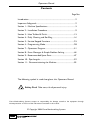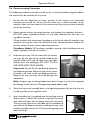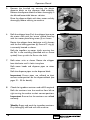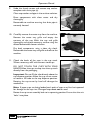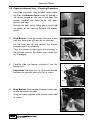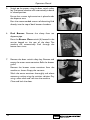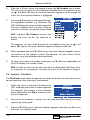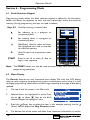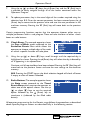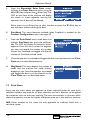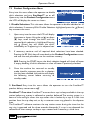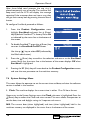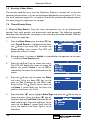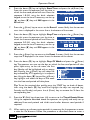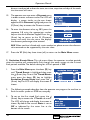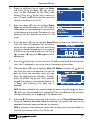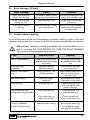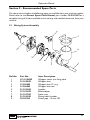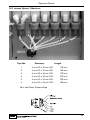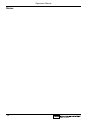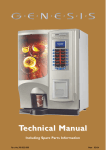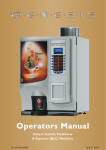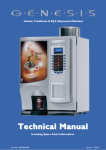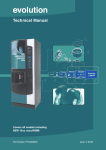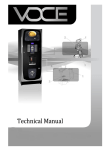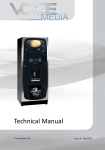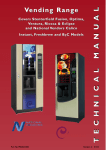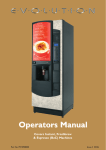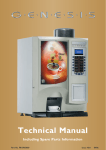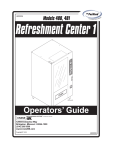Download Genesis Operators Manual - Crane Merchandising Systems
Transcript
Operators Manual Part No. PR10350000 New 03/04 Operators Manual Contents Page No. Introduction ...................................................................................................2 Important Safeguards ...................................................................................2 Section 1 - Machine Specifications............................................................3 Section 2 - Installation Procedure ............................................................9 Section 3 - How To Vend A Drink ..........................................................13 Section 4 - Daily Cleaning and Re-filling ...............................................16 Section 5 - Service Keypad Functions ...................................................23 Section 6 - Programming Mode ..............................................................28 Section 7 - Operators Program ..............................................................31 Section 8 - Error Messages & Simple Problem Solving .....................44 Section 9 - Recommended Spare Parts ................................................47 Section 10 - Pipe Lengths .........................................................................52 Section 11 - De-commissioning the Machine ......................................55 The following symbol is used throughout this Operators Manual: Safety First! Take care, risk of personal injury. Crane Merchandising Systems accepts no responsibility for damage caused to the equipment through misinterpretation or misuse of the information contained in this manual. © Copyright 2004 Crane Merchandising Systems 1 Operators Manual Introduction This manual provides a guide to the installation, daily operation, basic cleaning and maintenance tasks for the Genesis instant and freshbrew table top beverage vending machines and indicates when the operator should call a qualified service engineer for assistance. It is recommended that this equipment is serviced by a trained Service Technician. It is the policy of Crane Merchandising Systems to continue developing its range of beverage equipment.The information presented within this document is for information only and may be changed without prior notice. Important Safeguards When using the machine, always have this manual available for quick and easy reference and always follow these basic safety precautions: 1. Read all instructions before using the machine and ensure that anyone who will be involved with the cleaning or refilling of the machine also reads the instructions. 2. The machine should be situated on a strong horizontal surface suitable of supporting 70kg minimum, at a convenient height and in a position where it is not likely to be knocked off. 3. The mains lead should never trail from the machine and should always be kept away from hot surfaces and sharp edges. 4. Do not operate the machine if any part is damaged, e.g. mains lead, until it has been checked by a qualified Service Technician. 5. Allow the machine to cool before handling or moving. 6. Never immerse the machine in water, or any other liquid and never clean it with a water jet. 7. If the machine should accidentally freeze up, call a Service Technician to check it before switching on. 8. Ensure that you are conversant with the ‘Health and Safety at Work and Electricity at Work Regulations 1989’. ALWAYS DISCONNECT THE MACHINE FROM THE MAINS ELECTRICITY SUPPLY BEFORE CLEANING AND SERVICING. This machine is for indoor use only and because it is a beverage machine, should be sited in a clean, hygienic area. 2 Operators Manual Section 1 - Machine Specifications 1.1 Specifications Table Instant Freshbrew Height 750 mm 750 mm Depth 590 mm 590 mm Width 540 mm 540 mm Weight 70 kg 70 kg 230 230 7 6 Cup Capacity Number of Canisters Electrical Requirements (i) Voltage (ii) Current (iii) Frequency Water Services (i) Pressure (ii) Stopcock 220 - 240V ac 13 Amp fused 50Hz 100 Kpa (1 Bar) - 800 Kpa (8 Bar) 15 mm BSP from rising main All weights and dimensions are approximate and are for guidance only. 1.2 Canister Capacities Canister Capacities (Approximate) Freshbrew Coffee Freshbrew Tea Instant Coffee 1.8 kg - 260 cups 0.73 kg - 200 cups 0.67 kg - 420 cups Instant Tea 0.365 kg - 830 cups Chocolate 2.25 kg - 130 cups Milk/Topping 1.4 kg - 180 cups Soup 2.25 kg - 270 cups Lemon Tea 2.25 kg - 230 cups Sugar 2.8 kg - 1075 cups 1.3 Water Filter Genesis machines fitted with a paperless freshbrew brewer must be connected to the water supply via a scale inhibiting water filter. Crane Merchandising Systems recommend and supply the Brita AquaQuell Compact water filter. 3 Operators Manual 1.4 External Features 1 2 10 3 4 5 9 8 6 7 Key: 1. Coin Entry 6. Coin Return 2. Coin Reject Button 7. Foot 3. LCD Display 8. Door Lock 4. Drink Selection Keypad 9. Graphic Panel 5. Selection Decals 10. Door 4 Operators Manual 1.5 Internal Features 1 2 3 4 14 13 5 12 11 10 6 9 8 7 N.B. Photograph shows Genesis double freshbrew machine Key: 1. Instant Ingredient Canister 8. Waste Tray Grille 2. Freshbrew Tea Canister 9. Moving Dispense Head 3. Main Loom 10. Door Switch 4. Freshbrew Coffee Canister 11. Mixing System 5. Paperless Dual Brewer 12. Cup Drop Unit 6. Brewer Waste Bucket 13. Canister Outlet 7. Wate Tray 14. Cup Turret 5 Operators Manual 1.6 Drinks Choice - Instant Models Ingredients: Option 1 - 7 Canisters 1. Milk 2. Sugar 3. Cappuccino Topping 4. Chocolate 5. Instant Tea 6. Instant Coffee 7. Instant Decaf. Coffee Option 2 - 7 Canisters 1. Milk 2. Sugar 3. Cappuccino Topping 4. Chocolate 5. Instant Tea 6. Instant Coffee 7. Soup Genesis - Instant Option 1 Drink Selections Option 1 7 Canisters Option 2 7 Canisters Instant Coffee ● ● Instant Coffee Decaf. ● Instant Tea ● ● Chocolate ● ● Cappuccino ● ● Caffe Mocha ● ● Caffe Latte ● ● Chocomilk ● ● Hot Milk Flavour ● ● Espresso ● ● ● Soup Hot Water 6 ● ● Operators Manual 1.7 Drinks Choice - Freshbrew Models Ingredients: Option 1 - 6 Canisters 1. Milk 2. Sugar 3. Cappuccino Topping 4. Chocolate 5. Freshbrew Tea 6. Freshbrew Coffee Option 2 - 6 Canisters 1. Milk 2. Sugar 3. Instant/Decaf. Coffee 4. Chocolate 5. Freshbrew Tea 6. Freshbrew Coffee Option 1: All speciality drinks made with freshbrew coffee. Cappuccino made with cappuccino topping. Option 2: Cappuccino made with coffee, milk and chocolate. Drink Selections Freshbrew Coffee Option 1 6 Canisters Option 2 6 Canisters ● ● ● Instant/Decaf. Coffee Freshbrew Tea ● ● Chocolate ● ● Cappuccino ● ● Caffe Mocha ● ● Caffe Latte ● ● Chocomilk ● ● Hot Milk Flavour ● Espresso ● ● Hot Water ● ● 7 Operators Manual 8 Operators Manual Section 2 - Installation Procedure Important! It is essential that personnel responsible for installing, commissioning and servicing the machine understand the following: 1. The installation and commissioning of the machine should only be carried out by trained and authorised service engineers. 2. All water and electrical services must be correctly and safely connected. 3. All covers should be replaced correctly and securely and the machine left in a safe condition. 2.1 Locating the Machine 1. The machine is suitable for indoor use only, sited in an area with a recommended ambient temperature not below 10º C and not exceeding 30º C. The machine should be located near the appropriate water and electrical services as detailed in the specification table. 2. Prior to moving the machine to its location, ensure that there is sufficient access space available via passageways, stairs, lifts, etc and that the table/counter where the machine is to be located is strong enough to safely support its weight. (Refer to Specifications Table). 3. To ensure adequate ventilation, 100 - 150 mm (4 - 6 inches) clearance must be allowed between the back of the cabinet and the wall. 4. Open the cabinet door using the key provided. Remove all transit packing and the installation kit from the machine. Check for visual signs of damage which may have occurred during transit. If the machine is damaged or any parts are missing, you must contact the supplier immediately. 5. Referring to the diagram opposite, fit the four feet (1) to the machine. Ensure that the spacer (2) is fitted between the washers (3) as shown. Using a 12 mm spanner, adjust the feet until the machine is levelled in both front to back and side to side planes. 2 3 1 6. Fit the door switch bracket to the door using the two screws provided. Ensure that the bracket operates the door switch when the door is closed. 9 Operators Manual 2.2 Connecting the Water Supply 1. The machine should be situated within 1 metre of a drinking water supply from a rising main, terminating with a W.R.C. approved 15mm compression stop-tap. 2. The water supply should comply with both the Statutory Instrument No.1147 “Water, England and Wales” and The Water Supply (Water Quality) Regulations 1989.Water pressure at the stop-tap must be within the limits 1 - 8 Bar (100 Kpa 800 Kpa). 3. Connect the flexi-hose supplied with the machine to the stopcock ensuring that the seal supplied is fitted correctly. Flush the system (several gallons) before connecting the machine. 4. Connect the hose to the inlet valve located on the rear of the machine. Ensure that the seal is correctly fitted. Ensure that all water supply fittings are tight. 5. Freshbrew Machines: Genesis machines fitted with the paperless freshbrew brewer must be connected to the water supply via a water filter.This filter must be of food grade quality and able to remove temporary hardness (scale), heavy metals (lead, copper, iron, cadmium), chlorine and any organic pollutant's/discolouration. Crane Merchandising Systems recommend and supply the Brita AquaQuell Compact water filter. Note! If the machine is connected to the water supply and used without a water filter as specified above, the warranty will be void. 6. Turn on the water supply at the stop tap and check for leaks. Prime the water filter (where fitted) following the instructions supplied by the filter manufacturer. 2.3 Connecting the Electricity Supply Safety First! The machine must be earthed. On no account should it be earthed only to the water supply pipe. The machine must be connected to a 240 Volt 50Hz 13 amp fused switched socket outlet, installed to the latest edition of the IEE regulations, using a 3 pin BS approved 13 amp fused plug. Important: If the mains lead becomes damaged in any way it must be replaced by a special lead available from the manufacturer. 10 Operators Manual 2.4 Commissioning Procedure The following procedure must be carried out by a trained installation engineer before the machine can be used for the first time. 1. Ensure that the electrical and water services to the machine are connected correctly and turned on. Ensure that the waste tray is fitted correctly to the machine. Open the front door of the machine and swing the cup turret assembly out of the machine. 2. Rotate canister outlets to upright position and remove the ingredient canisters DO NOT place ingredient canisters on the floor. Remove the lids from the ingredient canisters. Fill the canisters with the correct ingredients, re-fit the lids and re-fit canisters into machine ensuring that they are returned to their correct positions. Rotate the canister outlets to their correct operating positions. Freshbrew Models: Fill freshbrew ingredient canisters with freshbrew tea and coffee ingredient and refit to machine. 3. Load the cup turret. Fill the tubes with the correct size cups for the type of cup catcher fitted to the machine. Allow the cups to drop into the tubes directly from the packaging. DO NOT TOUCH THE CUPS WITH YOUR HANDS. Important: Do not fill the tube directly above the cup dispense position. Allow the cup turret motor to rotate a full tube to the cup dispense position. Rotating the cup turret by hand will damage the mechanism. Note: If paper cups are being loaded, each pack of cups must first be inspected for damage to the cup rims. Damaged cups must not be used. 4. Swing the cup turret assembly back to its operating position. Ensure that the unit is held securely by the magnetic catch. 5. Insert the safety key (a) supplied with the machine into the door switch as shown.The machine is now on.The water inlet valve will open and the heater tank will start to fill. The cup turret mechanism will index the first available full cup stack to the dispense position and drop the cup stack into the cup drop mechanism. Fill the remaining empty cup stack with cups. a 11 Operators Manual 6. While the machine is powering up, the LCD will display the message as shown opposite. As the water heats, ensure that no water overflows from the heater tank overflow pipe into the waste tray. Check the system for leaks. Important: Should the machine fail to fill correctly or leak, turn off the stopcock and the power to the machine before investigating the fault. 7. Check the LCD display on the front of the machine to ensure that the water has heated to the correct temperature and that the machine is in standby mode. A machine set to free vend mode will alternate the messages: N.B. Messages displayed in standby mode will change depending upon the monetary device fitted and set up during programming. 8. Ensure that the cup drop mechanism operates correctly. Press the Cup Test switch (7), located in the Service Keypad on the rear of the door (see page 27) and ensure that a cup is ejected cleanly from the cup drop unit. 9. Freshbrew Models: Ensure the brewer guard and brewer waste container are fitted correctly. Slide the container into position directly under the brewer with its lip outside the brewer cover. 10. If fitted, check that the coin mechanism and cash box operate correctly. Fill the coin tubes with correct coinage. Ensure coin return mechanism functions correctly. 11. Operate the machine through its complete range of selections to ensure that each vend is correctly dispensed. Follow the instructions detailed on page 26 for making a vend using the Test Vend switch (6) located on the Service Keypad. 12. Remove the safety key and close the cabinet door. Ensure that the machine is left in a clean and safe condition. 12 Operators Manual Section 3 - How to Vend A Drink 3.1 Selecting A Drink Drink selections are made by pressing the appropriate selection button on the keypad and then utilising the keypad selection buttons and the LCD display to alter the drink strength and add milk/sugar to suit the customers personal preference. The following example shows an instant coffee selection from an instant machine set to ‘Free Vend’. 1. Press selection button 1, Instant Coffee on the keypad.The machine exits the standby mode and the LCD will display the screen as shown opposite. The default strength setting for this drink selection is Normal as shown. 2. To obtain a Strong or Mild beverage it is necessary to press the current drink selection button. Pressing once will toggle to the Strong selection. Pressing the button again will toggle to the Mild selection. Pressing the current drink selection button again will revert to the default screen. 3. If milk and/or sugar is required, it is necessary to press the corresponding button on the keypad for each selection. When the Milk button is pressed the LCD changes and displays the default screen as shown opposite. 4. If Extra Milk is required the customer presses the milk button a second time. A third press will display the No Milk selection. 13 Operators Manual Pressing the milk button again will revert to the default milk selection. 5. If the customer requires sugar it is necessary to press the sugar button. The LCD changes and displays the default screen shown opposite. 6. If Extra Sugar is required the customer presses the sugar button a second time. A third press will display the No Sugar selection. Pressing the sugar button again will revert to the default sugar selection. 7. Once the required drink has been selected, press the Start button on the keypad. Unless the customer has placed their own cup into the dispense area, a cup will automatically be ejected from the cup drop unit into the dispense area and the drink selection will be delivered into the cup.Whilst this operation is in progress the LCD will display the screen shown opposite. 8. After the beverage has been dispensed the LCD will display the message Thank You and the machine will beep once before returning to standby mode. The drink can then be carefully removed from the dispense area. 9. Certain drink selections do not allow the strength option to be selected or milk added. For example, if the customer presses the Cappuccino selection button the LCD will display the screen opposite. The customer can either press the start button to vend the drink or press the sugar button in order to add sugar to their taste as described above. 14 Operators Manual 10. Other drink choices do not allow the strength option or milk/sugar to be selected. For example, if the customer presses the Chocolate selection button the LCD will display the screen opposite. The customer simply presses the start button and the machine will vend their drink. 15 Operators Manual Section 4 - Daily Cleaning and Re-filling The quality of drinks produced by the Genesis can only be maintained if the machine is cleaned regularly following the schedule outlined. Before carrying out the daily cleaning procedure described on the following pages, it is recommended that you have the following materials to hand: ❍ Bactericidal Cleaner ❍ De-Staining Agent ❍ Cleaning Cloths ❍ Paper Towels ❍ Small Brush ❍ Two Large Buckets ❍ Disposable Gloves 4.1 Bactericidal Cleaner This can either be a liquid or powder agent which should be dissolved in clean water in accordance with the instructions on the product packaging. The solution should be used for cleaning machine components and wiping surfaces during the cleaning operation. 4.2 De-Staining Agent This is a liquid or powder agent which should be dissolved in clean water in accordance with the instructions on the product packaging. The solution can be used on heavily soiled or stained components such as buckets and drip trays. Items or surfaces cleaned with this solution must be rinsed in clean water to remove traces of the cleaning agent. 4.3 Liquid Destainer - Brewer Units Crane Merchandising Systems recommends that a liquid destaining product is used for cleaning the brewer unit fitted to Genesis freshbrew machines.The product must be used in accordance with the instructions on the product packaging, following all health and safety guidelines. A detailed procedure for cleaning the brewer unit is outlined on page 21 of this Operators Manual. It is necessary to carry out the cleaning and maintenance procedure outlined on the following pages on a regular basis, either at the end of the day or at the start of the day before the machine is in constant use. 16 Operators Manual 4.4 Cleaning & Filling Procedure - All Machines 1. Fill a cleaning bucket with hot water and dilute the bactericidal cleaner in accordance with the instructions on the product packaging. Open the door of the machine. Swing the cup turret assembly out of the machine in order to gain access to the ingredient canisters. 2. Rotate canister outlets to upright position. Remove the ingredient canisters. DO NOT PLACE THEM ON THE FLOOR. With a clean, damp sanitised cloth, remove any ingredient build up on the exterior of the canisters, paying particular attention to the area around the canister outlets. 3. Remove the dispense pipes (a) from the mixer units (b) and the plastic dispense block. c Remove steam hoods (c) from mixer units. Twist the whipper base (d) anti-clockwise until it clicks. d b a 4. Remove mixer units (a) and impellers (b).Twist the whipper base (c) anti-clockwise until it releases. Pull the whipper base off of the shaft. b Clean all of the mixing system parts, including the steam hoods and dispense pipes thoroughly in the diluted bactericidal cleaner solution. Rinse all components with clean water and dry thoroughly before refitting to machine. c a 17 Operators Manual 5. Remove the knurled nut securing the plastic dispense block to the dispense head assembly. Remove the dispense block and clean thoroughly in the diluted bactericidal cleaner solution. Rinse the dispense block with clean water and dry thoroughly before refitting to machine. 6. Refit the whipper base. Push the whipper base onto the motor shaft with the ‘arrow’ symbol lined up with the motor plate fixing screw (a) as shown. a b Rotate the whipper base clockwise until it locates with the first locking position (b). Ensure ‘O’ ring (c) is correctly located as shown. Refit the impellers to motor shafts ensuring that the ‘flat’ in the moulding (identified with an arrow symbol) lines up with the flat on the shaft. 7. Refit mixer units as shown. Rotate the whipper base clockwise until it locks into place Refit steam hoods and dispense pipes to mixer units. Refit the dispense pipes to the dispense block. Important: Ensure pipes are refitted to their correct outlet position on the dispense block (see pages 51 - 53 for details). 8. Check the ingredient canisters and refill if required. Refit the canisters into the machine from left to right turning the outlets to their correct positions. Important: Ensure that the canisters are refitted correctly. Weekly: Empty and wash the ingredient canisters. Dry thoroughly, refill and refit into machine. 18 c Operators Manual 9. Undo the thumb screws and remove cup catcher complete with drain pipe (a). Clean cup catcher and pipe in the sanitiser solution. Rinse components with clean water and dry thoroughly. Reassemble to machine ensuring that drain pipe is correctly located. a 10. Carefully remove the waste tray from the machine. Remove the waste tray grille and empty the contents of the tray. Wash the tray and grille thoroughly and where necessary, sanitise using the diluted bactericidal cleaner solution. Dry both components using a clean, dry cloth. Reassemble the waste tray and grille and refit to the machine. 11. Check the levels of the cups in the cup stack. Where necessary, refill with correct sized cups. DO NOT TOUCH THE CUPS WITH YOUR HANDS.Allow the cups to drop into the cup stack directly from the packaging. Important: Do not fill the tube directly above the cup dispense position. Allow the cup turret motor to rotate a full tube to the cup dispense position. Rotating the cup turret by hand will damage the mechanism. Note: If paper cups are being loaded, each pack of cups must first be inspected for damage to the cup rims. Damaged cups must not be used. Rotate the cup turret assembly back to its operating position. Ensure that the unit ‘locks’ into place. 19 Operators Manual 12. Un-lock the cashbox (if fitted) located on the rear of the door and remove from the machine. Remove any coinage from the cashbox. Refit the cashbox to the machine, turning the lock to secure. Open the coin mechanism cover and wipe the inside with a damp cloth. Check the coin tubes and refill if required. 13. Insert the safety key supplied with the machine into the door switch.The machine is now on. Using the service keypad located in the rear of the door (see page 24), proceed as follows: a. Press the Cup Test switch (7) and check that a cup is ejected correctly from the Cup drop unit. b. Press the Park Head switch (8) to ensure that the dispense head operates correctly and that the dispense pipes are fitted correctly. c. Place a water tight container under the dispense head and press the Rinse/Flush switch (3). The machine will flush the system. Check that all of the mixing stations are water tight. Empty the contents of the container. d. Place an empty cup under the dispense head. Press the Test Vend switch (6) and using the selection buttons on the front of the machine, vend a drink to ensure that the machine operates correctly. Press the ‘X’ (Exit) key to exit from the Test Vend menu. e. Press the View Counters switch (5) and record the audit information displayed on the LCD (see page 25 for full details). Remove the safety key and close the door. Clean and buff the outside of the machine. 20 Operators Manual 4.5 Paperless Brewer Unit - Cleaning Procedure 1. Switch on the power using the door switch safety key. Press the Brewer Open switch (2) located in the service keypad on the rear of the door. The brewer chamber will index to its fully open position and stop. Remove the door switch safety key to switch off the power to the machine. Remove the brewer guard. 2. Dual Brewer: Carefully remove the water outlet tube c/w water pipe (a) from the tea chamber. Lift the latch bar (b) and remove the brewer chamber/wipe arms assembly. a b Clean the brewer chamber/wipe arms assembly in the sanitiser solution. Rinse with clean water and dry thoroughly. 3. Carefully slide the brewer chamber(s) into the brewer unit. Important: The wiper arm lug (a) must be located between the stainless steel arms (b) as shown. b a b 4. Dual Brewer: Re-assemble the water outlet tube to the tea brewer chamber. Using the clamp supplied, close the tea outlet tube as shown. 21 Operators Manual 5. Switch on the power using the door switch safety key.The brewer chamber will automatically index to its closed position. Ensure that a water tight container is placed under the dispense area. Pour the recommended amount of destaining fluid directly into the top of both brewer chambers. 6. Dual Brewer: Remove the clamp from tea dispense pipe. Press the Brewer Clean switch (4) located in the service keypad on the rear of the door. The machine will automatically flush through the brewer four times. 7. Remove the door switch safety key. Remove and empty the water waste container. Refit the brewer guard. Remove the brewer waste container from the machine as shown. Empty the contents. Wash the waste container thoroughly and where necessary sanitise using the sanitiser solution. Dry using a clean cloth and refit into the machine. Close and lock the door. 22 Operators Manual Section 5 - Service Keypad Functions Genesis machines are fitted with a service keypad (a) mounted on the rear of the door.This keypad contains the Operators Program entry key and also allows the operator to carry out specific functions during routine cleaning and maintenance. N.B. During certain operations e.g. View Counters it is a necessary for the operator to utilise the selection keypad and LCD mounted on the front of the door to access data. Please refer to Section 6 - Programming Mode for details of selection keypad layout and functions. When the safety key is inserted into the door switch and the machine is switched on, the service keypad allows the operator to carry out the following functions: 5.1 Switch 1 - Program Entry This switch allows the operator to access the Operators Program (Section 7, page 31). 5.2 Switch 2 - Brewer Open (Freshbrew Models) 1. This switch operates the brewer fitted to freshbrew machines and allows the operator to remove the brewer chamber(s) for cleaning purposes (see page 21 for details). 2. When the Brewer Open switch (2) is pressed and released, the brewer will index to its fully open position and stop.The operator can then safely lift the latch and carry out the cleaning procedure. Pressing and releasing the switch again will cause the brewer chamber(s) assembly to return to its closed position. 5.3 Switch 3 - Rinse/Flush 1. The flush sequence operates automatically and rinses the mixing bowls. Before the sequence begins, the system waits until the water in the boiler is at the correct temperature determined by the thermistor. 2. In order to guarantee the highest standards of cleanliness, the boiler fill valve is disabled, ensuring that the water used in the sequence is delivered at the optimum temperature to kill any micro-organisms. Each hot water valve and the corresponding whipper is switched on in sequence for a pre-set flush time. 3. Once the flush cycle is complete, the boiler refills and when the water is at the correct temperature, the machine returns to standby mode, ready to vend. 23 Operators Manual 4. To flush the machine: a. Open the front door of the machine and insert the safety key. Caution: Ensure that a water tight container is placed under the dispense position. Keep hands away from the dispense area whilst the flushing cycle is in operation. b. Press and release the Flush switch (3).The flush sequence begins. c. Empty the waste water container when complete. 5.4 Switch 4 - Brewer Clean (Freshbrew Models) 1. The brewer flush switch allows the brewer to be flushed independently. In order to guarantee the highest standards of cleanliness, the boiler fill valve is disabled, ensuring that the water used is delivered at the optimum temperature to kill any micro-organisms. 2. The brewer unit is filled with hot water and then operated through four complete brew cycles. 3. Once the flush cycle is complete, the boiler refills and when the water is at the correct temperature, the machine returns to standby mode, ready to vend. 4. To flush the brewer: a. Open the front door of the machine and insert the safety key. Caution: Ensure that a water tight container is placed under the dispense position. Keep hands away from the dispense area whilst the flushing cycle is in operation. b. Pour the recommended amount of destaining fluid directly into the top of both brewer chambers. c. Press and release the Brewer Flush switch (4). The sequence will begin and the LCD will display the messages: d. Empty the waste water container when complete. 5.5 Switch 5 - View Counters Internal counters within the machine software monitor audit data for each individual drink type along with the total audit data for the machine. When accessed via this switch, these counters can be viewed by the operator but cannot be reset. 24 Operators Manual To view the data: 1. Open the front door of the machine and insert the safety key. 2. Press and release the View Counters switch (5). The LCD will display the Resettable Sales Data screen as shown opposite. From this menu the operator can view data for the ‘Overall Totals’ (highlighted) or ‘By Product’. 3. To view the Overall Totals screen, press the ↵ (Enter) key on the drink selection keypad.This menu displays both the total £ amount and total vend count (since the counters were last reset) for the following data: ● Sales ● Discount ● Test Vend ● Surcharge ● Free Vend For example: Sales-£ Sales-# Discount-£ Discount-# Test Vend-£ Test Vend-# Surcharge-£ Surcharge-# Free Vend-£ Free Vend-# Displays Displays includes Displays Displays Displays Displays Displays Displays Displays Displays the total machine sales in £ - p the total number of machine vends. This value normal plus discount and surcharge vend totals) the total monetary value of all discounts in £ the total number of discounted vends the total monetary value of all test vends in £ the total number of test vends the total monetary value of all surcharges in £ the total number of surcharge vends the total monetary value of all free vends in £ the total number of free vends 4. Scroll through the list displayed using the up (▲) and down (▼) keys on the front panel and log the audit data. When complete, press the ‘X’ (Exit) key on the drink selection keypad to return to the Resettable Sales Data menu screen. 5. The operator can also view and log audit data by individual product. Press the down (▼) key on the drink selection keypad to highlight By Product on the Resettable Sales Data menu screen. 25 Operators Manual 6. Press the ↵ (Enter) key on the keypad to enter the By Product menu screen. This menu contains all of the drink selections available from the machine. Use the up (▲) and down (▼) keys on the drink selection keypad to scroll through the menu until the required selection is highlighted. 7. Press the ↵ (Enter) key on the keypad to enter the highlighted selection e.g. chocolate. The LCD will display the screen as shown opposite. This menu displays both the total £ amount and total vend count as previously described. N.B. Individual By Product screens also display the price set for the selection as shown. The operator can then scroll through the list displayed using the up (▲) and down (▼) keys on the drink selection keypad and log the audit data. 8. When complete, press the ‘X’ (Exit) key on the drink selection keypad to return the machine to the previous screen. The operator can then access further selections using the procedure described above. 9. To return the machine to standby mode, press the ‘X’ (Exit) key repeatedly until the LCD displays the standby screen. N.B. In order to view and then clear data from the Resettable Sales Data menu, it is necessary for the operator to access the menu via the Operators Program. 5.6 Switch 6 - Test Vend The Test Vend switch allows the operator to vend a drink from the machine to ensure correct operation after cleaning or maintenance. 1. When the switch is pressed and released the LCD will display the screen as shown opposite. The operator then presses a drink selection button followed by the ‘Start’ button to start the vend sequence. 2. Ensure that the selection is correct, has not under/overfilled the cup and most importantly, tastes good! 3. Press the ‘X’ (Exit) key on the drink selection keypad to exit from the Test menu and return to stand-by mode. 26 Operators Manual 5.7 Switch 7 - Cup Test This switch allows the operator to test the operation of the cup drop unit after refilling the cup stacks. When the switch is pressed the cup drop solenoid is operated and a cup is ejected from the cup drop unit. This function ensures that the mechanism is working correctly. 5.8 Switch 8 - Park Head When this switch is pressed, the dispense head moves to its fully extended position and stops. Press the switch again to return the dispense head to its correct (homed) position. N.B. It is necessary for the operator to wait for a few seconds between each key press to allow the machine to respond accordingly. 27 Operators Manual Section 6 - Programming Mode 6.1 Drink Selection Keypad Programming mode utilises the drink selection keypad, as defined in the illustration below, and allows the operator to view and alter stored data within the machines memory. During programming the keys are used as follows: Keys 0-9 Used for entering numerical data ▲ For indexing up in a program, or incrementing data ▼ For indexing down in a program, or incrementing data ↵ (Edit/Enter) Used to select and enter the highlighted menu and to save data to machines memory X (Exit) To return to the previous menu screen START Press to ‘set all’ or ‘clear all’ data or begin a test sequence. MILK START SUGAR Note: The START button can also be used to access a help menu during certain programming operations. 6.2 Menu Display The Genesis features our new interactive menu display. The multi line LCD display helps to make navigating the programming menu structure easy and intuitive. It is used to display programming information and will change according to the type of data being updated. 1. The top line of the screen is the Menu title. 2. Selected items are highlighted in white. Press the up (▲) or down (▼) keys on the drink selection keypad to highlight an item. 3. Press the ↵ (Enter) key to select the item. In this example, pressing the the ↵ (Enter) key will display the Mug Discount screen. 4. The bottom line of the screen will often show important information. In certain 28 Operators Manual configuration menus it will display the current value for the selected item. In the example shown the screen is showing that the current Mug Discount is set at 0.05p.This is a useful way to quickly check stored settings and also confirm that a value has been altered correctly. 5. To return to the Main Menu from any screen, simply press the ‘X’ (Exit) key until you reach the Main Menu. 6.3 Accessing the Programming Mode 1. Open the front door of the machine and insert the safety key to restore power to the machine.The machine is now on. 2. Press the Program Entry key (1) on the service keypad, located inside the door (see page 24 for details). The LCD will display the screen as shown opposite. Enter the 4 digit operators entry pin code using the drink selection keypad. N.B. The factory default code is entered by pressing the sequence 2-2-2-2.You may be issued with your own personalised code. 4. Press the ↵ (Enter) key. Providing the operator has entered the code correctly, the LCD will display the screen as shown opposite. Press the ↵ (Enter) key to access the operators program or ‘X’ (Exit) key to return the machine to standby mode 5. The LCD on the front of the machine will display the top level programming menu screen - Main Menu. The first available menu Data Recall is highlighted indicating that it can be selected.To move to a different menu press the up (▲) or down (▼) keys on the drink selection keypad until the required menu is highlighted. 6. With the required menu highlighted, press the ↵ (Enter) key to select it. Using the Price menu as an example, the LCD will display the sub menus as shown opposite. 29 Operators Manual 7. Using the up (▲) or down (▼) keys, the ↵ (Enter) key and the ‘X’ (Exit) key it is possible to easily navigate through all of the menus contained within the Operators Program. 8. To update parameters, key in the actual digits of the number required using the selection keys 0-9. Once the correct parameter has been entered, press the ↵ (Enter) key to overwrite the previous value and save the new parameter in the machines memory. Pressing the ‘X’ (Exit) key will move back to the previous screen. Certain programming functions require that the operator chooses either one or multiple parameters within a sub program. These can take the form of either check boxes or radio buttons. 10. Check Boxes: The example opposite shows the Days of Week screen accessed via the Sanitation Events Menu which allows the operator to choose multiple days of the week on which a specific function will take place. 11. Using the up (▲) or down (▼) keys, scroll through until the required day is highlighted as shown. Pressing the ↵ (Enter) key will select the day, indicated by an X appearing in its adjacent box. Continue until all required days have been selected. Pressing the ‘X’ (Exit) key will move back to the previous screen and save the new settings to the machines memory. N.B. Pressing the START key on the drink selection keypad will check all boxes if empty or clear all boxes if checked. 12. Radio Buttons: The example opposite shows the State screen accessed via the Timed Events Menu which requires the operator to select one of the options shown. Use the up (▲) or down (▼) keys to set the required option followed by the ↵ (Enter) key to store/save it (indicated by the filled radio button). All operator programming for the Genesis range follows the procedures as described above. Specific program actions are described fully in the following section. 30 Operators Manual Section 7 - Operators Program To access the Operators Program, enter the programming mode as described in section 6. Once in the Operators Program the LCD on the front of the machine will display the top level programming menu screen - Main Menu. There are six top level menu items as shown opposite. Using the up (▲) and down (▼) keys, ↵ (Enter) key and ‘X’ (Exit) key on the drink selection keypad the operator can navigate quickly and easily through the operators program menus as described in section 6. 7.1 Data Recall Menu Entry into this menu allows the operator to view Non-Resettable and Resettable Sales Data, view data relating to the number of Mug Vends and (if feature enabled) view SureVend™ assisted vend information. The Resettable Sales Data, Mug Data and SureVend™ Data menus all contain an extra menu which allows the engineer to delete the current data from the machines memory. 1. Non Resettable Sales Data: This menu allows the operator to view and record monetary and sales values.This data cannot be reset and will remain intact for the service life of the controller board. 1. From the Data Recall screen highlight Non Resettable Sales Data and press the ↵ (Enter) key.The LCD will display the screen as shown opposite. From this menu the operator can view data for the Overall Totals (highlighted) or By Product. 2. To view the Overall Totals screen, press the ↵ (Enter) key on the drink selection keypad. This menu displays both the total £ amount and total vend counts for the following data: ● Sales ● Discount ● Test Vend ● Surcharge ● Free Vend 31 Operators Manual For example: Sales-£ Sales-# Discount-£ Discount-# Test Vend-£ Test Vend-# Surcharge-£ Surcharge-# Free Vend-£ Free Vend-# Displays Displays includes Displays Displays Displays Displays Displays Displays Displays Displays the total machine sales in £ - p the total number of machine vends. This value normal, discount and surcharge vend totals. the total monetary value of all discounts in £ the total number of discounted vends the total monetary value of all test vends in £ the total number of test vends the total monetary value of all surcharges in £ the total number of surcharge vends the total monetary value of all free vends in £ the total number of free vends 3. Scroll through the list displayed using the up (▲) and down (▼) keys on the front panel and log the audit data. When complete, press the ‘X’ (Exit) key on the drink selection keypad to return to the Non Resettable Sales Data menu screen. 4. The operator can also view and log audit data by individual product. Press the down (▼) key on the drink selection keypad to highlight By Product on the Non Resettable Sales Data menu screen. 5. Press the ↵ (Enter) key on the keypad to enter the By Product menu screen. This menu contains all of the drink selections available from the machine. Use the up (▲) and down (▼) keys on the drink selection keypad to scroll through the menu until the required selection is highlighted. 6. Press the ↵ (Enter) key on the keypad to enter the highlighted selection e.g. chocolate. The LCD will display the screen as shown opposite. This menu displays both the total £ amount and total vend count as previously described. N.B. Individual By Product screens also display the price set for the selection as shown. The operator can then scroll through the list displayed using the up (▲) and down (▼) keys on the drink selection keypad and log the audit data. 7. 32 When complete, press the ‘X’ (Exit) key on the drink selection keypad to return the machine to the previous screen. The operator can then access further selections using the procedure described above. Operators Manual 8. To return the machine to standby mode, press the ‘X’ (Exit) key repeatedly until the LCD displays the standby screen. 2. Resettable Sales Data: This menu contains similar data to the Non Resettable Sales Data menu and allows the operator to view and record monetary and vend counts. However, once viewed and recorded, data from this menu can be cleared from the machines memory. 1. From the Data Recall screen, highlight Resettable Sales Data and press the ↵ (Enter) key. The LCD will display the screen as shown opposite. From this menu the operator can view data for Overall Totals (highlighted) or By Product. The menu also allows the operator to delete all resettable data via the Clear Data menu. 2. To view the Overall Totals screen, press the ↵ (Enter) key on the drink selection keypad. This menu displays both the total £ amount and total vend count (since the last time it was cleared) for the following data: ● Sales ● Discount ● Test Vend ● Surcharge ● Free Vend N. B. Please see page 32 for detailed descriptions of these data fields. 3. Scroll through the list displayed using the up (▲) and down (▼) keys on the front panel and log the audit data. When complete, press the ‘X’ (Exit) key on the drink selection keypad to return to the Resettable Sales Data menu screen. 4. The operator can also view and log resettable monetary and vend data by individual product. Press the down (▼) key on the drink selection keypad to highlight By Product on the Resettable Sales Data menu screen. Follow the procedure as described previously to view data for individual drink selections. 5. Once the operator has viewed and recorded required information from the Resettable Sales Data menu, this data can be deleted via the Clear Data sub menu. 33 Operators Manual 6. From the Resettable Sales Data screen, highlight the Clear Data sub menu using the down (▼) key and press the ↵ (Enter) key. The LCD on the front of the machine will display the screen as shown opposite, warning the operator that all data will be deleted. Either press the ↵ (Enter) key to clear the data or press the ‘X’ (Exit) key to exit the menu without clearing the data. 3. SureVend: This menu becomes available when SureVend is enabled via the Product Configuration menu (see page 37). 1. From the Data Recall menu scroll down and highlight SureVend then press the ↵ (Enter) key. The LCD will display the screen as shown opposite. From this menu screen the engineer can view and record the number of cup drop failures that SureVend has logged and also the number of SureVend assisted vends. 2. Once the operator has viewed and logged the data it can be cleared via the Clear Data menu as described previously. 4. Mug Vends: This menu displays the number of vends that the machine has made without dropping a cup. Once the operator has viewed and logged the data it can be cleared via the Clear Data menu as described above. 7.2 Price Menu Entry into this menu allows the operator to enter individual prices for each drink selection available, one price for all drink selections and set a discount to be applied for customers who use their own cup/mug.The menu also contains a sub menu which allows the operator to view the highest and lowest price set in the machines memory. N.B. Values entered via this menu are only applicable to machines fitted with a coin/card system. 34 Operators Manual 1. Individual Prices: This sub menu allows the engineer to set an individual price for each drink selection available from the machine. With Individual Prices highlighted as shown opposite, press the ↵ (Enter) key to access the menu. Upon entry into this sub menu, all drink selections available from the machine are listed along with the current drink price for the highlighted selection. The example shown illustrates an Instant Coffee selection with a price set currently at 35p. To change the price of the highlighted selection, press the ↵ (Enter) key.The LCD will change and display the screen as shown. To update the price, e.g. increase to 45p, press the sequence 0-0-0-4-5 using the appropriate number keys on the drink selection keypad. Press the ↵ (Enter) key to return to the Individual Prices screen and verify that the new price displays in the status line along the bottom of the display. Use the up (▲) or down (▼) keys to highlight further selections. 2. Entire Machine: This sub menu allows the operator to set a single price for all selections available from the machine. When highlighted from within the Price menu, the LCD will display the screen, with the current value in the status line (e.g. 40p), as shown. Tip: If most selections are to be sold at the same price, use this menu to quickly set the entire machine to this price, then go to Individual Prices (page 34) to adjust prices for individual selections. Press the ↵ (Enter) key to access the Entire Machine sub menu. To update the value, e.g. set a price of 50p, press the sequence 0-0-0-50 using the appropriate number keys on the drink selection keypad. Press the ↵ (Enter) key to return to the Price menu screen and verify that the new price displays in the status line along the bottom of the display. 35 Operators Manual N.B. Entering a single price for the entire machine will override any individual prices previously programmed. 3. Mug Discount: This sub menu allows the operator to program a discount value against all drink selections for customers who use their own cup/mug. When a customer places their own cup into the dispense area and selects a drink, the SureVend™ product delivery sensors will detect the cup and disable the cup drop mechanism.The price set for Mug Discount is then subtracted from the price of the drink selected and the appropriate change/credit returned to the customer. N.B. It is important to ensure that any value entered for a mug discount is supported by the coin mechanism fitted to the machine, eg if a mug discount is set at 2p but the lowest coin available from the coin mechanism is 5p, the machine will not return the discount to the customer. Highlight the Mug Discount sub menu from within the Price menu. The LCD will display the screen, with a current value in the status line (e.g. 5p), as shown. Press the ↵ (Enter) key to access the Mug Discount sub menu. To enter a discount value, e.g. 10p, press the sequence 0-0-0-1-0 using the appropriate number keys on the drink selection keypad.The LCD will change and display the screen as shown. Press the ↵ (Enter) key to return to the Price menu screen and verify that the new price displays in the status line along the bottom of the display. 4. View High/Low Price: This sub menu allows the operator to view the highest and lowest values in force, programmed via the Individual Prices sub menu. N.B. If a single price is currently in force, this value will be displayed in both fields. 36 Operators Manual 7.3 Product Configuration Menu Entry into this menu allows the operator to disable drink selections and turn SureVend™ on or off. Upon entry into the Product Configuration menu the LCD will display the screen as shown. 1. Disable Selections: This sub menu allows the operator to disable individual or all drink selections if necessary. With Disable Selections highlighted, press the ↵ (Enter) key to access the menu. 1. Upon entry into the menu the LCD will display the screen as shown. Using the up (▲) or down (▼) keys, scroll through the menu until the required drink selection is highlighted. Pressing the ↵ (Enter) key will select the drink, indicated by an X appearing in its adjacent box. 2. If necessary continue until all required drink selections have been checked. Pressing the ‘X’ (Exit) key will move back to the Product Configuration screen and save the new parameters to the machines memory. N.B. Pressing the START key on the drink selection keypad will check all boxes if empty, disabling all drink selections or clear all boxes if previously checked. 3. Once the machine has returned to standby mode, should a customer press for a selection that has been disabled, the machine will display the following screen before returning to standby mode. 2. SureVend: Entry into this menu allows the operator to turn the SureVend™ product delivery sensor on or off. SureVend™ Overview: SureVend™ ensures that a cup is always available in the cup station before any money is collected or product delivered. The sensing system is a beam of infra-red light across the cup station that is broken by a cup as it falls into position from the cup drop unit, or by a customers own mug placed in the dispense area. The SureVend™ software monitors the cup station sensor during the time that the cup ring is operated and for three seconds afterwards. If a cup is not detected the software will then attempt to drop a cup a second and if necessary, a third time. 37 Operators Manual After three failed vend attempts the cup ring is placed temporarily out of service. The machine will beep once and the LCD will display the message opposite. If the customer does not have a mug, they can get their money back by pressing the coin return button. To configure SureVend, proceed as follows: 1. From the Product Configuration menu highlight SureVend and press the ↵ (Enter) key. By default SureVend™ is factory set to On as indicated by the status line at the bottom of the screen. 2. To disable SureVend™, press the ↵ (Enter) key to enter the SureVend On/Off screen. Use the up (▲) key to select Off (indicated by the filled radio button). 3. Press the ↵ (Enter) key to confirm the selection and return to the SureVend screen.Verify that the status line at the bottom of the screen displays Off when SureVend is highlighted. 4. Pressing the ‘X’ (Exit) key will move back to the Product Configuration screen and save the new parameter to the machines memory. 7.4 System Settings Menu This menu allows the operator to set the current time and date, and view the software version installed in the machine. 1. Clock: The machine displays the current time in either 12 or 24 hour format. Upon entry to the System Settings menu, the Clock sub menu is highlighted. Press the ↵ (Enter) key to access the Clock sub menu screen.This menu allows the operator to set the date, time and daylight saving via 3 separate sub menus. N.B. The current date (when highlighted) and time (when highlighted) held in the machines memory are displayed in the status line at the bottom of the screen. 38 Operators Manual 1. Date: Press the ↵ (Enter) key to enter the Date menu.The date is displayed in day, month, year format. To set the date, e.g. 27th January 2004, press the sequence 2-7-0-1-0-4 using the appropriate number keys on the drink selection keypad. N.B. The text ‘Press 0-9 to Edit Value’ displayed in the status line at the bottom of the screen will alternate with the text ‘Press Start To Change Mode’. Pressing the START button on the drink selection keypad allows the date to be displayed in month, day, year format. Pressing the ↵ (Enter) key will move back to the Clock menu screen and save the date to the machines memory. Confirm that the status line at the bottom of the screen displays the correct date when Date is highlighted. 2. Time: From the Clock menu screen press the down (▼) key to highlight the Time menu followed by the ↵ (Enter) key.The LCD will display the screen as shown opposite. By default the time is displayed in 12 hour format. To enter a time of 10:30 PM press the sequence 1-0-3-0 on the drink selection keypad. As the operator presses the final zero, the AM value will appear within a dotted box and the text at the bottom of the LCD will now read “Press Arrows To Select”. Press the up (▲) or down (▼) key until PM appears in the box. Pressing the ↵ (Enter) key will move back to the Clock menu screen and save the new time to the machines memory. Confirm that the status line at the bottom of the screen displays the correct time when Time is highlighted. N.B. When set to 12 hour format, the program will only allow the operator to set the numbers 0 or 1 in the first field. Once the number 24 has been entered via the up (▲) or down (▼) keys to indicate 24 hour format, the operator can reset the first two values to reflect 10:30 PM in 24 hour format e.g. 22:30. 2. Software Version: The Software version menu displays the version number of the software installed and is for information only.The menu also displays the current time and date. 39 Operators Manual 7.5 Security Codes Menu The security code for entry into the Operators Program is factory set so that the operator presses button 1 on the service keypad followed by the sequence 2-2-2-2 on the drink selection keypad. On no account should this password be altered without first consulting your supervisor or manager. 7.6 Timed Events Menu 1. Time of Day Events: From this menu the operator can set up inhibited vend periods, free vend periods and discounted vend periods. The following example describes how the operator can program the machine to free vend between 10.30 am and 2:30 pm on week days. 1. From the Main Menu press the down (▼) key until Timed Events is highlighted then press the ↵ (Enter) key twice (x2) to access the Time of Day menu screen. The LCD will display the screen as shown. 2. Although event 1 is shown as Inhibit, it is possible for the operator to set event 1 as the first Free Vend period. 3. Press the ↵ (Enter) key to access the menu. The LCD will display the screen as shown. By default the current State is set to Off as indicated by the status line at the bottom of the screen. 4. Press the ↵ (Enter) key to access the State sub menu. Using the down (▼) key, set the state to On (indicated by the filled radio button). Press the ↵ (Enter) key to return to the Event 1 screen.Verify that the status line confirms the State is set to On. 5. Press the down (▼) key to highlight Event Type and press the ↵ (Enter) key to access the menu. Using the down (▼) key, set the Event Type to Free Vend (indicated by the filled radio button). Press the ↵ (Enter) key to return to the Event 1 screen. Verify that the status line confirms the Event Type is set to Free Vend. 40 Operators Manual 6. Press the down (▼) key to highlight Start Time and press the ↵ (Enter) key. From this menu the operator sets the time at Start Time which the free vend period will start. Press the hh / mm / mode: 12 / 24 sequence 1-0-3-0, using the drink selection keypad, to set the time. If necessary use the up 10 : 30 AM (▲) or down (▼) key until AM appears in the Press Arrows To Select dotted box. 7. Press the ↵ (Enter) key to return to the Event 1 screen.Verify that the correct start time is displayed in the status line at the bottom of the screen. 8. Press the down (▼) key to highlight Stop Time and press the ↵ (Enter) key. From this menu the operator sets the time at which the free vend period will end. Press the sequence 0-2-3-0, using the drink selection keypad, to set the time. If necessary use the up (▲) or down (▼) key until PM appears in the dotted box. 9. Press the ↵ (Enter) key to return to the Event 1 screen. Verify that the correct stop time is displayed in the status line at the bottom of the screen. 10. Press the down (▼) key to highlight Days Of Week and press the ↵ (Enter) key.The operator can now set the days on which the free vend period will take place. Upon entry to the sub menu, the first day, Monday will be highlighted with an empty box. Pressing the ↵ (Enter) key will select the day, indicated by an X appearing in its adjacent box. Using the down (▼) key and the ↵ (Enter) key, highlight and select the days of the week that the free vend period will take place. Tip: To set the required days quickly, press the START key to check all boxes, then using the down (▼) key, scroll and highlight the days not required (e.g. Saturday and Sunday) and press the ↵ (Enter) key to remove the X from the corresponding box. 11. Press the ‘X’ (Exit) key three times (x3) to return to the Timed Events Menu. Using the sequence described above the operator can quickly and easily set up additional free vend periods and inhibit vend and/or discount vend periods if required. 12. When setting up a discount price period it is necessary for the operator to enter a value for the discount. Follow the procedure as described above to enter a 41 Operators Manual discount vend period and set the state, start time, stop time and days of the week that the event will occur. 15. The operator can now enter a Discount menu in order to enter a discount value.The LCD will display a screen similar to the one shown opposite.With Discount highlighted, press the ↵ (Enter) key to access the Discount screen. 16. To enter the discount value, e.g. 50%, press the sequence 5-0 using the appropriate number keys on the drink selection keypad. Press the ↵ (Enter) key to return to the 11 (Discount) screen and verify that the status line displays the discount percentage value entered. N.B. When machine is fitted with a coin mechanism, please ensure that discount value entered can be supported by the coin tubes. 17. Press the ‘X’ (Exit) key three times (x3) to return to the Main Menu screen. 2. Sanitation Events Menu: This sub menu allows the operator to select periods when the machine will automatically flush through the water system via the 6 timed flush periods available.The default setting for all flush periods is Off. 1. From the Main Menu press the down (▼) key until Timed Events is highlighted then press the ↵ (Enter) key. Once in the Timed Events menu press the down (▼) key to highlight Sanitation Events Menu then press the ↵ (Enter) key.The LCD will display the screen as shown. 2. The following example describes how the operator can program the machine to flush the water system at 07.00 am, everyday. 3. To set up the first timed flush, press the ↵ (Enter) key to access the 1 Timed sub menu. The LCD will change and display the screen as shown. By default the current State is set to Off as indicated by the status line at the bottom of the screen. 42 Operators Manual 4. Press the ↵ (Enter) key to access the State sub menu. Using the down (▼) key, set the state to On (indicated by the filled radio button). Press the ↵ (Enter) key to return to the 1 (Timed) screen.Verify that the status line confirms the State is set to On. 5. Press the down (▼) key to highlight Event Type. By default the event is set to Timed as indicated by the text displayed in the status line at the bottom of the screen.Therefore it is not necessary for the operator to enter this sub menu. 6. Press the down (▼) key to highlight Start Time and press the ↵ (Enter) key. From this menu the operator sets the time at which the the sanitation event will start. Using the drink selection keypad, press the sequence 0-7-0-0 to set the time. If necessary use the up (▲) or down (▼) key until AM appears in the dotted box. 7. Press the ↵ (Enter) key to return to the 1 (Timed) screen.Verify that the correct start time is displayed in the status line at the bottom of the screen. 8. Press the down (▼) key to highlight Days Of Week and press the ↵ (Enter) key. From this menu the operator can set the days on which the sanitation event will take place. To select everyday (Monday - Sunday), press the START key on the drink selection keypad.The program automatically places an X in every box indicating that each day is selected. N.B. To select individual days, scroll through the menu using the up (▲) or down (▼) keys until the required day is highlighted. Press the ↵ (Enter) key to select the day, indicated by an X appearing in its adjacent box. 9. Press the ‘X’ (Exit) key three times (x3) to return to the Timed Events Menu. Using the sequence described above the operator can quickly and easily set up additional sanitation event periods for the machine. N.B. A sanitation event dispenses water into the drip tray. If the tray reaches its full limit the machine will be ‘Out Of Service’. 43 Operators Manual Section 8 - Error Messages and Simple Problem Solving 8.1 Error Messages The table below lists the error messages that may be encountered and, where applicable, offers the operator solutions for curing them. Safety First! Should the solution given not cure the problem, or the fault requires the assistance of a trained service engineer, DO NOT ATTEMPT TO CURE THE FAULT YOURSELF. Contact your machine supplier for assistance. 44 Error Message Cause Solution Out Of Cups Please Insert Mug Cup stacks empty Refill cup stacks with correct size and type of cup Sorry Out of Service Mug Sensor - Fatal Fault with mug sensor Switch off the power and call engineer Please Remove Cup A cup or mug has been left in the vend area Remove the cup or mug to cancel the error Sorry Out of Service No IO Comm Communications fault Switch off the power and call engineer Sorry Out of Service Brewer Not Homed Brewer has not returned to its home position Switch off the power and call engineer Sorry Out of Service Brewer Jam Brewer mechanism faulty Switch off the power and call engineer Sorry Out of Service Head Not Homed Dispense head has not returned to its home position Switch off the power and call engineer Sorry Out of Service Head Not Extended Dispense head has not moved to its extended position Switch off the power and call engineer Sorry Out of Service No Monetary Device The monetary device is not connected or has been configured incorrectly Switch off the power and call engineer Sorry Out of Service Temp Probe Fault The temperature device is disconnected or faulty Switch off the power and call engineer Sorry Out of Service Out Of Cups Please Insert Mug SureVend has detected an error with the cup drop unit Switch off the power and call engineer Sorry Out of Service Low Water The machine is filling Wait for the machine to fill with water Sorry Out of Service Fill Timeout The machine has failed to fill with water Check that the water supply to the machine is connected and turned on Operators Manual 8.1 Error Messages (Cont’d) Error Message Sorry Out of Service Water Tank Heating Cause Solution The water is heating to the Wait for the machine to heat correct operating temperature up and enter standby mode Sorry Out of Service Waste Tray Full The waste tray is full Empty, clean and refit the waste tray Sorry Out of Service Rinsing Operator/engineer running the rinse program Wait until machine completes rinse cycle and returns to standby mode 8.2 Simple Problem Solving In the unlikely event of the machine developing a problem, details are given in the table below on how to deal with common faults that can be easily remedied by the operator. Safety First! Should the remedy given below not cure the problem, or the fault is not listed, DO NOT ATTEMPT TO CURE THE FAULT YOURSELF. Contact your machine supplier for assistance. Fault Possible Cause Remedy Level sensor springs under machine incorrectly located or jamming Ensure that sensor springs are placed correctly in the tray Ingredient canisters located incorrectly Refit canisters into their correct positions Mixing ‘system/‘O’ ring fitted incorrectly Refit correctly and ensure that all mixing stations are water tight Blank LED display Electricity supply turned off Ensure electricity supply is turned on at the mains Cups jamming Incorrect cup size Remove cups from cup stack and replace with correct size cups Coin tubes jamming Clear coin tubes and check for blockage Coin tubes empty or below pre-set level Check and refill coin tubes where necessary Brewer chambers refitted incorrectly after cleaning Refit brewer chambers ensuring that wiper lugs are located correctly (see page 21 for details) Waste tray overflowing Incorrect drinks dispensed Leaking from dispense area No change given from change giver (where fitted) Brewer wiper arms not removing coffee/tea waste (Freshbrew only) 45 Operators Manual 8.3 Machine Leaking Should the machine develop a leak, switch off the mains water supply at the stop-tap and if safe to do so, switch off the mains electricity supply. Contact your machine supplier for further assistance. Safety First! Do not attempt to repair the machine yourself. 46 Operators Manual Section 9 - Recommended Spare Parts The spares items listed on the following pages are available from your machine supplier. Please refer to the Genesis Spare Parts Manual, part number PR10369000 for a complete listing of all items available to ensure long and trouble free service from your machine. 9.1 Mixing System Assembly 6 7 1 8 2 3 4 5 Ref. No. 1 2 3 4 5 6 7 8 9 Part No. Item Description MO10184000 PL10188000 SI10343000 SI10344000 PL10185000 PL10183000 PL10187000 PL10186000 SI04345960 Whipper motor c/w fixing plate Whipper base Whipper base ‘O’ ring Whipper base seal Impeller Bowl adaptor Steam trap Mixing bowl chamber Silicon pipe - 10 mm OD 9 47 Operators Manual 9.2 External View 10 1 9 2 8 3 7 4 6 5 Ref. No. 1 2 3 4 5 6 7 8 9 10 48 Part No. PL10001310 (i) GR10240000 (ii) GR10241000 PL10010000 PL10014000 PL10008000 MT10169000 PL10011000 (i) PR10236000 (ii) PR10237000 (iii) PR10233000 (iv) PR10234000 (v) PR10235000 PR10224000 PL10005250 Item Description Door - platinum Graphic panel - aqua blue Graphic panel - slate red Graphic panel cover - transparent Waste tray grille Waste tray Coin return flap Selection decal cover - transparent Selection backer - aqua blue Selection backer - slate red Drink selection decal sheet Price decal sheet - UK Price decal sheet - Euro’s Genesis name badge Coin reject button Operators Manual 9.3 Door Interior 14 10 1 13 2 3 12 4 11 5 10 Ref. No. 1 2 3 4 5 6 7 8 9 10 11 12 13 14 Part No. EL10025000 ME02857000 ME00993000 MT05222000 MT07119000 PH10264000 MT10177000 SI01142960 (i) PH04863000 (ii) PH04864000 FA01416000 MT10172000 (i) ME01859000 (ii) ME03333000 (iii) MT06635000 WO07022000 PR10239000 9 8 7 6 Item Description Service keypad Door lock Door key - No. 2101 Door lock cam Door switch actuator SureVend™ cup sensor loom Cup chute mounting bracket Silicon pipe - 16 mm OD Cup catcher moulding - squat cup Cup catcher moulding - tall cup Thumb nut - M5 Cashbox - where fitted Cashbox lock - where fitted Cashbox key - No 300245B - where fitted Cashbox lock cam - where fitted Door hinge Internal decal sheet 49 Operators Manual 9.4 Internal View 20 1 19 2 18 3 17 4 16 5 15 6 14 7 13 8 12 9 11 10 N.B. Illustration shows Genesis freshbrew machine Ref. No. 1 2 3 4 5 6 7 8 9 10 11 12 13 50 Part No. PL07137000 PL10156000 PL10297000 MT10090000 (i) ME07000000 (ii) ME010022000 MT10110000 SA06075000 PL10280000 (i) ME05281001 (ii) FA07112000 (iii) FA10255000 PL05496000 SI01171960 PL06334000 SI04345960 Item Description Canister lid - square Square canister - 215mm high LH Chute - special Brewer cover Single freshbrew brewer - where fitted Double freshbrew brewer - where fitted Brewer side tray Brewer adaptor Freshbrew waste bucket Foot Spacer Washer - M10 Dispense head block Silicon pipe Safety key Silicon pipe - hot water Operators Manual 9.4 Internal View (Cont’d) 20 1 19 2 18 3 17 4 16 5 15 6 14 7 13 8 12 9 11 Ref. No. 14 15 16 17 18 19 20 Part No. PL01128000 PL01442000 PL01441000 (i) PL10154000 (ii) PL10153000 PL07138000 PL10155000 10 Item Description Mixing system assembly - see page 46 Canister chute - straight Canister chute - RH, long Canister chute - LH, long Canister - no agitator Canister c/w agitator Canister lid Canister, 215 mm high - freshbrew tea 51 Operators Manual Section 10 - Dispense Pipe Lengths 10.1 Instant Option 1 Machines H 1 3 2 Pipe No 1 2 3 4 5 4 Diameter 6 6 6 6 6 mm mm mm mm mm I.D. x I.D. x I.D. x I.D. x I.D. x 10 10 10 10 10 mm mm mm mm mm H = Hot Water Dispense Pipe 52 5 Length O.D. O.D. O.D. O.D. O.D. 170 160 170 210 300 mm mm mm mm mm Operators Manual 10.2 Instant Option 2 Machines H 4 3 1 5 6 2 Pipe No 1 2 3 4 5 6 Diameter 6 6 6 6 6 6 mm mm mm mm mm mm I.D. x I.D. x I.D. x I.D. x I.D. x I.D. x 10 10 10 10 10 10 Length mm mm mm mm mm mm O.D. O.D. O.D. O.D. O.D. O.D. 170 160 170 210 270 340 mm mm mm mm mm mm H = Hot Water Dispense Pipe 53 Operators Manual 10.3 Freshbrew Machines H 5 1 3 2 4 Pipe No 1 2 3 4 5 Diameter 6 6 6 8 8 mm mm mm mm mm I.D. x I.D. x I.D. x I.D. x I.D. x 10 10 10 13 13 Length mm mm mm mm mm H = Hot Water Dispense Pipe 54 O.D. O.D. O.D. O.D. O.D. 170 160 170 250 280 mm mm mm mm mm Operators Manual Section 11 - Decommisioning The Machine 1. Should the machine need to be shut down for short periods, for example over a long weekend, no special treatment is required.The machine should be thoroughly cleaned before the site is closed down and on return it is advisable to vend each drink type to ensure correct operation and to “freshen up” the machine. 2. If the machine is to be moved or transported, remove all ingredients and thoroughly clean the machine. Disconnect all electricity and water supplies. The machine should be transported upright at all times. Contact the supplier of the machine for assistance. 55 Operators Manual Notes 56 Pipsmore Park, Bumpers Farm Industrial Estate, Chippenham,Wiltshire SN14 6NQ Tel: +44 (0)1249 444807 Fax: +44 (0)1249 444819 Email: [email protected] Website: www.cranems.co.uk