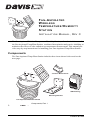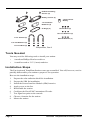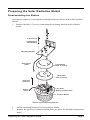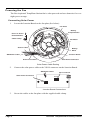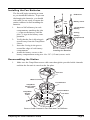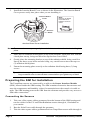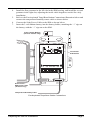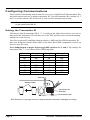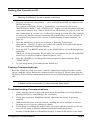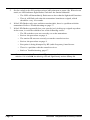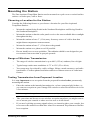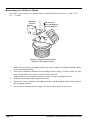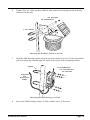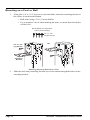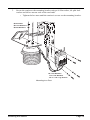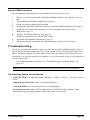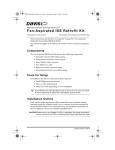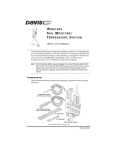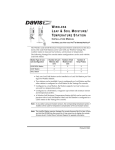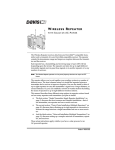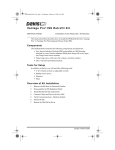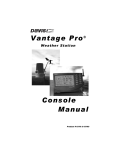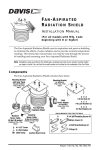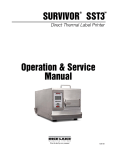Download DAVIS Wireless Repeater 7625 Installation manual
Transcript
FAN-ASPIRATED WIRELESS TE M P E R A T U R E /H U M I D I T Y S TA T I O N INSTALLATION MANUAL, REV C The Fan-Aspirated Wireless Temperature/Humidity Station, referred to in this manual as the Fan-Aspirated Temp/Hum Station, combines fan aspiration and passive shielding to minimize the effects of solar radiation on temperature measurement. This manual provides step-by-step instructions for installing your Fan-Aspirated Temp/Hum Station. Components The Fan-Aspirated Temp/Hum Station includes these items shown below and on the next page: Junction Board Cover SIM Housing Mounting Bracket Fan-Aspirated Radiation Shield Components, Part 1 Product # 6385 #4 Self-Threading Screws (4) Battery Covers (2) 3 Volt Lithium Battery 1.2 Volt Nicad Batteries (2) O-Rings (2) #8 Hex Nuts (3) #8 Lock Washers (3) 1-1/2" U-Bolts (2) #8 Flat Washers (3) 1/4" Flat Washers (4) 1/4" Hex-Nuts (4) Components, Part 2 Tools Needed You may need the following tools to install your station: • A medium Phillips-Head screwdriver. • A small wrench or 3/8” (9 mm) nutdriver. Installation Steps The Fan-Aspirated Temp/Hum Station comes pre-assembled. You will, however, need to partially disassemble your station to prepare it for operation. Here are the installation steps: 1. 2. 3. 4. 5. 6. 7. 8. 9. Page 2 Prepare the solar radiation shield for installation. Prepare the SIM for installation. Install the Sensor Interface Module (SIM) batteries. Apply power to the fan. Reassemble the station. Configure the DavisTalk™ transmitter ID code. Test signal reception at the console. Choose a location for the station. Mount the station. Wireless Temperature/Humidity Station Preparing the Solar Radiation Shield Disassembling the Station Open up the station by removing the mounting bracket as shown in the following illustration. 1. Remove the three (3) screws connecting the mounting bracket to the radiation shield. 2" Screws (3) Lock Washers Flat Washers Mounting Bracket Solar Power Cable Closed Plate (no hole in center) Open Plate (hole in center) Direction of air flow Fan Plate Sensor Cable Battery Compartment Junction Board Removing the Mounting Bracket 2. 3. Lift the mounting bracket off of the radiation shield. Remove the top two (2) radiation shield plates to expose the fan plate and junction board. Preparing the Solar Radiation Shield Page 3 Powering the Fan The Fan-Aspirated Temp/Hum Station fan is solar-powered and uses batteries for overnight power storage. Connecting Solar Power 1. Locate the Junction Board on the fan plate (See below). Fan Plate Battery Compartments #4 x 1/2" Screw #4 Flat Washer Cable Clamp Fan Motor Sensor Cable Battery Wires Junction Board SIM Power Cable Solar Panel Cable Solar Panel Connector Solar Power Cable Routing 2. Connect the solar power cable to the VSOL connector on the Junction Board. SIM Power Cable Solar Power Connector Fan Connector MOTOR +VSOL Junction Board Connections 3. Page 4 Secure the cables to the fan plate with the supplied cable clamp. Wireless Temperature/Humidity Station Installing the Fan Batteries The fan will begin operating as soon as you install the batteries. To prevent discharging the batteries, you should wait until you are ready to mount the station outdoors before installing the batteries. 1. 2. 3. 4. #4 Screws Air Flow Insert a NiCad battery in each compartment, matching the plus (+) sign on the battery with the plus (+) sign in the battery compartment. Verify that the fan is blowing air up and away from the Temp/Hum sensor. Insert the O-ring in the groove around the edge of each battery compartment. Installing the Batteries Attach the battery covers to the battery compartments using two #4 x 3/8” (9.5 mm) screws each. Battery Cover 1.2 Volt Nicad Battery O-Ring Battery Compartment Reassembling the Station 1. Make sure the Temp/Hum sensor cable runs through the provided cable channels and that the fan unit is seated on the fan plate. Fan Unit Motor Connector Fan Deflector Temp/Hum Sensor Cable Channel Temp/Hum Sensor Cable Junction Board Fan Plate Sensor Cable Channel in Fan Plate and Fan Deflector Preparing the Solar Radiation Shield Page 5 2. Install the Junction Board Cover as shown in the illustration. The Junction Board Cover presses easily into place when you are installing it. Junction Board Cover Note: Press in on Sides near latches to install or remove cover. Junction Board Junction Board Cover Installation Note: To remove the cover, press gently in on both sides to release the latches holding it in place. 3. 4. 5. Place the two radiation shield plates on top of the fan plate, open plate first with the closed plate on top, being careful to line up the three screw holes. Gently place the mounting bracket on top of the radiation shield, being careful to line up the three screw holes and also being very careful not to move the top two (2) radiation shield plates. Fasten the mounting plate securely to the radiation shield using three (3) long screws. Tip: Hold the mounting bracket in place with one hand while you start the three (3) long screws.Be sure to start all three screws before you tighten any of them. Preparing the SIM for Installation The Temp/Hum sensors are connected by a cable to the Sensor Interface Module (SIM), located inside the SIM housing. The SIM contains electronics that measure and store the temperature and humidity values for transmission to the console via cable or radio. The SIM housing protects the SIM from the elements and provides easy access to SIM cable connections. Connecting the Sensors 1. 2. 3. Page 6 Take one of the square rubber grommets from the bottom of the SIM housing and run the cables for the UV and Solar Radiation sensors through it, if included on your station. Run the Solar Power cable through the grommet. Take the other square rubber gromment and run Temp/Hum sensor cable through it. Wireless Temperature/Humidity Station 4. 5. 6. 7. Install the first grommet in the left slot in the SIM housing, and install the second grommet in the right slot, adjusting the inside cable lengths as needed for a tidy installation. Refer to the Fan-Aspirated Temp/Hum Station Connections illustration below and connect the temperature/humidity sensor cable as shown below. Connect the Solar Power Cable to the SIM as shown below. Insert the 3-volt lithium battery into the battery holder, matching the “+” sign on the battery with the “+” sign on on the SIM. 3-Volt Lithium Battery (wireless models only) Transmitter ID Switches UV UV SUN RAIN WIND TEMP SUN RAIN WIND HUM Solar Power / SIM Power Cable (wireless only) Temperature/Humidity Cable Fan-Aspirated Temp/Hum Station Connections Preparing the SIM for Installation Page 7 Configuring Communications Each wireless transmitting station must be set to one of eight DavisTalk transmitter IDs, and each station must use a unique transmitter ID. Use the transmitter ID switches #1, 2 and 3 to set the station’s ID. Switch #4 is only used for transmission testing. Note: The transmitter and receiver communicate with each other only when both are set to the same DavisTalk ID. Setting the Transmitter ID The factory default transmitter ID is “1”. Looking at the table shown below you can see that means the transmitter ID switches are in the OFF position when each transmitting station leaves the factory. Your Fan-Aspirated Temp/Hum Station requires a different DavisTalk transmitter ID than your Integrated Sensor Suite (ISS) or any other DavisTalk-compatible wireless station you may be using. Use a ballpoint pen or paper clip to toggle DIP switches #1, 2, and 3. The settings for transmitter IDs 1 – 8 are shown in the following table: ID CODE SWITCH 1 SWITCH 2 SWITCH 3 #1 (default) #2 #3 #4 #5 #6 #7 #8 off off off off ON ON ON ON off off ON ON off off ON ON off ON off ON off ON off ON . Antenna Battery Holder ON 1234 Transmitter ID Switches Test Indicator LED DIP Switches in Top-right Corner of SIM (Illustration has been enlarged for clarity) Page 8 Wireless Temperature/Humidity Station Setting the Console to ID Note: See the Vantage Pro User’s Manual & Setup Guide: “Setup Mode – Screen 2: Selecting Transmitters” for more detailed instructions. 1. 2. 3. 4. 5. Put your console into Setup Mode — press and hold the DONE key and press the DOWN arrow key. The console will display Screen 1: Transmitters. You should see the words: “RECEIVING FROM...” and “STATION NO.” followed by the transmitter IDs that your console detects. One of these should be the ID number you just set on the station’s transmitter. If you don’t see it, move the console to within 10' of the transmitter and verify that the station’s transmitter ID switches have been set correctly. If you still don’t see station’s ID, refer to “Troubleshooting Communications” on page 10. Press the DONE key to move on to Screen 2: Selecting Transmitters. Setup Mode – Screen 2 is where you will set the console to recognize the signals from your Aspirated Temp/Hum Station. Press the LEFT or RIGHT arrow key, or the STATION key, to scroll through transmitter IDs. When you see the transmitter ID you chose for your station, use the UP or DOWN arrow keys to set the reception of that ID code to “ON”. Press the GRAPH key to change the station assigned to that transmitter ID to “TEMP HUM”. To exit Setup Mode, press and hold the DONE key. Testing Communications Press the TEMP key until you see an ‘outside’ temperature displayed on the console screen, with the correct Station No. displayed above or below it. Do the same with the HUM key. This confirms communication between your transmitting station and the console. Note: It may take up to one minute for data from your Fan-Aspirated Temp/Hum Station to appear on the console after you have exited the Setup Mode. Troubleshooting Communications 1. 2. 3. 4. Verify that the console is powered and is not in Setup Mode (exit Setup Mode by pressing DONE key and holding it for a moment). On the Fan-Aspirated Temp/Hum Station, check that the battery is properly installed. Walk around the room with the console, standing for a few moments in various locations to see if you are picking up signals. If you don’t see readings no matter where you stand with the console, use the station’s TEST mode to perform additional troubleshooting procedures. Switch #4 on the SIM (see illustration on page 8) controls the station’s test mode. Configuring Communications Page 9 5. Set the switch to the ON position using a ball-point pen or paper clip. When in test mode, an LED indicator light flashes each time the station transmits: • The LED will immediately flash once to show that the light itself functions. 6. 7. • Then it will flash each time the transmitter broadcasts a signal, which should be every 10 seconds. If the LED flashes only once and then remains dark, there is a problem with the transmitter. Refer to Troubleshooting on page 17. If the LED flashes repeatedly but your console isn’t picking up a signal anywhere in the room, it could be related to one of the following causes: • The ID switches were not correctly set on the transmitter. • Review the procedure on page 8. • The station ID was not correctly set on the console/receiver. • Review the procedure on page 9. • Reception is being disrupted by RF (radio frequency) interference. • There is a problem with the console/receiver. • Refer to Troubleshooting, page 17. Note: Remember to set the Test switch OFF when you’re finished testing wireless transmission. If it is left ON, the blinking LED will significantly reduce battery life. Page 10 Wireless Temperature/Humidity Station Mounting the Station The Fan-Aspirated Temp/Hum Station can be mounted on a pole or on a vertical surface such as a wooden post, wall or fence. Choosing a Location for the Station Consider the following factors as you choose a location for your Fan-Aspirated Temp/Hum Station: • Mount the station facing South in the Northern Hemisphere and Facing North in the Southern Hemisphere. • Mount the station so that the solar panel receives the most available direct sunlight throughout the day. • Mount the station at least 5’ (1.5m) away from any source of cold or heat that might distort temperature measurements. • Mount the station at least 5’ (1.5m) above the ground. • Mount the station over plants or soil if possible. • Do not install over or near sprinklers. The radiation shield is not designed to protect sensors from water that is sprayed upwards. Range of Wireless Transmission • The range of wireless transmission is up to 400’ (125 m) outdoors, line of sight. • Typical range under most conditions is 75’ to 150’ (23 to 46 m). • Your range may be reduced by walls, ceilings, foliage, metal structures, and radio interferance. Cordless phones and ham radios are common sources of radio interferance. Testing Transmission from Proposed Location It is very important to test reception from the proposed location before permanently mounting the station. • Place the station at the intended mounting site, or have someone hold it there, so you can test reception at your Vantage Pro console or other DavisTalk receiver for a few minutes. Note:Rotating the Vantage Pro console’s antenna may help to improve reception. • Take your time and be sure to test wireless reception anywhere you might want to use or mount your console or other receiver now or in the future. • If you aren’t picking up strong signals where you intend to place your console, better to move the station now than after it has been mounted. Experiment to find the best reception. Mounting the Station Page 11 Mounting on a Pole or Mast For best results, mount to a pole having an outside diameter between 1" and 1-1/4" (25 – 31 mm). Mounting Bracket #8 Hex Nuts #8 Lock Washers #8 Flat Washers Attaching Temperature/Humidity Station to Mounting Bracket 1. 2. 3. 4. 5. Page 12 Slide the stud ends protruding from the top of the radiation shield through the holes on the mounting bracket. Secure the radiaition shield to the mounting bracket using a #8 flat washer, #8 split lock washer and #8 hex nut one each of the stud ends. Tighten the hex nuts until the station is secure on the mounting bracket. Hold the mounting bracket against the pole. Put two U-bolts around the pole and insert the ends through the holes in the back of the mounting bracket. Secure the mounting bracket using 1/4" flat washers and 1/4" hex nuts. Wireless Temperature/Humidity Station 6. Tighten four set of the washers and hex nuts until the mounting bracket is firmly mounted on the pole. 1/4" Hex Nuts 1/4" Flat Washers 1-1/2" U-Bolts Mounting the Radiation Shield on a Pole 7. Hold the SIM housing against the pole near the station. Put two U-bolts around the pole and insert the ends through the holes in the back of the mounting bracket. U-Bolts 1/4" Flat Washers 1/4" Lock Washers 1/4" Hex Nuts Temp/Hum and Solar Power Cables Mounting the SIM Housing on a Pole 8. Secure the SIM housing using 1/4" flat washers and 1/4" hex nuts. Mounting the Station Page 13 Mounting on a Post or Wall 1. Using four 1/4" x 1-1/2" lag screws (not included), attach the mounting bracket to the surface in the desired location. • Drill holes using a 3/16" (5 mm) drill bit. • Use a carpenter’s level when marking the holes, to ensure that the bracket will be level. Not included, but requred for wall or post mounting: 1/4" x 1-1/2" Lag Screws (4) 1/4" x 1-1/2" Lag Screws OR Mounting Bracket Attaching Mounting Bracket to a Post 2. Page 14 Slide the stud ends protruding from the top of the station through the holes on the mounting bracket. Wireless Temperature/Humidity Station 3. Secure the station to the mounting bracket using a #8 flat washer, #8 split lock washer and #8 hex nut on each of the stud ends. • Tighten the hex nuts until the station is secure on the mounting bracket. #8 Hex Nuts #8 Lock Washers #8 Flat Washers 1/4" Flat Washers 1/4" Lock Washers 1/4" x 1-1/2" Lag Screws Mounting to a Post Mounting the Station Page 15 Installation Options Batteries The Fan-Aspirated Temp/Hum Station is solar powered and is supplied with two NiCad C-cell batteries. At your option you may decide to install either zero, one, or two C-cell batteries. • Install two fan batteries for maximum length of overnight aspiration but with slightly lower average daytime aspiration. • Install only one fan battery for some overnight aspiration but with slightly higher average daytime aspiration. • Install no batteries for maximum daytime aspiration and no nighttime aspiration. Wireless Repeater A wireless repeater (#7624 or #7625) can be used to extend the range of wireless transmission between the station and the Vantage Pro console. Maintenance • Keep the surfaces clean, since the Fan-Aspirated Temp/Hum Station is less effective when the surfaces are dirty. Remove dust from the solar panel and the shield with a damp cloth. • Remove any debris obstructing air flow through the radiation shield, e.g., leaves, twigs, webs, and nests. • Avoid spraying insect killer of any kind into the radiation shield as this may damage the sensors and the shield. • Once a year: replace the motor (Part # 7758 or #7759), batteries (solar-powered models only), and remove any debris lodged inside the unit. Page 16 Wireless Temperature/Humidity Station Annual Maintenance We recommend replacing the fan motor and fan batteries once a year. 1. 2. 3. 4. 5. 6. 7. 8. 9. Retrieve your Fan-Aspirated Temp/Hum Station and place on a stable work surface. Disassemble the Radiation Shield (See page 3). Clean any debris lodged inside the unit. Unplug the old motor and remove from it from the Radiation Shield (See page 5). Install the new motor/fan assembly (#7758) and plug it into the Junction Board (See page 5). Remove the old fan batteries (See page 5). Install new batteries (two (2) NiCad C-cells). Assemble the Radiation Shield (See page 5). Re-mount the Fan-Aspirated Temp/Hum Station in its previous location. Troubleshooting If you are experiencing problems with your Fan-Aspirated Temp/Hum Station, first be sure to check all cable connections. If you are unable to solve the problem, please call Davis Technical Support. We’ll be glad to help. Most questions can be answered over the phone. You can also email us for support or visit our website. Sorry, we are unable to accept collect calls. • For communications problems, see “Troubleshooting Communications” on page 10. Note: Please do not return items to the factory for repair without prior authorization. Contacting Davis Instruments (510) 732-7814 for Technical Support, Monday – Friday, 7:00 a.m. – 5:30 p.m. Pacific Time. [email protected] E-mail to Technical Support. (510) 670-0589 Fax to Customer Service or Tech Support. www.davisnet.com Copies of User Manuals are available on the “Support” page. Watch for FAQs and other updates. Subscribe to the e-newsletter. Troubleshooting Page 17 Theory of Operation The diagram below shows how the Fan-Aspirated Temp/Hum Station draws outside air up through the sensor chamber and between the three walls surrounding the sensor chamber. Cross-section of Fan-Aspirated Radiation Shield Page 18 Wireless Temperature/Humidity Station Specifications Temperature and Humidity Station Temperature range: . . . . . . . . . . . . . . . . . –40 to 140° Fahrenheit (–40 to 60° Celsius) Wireless transmission frequency: . . . . . . . 916.5 MHz, (868.35 MHz for overseas version – Product # includes “XA”) Transmitter ID codes: . . . . . . . . . . . . . . . 8 user-selectable License: . . . . . . . . . . . . . . . . . . . . . . . . . . low power (less than 1 mW), no license required Primary power input: . . . . . . . . . . . . . . . . CR-123A 3-volt lithium battery Secondary (backup) power: . . . . . . . . . . . Optional Vantage Pro AC power adapter Fan-Aspirated Radiation Shield Aspiration Rate, Full Sun . . . . . . . . . . . . . 190 feet/min (.96 m/s) Aspiration Rate, Batteries Only . . . . . . . . 80 feet/min (9.4 m/s) Radiation-Induced Temperature Error . . . . 0.5°F (0.3°C) [At solar noon, insolation = 1040 W/m2] (Reference: RM Young model 43408) Operating Temperature . . . . . . . . . . . . . . –40° to +140° F (–40° to +60° C) Non-operating Temperature . . . . . . . . . . . –50° to +158° F (–45° to +70° C) Station Primary Power Input . . . . . . . . . . . CR-123A 3-volt lithium battery (approximately one year battery life) Fan Primary Power Input . . . . . . . . . . . . . solar panel Fan secondary power . . . . . . . . . . . . . . . . 1 or 2 - 1.2 Volt NiCad C-cells Page 19 FCC Part 15 Class B Registration Warning This equipment has been tested and found to comply with the limits for a class B digital device, pursuant to Part 15 of the FCC Rules. These limits are designed to provide reasonable protection against harmful interference in a residential installation. This equipment generates, uses and can radiate radio frequency energy and, if not installed and used in accordance with the instructions, may cause harmful interference to radio communications. However, there is no guarantee that interference will not occur in a particular installation. If this equipment does cause harmful interference to radio or television reception, which can be determined by turning the equipment off and on, the user is encouraged to try to correct the interference by one or more of the following measures: • Reorient or relocate the receiving antenna. • Increase the separation between the equipment and receiver. • Connect the equipment into an outlet on a circuit different from that to which the receiver is connected. • Consult the dealer or an experienced radio/TV technician for help. Changes or modifications not expressly approved in writing by Davis Instruments may void the user's authority to operate this equipment. Product Number: 6385 Davis Instruments Part Number: 7395.153 Fan-Aspirated Wireless Temperature/Humidity Station Installation Manual Rev.C (June 26, 2003) © Davis Instruments Corp. 2001-2003. All rights reserved. This product is protected in the United States by Patent Number 6,247,360. FCC ID: IR2DWW6326 3465 Diablo Avenue, Hayward, CA 94545-2778 U.S.A. 510-732-9229 • Fax: 510-732-9188 E-mail: [email protected] • www.davisnet.com