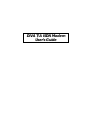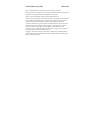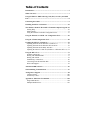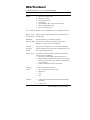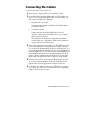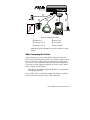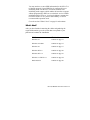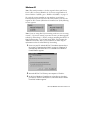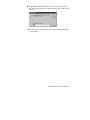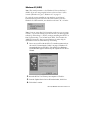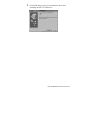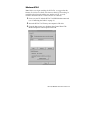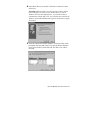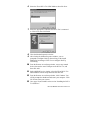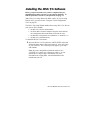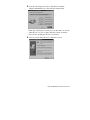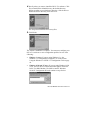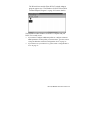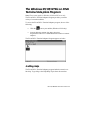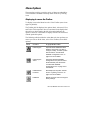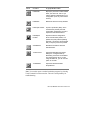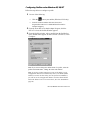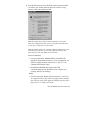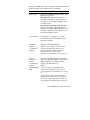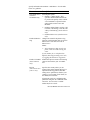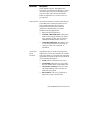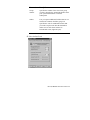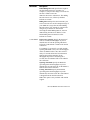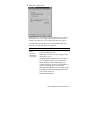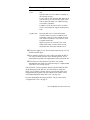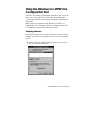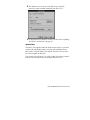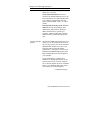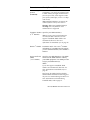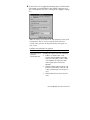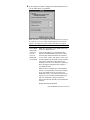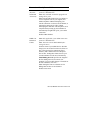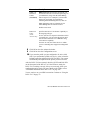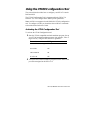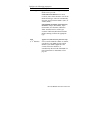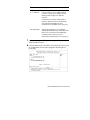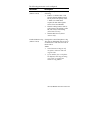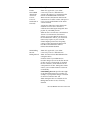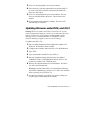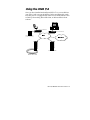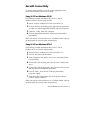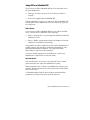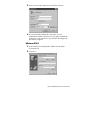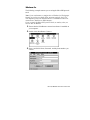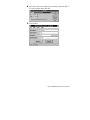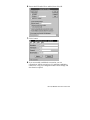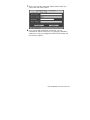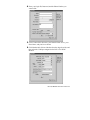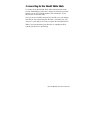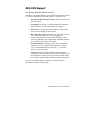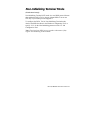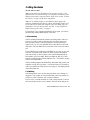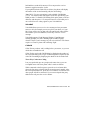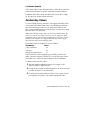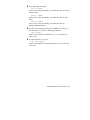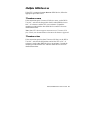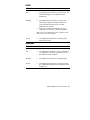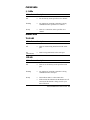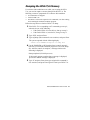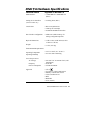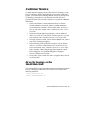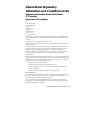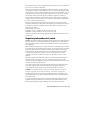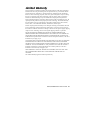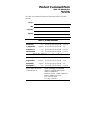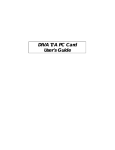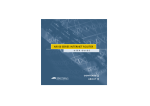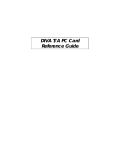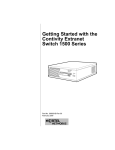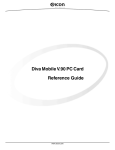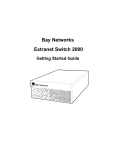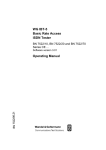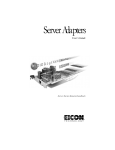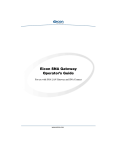Download Eicon Networks DIVA T/A ISDN Modem User`s guide
Transcript
DIVA T/A ISDN Modem User’s Guide Fourth Edition (July 1998) 206-152-04 DIVA T/A ISDN Modem is a trademark of Eicon Technology Corporation. Microsoft, Windows, and Windows NT are registered trademarks of Microsoft Corporation. CompuServe is a registered trademark of CompuServe Incorporated. Hayes is a registered trademark of Hayes Microcomputer Products, Inc. Changes are periodically made to the information herein; these changes will be incorporated into new editions of the publication. Eicon Technology may make improvements and/or changes in the products and/or programs described in this publication at any time. A Product Comment Form is provided at the back of this publication. If the form has been removed, address your comments to: Eicon Technology Corporation, Attn.: Corporate Publications, 9800 Cavendish Blvd., Montreal, Quebec, Canada H4M 2V9. Eicon Technology may use or distribute whatever information you supply in any way it believes appropriate without incurring any obligations to you. Copyright © 1998 Eicon Technology Corporation. All rights reserved, including those to reproduce this publication or parts thereof in any form without permission in writing from Eicon Technology Corporation. Table of Contents Introduction .......................................................................................... 5 What You Need .................................................................................... 7 Using EZ-ISDN or ISDN Ordering Code (IOC) to order your ISDN Line ....................................................................................................... 8 Connecting the Cables.......................................................................... 9 Installing the DIVA T/A Software ..................................................... 25 The Windows 95/98/NT Eicon DIVA Terminal Adapters Program . 30 Getting Help..................................................................................... 30 Menu Options................................................................................... 31 Using the Windows 95/98/NT Configuration Tool............................ 33 Using the Windows 3.x/WFW 3.11 Configuration Tool .................... 49 Using the VT100 Configuration Tool ................................................. 60 Updating the DIVA T/A Firmware .................................................... 70 Updating Firmware under Windows 3.x/WFW 3.11 ......................... 70 Updating Firmware under Windows NT and 95/98........................... 70 Updating Firmware under DOS, and OS/2........................................ 71 Updating the DIVA T/A INF file (Windows 3.x/Windows NT 3.51). 72 Using the DIVA T/A ........................................................................... 73 SecurID Connectivity ....................................................................... 74 Dialing with Multilink PPP .............................................................. 77 Dialing with AO/DI.......................................................................... 78 Establishing a Connection ................................................................ 80 Connecting to the World Wide Web ................................................. 94 RVS-COM Support .......................................................................... 95 Automated SPID Selection ................................................................. 96 Non-Initializing Terminal Mode ........................................................ 97 Analog Device Support ....................................................................... 98 Calling Features ............................................................................. 100 Feature Key Values......................................................................... 102 Appendix A: ISDN Line Termination.............................................. 104 Single ISDN Device ....................................................................... 104 Multiple ISDN Devices................................................................... 105 Appendix B: Troubleshooting the DIVA T/A .................................. 106 LED Status Indicators on the DIVA T/A ........................................ 106 ISDN LEDs .................................................................................... 106 Common Problems ......................................................................... 109 Dumping the DIVA T/A Memory................................................... 113 DIVA T/A Firmware Specifications................................................. 114 DIVA T/A Hardware Specifications ................................................ 116 Customer Service.............................................................................. 117 Eicon Technology on the World Wide Web ................................... 117 International Regulatory Information and Conditions of Use......... 118 Limited Warranty ............................................................................ 121 Introduction DIVA T/A is an external ISDN modem available in S/T and U interface versions. It provides easy and affordable high-speed Basic Rate Interface (BRI) ISDN connection to the Internet or to your office LAN. With the DIVA T/A, Small Office Home Office (SOHO) users and telecommuters can combine the higher performance of ISDN with the simplicity of a terminal adapter. The DIVA T/A supports all standard modem AT commands. You can connect the DIVA T/A to a serial port on your computer that complements your TCP/IP application (without the need for additional device drivers). Internet Access The DIVA T/A allows you to connect to the Internet over an ISDN line at speeds of up to 128 kilobits per second. Without virtually any delays, you can access online services or browse the World Wide Web to download high-resolution graphics, video clips, interactive games, music, etc. Work-at-Home Access The DIVA T/A provides the telecommuter with fast access to network resources back at the office. You can access applications such as email or download data from a remote database in a fraction of the time it would take using a conventional analog modem. Analog Device Ports (Certain models only) Analog device ports (also referred to as Plain Old Telephone Service--POTS) let you connect regular telephones, modems or fax machines to your DIVA T/A. Calls to and from these devices are carried over your ISDN line. This can save you the expense of installing a separate analog phone line. Analog device users get a variety of calling features such as Call Forward, Call Waiting, Caller ID, 3-way call conferencing, and VoiceMail. See the section “Analog Device Support” on page 98 for details. DIVA T/A ISDN Modem User’s Guide 5 Note: The DIVA T/A can work independently from your PC. If the DIVA T/A is turned on, your analog devices can use your ISDN line regardless of whether the DIVA T/A is connected to your PC. Ease of Use You can connect the DIVA T/A to any computer (PC or notebook) equipped with a serial port. You can easily configure it using the Setup Wizard (under all versions of Windows), using a VT100 interface (under DOS and OS/2), and using AT commands (under all platforms). In North America the Configuration Wizard can automatically detect your Service Profile Identifiers (SPIDs). SPIDs are addresses assigned by your ISDN provider; the ISDN switch uses SPIDs to identify your equipment. DIVA T/A ISDN Modem User’s Guide 6 What You Need To install the DIVA T/A, you need the following: Item Description DIVA T/A Package • • • • • • • • DIVA T/A ISDN Modem DIVA T/A software (CD) ISDN cable (RJ-45) Serial cable (RS-232) A/C Adapter Phone Adapters (RJ11) for France and UK only DIVA T/A QuickStart Guide DIVA T/A Release Notes PC or Notebook DIVA T/A can be attached to any PC or Notebook computer. Remote Access Client Software Supplied as part of operating platform or by Internet Service Provider (ISP). ISDN Basic Must be installed by your telephone company. Rate Line (BRI) See the section “Ordering your ISDN Line Using EZISDN/IOC” on page 8 for more information. Terminal Emulation Program (Required for non-Windows users only) VT100-compatible terminal-emulation program for DOS or OS/2 platforms to use the VT100 Configuration Tool. Internet Access (Optional) To establish an ISDN connection to the Internet, you will require the following: • ISP that provides ISDN Basic Rate Interface service • PPP and TCP/IP communications protocols for accessing your Internet subscription (e.g. Windows 95/98/NT DialUp Networking) • TCP/IP clients (Web browser, FTP, Telnet) Operating System • • • • • Microsoft® Windows® 95/98 Microsoft Windows NT® (3.51/4.0) Windows 3.x DOS OS/2 COM Port • UART 16650 (230.4 kbps) recommended for maximum throughput • UART 16550 DIVA T/A ISDN Modem User’s Guide 7 Using EZ-ISDN or ISDN Ordering Code (IOC) to order your ISDN Line (North America only) We highly recommend that you use our toll free ISDN ordering service to make sure you get the correct ISDN line the first time. This service is free to our customers. Dial 1-888-800-DIVA. EZ-ISDN / IOC simplifies the ordering of your ISDN line. It lets you use simple codes to order pre-configured packages of ISDN features and services. The North American ISDN User’s Forum (NIUF) and Local Exchange Carriers (LEC) administer the assignment of codes. Bellcore administers the National ISDN Ordering Code (IOC) process. We recommend the use of the following ISDN Ordering codes: • IOC “S” offers basic voice/data features without the advanced calling features described below. If you select this option, make sure to get Additional Call (ACO). ACO is required for Call Bumping (also known as Dynamic Bandwidth Allocation-DBA) and Call Waiting to work correctly. IOC “S1” includes ACO, however it is not supported everywhere. • EZ-ISDN 1 (or IOC: “U”) adds voice/data to both B-channels. The Advanced calling features such as Call Conference, Call transfer, etc., are only available on one B-channel. Note: Calling Features only apply to DIVA T/A models equipped with analog ports. For more information on Calling Features, see page 100. For more information on analog device support, see page 98. • • EZ-ISDN 1A (or IOC: “V”) adds VoiceMail to EZ-ISDN. EZ-ISDN 3 or 3A adds Always On/Dynamic ISDN (AO/DI) support. Note: If you want to use the DIVA T/A’s Calling Features, ask your ISDN service provider for the values of the Feature Keys. You need these values to ensure that the DIVA T/A has full access to these features. Refer to the section “Feature Key Values” on page 102 for more information. DIVA T/A ISDN Modem User’s Guide 8 Connecting the Cables To connect the cables to your DIVA T/A: 1 Turn off your computer before you connect the cables. 2 Connect the RJ45 end of the ISDN cable (see ➀ in Figure 1 on page 11) to the jack labeled ISDN on the rear of the DIVA T/A. See below to complete the connection: • Integrated NT1 (U) model Connect the other smaller end (RJ11) of the ISDN cable to your ISDN wall jack. • S/T Interface model Connect the other end of the ISDN cable to an NT1 interface, whether part of the ISDN service (e.g. corporate phone switch) or external. You might have to change the setting of the termination resistor switch (see “Appendix A: ISDN Line Termination” on page 104 for more information). 3 (This step is optional) Connect cables (see ➁ and ➂ in the figure below) from analog devices (telephone, fax machine, modem, etc.) to the jacks labeled PHONE on the rear of the DIVA T/A. It is recommended that you use PHONE 1 for voice, and PHONE 2 for Data (modem or fax). In France and the United Kingdom you must attach the analog devices to the phone adapters (see ⑥ in Figure 1) before connecting them to the DIVA T/A. Note that Phone ports and adapters are only available on certain models. 4 Connect one end of the serial cable (see ➃ in Figure 1 on page 11) to the port labeled SERIAL on the rear of the DIVA T/A, and the other end to the appropriate serial port on your PC. 5 Connect the A/C adapter connector (see ➄ in Figure 1 on page 11) to the power jack on the rear of the DIVA T/A, and plug the adapter into an AC power outlet. DIVA T/A ISDN Modem User’s Guide 9 Termination Switch available on S/T models for Australia only 100 On ISDN Phone 1 Phone 2 Serial Reset Off ISDN Jack Å Á À Â Ã Phone Ä A/C adapter Fax Desktop computer Figure 1: Connecting the Cables ➀ ISDN cable ➁ Analog device #1 ➂ Analog device #2 ➃ Serial cable ➄ A/C adapter ⑥ Phone Adapter Note: Phone ports and adapters are only available on certain models. After Connecting the Cables After connecting the power and the ISDN cable to the DIVA T/A, wait at least 10 seconds for the DIVA T/A to initialize and then check the “D” and “LINK” LEDs. If they are both glowing steadily, then your DIVA T/A is operational (either from a previous configuration or because your line supports AutoSPID). Go to the section “What’s Next?” on page 12 and continue. Note: Where AutoSPID is supported, the DIVA T/A installation is totally Plug and Play. If the “LINK” LED is not glowing steadily, this indicates a problem with the ISDN line. Recheck all your cable connections. DIVA T/A ISDN Modem User’s Guide 10 "D" LED not glowing steadily (International Firmware) If the “D” LED is not glowing steadily, your ISDN cables may be improperly connected, the ISDN line is not activated, or may indicate an idle condition. Please check all of these items, and, if the “D” LED is still not glowing steadily, refer to the “Customer Service” section on page 117 for information on contacting Eicon Technology. If the "D" LED is glowing steadily, go to the section “What’s Next?” on page 12 and continue. "D" LED not glowing steadily (North American Firmware) If the “D” LED is not on and glowing steadily, your ISDN line probably does not support AutoSPID. In this instance you will require the following information from your ISDN service provider, before you continue with the DIVA T/A installation: • ISDN number(s). Your ISDN service provider should have provided you with one, and maybe even two, ISDN numbers. These numbers are required to configure the DIVA T/A. • SPIDs If you are installing the DIVA T/A under Windows 95/98 or Windows NT, the ISDN numbers are all that you require as the SPID Wizard, used for configuring the DIVA T/A, will automatically configure the SPIDs. If you are not using Windows 95/98 or Windows NT, you must get your SPID information from your ISDN provider. SPID(s) are numbers usually consisting of your 3-digit Area Code plus 7digit ISDN Number followed by some digits. For new ISDN lines your local telephone company will likely follow the generic SPID format (Area Code and ISDN phone number) followed by 0101. For example: 51455512340101. DIVA T/A ISDN Modem User’s Guide 11 You may not have to enter SPID information for the DIVA T/A to function properly if your ISDN line is configured for noninitializing mode. The DIVA T/A features automatic noninitializing mode support, which enables the interface to operate without programming a SPID, or to retain basic service if SPID initialization fails. However, your local telephone company has to turn this feature on. As you lose functionality, we do not recommend this operation mode. Go to the section “What’s Next?” on page 12 and continue. What’s Next? After you have finished connecting the cables and gathering the required information, go to the section that corresponds to your platform and continue the installation. Platform Windows 95 What to do Continue on page 13 Windows 95 OSR2 Continue on page 15 Windows 98 Continue on page 17 Windows NT 4.0 Continue on page 20 Windows NT 3.51 Continue on page 23 Windows 3.x/WFW 3.11 Continue on page 24 DOS and OS/2 Continue on page 60 DIVA T/A ISDN Modem User’s Guide 12 Windows 95 Note: This install procedure is for the original release and Service Pack 1 (SP1) version of Windows 95. If you are using Windows 95 Service Release 2 (OSR2), go to “Windows 95 (OSR2)” on page 15. To verify the version installed on your machine, go to Control Panel/System Properties and select the General tab. If you have the original or SP1 version of Windows 95 installed, one of the following screens appears: Note: If you are using Dial-Up Networking, make sure you are using version 1.2. If you are running a previous version, you must upgrade to Dial-Up Networking 1.2, before you begin installing the DIVA T/A. Dial-Up Networking 1.2 is located on the DIVA T/A CD under the \MSDUN12 directory. Refer to your Windows 95 online help for information on how to install Dial-Up Networking. 1 Power on your PC with the DIVA T/A modem connected (see the section “Connecting the Cables” on page 9). Windows 95 automatically detects the DIVA T/A and the New Hardware Found Window appears. 2 Insert the DIVA T/A CD into your computer’s CD drive. 3 In the New Hardware Found Screen, select Driver from disk provided by hardware manufacturer, and click OK; the Install From Disk window appears. DIVA T/A ISDN Modem User’s Guide 13 4 In the Install From Disk window, enter the drive letter of your CD drive (or use the Browse button to locate your CD drive) and click OK. 5 Go to page 25 and continue at the section “Installing the DIVA T/A Software.” DIVA T/A ISDN Modem User’s Guide 14 Windows 95 (OSR2) Note: This install procedure is for Windows 95 Service Release 2 (OSR2). If you are using original release or Service Pack 1 (SP1) version of Windows 95, go to “Windows 95” on page 13. To verify the version installed on your machine, go to Control Panel/System Properties and select the General tab. If you have Windows 95 OSR2 installed, you should see the letter “B”, as below: Note: If you are using Dial-Up Networking, make sure you are using version 1.2. If you are running a previous version, you must upgrade to Dial-Up Networking 1.2, before you begin installing the DIVA T/A. Dial-Up Networking 1.2 is located on the DIVA T/A CD under the \MSDUN12 directory. Refer to your Windows 95 online help for information on how to install Dial-Up Networking. 1 Power on your PC with the DIVA T/A modem connected (see the section “Connecting the Cables” on page 9. Windows 95 automatically detects the DIVA T/A and the New Hardware Found Window appears followed by the Update Device Driver Wizard. 2 Insert the DIVA T/A CD into your computer’s CD drive. 3 From the Update Device Driver Wizard window, click Next. 4 Click Other Location. DIVA T/A ISDN Modem User’s Guide 15 5 Enter the drive letter of your CD drive (or use the Browse button to locate your CD drive) and click OK. 6 In the update Device Driver Window, click Finish. 7 Go to page 25 and continue at the section “Installing the DIVA T/A Software.” DIVA T/A ISDN Modem User’s Guide 16 Windows 98 WARNING! It is very important to follow the steps, exactly as described below, to install the DIVA T/A software. The setup file for ISDN modems (mdmisdn.inf), supplied on the Microsoft Windows 98 CD, contains incorrect information about the DIVA T/A ISDN Modem (incorrectly referred to as Eicon T-A External). Using this setup file will cause the DIVA T/A to operate incorrectly. DO NOT use the Add New Hardware applet (found in Control Panel) to install the DIVA T/A. To add your DIVA T/A to the system: 1 Power on your PC with the DIVA T/A modem connected (see the section “Connecting the Cables” on page 9. Windows 98 automatically detects the DIVA T/A and the New Hardware Found Window appears followed by the Add New Hardware Wizard. 2 Insert the DIVA T/A CD into your computer’s CD drive. 3 From the Add New Hardware Wizard window, click Next. DIVA T/A ISDN Modem User’s Guide 17 4 Select the Search for the best driver for your device option and click Next. 5 Select “CD-ROM drive” and click Next. 6 Click Next. DIVA T/A ISDN Modem User’s Guide 18 7 Click Finish and go to page 25 and continue at the section “Installing the DIVA T/A Software.” DIVA T/A ISDN Modem User’s Guide 19 Windows NT 4.0 Note: Before you begin installing the DIVA T/A, we suggest that the Remote Access Service (RAS), also known as Dial-Up Networking, be installed with at least one modem (any modem will do; it is only needed to install the DIVA T/A and can later be removed). 1 Power on your PC with the DIVA T/A ISDN Modem connected (see “Connecting the Cables” on page 9). 2 Insert the DIVA T/A CD into your computer's CD drive. 3 From the Start menu, go to Settings, then Control Panel. The Modem Properties screen opens. Click Add. DIVA T/A ISDN Modem User’s Guide 20 4 Select Don’t detect my modem; I will select it from a list, then click Next. Important: Make sure that you select the choice above and do not let Windows NT choose its own modem driver. If you let Windows NT select the modem driver, you will not be able to communicate with the DIVA T/A. You will then have to delete the Windows NT installed modem and begin the install process again from Step 3. 5 From the Install New Modem windows, click Have Disk; when prompted, enter the path to the CD (or use the Browse button to locate your CD drive), then click OK. The DIVA T/A will be detected. DIVA T/A ISDN Modem User’s Guide 21 6 Select the Eicon DIVA T/A ISDN Modem, then click Next. 7 Select the appropriate COM Port the DIVA T/A is connected to. Click Next, then click finish. 8 Close the Modem Properties window. 9 After closing the Modem Properties window, you are prompted to configure Dial-Up Networking, as the install Modem list has changed. Click Yes to configure Dial-Up Networking. 10 From the Remote Access Setup window, remove any unused devices that use the same COM port as the DIVA T/A, and then click Add. 11 In the Add RAS Device window, select the Eicon DIVA T/A ISDN Modem from the drop-down list and click OK. 12 From the Remote Access Setup window, click Continue. You will be prompted to shutdown and restart your computer. Click No. Do not restart your system. 13 Go to page 25 and continue at the section “Installing the DIVA T/A Software.” DIVA T/A ISDN Modem User’s Guide 22 Windows NT 3.51 If you are going to use the DIVA T/A with RAS, RAS must already be installed with at least one modem (any modem will do, it is only needed to install the DIVA T/A and will later be removed). If this is the case, follow the steps below. If you do not want to use RAS, continue at “Installing the DIVA T/A Software” on page 25. 1 Power on your PC with the DIVA T/A connected (see “Connecting the Cables” on page 9). 2 Insert the DIVA T/A CD into your computer’s CD drive. 3 Open any text editor. 4 Using your text editor, open the file MODEM.INF found in the Windows\System32\RAS directory. 5 Open the file WFWNTEI2.INF found on the DIVA T/A CD (\WIN 32). 6 Copy the contents of WFWNTEI2.INF and append it to the end of the MODEM.INF file; save the appended MODEM.INF file, and exit your text editor. 7 You must now start the RAS setup program. From the Control Panel, double-click the Network icon. From the Installed Network Software list, select Remote Access Service and click Configure. 8 From the RAS setup, remove the unused modem or any other devices that use the same COM port as the DIVA T/A, add the DIVA T/A, and then exit RAS. Refer to the RAS online help for removing and adding modems. 9 After exiting the RAS setup, you are prompted to reboot your PC. Click OK and allow your PC to reboot and Windows NT to restart. To shutdown the RAS server, double-click the Remote Access Admin icon in the Remote Access Service program group. From the Remote Access Admin Server menu select “Stop Remote Access Server”, and then exit the Remote Access Admin program. Go to page 25 and continue the section “Installing the DIVA T/A Software.” DIVA T/A ISDN Modem User’s Guide 23 Windows 3.x/WFW 3.11 If you are installing the DIVA T/A ISDN Modem on a system without a CD drive, it is possible to make disks from the DIVA T/A CD. To create the disks, follow the instructions in the MAKEDISK.TXT file located in the \WIN16\MAKEDISK directory of your DIVA T/A CD. If you are going to use the DIVA T/A with RAS for WFW, RAS must already be installed with at least one modem (any modem will do, it is only needed to properly install the DIVA T/A and will later be removed). If you do not want to use RAS, continue at “Installing the DIVA T/A Software” on page 25. 1 Power on your PC with the DIVA T/A connected (See “Connecting the Cables” on page 9). 2 Insert the DIVA T/A CD into your computer's CD drive, or the DIVA T/A Win 3.x Setup disk 1 into your diskette drive. 3 With any text editor, open the file MODEM.INF found in the Windows/System directory. 4 Open the file WFWNTEI2.INF found on the DIVA T/A CD (\WIN16) or diskette. 5 Copy the contents of WFWNTEI2.INF to the end of the MODEM.INF file; save the appended MODEM.INF file, and exit your text editor. 6 Start the RAS setup program. 7 From the RAS setup, change the unused modem to the DIVA T/A. Refer to the RAS online help to change modems. Go to the section “Installing the DIVA T/A Software” on page 25. DIVA T/A ISDN Modem User’s Guide 24 Installing the DIVA T/A Software Before you proceed, make sure you have completed the preinstallation procedure relevant to your software platform. To find the procedure relevant to your platform, see page 12. Note: There is no Setup Wizard for DOS or OS/2. If you are using DOS or OS/2, go to the section “Using the VT100 Configuration Tool” on page 60. The DIVA T/A Setup Wizard installs all necessary DIVA T/A files on your system. These include: • • • • the DIVA T/A on-line documentation the Eicon DIVA Terminal Adapters Program, which includes the Configuration Wizard (Windows 95/98 and NT only) the Windows Configuration Tool (Windows 3.x & WFW 3.11) the DIVA T/A Uninstall Utility To install the DIVA T/A Software: 1 Insert the DIVA T/A CD, and enter d:\SETUP.EXE in the Run field of the Start menu or File menu (where d: is the drive letter of your CD drive). The CD Setup screen appears, go to step 2 and continue. Note: If you are using disks to install the software on a 3.x/WFW 3.11 system, type a:\Setup.exe (where a: is your diskette drive). Skip to step 3 and continue. For more information on creating disks, read the Makedisk.txt file included on your CD. DIVA T/A ISDN Modem User’s Guide 25 2 From the CD Setup screen, select “Start DIVA Terminal Adapters Installation Now”; this starts the Setup Wizard. Note: The CD Setup screen also gives you the choice to view the online DIVA T/A User’s Guide, Reference Guide, or Release Notes, before installing the DIVA T/A software. 3 Click Next in the Setup Wizard’s “Welcome” screen. DIVA T/A ISDN Modem User’s Guide 26 4 Specify where you want to install the DIVA T/A software. Click next to install in the default directory (the default directory differs according to your platform); otherwise, click the browse button and select a directory, then click Next. The Setup Wizard installs all necessary files. 5 Click Finish. The software installation is complete. You must now configure your DIVA T/A with one or more configuration profiles. Do one of the following: • Windows 3.x users. If you are using Window’s 3.x, the Windows 3.x Configuration tool appears. Go to the Section Using the Windows 3.x/WFW 3.11 Configuration Tool on page 49. • Windows 95/98 and NT users. If you are using Windows 95/98 or NT, the New Devices Detected window appears. Select the DIVA T/A ISDN Modem. Click OK to start the Windows 95/98/NT Configuration Wizard; continue at step 6 below. DIVA T/A ISDN Modem User’s Guide 27 6 On the Configuration Wizard, click Next; follow the Configuration Wizard’s on-screen instructions (if a working configuration is detected, you are notified and allowed to skip the Wizard). Note: Context sensitive help is available on all the Configuration Wizard’s screens. For more details about a particular field displayed on the screen, click the Question Mark “?” icon at the top right corner of the screen, then click on the field you’re having trouble with. Note: You should not click the Configure button unless you know all of your ISDN parameters and want to configure them manually. If you click Configure, the Wizard closes and the Windows 95/98/NT Configuration Tool starts. If you select this option go to step 3 of the section “Configuring Profiles under Windows 95/98/NT” on page 35. 7 When the “Congratulations” screen appears the installation is complete. Click Finish. DIVA T/A ISDN Modem User’s Guide 28 The Wizard closes and the Eicon DIVA Terminal Adapters program appears (see “The Windows 95/98/NT Eicon DIVA Terminal Adapters Program” on page 30 for more details). The installation under Windows 95/98/NT is complete and your DIVA T/A is ready to use. • • If you want to configure additional profiles or configure advanced ISDN parameters for the profile you created above, go to the section “Using the Windows 95/98/NT Configuration Tool” on page 33. If you want to use your DIVA T/A, go the section “Using the DIVA T/A” on page 73. DIVA T/A ISDN Modem User’s Guide 29 The Windows 95/98/NT Eicon DIVA Terminal Adapters Program Note: This section applies to Windows 95/98 and NT users only. The Eicon DIVA Terminal Adapters Program provides you with a variety of convenient utilities. To access the Eicon DIVA Terminal Adapters program, do one of the following: • Click the • From the Windows taskbar click Start, then select Programs\Eicon DIVA T/A ISDN Modem\Eicon DIVA Terminal Adapters. icon on your taskbar (Windows 95/98 only). The Eicon DIVA Terminal Adapters Program appears as below. Getting Help The Eicon DIVA Terminal Adapters program includes extensive online help. To get help, select Help\Help Topics from the menu bar. DIVA T/A ISDN Modem User’s Guide 30 Menu Options The menu bar provides you with a variety of shortcuts and utilities. You can launch commands from drop-down menus or by clicking icons. Displaying Icons on the Toolbar To display icons on the Menu bar select View\Toolbar (some icons appear by default). The Toolbar pick list displays four options: Basic, Advanced, View, and Tools. Click an option to have its associated icons displayed on the tool bar (a check mark to the left of an option indicates the option is selected). Click Enable to display or hide icons associated with the particular options. The following table describes the action that each icon performs (to ensure you can see all the icons, select View\Toolbar; select all the options). Click or Select To perform this Action File\Configure Open Windows 95/98/NT Profiles Window. Use it when you want to configure, modify, or select a profile. See the section “The Windows 95/98/NT Configuration Tool” on page 33 for more details. File\Configure Active Opens the Windows 95/98/NT Configuration Tool (with the Active Profile selected). See the section “The Windows 95/98/NT Configuration Tool” on page 33 for more details. File\Download Firmware Downloads new Firmware. See the section “Updating Firmware” on page 70 for more details. File\Reset Resets your DIVA T/A to the original factory settings. DIVA T/A ISDN Modem User’s Guide 31 Click or Select To perform this Action File\Details Displays a panel that contains details about your DIVA T/A. Use it if you need to determine details about your configuration (such as your firmware version). File\Delete Deletes the device currently selected. File\Import Profiles Imports a profile file (.PRF), which contains three profiles plus other configuration parameters. The file is imported to the selected device. Files\Export Profiles Exports the device configuration, which includes three profiles, to a profiles file (.PRF). Before updating firmware, it is strongly recommended that you export your current profiles. View\Refresh Refreshes information about the selected device. Tools\Connect Opens the Make New Connection dialog box. Configured Dial-Up Networking connection are available from the drop down list. If you are using Windows NT, you can use this option to run RAS. Tools\Modem Opens the Windows Modem Properties box. Note: You can also open a terminal emulation program by selecting Tools\Terminal from the menu bar. The tool is used primarily for troubleshooting. DIVA T/A ISDN Modem User’s Guide 32 Using the Windows 95/98/NT Configuration Tool This section shows you how to use the Windows 95/98/NT Configuration Tool to configure one or more configuration profiles. About Configuration Profiles A profile is a set of parameters that define a particular ISDN setup. When you run the Windows 95/98/NT Configuration Wizard for the first time, you configure a profile with the default name Profile 0. In addition to this profile, you can configure two other profiles that define different ISDN setups (corresponding to the needs of different applications). You might, for example, configure profiles to match the ISDN setup needed to connect to your office, your Internet Service Provider (ISP), and CompuServe. When you need a particular ISDN configuration, you simply select the appropriate profile. This saves you the trouble of reconfiguring all your ISDN parameters each time you switch applications. Note: When you use the Configuration Wizard to configure a profile, you cannot set Phone Line and Advanced ISDN parameters (default settings are implemented). If you want to modify these parameters, use the Configuration Tool. A profile contains information about the following: • • • • • Protocol. Your ISDN protocol. It must match the protocol implemented at the other end of the connection. Always On / Dynamic ISDN (AO/DI) is also available if you have subscribed to it. Location. The location’s ISDN switch type, telephone number(s), and SPID(s), as required. Phone Lines. Information about the location’s phone line(s). This information is only required if your DIVA T/A is equipped with analog device ports. (See also, “Analog Device Support” on page 98). X.25. (Only available with AO/DI support). As AO/DI uses the ISDN D-channel X.25 packet service, the X.25 Version and X.25 facilities can be configured. BACP. Bandwidth Allocation Control Protocol and ISDN Cost Reduction Parameters. DIVA T/A ISDN Modem User’s Guide 33 • Advanced. Advanced ISDN parameters such as Dynamic Bandwidth Allocation (DBA), and Data Over Voice (DOV). This information is optional. Using Context Sensitive Help Context sensitive help is available on all the Configuration Tool’s screens. For more details about a particular field, click the Question Mark “?” icon at the top right corner of the screen, then click on the field you’re having trouble with. DIVA T/A ISDN Modem User’s Guide 34 Configuring Profiles under Windows 95/98/NT Follow the steps below to configure a profile: 1 Do one of the following: • Click the • From the windows taskbar click Start, then select Programs\Eicon DIVA T/A ISDN Modem\Eicon DIVA Terminal Adapters. icon on your taskbar (Windows 95/98 only). 2 From the Eicon DIVA Terminal Adapter Program, click the DIVA T/A icon; the Profiles Window appears. 3 From the Profiles window, select a profile from the Profiles list (three default names appear: Profile 0, Profile 1, Profile 2). Click Configure. Note: If you want to change the default name of a profile, select the profile and click Rename. Change the name and continue. Note: If you have a North American version of the DIVA T/A, the Configuration Wizard can automatically detect your SPIDs (ISDN number(s) can also be detected if your line features AutoSPID). If you want to use the Configuration Wizard, click the Wizard button. Follow the Wizard’s on-screen instructions. (See also AutoSPID on page 96). DIVA T/A ISDN Modem User’s Guide 35 4 From the Protocol tab, select the ISDN connection protocol that you want to use (it must match the protocol on the receiving system). Follow the guidelines below. Note: the sample above depicts the International version of the DIVA T/A Configuration Tool. If you’re using the North American version the V.110 option is not accessible. Note: the Enable Always On / Dynamic ISDN (AO/DI) option is only available if the firmware you are using supports it and you have subscribed to it with your ISDN Service Provider. Protocol Guidelines: • For most connections, Multilink PPP is used (PPP is the default for International Firmware). If it is not supported, use PPP (for single B-channel connections), V.120, or V.110 (International Firmware only). • Both PPP and Multilink PPP require that a PPP communications stack be installed on your computer (for example, Dial-Up Networking). Notes: • To obtain maximum Multilink PPP performance, you need a PC equipped with a UART 16650 (you might need to install a fast com port card), which supports COM port speed of 230.4 kbps (versus 115.2 kbps with 16550). DIVA T/A ISDN Modem User’s Guide 36 • Multilink PPP does not support the callback feature used by some servers. • When using Multilink PPP for incoming calls, only SPAP or PAP authentication is supported. • (Windows NT only) If you want to support incoming calls with Windows NT RAS Server, you must enable the parameter “Allow clear text authentication” in the RAS Server setup. Refer to the RAS online help for information on how to configure this parameter. 5 Select the Location tab. Note: The screen above depicts the North American version of the configuration tool; if you are using an international version of the software, the screen does not contain Service Profile ID fields. DIVA T/A ISDN Modem User’s Guide 37 Specify your ISDN Switch Type, Telephone Number(s), and Service Profile ID (SPID). Use the table below as a guideline. Parameter Description and Values Switch Type Specifies the ISDN switch type used by your ISDN service provider. North America: For most locations use Auto-Detect (Default). If auto-detection is not possible, specify National ISDN-1 (NI-1) or AT&T (5ESS) International (Excluding North America): Europe (Euro ISDN), Japan (INS-Net64), Australia - Microlink (TPH1962/TS013), and Australia - OnRamp (Telstra's ETSI service). The default setting is Europe. Use 2 Numbers Activates the “2 Number tab”. Use the second number tab if your ISDN provider assigns two numbers. Telephone Number st nd (1 Number/2 Number) Specifies your ISDN number(s). Note: If you are using a North American version of the DIVA T/A and your line supports AutoSPID, ISDN numbers are automatically detected. For more information on AutoSPID, refer to page 96. Service Profile ID (SPID) st nd (1 Number/2 Number) North America only Specifies your SPID Number(s). The ISDN switch uses the SPID number to identify your ISDN equipment. Your ISDN provider assigns your SPID number(s). Notes: If your line supports AutoSPID, SPID numbers are automatically detected. For more information on AutoSPID, refer to page 96. Deselecting the SPID checkbox disables SPID terminal initialization and configures the port as a Non-Initializing Terminal. See Non-Initializing Terminal mode, on page 97. nd DIVA T/A ISDN Modem User’s Guide 38 Parameter Description and Values X.25 DTE Address Available with AO/DI support only An X.25 DTE Address identifies a node on an X.25 network. The address is a series of one to fifteen digits. Every X.25 node has an X.25 address. Your service provider assigns this value at subscription time. 6 If your DIVA T/A is equipped with analog device ports, select the Phone Lines tab; otherwise go to step 7. Note: The screen above depicts the North American version of the configuration tool; if you are using an international version of the software, the screen does not contain Enable voice mail fields and there is an additional field available, Region. DIVA T/A ISDN Modem User’s Guide 39 Specify information about Phone 1 and Phone 2. Use the table below as a guideline. Parameter Description This phone line is used for a fax/modem only Selecting this option: • Enables “3.1KHz Audio”. This specifies that the ISDN network has to preserve the quality of the 3.1KHz voice band that is required for data audio signals such as Faxes and Modems. • Disables calling features such as: Call Forward, Call waiting, Caller ID, and 3-Way Conferencing. (North America only) • Disables Dial Access (North America only) Changes the sound of the phone’s ring. This lets you distinguish calls received on Phone Line 1 from calls received on Phone Line 2. Notes: • Select Distinctive Ring on only one phone, otherwise both will ring the same. If your modem, fax, or telephone has difficulty detecting incoming voice calls, try toggling the distinctive ring feature. Enable this option to ensure all incoming calls are forwarded to your VoiceMail box. Enable distinctive ring Enable VoiceMail (North America only) Region (International/Euro firmware only) Specifies the country where you are located. This ensures that the DIVA T/A implements the ring pattern (and other analog device parameters) suited to your country. If your country is not listed, use the default, International. If problems persist, try configuring this parameter using the AT commands AT*F and AT!L. See the DIVA T/A ISDN Modem Reference Guide. DIVA T/A ISDN Modem User’s Guide 40 7 If you have enabled AO/DI, select the X.25 tab, otherwise go to step 8. Configure the X.25 options you want implemented on your DIVA T/A. Use the table below as a guideline. Parameter Description X.25 Version There are two X.25 CCITT recommendations available for selection, 1984 and 1988. This information is provided by your Service Provider and should match the X.25 recommendation supported on the switch you are connecting to. Request Reverse Charging Determines who is charged by the X.25 network for the call. Select No to pay for the call locally, or select Yes to charge the remote DTE. Select Yes only if the remote system accepts reverse charging, otherwise the call may not be accepted. Throughput class negotiation Assigns a Throughput Class for the virtual circuit. The throughput class specifies the effective throughput of the virtual circuit in bits per second (bps). Effective throughput may be limited by a number of factors such as level of link utilization, network congestion, and host processing. DIVA T/A ISDN Modem User’s Guide 41 Parameter Description Select Default to use the Throughput Class specified in your network subscription, or select one of the values between 75 and 9,600 bps. If you select a bps value, the local and remote DTEs can negotiate to use a lower value on a per-call basis. Fast selection Increases the amount of Call User Data that you can include in the Call Request packet to 128 bytes, and specifies the type of response requested from the host. Fast selection is designed for short-duration, low-volume, transaction-oriented applications. • NO: Turns off Fast Selection. • WITHOUT RESTRICTION: Host replies with a Call Accept packet that can contain up to 128 bytes of data. The connection is established and data transfer can occur. • WITH RESTRICTION: Host replies with a Call Clear packet that can contain up to 128 bytes of data. The connection is terminated. Closed user group selection Specifies the type of closed user group (CUG) subscribed to. CUGs can restrict the set of DTEs calls can be made to or accepted from. Select the option that corresponds to the CUG specification in your network subscription. • NONE: Does not subscribe to any CUG. • STANDARD: Subscribes to a CUG. Enter the CUG number in the Group Number box. • OUTGOING ACCESS: Can receive calls only from members of the CUG, but can make calls to any DTE. • BILATERAL: Can receive calls from or make calls to only a specific DTE. DIVA T/A ISDN Modem User’s Guide 42 Parameter Group number Description Specifies the number of the closed user group you have subscribed to. Obtain this number from your system administrator or network subscription. Others Lets you request additional facilities that are not listed in the Common Facilities group box. Specifies the code for additional facilities that you want to request each time the destination makes an X.25 call. Enter facilities as hexadecimal octets (eight-bit bytes). 8 Select the BACP tab. DIVA T/A ISDN Modem User’s Guide 43 Configure the BACP options you want implemented on your DIVA T/A. Use the table below as a guideline. Parameter Description BACP/BOD (Bandwidth Allocation Control Protocol/ Bandwidth on Demand) Note: Only applicable if your ISDN connection protocol is Multilink PPP. Activates the DIVA T/A's automatic traffic monitor for Multilink PPP connections. When activated, this DIVA T/A function monitors the send-and-receive traffic volume. Without AO/DI support: BACP opens or closes the second B-channel as the traffic volume warrants. Activate this function to ensure that two B-channels are never active when one is sufficient. With AO/DI support: when additional bandwidth is required, BACP automatically adds B-channels of 64 Kbps each (for a total of 128 Kbps speed when both B-channels are in use) to the connection. When the additional bandwidth is no longer required, one or both Bchannels are dropped, leaving the D-channel connection in place. Note: Be sure to configure the Cost Reduction Timers to avoid numerous first interval charges. If you select BACP, but do not set the Cost Reduction Timers, you could incur unnecessary expense as your second B-channel might open and close frequently, costing you the firstinterval amount each time the second B-channel connects. Default: BACP/BOD disabled Note: Only applicable if your ISDN connection protocol is Multilink PPP. Note: You must activate BACP/BOD before setting the timers. Set these timers if your ISDN Service Provider charges one rate for the first interval of time online (a fixed period, for example the first 5 minutes), and a different rate for subsequent time on-line. Setting these timers ensures your second B-channel is used most economically. ISDN Cost Reduction Timers DIVA T/A ISDN Modem User’s Guide 44 Parameter Description Initial Billing Interval: Specifies the length of the first billing interval (in seconds). For example, if your provider charges a fixed $X for the first 5 minutes enter 300. Note: Set the timer to 0 disables it. The Billing Interval timer is also, effectively disabled. Default: 60 seconds. Billing Interval: Specifies the increments your Service Provider uses to bill subsequent usage of your ISDN line (usage after the initial Billing Interval expires). For example if your Provider charges $Y per minute for each minute following the Initial Billing Interval, enter 60. Note: Setting the timer to 0 disables it. The Initial Billing Interval remains in effect. Default: 60 seconds. 1st B-channel Delay before opening: Specify the amount of time (in seconds) the throughput on your Dchannel must exceed the Opening Threshold before the 1st B-channel is added to the AO/DI connection. For example, if you specify 5 seconds, and the Opening Threshold is 70%, once the throughput on the D-channel reaches 70%, there will be a delay of 5 seconds before the 1st B-channel is added to the AO/DI connection. If the throughput drops below 70% during the 5 seconds, the 1st B-channel will not be added to the connection. Opening Threshold: Specify the threshold (percentage) that the throughput on your Dchannel must exceed before the 1st B-channel is added to the AO/DI connection. Closing Threshold: Specify the threshold (percentage) that the throughput on your Bchannel must be below before the 1st B-channel is dropped from the AO/DI connection. Note: This option is only available with AO/DI support. DIVA T/A ISDN Modem User’s Guide 45 Parameter 2nd Bchannel Description Delay before opening: Specify the amount of time (in seconds) the throughput on your 1st Bchannel must exceed the Opening Threshold before the 2nd B-channel is added to the AO/DI connection. For example, if you specify 5 seconds, and the Opening Threshold is 70%, once the throughput on the 1st B-channel reaches 70%, there will be a delay of 5 seconds before the 2nd B-channel is added to the AO/DI connection. If the throughput drops below 70% during the 5 seconds, the 2nd B-channel will not be added to the connection. Opening Threshold: Specify the threshold (percentage) that the throughput on your 1st Bchannel must exceed before the 2nd B-channel is added to the AO/DI connection. Closing Threshold: Specify the threshold (percentage) that the throughput on your 2nd Bchannel connection must be below before the 2nd B-channel is dropped from the AO/DI connection. Note: This option is available without AO/DI support. If you have BACP configured, you can configure this option to specify when the 2nd Bchannel will be added to the connection as the traffic volume warrants. DIVA T/A ISDN Modem User’s Guide 46 9 Select the Advanced tab. Note: The above screen depicts the North American version of the software; if you are using an International version of the software, the Data Over Voice (DOV) field does not appear. Configure the advanced options you want implemented on your DIVA T/A. Use the table below as a guideline. Parameter Description and Values DBA (Dynamic Bandwidth Allocation) Note: Only applicable if your ISDN connection protocol is Multilink PPP. Note: Only available on models equipped with analog device ports. When activated this function lets you initiate or receive telephone calls on your regular (nonISDN) telephone without interrupting your current connection. It releases one B-channel, as required for analog device calls, without interrupting the data link. After you hang up, the B-channel is automatically brought back up for your current connection. Default: DBA Enabled. DIVA T/A ISDN Modem User’s Guide 47 Parameter Description and Values Data Over Voice Note: Available on North American models only. Specifies Data Over Voice Bearer Capability as the outgoing call type. If voice calls are less expensive than data calls in your tariff area, you can select this option. DOV calls are data calls made over a BRI line using Voice Bearer Capability. For DOV to work, the remote device to which you are connecting must support incoming DOV calls. Update Time Resets the DIVA T/A’s clock and calendar. Click the button if you have a telephone with call display, and receive calls with the incorrect time or date. The DIVA T/A uses the PC clock to update its date/time. Tip: If you power off your DIVA T/A, click Update Time when you turn it back on. This ensures that the correct date and time are set. 10 Click OK or Apply to save the selections made in steps 1-9. The Profiles window opens. 11 If you want the profile to be active when you restart the DIVA T/A, select its name from the Active Profiles pick list. If you want a different profile to be implemented, select it from the list. 12 Click OK to save the selection. The DIVA T/A restarts automatically; the profile you selected in step 11 is implemented. Your DIVA T/A is ready for use. After the DIVA T/A has restarted, check the D LED and Link LED on the front panel of the DIVA T/A. If the LEDs are steady, the DIVA T/A is working correctly; if they are not steady, check your configuration and try again. For more details on the LEDs, refer to “LED Status Indicators on the DIVA T/A” on page 106. For more information on using your DIVA T/A go to the section “Using the DIVA T/A” on page 73. DIVA T/A ISDN Modem User’s Guide 48 Using the Windows 3.x/WFW 3.11 Configuration Tool The DIVA T/A Windows Configuration Tool allows you to view the DIVA T/A version and firmware properties, download updated versions of the firmware, and configure dialing and communication information. Note: AO/DI is not supported on the Windows 3.x/WFW 3.11 configuration tool. To configure AO/DI, you should use the AO/DI AT commands as described in the Reference Guide. Verifying Firmware This section describes how to verify the firmware version currently loaded on your DIVA T/A, download a newer version, and to update the time. 1 From the DIVA T/A ISDN Modem Properties screen, select a DIVA T/A and click Properties. DIVA T/A ISDN Modem User’s Guide 49 2 The Properties screen opens. From this screen, verify the firmware version currently loaded on your DIVA T/A. 3 To download a new firmware version, see the section “Updating the DIVA T/A Firmware” on page 70. Update Time The DIVA T/A supports Caller ID (North America only). If you have a phone with call display and are receiving calls with the incorrect time or date, click the Update Time button. The DIVA T/A uses the PC clock to update its date/time. If you power off your DIVA T/A, click Update Time when you turn it back on. This ensures that the correct date and time are set. DIVA T/A ISDN Modem User’s Guide 50 Profile Configuration The DIVA T/A configuration settings are organized into profiles and saved in the unit’s non-volatile memory. Your DIVA T/A comes equipped with a factory profile which requires only your ISDN information to establish a Multilink PPP connection. After configuring the profiles, you must specify which profile is to be the default profile. The default profile automatically loads upon startup of the DIVA T/A. Follow the steps below to configure a profile: 1 From the DIVA T/A ISDN Modem Properties screen, select a DIVA T/A and click Profile Properties. DIVA T/A ISDN Modem User’s Guide 51 2 Select a profile from the list (Profile 0, Profile 1, or Profile 2), and click Configure Profile. Note: You can change a profile name by clicking Rename Profile, then typing the new name. 3 The Profile Configuration Tool appears: Note: The screen above depicts the North American version of the configuration tool; if you are using an international version of the software, the screen does not contain Service Profile ID fields. DIVA T/A ISDN Modem User’s Guide 52 Configure the following parameters: Parameter Description Local Switch Type Specifies the ISDN switch type used by your ISDN service provider. North American firmware: For most locations, the default North America (AutoDetect) should be used. If the ISDN Switch Type cannot be automatically detected, specify National ISDN-1 (NI-1) or AT&T (5ESS) International (Excluding North America) firmware: Europe (Euro ISDN), Japan (INS-Net64), and Australia (TPH1962). Note: Australia has two switch types available: TPH1962 (Microlink) and Euro ISDN (Onramp); indicate the appropriate type. Connect using this Specifies the ISDN connection protocol you protocol want to use (it must match the protocol on the receiving system). For most connections, Multilink PPP should be used. If it is not supported, PPP for single B-channel connections, V.120 and V.110 can be used. Both PPP and Multilink PPP require that a PPP communications stack be installed on your computer. If your workstation is configured as a Windows for Workgroups Remote Access Service (RAS) client, you must configure the V.120 rate adaption protocol on both the DIVA T/A workstation and on the remote device (RAS Server ISDN adapter). Continued next page… DIVA T/A ISDN Modem User’s Guide 53 Parameter Description and Values Connect using this Note: To obtain maximum Multilink PPP protocol performance, you need a PC equipped with a UART 16650 (you might need to install a (Continued) fast com port card), which supports COM port speed of 230.4 kbps (versus 115.2 kbps with 16550). Note: Multilink PPP does not support the callback feature used by some servers. Warning: When using Multilink PPP for incoming calls, only SPAP or PAP authentication is supported. Telephone Number Specifies your ISDN number(s). st nd (1 /2 Number) Note: If you are using a North American version of the DIVA T/A and your line supports AutoSPID, ISDN numbers are automatically detected. For more information on AutoSPID, refer to page 96. nd nd Enable 2 Number Permits the DIVA T/A to use 2 Number information. If your ISDN provider assigns nd you two different numbers, select Enable 2 Number. Service Profile ID (SPID) st nd (1 /2 Number) Specifies your SPID Number(s). The ISDN switch uses the SPID number to identify your ISDN equipment. Your ISDN provider assigns your SPID number(s). Notes: If your line supports AutoSPID, SPID numbers are automatically detected. For more information on AutoSPID, refer to page 96 Deselecting the SPID checkbox disables SPID terminal initialization and configures the port as a Non-Initializing Terminal. For more information on Non-Initializing Terminal mode, refer to page 97. DIVA T/A ISDN Modem User’s Guide 54 4 If your DIVA T/A is equipped with analog ports, click the Phone Lines button to open the Phone Lines window; otherwise go to step 5 and continue. (See also, “Analog Device Support” on page 98.) Note: The above screen depicts the International Version of the Configuration Tool; if you are using the North American version of the software, the Region field does not appear on your screen. Configure the parameters as required. Parameter Description This phone line is used for a fax/modem only Enabling this option causes the following: • Enables “3.1KHz Audio”. This specifies that the ISDN network has to preserve the quality of the 3.1KHz voice band that is required for data audio signals such as Faxes and Modems. • Disables calling features such as: Call Forward, Call waiting, Caller ID, and 3-Way Conferencing. (North America only) • Disables Dial Access (North America only). DIVA T/A ISDN Modem User’s Guide 55 Parameter Description Enable distinctive Changes the sound of the phone’s ring. ring This lets you distinguish calls received on Phone line 1 from calls received on Phone Line 2. Notes: • Select Distinctive Ring on only one phone, otherwise both will ring the same. • If your modem, fax, or telephone has difficulty detecting incoming voice calls, try toggling the distinctive ring feature. Region (International/Euro firmware only) Specifies the country where you are located. This ensures that the DIVA T/A implements the ring pattern (and other analog device parameters) suited to your country. If your country is not listed, use the default, International. If problems persist, advanced users might also want try and configure this parameter using the AT commands AT*F and AT!L. The DIVA T/A ISDN Modem Reference Guide documents these commands. When you complete your configuration, click OK to return to the Profile Window. 5 From the Profile Window, click Advanced to open the Advanced window. DIVA T/A ISDN Modem User’s Guide 56 6 In the Advanced window, configure the advanced parameters. Use the table below as a guideline. Note: The above screen depicts the North American version of the software; if you are using an International version of the software, the Data Over Voice (DOV) field does not appear. Parameter Description BACP/BOD (Bandwidth Allocation Control Protocol/ Bandwidth on Demand) Note: Only applicable if your ISDN connection protocol is Multilink PPP. Activates the DIVA T/A’s automatic traffic monitor for Multilink PPP Connections. When activated, this function monitors the send-andreceive traffic volume, and opens or closes your second B-channel as the traffic volume warrants. Activate this function to ensure that two Bchannels are never active when one is sufficient, thus reducing the chargeable time payable to your ISDN provider. Note: Be sure to configure the Cost Reduction Timers to avoid numerous first interval charges. If you select BACP, but do not set the Cost Reduction Timers, you could incur unnecessary expense as your second B-channel might open and close frequently, costing you the firstinterval amount each time the second B-channel connects. Default: BACP/BOD disabled. DIVA T/A ISDN Modem User’s Guide 57 Parameter Description and Values DBA (Dynamic Bandwidth Allocation) Note: Only applicable if your ISDN connection protocol is Multilink PPP. Note: Only available on models equipped with analog device ports. When activated this function lets you initiate or receive telephone calls on your regular (nonISDN) telephone without interrupting your current connection. It releases one B-channel, as required for analog device calls, without interrupting the data link. After the phone call is completed and you hang up, the B-channel is automatically brought back up for your current connection. Default: DBA Enabled. ISDN Cost Reduction Timers Note: Only applicable if your ISDN connection protocol is Multilink PPP. Note: You must activate BACP/BOD before setting the timers. Set these timers if your ISDN Service Provider charges one rate for the first interval of time online (a fixed period, for example the first 5 minutes), and a different rate for subsequent time on-line. Setting these timers ensures your second B-channel is used most economically. Initial Billing Interval: Specifies the length of the first billing interval (in seconds). For example, if your provider changes a fixed $X for the first 5 minutes, enter 300. Note: Setting the timer to 0 disables it. The Billing Interval timer is also disabled. Default: 60 seconds. DIVA T/A ISDN Modem User’s Guide 58 Parameter Description ISDN Cost Reduction Timers (Continued) Billing Interval: Specifies the increments your Service Provider uses to bill subsequent usage of your ISDN line (usage after the initial Billing Interval expires). For example if your Provider charges $Y per minute for each minute following the Initial Billing Interval, enter 60. Note: Setting the timer to 0 disables it. The Initial Billing Interval remains in effect. Default: 60 seconds. Data Over Voice Specifies Data Over Voice Bearer Capability as the outgoing call type. If voice calls are less expensive than data calls in your tariff area, you can select this option. DOV calls are data calls made over a BRI line using Voice Bearer Capability. For DOV to work, the remote device to which you are connecting must support incoming DOV calls. (North America only) 8 Click OK to close the Advanced window. 9 Click OK to close the Configuration screen. 10 If you want the profile you just configured to be active click OK; if you want another profile to be active, select it from the Default profile list and then click OK. The DIVA T/A restarts automatically and implements the profile you have selected. After the DIVA T/A has restarted, check the D LED and Link LED on the front panel of the DIVA T/A. If the LEDs are steady, the DIVA T/A is working correctly; if they are not steady, check your configuration and try again. For more details on the LEDs, refer to “LED Status Indicators on the DIVA T/A” on page 106. You are ready to use your ISDN connection. Continue at “Using the DIVA T/A” on page 73. DIVA T/A ISDN Modem User’s Guide 59 Using the VT100 Configuration Tool The section below describes how to configure your DIVA T/A under DOS and OS/2. The VT100 Configuration Tool is incorporated in the DIVA T/A firmware. Use it to configure basic ISDN-specific parameters. Note: AO/DI is not supported on the DOS/OS/2 VT100 configuration tool. To configure AO/DI, you should use the AO/DI AT commands as described in the Reference Guide. Activating the VT100 Configuration Tool To activate the VT100 Configuration tool: 1 Start the VT100-compatible terminal-emulation program. Set up your VT100 terminal-emulation program (for example, Telix or HyperAccess), using the table below as a guideline: Parameter Setting Terminal Emulation Type VT100/VT102 Local Echo Off CR Translation CR LF after CR Off 2 Verify that the terminal-emulation program uses the same COM port as that assigned to the DIVA T/A. DIVA T/A ISDN Modem User’s Guide 60 3 Enter the following command at the prompt and press Enter: AT@MENU The main VT100 Configuration Tool screen opens: *-----------------------------------------------------------------------------* | DIVA T/A ISDN Modem – North American Version 1.7.0 | | Copyright © 1997 Eicon Technology Corporation | +-------------------------------------------------------------+---------------+ |MENU: Main menu |Choice: | | |Current profile| | Open Profile: Current profile |Profile 0 | | |Profile 1 | | ISDN Parameters: < press Enter > |Profile 2 | | Protocol: Multilink PPP |Factory profile| | Phone Line: < press Enter > | | | Advanced: < press Enter > | | | | | | Powerup Profile: Profile 0 | | | Save Profile: Profile 0 | | | Restart Unit: Profile 0 | | | Quit | | |<ESC> Quit | | +-----------------------------------HELP----------------------+---------------+ | Selects which profile to open: current, stored (0,1,2) or factory. | | -Loads the current profile. | *-----------------------------------------------------------------------------* Navigating in the VT100 Configuration Tool Screen The following table describes the function keys that let you navigate the VT100-Configuration-Tool screen: Key Function Up arrow Moves the cursor to the previous field. Down arrow Moves the cursor to the next field. Right arrow Displays the sub-menu level. In a text field, it moves the cursor one character to the right. Left arrow Displays the previous menu level. In a text field, it moves the cursor one character to the left. Enter Validates the configuration setting and displays the next field, or displays the next menu. Tab Displays the next field. Space bar Displays the next choice available (in fields offering multiple choices). DIVA T/A ISDN Modem User’s Guide 61 Key Function F2 Selects a specific field. Press F2, and enter the letter corresponding to the field you want to edit. F4 Toggles between text (default) and graphics modes. ESC Cancels your configuration setting (if a change was made) or moves to the previous menu level (if no change was made). 4 From Open Profile in the Main Menu, use the pull-down list to select the profile you want to configure. 5 In the Protocols field of the Main Menu, specify the B-channel protocol you want to use (note: the protocol must match the protocol on the receiving system). For most connections, Multilink PPP should be used. If it is not supported, PPP for single B-channel connections, V.120 and V.110 can be used. Both PPP and Multilink PPP require that a PPP communications stack be installed on your computer. Note: To obtain maximum Multilink PPP performance, you need a PC equipped with a UART 16650 (you might need to install a fast com port card), which supports COM port speed of 230.4 kbps (versus 115.2 kbps with 16550). Note: Multilink PPP does not support the callback feature used by some servers. Warning: When using Multilink PPP for incoming calls, only SPAP or PAP authentication is supported. 6 Select ISDN Parameters and press Enter. *-----------------------------------------------------------------------------* | DIVA T/A ISDN Modem – North American Version 1.7.0 | | Copyright © 1997 Eicon Technology Corporation | +-------------------------------------------------------------+---------------+ |MENU: ISDN Parameters |Choice: | | |National ISDN-1| | Switch Type: Auto-Detect |AT&T 5ESS | |FIRST NUMBER |Auto-Detect | | SPID: | | | Directory Number: | | | Non-Initializing: No | | | | | |SECOND NUMBER | | | SPID: | | | Directory Number: | | | Non-Initializing: No | | | | | |<ESC> Previous menu | | +-----------------------------------HELP----------------------+---------------+ | Sets the appropriate primary switch type to use during unit initialization. | | Used with primary SPID and number.subaddress. | | -Automatically selects National ISDN-1 or AT&T 5ESS. | *-----------------------------------------------------------------------------* DIVA T/A ISDN Modem User’s Guide 62 Configure the following parameters: Parameter Description Switch Type Specifies the ISDN switch type used by your ISDN service provider. North American firmware: For most locations, Auto-detect should be used. If the ISDN Switch Type cannot be automatically detected, specify National ISDN-1 (NI-1) or AT&T (5ESS). International (Excluding North America) firmware: Europe (Euro ISDN), Japan (INS-Net64), and Australia (TPH1962). Note: Australia has two switch types available: TPH1962 (Microlink) and Euro ISDN (Onramp); indicate the appropriate type. SPID st nd (1 /2 Number) Applies to North American firmware only. Service Profile Identifier (SPID). A number, specified by your ISDN provider, which identifies your ISDN equipment to the switch, and in most instances, is automatically detected with AutoSPID. For more information on AutoSPID, refer to page 96. DIVA T/A ISDN Modem User’s Guide 63 Parameter Description Directory Number Specifies your ISDN number(s). You can st nd specify either one or two ISDN numbers (1 /2 Number) st nd (1 and 2 ). Specify two numbers if your ISDN provider assigns two different numbers. (North America only) In most instances, Directory Numbers will be automatically detected with AutoSPID. For more information on AutoSPID, refer to page 96. Non-Initializing Setting this parameter to Yes explicitly disables SPID initialization and instructs the DIVA T/A to start up in Non-Initializing Terminal mode. For more on NonInitializing Terminal mode, refer to page 97. 7 After configuring the ISDN parameters, press Escape to exit the ISDN Parameters menu. 8 From the Main menu, select Phone Line and press Enter to open the configuration screen (units equipped with analog device ports only). *-----------------------------------------------------------------------------* | DIVA T/A ISDN Modem – International Version 1.7.0 | | Copyright © 1997 Eicon Technology Corporation | +-------------------------------------------------------------+---------------+ | MENU: Phone Line |Choice: | | |Yes | | Phone 1 |No | | Use modem/fax only: No | | | Enable distinctive ring: No | | | | | | Phone 2 | | | Use modem/fax only: No | | | Enable distinctive ring: No | | | | | | | | | | | | Region: International | | | | | | | | |<ESC> Previous menu | | +-----------------------------------HELP----------------------+---------------+ | Set supplementary services for this Phone port. | | -ISDN Bearer Capability is set for Speech during voice calls | | on the Phone ports. | | | *-----------------------------------------------------------------------------* DIVA T/A ISDN Modem User’s Guide 64 The following parameters can be configured: Parameter Description Use modem/fax only (Phone 1 and 2) Enabling this option causes the following: • Enables “3.1KHz Audio”. This specifies that the ISDN network has to preserve the quality of the 3.1KHz voice band that is required for data audio signals such as Faxes and Modems. • Disables calling features such as: Call Forward, Call waiting, Caller ID, and 3-Way Conferencing. (North America only) • Disables Dial Access (North America only). Enable distinctive ring (Phone 1 and 2) Changes the sound of the phone’s ring. This lets you distinguish calls received on Phone line 1 from calls received on Phone Line 2. Notes: • Select Distinctive Ring on only one phone, otherwise both will ring the same. • If your modem, fax, or telephone has difficulty detecting incoming voice calls, try toggling the distinctive ring feature. DIVA T/A ISDN Modem User’s Guide 65 Parameter Description Region Specify the country in which you are situated. This ensures that the DIVA T/A implements the ring pattern (and other analog device parameters) suited to your country. If your country is not listed, use the default, International. If problems persist, advanced users might also want to try and configure this parameter using the AT commands AT*F and AT!L. The DIVA T/A ISDN Modem Reference Guide documents these commands. (International/Euro firmware only) 9 After configuring the parameters, press Esc to exit the Phone Line menu. 10 From the Main menu, select Advanced and press Enter to open the configuration screen. *-----------------------------------------------------------------------------* | DIVA T/A ISDN Modem – North American Version 1.7.0 | | Copyright © 1997 Eicon Technology Corporation | +-------------------------------------------------------------+---------------+ |MENU: Advanced |Choice: | | |Yes | | Enable DOV: No |No | | Enable DBA: Yes | | | Enable BACP/BOD: No | | | | | | Initial Billing Interval: 60 | | | Billing Interval: 60 | | | | | | Update Date: ( 01-01-1980 ) | | | Update Time: ( 20:02:49 ) | | | | | | | | |<ESC> Previous menu | | +-----------------------------------HELP----------------------+---------------+ | ISDN Settings: | | Specifies Data Over Voice as the default outgoing call type. | | | | | *-----------------------------------------------------------------------------* DIVA T/A ISDN Modem User’s Guide 66 The following parameters can be configured: Parameter Description Enable DOV (Data Over Voice) Specifies Data Over Voice Bearer Capability as the outgoing call type. If voice calls are less expensive than data calls in your tariff area, you can select this option. DOV calls are data calls made over a BRI line using Voice Bearer Capability. For DOV to work, the remote device to which you are connecting must support incoming DOV calls. (North America only) Enable DBA (Dynamic Bandwidth Allocation) Note: Only applicable if your ISDN connection protocol is Multilink PPP. Note: Only available on models equipped with analog device ports. When activated this function lets you initiate or receive telephone calls on your regular (non-ISDN) telephone without interrupting your current connection. It releases one B-channel, as required for analog device calls, without interrupting the data link. After the phone call is completed and you hang up the B-channel is automatically brought back up for your current connection. Default: DBA disabled. DIVA T/A ISDN Modem User’s Guide 67 Parameter Enable BACP/BOD (Bandwidth Allocation Control Protocol/ Bandwidth on Demand) Description Note: Only applicable if your ISDN connection protocol is Multilink PPP. Activates the DIVA T/A’s automatic traffic monitor for Multilink PPP Connections. When activated, this function monitors the send-and-receive traffic volume, and opens or closes your second B-channel as the traffic volume warrants. Activate this function to ensure that two Bchannels are never active when one is sufficient, thus reducing the chargeable time payable to your ISDN provider. Note: Be sure to activate the Cost Reduction Timers to avoid numerous first interval charges. If you select BACP, but do not set the Cost Reduction Timers, you could incur unnecessary expense as your second Bchannel might open and close frequently, costing you the first-interval amount each time the second B-channel connects. Default: BACP/BOD disabled Initial Billing Interval Billing Interval Note: Only applicable if your ISDN connection protocol is Multilink PPP. Note: You must activate BACP/BOD before setting the timers. Set these timers if your ISDN Service Provider charges one rate for the first interval of time on-line (a fixed period, for example the first 5 minutes), and a different rate for subsequent time on-line. Setting these timers ensures your second B-channel is used most economically. Initial Billing Interval: Specifies the length of the first billing interval (in seconds). For example, if your provider changes a fixed $X for the first 5 minutes enter 300. Note: Setting the timer to 0 disables it. The Billing Interval timer is also, effectively disabled. DIVA T/A ISDN Modem User’s Guide 68 Parameter Description and Values Initial Billing Interval Billing Interval (Continued) Billing Interval: Specifies the increments your Service Provider uses to bill subsequent usage of your ISDN line (usage after the initial Billing Interval expires). For example if your Provider charges $Y per minute for each minute following the Initial Billing Interval, enter 60. Note: Setting the timer to 0 disables it. The Initial Billing Interval remains in effect. Default: 60 seconds. Update Date Update Time Note: Models equipped with analog device ports. The DIVA T/A supports Caller ID (North America only). If you have a phone with call display and are receiving calls with the incorrect time or date, use Update Time to reset the date and calendar. If you power off the DIVA T/A, click Update Time when you turn it back on. This ensures that the correct date and time are set on the DIVA T/A. 11 After completing the advanced parameters configuration, press Escape to exit the Advanced menu. 12 From the Main menu, select Save Profile and press Enter to save the changes made to the profile. 13 Select Restart. Verify that the correct startup profile is specified, and then press Enter. After the DIVA T/A has restarted, check that the D LED and Link LED on the DIVA T/A’s front panel. If the LEDs are steady, the DIVA T/A is working correctly; if they are not steady, check your configuration and try again. For more details on the LEDs, refer to “LED Status Indicators on the DIVA T/A” on page 106. Your DIVA T/A is configured for ISDN. Close your VT-100 application. Continue at the section “Using the DIVA T/A on page 73.” DIVA T/A ISDN Modem User’s Guide 69 Updating the DIVA T/A Firmware This section contains procedures for loading new firmware. Updating Firmware under Windows 3.x/WFW 3.11 Warning: When you update your DIVA T/A firmware, the current profile configurations might get erased. It is recommended, therefore, that you record your current settings and SPID numbers before updating (use the Windows Configuration Tool to view your current settings). Follow these steps: 1 Start the DIVA T/A Configuration Tool. 2 Select the DIVA T/A and click Properties. 3 Click Download and specify the appropriate path. 4 Confirm the request. 5 Verify the configuration of your DIVA T/A. Updating Firmware under Windows NT and 95/98 Note: When you download new firmware, DIVA T/A will ask you if you want to export your current profiles. It is recommended that you export the profiles. This assures you have a backup available in the event the profiles are lost during the download. If the profiles do get lost, use the Import Profile command and copy the exported profiles back to the device. To update your firmware: 1 From the DIVA Eicon Terminal Adapters Program, select the DIVA Terminal Adapter to which you are going to download new firmware. 2 From the File menu, select Download Firmware (or right click your mouse, and then select Download Firmware). DIVA T/A ISDN Modem User’s Guide 70 3 Click Yes when prompted if you want to continue. 4 Select the device with the required firmware and click OK (if necessary click Have Firmware, and specify the path to the firmware; click Open). 5 Click Yes when prompted if you want to continue. The new firmware will download to the device. This will take a few minutes. 6 Click OK when the download is complete. The device will automatically be refreshed. Updating Firmware under DOS, and OS/2 Warning: When you update your DIVA T/A firmware, the current profile configurations might get erased. It is recommended, therefore, that you record your current settings and SPID numbers before updating (use the AT command AT&V or AT@MENU with any terminal emulation program to view the current settings). To update your DIVA T/A: 1 Start a terminal-emulation software application capable of XModem or 1K-Xmodem (faster) transfer. 2 Configure the terminal to talk to the DIVA T/A ISDN Modem. 3 Type AT$Z. 4 Type at@load (this command is case sensitive). 5 Start the X-Modem transfer and select either the updated TABOXNA.ELM or TABOXROW.ELM from wherever it is located, for example: your \TEMP directory. 6 Wait for the reply that denotes successful transfer. The DIVA T/A will restart automatically. Warning: Powering off the DIVA T/A immediately following the transfer could damage your DIVA T/A. Wait a few moments before powering off your DIVA T/A. 7 If required, reconfigure your DIVA T/A (use the settings you recorded, prior to performing the download). DIVA T/A ISDN Modem User’s Guide 71 Updating the DIVA T/A INF file (Windows 3.x/Windows NT 3.51) Note: This section only applies if you are using RAS. To update the DIVA T/A INF file: 1 Open any text editor. 2 Open the file MODEM.INF found in the Windows/System directory for Windows 3.x or Windows\System32\RAS directory for Windows NT 3.51, and remove all sections relating to the DIVA T/A ISDN Modem. 3 Open the updated file WFWNTEI2.INF. 4 Copy the contents of WFWNTEI2.INF and append it to the end of the MODEM.INF file; save the appended MODEM.INF file, and exit your text editor. 5 (Windows NT only). From the RAS setup, remove the Eicon DIVA T/A ISDN Modem and then restore it. Refer to RAS online help for information on removing and adding modems. DIVA T/A ISDN Modem User’s Guide 72 Using the DIVA T/A Once you have installed and configured DIVA T/A, you can dial into your office LAN or access the Internet. Before attempting this, make sure that your PC is equipped with remote-access client software such as Dial-Up Networking, Shiva PPP client, or Microsoft RAS client software. DIVA T/A ISDN M odem D IVA T/A ISD N M odem Analog D evice Sup port (A vaila ble on so m e m od els ) ISDN Internet O nline D ata b as e Bran ch O ffice LA N DIVA T/A ISDN Modem User’s Guide 73 SecurID Connectivity To connect using SecurID, refer to the section appropriate to the protocol and operating system you are using. Using V.120 on Windows 95/98 The following example demonstrates how to use V.120 on Windows 95/98 to connect using SecurID: 1 Ensure you have configured V.120 on your DIVA T/A. 2 From the Dial-Up Networking group, right-click the connection on which you want to implement SecurID, and select Properties. 3 Under the “Using” field, click Configure. 4 Click the Options tab and enable “Bring up terminal window after dialing.” When you connect to the SecurID server, a terminal window will popup that prompts for your user name and password. Using V.120 on Windows NT 4.0 The following example demonstrates how to use V.120 on Windows NT 4.0 to connect using SecurID: 1 Ensure you have configured V.120 on your DIVA T/A. 2 Click the Start button on the taskbar. 3 Point to Programs, then point to Accessories, and click on DialUp Networking. 4 If your Dial-Up Networking entry already exists, continue with step 6. 5 If your Dial-Up Networking entry does not exist, click on "New" and enter all your configuration parameters. 6 Click on "More", and select the "Edit entry and modem properties" option. 7 Select the Script Tab and make sure the "Pop up a terminal window" option is enabled. When you connect to the SecurID server, a terminal window will popup that prompts for your user name and password. DIVA T/A ISDN Modem User’s Guide 74 Using PPP and Multilink PPP If you want to use PPP or Multilink PPP to access a SecurID server, ask your administrator: • what type of remote access server device they use (Shiva or Ascend) • if the server supports PPP or Multilink PPP If these conditions are not met, you cannot use PPP or Multilink PPP with SecurID. If the conditions are met, refer to the server type you are using below Shiva Server If you want to use PPP or Multilink PPP to access a Shiva SecurID server, you may have to install one of the following: • Shiva’s “Security Pack” (a special patch for Windows 95/98 and Windows NT 4.0) • Shiva’s “DialIn” (replacement software for Windows 95/98 and Windows NT 4.0 Dial-Up Networking) These patches are either available from your system administrator or at Shiva’s ftp site: ftp://ftp.shiva.com/software/client/dial-in/. They add SPAP functionality to Windows. You require this added functionality to make a SecurID connection. If you have trouble logging into a SecurID server, contact your administrator or Internet Service Provider (ISP). Ascend Server The Ascend Remote Access Server uses the PAP Token / CHAP protocol and does not require the installation of a patch. When using PAP Token / CHAP, your administrator will give you a username and two passwords. One of the passwords is static and the other is your token. You should configure Dial-Up Networking as normal and when prompted for your password, enter the static password. DIVA T/A ISDN Modem User’s Guide 75 Each time you attempt to make your connection, there is one more step to complete. You have to add the command "&%n" after the phone number entry, where n is your token, as shown below: If you have trouble logging into a SecurID server, contact your administrator or Internet Service Provider (ISP). DIVA T/A ISDN Modem User’s Guide 76 Dialing with Multilink PPP When you establish a Multilink PPP connection, each B-channel connects to a remote-directory number. In some ISDN implementations each B-channel connects to a unique number. If this is the case, enter both numbers and separate them with the character “~” or “&”. For example, to make a Multilink PPP connection to the numbers 1-514-555-2345 and 1-514-555-2346 enter the numbers as follows: Note: If your ISDN implementation requires two numbers and BACP/BOD is enabled (on both your DIVA T/A and the remote ISDN device), you have the option of entering only one number. BACP will try to discover the second number and connect to it. If you know the two numbers, however, it is recommended that you enter both. For Windows 95/98 only. If you use “~” or “&” to separate the Phone-Numbers, deselect the “Use Country and area code” parameter on the Properties tab of Dial-Up Networking. Manually enter the Country Code, Area Code, and PBX Prefix (if required) for both numbers. If both B-channels connect to the same number, the number need only be entered once. Contact your Internet Service Provider (ISP) if you are not sure whether you need one or two remote numbers. DIVA T/A ISDN Modem User’s Guide 77 Dialing with AO/DI When you establish a Multilink PPP connection, each B-channel connects to a remote-directory number. In some ISDN implementations each B-channel connects to a unique number. If this is the case, you should enter both numbers and separate them with the character “~” or “&”. To establish a Multilink PPP connection using AO/DI, you also need to enter your X.25 DTE Address. For example, to make a Multilink PPP connection to the numbers 1514-555-2345 and 1-514-555-2346, with an X.25 DTE Address 2141111234, enter the numbers as follows: Note: If your ISDN implementation requires two numbers and BACP/BOD is enabled (on both your DIVA T/A and the remote ISDN device), you have the option of entering only one number. BACP will try to discover the second number and connect to it. If you know the two numbers, however, it is recommended that you enter both. DIVA T/A ISDN Modem User’s Guide 78 For Windows 95/98 only. If you use “~” or “&” to separate the Phone-Numbers, deselect the “Use Country and area code” parameter on the Properties tab of Dial-Up Networking. Manually enter the Country Code, Area Code, and PBX Prefix (if required) for both numbers. If both B-channels connect to the same number, the number need only be entered once. Contact your Internet Service Provider (ISP) if you are not sure whether you need one or two remote numbers. DIVA T/A ISDN Modem User’s Guide 79 Establishing a Connection Go to the section that corresponds to your platform and follow the procedure. Windows 95/98 1 Double-click the Dial-Up Networking icon. 2 Double-click Make New Connection. The Make New Connection Wizard opens: Select the Eicon DIVA T/A ISDN Modem from the Select a modem field, and then click Next. 3 Enter the ISDN number and Country Code of the location you wish to call, click Next, then click Finish. 4 Double-click the newly created My Connection icon. DIVA T/A ISDN Modem User’s Guide 80 5 Enter your user name and password, and click Connect. 6 If you successfully establish the connection, you can communicate with the remote host. If you do not establish the connection, verify your Server Type and TCP/IP settings and alter them as required. Windows NT 4.0 1 In the Dial-Up Networking folder, double-click the Make Connection icon. 2 Click New. DIVA T/A ISDN Modem User’s Guide 81 3 The Phonebook Entry Wizard opens. Click Next. 4 Check each applicable statement, then click Next. 5 Enter the phone number you want to call, then click Next. DIVA T/A ISDN Modem User’s Guide 82 6 Click Finish. 7 Click Dial. 8 Enter your user name and password, then click OK. 9 If you successfully establish the connection, you can communicate with the remote host. If you do not establish the connection, verify your configuration and TCP/IP settings and alter them as required. DIVA T/A ISDN Modem User’s Guide 83 Windows NT 3.51 Note: The following example assumes you are using RAS. 1 In the Remote Access Service group, double-click Remote Access. 2 Click Add. 3 Enter the name and phone number you want to call, then click OK. DIVA T/A ISDN Modem User’s Guide 84 4 Click Dial. 5 Enter your user name and password, then click OK. 6 If you successfully establish the connection, you can communicate with the remote host. If you do not establish the connection, verify your configuration and TCP/IP settings, and alter them as required. DIVA T/A ISDN Modem User’s Guide 85 Windows 3.x The following example assumes you are using the Shiva PPP protocol stack. Note: If your workstation is configured as a Windows for Workgroups Remote Access Service (RAS) client, you must configure the V.120 rate adaption protocol on both the DIVA T/A workstation and on the remote device (RAS Server ISDN adapter). If you are using the Shiva PPP protocol stack (or similar), then you can use PPP or MLPPP. 1 Ensure that the ShivaRemote connection software is installed on your computer. 2 Double-click ShivaRemote Connect. 3 Enter your Dial-in Name, Password, and the phone number you want to. DIVA T/A ISDN Modem User’s Guide 86 4 Select the Tools menu, and choose Port Setup. Select the DIVA T/A as the modem, then click OK. 5 Click Options. DIVA T/A ISDN Modem User’s Guide 87 6 Ensure that IPX and/or IP are enabled, then click OK. 7 Click Connect. 8 If you successfully establish the connection, you can communicate with the remote host. If you do not establish the connection, verify your configuration and TCP/IP settings, and alter them as required. DIVA T/A ISDN Modem User’s Guide 88 DOS 1 Ensure that the ShivaRemote connection software (or similar) is installed on your computer. 2 Enter the following command: C:\SHIVA\CONNECT 3 From the Tools menu, choose Port Setup and select the COM port. 4 Select Modems. Enter “Eicon DIVA T/A ISDN Modem” in the Modem Name field and set the speed to 115200 bps (or 230400 if your COM port supports it), then select OK. 5 Click Options. 6 Enable IP and/or IPX (as required), then select OK. DIVA T/A ISDN Modem User’s Guide 89 7 Enter your user name, password, and the phone number you want to dial, then click Connect. 8 If you successfully establish the connection, you can communicate with the remote host. If you do not establish the connection, verify your configuration and TCP/IP settings, and alter them as required. DIVA T/A ISDN Modem User’s Guide 90 OS/2 1 Double-click Programs, then double-click Internet Modems. 2 Double-click Dial Other Internet Providers. 3 Click Add Entry. DIVA T/A ISDN Modem User’s Guide 91 4 Enter your Login ID, Password, and the Phone Number you want to dial. 5 Click Connect Info, then enter your Domain Name server, your Host Name, and your Server Name. 6 Click Modem Info. Select a Modem from the drop-down list, and then select the COM port assigned to the DIVA T/A ISDN Modem. DIVA T/A ISDN Modem User’s Guide 92 7 Click Dial to place your call. 8 If you successfully establish the connection, you can communicate with the remote host. If you do not establish the connection, verify your configuration and TCP/IP settings, and alter them as required. DIVA T/A ISDN Modem User’s Guide 93 Connecting to the World Wide Web To connect to the World Wide Web, follow the instructions in the section “Establishing a Connection” on page 80; when the procedure instructs you to enter a dial-up number, enter the number of your Internet Service Provider (ISP). Once you are successfully connected to your ISP, go to your desktop and click the icon representing the “Browser” you want to use. The “Browser” opens and you are ready to explore the World Wide Web. Note: If you need help using your Browser or exploring the Web, consult your Browser’s on-line help. DIVA T/A ISDN Modem User’s Guide 94 RVS-COM Support (For Windows 95/98 and Windows NT only) The DIVA T/A supports both the Lite and Full versions of RVS-COM 1.38. RVS-COM adds the following features to your DIVA T/A: • File Transfer/ISDN Eurofile Transfer. Easy file transfer and Eurofile transfer. • Fax/Softfax. Fax Group 3 reception/transmission integrated into the Windows e-mail systems using fax modems. • E-mail. Direct e-mailing from the Windows e-mail systems between PCs including all mail contents. • Host Mode/Answerphone. Reception of e-mail, data, fax and voice. Incoming e-mail, fax or voice messages are automatically posted to the Inbox of the Windows e-mail systems. Additionally, the complete host mode/BBS functions are available for file transfer and e-mail. • Terminal Emulation. Changes your PC into an ‘intelligent’ terminal (e.g. VT52, VT100, VT220, IBM 3101, ANSI or TTY). All standard transfer protocols (X-, Y-, Z-Modem, Kermit, etc.) are supported. • Telephony. Turns the PC in an ISDN Telephone. Phone connections can be established directly from the address book of the Windows e-mail systems. By incoming calls the phone of the caller is automatically searched for in the address book. For more information on these features see the documentation included in your RVS-COM package. DIVA T/A ISDN Modem User’s Guide 95 Automated SPID Selection (AutoSPID) (North America only) AutoSPID is a new National ISDN protocol feature that enables the DIVA T/A to download a list of Service Profile Identifiers (SPIDs), Directory Number (DN) and Call Type (CT) information from the ISDN line. It also enables the DIVA T/A to determine whether other devices currently initialize the SPIDs. Note: Check with your ISDN service provider to determine if they support the AutoSPID feature. This feature eliminates the need for you to configure any ISDN parameters. AutoSPID works in the following manner: • • • If there are no SPIDs configured, or if current SPIDs are incorrectly configured, then AutoSPID attempts to determine and then assign SPIDs and DNs to the location designated to store the AutoSPID parameters. If AutoSPID fails to detect the SPIDs, try entering the DNs (in a 10digit format) and the DIVA T/A will attempt to perform generic SPID guessing. Unless the SPIDs and DNs are configured correctly (whether through AutoSPID, SPID guessing, or manually) ISDN will fail to initialize (the D-LED flashes). The only way to use the DIVA T/A without using SPIDs is to configure the port as a Non-Initializing Terminal. Refer to the next section “Non-Initializing Terminal Mode”, for more information. DIVA T/A ISDN Modem User’s Guide 96 Non-Initializing Terminal Mode (North America only) Non-Initializing Terminal (NIT) mode is a new ISDN protocol feature that enables the DIVA T/A to operate without SPIDs. You can use NIT only if your ISDN provider supports it. To configure the DIVA T/A for Non-Initializing Terminal mode, deselect the SPID checkbox in the Windows Configuration Tool, or specify “Yes” for the Non-Initializing parameter in the VT-100 Configuration Tool. Note: Check with your ISDN service provider to determine if they support Non-Initializing Terminal mode. DIVA T/A ISDN Modem User’s Guide 97 Analog Device Support (Only available on some models) The DIVA T/A has two analog device ports that let you connect analog devices such as ordinary telephones, answering machines, fax machines, and modems. Calls to and from these analog devices are carried over your ISDN line. You also get additional calling features such as Call Forwarding etc. For more information on these calling features see page 100. Since ISDN uses two B-channels, the DIVA T/A can support up to 2 concurrent analog device connections (depending on whether there is a data call in place or not). Whenever possible, you should use Multilink PPP (MLPPP) since it provides maximum throughput with the remote device. You can also use PPP, V120 or V110 protocols. In these cases, one B-channel is always available for voice. Multilink PPP without AO/DI support In the case of Multilink PPP, one analog device can still be used if Dynamic Bandwidth Allocation (DBA) is enabled. For example, while a MLPPP data connection is in progress, one of your telephones rings. As soon as the phone rings, the MLPPP connection automatically drops one of the B-channels, reducing the data connection from 128 kbps to 64 kbps, and the voice call is then connected. After hanging up the voice call, the data connection reestablishes the second B-channel and brings the data connection back up to 128 kbps. The same holds true if you decide to pick up the phone for an outgoing call. While a data connection is in progress, only one voice connection can be established to retain the data connection. To use DBA, verify that Dynamic Bandwidth Allocation (DBA) is enabled using the Windows Configuration Tool, or the VT100 Configuration Tool. Two Voice Calls When both B-channels are used for voice calls, data calls are not allowed. The user is responsible for any new attempt at placing a data call. DIVA T/A ISDN Modem User’s Guide 98 Multilink PPP with AO/DI support In the case of Multilink PPP with AO/DI support, both analog devices can still be used as AO/DI uses the ISDN D-channel X-25 packet service to maintain an "always on" connection between you and your Service Provider. Low bandwidth requirements can be met using this constant connection, such as sending and receiving e-mail, credit card verification, etc. For example, while a MLPPP data connection is in progress using both B-channels, one of your telephones rings. As soon as the phone rings, the MLPPP connection automatically drops one of the Bchannels, reducing the data connection from 128 kbps to 64 kbps, and the voice call is then connected. If a fax call then comes in, the data call is passed to the D-channel, reducing the data connection from 64 kbps to 9.6 kbps and the fax call is connected. After hanging up the voice calls, if the bandwidth is required the data connection re-establishes the B-channel and brings the data connection back up to 64 kbps. If the fax call is then hung up, the second B-channel will be re-established if the bandwidth is required. The same holds true if you decide to pick up the phone for an outgoing call. DIVA T/A ISDN Modem User’s Guide 99 Calling Features (North America only) Note: If you did not use EZ-ISDN or IOC to order your line, verify that the DIVA T/A’s default settings are compatible with those of your ISDN provider before using this feature. Refer to the section “Feature Key Values” on page 102 for more information. Note: To use Calling Features, your ISDN line must support the following: Additional Call Offering (ACO) and Flexible Calling (FC). If you ordered your ISDN line using the proper EZ-ISDN code, you should have access to these features. See also, “Using EZ-ISDN or ISDN Ordering Code (IOC)” on page 8. If your DIVA T/A is equipped with analog device ports, you can use the following calling features during voice calls: Call Forwarding Call Forwarding automatically transfers incoming calls to wherever you are so you never miss a customer call even when you're away from your home office. Call Forwarding is accessed by dialing a simple code (e.g. 72#). Not all ISDN Service Providers use the same dial codes. Ask your ISDN Service Provider for the codes relevant to you. If your ISDN service conforms to EZ-ISDN 1A (see page 8), you will also have VoiceMail. If the number to which you have forwarded your calls is busy or does not answer, the call will automatically be forwarded to your VoiceMail. With VoiceMail, the DIVA T/A also supports Visual Message Waiting Indicator. See “VoiceMail” on page 101 for more information. Call Forwarding supports Reminder Ring. Reminder Ring causes your telephone to ring once (for about ½ a second) whenever it forwards a call. If your phone has Caller ID (see next page), it will display details of the forwarded call. Call Waiting Call Waiting alerts you to an incoming call when you're already on the phone. You can put one call on hold while you accept another, so you'll never miss a customer call. It works as follows: If you receive a second call while on a call, a beep sounds. To answer the second call, press the receiver button. The first call is then put on DIVA T/A ISDN Modem User’s Guide 100 hold and the second call is answered. You can press the receiver button to toggle between the 2 calls. If your phone includes Caller ID (see below), the phone will display the number of the second incoming call (the call waiting). Note: DIVA T/A uses a proprietary code to disable Call Waiting (**70). You must use this code in place of the one specified by your ISDN provider. To disable Call Waiting: Pick up the phone, wait for a dial-tone, and then press **70. Anyone who tries to call while you’re on a call will receive a busy signal or your VoiceMail box. VoiceMail VoiceMail allows you to receive voice messages when you cannot answer a call (for example you are away from your desk, or if your line is busy with a voice or data call). All unanswered callers will be forwarded to your VoiceMail box, where they can leave a voice message. VoiceMail supports Visual Message Waiting. Visual Message Waiting prompts you (with a flashing light or audible signal), whenever there is a new message in your voice mail box. This feature requires a “Class R” phone with a Message Light. Caller ID Caller ID lets you know who’s calling before you answer, so you can decide how to handle the call. Caller ID also works with Call Waiting, by displaying the number of the second incoming call (a Type II Caller ID phone is required), and with Call Forwarding by displaying the details of the forwarded call. Three-Way Conference Calling Lets you speak with up to two people at the same time so you can accomplish more with fewer phone calls. It works as follows: While connected to the first person, press the receiver button (this places the first party on hold). Dial the second person’s number. After the second person answers, press the receiver button. You and the two other people will all be connected. If you want to drop the last party added to the call, press the receiver button. DIVA T/A ISDN Modem User’s Guide 101 Call Transfer (implicit) Call Transfer allows you to disconnect from a Three-Way Conference call and leave the other two people connected. It works as follows: Establish a Three-Way call as described in the section above. Hang up. The other two people remain connected. Feature Key Values To access Calling Features, the DIVA T/A supplies the ISDN switch with certain codes called Feature Keys. Not all ISDN providers use the same Feature Keys (unless you are using an EZ-ISDN or IOC line). Ask your ISDN service provider for a list of Feature Key values that your DIVA T/A should use. Note: Some ISDN providers allow you to specify which Feature Key values you want to use. If this is the case, you can supply the DIVA T/A default values, and no further configuration is necessary. If your ISDN provider supports user supplied Feature Key values, supply them with the values in the following table. The default values for the DIVA T/A are as follows: Feature Key Value 3-Way Conference 60 Call Drop 62 Message Waiting Indicator 63 If the Feature Key values supplied by your ISDN provider do not match, you must configure your DIVA T/A to use the proper values. The Feature Key values can only be changed via AT commands. To change the Feature Key values: 1 Start the terminal-emulation program (for example, Telix, HyperTerminal, or HyperAccess). 2 Configure the terminal-emulation program to use the same COM port that the DIVA T/A is connected to. 3 Confirm you are connected to the DIVA T/A by typing AT and pressing Enter. The DIVA T/A should respond with “OK”. DIVA T/A ISDN Modem User’s Guide 102 4 Type following commands: AT*K1=n <ENTER> where n is the value provided by your ISDN provider for 3-Way Conferencing. AT*K3=n <ENTER> where n is the value provided by your ISDN provider for Call Drop. AT*K5=n <ENTER> where n is the value provided by your ISDN provider for Message Waiting Indicator. 5 Save the new settings so that they are available every time you start the DIVA T/A. Type the following command: AT&Wn <ENTER> where n is the number of the Profile (0, 1, or 2) to which you want to save. 6 To restart the DIVA T/A, type: Type ATZn <ENTER> where n is the number of the profile number (0,1 or 2) you want to be active. DIVA T/A ISDN Modem User’s Guide 103 Appendix A: ISDN Line Termination This section applies to S/T interface users in Australia and North America. It provides instructions that help you set up termination scenarios. Termination requirements vary according to the number of devices connected to the NT1, and the distance between the devices and the NT1. Single ISDN Device If the NT1 is connected to a single ISDN device (e.g. DIVA T/A), follow the appropriate procedure below. 75 meters or more If the connection spans 75 meters (250 feet) or more, set the DIVA T/A 100 Ω switch to the On position. Set the NT1 to provide 100 Ω of resistance. Consult the manual provided with your NT1 for more detailed instructions. Note: Some NT1s do not support connections over 75 meters (250 feet). Check your documentation to determine the distance supported. 75 meters or less If the connection spans less than 75 meters (250 feet), set the DIVA T/A 100 Ω switch to the Off position, and set the NT1 to 50 Ω of resistance. Consult the manual provided with the NT1 for more detailed instructions. DIVA T/A ISDN Modem User’s Guide 104 Multiple ISDN Devices If the NT1 is connected to more than one ISDN device, follow the appropriate procedure below. 75 meters or more If the connection spans 75 meters (250 feet) or more, set the DIVA T/A 100 Ω switch to the On position. Set the other ISDN devices to 100 Ω of resistance, and the NT1 to no resistance. Consult the manuals provided with the other ISDN devices and NT1 for more detailed instructions. Note: Some NT1s do not support connections over 75 meters (250 feet). Check your documentation to determine the distance supported. 75 meters or less If the connection spans less than 75 meters (250 feet), set the DIVA T/A 100 Ω switch to the Off position, and set the NT1 to 50 Ω of resistance. Set the other ISDN devices to no resistance. Consult the manuals provided with the NT1 and other ISDN devices for more detailed instructions. DIVA T/A ISDN Modem User’s Guide 105 Appendix B: Troubleshooting the DIVA T/A This section provides information that will help you to troubleshoot DIVA T/A problems. When isolating problems, consider the following questions: • Were any changes recently made to the configuration or setup that might affect the DIVA T/A’s performance? Does the problem occur while attempting to connect to a remote device for the first time? Is this a consistent problem that you can duplicate? • • LED Status Indicators on the DIVA T/A The LED status indicators on the DIVA T/A display the state of the ISDN switch (D-channel) connection to the remote device (Bchannel), and the connection to analog devices. D IVA T/A IS DN M o de m B1 IS DN B2 D Ph on e S erial TX -R X DTE FA U LT POWER ISDN LEDs B1, B2 LEDs LED Indicator Description Off • No call activity on the specified B-channel. Flashing • An outgoing or incoming connection is being established on the specified B-channel. Steady • There is a successful connection on the specified B channel. DIVA T/A ISDN Modem User’s Guide 106 D LED LED Indicator Description Off • Flashing • Steady • The ISDN physical interface is not activated. The LINK LED might provide additional status information. The ISDN physical interface is activated and initializing. Continuous flashing indicates an error in the initialization process. No data transmission is possible. • In the case of continuous flashing, AT status commands can be used to identify the problem. Note: Check your SPID. Most often, problems result from incorrectly entered SPIDs. The ISDN physical interface is initialized and ready to place calls. LINK LED LED Indicator Description Off • The ISDN physical interface is not synchronized, or is improperly connected. In Europe, however, this indicates an idle condition. Flashing • The ISDN physical interface is synchronizing. Steady • The ISDN physical interface is activated. The D, B1, and B2 LEDs might provide additional status information. DIVA T/A ISDN Modem User’s Guide 107 PHONE LEDs 1, 2 LEDs LED Indicator Description Off • No call activity on the specified voice channel. Flashing • An outgoing or incoming connection is being established on the specified voice channel. Steady • There is a connection on the specified voice channel. SERIAL LEDs TX-RX LED LED Indicator Description Off • There is no data being transferred on the serial port. On (intermittent) • Data is being transferred on the serial port. DTE LED LED Indicator Description Off • There is no call activity on the specified serial port. Flashing • An outgoing or incoming connection is being established on the serial port. Steady • • This indicates there is a data connection. With AO/DI, this indicates the B-channels are off and only the D-channel is being used for your data connection. DIVA T/A ISDN Modem User’s Guide 108 Other LEDs FAULT LED LED Indicator Description Off • The unit is operating within normal parameters. Flashing • Indicates a hardware fault condition. Steady • Indicates a software fault condition. POWER LED LED Indicator Description Off • The unit is powered down. Steady • The unit is powered up. Common Problems Listed below are possible solutions to common problems: SecurID is not working with the DIVA T/A. Depending on the server type, the DIVA T/A might support SecurID. For more information see “SecurID Connectivity” on page 74. The Windows Configuration Tool does not detect the DIVA T/A. If you are running RAS or the Dial-Up Networking Server, or if other software is using the DIVA T/A, shut them down and restart the Configuration Tool. Make sure that the COM port is free by trying to open it with software such as Hyperterminal. If you are using Windows 95/98, open Device Manager and verify if there are any conflicts. You might also want to try the diagnostic tool found in Control Panel/Modems. DIVA T/A ISDN Modem User’s Guide 109 The DIVA T/A has trouble detecting incoming voice calls on the analog device lines. There might be a problem with distinctive ring. Open the Configuration Tool and disable distinctive ring in the Phone Lines panel. After installation, the modem speed cannot be set higher than 115,200 bps (Windows 95/98 or Windows NT 4.0) Remove and re-install the INF file as described in the section “Windows 95” on page 13, "Windows 98" on page 17 or “Windows NT 4.0” on page 20. When I set my modem speed to 230,400 bps, Dial-up networking reports “Error 630: modem not responding…” You are using a PC equipped with UART 16550, which only supports a maximum speed of 115,200. Either change the speed of your modem to 115,200 bps, or install a fast com port card. Under Windows 95/98, you can determine your PC’s maximum com port speed by selecting: Start>Settings>Control Panel> Modems>Diagnostics>More Info Dial-up Networking fails. The DTE LED does not flash during a dialing attempt. Verify that Flow Control settings are correct for your modem. Under Windows 95/98 you can determine your modem settings by selecting: Start>Settings>Control Panel>Modems>Properties>Connection Tab>Advanced. On the Advanced panel verify that “Use Flow Control” is checked and “Hardware RTS/CTS” is selected. The FAULT LED goes on. Contact Eicon Technology and follow the instructions in the section “Dumping the DIVA T/A Memory on page 113. When using V.120 you cannot connect to a Bit Surfer Pro modem. Use the command AT!E4=10. DIVA T/A ISDN Modem User’s Guide 110 When you pick up the phone you do not get a dial tone. Make sure the ISDN line has voice capability. If you are using the S/T version, try removing other ISDN equipment on the line. Try using a different SPID and DN on the phone port. If the problem persists, contact Eicon Technology. The LINK LED does not go on. Make certain that the cable in the ISDN connection has the right interface: U or S/T. Characters are missing when displaying VT100 screens or AT command status Refresh the screen by escaping the VT100 screen or re-executing the AT command. If the problem persists, lower the COM port line speed. Callers cannot access your VoiceMail If you have a voice mailbox on your line and callers sometimes get a busy signal rather than your VoiceMail box, do one of the following: • Windows 95/98/NT Users. Activate the “Enable voice mail” option on the Configuration Tool’s Phone Lines panel. See page 39 for more information. • Windows 3.x/DOS. Use AT commands to correct the problem. Do the following: 1 Start the terminal-emulation program (for example, Telix, HyperTerminal, or HyperAccess). 2 Configure the terminal-emulation program to use the same COM port that the DIVA T/A is connected to. 3 Confirm you are connected to the DIVA T/A by typing AT and pressing Enter. The DIVA T/A should respond with “OK”. DIVA T/A ISDN Modem User’s Guide 111 4 Type following commands: AT*Vn=1 <ENTER> where n is the number of the analog device. 5 Save the new settings so that they are available every time you start the DIVA T/A. Type the following command: AT&Wn <ENTER> where n is the number of the Profile (0, 1, or 2) to which you want to save. 6 To restart the DIVA T/A, type: Type ATZn <ENTER> where n is the number of the profile number (0,1 or 2) you want to be active. VoiceMail is enabled but your message waiting indicator light doesn’t go on when you have messages in your VoiceMail box. The DIVA T/A hardware you are using may not support the message waiting indicator light. To check if the DIVA T/A you are using supports this feature, follow these steps: 1 Start the terminal-emulation program (for example, Telix, HyperTerminal, or HyperAccess). 2 Confirm you are connected to the DIVA T/A by typing AT and pressing Enter. The DIVA T/A should respond with “OK”. 3 Type ATI20 and press Enter. The version number for your DIVA T/A hardware (800-xxx-xx) is displayed. The message waiting indicator light is only supported on the following versions of the DIVA T/A hardware: • 800-214-04 or later • 800-145-04 or later If your DIVA T/A hardware supports this feature and it is still not working, check with your ISDN provider to find out if the “Message Waiting Indicator” key is set to the appropriate value. See “Feature Key Values” on page 102 for more information. DIVA T/A ISDN Modem User’s Guide 112 Dumping the DIVA T/A Memory If a software fault condition occurs while you are using the DIVA T/A, you need to capture a memory dump of the DIVA T/A. The following events are symptomatic of a software fault condition: • • • all connections are dropped FAULT LED is on the DIVA T/A does not respond to AT commands, even after exiting and restarting the terminal-emulation program Follow the steps below to obtain a DIVA T/A dump: 1 If the DIVA T/A is responding to AT commands go to step 2; otherwise do one of the following: • If the Fault LED is off, reset the box, then go to step 2. • If the Fault LED is on, reset the PC, then go to step 2. 2 Type AT$Z, and press Enter. 3 Type at@dump (this command is case sensitive) and press Enter. The system responds with the following display: Please start XMODEM reception of dump file 4 Use the XMODEM or 1K-Xmodem (faster) transfer protocol built into your terminal-emulation program to receive the dump file. After the transfer is complete, a message similar to the following is displayed: Dump completed (539104 bytes sent) If the transfer appears complete but no message is displayed, press Enter until the message is displayed. 5 Type AT and press Enter, then type at@quit (this command is case sensitive) and press Enter again to restart your DIVA T/A. DIVA T/A ISDN Modem User’s Guide 113 DIVA T/A Firmware Specifications Software Feature Supported on the DIVA T/A WAN Protocols • PPP (Point-to-Point Protocol) • Multilink PPP • Always On/Dynamic ISDN (AO/DI) • ISDN (Q.921/Q.931: NI-1, AT&T 5ESS Custom, EuroISDN, TPH1962/TS.013, and INS-Net64) • V.120 Rate Adaption • V.110 Rate Adaption • HDLC Framing Voice Call Support • • • • • • Call Bumping (DBA) µ-law or A-law Encoding Internal Ring Generation DTMF and Pulse Dialing Caller ID Delivery Calling Features: Call Forward, Call Waiting, Caller ID, and 3-Way Conference Async-to-Sync • Single- and multi-link PPP async-to-sync conversion Conversion Bandwidth Optimization • Multilink PPP • Always On/Dynamic ISDN (AO/DI) • Bandwidth Allocation Control Protocol (BACP)/Bandwidth on Demand (BOD) • Data Compression (MPPC, STAC, Ascend compression) Authentication • PAP/CHAP • MS-CHAP compatible • SPAP compatible (Shiva Password Authentication Protocol) in PPP and Multilink PPP modes. • SecurID PPP-Token / CHAP DIVA T/A ISDN Modem User’s Guide 114 Software Feature Supported on the DIVA T/A Management and Configuration • • • • • Plug and Play • Windows Plug and Play External COM Device Compliant SPID Wizard Windows Configuration Tool VT-100 Terminal Emulation AT Commands Firmware upgrades using XModem Download or the Windows Configuration Tool DIVA T/A ISDN Modem User’s Guide 115 DIVA T/A Hardware Specifications Hardware Feature ISDN Interface Supported on the DIVA T/A • 1 ISDN BRI U or ISDN BRI S/T (RJ45) Analog device Interfaces • 2 Analog Ports (RJ11) (selected models only) Console Port • RS-232 Asynchronous • 1200 bps to 230.4 kbps • Automatic Baud Rate Detection Non-Volatile Configuration • 4 KB non-volatile memory for storing configuration profiles Physical Dimensions • 1.5H x 6.0D x 8.5W inches (4.0H x 15.4D x 21.7W cm) Weight • 1.3 lbs (0.59 kg) Environmental Requirements Operating Temperature Operating Humidity Power Requirements AC Voltage Frequency Power Consumption Approvals • 32º F to 104º F (0º C to 40º C) • 0 to 90% non-condensing • 100-120 VAC or 220-240 VAC (wall transformer) • 50/60 Hz • 8 Watts maximum • • • • • • • CE 168 FCC Part 15 Class B and Part 68 Industry Canada CS03 issue 8 CSA-C22.2N0 950-95 BZT BAKOM ACA (Austel) DIVA T/A ISDN Modem User’s Guide 116 Customer Service To obtain technical support, contact either Eicon Technology or your Eicon Technology supplier, depending on your location. From some regions, you can save time and long-distance charges by faxing Eicon Technology a description of your situation. Customer Services personnel will then call you with a solution or a request for additional information. • • • • • In the United States, Central and South America, Western Canada (Manitoba westward), and the Canadian Maritimes (New Brunswick eastward), call our Dallas office at 972-4175515 or send a fax marked “Attn.: Customer Services” to 972417-5610. In Eastern Canada (Ontario and Quebec), call our Montreal office at 514-745-5577 and ask for Customer Services, or send a fax marked “Attn.: Customer Services” to 514-745-5502. In Europe, Russia, Iceland, Africa, and the Middle East, contact your Eicon Technology supplier. In the following Asian and Pacific countries, call our Sydney office at +61-2-9919-7200 and ask for Customer Services, or send a fax marked “Attn.: Customer Services” to +61-2-99296300: Australia, China, Hong Kong, India, Indonesia, Japan, Korea, Malaysia, New Zealand, Philippines, Singapore, Taiwan, Thailand, and Vietnam. In any other region, contact the office or supplier that is closest to your location. Eicon Technology on the World Wide Web You can find ISDN-related information and general information about Eicon Technology products and services from our web sites at the following addresses: http://www.eicon.com http://www.isdnzone.com DIVA T/A ISDN Modem User’s Guide 117 International Regulatory Information and Conditions of Use Regulatory Information for the United States: FCC Warning Declaration of Conformity We: Eicon Technology Inc. 2155 Chenault Drive Suite 503 Carrollton, Texas USA 75006 1-800-80-EICON (972) 417-5515 Fax: (972) 417-5610 Declare under our sole legal responsibility that the product to which this declaration relates, are in conformity with Part 15 of the FCC Rules. Operation is subject to the following two conditions: (1) this device may not cause harmful interference, and (2) this device must accept any interference received, including interference that may cause undesired operation. NOTE: This equipment has been tested and found to comply with the limits for a Class B digital device, pursuant to Part 15 of the FCC Rules. These limits are designed to provide reasonable protection against harmful interference in a residential installation. This equipment generates, uses and can radiate radio frequency energy and, if not installed and used in accordance with the instructions, may cause harmful interference to radio communications. However, there is no guarantee that interference will not occur in a particular installation. If this equipment does cause harmful interference to radio or television reception, which can be determined by turning the equipment off and on, the user is encouraged to try to correct the interference by one or more of the following measures: • Reorient or relocate the receiving antenna. • Increase the separation between the equipment and receiver. • Connect the equipment into an outlet on a circuit different from that to which the receiver is connected. • Consult the dealer or an experienced radio/TV technician for help. FCC Part 68 Notice This unit complies with Part 68 of the FCC rules. On the bottom of this equipment is a label that contains, among other information, the FCC registration number. If requested, this information must be provided to the telephone company. An FCC compliant telephone cord and modular plug is provided with this equipment, designed to be connected to the telephone network or premises wiring using a compatible modular jack which is Part 68 compliant. DIVA T/A ISDN Modem User’s Guide 118 This equipment cannot be used on telephone company-provided coin service. Connection to party line service is subject to state tariffs. If this equipment causes harm to the telephone network, the telephone company will notify you in advance that temporary discontinuance of service may be required. If advance notice isn’t practical, the telephone company will notify the customer as soon as possible. Also, you will be advised of your right to file a complaint with the FCC if you believe it is necessary. The telephone company may make changes in its facilities, equipment, operations, or procedures that could affect the operation of the equipment. If this happens, the telephone company will provide advance notice in order for you to make the necessary modifications in order to maintain uninterrupted service. If trouble is experienced with this equipment, please contact us for repair and warranty information. If the trouble is causing harm to the telephone network, the telephone company may request you remove the equipment from the network until the problem is resolved. USOC Jack type: RJ-49C Facility Interface code: 02IS5 Digital Reg. code for U-interface: DD, Services order code: 6.0F Digital Reg. code for S/T interface: XD, Service order code: 6.0P Should you experience trouble with this equipment, please contact the address listed on the previous page. Regulatory Information for Canada NOTICE: The Industry Canada label identifies certified equipment. This certification means that the equipment meets certain telecommunications network protective, operational and safety requirements. Industry Canada does not guarantee the equipment will operate to the user’s satisfaction. Before installing this equipment, users should ensure that it is permissible to be connected to the facilities of the local telecommunications company. The equipment must also be installed using an acceptable method of connection. In some cases, the company’s inside wiring associated with a single line individual service may be extended by means of certified connector assembly (telephone extension cord). The customer should be aware that compliance with the above conditions may not prevent degradation of service in some situations. Repairs to certified equipment should be made by an authorized Canadian maintenance facility designated by the supplier. Any repairs or alterations made by the user to this equipment, or equipment malfunctions, may give the telecommunications company cause to request the user disconnect the equipment. Users should ensure for their own protection that the electrical ground connections of the power utility, telephone lines and internal metallic water pipe system, if present, are connected together. This precaution may be particularly important in rural areas. Caution: Users should not attempt to make such connections themselves, but should contact the appropriate electric inspection authority, or electrician, as appropriate. This digital apparatus does not exceed the Class B limits for radio noise emissions from digital apparatus set out in the Radio Interference Regulations of the Canadian Department of Communications. Le présent appareil numérique n’émet pas de bruits radioélectriques dépassant les limites applicables aux appareils numériques de la classe B prescrites dans le Règlement sur le brouillage radioélectrique édicté par le ministère des Communications du Canada. DIVA T/A ISDN Modem User’s Guide 119 Regulatory Information for Europe This equipment displays the CE 168 mark to show that it has been tested and found to be in full compliance with the requirements of the Terminal Equipment, EMC and Low Voltage Directives (91/263/EEC, 89/336/EEC and 72/23/EEC, as amended by Directive 93/68/EEC). The CE 168 mark signifies that this product is approved for connection to ISDN within the EU and EEA. Safety Status: SELV No voltages within this equipment exceed SELV levels. All interconnection points and ports are SELV. This equipment draws power from an external power supply which has been separately approved. It does not draw power from the ISDN network. Power Consumption Check that power supply will not be overloaded. Maximum power consumption of the unit is stated on page 116. The user must ensure that the total power drawn by the host computer, the DIVA T/A, and any other peripherals, does not exceed the capability of the host power supply unit. Regulatory Information for France This equipment complies fully with the CSE P 10-21 and ETS 300 104 French ISDN delta requirements, as recorded in ITAAB advisory note number 54. DIVA T/A ISDN Modem User’s Guide 120 Limited Warranty Eicon Technology Corporation warrants to the original purchaser of this Eicon Technology Product that it is to be in good working order for a period of five (5) years from the date of purchase from Eicon Technology or an authorized Eicon Technology dealer. Should this Product, in Eicon Technology’s opinion, fail to be in good working order at any time during this five year warranty period, Eicon Technology will, at its option, repair or replace this Product at no additional charge except as set forth below. Repair parts and replacement Products will be furnished on an exchange basis and will be either reconditioned or new. All replaced parts and products become property of Eicon Technology. This Limited Warranty does not include service to repair damage to the Product resulting from accident, disaster, misuse, abuse, or non-authorized alterations, modifications, and/or repairs. Products requiring Limited Warranty service during the warranty period should be delivered to Eicon Technology with proof of purchase. If the delivery is by mail, you agree to insure the Product or assume the risk of loss or damage in transit. You also agree to prepay shipping charges to Eicon Technology and to use the original shipping container or equivalent. EICON TECHNOLOGY HEREBY DISCLAIMS ALL OTHER EXPRESSED AND IMPLIED WARRANTIES FOR THIS PRODUCT INCLUDING, BUT NOT LIMITED TO, THE WARRANTIES OF MERCHANTABILITY AND FITNESS FOR A PARTICULAR PURPOSE. Some jurisdictions do not allow the exclusion of implied warranties, so the above limitations may not apply to you. IN NO EVENT WILL EICON TECHNOLOGY BE LIABLE IN ANY WAY TO THE USER FOR DAMAGES, INCLUDING ANY LOST PROFITS, LOST SAVINGS, OR OTHER INCIDENTAL OR CONSEQUENTIAL DAMAGES ARISING OUT OF THE USE OF, OR INABILITY TO USE, SUCH PRODUCT. Some jurisdictions do not allow the exclusion or limitation of incidental or consequential damages for consumer products, so the above limitations or exclusions may not apply to you. THIS WARRANTY GIVES YOU SPECIFIC LEGAL RIGHTS, AND YOU MAY ALSO HAVE OTHER RIGHTS WHICH MAY VARY FROM ONE JURISDICTION TO ANOTHER. This Limited Warranty applies to hardware products only. DIVA T/A ISDN Modem User’s Guide 121 Product Comment Form DIVA T/A ISDN Modem User’s Guide 206-152-04 We value your comments. Please use the tables below to rate this product. Name Title Company Address DIVA T/A ISDN Modem Poor ➀ ➁ ➂ ➃ ➄ ➅ ➆ ➇ ➈ ➉ Excellent Difficult ➀ ➁ ➂ ➃ ➄ ➅ ➆ ➇ ➈ ➉ Easy Performance Poor ➀ ➁ ➂ ➃ ➄ ➅ ➆ ➇ ➈ ➉ Excellent Workmanship Poor ➀ ➁ ➂ ➃ ➄ ➅ ➆ ➇ ➈ ➉ Excellent Packaging Configuration DIVA T/A ISDN Modem User’s Guide Accuracy Organization Readability Presentation Low ➀ ➁ ➂ ➃ ➄ ➅ ➆ ➇ ➈ ➉ High Confusing ➀ ➁ ➂ ➃ ➄ ➅ ➆ ➇ ➈ ➉ Clear Difficult ➀ ➁ ➂ ➃ ➄ ➅ ➆ ➇ ➈ ➉ Easy Poor ➀ ➁ ➂ ➃ ➄ ➅ ➆ ➇ ➈ ➉ Excellent Please return the Product Comment form to: Eicon Technology Corporation Attention: Corporate Publications 9800 Cavendish Blvd. Montreal, Quebec, Canada, H4M 2V9 Email: [email protected] Fax: (514) 745-5588 Tel: (514) 745-5500