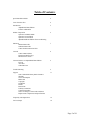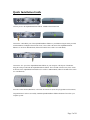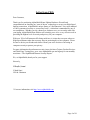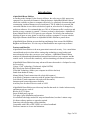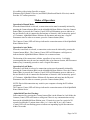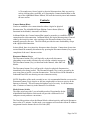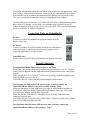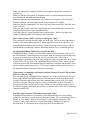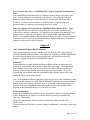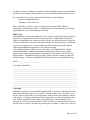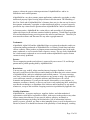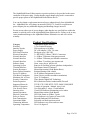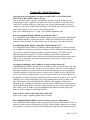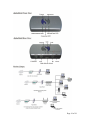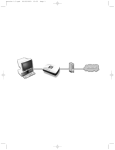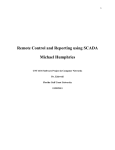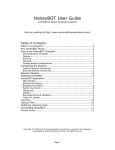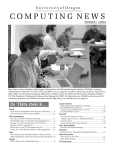Download Alpha Shield Hardware Firewall User manual
Transcript
User Manual Home Edition Page 1 of 19 Table of Contents: Quick Installation Guide 2 Letter from the CEO 4 Introduction AlphaShield Home Edition Features and Benefits 5 Modes of Operation Operation in Manual Mode Operation in Auto Mode Operation in Lock Mode AlphaShield Home Edition Time-Out Warning 6 Indicators Inbound Data LED Outbound Data LED Connection/Disconnection LED 7 Controls 8 Connect Button (Blue) Disconnect Button (Grey) Mode Selector Switch Connection Ports on AlphaShield Home Edition PC Port AUX Port Cable/DSL Port 9 Trouble Shooting 9 Support 11 100% Unhackable Money Back Guarantee Warranty Service and Repairs RMA Card Copyright Trademark Patents Restrictions Liability Limitations Customer Remedies Notice of Change of Terms and Conditions Replacement Components and Specifications Frequently Asked Questions 16 Various Setups 18 Page 2 of 19 Quick Installation Guide Connect power to the AlphaShield Home Edition. Middle LED will turn Red. Connect the “Cable/DSL” port of the AlphaShield Home Edition to your Modem using the cable provided with the Modem. The Right LED will turn Green, if the switch at the back of the AlphaShield Home Edition is in AUTO or Manual Mode (LED will be RED if the switch is in LOCK Mode). Connect the “PC” port of the AlphaShield Home Edition to your computer or WAN port of the Router using the cable provided with the AlphaShield Home Edition. The Left LED will turn Green, if the switch at the back of the AlphaShield Home Edition is in AUTO or Manual Mode (LED will be RED if the switch is in LOCK Mode). Press the Connect button (Blue/Dark). All LEDs will turn Green. (Press Grey/Light button to Disconnect) Congratulations! You have successfully installed AlphaShield Home Edition Hardware Firewall on your computer system. Page 3 of 19 Letter from CEO: Dear Customer, Thank you for purchasing AlphaShield Home Edition Hardware Firewall and congratulations on choosing our “state of the art” technology to secure your High-Speed Internet connection. AlphaShield's unique feature of “disconnection” sets a new standard of 100% guaranteed security or your money back*, a claim that is unmatched by any of our competitors. Whether you are a home user, business user, or even on the road with your laptop, AlphaShield Home Edition will certainly prove to be a very effective tool in providing the highest level of security and privacy for your computer. With over 30% of all Internet traffic being malicious, it is time that everyone who uses High-Speed Internet takes the necessary steps in protecting his or her computer. Please be sure to advise your friends and relatives about your wise decision of investing in computer security to protect your privacy. For more information about Internet security issues, the latest Trojans, Product Reviews and Third Party Testing Sites, go to www.alphashield.com and sign up for our monthly newsletter: “The AlphaShield Internet Security Report.” We, at AlphaShield, thank you for your support. Sincerely, Vikash Sami Vikash Sami CEO & Chairman * For more information visit http://www.alphashield.com Page 4 of 19 Introduction: AlphaShield Home Edition: According to the National Cyber Security Alliance, the safest way to fully protect any computer is to physically disconnect it from the Internet. AlphaShield Home Edition allows the customer to protect a computer effectively, by seamlessly disconnecting and reconnecting it without Internet service interference. The IP Address is protected and concealed and thus is not visible to be hacked, spied on, advertised to or changed by malicious softwares. It is estimated that over 30% of all Internet traffic is malicious and that the average computer is scanned 7-10 times per hour by third parties. AlphaShield Home Edition blocks all 65,536 ports in your computer. For Always-On connections, blocking all ports or entry points is critical in securing a computer. Everyone who has High-Speed Internet should have an AlphaShield Home Edition to protect them. AlphaShield Home Edition prevents hacking and damage from worms like MSBlast, BugBear and DoomJuice. It is also easy to install and does not require any software. Features and Benefits: AlphaShield Home Edition is the next generation in network security. It is a stand-alone external hardware device that utilizes cutting edge technology to stop hackers and network attacks before they can access your computer. AlphaShield Home Edition monitors all inbound and outbound data transmissions between your computer and the outside world. It does all this seamlessly, while maintaining your Internet connection. AlphaShield Home Edition has many advanced features that make it a foolproof security device such as: Unique “GAP” technology (Trademark: AlphaGAPTM) RPA (Real-time Packet Authorization) IP Stealth Technology (Makes your computer invisible to hackers) Stand-alone hardware sentry Manual Mode (Timed connection with a logical disconnect) Auto Mode (Continuous connection with an optional logical disconnect) Lock Mode (Timed connection with a physical disconnect) Instant manual connect/disconnect function Auxiliary Port for other IP devices such as VOIP AlphaShield Home Edition provides many benefits that make it a leader in data security and Internet privacy such as: Blocks all 65,536 ports Stops all third party pop-ups True plug n' play installation and operation No technical knowledge needed for setup and installation, less than 1 minute setup No future software patches or upgrades required Functions with all operating system platforms Compatible with Cable, xDSL, ISDN, or wireless broadband Firmware immune to viruses and alterations Page 5 of 19 No conflicts with existing firewalls or routers Eliminates DOS (Denial of Service) and DDOS (Distributed Denial of Service) attacks Provides 24/7 online protection Modes of Operation: Operation in Manual Mode: When the Manual Mode is selected, a connection session must be manually initiated by pressing the Connect button (Blue) on the AlphaShield Home Edition. Once the Connect button (Blue) is pressed, the Connect (Center) LED will illuminate green to indicate to the user that he or she is connected to the Internet or Network. After an inactivity period of 15 minutes, AlphaShield Home Edition will disconnect and enter into a Logical Disconnect state. In order to reconnect, press the Connect button (Blue). The Connect (Center) LED will always indicate the connection status of the AlphaShield Home Edition device. Operation in Auto Mode: When the Auto Mode is selected, a connection session must be initiated by pressing the Connect button (Blue). The Connect (Center) LED will illuminate a solid green to indicate that the AlphaShield Home Edition is in a connected state. The duration of the connection is infinite, regardless of user activity. It is highly recommended that once the user has completed his or her Internet session, the Disconnect button (Grey) is manually pressed to cause a Logical Disconnect. Operation in Lock Mode: When the Lock Mode is selected, a connection session must be manually initiated by pressing the Connect button (Blue) on the AlphaShield Home Edition. Once the Connect button (Blue) is pressed, the Connect (Center) LED will illuminate green to indicate to the user that he or she is connected to the Internet or Network. After an inactivity period of 15 minutes, AlphaShield Home Edition will disconnect and enter into the Physical Disconnect state. In order to reconnect, press the Connect button (Blue). NOTE: Physical disconnection may result in your computer releasing the IP Address assignment. The Connect (Center) LED will always indicate the connection status of the AlphaShield Home Edition device. AlphaShield Time-Out Warning: Once connected, by pressing the Connect button (Blue) in the Manual or Lock Mode, the Connect (Center) LED will remain a solid green if there is any communication activity between the AlphaShield Home Edition ports. If inactivity occurs for a period of 30 seconds less than the 15-minute timer value (i.e. 14 min. and 30 sec.), the Connect (Center) LED will start flashing green to indicate an impending logical disconnection within 30 seconds. Page 6 of 19 The client session can be extended by the user, when the Connect (Center) LED is flashing, by pressing the Connect button (Blue) within the 30 second warning window. Once the Connect button (Blue) is pressed, the timer value will reset to the pre-selected value of 15 minutes and the Connect (Center) LED will return to a solid green indicating an ongoing session. Indicators: Inbound Data LED: The Inbound Data LED will always remain solid green upon a good link connection and will flash off when a valid data packet is accepted by the AlphaShield Home Edition. It will flash green under normal traffic conditions. The Inbound Data LED will flash amber or red upon receiving illegitimate packets that are not destined to the client. These packets will not be permitted through by the AlphaShield Home Edition. A high occurrence of illegitimate packets will be displayed by flashing red. Outbound Data LED: The Outbound Data LED will always remain solid green upon a good link connection and will flash off when a valid data packet is transmitted through the AlphaShield Home Edition. It will flash green under normal traffic conditions. The Outbound Data LED will flash amber or red upon receiving illegitimate packets that are not destined to the Internet. These packets will not be permitted through by the AlphaShield Home Edition. A high occurrence of illegitimate packets will be displayed by flashing red. Connection/Disconnection LED: The indicator displays one of the following three different statuses: 1. Illuminates solid red to indicate that the connection between the PC port and the Modem port is logically or physically disconnected. No transmission of user data can pass between the PC and the Cable/xDSL ports. The computer is disconnected from the Network. The computer's IP Address assignment will be retained in Auto/Manual Mode (or will be released in Lock Mode). 2. Illuminates solid green to indicate that the connection between the PC port and the Modem port is connected. Only pre-inspected valid user session data packets are permitted to pass between the PC port and the Modem port. Both AlphaGAP and RPA are enabled. Your AlphaShield Home Edition Connect/Disconnect indicator must be green to establish a connection to the Internet or Network. 3. Illuminates a flashing green to indicate that the impending logical or physical disconnect 15 minute inactivity timer value is about to expire. This means that no user sessions have taken place during the timer value and the current connection Page 7 of 19 is 30 seconds away from a logical or physical disconnection. Only user activity, such as clicking onto a web link, or by pressing the Connect button (Blue) at the top of the AlphaShield Home Edition, will reset the inactivity timer and maintain the user session. Controls: Connect Button (Blue): Used to re-establish a new connection after either a logical or physical disconnection. The AlphaShield Home Edition Connect button (Blue) is functional in the Manual, Auto and Lock Modes. In Manual Mode, the Connect button (Blue) must be pressed to re-establish a logical connection after a disconnection. In Manual Mode, the logical disconnection is caused either by the inactivity timer value expiring or the Disconnect button (Grey) being manually pressed by the user. The Lock Mode provides the same functionality except with a physical disconnection. In Auto Mode, there is no inactivity disconnect timer function. Connections do not timeout and should be manually disconnected by pressing the Disconnect button (Grey) upon completion of the user’s Internet session. Disconnect Button (Grey): The Disconnect button (Grey) will logically or physically disconnect (depending on user mode selection) any user session currently in progress. The Disconnect button (Grey) is functional in the Manual, Auto and Lock Modes. The Disconnect button (Grey) will provide a logical or physical disconnection immediately after being pressed. The Disconnect button (Grey) can be pressed by the user at any time to invoke a session disconnection. This can be used if the Inbound or Outbound Data LEDs are showing excessive intrusion activity. NOTE: Regardless of the mode currently in use, it is recommended that the user press the Disconnect button (Grey) when he or she has completed his or her user activity on the Internet or Network. This will ensure the highest level of security. It will disconnect after 15 minutes of inactivity in the Manual or Lock Modes. Mode Selector Switch: The slider switch provides 3 user selectable modes of functionality for the AlphaShield Home Edition. Each mode will provide a different level of computer security and user convenience The first slide position selects the Manual Mode with an inactivity and logical disconnect timer value of 15 minutes. In this mode, your computer will retain the current IP Address assignment from the Internet Service Provider (ISP). Page 8 of 19 The second slide position selects the Auto Mode with an inactivity disconnect timer value that is infinite. There is no disconnection. In this mode, the AlphaShield Home Edition will retain the current IP Address assignment from the Internet Service Provider (ISP). This is the recommended and default setting for AlphaShield Home Edition. The third slide position selects the Lock Mode with an inactivity and physical disconnect timer value of 15 minutes. In this mode, your computer may release the current IP Address assignment from the Internet Service Provider (ISP). This is an excellent setting for users with Static IP Address assignment. Connection Ports on AlphaShield: PC Port: It is used to connect the computer's high speed connection or the Router's WAN port. AUX Port: It is used to connect the VOIP and other similar devices that do not require protection. It can also be used for testing purposes or for bypassing AlphaShield’s security features. Cable/DSL Port: It is used to connect the high speed Modem or the Router's LAN port. Trouble Shooting: My AlphaShield Home Edition does not power up. Why? Ensure that you are using the provided wall mount power adaptor (9 volt DC. 200 mA center positive) shipped with the AlphaShield Home Edition and not some other power adaptor. Make sure that there is 110 volts AC or 220 volts AC being provided through the wall outlet (In North America 110 VAC). If all of the above is correct, then the provided adaptor could be faulty. The Inbound data link status LED does not come on when I connect my AlphaShield Home Edition to my cable or xDSL Modem. Why? Make sure that power is being supplied to your cable or xDSL Modem and that it is switched on. Make sure that the Network RJ-45 (Ethernet) cable is the same as that provided by the Modem manufacturer or your ISP. Make sure that the AlphaShield’s Cable/DSL port is not being connected to the computer’s Network port. If all of the above is correct, the cable could be faulty. Replace the cable with a similar type of RJ-45 (Ethernet) Network cable. The Outbound data link status LED does not come on when I connect my AlphaShield Home Edition to my computer. Why? Page 9 of 19 Make sure that power is being provided to your computer and that the computer is switched on. Make sure that the Network RJ-45 (Ethernet) cable is a straight through connection provided with the AlphaShield Home Edition. Make sure that your Network Interface Card within your computer is not a fixed fast Ethernet 100Mbps card that cannot switch or auto negotiate to 10 Mbps. Make sure that the AlphaShield’s PC port is not being connected to the Cable/DSL port or the AUX port. Make sure that you have the RJ-45 jack plugged into a Network Interface Card on the computer and to no other type of peripheral card. If all of the above is correct, then the cable could be faulty. Replace the cable with another straight through RJ-45 (Ethernet) Network cable. The Connect (Center) LED is always on solid green. Why? The Auto Mode has been selected on the rear of the unit. This solid green indication is normal for this mode and the logical 15 minute disconnect time-out is bypassed. The AlphaShield Home Edition remains always connected and provides security via the IP Stealth and RPA technologies until the Disconnect button (Grey) is manually pressed. My AlphaShield Home Edition does not time-out. Why? If AlphaShield Home Edition is in Auto Mode, then it will not disconnect. However, if the selected mode is either Manual or Lock Mode, then the connection session timer has not expired because there is client user activity being detected. If the client is downloading or uploading a large file that exceeds the inactivity timer value, the Connect (Center) LED will stay green. The AlphaShield Home Edition will stay connected and will not disconnect the client until the data file transfer is completed and the timer value expires with no transmission activity. The second condition is the normal operation of the AlphaShield Home Edition in Manual or Lock Mode. Cannot make a connection to the Internet and the Connect (Center) LED and Data LEDs are solid red. Why? This is normal for the AlphaShield Home Edition if it is in the Lock Mode. In the Lock Mode, AlphaShield Home Edition has physically disconnected the computer from the Network connection and will not allow any communication to take place. This mode should be used only if the user requires security of an extreme measure. This mode is recommended if the user does not access the Internet for an extended period of time or has left the computer unattended and wishes no communication to take place between the computer and the ISP. The red Connect (Center) LED comes on too often. Why? AlphaShield Home Edition is in Manual or Lock Mode and the user is not creating enough user activity to reset the inactivity disconnect timer. This is normal operation in Manual or Lock Mode if the user is not using his or her Internet connection. The Connect (Center) LED will give a 30 second warning by flashing green prior to disconnection. It will turn red upon a logical or physical disconnection. Page 10 of 19 Users’ sessions have to be re-established after a logical or physical disconnection. Why? Your AlphaShield Home Edition device contains a memory map of concurrent valid users’ sessions while you are connected to the Internet. Once a logical or physical disconnection has taken place, either manually or automatically, the IP map table is discarded. All users' sessions must be re-established after a logical or physical disconnection by re-connecting and making them active again. Only one computer will work with my AlphaShield Home Edition device. Why? Your AlphaShield Home Edition has a provision for a one to one correlation of IP Addresses to computer connections. You must have one assigned IP Address for every computer that is connected to the protected PC port side of the AlphaShield Home Edition. Your AlphaShield Home Edition does not employ any type of Network Address Translation (NAT). However, an AlphaShield Home Edition can protect a Network of computers when placed in front of routers. Support: 100% Unhackable Money Back Guarantee: If the original purchaser can prove that he or she was hacked while using a properly installed AlphaShield Home Edition, with AlphaGAP Technology enabled, AlphaShield Inc. will accept the return of the product and provide a full refund (with proof of purchase) or replace the product at AlphaShield's option. Warranty: The Manufacturer warrants AlphaShield Home Edition with an exclusive one-year warranty in workmanship and materials from the date of purchase. The AlphaShield Home Edition will provide years of Network Security and trouble free operation if properly connected and operated as per the instructions in this manual. If you are experiencing any problems with your AlphaShield Home Edition, please refer to the trouble shooting section of this manual. Note: Your AlphaShield Home Edition device has no user serviceable component within it. Opening the housing will VOID THE WARRANTY and may even cause permanent damage to the static sensitive electronic devices. If you are experiencing any type of problems with your AlphaShield Home Edition, please refer to the detailed trouble shooting section contained on pages 9-10 of this User Guide. Service and Repairs: In case the AlphaShield Home Edition device is found to be defective, the Manufacturer will be obligated only to replace or repair the defective product provided that the following is determined: The product has not been altered or repaired without the written consent of the Manufacturer. The product has not failed due to misuse, improper maintenance, carelessness or physical damage. Page 11 of 19 No other warranty or condition is implied and the Manufacturer under no circumstances is liable for any damages arising from the use of the AlphaShield Home Edition device. For repair and service, please contact the Manufacturer at the following: Email: [email protected] Telephone: 1-604-435-0700 Please note that we cannot accept any returns without a proper RMA (Return Merchandise Authorization) number. An RMA number can be obtained by contacting AlphaShield Inc. prior to the shipment of the unit. RMA Card: AlphaShield Inc. warrants this product to be free of defects and to be fully functional for a period of 12 months from the date of original purchase. AlphaShield will repair or replace at AlphaShield Inc.'s option any unit, without cost, during this period, if the unit is found to be defective for any reason other than abuse or incorrect usage or installation. Do not try to repair the unit. Any modifications of the unit by anyone other than an authorized AlphaShield representative will void the warranty. If an AlphaShield Home Edition device needs repair, call AlphaShield for a RMA (Return Merchandise Authorization) number and return the defective unit, freight prepaid, along with a brief description of the problem, to the address specified by the Representative. AlphaShield will repair faulty units beyond the warranty program at a nominal charge. Contact an AlphaShield Sales Representative for details and pricing. RMA # _______________________ Description of problem: ________________________________________________________________________ ________________________________________________________________________ ________________________________________________________________________ ________________________________________________________________________ ________________________________________________________________________ ________________________________________________________________________ ________________________________________________________________________ ________________________________________________________________________ ________________________________________________________________________ ________________________________________________________________________ Copyright: Information in this User Guide and all AlphaShield Inc.'s literature, including URLs and other Internet Website references, is subject to change without notice. The entire risk of the use or the results of the use of this document, with its terms and conditions, remains with the user. Complying with all applicable copyright laws is the responsibility of the user. Without limiting the rights under copyright, no part of this document may be reproduced, stored in or introduced into a retrieval system, or transmitted in any form or by any means (electronic, mechanical, photocopying, recording, or otherwise), or for any Page 12 of 19 purpose, without the express written permission of AlphaShield Inc. and/or its subsidiaries and certified partners. AlphaShield Inc. may have patents, patent applications, trademarks, copyrights, or other intellectual property rights covering subject matter in this document. The furnishing of this User Guide and all AlphaShield Inc.'s literature does not give the user any license to these patents, trademarks, copyrights, or other intellectual property, except as expressly provided in any written license agreement from AlphaShield Inc. and/or its subsidiaries. As between parties, AlphaShield Inc. retains title to, and ownership of, all proprietary rights with respect to the software contained within its products. United States copyright laws and international treaty provision protect the software and firmware. Therefore you must treat the software and firmware like any other copyright material. Trademark: AlphaShield, AlphaGAP and the AlphaShield logo are registered trademarks, and/or are registration pending trademarks of AlphaShield Inc. in Canada, United States and other various countries. Other product or company names mentioned herein may be the trade name, trademark, or service mark of their respective owners. The use of any AlphaShield Inc.'s trade names, trademarks or service marks without AlphaShield's express written consent is strictly prohibited. Patents: The accompanying product and software is protected by one or more U.S. and foreign patents and/or patents pending held by AlphaShield Inc. Restrictions: You may not copy, modify, adapt, translate into any language, distribute, or create derivative works based on the software and/or hardware without the prior written consent of AlphaShield Inc. and/or its subsidiaries and certified partners. You may not assign, rent, lease, or lend the software and/or hardware to any person or entity. Any attempt by you to sublicense, transfer, or assign the software and/or hardware will void all warranties and guarantees. You may not decompile, disassemble, reverse engineer, or attempt to reconstruct, identify, or discover any source code, underlying ideas, underlying user interface techniques, or algorithms of the software and/or hardware by any means whatsoever, except to the extent the foregoing restriction is prohibited by applicable law. Liability Limitations: AlphaShield Inc., its agents, employees, suppliers, dealers, and other authorized representatives shall not be responsible or liable, with respect to the product or any other subject matter related thereto, for any special, indirect, punitive, incidental, or consequential damages including, but not limited to, loss of information, business, profits, revenues, goodwill, use, data or other intangible losses (even if such parties were advised of, knew of or should have known of the possibility of such damages), resulting Page 13 of 19 from the use of or the inability to use, the product and its software, under any contract, negligence, strict liability or other theory. Customer Remedies: Any liability of AlphaShield Inc., with respect to software or hardware or the performance thereof or defects therein, under any warranty, negligence, strict liability or other theory, will be limited exclusively to product replacement or, if replacement is inadequate as a remedy or, in AlphaShield Inc.'s opinion, impractical, to refund of the purchase price and termination of the license. An AlphaShield device that is returned must be accompanied by a copy of the original purchase receipt and a proper RMA (Return Merchandise Authorization) number. This Limited Warranty is void if failure of the AlphaShield Home Edition device has resulted from accident, abuse or misapplication. Any replacement AlphaShield will be warranted for the remainder of the original warranty period. Notice of Change to Terms and Conditions: All content, including terms and conditions, contained herein is subject to change without notice. AlphaShield Inc. reserves the right to change or modify the terms and conditions applicable to the use of its products and softwares at any time. Such changes, modifications, additions, or deletions to the terms and conditions of use shall be effective immediately upon notice thereof, which may be given by any means including, but not limited to, posting new terms and conditions on the company's website: www.alphashield.com. Any use of the products and softwares after such change or modification shall be deemed to constitute acceptance by you of such changes, modifications, additions, or deletions. AlphaShield Inc. may terminate, change, suspend or discontinue any aspect of the terms and conditions, including, but not limited to, the availability of any features on the company's website or the usage of any services currently and/or previously provided by the company, at any time. AlphaShield Inc. may also impose limits on certain features and services or restrict your access to parts of the company's website without notice or liability. Replaceable Components and Returns: The only replaceable part of your AlphaShield Home Edition is the power adapter. Should you misplace, break or damage your power adapter it can be replaced with a standard 9.0 VDC wall power adapter. The ratings should be 9.0 VDC between 200 to 500 mA center positive. This power adapter can be purchased from various electronic stores and distributors. Should you require a new power adapter, the following 9.0 VDC 300 mA can be purchased from Radio Shack. The Adapter plug size must be 3.4 mm DE x 1.5 mm DI x 7mm Length. In North America, the following power adapter can be purchased: · · Radio Shack Power Adapter Part Number 273-1767 A Radio Shack Adapter Plug Part Number 273-1711 Page 14 of 19 The AlphaShield Home Edition requires a positive polarity to be provided to the center conductor of the power plug. Ensure that the proper adapter plug used is connected to provide proper power to the AlphaShield Home Edition device. You can also obtain a replacement universal power adapter directly from AlphaShield Inc. AlphaShield Inc. will charge an amount of $8.99 U.S. funds for a replacement power adapter plus any additional shipping and handling charges incurred. Do not use any other type of power adapter, other than the one specified here within the manual, to provide power to the AlphaShield Home Edition device. Failure to do so may cause permanent damage to the AlphaShield Home Edition device and will void the warranty. Product Specifications: Category Warranty Interface Speeds Power Supply ESD Line Protection Electrical Interfaces Network Interface Network Interface Network Interface Software Setup Operating System Terminal Interface Session Reconnect Power Failure Retention Device IP Address IP Address Translation Maximum No. of Users Security Connection Packet Inspection Supported Protocols Modes of Operation User Session Times Intrusion Alert Instant Disconnect Physical Connection Power to Device Data Transmission Operational Mode Connection Indicator Operating Temperature AlphaShield Home Edition 1 year Limited Warranty Link speeds up to 10 Mbps DC wall adaptor 9 VDC 1.8 watts Each port up to 1500 VDC 3 x IEEE 802.3 10Base-T RJ-45 Connectors 1 x 10Base-T Ethernet client port protected 1 x 10Base-T Ethernet port Modem connection 1 x 10Base-T Auxiliary port unprotected None, a true plug n’ play device Runs on all operating systems (platform independent) Push button control (2 buttons) Manual Intervention (Push Button Reset) Retained Settings Non-volatile No IP Address assignment for device None (Device provides no address translation) Up to 30 Computers Time domain AlphaGAP Technology RPA (Real-time Packet Authorization) Firewall TCP/IP, FTP, UDP, HTTP, TFTP, IMAP, DNS,DHCP 3 modes of operation - Manual, Auto, Lock User Selectable (2 values: 15 and Infinite) Visual LED Indicator illuminating red or amber Manual Intervention (Push Button) LED Link Status on 10Base-T ports Power Indicator via Connect (Center) LED Inbound/Outbound LED Indicators Selectable via Multi-position switch LED Indicator: two colors and two states 50 to 110 degrees F Page 15 of 19 Page 16 of 19 Frequently Asked Questions: I used the scan test and some of my ports are still OPEN or CLOSED, not all STEALTH or BLOCKED, what is wrong? You are not testing your computer’s IP Address. In some cases, the scanning is not actually done to your computer's IP Address, but to the IP Address of your ISP. Please check the IP Address on the top of the page where you go to perform the test. Please compare it to the real IP Address that belongs to your system. You will be able to check your real IP Address if you visit one of the following sites: http://www.whatismyip.com or http://www.whatismyipaddress.com Does my AlphaShield Home Edition work with the router? Yes! AlphaShield Home Edition will definitely work in your environment! AlphaShield Home Edition should be connected between a xDSL/Cable Modem and a router (this includes wireless routers). If connected this way, it will protect your whole Network. Is AlphaShield Home Edition compatible with Macintosh OS X? Yes! AlphaShield Home Edition is a platform independent hardware. It does not require any configuration and does not need any software to install. Macintosh operating systems rely mostly on AppleTalk protocol, but they do take advantage of TCP/IP when an Internet connection is required. TCP/IP is a default protocol for the Internet and AlphaShield Home Edition works with any device/node that supports this protocol stack. That is why it really does not matter what operating system you are using as long as TCP/IP protocol is used. In regards to shielding your IP Address, exactly how does this work? AlphaShield Home Edition will show your IP Address to the resource that you visit. This is how TCP/IP protocol works. You have no way to hide it, and it is ok. An IP Address is like a phone number. Everyone needs one to contact the other person, or to get a phone call from somebody. When you request a website your IP Address will be visible to the server you visited. Communication is a two way process and you will not be able to use the Internet if you do not provide an IP Address to the resource you want to visit. Your IP Address is not a credit card number; this is not something that you have to hide all the time. When protected by AlphaShield Home Edition, your computer will never be detected by any scanning tools and thus would not reply to PING requests. If it cannot be found on the Internet, then it cannot be a target! Even if you visit a server and an attacker gets a hold of your IP Address, your AlphaShield Home Edition will not reply to any requests. Your computer is essentially invisible. What is the use of the switch at the back of the unit? Please refer to page 7 regarding Mode Selector Switch. Does AlphaShield Home Edition work in wireless Network configuration? Yes! AlphaShield Home Edition works in most wireless Network environments. The vast majority of home wireless Networks have a xDSL/Cable Modem connected to a wireless access point. A wireless access point will distribute the signal between computers on the Page 17 of 19 same Network. If this is the case, AlphaShield Home Edition should be placed between your xDSL/Cable Modem and a wireless access point. Can an AlphaShield Home Edition be used to protect connection with USB Modems and dial-up Modems? Unfortunately, the current version of AlphaShield Home Edition does not support dial-up Internet connections, or connections with USB interface. Does the AlphaShield Home Edition work with programs like MSN Messenger or ICQ? Yes! Do I require an anti-virus software on my computer even though I have an AlphaShield Home Edition device connected with my system? Can I still receive live updates? Even though AlphaShield Home Edition stops the Trojan worms such as MSBlast, BugBear, and Fizzer, you will still require an anti-virus software to detect viruses that come through emails. AlphaShield Home Edition will not interfere with any form of live updates . Does AlphaShield Home Edition work with Remote access programs like PC anywhere? Yes! AlphaShield Home Edition works perfectly with Remote access programs when it is securing the client computer. Remote Access programs will not work if someone is trying to access from outside since AlphaShield Home Edition makes your computer invisible unless you are in the Gaming Mode (see page 6 for detail). Page 18 of 19 Page 19 of 19