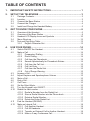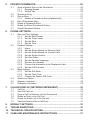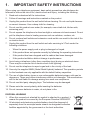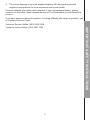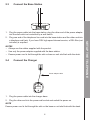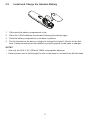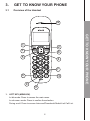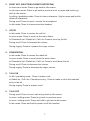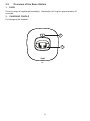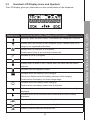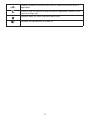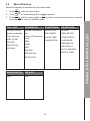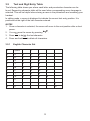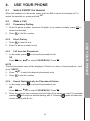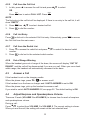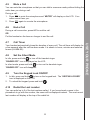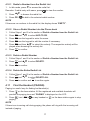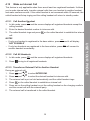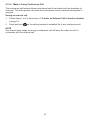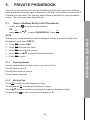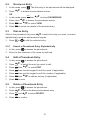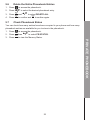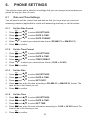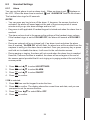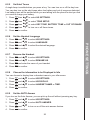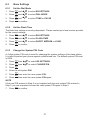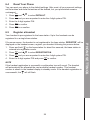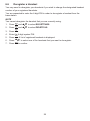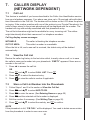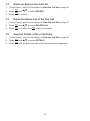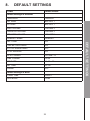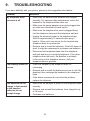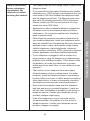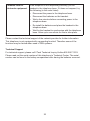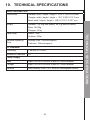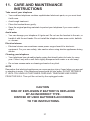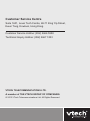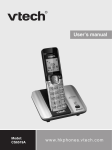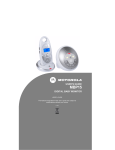Download VTech VT1301-2 User`s manual
Transcript
User’s manual Models: VT1301/ VT1301-2 ht tp: // hkphones.v tech.c om Table of contents 1. Important safety instructions................................................. 1 2. SET UP THE TELEPHONE..................................................................... 3 3. GET TO KNOW YOUR PHONE............................................................... 6 4. Use your phone............................................................................... 14 2.1 2.2 2.3 2.4 2.5 3.1 3.2 3.3 3.4 3.5 4.1 4.2 4.3 4.4 4.5 4.6 4.7 4.8 4.9 4.10 4.11 4.12 Package Contents.......................................................................................3 Location.......................................................................................................3 Connect the Base Station...........................................................................4 Connect the Charger...................................................................................4 Install and Charge the Handset Battery......................................................5 Overview of the Handset.............................................................................6 Overview of the Base Station......................................................................9 Handset LCD Display Icons and Symbols................................................10 Menu Structure..........................................................................................12 Text and Digit Entry Table..........................................................................13 3.5.1 English Character Set..................................................................13 Switch ON/OFF the Handset.....................................................................14 Make a Call...............................................................................................14 4.2.1 Preparatory Dialling.....................................................................14 4.2.2 Direct Dialing...............................................................................14 4.2.3 Call from the Phonebook.............................................................14 4.2.4 Search Alphabetically for Phonebook Entries..............................14 4.2.5 Call from the Call List...................................................................15 4.2.6 Call List Entry...............................................................................15 4.2.7 Call from the Redial List...............................................................15 4.2.8 Out of Range Warning.................................................................15 Answer a Call............................................................................................15 Adjust Earpiece and Speakerphone Volume.............................................15 Mute a Call................................................................................................16 End a Call..................................................................................................16 Call Timer..................................................................................................16 Set the Silent Mode...................................................................................16 Turn the Keypad Lock ON/OFF.................................................................16 Redial the Last number.............................................................................16 4.10.1 Redial a Number from the Redial List..........................................17 4.10.2 Store a Redial Number into the Phone book...............................17 4.10.3 Delete a Redial Number..............................................................17 4.10.4 Delete the Entire Redial List........................................................17 Find the Handset (PAGING)......................................................................17 Make an Internal Call................................................................................18 4.12.1 Call Another Handset...................................................................18 4.12.2 Call All Handsets..........................................................................18 4.12.3 Transfer an External Call to Another Handset.............................18 4.12.4 Make a 3-way Conference Call....................................................19 5. pRIVATE PhoneBOOK........................................................................ 20 5.1 5.2 5.3 5.4 5.5 5.6 5.7 6. Store a Number Entry in the Phonebook..................................................20 5.1.1 Entering Names...........................................................................20 5.1.2 Writing Tips..................................................................................20 Review an Entry........................................................................................21 Dial an Entry..............................................................................................21 5.3.1 Search a Phonebook Entry Alphabetically...................................21 Edit a Phonebook Entry............................................................................21 Delete a Phonebook Entry........................................................................21 Delete the Entire Phonebook Entries........................................................22 Check Phonebook Status..........................................................................22 phone settings................................................................................ 23 6.1 6.2 6.3 6.4 6.5 6.6 Date and Time Settings.............................................................................23 6.1.1 Set the Date Format....................................................................23 6.1.2 Set the Time Format....................................................................23 6.1.3 Set the Date.................................................................................23 6.1.4 Set the Time.................................................................................23 Handset Settings.......................................................................................24 6.2.1 Alarm............................................................................................24 6.2.2 Set the Ringer Melody for External Calls.....................................25 6.2.3 Set the Ringer Melody for Internal Calls......................................25 6.2.4 Set the Ringer Volume.................................................................25 6.2.5 Set Alert Tones.............................................................................26 6.2.6 Set the Handset Language..........................................................26 6.2.7 Rename the Handset...................................................................26 6.2.8 Choose the information to be Displayed in Idle...........................26 6.2.9 Set the AUTO Answer .................................................................26 Base Settings............................................................................................27 6.3.1 Set the Dial Mode........................................................................27 6.3.2 Set the Flash Time.......................................................................27 6.3.3 Change the System PIN Code.....................................................27 Reset Your Phone.....................................................................................28 Register a Handset...................................................................................28 Deregister a Handset................................................................................29 7. CALLER DISPLAY (NETWORK DEPENDENT).................................... 30 8. 9. 10. 11. DEFAULT SETTINGS............................................................................ 32 Troubleshooting........................................................................... 33 TECHNICAL SPECIFICATIONS............................................................ 36 Care and maintenance instructions..................................... 37 7.1 7.2 7.3 7.4 7.5 7.6 Call List.....................................................................................................30 View the Call List.......................................................................................30 Store a Call List Number into the Phonebook...........................................30 Delete an Entry in the Call List..................................................................31 Delete the Entire List of the Call List.........................................................31 View the Details of the a Call Entry...........................................................31 1. Important safety instructions When using your telephone equipment, basic safety precautions should always be followed to reduce the risk of fire, electric shock and injury, including the following: . Read and understand all the instructions. 2. Follow all warnings and instructions marked on the product. 3. Unplug this product from the wall outlet before cleaning. Do not use liquid cleaners or aerosol cleaners. Use a damp cloth for cleaning. 4. Do not use this product near water (for example, near a bath tub, kitchen sink, swimming pool). 5. Do not expose the telephone to direct sunlight or extreme cold environment. Do not put the telephone close to heating sources such as radiators, cookers, etc. 6. Do not overload wall outlets and extension cords as this can result in the risk of fire or electric shock. 7. Unplug this product from the wall outlet and refer servicing to VTech under the following conditions: • When the power supply cord or plug is damaged or frayed. • If the product does not operate normally by following the operating instructions. • If the product has been dropped and the cabinet has been damaged. • If the product exhibits a distinct change in performance. 8. Avoid using a telephone (other than a cordless type) during an electrical storm. There may be a remote risk of electric shock from lightning. 9. Do not use the telephone to report a gas leak in the vicinity of the leak. 0. Use only the supplied NiMH (Nickel Metal Hydride) batteries! The operation periods for the handsets are only applicable with the default battery capacities. . The use of other battery types or non-rechargeable batteries/primary cells can be dangerous. These may cause interference and/or unit damages. The manufacturer will not be held liable for damage arising from such non-compliance. 2. Do not use third party charging bays. The batteries may be damaged. 3. Please note the correct polarity while inserting the batteries. 4. Do not immerse batteries in water, do not place in fire. Disposal warning . When this crossed-out wheeled bin symbol is attached to a product, it means the product is covered by the European Directive 2002/96/EC. 2. All electrical and electronic products/battery should be disposed of separately from the municipal waste stream via designated collection facilities appointed by the government or the local authorities. 3. The correct disposal of your old appliance/battery will help prevent potential negative consequences for the environment and human health. For more detailed information about disposal of your old appliance/battery, please contact your city office, waste disposal service or The Shop where you purchased the product. If you have questions about this product, or having difficulty with setup or operation, call or Customer Service Centre. Customer Service Hotline: (852) 2666 5558 IMPORTANT SAFETY INSTRUCTIONS Technical Inquiry Hotline: (852) 2667 7433 2. SET UP THE TELEPHONE 2.1 Package Contents The package contains the following items: • Handset (1 for VT1301, 2 for VT1301-2) • 1 Base station • 1 Power adaptor for base • Charger (1 for VT1301-2) • 1 Telephone cord • AAA NiMH rechargeable batteries (2 for VT1301, 4 for VT1301-2) • User’s manual • Warranty card 2.2 Location For maximum coverage and reduce the interference, here are some guidelines you should consider when you place the base unit: - place it at a convenient, high, and central location with no obstructions between the handset and base unit in an indoor environment. - place it away from electronic appliances such as televisions, microwave ovens, radios, personal computers, wireless devices or other cordless phones. - avoid facing radio frequency transmitters, such as external antennas of mobile phone cell stations. - avoid plugging it into the same circuit as other major household electrical appliances because of the potential interference. Try moving the appliance or the base unit to another power outlet. Place your VT1301, VT1301-2 within 2 metres of the mains power socket and telephone socket so that the cables will reach. Make sure it is at least 1 metre away from other electrical appliances to avoid interference. Your VT1301, VT1301-2 works by sending radio signals between the handset and base. The strength of the signal depends on where you locate the base. Putting it as high as possible ensures the best signal. The maximum range between the base station and the handset is approximately 300 meters. Depending on the surrounding conditions as well as spatial and structural factors, the range may be reduced. The range indoors is normally less than outdoors. 2.3 Connect the Base Station Plug the power cable into the base station, plug the other end of the power adapter into the wall outlet not controlled by a wall switch. 2. Plug one end of the telephone line cord into the base station and the other end into a telephone wall jack. If you have DSL high speed internet service, a DSL filter (not included) is required. NOTEs • Always use the cables supplied with the product. • Use only the power adapter supplied with the base station. • Ensure power cord is fed through the slot on base so unit sits flush with the desk. 2.4 Connect the Charger Power adapter cable . Plug the power cable into the charger base. 2. Plug the other end into the power wall socket and switch the power on. NOTE Ensure power cord is fed through the slot on the base so unit sits flush with the desk. SET UP THE TELEPHONE . 2.5 Install and Charge the Handset Battery . Slide open the battery compartment cover. 2. Place the 2 AAA batteries as indicated following the polarity signs. 3. HS Slide the battery compartment cover back in position. 4. Put the handset on the base or charger to charge for at least 14 hours for the first time. A beep sounds when the handset is properly placed on the base or charger. NOTES • Use only the AAA, 2.4V, 400mAh, NiMH rechargeable batteries. • Ensure power cord is fed through the slot on the base so unit sits flush with the desk. BS 3. GET TO KNOW YOUR PHONE 3.1 Overview of the Handset 12 2 OK 3 6 5 4 7 8 10 9 11 1.LEFT KEY (MENU/OK) In idle mode: Press to access the main menu. In sub-menu mode: Press to confirm the selection. During a call: Press to access Intercom/Phonebook/Redial List/ Call List. GET TO KNOW YOUR PHONE 1 2.RIGHT KEY (DELETE/BACK/MUTE/INTERCOM) In main menu mode: Press to go back to idle screen. In sub-menu mode: Press to go back to previous level, or press and hold to go back to idle screen. In editing / predialing mode: Press to clear a character / digit or press and hold to delete all characters. During a call: Press to mute / unmute the microphone. In idle mode: Press to intercom another handset. 3. UP/CID In idle mode: Press to access the call list. In menu mode: Press to scroll up the menu items. In Phonebook list / Redial list / Call List: Press to scroll up the list. During a call: Press to increase the volume. During ringing: Press to increase the ringer volume. 4. DOWN/REDIAL In idle mode: Press to access the redial list. In menu mode: Press to scroll down the menu items. In Phonebook list / Redial list / Call List: Press to scroll down the list. During a call: Press to decrease the volume. During ringing: Press to decrease the ringer volume. 5. TALK ON In idle / predialing mode : Press to make a call. In Redial list / Call List / Phonebook entry: Press to make a call to the selected entry in the list. During ringing: Press to answer a call. 6. TALK OFF During a call: Press to end a call and go back to idle screen. In menu / editing mode: Press to go back to previous menu. In menu / editing mode: Press and hold to go back to idle screen. In idle mode: Press and hold to power on/off the handset. 7. ALPHANUMERIC KEYPAD, * (STAR), # (HASH) Press to insert a digit / character / * / # * key in idle mode: Press and hold to enable or disable the keypad lock. * key during a call (in Pulse mode): Press to switch to tone mode. # key in idle mode: Press and hold to turn on / off the ringer. 0 key in predialing / number editing mode: Press and hold to insert a pause. # key in Call List mode: Press to review caller’s number if applicable. 8.SPEAKERPHONE During a call: Press to turn on / off the speakerphone. In Idle mode / predialing mode / Redial list / Call List / Phonebook entry: Press to make a call with speakerphone. During ringing: Press to answer a call with speakerphone. 9.PHONEBOOK In idle mode: Press to access the phonebook list. 10.FLASH In idle / predialing mode: Press to insert a flash. During a call: Press to dial a flash. 11. MICROPHONE 12.EARPIECE GET TO KNOW YOUR PHONE 3.2 1. Overview of the Base Station PAGE HS Press to page all registered handset(s). Handset(s) will ring for approximately 60 seconds. 2.CHARGING CRADLE For charging the handset. 1 2 BS 3.3 Handset LCD Display Icons and Symbols The LCD display gives you information on the current status of the telephone. Icons can be On (visible), Flashing or Off (not visible) Scroll up / down the menu items / Phonebook list / Redial list / Call List. Steady when the handset is with reception range. Flashes when out of range or not registered to the base. Steady when an intercom is in progress. Flashes when there is an incoming intercom call. Indicates a call is in progress. Indicates that the ringer is switched off. Steady when an alarm is set. Flashes when the alarm time set before reaches. Indicates that the keypad is locked. Indicates when the battery is fully charged. Whole icon flashes when the battery performs initial charging. Flashes when the battery is in final charge stage. Indicates when the battery needs charging. Flashes when low battery power level is detected. Indicates when more characters are existed before the text currently displayed. Indicates when more characters are existed after the text currently displayed. (MENU) Press to select more menu options if applicable Press to confirm the current selection if applicable. (INT) Press to initial an intercom call when idle. 10 GET TO KNOW YOUR PHONE Display icons (BACK) Press to go back to previous menu level or cancel the current action if applicable. Press to clear a character or stop the alarm if applicable, press to mute / unmute during a call. Displays when you have received missed calls. Indicates the speakphone is turned on. 11 3.4 Menu Structure When the handset is switched on and in idle mode: MENU OK . Press 2. Press p q to move through the available options. to enter the main menu. 3. Press OK to select a menu option or DELETE to return to the previous screen, or press MUTE and hold DELETE to return to standby mode. MENU MUTE PHONEBOOK BS SETTINGS HS SETTINGS Review Call List Review Phonebook list DELETE HS ALARM Under a Phonebook entry: DIAL MODE RING SETUP FLASH TIME TONE SETUP CHANGE PIN LANGUAGE Under a selected Call List entry: ADD TO PB DELETE DELETE ALL DETAILS ADD RENAME HS VIEW HS DISPLAY EDIT AUTO ANSWER DELETE DATE & TIME DELETE ALL PB STATUS REGISTRATION DEFAULT PIN? PIN? 12 GET TO KNOW YOUR PHONE CALL LIST 3.5 Text and Digit Entry Table The following table shows you where each letter and punctuation character can be found. Respective character table will be used when corresponding menu language is selected. This will be helpful when storing a name in the phonebook and renaming your handset. In editing mode, a cursor is displayed to indicate the current text entry position. It is positioned at the right of the last character entered. Notes . Once a character is selected, the cursor will move to the next position after a short pause. 2. You can move the cursor by pressing p q . 3. Press DELETE to delete the last character. 4. Press and hold DELETE to delete all characters. MUTE 3.5.1 MUTE English Character Set 1 Space - 1 2 A B C 2 3 D E F 3 4 G H I 4 5 J K L 5 6 M N O 6 7 P Q R S 8 T U V 8 9 W X Y Z 9 0 0 * * ? / \ ( ) # # ‘ , - . & 7 13 4. Use your phone 4.1 Switch ON/OFF the Handset When the handset is in idle mode, press and hold OFF to switch the handset off. To switch the handset on, press and hold OFF. 4.2 Make a Call 4.2.1 Preparatory Dialling MUTE . Enter the phone number, maximum 20 digits. If you make a mistake, press DELETE to delete the last digit. 2. Press 4.2.2 talk to dial the number. Direct Dialing talk Press 2. Enter the phone number to dial. 4.2.3 . to take the line. Call from the Phonebook In idle mode, press to access the phonebook list. OR Press MENU OK then p qHSto select PHONEBOOK. Press MENU OK . NOTE The first phonebook entry will be displayed. If there is no entry in the phonebook, it will show “EMPTY”. 2. Press p q to select the desired phonebook entry. 3. Press 4.2.4 . talk to dial the number. Search Alphabetically for Phonebook Entries In idle mode, press to access the phonebook list. OR Press 2. MENU OK then p qHSto select PHONEBOOK. Press MENU OK . Press the numeric key containing the first letter of the name you want. For example, pressing will show the entries starting with A. Pressing again will show the entries starting with B, etc. BS HS 14 HS USE YOUR PHONE . 4.2.5 . Call from the Call List In idle, press p to access the call list and press p q to select. OR Press MENU OK then to select CALL LIST. Press MENU OK . Note The first entry in the call list will be displayed. If there is no entry in the call list, it will show “EMPTY”. 2. 3. Press MENU OK then p q to select desired call list. Press talk to dial the number. 4.2.6 Call List Entry talk Press to dial out to the selected Call List entry. Alternatively, press the Call List from the main menu. 4.2.7 MENU OK to access Call from the Redial List . Press q to access the redial list and press p q to select the desired redial number. 2. Press 4.2.8 talk to dial out to the selected redial number. Out of Range Warning When the handset goes out of range of the base, the screen will display “OUT OF RANGE”, and the call will be disconnected if you are on a call. When you move back within range, the handset will automatically reconnect to the base. 4.3 Answer a Call If the handset is not on the charging cradle: When the phone rings, press talk / to answer a call. If the handset is on the base or charger and if AUTO ANSWER is set to ON: When the phone rings, pick up the handset to answer a call. HS If you wish to switch AUTO ANSWER Off, see page 26. The default setting is ON. 4.4 Adjust Earpiece and Speakerphone Volume There are 5 levels (VOLUME 1 to VOLUME 5) to choose from for each of earpiece and speakerphone volume. During a call: Press p q to select from VOLUME 1 to VOLUME 5. The current setting is shown. When you end the call, the setting will remain at the last selected level. 15 4.5 Mute a Call You can mute the microphone so that you can talk to someone nearby without letting the caller hear you during a call. During a call: MUTE . Press DELETE to mute the microphone and “MUTED” will display on the LCD. Your caller cannot hear you. 2. Press DELETE again to unmute the microphone. MUTE 4.6 End a Call During a call connection, press OFF to end the call. OR Put the handset on the base or charger to end the call. Call Timer Your handset automatically times the duration of every call. The call timer will display for a few seconds after the call has been made. It is shown in hours, minutes and seconds format (HH:MM:SS). 4.8 Set the Silent Mode In idle, press and hold to turn off the handset ringer. “RINGER OFF” icon is displayed on the LCD. In silent mode, press and hold to turn on the handset ringer. “RINGER OFF” icon will disappear. HS 4.9 Turn the Keypad Lock ON/OFF HS . In idle, press and hold to turn on the keypad lock. The “KEYPAD LOCKED” icon is displayed on the LCD. 2. To unlock the keypad, press and hold 4.10 . HS Redial the Last number You can redial up to 5 of the last numbers called. If you have stored a name in the HS phonebook to go with the number, the name will be displayed instead. The most recent last number will display at the top of the redial list. 16 BS USE YOUR PHONE 4.7 4.10.1 Redial a Number from the Redial List . In idle mode, press q to access the redial list. Remarks: If redial entry with name, press 2 to view the number. Press p q to browse the redial list. 3. Press talk / to dial to the selected redial number. NOTE HS If there are no numbers in the redial list, the display shows “EMPTY”. HS 4.10.2 Store a Redial Number into the Phone book . Follow Steps 1 and 2 in the section of Redial a Number from the Redial List. 2. Press MENU OK and p q to select ADD TO PB. 3. Press MENU OK use the keypad to enter the name. 4. Press MENU OK use the keypad to edit the number if necessary. 5. Press OK and then p q to select the melody. The respective melody will be played when browsing the melody list. 6. Press MENU MENU OK to confirm. 4.10.3 Delete a Redial Number . Follow Steps 1 and 2 in the section of Redial a Number from the Redial List. 2. Press MENU OK and p q to select DELETE. Press MENU OK to confirm. 3. BS 4.10.4 Delete the Entire Redial List . BS Follow Steps 1 and 2 in the section of Redial a Number from the Redial List. 2. Press MENU OK and p q to select DELETE ALL. Press MENU OK to confirm and 3. 4.11 MENU OK to confirm again. Find the Handset (PAGING) Paging is a useful way for finding lost handset(s). . Press on the base station. All the registered and available handsets will produce the paging tone and “PAGING” is displayed on the LCD. 2. Press paging. talk MUTE / OFF / DELETE / on any handset or on the base station again to stop NOTE HS If there is an incoming call during paging, the phone will ring with the incoming call instead of paging. 17 4.12 Make an Internal Call This feature is only applicable when there are at least two registered handsets. It allows you to make internal calls, transfer external calls from one handset to another handset and make conference calls. If the called handset is not answered within 60 seconds, the called handset will stop ringing and the calling handset will return to standby mode. 4.12.1 Call Another Handset MUTE . In idle mode, press DELETE and the screen displays all registered handsets except the calling handset. 2. Enter the desired handset number to intercom with. 3. The called handset rings and press call. talk on the called handset to establish the internal NOTES MUTE If only one handset is registered to the base station, press DELETE and it will display “NOT POSSIBLE”. • If only two handsets are registered to the base station, press DELETE will connect to another handset immediately. MUTE 4.12.2 Call All Handsets MUTE . In idle mode, press DELETE and the screen displays all registered handsets.. 2. Press to ring to all registered handsets. 4.12.3 Transfer an External Call to Another Handset During an external call: HS Press MENU OK and p q to select INTERCOM. 2. Press MENU OK and p q to select the desired handset to intercom with. 3. The external call is put on hold automatically and the called handset rings. 4. Press 5. Press OFF on the calling handset or put the calling handset on the charging cradle to end the current call with the external party. 6. The external call is transferred to the called handset. . talk on the called handset to establish an internal call. BS 18 USE YOUR PHONE • 4.12.4 Make a 3-way Conference Call The conference call feature allows one external call to be shared with two handsets (in intercom). The three parties can share the conversation and no network subscription is required. During an external call: . Follow Steps 1 to 4 in the section of Transfer an External Call to Another Handset in page 18. 2. Press and hold on the calling handset to establish the 3-way conference call. NOTE Any internal party hangs up during a conference call will leave the other one still in connection with the external call. HS BS 19 5. pRIVATE PhoneBOOK Your phone can store up to 20 private phonebook entries with names and numbers. Each phonebook entry can have a maximum of 20 digits for the phone number and 12 characters for the name. You can also select different melodies for your phonebook entries. The entries are store alphabetically. 5.1 Store a Number Entry in the Phonebook . In idle, press OR press MENU OK to access the phonebook. and p q to select PHONEBOOK. Press HS MENU OK . phonebook, it will show “EMPTY” . 2. Press MENU OK to select ADD. 3. Press MENU OK and enter the name. 4. Press MENU OK and enter the number. 5. Press MENU OK and p q to select the desired melody. 6. Press MENU OK to save. 5.1.1 Entering Names Use the keypad letters to enter names, e.g. to store Tom : Press 8 once to enter T. Press 6 three times to enter o . Press 6 once to enter m . 5.1.2 Press Writing Tips MENU OK BS to delete the last character or digit. Press and hold MENU OK to delete all characters or digits. Press p q to move backward or forward through the characters / digits. to insert to pause (will appear as P) Press and hold HS 20 PRIVATE PHONEBOOK Note The first entry in the phonebook will be displayed. If there is no entry stored in the 5.2 Review an Entry . In idle mode, press 2. Press p q to browse the phonebook entries. OR . The first entry in the phonebook will be displayed. HS then p q to select PHONEBOOK. p q to browse the phonebook entries. 2. Press then MENU 3. Press OK then p q to select VIEW. . In idle mode, press 4. Press 5.3 MENU OK MENU OK to review the details of the selected entry. Dial an Entry While in the phonebook list, press p q to select the entry you want, or search alphabetically using the alphanumeric keypad. . Press 5.3.1 talk or to dial the selected entry. Search a Phonebook Entry Alphabetically HS . In idle, press 2. Enter the first character of the name by multi-tap. 5.4 to access the phonebook. HS Edit a Phonebook Entry . In idle, press 2. Press p q to selectBSthe entry you want to edit. 3. Press MENU OK then p q to select EDIT. 4. Press MENU OK then use the keypad to edit the name (if applicable). 5. Press MENU OK then use the keypad to edit the number (if applicable). 6. Press MENU OK then p q to edit the melody (if applicable). Press MENU OK to save. 7. 5.5 . to access the phonebook. HS Delete a Phonebook Entry 2. to access the phonebook. Press p q to select the desired phonebook entry. 3. Press MENU OK and p q to select DELETE. Press MENU OK BS to confirm. 4. In idle, press HS BS 21 BS 5.6 . Delete the Entire Phonebook Entries 2. to access the phonebook. Press p q to select the desired phonebook entry. 3. Press MENU OK and p q to select DELETE ALL. 4. Press MENU OK to confirm and 5.7 Press HS MENU OK to confirm again. Check Phonebook Status You can check how many entries have been occupied in your phone and how many phonebook entries are available for you to store in the phonebook. . Press 2. Press MENU OK then p q to select PB STATUS. to access the phonebook. 3. Press MENU OK to view the Memory Status. HS PRIVATE PHONEBOOK BS BS 22 6. phone settings Your phone comes with a selection of settings that you can change to personalize your phone the way you like it to work. 6.1 Date and Time Settings You will need to set the correct time and date so that you know when you received answering machine (applicable to model with answering machine) or call list entries. 6.1.1 Set the Date Format MENU OK and p q to select HS SETTINGS. MENU 2. Press OK and p q to select DATE & TIME. MENU 3. Press OK and p q to select DATE FORMAT. 4. Press p q to select your desired date format (DD-MM-YY or MM-DD-YY). . Press 5. Press MENU OK to confirm. 6.1.2 Set the Time Format MENU OK and p q to select HS SETTINGS. MENU 2. Press OK and p q to select DATE & TIME. MENU 3. Press OK and p q to select TIME FORMAT. 4. Press p q to select your desired time format (12 HR or 24 HR). . Press 5. Press MENU OK to confirm. 6.1.3 Set the Date MENU OK and p q to select HS SETTINGS. MENU 2. Press OK and p q to select DATE & TIME. MENU 3. Press OK and p q to select SET DATE. . Press 4. Press OK then enter the date according to DD-MM-YY or MM-DD-YY format. The date will be in the format you set. 5. Press MENU MENU OK to confirm. 6.1.4 Set the Time MENU OK and p q to select HS SETTINGS. MENU 2. Press OK and p q to select DATE & TIME. MENU 3. Press OK and p q to select SET TIME. . Press 4. Press OK then enter the time information according to 12 HR or 24 HR format.The time will be in the format you set. 5. Press MENU MENU OK to confirm. 23 6.2 Handset Settings 6.2.1 Alarm You can use this phone to set an alarm clock. When an alarm is set, displays on the LCD. When the alarm time is reached, and “ALARM ON” flash on the screen. The handset also rings for 45 seconds. Notes • You can press any key to turn off the alarm. If, however, the snooze function is activated, the alarm will sound again at the end of the snooze period of seven minutes until you go into alarm settings and turn it off. Key press is still applicable if handset keypad is locked and when the alarm time is reached. • The alarm volume level is the same as the settings of the handset ringer volume. If the handset ringer is set to VOLUME OFF, the alarm still sounds at VOLUME 1 level. • During an external call or an internal call, if an alarm is set and when the alarm time is reached, “ALARM ON” will still flash. An alarm tone will be emitted from the earpiece to notify you the alarm time is reached. Once you press any key or press and hold OFF to disable the alarm, it will revert to the call duration screen. • During paging or ringing, the alarm will not sound when the alarm time is reached. However, if snooze function is enabled, the alarm will sound again at the end of the snooze period provided that it’s not ringing or in paging mode at the end of the snooze period. Press MENU OK and p q to select HS SETTINGS. Press MENU OK and p q to select ALARM. 3. Press MENU OK and p q to select ON/OFF. 4. Press MENU OK to confirm. . 2. If ON is selected: MENU OK . Press 2. Press OK to confirm. The display shows the current time and date, and you are prompted to set the snooze function. then use the keypad to enter the time. 3. Press MENU OK then p q to select ON or OFF. 4. Press MENU OK to confirm. MENU 24 PHONE SETTINGS • 6.2.2 Set the Ringer Melody for External Calls You can set the melody to personalize your internal ringer. A total of 10 melodies are provided for your selection. Press MENU OK and p q to select HS SETTINGS. Press MENU OK and p q to select RING SETUP. 3. Press MENU OK and p q to select EXT RING. 4. Press MENU OK and p q to select the desired ringer melody. . 2. Note The respective ringer melody will be played while you are scrolling through the melody list. 5. Press 6.2.3 MENU OK to confirm. Set the Ringer Melody for Internal Calls You can set the melody to personalize your external ringer. A total of 10 melodies are provided for your selection. . Press MENU OK and p q to select HS SETTINGS. 2. Press MENU OK and p q to select RING SETUP. 3. Press MENU OK and p q to select INT RING. Press MENU OK and p q to select the desired ringer melody. 4. Note The respective ringer melody will be played while you are scrolling through the melody list. 5. Press 6.2.4 MENU OK to confirm. Set the Ringer Volume You can set the ringer volume level. A total of 6 ringer volume levels including VOLUME OFF are provided for your selection. If VOLUME OFF is selected, “RINGER OFF” will be displayed on the handset idle screen. . Press MENU OK and p q to select HS SETTINGS. 2. Press MENU OK and p q to select RING SETUP. 3. Press MENU OK and p q to select RING VOLUME. Press MENU OK and p q to select the ringer volume 4. NOTE The respective ringer volume will be played during your selection. 5. Press MENU OK to confirm. 25 6.2.5 Set Alert Tones A single beep is emitted when you press a key. You can turn on or off the key tone. You can also turn on the alert tones when low battery and out of range are detected. Low battery tone will be emitted while you are talking with the phone to alert you that you need to charge your battery. Press MENU OK then p q to select HS SETTINGS. Press MENU OK then p q to select TONE SETUP. 3. Press MENU OK then p q to select KEY TONE, BATTERY TONE or OUT OF RANGE. 4. Press MENU OK then p q to turn on or off these tones. 5. Press MENU OK to confirm. . 2. 6.2.6 Press 4. Press MENU OK to confirm. 6.2.7 Rename the Handset MENU OK and p q to select HS SETTINGS. MENU 2. Press OK and p q to select RENAME HS. . Press 3. Press MENU OK and enter the name of your handset Press MENU OK to confirm. 4. 6.2.8 Choose the information to be Displayed in Idle You can choose to display time or handset name in your idle screen. . Press MENU OK and p q to select HS SETTINGS. 2. Press MENU OK and p q to select HS DISPLAY. Press MENU OK and p q to select HANDSET NAME or TIME. Press MENU OK to confirm. 3. 4. 6.2.9 Set the AUTO Answer If you turn on the Auto Answer, you can pick up the call without pressing any key. Press MENU OK and p q to select HS SETTINGS. Press MENU OK and p q to select AUTO ANSWER. 3. Press MENU OK and p q to turn on or off the auto answer feature. 4. Press MENU OK to confirm. . 2. 26 PHONE SETTINGS Set the Handset Language MENU OK and p q to select HS SETTINGS. MENU 2. Press OK and p q to select LANGUAGE. MENU 3. Press OK and p q to select the desired language. . 6.3 Base Settings 6.3.1 Set the Dial Mode MENU OK and p q to select BS SETTINGS. MENU 2. Press OK and p q to select DIAL MODE. MENU 3. Press OK and p q to select TONE or PULSE . Press 4. Press 6.3.2 MENU OK to confirm. Set the Flash Time The flash time settings is country dependent. Please contact your local service provider for the correct settings. . Press MENU OK and p q to select BS SETTINGS. 2. Press MENU OK and p q to select FLASH TIME. 3. Press MENU OK and p q to select SHORT, MEDIUM or LONG. Press MENU OK to confirm. 4. 6.3.3 Change the System PIN Code A 4-digit system PIN code is used for changing the system settings of the base station. It is used to protect your phone against unauthorized use. The default system PIN code is 0000. Press MENU OK then p q to select BS SETTINGS. Press MENU OK then p q to select CHANGE PIN. 3. Press MENU OK 4. Enter the old system PIN. 5. Press MENU OK then enter the new system PIN. Press MENU OK then enter the new system PIN again. . 2. 6. . Note If the new PIN entered in Step 6 is not matched with the new system PIN entered in Step 5, you are requested to enter the valid system PIN again in Step 5. 7. Press MENU OK to confirm. 27 6.4 Reset Your Phone You can reset your phone to the default settings. After reset, all your personal settings, call list entries and redial list entries will be deleted, but your phonebook remains unchanged. Press MENU OK and p q to select DEFAULT. 2. Press MENU OK and you are requested to enter the 4-digit system PIN. 3. Enter the 4-digit system PIN. 4. Press MENU OK to confirm 5. Press MENU OK to re-confirm. . 6.5 Register a Handset Your handset is pre-registered to the base station. Up to five handsets can be registered to a a single base station. . Press and hold on the base station for about five seconds, the base station is entered into registration mode. 2. Press MENU OK and p q to select REGISTRATION. 3. Press MENU OK and you are requested to enter the 4-digit system PIN. 4. Enter the 4-digit system PIN and press MENU OK to confirm. NOTE If the handset registration is successful a confirmation tone will sound. The handset will automatically be allocated the next available handset number. This handset number is shown in the handset display in standby mode. If the handset registration is unsuccessful, the will still flash. 28 PHONE SETTINGS If for some reason, the handset is not registered to the base station, REGISTER” will be displayed on the handset screen, register your handset following the process below. 6.6 Deregister a Handset You may need to deregister your handsets if you wish to change the designated handset number of your registered handsets. You are requested to enter the 4-digit PIN in order to de-register a handset from the base station. Note You cannot deregister the handset that you are currently using. and p q to select BS SETTINGS. Press MENU OK 2. Press MENU OK 3. Press MENU OK 4. Enter the 4-digit system PIN. 5. Press 6. Press p q to select one of the handsets that you want to de-register. 7. Press . MENU OK MENU OK and p q to select DELETE HS. . . A list of registered handsets is displayed. to confirm. 29 7. CALLER DISPLAY (NETWORK DEPENDENT) 7.1 Call List The call list information might not be available for every incoming call. The callers might intentionally block their names and / or telephone numbers. Call log display screen messages WITHHELD The caller is blocking the telephone number. OUT OF AREA This caller’s number is unavailable. When the list is full, and a new call is received, the oldest entry will be deleted automatically. 7.2 View the Call List Review the caller log history to find out who called, to easily return a call, or to save the caller’s name and number into your phonebook. “EMPTY” appears if there are no records in the call list. . Press p to access the call list. OR Press MENU OK and p q to select CALL LIST. Press MENU OK . 2. Press p q to select the desired entry. 3. Press 7.3 to view the caller’s number if applicable. Store a Call List Number into the Phonebook . Follow Steps 1 and 2 in the section of View the Call list. 2. Press MENU OK and p q to select ADD TO PB. 3. Press MENU OK to enter the name. (See Entering Names on page 20) 4. Press MENU OK and the selected call list number is displayed. 5. Edit the number if necessary. (See Writing Tips on page 20) 6. Press MENU OK HS and p q to select the melody, and MENU OK to confirm. Note If the phonebook is full, “PB FULL” will be displayed. You need to delete some entries from the phonebook in order to save new ones. 30 CALLER DISPLAY (NETWORK DEPENDENT) This feature is available if you have subscribed to the Caller Line Identification service from your telephone company. Your phone can store up to 10 received calls with date/ time information in the Call List. The number will be shown on the LCD when the phone is ringing. If the number matches with one of the entries in your Private Phonebook, the caller’s name stored in the private phonebook will be displayed with the number. The handset will ring with melody associated with that phonebook entry. 7.4 Delete an Entry in the Call List . Follow Steps 1 and 2 in the section of View the Call list in page 30. 2. Press MENU OK and p q to select DELETE 3. Press MENU OK to confirm. 7.5 Delete the Entire List of the Call List . Follow Steps 1 and 2 in the section of View the Call list in page 30. 2. Press MENU OK and p q to select DELETE ALL. Press MENU OK to confirm, and 3. 7.6 MENU OK again to re-confirm. View the Details of the a Call Entry . Follow Steps 1 and 2 in the section of View the Call list in page 30. 2. Press MENU OK 3. Press MENU OK and p q to select DETAILS. , and the date and time of the desired entry is displayed. 31 8. DEFAULT SETTINGS Items Default Values Default Settings of Handset ENGLISH EXT RING MELODY 1 INT RING MELODY 1 RING VOLUME VOLUME 3 EARPIECE VOLUME VOLUME 3 SPEAKER VOLUME VOLUME 3 HANDSET NAME HANDSET KEY TONE ON LOW BATTERY BEEP ON OUT OF RANGE BEEP OFF AUTO ANSWER ON DATE FORMAT DD--MM--YY TIME FORMAT 24 HR SET DATE 01--01--13 SET TIME 00--00 ALARM OFF Default Settings of Base FLASH TIME SHORT DIAL MODE TONE 32 DEFAULT SETTINGS LANGUAGE 9. Troubleshooting If you have difficulty with your phone, please try the suggestion listed below. Problem Solutions My telephone does not work at all. • Make sure the batteries are installed and charged correctly. For optimum daily performance, return the handset to the telephone base after use. • Make sure the power adapter is securely plugged into an outlet not controlled by a wall switch. • Make sure the telephone line cord is plugged firmly into the telephone base and the telephone wall jack. • Unplug the electrical power to the telephone base. Wait for approximately 15 seconds, then plug it back in. Allow up to one minute for the handset and telephone base to synchronize. • Remove and re-insert the batteries. If that still does not work, it might be necessary to purchase new batteries. • Disconnect the telephone base from the telephone wall jack and plug in a working telephone. If the other telephone does not work, the problem is probably in the wiring or the telephone service. Call your telephone service provider. • Place the handset in the telephone base for recharging. • Remove and re-install the batteries and use it until fully depleted, then recharge the handset in the telephone base. • If the above measures do not solve the problem, replace the batteries. • Make sure the handset is placed in the telephone base correctly. • Remove and reinstall the batteries, then charge for up to 14 hours. • Purchase new batteries. Low battery shows on screen. The batteries do not charge in the handset or the handset batteries do not accept charge. 33 There is interference during a telephone conversation. My calls fade out when I am using the handset. The handset may be out of range. Move it closer to the telephone base. • If you subscribe to high-speed Internet service (digital subscriber line - DSL) through your telephone line, you must install a DSL filter between the telephone base and the telephone wall jack. The filter prevents noise and caller ID problems caused by DSL interference. Please contact your DSL service provider for more information about DSL filters. • Appliances or other cordless telephones plugged into the same circuit as the telephone base can cause interference. Try moving the appliance or telephone base to another outlet. • Other electronic products may cause interference to your cordless telephone. Install your telephone as far away as possible from the following electronic devices: wireless routers, radios, radio towers, pager towers, cellular telephones, digital telephones, intercoms, room monitors, televisions, VCRs, personal computers, kitchen appliances, and other cordless telephones. • If your telephone is plugged in with a modem or a surge protector, plug the telephone (or modem/surge protector) into a different location. If this doesn’t solve the problem, re-locate your telephone or modem farther apart from each other, or use a different surge protector. • The location of your telephone base can impact the performance of your cordless phone. For better reception, install the telephone base in a centralized location within your home or office, away from walls or other obstructions. In many environments, elevating the telephone base improves overall performance. • Disconnect the telephone base from the telephone wall jack and plug in a corded telephone. If calls are still not clear, the problem is probably in the wiring or telephone service. Contact your telephone service provider (charges might apply). • If the other telephones in your home are having the same problem, the problem is in the wiring or telephone service. Contact your telephone service provider (charges may apply). 34 TROUBLE SHOOTING • Common cure for electronic equipment. If the telephone is not responding normally, put the handset in the telephone base. If it does not respond, try the following (in the order listed): • Disconnect the power to the telephone base. • Disconnect the batteries on the handset. • Wait a few minutes before connecting power to the telephone base. • Re-install the batteries and place the handset in the telephone base. • Wait for the handset to synchronize with the telephone base. Allow up to one minute for this to take place. Please contact the technical support of the network provider for further information. This telephone is not equipped with a grounding function! Therefore some of the functions may be limited when used in PBX systems. Technical Support For technical support, please call VTech Technical Inquiry Hotline 852-2667 7433. Please read out the serial number of this telephone to Technical Center. The serial number can be found in the battery compartment after having the batteries removed. 35 10. TECHNICAL SPECIFICATIONS Basic Information Dimensions Handset: width / depth / height = 49.6 X 158.5X 29.4mm Charger: width / depth / height = 82.7 X 90.0 X 31.2 mm Base: width / depth / height = 109.8 X 119.7 X 39.7 mm Weight Handset: 119.44g with battery, 98.47g without battery Base: 106.25g Charger: 44.0g Indoor: 50m Outdoor: 300m Handset Operating Time Standby time: 100Hours approx. Talk time: 10Hours approx. RF Parameter Frequency 1.88GHz to 1.9GHz Number of Channels 10 Power Supply Base Input 100-240V 50/60Hz; output 6V 300mA adapter Charger Input 100-240V 50/60Hz; output 6V 300mA adapter Handset NIMH Battery Pack; 2.4V; 400mAH rechargeable battery 36 TECHNICAL SPECIFICATIONS Valid range 11. Care and maintenance instructions Take care of your telephone • Your cordless telephone contains sophisticated electronic parts, so you must treat it with care. • Avoid rough treatment. • Place the handset down gently. • Save the original packing materials to protect your telephone if you ever need to ship it. Avoid water • You can damage your telephone if it gets wet. Do not use the handset in the rain, or handle it with the wet hands. Do not install the telephone base near a sink, bathtub or shower. Electrical storms • Electrical storms can sometimes cause power surges harmful to electronic equipment. For your own safety, take caution when using electric appliances during storms. Cleaning your telephone • Your telephone has a durable plastic casing that should retain its luster for many year. Clean it only with a soft cloth slightly dampened with water or a mild soap. • Do not use excess water or cleaning solvents of any kind. NOTE Remember that electrical appliances can cause serious injury if used when you are wet or standing in water. If the telephone base should fall into water. DO NOT RETRIEVE IT UNTIL YOU UNPLUG THE POWER CORD AND TELEPHONE LINE CORDS FROM THE WALL. Then pull the unit out by the unplugged cords. CAUTION RISK OF EXPLOSION IF BATTERY IS REPLACED BY AN INCORRECT TYPE. DISPOSE OF USED BATTERIES ACCORDING TO THE INSTRUCTIONS. 37 Customer Service Centre Suite 1601, Lever Tech Centre, 69-71 King Yip Street, Kwun Tong, Kowloon, Hong Kong. Customer Service Hotline: (852) 2666 5558 Technical Inquiry Hotline: (852) 2667 7433 VTECH TELECOMMUNICATIONS LTD. A member of THE VTECH GROUP OF COMPANIES. © 2013 VTech Telecommunications Ltd. All Rights Reserved. 38