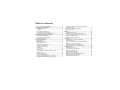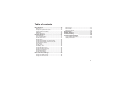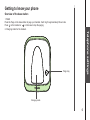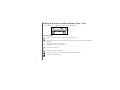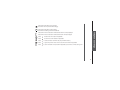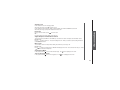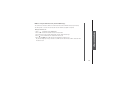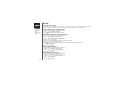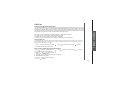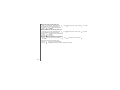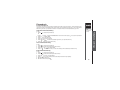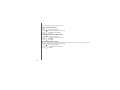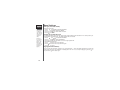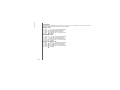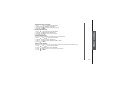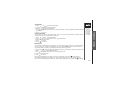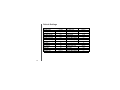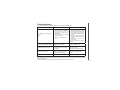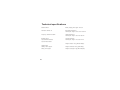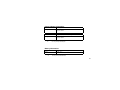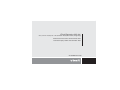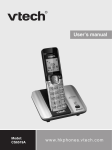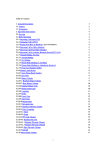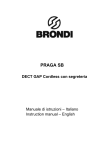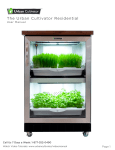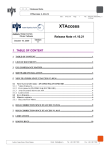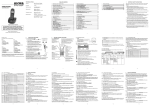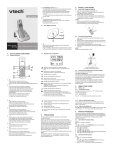Download PRAGA english manual 2
Transcript
User’s manual www.vtech.com Model: VT1050/ VT1050T DECT Table of contents Important Safety Instructions.......................................1 Setting up the telephone.................................... 2 Package Contents ........................................................2 Location ........................................................................2 Connecting the telephone ............................................3 Connecting the base station ........................................3 Installing and charging the batteries............................4 Getting to know your phone .............................. 5 Overview of the handset ..............................................5 Overview of the base station........................................6 Displays, keys , icons ...................................................7 Using your phone................................................ 9 Make a call....................................................................9 Preparatory Dialing.......................................................9 Direct Dialing ................................................................9 Call from the phonebook ..............................................9 Call from the calls log ...................................................9 Call from the redial list .................................................9 Call timer.......................................................................9 Answer a call ..............................................................10 End a call ....................................................................10 Adjust Earpiece and Handsfree Volume.................... 10 Mute a call ..................................................................10 Set the Silent Mode ....................................................10 Turn on the Keypad Lock............................................10 Make an Internal Call (For VT1050T only) .................11 Intercom Another Handset (For VT1050T only).....................11 Transfer an External Call to another handset (For VT1050T only).....................................................................11 Make a 3-way Conference Call (For VT1050T only).....................................................................11 Redial ................................................................. 13 Redial the last number ...............................................13 Redial a number from the Redial list.......................... 13 Store a Redial Number into the Phonebook .............. 13 Delete a Redial Number .............................................13 Delete the Entire Redial List.......................................13 Call List .............................................................. 14 Caller display ( Network Dependent ) ........................ 14 View the Call List ........................................................14 Store a Call List Number into the Phonebook ........... 14 Delete an entry in the Call List ................................... 15 Delete the entire list of the Call List ........................... 15 View the Details OF THE Call List Entry.................... 15 Phonebook......................................................... 16 Private Phonebook .....................................................16 Add a New Phonebook Entry .....................................16 View a Phonebook Entry ............................................16 Edit a Phonebook Entry..............................................16 Delete A phonebook Entry .........................................17 Delete the Entire Private Phonebook.........................17 Check the Phonebook Usage ....................................17 Text and Digit Entry Table .......................................... 18 Table of contents Base Settings .................................................... 19 Dial Type .....................................................................19 Change the system PIN Code.................................... 19 Paging (Find the handset) .......................................... 19 Delete HS ....................................................................20 Change flash time ....................................................... 20 Handset Settings .............................................. 21 Alarm Settings ............................................................ 21 Turn on/off the Alarm.................................................. 21 Set the Alarm Time..................................................... 21 Ringer Setup...............................................................22 Set the Ringer Melody for Internal Calls ....................22 Set the Ringer Melody for External Calls...................22 Set the Ringer Volume ...............................................22 Tone Setup .................................................................23 Set Key Tone ..............................................................23 Set Battery Tone.........................................................23 Set Out Of Range Tone ..............................................23 Set the Handset Language ........................................24 Rename the Handset .................................................24 Set Handset Display...................................................24 Set the Auto Answer...................................................24 Set the Time ...............................................................25 Set the Date................................................................26 Reset your Phone .......................................................26 Registration ....................................................... 26 Default Settings ................................................ .27 Troubleshooting ................................................ .28 Technical Specification .....................................29 Power Adaptor Information .........................................30 Battery Information ......................................................30 Date and Time Settings.................................... 25 Change the Date Format ............................................25 Change the Time Format ...........................................25 II IMPORTANT SAFETY INSTRUCTIONS When using your telephone equipment, basic safety precautions should always be followed to reduce the risk of fire, electric shock and injury, including the following: 1) Read and understand all the instructions. 2) Follow all warnings and instructions marked on the product. 3) Unplug this product from the wall outlet before cleaning. Do not use liquid cleaners or aerosol cleaners. Use a damp cloth for cleaning. 4) Do not use this product near water (for example, near a bath tub, kitchen sink, swimming pool). 5) Do not overload wall outlets and extension cords as this can result in the risk of fire or electric shock. 6) Unplug this product form the wall outlet and refer servicing to VTech under the following conditions • When the power supply cord or plug is damaged or frayed. • If the product does not operate normally by following the operating instructions. • If the product has been dropped and the cabinet has been damaged. • If the product exhibits a distinct change in performance. 7) Avoid using a telephone (other than a cordless type) during an electrical storm. There may be a remote risk of electric shock from lightning. 8) Do not use the telephone to report a gas leak in the vicinity of the leak. 9) Use only the supplied NiMH (Nickel Metal Hydride) batteries! The operation periods for the handsets are only applicable with the default battery capacities 10)The use of other battery types or non-rechargeable batteries/primary cells can be dangerous. These may cause interference and/or unit damages. The manufacturer will not be held liable for damage arising from such non-compliance. 11)Do not use third party charging bays. The batteries may be damaged. 12)Please note the correct polarity while inserting the batteries. 13)Do not immerse batteries in water, do not place in fire. If you have questions about this product, or having difficulty with setup or operation, call our VTech Electronics (HK) Ltd. Customer Service Centre Tel: 852-2776 3223 Technical Inquiry Hotline Tel: 852-2667 7433 1 Installation Setting up the telephone Package contents The package for the VT1050/VT1050T contains the following items: VT1050 VT1050T • 1 Handset • 1 Base station • 1 AC power adapter • 1 Telephone line cord • 2 rechargeable batteries • 1 user manual • 2 Handsets • 1 Base station • 2 AC power adapters • 1 Telephone line cord • 1 Charger • 4 rechargeable batteries • 1 user manual Location The maximum range between the base station and the handset is approximately 300 meters. Depending on the surrounding conditions as well as spatial and structural factors, the range may be reduced. The range indoors is normally less than outdoors. 2 Connecting the telephone • Your telephone will not function if the mains plug or adapter is not plugged in. Thus, first charge the battery before you connect the unit with the telephone network. The unit will function only if it is charged completely. Before you can start using your telephone you must plug in the telephone connection cords and the mains cable. Connecting the base station 1) Plug the power supply & line cord into the base station. 2) Plug the power supply & line cord into the wall socket. 3) Always use the cables provided in the box. Socket for telephone connection cord Socket for mains cable 3 Installation Installing and charging the batteries 1) 2) 3) 4) Slide open the battery compartment cover. Place the 2 batteries as indicated. Respect polarity. Slide the battery compartment cover back. Put the handset on the base and charge for 16 hours first time. A beep indicates that the handset is properly placed on the base . Use only the power pack provided for the base station. Use only NiMH rechargeable batteries. 4 Getting to know your phone Overview of the handset 5. TALK ON 1. LEFT SOFT KEY (MENU/OK) In idle / predialing mode : Press to make a call In Redial list / Calls Log / Phonebook entry: Press to make a call to the selected entry in the list During ringing: Press to answer a call In idle mode: Press to access the main menu In sub-menu mode: Press to confirm the selection During a call: Press to access Phonebook/ Redial List/ Call List 2. RIGHT SOFT KEY (CLEAR/BACK/MUTE/ INTERCOM) In main menu mode: Press to go back to idle screen In sub-menu mode: Press to go back to previous level In sub-menu mode: Press and hold to go back to idle screen In editing / predialing mode: Press to clear a character / digit In editing / predialing mode: Press and hold to delete all the characters / digits During a call: Press to mute / unmute the microphone 1 In idle mode: Press to intercom another handset 3. UP 5 In idle mode: Press to access the call list In menu mode: Press to scroll up the menu items In menu mode: Press and hold continuously to perform a continuous up-scrolling of the menu. In Phonebook list / Redial list / Calls log: Press to scroll up the list 7 During a call: Press to increase the volume In ringing: Press to increase the ringer volume 12 5 During a call: Press to end a call and go back to idle screen In menu / editing mode: Press to go back to idle screen In idle mode: Press and hold to power off the handset In idle mode (when the handset is powered off): Press to power on the handset 7. ALPHANUMERIC KEYPAD, * (STAR), # (HASH) 2 3 4 6 Press to insert a digit / character / * / # #key in idle mode: Press and hold to turn off the ringer * key during a call (in Pulse mode): Press to switch to tone mode * key in Idle mode: Press and hold to turn on / off the keypad lock * key in predialing / number editing mode: Press and hold to insert a pause 8. Speakerphone Button Switch on / off handset speaker during conversation 9. PHONEBOOK 4. DOWN In idle mode: Press to access the redial list 8 In menu mode: Press to scroll down the menu items In menu mode: Press and hold continuously to perform a 9 continuous down-scrolling of the menu. In Phonebook list / Redial list / Calls log: Press to scroll down the list During a call: Press to decrease the volume In ringing: Press to decrease the ringer volume 6. TALK OFF In idle mode: Press to access the phonebook list 10 11 10.FLASH In idle / predialing mode: Press to insert a flash During a call: Press to dial a flash 11. MICROPHONE 12.EARPIECE Getting to know your phone Overview of the base station 1. PAGE Press the Page on the base station to page your handset. It will ring for approximately 60 seconds. Press on the handset or on the base to stop the paging. 2. Charging cradle for the handset. Telephone settings Page key Charging cradle 6 Getting to know your phone Displays, keys, icons The LCD display gives you information on the current status of the telephone. Icon Description: Scroll up / down the menu items / Phonebook list / Redial list / Call List Steady when the handset is in range of the base. Flash when out of range of the base or not registered to the base. Steady when an intercom is in progress. Flash when there is an incoming internal call. Indicate a call is in progress. Indicate that the ringer is switched off. Steady when an alarm is set. Flash when the alarm time set before reaches. Indicate that the keypad is locked. 7 Indicate when the battery is fully charged. Flash when the unit performs initial charging. Indicate when the battery needs charging. Flash when low battery power level is detected. Telephone settings Indicate when more characters are existed before the text currently displayed. Indicate when more characters are existed after the text currently displayed. Press to select more menu options if applicable (MENU) (INT) (BACK) Press to confirm the current selection if applicable. Press to conduct Intercom call when idle (only for twin/trio version) Press to go back to previous menu level or cancel the current action if applicable Press to clear a character or stop the alarm if applicable, press to mute / unmute during a call. 8 Using your phone Make a Call Preparatory Dialing Enter the phone number and press "TALK on" key the entry. Direct Dialing Press to dial the number. Press "TALK off " key to clear to take the line and enter the phone number. Call from the phonebook Press to access the phonebook and press / to select the desired phonebook entry. Press to dial out to the selected phonebook entry. Alternatively, press to access the phonebook to get the desired phonebook entry. Call from the calls log Press to access the call log and press the selected calls log entry. / to select the desired calls log entry. Press to dial out to Call from the redial list Press to access the redial list and press to the selected redial number. / to select the desired redial number. Press to dial out Call timer Your handset automatically times the duration of every call. The call timer will display a few seconds after the call has made. It is shown in hours, minutes and seconds format (HH:MM:SS). 9 Answer a Call If the handset is not on the charging cradle: When the phone rings, press to answer a call. If the handset is on the charging cradle or the base station and if AUTO ANSWER is set to ON: When the phone rings, pick up the handset to answer a call. During a call connection, press Telephone settings End a Call to end the call. OR Put the handset on the base station to end the call. Adjust Earpiece and Handsfree Volume There are 5 levels (VOLUME 1 to VOLUME 5) to choose from for each of earpiece and handsfree volume. During a call: Press / to select volume 1-5. The current setting is shown. When you end the call, the setting will remain at the last selected level. Mute a Call You can talk to someone nearby without letting the caller hear you during a call. During a call: Press to mute the microphone and “MUTED” will display on the LCD. Your caller cannot hear you. Press again to unmute the microphone. Set the Silent Mode In idle, press and hold to turn off the handset ringer. The icon is displayed on the LCD. Turn on the Keypad Lock In idle, press and hold to turn on the keypad lock. The icon is displayed on the LCD 10 Make an Internal Call ( For VT1050T only ) This feature is only applicable when there are at least two registered handsets. It allows you to make internal calls, transfer external calls from one handset to another handset and make conference calls.If the called handset is not answered within 20 seconds, the called handset will stop ringing and the calling handset will return standby mode. Intercom Another Handset ( For VT1050T only ) 1. In idle mode, press and the registered handsets will display except the calling handset. 2. Enter the desired handset number to intercom with. 3. The called handset rings and press on the called handset to establish the internal call. Transfer an External Call to another handset ( For VT1050T only ) During an external call: 1. Press and / to select INTERCOM. 2. Press <OK> to select the desired handset to intercom with 3. The external call is put on hold automatically and the called handset rings. 4. Press 5. Press on the called handset to establish an internal call. on the calling handset or put the calling handset on the charging cradle to end the current call with the external party. 6. The external call is transferred to the called handset. 11 Make a 3-way Conference Call ( For VT1050T only ) The conference call feature allows one external call to be shared with two handsets (in intercom). The three parties can share the conversation and no network subscription is required. During an external call: Telephone settings 1. Press and / to select INTERCOM. 2. Press <OK> to select the desired handset to intercom with. 3. The external call is put on hold automatically and the called handset rings. 4. Press on the called handset to establish an internal call. 5. Press and hold on the calling handset to establish the conference call. Any handset hangs up during a conference call will leave the other handset still in connection with the external call. 12 Redial Redial the last number • If there are no numbers in the redial list, the display shows “EMPTY”. You can redial up to 5 of the last numbers called. If you have stored a name in the phonebook to go with the number, the name will be displayed instead. The most recent last number will display at the top of the redial list. Redial a Number from the Redial List 1. In idle mode, press to access the redial list. 2. Press / to browse the redial list. 3. Press to dial to the selected redial number. Store a Redial Number into the Phonebook 1. 2. 3. 4. 5. 6. 7. In idle mode, press to access the redial list , Press / to select the desire number Press and / to select ADD TO PB. Press to enter the name. Press to edit the redial number to store into the phonebook. Press to select phonebook melody. Press and / to browse the melody list. The respective melody will be played when browsing the melody list. 8. Press to confirm. Delete a Redial Number 1. 2. 3. 4. In idle mode, press to access the redial list Press / to select the desire number Press and / to select DELETE. Press to confirm. 1. 2. 3. 4. 5. In idle mode, press to access the redial list Press / to select the desire number Press and / to select DELETE ALL. Press to confirm. Press to re-confirm. Delete the Entire Redial List 13 Call List Caller display (Network Dependent) Telephone settings Telephone settings This feature is available if you have subscribed the Caller Line Identification service with your network service provider. Your phone can store up to 10 unanswered calls with date/time information in the calls log. The number will be shown on the LCD when the phone is ringing. If the number matches with one of the entries in your Private Phonebook, the c aller ’s name stored in the pr ivate phonebook will be displayed alter natively with the number. The handset will ring with the melody associated with that phonebook entry. If the caller number is disabled to send caller information, “WITHHELD” will display. If the caller number is not provided, “UNAVAILABLE” will display. If the caller is from network public phone, “PUBLIC” will display. In standby, if three unanswered calls are received, “03 NEW CALLS” will be displayed. View the Call List All unanswered calls are saved in calls log with the latest call putting at the top of the list. When the call list is full, the oldest call will be replaced by a new call. The unanswered call which has not been read is marked with a <* icon> at the centre of the bottom line of the display. 1. Press 2. Press to access the call list.OR Press / to select the desired entry. and / to select CALL LIST. Press to confirm Store a Call List Number into the Phonebook 1. Press to access the call list.OR Press and / to select CALL LIST.). Press 2 Press / to select the desired entry. 3. Press and / to select ADD TO PB. 4. Press to enter the name. 5. Press and the selected call list number is displayed. 6. Edit the number if necessary. 7. Press and / to select the melody. 8. Press to confirm. to confirm 14 Delete an entry in the Call List 1. Press 2. Press 3. Press 4. Press to access the call list.OR Press / to select the desired entry. and / to select DELETE. to confirm. and / to select CALL LIST.). Press to access the call list.OR Press and / to select the desired entry. and / to select DELETE ALL. to confirm. to re-confirm. / to select CALL LIST . Press / to select CALL LIST Press to confirm Delete the entire list of the Call List 1. 2. 3. 4. 5. Press Press Press Press Press View the Details of the Call List Entry 1. Press to to confirm 2. Press / 3. Press 4. Press 15 access the call list.OR Press and to select the desired entry. and / to select DETAILS. the date and time of the selected call list entry display. to confirm Phonebook Private Phonebook Your phone can store up to 20 private phonebook entries with names and numbers. Each phonebook entry can have a maximum of 20 digits for the phone number and 12 characters for the name. You can also select different ring tones for your phonebook entries. Phonebook entries are stored alphabetically by name. Add a New Phonebook Entry to access the phonebook, / to move through other phonebook entries. to access the phonebook. and / to select PHONEBOOKmain menu item and then press to select ADD. to enter the name. to enter the number. and / to select the desired ringtone for your phonebook entry. to store the phonebook entry. View a Phonebook Entry In idle: 1. Press 2. Press 3. Press 4. Press to access the phonebook. / to select the desired phonebook entry. and / to select VIEW. to review the name, number and melody of the selected phonebook entry. Edit a Phonebook Entry In idle: 1. Press to access the phonebook. 2. Press / to select the desired phonebook entry. 3. Press and / to select EDIT. 4. Press the current contents of the selected phonebook entry displays. 5. Edit the name and press . 6. Edit the number and press 16 Telephone settings Telephone settings In idle: 1. Press or Press 2. Press 3. Press 4. Press 5. Press 6. Press • Press 7. Select the ringtone and press <OK> to confirm. Delete a Phonebook Entry In idle: 1. Press 2. Press 3. Press 4. Press / to access the phonebook. to select the desired phonebook entry. and / to select DELETE. to confirm. Delete the Entire Private Phonebook 1. 2. 3. 4. Press Press Press Press to access the phonebook. and / to select DELETE ALL. to confirm. to re-confirm. Check the Phonebook Usage You can check how many phonebook entries have been occupied in your phone and how many phonebook entries are available for you to store in the phonebook. 1. Press to access the phonebook. 2. Press and / to select PB STATUS. 3. Press to confirm. 17 Text and Digit Entry Table The following tables show you where each letter and punctuation character can be found. Respective character table will be used when corresponding menu language is selected. This will be helpful when storing a name in the phonebook and renaming your handset. In editing mode, a cursor is displayed to indicate the current text entry position. It is positioned at the right of the last character entered. 1. 2. 3. 4. Telephone settings Writing Tips: Once a character is selected, the cursor will move to the next position after a short pause. You can move the cursor within the text by / to amend the text entry. Press to delete the last character. Press and hold to delete the entire text string. Particular key characters table: 18 Base Settings Dial Type ( Preset to TONE ) • If the new PIN entered in Step 6 is not matched with the new system PIN entered in Step. • If there is an incoming call during paging, the phone will ring with the incoming call instead of paging. Change the dial mode 1. Press and / to select BS SETTINGS. 2. Press and / to select DIAL MODE. 3. Press and / to select TONE or PULSE. 4. Press to confirm. Change the system PIN Code A 4-digit system PIN code is used for changing the system settings of the base station. It is used to protect your phone against unauthorized use. The default system PIN code is 0000. 1. Press and / to select BS SETTINGS. 2. Press and / to select CHANGE PIN. 3. Press and you are requested to enter the 4-digit system PIN. 4. Enter the old system PIN. 5. Press and enter the new system PIN. 6. Press and enter the new system PIN again. 7. Press to confirm. Paging (Find the Handset) You can locate the handset by pressing on the base station. All the handsets registered to the base will produce the paging tone and “PAGING…” is displayed on the LCD. You can stop the paging by pressing on any handset or on the base again. 19 DELETE HS Press and / to select BS SETTINGS. Press and / to select DELETE HS. Press and you are requested to enter the 4-digit system PIN. Enter the 4-digit system PIN. Press and a list of registered handsets is displayed. Press / to select one of the handsets that you want to de-register. Press to confirm. Telephone settings 1. 2. 3. 4. 5. 6. 7. Note: You cannot de-register the handset that you are currently using. CHANGE FLASH TIME 1. 2. 3. 4. Press Press Press Press and / to select BS SETTINGS. and / to select FLASH TIME. and / to select your desired flash time (SHORT, MEDIUM, LONG). to confirm. 20 Handset Settings Alarm Settings • If ON is selected, you will be asked to set the alarm time. You can use this phone to set an alarm clock. When an alarm is set, the displays on the LCD. When the and “ALARM ON” flash on the LCD ringing with the alarm melody for a duration alarm time is reached, the of 45 seconds. You can press any key to disable the alarm. If snooze function is activated, the alarm will sound again at the end of the snooze period of seven minutes. You can also press and hold to terminate the snooze function. Turn on/off the Alarm 1. 2. 3. 4. Press Press Press Press and / to select HS settings. and / to select Alarm. and / to select ON/OFF. to confirm. Set the Alarm Time 1 Press and / to select HS SETTINGS 2 Press and / to select ALARM. 3 Press and / to select ON/OFF. 4 Press to confirm. 5 Enter the alarm time 6 Press to set the snooze function. to select SNOOZE ON or SNOOZE OFF. 7 Press and / 8. Press to confirm. Note: a. Key press is still applicable if handset keypad is locked and when the alarm time is reached. b. The alarm volume level is the same as the settings of the handset ringer volume. If the handset ringer is set to VOLUME OFF, the alarm still sounds at VOLUME 1 level. c. During an external call or internal call, if an alarm is set and when the alarm time is reached, the and “ALARM ON” will still flash. An alarm tone will be emitted from the earpiece to notify user the alarm time is reached. Once user press any key or press and hold to disable the alarm, it will revert to the call duration screen. d. During paging or ringing, the alarm will not sound when the alarm time is reached. However, if snooze function is enabled, the alarm will sound again at the end of the snooze period provided that it’s not ringing or in paging mode at the end of the snooze period. 21 Ringer Setup Set the Ringer Melody for Internal Calls 1. 2. 3. 4. Set the Ringer Melody for External Calls 1. 2. 3. 4. Press and / to select HS SETTINGS. Press and / to select RING SETUP. Press and / to select EXT RING. Press and / to select the desired ringer melody (a total of 10 melodies for your selection) for setting ringer melody for external calls. 5. Press to confirm. Set the Ringer Volume 1. 2. 3. 4. Press and / to select HS SETTINGS. Press and / to select RING SETUP. Press and / to select RING VOLUME. Press and / to select the desired ringer volume (a total of 5 ringer volume levels including VOLUME OFF). If VOLUME OFF is selected, <Ringer Off> icon will display. 5. Press to confirm. • The respective ringer melody will be played while browsing the melody list. • The respective ringer melody will be played while browsing the melody list. • The respective ringer volume will be played during your selection. 22 Telephone settings Press and / to select HS SETTINGS. Press and / to select RING SETUP. Press and / to select INT RING. Press and / to select the desired ringer melody (a total of 10 melodies for your selection) for setting ringer melody for internal calls. 5. Press to confirm. Tone Setup A single beep is emitted when you press a key. You can turn on or off the key tone. You can also turn on the alert tones when low battery and out of range are detected. Set Key Tone 1. 2. 3. 4. 5. Press Press Press Press Press and / to select HS SETTINGS. and to / select TONE SETUP. and / to select KEY TONE and / to turn on or off these tones. to confirm. Set Battery Tone 1. 2. 3. 4. 5. Press Press Press Press Press and / to select HS SETTINGS. and / to select TONE SETUP. and / to select BATTERY TONE and / to turn on or off these tones. to confirm. Set Out Of Range Tone 1. 2. 3. 4. 5. 23 Press Press Press Press Press and / to select HS SETTINGS. and / to select TONE SETUP. and / to select OUT OF RANGE and / to turn on or off these tones. to confirm. Set the Handset Language 1. 2. 3. 4. Press Press Press Press and / to select HS SETTINGS. and / to select LANGUAGE. and / to select the desired language. to confirm. Rename the Handset Press Press Press Press and / to select HS SETTINGS. and / to select RENAME HS. and enter the name of your handset. to confirm. Telephone settings 1. 2. 3. 4. Set Handset Display You can choose to display time or handset name in your idle screen. and / to select HS SETTINGS. 1. Press 2. Press and / to select HS DISPLAY. 3. Press and / to select HANDSET NAME or TIME. 4. Press to confirm. Set the Auto Answer If you turn on the Auto Answer, you can pick up the call from the cradle without pressing any key. 1. Press and / to select HS SETTINGS. 2. Press and / to select AUTO ANSWER. 3. Press and / to turn on or off the auto answer feature. 4. Press to confirm. 24 Date and Time Settings • If time has been set before, the current time will display, otherwise, “HH:MM” will display. You will need to set the correct time and date so that you know when you received answering machine (applicable to model with answering machine) or call list entries. Change the Date Format 1. 2. 3. 4. 5. Press Press Press Press Press and / to select HS SETTINGS. and / to select DATE & TIME. and / to select DATE FORMAT. and / to select your desired date format (DD-MM-YY or MM-DD-YY). to confirm. Change the Time Format 1. 2. 3. 4. 5. Press Press Press Press Press and / to select HS SETTINGS. and / to select DATE & TIME. and / to select TIME FORMAT. and / to select your desired time format (12 HR or 24 HR). to confirm. Set the Time 1. 2. 3. 4. Press and / to select HS SETTINGS. Press and / to select DATE & TIME. Press and / to select SET TIME. Press to enter the time information. The time entered will be in the format follow the TIME FORMAT you set before. 5. Press to confirm. 25 Set the Date 1. 2. 3. 4. Press and / to select HS SETTINGS. Press and / to select DATE & TIME. Press and / to select SET DATE. Press to enter the date information. The time entered will be in the format follow the DELETE FORMAT you set before. to confirm. You can reset your phone to the default settings. After reset, all you personal settings and call list entries will be deleted, but your phonebook remains unchanged. and / to select DEFAULT. 1. Press 2. Press and you are requested to enter the 4-digit system PIN. 3. Enter the 4-digit system PIN. 4. Press to confirm. 5. Press to re-confirm. been set before, the current date will display, otherwise, “DD-MM-YY” will display. Registration Your handset and base station is pre-registered. Up to six handsets can be registered to a single base station. If for some reason, the handset is not registered to the base station ( flashes even when the handset is near the base station), register your handset according to the following procedure. 1. Press and hold 2. Press 3. Press on the base station for about five seconds, the base station is entered into registration mode. and / to select REGISTRATION. and you are requested to enter the 4-digit system PIN. 4. Enter the 4-digit system PIN. 5. Press to confirm. If the handset registration is successful, you will hear a confirmation tone and the will stop flashing. The handset will automatically be allocated the next available handset number. This handset number is shown in the handset display in standby mode. If the handset registration is unsuccessful, the will still flash. 26 Telephone settings 5. Press Reset your Phone • If date has Default Settings HS Settings Handset name Handset EXT Ring Type Melody 1 Language English Alarm Melody melody 4 INT Ring Vol. Set Vol 3 Data Format EXT Ring Vol. Set Vol 3 Time Format Earpiece Vol. Set Vol 3 Set Date 24 HR 01/01/2009 Handsfree Vol. Set Vol 3 HS ECO Mode feature On Low Battery Beep On Phone Book Capacity 20 Out of Range Beep Off Redial Capacity 5 Key Tone On CID Capacity 10 Confirmation Tone On Key Locked Off BS Settings Default Flash Time Medium Alarm ON Off Dial mode Auto Answer On On PIN for handset/base 0 Melody 2 BS ECO Mode feature On INT Ring Type 27 DD-MM-YYYY Tone Troubleshooting If you have difficulty with your phone, please try the suggestions listed below: Problem Cause Solutions a. The connection cord of the base station is not plugged in. b. T h e a d a p t e r c o r d i s n o t plugged in correctly in the base station. c. The line is busy, as another handset is used. d. Wrong connection cord E a. Check the connections. Unplug and plug ba c k in the mains. Check that the telephone line cord has been plugged into the base station and the phone socket. b. Check the base station plug and the 220V plug (remove and plug-in). c. W a i t u n t i l t h e l i n e i s unoccupied. d. Use the original connection cord. When connect to a PBX, no and/or wrong connection after dialing. Dialing prefix is needed. Insert the dialing prefix “SEARCHING” is displayed. a. Base station out of range. b. Base station not connected to mains. Reduce the range. Connect base station to mains. The call does not work. Service not activated or wrong operator or wrong setting Check your Subscription with network or change the dial mode. No display. Empty battery Recharge battery No dialing tone when pressing key Please contact the technical support of the network provider for further information. This telephone is not equipped with a grounding function! Therefore some of the functions may be limited when used in PBX systems. For technical support, please call VTech Technical Inquiry Hotline Tel: 852-2667 7433 2 Technical specifications Standard: DECT Battery charging time: approx. 16 hours Number of channels: 10 Base station dimensions: width / depth / height = 87.5 x 87.5 x 102.5 mm Frequency: 1.88GHz to 1.9GHz Handset dimensions width / depth / height = 46.6 x 29 x 156 mm Operating range: up to 300 meters outdoors, up to 50 meters indoors Charger dimensions width / depth / height = 72.9 x 66 x 72 mm Weight of a base: 115.1g (without adaptor) Operating time: standby: 100 hrs approx. talking: 10 hrs approx 29 Weight of a handset: 119.1g (with battery) Weight of a charger: 47.5g (without adaptor) Power Adaptor Information Base Adaptor Rating Input: 110-240V 50/60Hz Output: 6V 300mA Charger Adaptor (For VT1050T only) Rating Input: 110-240V 50/60Hz Output: 6V 300mA Notes: z Use only with provided adaptor Battery Information Battery Type NiMH (Rechargeable battery) Rating 500mAh 1.2V Notes: z Use only with provided batteries 30 VTech Electronics (HK) Ltd. 21/F, C.N.T. House, No. 120 Johnston Road,Wan Chai, Hong Kong. Customer Service Center Tel: 852-2776 3223 Technical Inquiry Hotline Tel: 852-2667 7433 91-002892-010-100