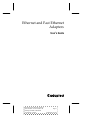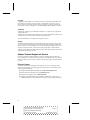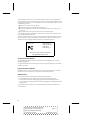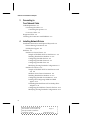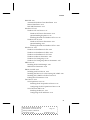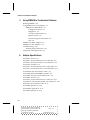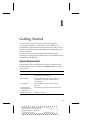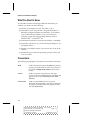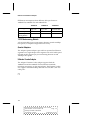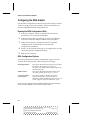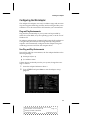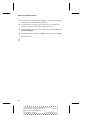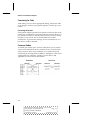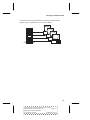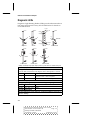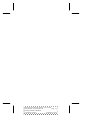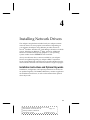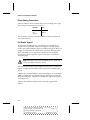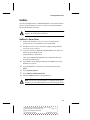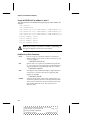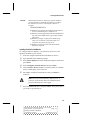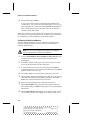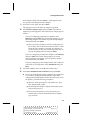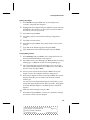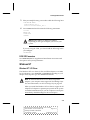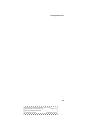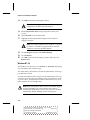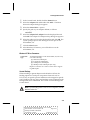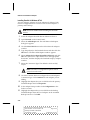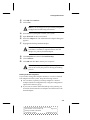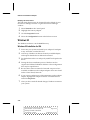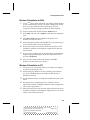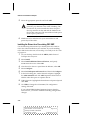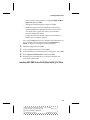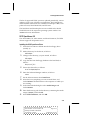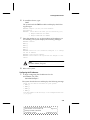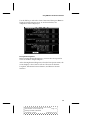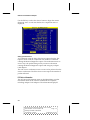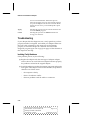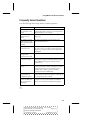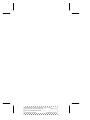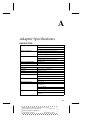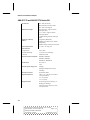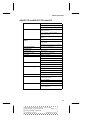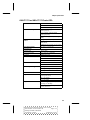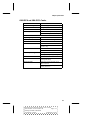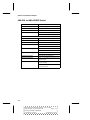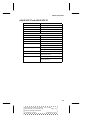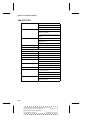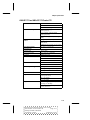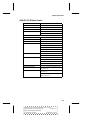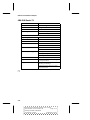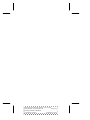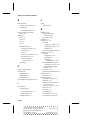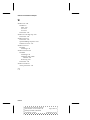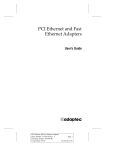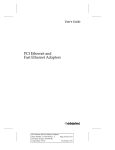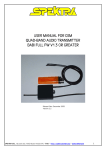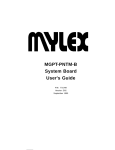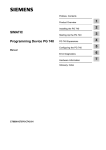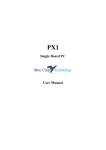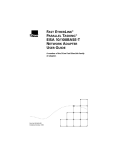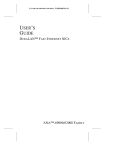Download Adaptec ANA-6944A/TX User`s guide
Transcript
User’s Guide Ethernet and Fast Ethernet Adapters R Ethernet and Fast Ethernet Adapters Stock Number: 511277-00, Rev. B Print Spec Number: 495440-00 Current Date: 1/24/97 Page: Front Cover ECN Date: 1/27/97 R Adaptec, Inc. 691 South Milpitas Boulevard Milpitas, CA 95035 Copyright © 1997, Adaptec, Inc. All rights reserved. Adaptec and the Adaptec logo are trademarks of Adaptec, Inc. which may be registered in some jurisdictions. Printed in Singapore STOCK NO.: 511277-00, Rev. B JW 1/97 Ethernet and Fast Ethernet Adapters Stock Number: 511277-00, Rev. B Print Spec Number: 495440-00 Current Date: 1/24/97 Page: Back Cover ECN Date: 1/27/97 Ethernet and Fast Ethernet Adapters User’s Guide R Ethernet and Fast Ethernet Adapters Stock Number: 511277-00, Rev. B Print Spec Number: 495440-00 Current Date: 1/24/97 Page: i ECN Date: 1/27/97 Copyright Copyright © 1997 Adaptec, Inc. All rights reserved. No part of this publication may be reproduced, stored in a retrieval system, or transmitted in any form or by any means, electronic, mechanical, photocopying, recording or otherwise, without the prior written consent of Adaptec, Inc., 691 South Milpitas Blvd., Milpitas, CA 95035. Trademarks Adaptec, the Adaptec logo, trademarks of Adaptec, Inc. which may be registered in some jurisdictions. Windows NT is a trademark, and Windows 95 is a registered trademark of Microsoft Corporation in the U.S. and other countries used under license. All other trademarks are owned by their respective owners. Changes The material in this document is for information only and is subject to change without notice. While reasonable efforts have been made in the preparation of this document to assure its accuracy, Adaptec, Inc. assumes no liability resulting from errors or omissions in this document, or from the use of the information contained herein. Adaptec reserves the right to make changes in the product design without reservation and without notification to its users. Adaptec Technical Support and Services If you have questions about installing or using your Adaptec product, check this user’s guide first—you will find answers to most of your questions here. If you need further assistance, please contact us. We offer the following support and information services: Electronic Support Technical information, including product literature, answers to commonly asked questions, information on software upgrades and other topics is available electronically through the following: ■ Adaptec World Wide Web (WWW) site at http://www.adaptec.com. File Transfer Protocol (FTP) server at ftp.adaptec.com. ■ CompuServe Adaptec Forum at GO ADAPTEC. ■ Adaptec USA Bulletin Board Service (BBS) at 408-945-7727; supports up to 28,800 bps (bits per second), 8 data bits, 1 stop bit, no parity. No product litera- ■ ii Ethernet and Fast Ethernet Adapters Stock Number: 511277-00, Rev. B Print Spec Number: 495440-00 Current Date: 1/24/97 Page: ii ECN Date: 1/27/97 ■ To speak with a product support representative, call 408-934-7274, M–F, 6:00 A.M. to 5:00 P.M., Pacific Time. After hours, on weekends, and on holidays, product support is also available for a fee at 800-416-8066. Sales and Ordering Information ■ For sales information, call 800-959-7274 or 408-945-2550, M–F, 6:00 A.M. to 5:00 P.M., Pacific Time. ■ To order Adaptec software and SCSI cables, call 800-442-7274or 408-957-7274, M–F, 6:00 A.M. to 5:00 P.M., Pacific Time. ■ To request additional documentation for Adaptec products, call 800-934-2766 or 510-732-3829, M–F, 6:00 A.M. to 5:00 P.M., Pacific Time. Class A Device Certification Statements Federal Communications Commission Radio Frequency Interference Statement WARNING: Changes or modifications to this unit not expressly approved by the party responsible for compliance could void the user’s authority to operate the equipment. This equipment has been tested and found to comply with the limits for a Class A digital device, pursuant to Part 15 of the FCC rules. These limits are designed to provide reasonable protection against harmful interference when the equipment is operated in a commercial environment. This equipment generates, uses, and can radiate radio frequency energy, and if not installed and used in accordance with the instruction manual, may cause harmful interference to radio communications. Operation of this equipment in a residential area is likely to cause harmful interference in which case the user will be required to correct the interference at his or her own expense. This device complies with part 15 of the FCC rules. Operation is subject to the following two conditions: (1) this device may not cause harmful interference and (2) this device must accept any interference received, including interference that may cause undesired operation. Canadian Compliance Statement This Class A digital apparatus meets all requirements of the Canadian Interference-Causing Equipment Regulations. Cet appareil numérique de la classe A respecte toutes les exigences du Règlement sur le matérial brouilleur du Canada. European Compliance Statement WARNING: This is a Class A product. In domestic environments this product may cause radio interference in which case the user may be required to take adequate measures. Class B Device Certification Statements Federal Communications Commission Radio Frequency Interference Statement WARNING: Changes or modifications to this unit not expressly approved by the party responsible for compliance could void the user’s authority to operate the equipment. This equipment has been tested and found to comply with the limits for a Class B digital device, pursuant to Part 15 of the FCC rules. These limits are designed to provide reasonable protection against harmful interference in a residential installation. This equipment generates, uses, and can radiate radio frequency energy, and if not installed and used in accordance with the instruction manual, may cause harmful interference to radio communications. However, there is no guaran- iii Ethernet and Fast Ethernet Adapters Stock Number: 511277-00, Rev. B Print Spec Number: 495440-00 Current Date: 1/24/97 Page: iii ECN Date: 1/27/97 tee that interference will not occur in a particular installation. However, if this equipment does cause interference to radio or television equipment reception, which can be determined by turning the equipment off and on, the user is encouraged to try to correct the interference by one or more of the following measures: ■ Reorient or relocate the receiving antenna. ■ Increase the separation between equipment and receiver. ■ Connect the equipment to an outlet on a circuit different from that to which the receiver is connected. ■ Consult the dealer or an experienced radio/television technician for help. Use a shielded and properly grounded I/O cable and power cable to ensure compliance of this unit to the specified limits of the rules. This device complies with part 15 of the FCC rules. Operation is subject to the following two conditions: (1) this device may not cause harmful interference and (2) this device must accept any interference received, including interference that may cause undesired operation. Adaptec, Inc. ANA-6911A/TX ANA-6911A/TXC ANA-6901A ANA-6901A/C Tested To Comply With FCC Standards FOR HOME OR OFFICE USE Canadian Compliance Statement This Class B digital apparatus meets all requirements of the Canadian Interference-Causing Equipment Regulations. Cet appareil numérique de la classe B respecte toutes les exigences du Règlement sur le matérial brouilleur du Canada European Compliance Statement WARNING: This is a Class B product. In domestic environments this product may cause radio interference in which case the user may be required to take adequate measures. Safety Standards These products meet the following national and international regulations: • UL 1950 Standard for Safety of Information Processing and Business Equipment • IEC 950 Safety of Information Technology Equipment in Electrical Business Equipment • CAN/CSA-C22.2 # 950 Safety of Information Technology Equipment including Electrical Business Equipment To ensure safe operating conditions, it is recommended that these products be installed in UL Listed computers. iv Ethernet and Fast Ethernet Adapters Stock Number: 511277-00, Rev. B Print Spec Number: 495440-00 Current Date: 1/24/97 Page: iv ECN Date: 1/27/97 Contents 1 Getting Started System Requirements 1-1 What You Need to Know 1-2 Conventions 1-2 Advisories 1-3 Fast Ethernet 1-3 10/100 Autosensing Models 1-4 Quartet Adapters 1-4 Ultimate Combo Adapter 1-4 2 Installing Your Adapter Before You Begin 2-1 Installing the Adapter 2-2 Configuring the PCI Adapter 2-3 PCI BIOS Settings 2-3 PCI Interrupts 2-3 Configuring Quartet Adapters 2-4 PCI-PCI Bridge Chip 2-4 Testing the PCI Configuration 2-5 Testing the Quartet Configuration 2-5 Configuring the EISA Adapter 2-6 Running the EISA Configuration Utility 2-6 EISA Configuration Options 2-6 Configuring the ISA Adapter 2-7 Plug and Play Environments 2-7 Non Plug and Play Environments 2-7 v Ethernet and Fast Ethernet Adapters Stock Number: 511277-00, Rev. B Print Spec Number: 495440-00 Current Date: 1/24/97 Page: v ECN Date: 1/27/97 Ethernet and Fast Ethernet Adapters 3 Connecting to Your Network Cable Cable Requirements 3-1 Connecting the Cable 3-2 Connecting the Quartet 3-2 Crossover Cables 3-2 Diagnostic LEDs 3-4 Checking the Connection with EMDIAG 3-5 4 Installing Network Drivers Installation Instructions and Optional Keywords 4-1 Driver Naming Conventions 4-2 Full Duplex Support 4-2 NetWare 4-3 NetWare 3.x Server Driver 4-3 Sample AUTOEXEC.NCF for NetWare 3.x 4-4 Installing Duralink for NetWare 3.x 4-4 Configuring Duralink Failover 4-5 Configuring Duralink Protocols 4-5 Configuring Duralink Ports 4-6 Modifying Existing Duralink Configuration 4-7 NetWare 4.x and 4.11 4-7 Sample AUTOEXEC.NCF for NetWare 4.x and 4.11 4-8 NetWare Server Driver Parameters 4-8 Installing Duralink for NetWare 4.x 4-9 Configuring Duralink for NetWare 4.x 4-10 Loading and Configuring SNMP and DMI Agents 4-12 Unbinding Duralink Protocols for Backup Host Adapters 4-13 Configuring the NetWare Client for Failover 4-13 Modifying Existing Duralink Configurations 4-13 vi Ethernet and Fast Ethernet Adapters Stock Number: 511277-00, Rev. B Print Spec Number: 495440-00 Current Date: 1/24/97 Page: vi ECN Date: 1/27/97 Contents DOS ODI 4-16 Automated NetWare Client Installation 4-16 Manual Installation 4-16 DOS ODI Parameters 4-17 Windows NT 4-17 Windows NT 3.51 Driver 4-17 Windows NT Driver Parameters 4-18 Quartet Binding Sequences 4-18 Installing Duralink for Windows NT 3.51 4-19 Windows NT 4.0 4-20 Windows NT Driver Parameters 4-21 Quartet Bindings 4-21 Installing Duralink for Windows NT 4.0 4-22 Windows 95 4-24 Windows 95 Installation for ISA 4-24 Windows 95 Installation for EISA 4-25 Windows 95 Installation for PCI 4-25 Windows 95 Driver Parameters 4-26 Windows for Workgroups 4-26 Windows for Workgroups Driver Parameters 4-27 NDIS 2.0 4-27 Installing With LAN Manager 4-28 NDIS Driver Parameters 4-28 IBM O/S 2 SMP 4-29 Installing with LAN Server 4-29 Installing the Drivers for a Pre-existing OS/2 SMP 4-30 Installing OS/2 SMP for the First Time 4-31 Editing Driver Parameters 4-32 Unix Drivers 4-32 SCO OpenServer 5.0 4-33 Installing the SCO OpenServer Driver 4-33 Configuring the SCO OpenServer Driver 4-34 SCO Unixware SMP 4-34 Installing the Drivers 4-34 Configuring the IP Addresses 4-35 vii Ethernet and Fast Ethernet Adapters Stock Number: 511277-00, Rev. B Print Spec Number: 495440-00 Current Date: 1/24/97 Page: vii ECN Date: 1/27/97 Ethernet and Fast Ethernet Adapters 5 Using EMDIAG to Troubleshoot Problems Running EMDIAG 5-2 Using EMDIAG for PCI Adapters 5-2 EMDIAG PCI Main Menu 5-2 Configuration Status 5-3 Diagnostics 5-4 PCI Device Information 5-6 Readme Viewer 5-8 Technical Support Information 5-8 Exit 5-8 EMDIAG for EISA Adapters 5-8 EMDIAG for ISA Adapters 5-9 Troubleshooting 5-10 Isolating Faulty Hardware 5-10 Frequently Asked Questions 5-11 A Adapter Specifications ANA-6510/TX ISA A-1 ANA-6511/T4 and ANA-6511/T4 Combo ISA A-2 ANA-6511/TX and ANA-6511/TX Combo ISA A-3 ANA-6710/TX EISA A-4 ANA-6711/T4 and ANA-6711/T4 Combo EISA A-5 ANA-6711/TX and ANA-6711/TX Combo EISA A-6 ANA-6901A and ANA-6901A Combo A-7 ANA-6904 and ANA-6904BNC Quartet A-8 ANA-6910/FX ST and ANA-6910/FX SC A-9 ANA-6910/TX PCI A-10 ANA-6911/T4 and ANA-6911/T4 Combo PCI A-11 ANA-6911A/TX and ANA-6911A/TX Combo PCI A-12 ANA-6911/UC Ultimate Combo A-13 ANA-6940/Quartet TX A-14 ANA-6944A/Quartet TX A-15 ANA-6944/Quartet T4 A-16 viii Ethernet and Fast Ethernet Adapters Stock Number: 511277-00, Rev. B Print Spec Number: 495440-00 Current Date: 1/24/97 Page: viii ECN Date: 1/27/97 Contents B Cables Twisted Pair Cable Types B-1 Straight-through Cable B-1 Crossover Cable B-2 Cable Type Parameters B-3 ❒ ix Ethernet and Fast Ethernet Adapters Stock Number: 511277-00, Rev. B Print Spec Number: 495440-00 Current Date: 1/24/97 Page: ix ECN Date: 1/27/97 Ethernet and Fast Ethernet Adapters Stock Number: 511277-00, Rev. B Print Spec Number: 495440-00 Current Date: 1/24/97 Page: x ECN Date: 1/27/97 1 Getting Started This document contains information about installing and configuring the Adaptec LAN adapters. These adapters are engineered for high-speed networking between ISA, EISA, and PCI local bus computers and IEEE 802.3 Ethernet and IEEE 802.3u Fast Ethernet networks. Procedures in this document describe installing the adapter, installing and configuring the adapter drivers, and troubleshooting the Adaptec LAN adapters. System Requirements The minimum system requirements for using the Adaptec LAN adapters adapters and for running the EMDIAG Diagnostics Utility are as follows: System Component Requirements PCI adapter Available bus mastering PCI slot; most recent PCI system BIOS recommended EISA adapter Available EISA slot and free interrupt; most recent EISA Configuration Utility (ECU) recommended ISA adapter Available EISA or 16-bit ISA slot and free interrupt Quartet adapter with Windows NT or Windows 95 System BIOS supporting PCI–PCI bridge chip EMDIAG program MS-DOS 3.3 or later 1-1 Ethernet and Fast Ethernet Adapters User’s Guide Stock Number: 511277-00, Rev. B Page: 1-1 Print Spec Number: 495440-00 Current Date: 1/24/97 ECN Date: 1/27/97 Ethernet and Fast Ethernet Adapters What You Need to Know You should have basic knowledge of Ethernet networking. In addition, you need to do the following: ■ Identify your adapter bus type: ISA, EISA, or PCI. ■ Determine if your computer has a Plug-and-Play BIOS—a BIOS that configures adapters automatically. You need this type of a BIOS for ISA adapters, or if you are using an operating system that supports Plug-and-Play (such as Windows NT™ or Windows 95). ■ Determine the speed of your network: 10 Mbps or 100 Mbps. ■ Determine if the device you are connecting the adapter to is a full-duplex device. ■ Identify your adapter model. If you are not sure, look on the adapter. ■ Identify the type of network operating system to which you want to connect. Conventions The following typographic conventions are used in this document: Bold Used for keystrokes (press the Enter key) and for options you are directed to select from a menu or list (select Configuration Status from the main menu). Helvetica Used for operator entry that you must type exactly as shown (a:\emdiag) and for messages that appear on the screen (Performing Automatic Media Detection). Helvetica Italics Used as a place holder for text you must determine and type (drive = boot drive letter) and for program and file names that appear in body text (the readme.txt file). 1-2 Ethernet and Fast Ethernet Adapters User’s Guide Stock Number: 511277-00, Rev. B Page: 1-2 Print Spec Number: 495440-00 Current Date: 1/24/97 ECN Date: 1/27/97 Getting Started Advisories Always use care when handling any electrical equipment. To avoid injury to people or damage to equipment and data, be sure to follow the cautions and warnings in this document. Note: Notes are reminders, tips, or suggestions that might simplify the procedures included in this document. Caution: Cautions alert you to actions that might cause damage to your system or your data. WARNING: Warnings alert you to actions that might cause injury to you or someone else. Adaptec does not claim to have included in this document every condition or situation that might require a caution or warning notice. Be sure to consult the documentation for your computer and any connected equipment when you are installing the equipment or changing its configuration. WARNING: Always use caution when handling electrical equipment! Fast Ethernet Fast Ethernet is a networking standard defined by the Institute of Electrical and Electronic Engineers (IEEE) in their IEEE 802.3u Specification. Fast Ethernet runs at 100 Mbps or 200 Mbps in Full Duplex mode. Fast Ethernet uses the same Carrier Sense Multiple Access with Collision Detection (CSMA/CD) architecture used on 10BASE-T 10 and 10BASE-2 10 Mbps network specifications, which allows for easy integration with existing networks. 1-3 Ethernet and Fast Ethernet Adapters User’s Guide Stock Number: 511277-00, Rev. B Page: 1-3 Print Spec Number: 495440-00 Current Date: 1/24/97 ECN Date: 1/27/97 Ethernet and Fast Ethernet Adapters IEEE 802.3u encompasses three different cable specifications: 100BASE-T4, 100BASE-TX, and 100BASE-FX. 100BASE-T4 100BASE-TX 100BASE-FX Cable supported CAT 3,4,5 UTP, Type 1 STP CAT 5 UTP, Type 1 STP 62.5/125m. multimode fiber #of Cable pairs 4 2 1 Node-to-repeater cabling distance 100 meters 100 meters 137 meters 10/100 Autosensing Models All 10/100 models support autosensing between 10 and 100 Mbps line speeds; no adapter configuration is necessary. Quartet Adapters The Adaptec Quartet adapters provide four separate Fast Ethernet segments on a single adapter. Each segment runs at full cable speed. Selected models support per port autosensing between 10 and 100 Mbps line speeds. Ultimate Combo Adapter The Adaptec Ultimate Combo adapter supports both the 100BASE-T4 and the 100BASE-TX Fast Ethernet standards, including autosensing, on the same adapter. The Ultimate Combo also supports standard 10 Mbps Ethernet via UTP, BNC, and AUI cable ports. ❒ 1-4 Ethernet and Fast Ethernet Adapters User’s Guide Stock Number: 511277-00, Rev. B Page: 1-4 Print Spec Number: 495440-00 Current Date: 1/24/97 ECN Date: 1/27/97 2 Installing Your Adapter This chapter describes how to install and configure your Adaptec adapter in your computer. Before You Begin Determine the bus type of your Adaptec (ISA, EISA, or PCI) by looking at the model name on the adapter. After turning OFF your PC's power supply and removing the power cable, remove the cover from your PC. Find an empty expansion slot compatible with the bus type of your Adaptec adapter. The following figure illustrates the visual differences between slot types: Note: 2-1 Ethernet and Fast Ethernet Adapters User’s Guide Stock Number: 511277-00, Rev. B Page: 2-1 Print Spec Number: 495440-00 Current Date: 1/24/97 ECN Date: 1/27/97 Ethernet and Fast Ethernet Adapters Installing the Adapter WARNING: Before you unpack your adapter or install it in your computer, make sure you are grounded to avoid damaging any highly static-sensitive components on the adapter or your computer. To reduce your static electricity, touch your computer’s metal chassis and then maintain grounding by wearing a wrist strap attached to the chassis or other ground. 1 2 3 4 Turn OFF your computer and unplug it from its power source. 5 Carefully lift the adapter out of its antistatic container. Check the adapter for any visible signs of damage which may have occurred during shipment. Disconnect all cables connected to your computer. Remove any jewelry from your hands and wrists. Using insulated or nonconducting tools, unscrew your computer’s cover from the chassis. If you find a problem, immediately notify your network supplier and the shipping service which delivered your adapter. 6 Be sure to use an expansion slot compatible with the bus type of your adapter. Note: Adaptec PCI adapters require a bus mastering slot. Adaptec ISA adapters require a 16-bit ISA or 32-bit EISA slot. 7 8 Remove the metal guard from the back of the expansion slot. 9 Secure the adapter in the expansion slot with the screw used for the metal guard. Holding the adapter by its metal bracket, carefully insert the adapter into the expansion slot. Make sure the board is inserted all the way into the slot. Both rows of gold fingers must be fully seated in the PC connector. 2-2 Ethernet and Fast Ethernet Adapters User’s Guide Stock Number: 511277-00, Rev. B Page: 2-2 Print Spec Number: 495440-00 Current Date: 1/24/97 ECN Date: 1/27/97 Installing Your Adapter 10 11 Screw the computer’s cover back on the computer. 12 Configure the adapter as described in Configuring the PCI Adapter, Configuring Quartet Adapters, Configuring the EISA Adapter, or Configuring the ISA Adapter. Reconnect all devices and cables except the network cable. See Chapter 3, Connecting to Your Network Cable for more information Configuring the PCI Adapter Your PCI computer’s BIOS determines available adapter resources and configures the Adaptec PCI adapters automatically. However, depending on your system, you may need to configure your motherboard, PCI BIOS, or both. PCI BIOS Settings PCI BIOS configuration options vary widely by system. The following section discusses representative PCI configuration options, but may not exactly match your computer. (Some computer BIOSs provide no PCI configuration options, but instead automatically configure all PCI settings. Do not be alarmed if your BIOS does not provide the options described below). We recommend that you configure all PCI slots in your system, even those not currently in use, for later convenience. Enter your computer BIOS Setup, and select Advanced Settings from the Main Menu. PCI Slot Enabled Use this setting to enable all PCI slots in your system. Bus Mastering Use this setting to enable PCI bus mastering. PCI INTA Use this setting to assign an ISA interrupt (10, 11, 12, etc.) to PCI Interrupt Vector A. PCI INT Vector Use this setting to assign PCI Interrupt Vector A to the PCI slot(s). PCI Bus Latency Configure this setting to a value between 40 and 80. PCI Interrupts PCI uses an interrupt architecture that maps PCI interrupts to regular ISA interrupts. Some PCI BIOSs will refer directly to the numeric ISA interrupts (i.e., 10, 11, 12) for PCI slots. Other BIOSs will refer to 2-3 Ethernet and Fast Ethernet Adapters User’s Guide Stock Number: 511277-00, Rev. B Page: 2-3 Print Spec Number: 495440-00 Current Date: 1/24/97 ECN Date: 1/27/97 Ethernet and Fast Ethernet Adapters the PCI interrupt used by the slot (i.e., INTA, INTB, INTC, INTD). All Adaptec PCI adapters use the PCI interrupt INTA, and the ISA interrupt to which it is mapped. PCI BIOS Interrupt Mapping PCI Interrupt Vectors (INTA, INTB, INTC, INTD) PCI Slots ISA/EISA Numeric Interrupts (10, 11, 12, etc.) Interrupt Controller ISA/EISA Slots Configuring Quartet Adapters Quartet adapters use the resources of a single adapter to provide four separate Fast Ethernet segments. A Quartet adapter requires a PCI slot with enough room to accept a full length adapter. Follow the instructions above for configuring a single port PCI adapter to install and configure your Quartet. If you are planning to use the Quartet adapter with Windows NT or Windows 95, please see the discussion of PCI-PCI Bridge chips below. PCI-PCI Bridge Chip Quartets use the DEC PCI-PCI Bridge chip to increase the capacity of PCI computers by adding an additional PCI bus to the existing motherboard. Some older system BIOSs fail to configure a Quartet adapter properly, because the BIOS does not recognize the PCI-PCI Bridge chip. Such BIOSs need to be upgraded with a new BIOS from the computer manufacturer before the system can be used with Windows NT or Windows 95. 2-4 Ethernet and Fast Ethernet Adapters User’s Guide Stock Number: 511277-00, Rev. B Page: 2-4 Print Spec Number: 495440-00 Current Date: 1/24/97 ECN Date: 1/27/97 Installing Your Adapter Testing the PCI Configuration Use EMDIAG to make sure the PCI adapter is configured properly. For more information about EMDIAG, see Chapter 5, Using EMDIAG to Troubleshoot Problems. 1. 2. 3. Type A:\EMDIAG and press Enter to start the Adaptec setup program. At the Main Menu, select Configuration Status. The Configuration Status screen reports the resources in use by the adapter.If the adapter has encountered a resource conflict with another adapter, or is not yet fully configured, EMDIAG displays an error message. Try repeating the installation and configuration procedures again. If you still have difficulties, refer to Chapter 5, Using EMDIAG to Troubleshoot Problems. Testing the Quartet Configuration If you are planning to use your quartet with Windows NT you must first determine if your system's BIOS supports the PCI-PCI Bridge chip. 1. At EMDIAG's Main Menu, select PCI Device Information. A screen similar to the following appears: Note: If your system's BIOS does not support the PCI-PCI Bridge chip, an error message will appear. Contact your computer manufacturer to obtain a new BIOS version that supports the PCI-PCI Bridge chip. 2-5 Ethernet and Fast Ethernet Adapters User’s Guide Stock Number: 511277-00, Rev. B Page: 2-5 Print Spec Number: 495440-00 Current Date: 1/24/97 ECN Date: 1/27/97 Ethernet and Fast Ethernet Adapters Configuring the EISA Adapter Use the EISA Configuration Utility (ECU) provided with your EISA system to configure your EISA adapter. Your driver diskette contains the !COG1100.CFG EISA configuration file. Running the EISA Configuration Utility 1 Start your computer’s ECU according to the instructions provided in your system documentation. 2 Follow the instructions provided by your ECU for adding a new board. Insert the Adaptec diskette when prompted. 3 Follow the instructions provided by the ECU and EISA configuration file for the adapter to customize the configuration parameters. 4 When you are finished specifying your configuration, save the results and quit the configuration utility. 5 Reboot your computer. EISA Configuration Options Your ECU provides the following configuration options. In most cases the ECU automatically selects the optimum settings. EISA IRQ Number This option determines the interrupt to be used by the adapter. The possible choices are 5, 9, 10, and 11. The Adaptec EISA adapter requires an unshared interrupt. DMA Channel This option determines the DMA channel to be used. The possible choices are 3, 5, 6, and 7. Compressed EISA Cycle Support This option enables or disables support for compressed EISA bus cycles. This option is disabled by default. Enable this option only if your system supports compressed EISA bus cycles. Your system’s configuration should be updated by again running the ECU if the adapter is removed from the system. 2-6 Ethernet and Fast Ethernet Adapters User’s Guide Stock Number: 511277-00, Rev. B Page: 2-6 Print Spec Number: 495440-00 Current Date: 1/24/97 ECN Date: 1/27/97 Installing Your Adapter Configuring the ISA Adapter The Adaptec ISA adapter uses one I/O address range and one interrupt, and supports both Plug and Play and non-Plug and Play environments. Go to the section below that matches your environment. Plug and Play Environments Plug and Play functionality in your system can be provided by either the system BIOS, or by the operating system, as in the case of Windows 95. No adapter configuration is required when using the ISA adapter in a Plug and Play environment. The Plug and Play configuration sequence will automatically configure the ISA adapter using nonconflicting resources each time the computer boots. Non Plug and Play Environments In non-Plug and Play environments, the ISA adapter defaults to the following settings: ■ Interrupt 10 (hex A) ■ I/O address 0x300 If these choices are already used in your system, change these settings as follows: 1 2 Insert the Adaptec Diskette in drive a. Type A:\EMDIAG and press Enter to start the Adaptec setup program. 2-7 Ethernet and Fast Ethernet Adapters User’s Guide Stock Number: 511277-00, Rev. B Page: 2-7 Print Spec Number: 495440-00 Current Date: 1/24/97 ECN Date: 1/27/97 Ethernet and Fast Ethernet Adapters 3 Use the Tab key to move to the IRQ box, and select the desired interrupt with the arrow and space keys. 4 Use the Tab key to move to the I/O Port box, and select the desired I/O port with the arrow and space keys. 5 Use the Tab key to move to the Action box, and select Save as PowerOn Default. 6 7 Use the tab key to select the <Apply> option, and press Enter. Press Esc to exit. ❒ 2-8 Ethernet and Fast Ethernet Adapters User’s Guide Stock Number: 511277-00, Rev. B Page: 2-8 Print Spec Number: 495440-00 Current Date: 1/24/97 ECN Date: 1/27/97 3 Connecting to Your Network Cable Cable Requirements Cable requirements for Adaptec adapters vary according to network speed, cabling standard, and the connector to be used. The chart below identifies appropriate cabling, based on these variables. The chart is relevant to both Half Duplex (and also Full Duplex, for selected models) environments. Connector 10Mbps 100Mbps Cable Pins Used T4 Adapters (including Quartet) RJ-45 CAT 3,4, 5 UTP CAT 3,4,5 UTP 1 through 81 BNC2 RG-58 Coax N/A N/A TX Adapters (including Quartet) RJ-45 CAT 3,4, 5 UTP CAT 5 UTP, 1,2,3 and 6 BNC2 RG-58 Coax N/A N/A ST N/A 62.5/125 micron multimode fiber N/A SC N/A 62.5/125 micron multimode fiber N/A RJ-45 (with T4) CAT 3,4, 5 UTP CAT 3,4, 5 UTP 1 through 81 RJ-45 (with TX) CAT 3,4, 5 UTP CAT 5 UTP 1,2,3 and 6 BNC RG-58 Coax N/A N/A FX Adapters Ultimate Combo 1 All 10 Mbps adapters using the RJ-45 connectors use pins 1,2,3 and 6 available for the Combo versions. 2 Only 3-1 Ethernet and Fast Ethernet Adapters User’s Guide Stock Number: 511277-00, Rev. B Page: 3-1 Print Spec Number: 495440-00 Current Date: 1/24/97 ECN Date: 1/14/97 Ethernet and Fast Ethernet Adapters Connecting the Cable After making sure you have appropriate cabling, connect the cable to the adapter connector. (For Quartet adapters, connect up to four cables.) Connecting the Quartet Each Quartet adapter provides four separate connectors that can be used in any combination. If you load a Quartet network driver on a port that does not have a cable attached, you may receive a startup message on your server. This is normal and does not affect performance. To prevent this message, do not load the driver on a port unless a cable is attached. Crossover Cables A twisted pair or fiber optic crossover cable allows you to connect servers and workstations directly, without the use of a hub. When using crossover cables, we recommend you override line speed autosensing by selecting either 10 Mbps or 100 Mbps in your driver configuration. See Chapter 4, Installing Network Drivers and Appendix B, Cables for more information. Twisted Pair Cross Over 3-2 Ethernet and Fast Ethernet Adapters User’s Guide Stock Number: 511277-00, Rev. B Page: 3-2 Print Spec Number: 495440-00 Current Date: 1/24/97 ECN Date: 1/14/97 Connecting to Your Network Cable A simple network can be made by connecting a Quartet server directly to four workstations via crossover cables. 3-3 Ethernet and Fast Ethernet Adapters User’s Guide Stock Number: 511277-00, Rev. B Page: 3-3 Print Spec Number: 495440-00 Current Date: 1/24/97 ECN Date: 1/14/97 Ethernet and Fast Ethernet Adapters Diagnostic LEDs Diagnostic Light Emitting Diodes (LEDs) provide information about link status and network activity. See the table below for details on each LED function. ls, p1 ls, p2 na, p1 na, p2 na ls na ls na ls Speed100 na, p3 ls, p3 na, p4 Single Port Combo* na na Quartet ANA-6911A/TX ls ls SC Fiber Optic* ls, p4 na ST Fiber Optic* ls Ultimate Combo *10Mbps and 100Mbps single speed adapters provide only 1 link status and 1 network activity LED Link Status (L.S.) LED lights when the adapter’s driver is loaded, and indicates that an electronic link exists between the adapter device and repeater or switch. Speed Ports Color 10 Mbps RJ-45 Green, with the exception of the Quartet and the Ultimate Combo—where it is yellow. 100 Mbps RJ-45 Green. The LED blinks on T4 adapters. Network Activity (N.A.) LED lights up to signal the presence of incoming or outgoing traffic. Speed Ports Color 10 Mbps RJ-45, BNC, AUI Yellow 100 Mbps RJ-45, BNC, AUI Yellow Speed100 (ANA-6911A/TX) The Speed100 LED is green. When ON, it indicates 100Mbps, when OFF, it indicates 10Mbps. 3-4 Ethernet and Fast Ethernet Adapters User’s Guide Stock Number: 511277-00, Rev. B Page: 3-4 Print Spec Number: 495440-00 Current Date: 1/24/97 ECN Date: 1/14/97 Connecting to Your Network Cable Checking the Connection with EMDIAG After connecting the network cable to the adapter, use the EMDIAG diagnostics utility to test your connection. For more information about EMDIAG, see Chapter 5, Using EMDIAG to Troubleshoot Problems. 1 Type A:\EMDIAG and press Enter to start the Adaptec setup program 2 3 4 At the Main Menu, select Diagnostics. At the Test Options Menu, select Local Diagnostics. Use the Tab key to select <Start> and press Enter. EMDIAG runs a series of tests on the installed adapter, including sending a series of test packets. If any of these tests fail, then a problem exists, possibly with the network cable or the connection. In the event of a failure: 1 2 3 4 5 Exit from EMDIAG. Remove the cable from the adapter. Reattach the cable. Reboot. Run EMDIAG. If a failure still occurs, see Chapter 5, Using EMDIAG to Troubleshoot Problems, for additional troubleshooting tips. These diagnostics are not currently available for ISA and EISA adapters. Note: EMDIAG runs on only one adapter at a time. To learn how to specify individual Adaptec PCI adapters with EMDIAG when more than one exists in a system, see Chapter 5, Using EMDIAG to Troubleshoot Problems. ❒ 3-5 Ethernet and Fast Ethernet Adapters User’s Guide Stock Number: 511277-00, Rev. B Page: 3-5 Print Spec Number: 495440-00 Current Date: 1/24/97 ECN Date: 1/14/97 Ethernet and Fast Ethernet Adapters User’s Guide Stock Number: 511277-00, Rev. B Page: 3-6 Print Spec Number: 495440-00 Current Date: 1/24/97 ECN Date: 1/14/97 4 Installing Network Drivers The Adaptec setup diskette included with your adapter contains network drivers for most popular environments. Depending on your adapter, the Adaptec setup diskette provides drivers for Novell NetWare, Windows NT, LAN Manager, Windows for Workgroups, Windows 95, IBM OS/2 Warp, and more. Additional drivers are available directly from Adaptec or your operating system vendor. See the \README.TXT file for details. Always use the latest driver version available for your adapter. Drivers are updated regularly on Adaptec’s BBS, CompuServe forum, World Wide Web, and FTP sites to provide enhanced performance and new features. See Technical and Product Support on page ii. Installation Instructions and Optional Keywords Installation, configuration, and optional parameters for the drivers are updated regularly. The \readme subdirectory contains supplemental installation instructions, as well as information about optional driver keywords. 4-1 Ethernet and Fast Ethernet Adapters User’s Guide Stock Number: 511277-00, Rev. B Page: 4-1 Print Spec Number: 495440-00 Current Date: 1/24/97 ECN Date: 1/27/97 Ethernet and Fast Ethernet Adapters Driver Naming Conventions Adaptec adapters share common driver sets according to bus type. The naming conventions are as follows: Bus Type Driver ISA, EISA EMXSA PCI, Quartet EMPCI This document uses the convention EMxxx to refer to both driver sets simultaneously. Full Duplex Support To implement Full Duplex on your network, you need both an adapter and a switch that support Full Duplex. Selected Adaptec models provide Full Duplex support. Full Duplex support allows an adapter to send and receive data at the same time, doubling available bandwidth. Servers particularly benefit from Full Duplex, because they must respond to requests from many workstations simultaneously. Note: Full Duplex may also be enabled point to point with a cross-over cable instead of a switch. Installation instructions in this chapter describe how to enable Full Duplex. Additional information can be found in the \readme subdirectory. Adaptec PCI 10 Mbps adapters support Full Duplex on twisted pair cabling; Adaptec PCI TX adapters support Full Duplex at both 10 Mbps and 100 Mbps; Adaptec PCI T4 adapters support Full Duplex at 10 Mbps only. Adaptec ISA and EISA models do not currently support Full Duplex. 4-2 Ethernet and Fast Ethernet Adapters User’s Guide Stock Number: 511277-00, Rev. B Page: 4-2 Print Spec Number: 495440-00 Current Date: 1/24/97 ECN Date: 1/27/97 Installing Network Drivers NetWare The Novell NetWare driver, \nwserver\emxxx.lan is used with both NetWare 3.1x and NetWare 4.x servers, and also with both NetWare 3 SFT III and NetWare 4 SFT III. Note: The Adaptec LAN adapters may not be used as MSL adapters in an SFT-III environment. NetWare 3.x Server Driver 1 Prepare the hard drives of your server according to the instructions in your NetWare 3.1x documentation. 2 While the server is down, insert the Adaptec Setup diskette into your server's A drive. 3 Copy the contents of \nwserver and \nwserver\3x to the disk from which you boot NetWare 3.1x. xcopy a:\nwserver\. c:\server.312 /s This copies empci.lan and empci.ldi to the c:\server.312 directory and the \31x subdirectory. 4 Type SERVER at the DOS prompt and press Enter to boot the NetWare 3.1x Server. 5 Type LOAD INSTALL at the server console prompt and press Enter. 6 7 8 Select System Options. Select Edit AUTOEXEC.NCF File. Edit the autoexec.ncf file (see sample below). Note: If you have a quartet adapter, or multiple single port adapters, you must load the driver once for each port in use. 4-3 Ethernet and Fast Ethernet Adapters User’s Guide Stock Number: 511277-00, Rev. B Page: 4-3 Print Spec Number: 495440-00 Current Date: 1/24/97 ECN Date: 1/27/97 Ethernet and Fast Ethernet Adapters Sample AUTOEXEC.NCF for NetWare 3.x This sample shows an autoexec.ncf supporting either four single port adapters or one Quartet adapter (the statements are identical in both cases). LOAD C:PATCHMAN.NLM ; NetWare 3.11 only LOAD C:LSLENH.NLM ; NetWare 3.11 only LOAD C:MSM31x.NLM ; (For NetWare 3.x) LOAD C:MONITOR.NLM LOAD C:ETHERTSM.NLM LOAD C:EMxxx.LAN SLOT=16 NAME=SEGMENT_1 FRAME=ETHERNET_802.2 LOAD C:EMxxx.LAN SLOT=17 NAME=SEGMENT_2 FRAME=ETHERNET_802.2 LOAD C:EMxxx.LAN SLOT=18 NAME=SEGMENT_3 FRAME=ETHERNET_802.2 LOAD C:EMxxx.LAN SLOT=19 NAME=SEGMENT_4 FRAME=ETHERNET_802.2 BIND IPX SEGMENT_1 NET=001 BIND IPX SEGMENT_2 NET=002 BIND IPX SEGMENT_3 NET=003 BIND IPX SEGMENT_4 NET=004 Note: Replace EMxxx by EMPCI or EMXSA, depending on the type of adapter you have in your system. Files ethertsm.nlm and msm31x.nlm from the Adaptec Setup diskette must be used in either one of the following directories: c:\server.312, or f:\system Installing Duralink for NetWare 3.x You can configure Adaptec PCI host adapters for failover. Each failover configuration must consist of two PCI host adapters: a primary and a backup. 1 2 Insert the Adaptec Duralink driver diskette in drive A. 3 Press the Ins key to add an adapter. The system displays a list of drivers. 4 5 Select the Duralink driver and press Enter. Type load a:forsetup from the NetWare prompt. The system displays a list of available drivers. Select the adapter you want to configure as the primary by pressing Enter. The system displays the Configuration menu. 4-4 Ethernet and Fast Ethernet Adapters User’s Guide Stock Number: 511277-00, Rev. B Page: 4-4 Print Spec Number: 495440-00 Current Date: 1/24/97 ECN Date: 1/27/97 Installing Network Drivers Configuring Duralink Failover 1 Select Failover Configuration and press Enter. The system displays the primary and backup port status, and a list of available adapters. 2 Highlight the adapter you want used as the backup and press the Ins key. Note: Press the TAB key to configure the polling time, if desired. Type in the polling time and press Enter. Press Esc to continue. 3 Select Yes to save the failover configuration information and press Enter. The system returns to the Configuration menu. Configuring Duralink Protocols At the Configuration menu, select Protocols Configuration and press Enter. The Protocol Configuration menu provides two configuration options: TCP/IP, and IPX Configuring TCP/IP 1 Select TCP/IP on the Protocol Configuration menu and press Enter. 2 Select either Ethernet II or Ethernet SNAP on the Frame Configuration menu and press Enter. If you want to use both protocols, you must repeat the process. 3 The system displays the current TCP/IP values: IP address, IP Subnet Mask, and Frame Type (a read-only field). If you want to change a value, move the cursor to the field and press Enter. Type in the new value and press Enter. 4 5 Press Esc to exit. 6 Press Esc twice to return to the Configuration menu and press Enter. Select Save & Quit on the Save Configuration? and press Enter. The system returns to the Frame Configuration menu. Repeat Steps 2 through 5 if to choose another frame configuration. 4-5 Ethernet and Fast Ethernet Adapters User’s Guide Stock Number: 511277-00, Rev. B Page: 4-5 Print Spec Number: 495440-00 Current Date: 1/24/97 ECN Date: 1/27/97 Ethernet and Fast Ethernet Adapters Configuring IPX 1 Select IPX from the Protocol Configuration menu and press Enter. 2 Select the IPX frame type from the IPX Frame Configuration Menu and press Enter. 3 4 5 6 Press Esc to return to the IPX Frame Configuration Menu. Select IPX Network # and press Enter. Type in the IPX Network # and press Enter. Press Esc until you return to the Configuration menu. Configuring Duralink Ports 1 At the Configuration menu, select Port Configuration and press Enter. 2 Select the port configuration type (Full Duplex/Half-Duplex) and press Enter. 3 4 Press Esc. 5 6 Press Esc to exit. After you have completed the configuration, press Esc to return to the Configuration menu. Select Save and Exit from the Save menu and press Enter. The system now saves the configuration and copies the files to the NetWare volume. 7 8 Type down at the NetWare prompt and press Enter Restart the server. Your changes will now take effect. Note: The system configures the backup adapter, you cannot. 4-6 Ethernet and Fast Ethernet Adapters User’s Guide Stock Number: 511277-00, Rev. B Page: 4-6 Print Spec Number: 495440-00 Current Date: 1/24/97 ECN Date: 1/27/97 Installing Network Drivers Modifying Existing Duralink Configuration To make changes to the current configuration: ■ Type load forcnfg and press Enter. The Configuration menu appears. You may now change the existing failover, protocol, and port configurations. See Configuring Duralink Failover on page 4-5, Configuring Duralink Protocols on page 4-5, and Configuring Duralink Ports on page 4-6 for complete configuration instructions. NetWare 4.x and 4.11 The Novell NetWare driver, \nwserver\empci.lan is used with NetWare 4.11 servers. 1 Type LOAD INSTALL at the server console prompt and press Enter. 2 On the Installation Options menu, select Driver options (load/unload disk and network drivers). 3 On the Driver Options menu, select Configure Network Drivers. The system displays the installed network drivers, and the Additional Driver Actions menu. 4 Select a driver and press Enter. If the desired Adaptec driver is not in the list, proceed to Step 5. 5 Insert the Adaptec Setup diskette into drive A and press <INS> to install the unlisted driver. 6 Press Enter 4-7 Ethernet and Fast Ethernet Adapters User’s Guide Stock Number: 511277-00, Rev. B Page: 4-7 Print Spec Number: 495440-00 Current Date: 1/24/97 ECN Date: 1/27/97 Ethernet and Fast Ethernet Adapters Sample AUTOEXEC.NCF for NetWare 4.x and 4.11 This sample shows an autoexec.ncf supporting one ANA-6944A/TX adapter. LOAD C:MSM.NLM LOAD C:ETHERTSM.NLM LOAD C:EMxxx.LAN SLOT=16 NAME=SEGMENT_1 FRAME=ETHERNET_802.2 LOAD C:EMxxx.LAN SLOT=17 NAME=SEGMENT_2 FRAME=ETHERNET_802.2 LOAD C:EMxxx.LAN SLOT=18 NAME=SEGMENT_3 FRAME=ETHERNET_802.2 LOAD C:EMxxx.LAN SLOT=19 NAME=SEGMENT_4 FRAME=ETHERNET_802.2 BIND IPX SEGMENT_1 NET=001 BIND IPX SEGMENT_2 NET=002 BIND IPX SEGMENT_3 NET=003 BIND IPX SEGMENT_4 NET=004 Note: Replace EMxxx by EMPCI or EMXSA, depending on the type of adapter you have in your system. NetWare Server Driver Parameters SLOT PCI. Use to specify a particular adapter or Quartet port. The first adapter or port is slot 16, the second is slot 17, and so on. For example: LOAD EMPCI.LAN SLOT=16 INT Quartet only. Use to specify an available interrupt (in hex, i.e., A for 10, B for 11). Not required for motherboards that support the Quartet’s PCI-PCI Bridge chip. For example: FDE PCI adapters only. Enables Full Duplex support. Requires connection to a switch or other device supporting Full Duplex. For example: NAME Assigns a unique name to the board’s configuration. You can use this optional parameter to identify network boards when you have more than one network board of the same type installed in the file server. The name can be 17 characters long. LOAD EMPCI.LAN INT=B LOAD EMPCI.LAN FDE 4-8 Ethernet and Fast Ethernet Adapters User’s Guide Stock Number: 511277-00, Rev. B Page: 4-8 Print Spec Number: 495440-00 Current Date: 1/24/97 ECN Date: 1/27/97 Installing Network Drivers FRAME Tells the Ethernet drivers which type of packet header to use with NetWare. The default for NetWare 3.11 is 802.3, the default for versions 3.12 and higher is 802.2. For example: FRAME =ETHERNET 802.2 ■ ■ ■ ■ Ethernet_802.3 assigns the standard Novell frame for versions of NetWare prior to NetWare 3.12. Ethernet_802.2 assigns the IEE and OSI standard frame type. This is the default frame type used by NetWare 3.12 and 4.x. Ethernet_II assigns a unique packet header (type code). Use on networks connected to DEC or to computers using the TCP/IP protocol. Ethernet_SNAP is used when the 802.02 SNAP extension is required. Installing Duralink for NetWare 4.x To configure failover adapters, you must have at least two PCI adapters installed in your system. 1 2 3 Insert the Adaptec Duralink Driver diskette in drive A. 4 5 Select Configure Network Drivers and press Enter. 6 Press Ins to install an unlisted driver, and press Enter to Continue. Type load install at the NetWare prompt. Select Driver Options from the Installation Options menu and press Enter. Choose Select a driver. NetWare scans the system for available drivers, and displays a list of drivers. Note: The system automatically reads drive A. If, however, you have the driver in a different drive, press F3 and enter the correct path. 7 Select the EMPCI.LAN driver and press Enter. The system asks if you want to copy the driver. 4-9 Ethernet and Fast Ethernet Adapters User’s Guide Stock Number: 511277-00, Rev. B Page: 4-9 Print Spec Number: 495440-00 Current Date: 1/24/97 ECN Date: 1/27/97 Ethernet and Fast Ethernet Adapters 8 Select Yes and press Enter. If any version of this driver has already been installed, the system asks if you want to save the existing file. If you say yes, the existing driver is saved in the sys: system\drivers.old directory. The system prompts you in the same way if any other files already exist on the system. When the system has copied all the files, it displays the Configuration screen. See Configuring Duralink for NetWare 4.x for instructions on configuring your host adapters for Duralink failover. Configuring Duralink for NetWare 4.x You can configure Adaptec PCI host adapters for failover. Each failover configuration must consist of two PCI host adapters: a primary and a backup. Note: You must first configure the primary host adapter before configuring the backup host adapter. 1 Choose Select/Modify driver parameters and protocols from the Board Actions menu. The Protocols Menu becomes highlighted. 2 Press F3 to set IPX frame types. If you do not press F3 at this point, the driver binds with all frame types. 3 Use the arrow keys to move to a frame type. Press Enter to mark the frame type. You can select more than one. Press Enter again to deselect a frame type. 4 5 Press Esc or F10 to save and return to the Protocols menu. 6 7 Move to the Parameters menu, using the arrow keys. 8 Select Duplex Mode. Half-Duplex is the default. If this is the correct setting for the host adapter, go to the next step. If not, Select another protocol if desired. If you select TCP/IP, you can change the IP Address and IP Mask parameters. Press Esc or F10 to save and return to the Protocols menu. Select Slot Number and type in the slot number of the first host adapter and press Enter. The prompt moves to the Duplex Mode field. 4-10 Ethernet and Fast Ethernet Adapters User’s Guide Stock Number: 511277-00, Rev. B Page: 4-10 Print Spec Number: 495440-00 Current Date: 1/24/97 ECN Date: 1/27/97 Installing Network Drivers Select Duplex Mode and press Enter. A menu appears with two options: Half-Duplex and Full Duplex. 9 Select the correct option and press Enter. The prompt moves to the Failover Adapter Type field. 10 Select Failover Adapter type and press Enter. The Failover Adapter type menu appears. Select the failover adapter type as follows: – If you are configuring a primary host adapter, select Primary and press Enter. The system then prompts you for the Backup adapter slot number. Type the backup adapter slot number and press Enter. ■ 11 12 The system now prompts you for the Polling Interval (in seconds). This is the interval after the start of a link when the active adapter is checked. The default is 5. For best results, do not enter a number greater than 10. Type in the polling interval and press Enter. – If you are configuring a backup host adapter, select Backup and press Enter. The system then prompts you for the Primary adapter slot number. Type the primary adapter slot number and press Enter. – If you are configuring a host adapter which will not be part of the Failover configuration, select Standalone and press Enter. Press Esc or F10 to return to the Board Actions menu. Select Save Parameters and Load Driver and press Enter. a If you just configured the primary adapter, the system asks if you want to configure another adapter. Select Yes to configure the backup adapter. Follow the same steps as for the primary, with the following exceptions: ■ Select No when prompted to copy the drivers. They have already been copied. ■ The backup host adapter’s duplex mode must be the same as the primary’s. ■ The system will prompt you for the primary slot number after you have selected the failover adapter type as backup. 4-11 Ethernet and Fast Ethernet Adapters User’s Guide Stock Number: 511277-00, Rev. B Page: 4-11 Print Spec Number: 495440-00 Current Date: 1/24/97 ECN Date: 1/27/97 Ethernet and Fast Ethernet Adapters ■ The system will not ask for polling interval. ■ When prompted to configure another adapter, select No if you do not want to configure any more adapters. Otherwise continue configuring adapters as desired. Note: You must enter a binding protocol for the backup host adapter. You must, however, then unbind the protocol as described in Unbinding Duralink Protocols for Backup Host Adapters. 13 Press Esc to return to the previous menu. Press Esc again to return to the Installation Options menu. 14 Select Exit, Yes, and press Enter to complete the configuration process. If you configured all host adapters, continue to Loading and Configuring SNMP and DMI Agents. Loading and Configuring SNMP and DMI Agents Once you have configured your adapters, you must add two lines to the autoexec.ncf, as follows: 1 2 3 Type load edit sys:system\autoexec.ncf. Press Page Down to go to the end of the file. Add the following lines: load CDTDMI load FAILMIB 4 Press Esc to save the file, and select Yes. The system returns you to the NetWare prompt. Continue to Unbinding Duralink Protocols for Backup Host Adapters. 4-12 Ethernet and Fast Ethernet Adapters User’s Guide Stock Number: 511277-00, Rev. B Page: 4-12 Print Spec Number: 495440-00 Current Date: 1/24/97 ECN Date: 1/27/97 Ethernet and Fast Ethernet Adapters Changing a Host Adapter’s Configuration 1 Select Boards and press Enter. The system displays the currently configured host adapters. 2 Select a host adapter and press Enter. The Board Configuration screen appears, displaying the configuration information for the selected host adapter. 3 4 5 Make the desired changes and press Esc. 6 7 Press Esc to exit the menu. 8 9 Select Yes on the Save menu to save the changes. Press Esc to return to the Internetworking Configuration screen. Select Yes and press Enter. The system returns to the system prompt. Type down at the NetWare prompt and press Enter. Type restart server at the NetWare prompt and press Enter. Insert a New Host Adapter 1 Select Boards and press Enter. The system displays the currently configured host adapters. 2 3 Press Ins. A pulldown list of the available drivers appears. Select EMPCI and press Enter. The Board Configuration screen appears. 4 5 Configure the board as desired, then press Esc. 6 Press Esc to return to the Internetworking Configuration screen. 7 8 Press Esc to exit the menu. 9 10 Select Yes on the Save menu to save the changes and press Enter. Select Yes and press Enter. The system returns to the system prompt. Type down at the NetWare prompt and press Enter. Type restart server at the NetWare prompt and press Enter. 4-14 Ethernet and Fast Ethernet Adapters User’s Guide Stock Number: 511277-00, Rev. B Page: 4-14 Print Spec Number: 495440-00 Current Date: 1/24/97 ECN Date: 1/27/97 Installing Network Drivers Deleting a Host Adapter 1 Select Boards and press Enter. The system displays the currently configured host adapters. 2 Highlight the host adapter and press Del. The system tells that the BINDs to the interfaces on this board will also be deleted and asks if you want to proceed. 3 4 Select Yes and press Enter. 5 6 Press Esc to exit the menu. 7 8 Press Esc to return to the Internetworking Configuration screen. Select Yes and press Enter. The system returns to the system prompt. Type down at the NetWare prompt and press Enter. Type restart server at the NetWare prompt and press Enter. Changing Binding Protocols 1 Select Bindings and press Enter. The Configured Protocol to Network Interface Bindings screen appears. 2 Press Ins to insert a new binding type, Del to delete an existing binding type, or Enter to modify an existing binding type. 3 You can modify IPX network and Frame Type. You can also select Expert Binding Options. Press Esc to save, select Yes on the Save menu and press Enter. 4 Select a protocol from the list and press Enter. The system displays a list of host adapters bound to that protocol. 5 Select a host adapter from the list and press Enter. The system displays the fields you can modify: IPX network number, Frame Type. You may also select Expert Bind Options which allows you to change the following parameters: Delay Override, Throughput Override, RIP Bind Options, SAP Bind Options, and NLSP Options. 6 7 Make the desired changes and press Esc. Select Yes and press Enter to save the new parameter settings and return to the list of host adapters. 4-15 Ethernet and Fast Ethernet Adapters User’s Guide Stock Number: 511277-00, Rev. B Page: 4-15 Print Spec Number: 495440-00 Current Date: 1/24/97 ECN Date: 1/27/97 Installing Network Drivers 3 Edit your net.cfg file using a text editor. Add the following lines: LINK DRIVER EMxxx Frame Ethernet_802.2 Protocol IPX E0 Ethernet_802.2 4 Your autoexec.bat should contain the following statements: LSL.COM EMxxx.COM IPXODI.EXE VLM.EXE Note: Replace EMxxx by EMPCI or EMXSA, depending on the type of adapter you have in your system. If you are using the VLM, you should add the following line to your config.sys: LASTDRIVE=Z DOS ODI Parameters See \readme\dosodi.txt for supplemental installation instructions and descriptions of keyword parameters. Windows NT Windows NT 3.51 Driver The Windows NT 3.51 driver for ISA and EISA adapters is in \winnt; for PCI adapters it is in \winnt\i386, or \winnt\alpha, depending on your adapter and computer type. See \readme.txt for details. Note: To install the Windows NT 3.51 driver for quartet adapters, your computer must support PCI-PCI Bridge chips. For more information, see PCI-PCI Bridge Chip on page 2-4. When you install the Windows NT 3.51 driver, support for all Adaptec PCI adapters or Quartet ports present in the system is installed simultaneously. If you do not plan to use all ports immediately, disable bindings for the unused ports. 4-17 Ethernet and Fast Ethernet Adapters User’s Guide Stock Number: 511277-00, Rev. B Page: 4-17 Print Spec Number: 495440-00 Current Date: 1/24/97 ECN Date: 1/27/97 Ethernet and Fast Ethernet Adapters See \readme\winnt.txt for supplemental installation instructions and descriptions of optional keyword parameters. 1 2 In the Control Panel, double-click the Network icon. 3 In the Add Network Adapter dialog box, select the <Other> option at the end of the list of displayed adapters. 4 5 6 Specify the path to your adapter diskette. 7 8 Select OK. Select Add Adapter. The system may ask if you want it to autodetect adapters. Select No. Select your adapter from the list provided. When prompted, choose your cable type from the displayed list. After Windows NT restarts, you will be able to use your new Adaptec adapter. Windows NT Driver Parameters Connection Type To enable Full Duplex on PCI adapters only, select any one of InitSense/Full Duplex, ActiveSense/Full Duplex, 10 Mbps UTP/Full Duplex, or 100 Mbps UTP/Full Duplex (TX only). Requires connection to a switch or other device supporting Full Duplex. See \readme\winnt.txt for supplemental installation instructions and descriptions of additional keyword parameters. Quartet Binding Sequences When installing a Quartet adapter under Windows NT, the binding sequence of each port is important. Protocols such as TCP/IP rely on specific protocol addresses to be mapped to specific ports. Windows NT may place port bindings in non-sequential order during initial driver installation. This can be corrected through the Control Panel. Note: If your binding order is not in 1 2 3 4 sequence, see the winnt.txt readme file. 4-18 Ethernet and Fast Ethernet Adapters User’s Guide Stock Number: 511277-00, Rev. B Page: 4-18 Print Spec Number: 495440-00 Current Date: 1/24/97 ECN Date: 1/27/97 Installing Network Drivers 4-19 Ethernet and Fast Ethernet Adapters User’s Guide Stock Number: 511277-00, Rev. B Page: 4-19 Print Spec Number: 495440-00 Current Date: 1/24/97 ECN Date: 1/27/97 Ethernet and Fast Ethernet Adapters 14 Click OK in the Network Settings window. Note: If you are using TCP/IP you will be prompted to configure the IP addressing information. 15 Select Don't Restart Now when prompted to restart your system. 16 17 Open Network on the Control Panel. Highlight the backup Duralink adapter on the Installed Adapter Cards list. Note: This backup adapter has the symbol: -->[X] after it. If there is a number in square brackets, then the adapter is a primary duralink adapter. 18 19 20 Click Configure and then click Enable Backup. Click Continue. Click OK on the Network Settings window and then click Restart Now. Windows NT 4.0 The Windows NT 4.0 driver is in \winnt\i386, or \winnt\alpha, depending on your adapter and computer type. The ANA-6901A, ANA-6911A/TX and the ANA-6944A/TX all support Windows NT 4.0. To install the Windows NT 4.0 driver for the ANA-6944A/TX, your computer must support PCI-PCI Bridge chips. See Chapter 2, Installing Your Adapter, for information on how to determine if your computer supports PCI-PCI Bridge chips. Note: When the Windows NT 4.0 driver is installed, support for all ANA-6944A/TX ports present in the system is installed simultaneously. If you do not plan to use all ports immediately, disable bindings for the unused ports. 4-20 Ethernet and Fast Ethernet Adapters User’s Guide Stock Number: 511277-00, Rev. B Page: 4-20 Print Spec Number: 495440-00 Current Date: 1/24/97 ECN Date: 1/27/97 Installing Network Drivers 1 2 3 4 In the Control Panel, double-click the Network icon. Select the Adapters tab and double-click Add.... The Select Network Adapter dialog box appears. Select the <Have Disk...> option. Specify the path to your adapter diskette, as follows: a:\winnt\i386 5 Select the Adaptec PCI Adapter from the displayed list and click OK. The Adaptec PCI Adapter Setup dialog box appears. 6 Select the cable type from the displayed list and click OK. The system prompts you for the cable type for each port on the ANA-6944A/TX. 7 8 Click the Close button. After Windows NT restarts, you will be able to use the ANA-6944A/TX. Windows NT Driver Parameters Connection Type To enable Full Duplex on the ANA-6944A/TX, select any one of the following: ■ InitSense/Full Duplex ■ ActiveSense/Full Duplex ■ 10 Mbps UTP/Full Duplex ■ 100 Mbps UTP/Full Duplex (TX only) Requires connection to a switch or other device supporting Full Duplex. Quartet Bindings When installing a quartet adapter under Windows NT 4.0, the binding sequence of each port is important. Protocols such as TCP/IP rely on specific protocol addresses to be mapped to specific ports. Windows NT may place port bindings in non-sequential order during initial driver installation. This can be corrected through the Control Panel. Note: If your binding order is not in 1 2 3 4 sequence, see the winnt.txt readme file. 4-21 Ethernet and Fast Ethernet Adapters User’s Guide Stock Number: 511277-00, Rev. B Page: 4-21 Print Spec Number: 495440-00 Current Date: 1/24/97 ECN Date: 1/27/97 Ethernet and Fast Ethernet Adapters Installing Duralink for Windows NT 4.0 You can configure Adaptec PCI host adapters for failover. Each failover configuration must consist of two PCI host adapters: a primary and a backup. Note: Install NT SNMP before installing the Duralink drivers. 1 2 3 Insert the Adaptec Duralink Driver diskette in drive A. 4 Click the Have Disk button in the Select Network Adapter window. 5 Type the path (a:\) to the Duralink drivers and then click the OK button. The Select OEM Option window appears. 6 Select Adaptec PCI Adapter (Duralink (Failover)) and click OK. The system now copies the drivers to the appropriate directories, and then displays the Duralink Setup by Adaptec window. 7 Select the Connection Type. The default is InitSense/Half Duplex. Open Network on the Control Panel. Select the Add Adapter tab. The Add Network Adapters dialog box appears. Note: The Failover configuration options will be grayed out at this time. 8 Click the Continue button to configure the second adapter's Connection Type. Click Continue for each adapter you are adding. 9 Highlight the adapter that you would like to be the primary Duralink adapter and click Properties. 10 In the Adapter Setup window click Configuration in the Failover section. 11 Highlight the adapter that you would like as the backup Duralink adapter from the list of adapters in the Available Backup Ports box. Click Add. 4-22 Ethernet and Fast Ethernet Adapters User’s Guide Stock Number: 511277-00, Rev. B Page: 4-22 Print Spec Number: 495440-00 Current Date: 1/24/97 ECN Date: 1/27/97 Installing Network Drivers 12 13 Click OK then Continue. Click Close. Note: If you are using TCP/IP you will be prompted to configure the IP addressing information. 14 15 16 Select No when prompted to reboot your system. Open Network on the Control Panel. Select the Adapter tab. The Add Network Adapters dialog box appears. 17 Highlight the backup Duralink adapter. Note: This backup adapter has the symbol: -->[X] after it. If there is a number in square brackets, then the adapter is a primary duralink adapter. 18 19 20 Click Properties and then click Enable Backup. Click Continue. Click OK and then Yes to restart your computer. Note: If any adapter is configured as backup then it will not be seen by the protocols during the binding process. Removing the Duralink Configuration If you need to change host adapter interfaces, or remove duralink host adapters from the system, keep the following in mind: ■ You can return a primary or backup adapter to a normal multiple interfaces configuration by using the Configuration option in the Failover group. ■ If you want to remove either the backup or the primary you must first disassociate the two adapters and then remove the desired adapter. 4-23 Ethernet and Fast Ethernet Adapters User’s Guide Stock Number: 511277-00, Rev. B Page: 4-23 Print Spec Number: 495440-00 Current Date: 1/24/97 ECN Date: 1/27/97 Ethernet and Fast Ethernet Adapters Modifying Link Check Timeout The Link check Timeout may be changed from the default of 10 in the Failover Manager window. To get to the Failover Manager window: 1 2 3 4 Select Network in the Control panel. Highlight the Primary adapter. Click the Properties button. Select the Configuration button in the Failover section. Windows 95 The Windows 95 driver is in the \win95 directory. Windows 95 Installation for ISA 1 Power OFF your system and install your Adaptec ISA adapter in any 16-bit ISA or 32-bit EISA slot. 2 At boot-up, Windows 95 detects the newly installed adapter, and requests that the driver diskette be inserted. 3 Put the diskette in drive A and specify a:\win95 as the path to the driver. 4 During the driver installation process, Windows 95 also requests the WIN95 CD-ROM or diskette so that configuration files may be copied from it. 5 Be sure that at least one network client and one protocol are installed, in addition to the Adaptec adapter driver now listed under Control Panel/Network. 6 If you want to configure any of the parameters on the Adaptec adapter, highlight the adapter in the list of installed drivers and select Properties. 7 After you have made all desired changes, Windows 95 restarts your system. 4-24 Ethernet and Fast Ethernet Adapters User’s Guide Stock Number: 511277-00, Rev. B Page: 4-24 Print Spec Number: 495440-00 Current Date: 1/24/97 ECN Date: 1/27/97 Installing Network Drivers Windows 95 Installation for EISA 1 Power OFF your system and install your Adaptec EISA adapter in any 32-bit EISA slot, using your EISA Configuration Utility (ECU) to assign valid resources. (See Running the EISA Configuration Utility on page 2-6.) Boot up when finished. 2 3 In the Control Panel, double-click the Network icon. 4 Click Have Disk and enter a:\win95 as the path to your Windows 95 network driver. 5 Select the adapter model and click OK. The system returns you to the Control Panel’s Network dialog box. 6 Be sure that at least one network client and one protocol are installed, in addition to the Adaptec adapter driver that will now be listed. 7 If you want to configure any of the parameters on the Adaptec adapter, highlight the adapter in the list of installed drivers and select Properties. 8 After you have made all desired changes, select OK. Windows 95 will restart your system. Select Add, and then select Adapter as the network component type. Windows 95 Installation for PCI 1 Power OFF your system and install your Adaptec PCI adapter in any bus mastering PCI slot. 2 After booting up Windows 95, the operating system detects any newly installed adapter, and requests that the driver diskette be inserted. 3 Put the diskette in drive A and specify a:\win95 as the path to the driver. 4 During the driver installation process, Windows 95 also requests the WIN95 CD-ROM or diskette so that configuration files may be copied from it. 5 Make sure that at least one network client and one protocol are installed, in addition to the Adaptec adapter driver now listed under Control Panel/Network. 4-25 Ethernet and Fast Ethernet Adapters User’s Guide Stock Number: 511277-00, Rev. B Page: 4-25 Print Spec Number: 495440-00 Current Date: 1/24/97 ECN Date: 1/27/97 Ethernet and Fast Ethernet Adapters 6 If you want to configure any of the parameters on the Adaptec adapter, highlight the adapter in the list of installed drivers and select Properties. 7 After you have made all desired changes, Windows 95 will restart your system. Windows 95 Driver Parameters Connection Type To enable Full Duplex on PCI adapters only, select any one of InitSense/Full Duplex, ActiveSense/Full Duplex, 10 Mbps UTP/Full Duplex, or 100 Mbps UTP/Full Duplex (TX only). Requires connection to a switch or other device supporting Full Duplex. See \readme\win95.txt for supplemental installation instructions and descriptions of additional keyword parameters. Windows for Workgroups The Windows for Workgroups *.386 file supports all Adaptec PCI single port adapters. You may use any of the following drivers for Windows for Workgroups: ■ DOS ODI (emxxx.com) ■ DOS NDIS 2.0 (emxxx.dos) ■ Windows 32-bit NDIS 3.0 (emxxx.386) The oemsetup file located in the \windows subdirectory supports installation and configuration of any of these three drivers. 1 In the Main program group, double-click the Windows Setup icon. 2 3 4 5 From the Options menu, select Change Network Settings. 6 From the Network Setup dialog box, click the Drivers button. Click the Add Adapter button. From the list of adapters provided, select Unlisted or Updated Network Adapter. Select the drive where your Adaptec driver diskette is located and select the \WINDOWS subdirectory as the install path. Click OK. 4-26 Ethernet and Fast Ethernet Adapters User’s Guide Stock Number: 511277-00, Rev. B Page: 4-26 Print Spec Number: 495440-00 Current Date: 1/24/97 ECN Date: 1/27/97 Installing Network Drivers 7 Select your Adaptec PCI adapter from the list of adapters provided, then click OK. You can use the NDIS 3.0 (32-bit), the DOS ODI, or the DOS NDIS driver. 8 After selecting OK, you can highlight your Adaptec adapter in the list of network drivers, and then select setup, to edit the network adapter settings. For the non-NDIS 3.0 drivers, use this setup option to select between DOS ODI and DOS NDIS. The Driver Type option at the bottom of the Setup window allows you to choose between NDIS and ODI. 9 After making any driver setup changes, select Close to go back to the previous window. Click OK again to exit from the Network Driver Install window. At this point, any necessary drivers will be copied to your system from the Windows for Workgroups and Adaptec diskettes. 10 You must reboot before your new driver takes effect. Windows for Workgroups Driver Parameters See \readme\wfw.txt for supplemental installation instructions and descriptions of additional NDIS 3.0 keyword parameters. See \readme\ndis.txt for supplemental installation instructions and descriptions of additional NDIS 2.0 keyword parameters. See \readme\dosodi.txt for supplemental installation instructions and descriptions of additional DOS ODI keyword parameters. NDIS 2.0 The NDIS 2.0 driver for DOS is in the \ndis.dos directory. The NDIS 2.0 driver for OS/2 is in the \ndis.os2 directory. The Microsoft LAN Manager installation file is in the \mslanman.dos directory tree. Here is a partial list of products that use the NDIS driver: ■ Microsoft LAN Manager ■ Artisoft Lantastic ■ IBM DOS LAN Requester ■ IBM OS/2 Warp Connect ■ DEC PATHWORKS for DOS ■ SunSoft PC-NFS 4-27 Ethernet and Fast Ethernet Adapters User’s Guide Stock Number: 511277-00, Rev. B Page: 4-27 Print Spec Number: 495440-00 Current Date: 1/24/97 ECN Date: 1/27/97 Ethernet and Fast Ethernet Adapters ■ Banyan VINES Client ■ Various brands of TCP/IP The DOS NDIS driver is compatible with DOS memory managers such as emm386 and can be loaded into high memory. In addition, the driver is compatible with Windows 3.0 and later. Installing With LAN Manager Follow the instructions below to install the NDIS driver for LAN Manager, OS/2 Warp, and others. 1 2 Boot your system. 3 4 5 6 When prompted, insert the driver diskette in drive A. Run your network operating system's Setup program according to the documentation provided with your network operating system software. Enter information as required. Exit your network operating system's Setup program. Reboot your computer. For information about configuring multiple adapters, see \readme\ndis.txt. Note: Your protocol.ini should include a section similar to the following: [EMPCI_NIF] DRIVERNAME=EMPCI$ NDIS Driver Parameters FullDuplex=Yes PCI adapters only. Use in the protocol.ini to specify a value of yes for the FullDuplex keyword to enable Full Duplex. Requires connection to a switch or other device supporting Full Duplex. See \readme\ndis.txt and \readme\os2.txt for supplemental installation instructions and descriptions of additional protocol.ini keyword parameters. 4-28 Ethernet and Fast Ethernet Adapters User’s Guide Stock Number: 511277-00, Rev. B Page: 4-28 Print Spec Number: 495440-00 Current Date: 1/24/97 ECN Date: 1/27/97 Installing Network Drivers IBM O/S 2 SMP The ANA-6944A/TX, ANA-6901A, and the ANA-6911A/TX OS/2 drivers support OS/2 SMP. If you choose to run an older or different version of OS/2, you may need to obtain your protocol or client files from third-party sources. The ANA-6944A/TX, ANA-6901A, and the ANA-6911A/TX OS/2 drivers support connections to all of the following network operating systems: ■ Novell NetWare ■ OS/2 Peer Client ■ IBM LAN Server ■ IBM LAN Requestor ■ Windows NT Follow the instructions below to install the ANA-6944A/TX, ANA-6901A, and the ANA-6911A/TX OS/2 drivers using OS/2 SMP. If you are using an older version of OS/2, refer to the installation documentation that came with your OS/2 software. Installing with LAN Server Use this installation procedure when installing for the IBM LAN Server and IBM LAN Requestor environments. 1 In the IBM LAN Services window, double-click the OS/2 LAN Services Installation/Configuration icon. 2 Select Other Adapter to add a single port adapter. Repeat this three times for the ANA-6944A/TX to add the other three ports as separate devices. 3 Enter the full path name for the drivers as follows: a:\ndis.os2 The drivers are now displayed on the list of drivers. 4 Click Add to add the drivers. Note: If you added all four ports for the ANA-6944A/TX, OS/2 automatically loads as many drivers as you need when you reboot. 4-29 Ethernet and Fast Ethernet Adapters User’s Guide Stock Number: 511277-00, Rev. B Page: 4-29 Print Spec Number: 495440-00 Current Date: 1/24/97 ECN Date: 1/27/97 Ethernet and Fast Ethernet Adapters 5 Select the appropriate protocols and click Add. Note: If you need to configure each port with different protocols, pay attention to the order of binding. The first device on your list installs the driver for port 1 (the top connector on the card and the furthest from the PCI bus connector). The second device loads port 2 (next to port 1), and so on. 6 Shutdown OS/2 and reboot for your network driver and protocol(s) to take effect. Installing the Drivers for a Pre-existing OS/2 SMP Use the following instructions if you already have OS/2 SMP or OS/2 Peer Client installed on your machine. If you are installing OS/2 SMP for the first time, see Installing OS/2 SMP for the First Time on page 4-31. 1 On your desktop, double-click the MPTS (Multi-Protocol Transport Services) icon. 2 3 Select Install. 4 5 6 7 After the OS/2 driver is copied from the diskette, select OK. 8 Under Protocols, highlight the desired network protocol(s) and click Add. 9 Click Edit to change the ANA-6944A/TX configuration settings, if desired. Select Install Additional Network Drivers, and specify a:\ndis.os2 as the source. Select OK. Select Configure. Select LAN Adapters and Protocols and then click Configure. In the LAPS dialog box, under Network Adapters, highlight the ANA-6944A/TX and click Add. Repeat this three times to add the other three ports as separate devices. If you selected IBM NetWare Requester Support from the Protocols box, you need to make the following configuration changes: 4-30 Ethernet and Fast Ethernet Adapters User’s Guide Stock Number: 511277-00, Rev. B Page: 4-30 Print Spec Number: 495440-00 Current Date: 1/24/97 ECN Date: 1/27/97 Installing Network Drivers – In the Current Configuration box, highlight IBM NetWare Requester and select Edit. – Change the Token-Ring Support Option to NO. – Enable one more of the listed Ethernet frame types by specifying YES in the appropriate boxes. (If you are not sure which frame type(s) are used on your NetWare network, enable all of them). – Change the Network Adapter Address to the Ethernet address of your Adaptec adapter. You can run emdiag.exe from your Adaptec driver diskette at an OS/2 command line prompt, and choose Configuration Status, to display your adapter's Ethernet address. 10 11 12 13 14 Make the changes and click OK. In the Configure dialog box, select Close. In the Multi-Protocol Transport Services dialog box, select Exit. Select Update CONFIG.SYS and then select Exit. Shutdown OS/2 and reboot for your network driver and protocol(s) to take effect. Installing OS/2 SMP for the Fi9ı˝/F(f)8(e)7(ct)25(.)]TJı˝/Flfect. 4-31 Ethernet and Fast Ethernet Adapters User’s Guide Stock Number: 511277-00, Rev. B Page: 4-31 Print Spec Number: 495440-00 Current Date: 1/24/97 ECN Date: 1/27/97 Ethernet and Fast Ethernet Adapters 7 8 9 Specify Ethernet as the type of LAN and select OK. Select OK twice more to confirm your choice. Continue through the rest of the OS/2 installation, following the on-screen instructions. Editing Driver Parameters You may wish to edit one of the following driver parameters through the MPTS program. Full Duplex Ethernet Default value equals FALSE. To enable Full Duplex Ethernet, change value to TRUE. You will need a Full Duplex Ethernet switch, in addition to your ANA-6944A/TX adapter, to use Full Duplex Ethernet. Intel 430FX PCI Optimization Default value equals FALSE. If your system uses the Intel 430FX PCI chipset (which includes Intel chips with the following part numbers: 82437FX, 82438FX, 82371FB, 82438FX), set this parameter to TRUE. Other Custom Parameters Several other parameters can be used in the \ibmcom\protocol.ini configuration file to customize your Adaptec ANA-6944A/TX driver. See \readme\ndis.txt on your Adaptec ANA-6944A/TX diskette for complete information about all of these parameters. Unix Drivers The Adaptec adapters support the following UNIX products (support for some UNIX versions not available on every adapter): ■ SCO UNIX System 3.2 v4.2 ■ SCO Unix drivers: SCO Open Desktop 2.0 ■ SCO Open Desktop 3.0/5.0 ■ SCO OpenServer 5.0 (ANA-6911A/TX, ANA-6901A, and ANA-6944A/TX only) ■ SCO Unixware SMP (ANA-6911A/TX, ANA-6901A, and ANA-6944A/TX only) ■ Sun Solaris 2.4/2.5 ■ NextStep 3.2/3.3 4-32 Ethernet and Fast Ethernet Adapters User’s Guide Stock Number: 511277-00, Rev. B Page: 4-32 Print Spec Number: 495440-00 Current Date: 1/24/97 ECN Date: 1/27/97 Installing Network Drivers The list of supported UNIX systems is updated periodically; contact Adaptec if your type of UNIX is not listed here. The UNIX drivers and installation instructions are available from Adaptec’s BBS, CompuServe Forum, World Wide Web, and FTP sites. The Sun Solaris and NextStep drivers are available at the World Wide Web sites of the respective operating system vendors. See \readme.txt for more information. SCO OpenServer 5.0 The ANA-6944A/TX, ANA-6901A, and the ANA-6911A/TX UNIX drivers support SCO OpenServer 5.0. Installing the SCO OpenServer Driver 1 Insert the Unix Drivers diskette into the first floppy drive (usually A). 2 Make a directory for the driver, as follows: mkdir adaptec 3 Change to the directory you just created, as follows: chdir adaptec 4 Copy the files from the floppy diskette to the hard disk, as follows: doscp a:\sco5_0\*.* . 5 Extract the driver files, as follows: tar -xvf -d adaptec\empci.tar 6 Enter the Software Manager window, as follows: custom 7 8 On the Software menu, select Install new. 9 In the Select Media dialog box select media images and click Continue. Select the host (computer) you want to install from, and click Continue. The default host is the computer on which you are working. 10 Enter the directory path for the directory containing the media images (/adaptec), and click OK. 11 Select Full installation, and click OK. 4-33 Ethernet and Fast Ethernet Adapters User’s Guide Stock Number: 511277-00, Rev. B Page: 4-33 Print Spec Number: 495440-00 Current Date: 1/24/97 ECN Date: 1/27/97 Ethernet and Fast Ethernet Adapters The program displays the progress of the installation, and displays a message box telling you when you are finished. If the installation was successful, the driver name will be listed in the Software Manager window. Configuring the SCO OpenServer Driver Once the driver is installed, you can configure the driver for the ANA-6911A/TX, ANA-6901A, or the ANA-6944A/TX. 1 In the System Administration window, double-click the Networks icon. 2 3 Open the Network Configuration Manager. 4 Make the necessary changes in the Network Driver Configuration window, and select OK. 5 6 On the Hardware menu, select Exit. On the Hardware menu, select Modify Hardware Configuration. Relink, and reboot the system. SCO Unixware SMP The ANA-6944A/TX, ANA-6901A, and the ANA-6911A/TX UNIX drivers support SCO Installing the Drivers 1 Insert the Unix Drivers diskette into the first floppy drive (usually A). 2 Make a directory for the driver, as follows: mkdir adaptec 3 Change to the directory you just created, as follows: chdir adaptec 4 Copy the files from the floppy diskette to the hard disk, as follows: doscp a:\unixware\*.* . 5 Extract the files, as follows: tar -xvf -d adaptec\empci.tar 4-34 Ethernet and Fast Ethernet Adapters User’s Guide Stock Number: 511277-00, Rev. B Page: 4-34 Print Spec Number: 495440-00 Current Date: 1/24/97 ECN Date: 1/27/97 Installing Network Drivers 6 To install the drivers, type: ./Install The system loads the EMPCI modules and displays the following messages: ADAPTEC: Adaptec (10/100) PCI Fast Ethernet Installation ADAPTEC: Please Enter the Card you are Installing (1/2) 1. Adaptec ANA-6911 PCI EM110 2. Adaptec ANA-6944 PCI EM4400 7 Enter the number (1 or 2, as shown above) of the adapter you are installing. The system displays the following messages: ADAPTEC: Netinfo EMPCI_0 EMPCI_1 EMPCI_2 EMPCI_3 ADAPTEC: Please use /etc/confnet.d/configure -i to configure the IP address ADAPTEC: Installation Complete ADAPTEC: Please Reboot the system for the changes to take effect. Note: The system lists an EMPCI address for each of the ANA-6944A/TX ports. 8 Reboot the system. Configuring the IP Addresses 1 To begin configuring the IP Addresses for the ANA-6944A/TX, enter: /etc/confnet.d/configure -i The system lists the devices and displays the following message: These are the devices available on your system: 1 EMPCI_0 2 EMPCI_1 3 EMPCI_2 4 EMPCI_3 Type the number of the device(s) to be configured with inet [?,??,quit]: 4-35 Ethernet and Fast Ethernet Adapters User’s Guide Stock Number: 511277-00, Rev. B Page: 4-35 Print Spec Number: 495440-00 Current Date: 1/24/97 ECN Date: 1/27/97 Ethernet and Fast Ethernet Adapters 2 For the ANA-6944A/TX, enter the four addresses, using spaces in between the numbers (no commas): 1234 The system displays the following message: Please enter the IP host name for device EMPCI_0 (default: xxx): 3 Enter the name of the host (string). The system displays the following message: Please initialize the IP address for the host xxx (default: xxx.xx.xx.xx): 4 Enter the IP address, or press Enter to use the default IP address. The system displays the following message: Configure host xxx with the default Ethernet (TM) if config options?: (yes no ClassC BerkeleyC info; default:info): 5 Enter Class C for ClassC type addressing. The system displays the following message: Do you want to set this machine as a gateway?[y/no/ unchanged] 6 Enter y, n or u (if unsure). Please refer to your system administrator about gateways. ❒ 4-36 Ethernet and Fast Ethernet Adapters User’s Guide Stock Number: 511277-00, Rev. B Page: 4-36 Print Spec Number: 495440-00 Current Date: 1/24/97 ECN Date: 1/27/97 5 Using EMDIAG to Troubleshoot Problems This chapter explains how to use the Adaptec EMDIAG program, and how to troubleshoot problems that you may be having with your adapter. If your adapter is not functioning properly, first make sure that it was set up according to instructions in this document. 1 Verify that your adapter is installed properly and configured correctly (Chapter 2, Installing Your Adapter). 2 Verify that your network is properly cabled and the adapter is properly connected (Chapter 3, Connecting to Your Network Cable). 3 Verify that the adapter's network driver is installed correctly (Chapter 4, Installing Network Drivers). 4 Verify that you are using the latest BIOS for your computer, and the latest driver for your adapter. If the adapter still does not work, run the adapter’s diagnostic tests. 5-1 Ethernet and Fast Ethernet Adapters User’s Guide Stock Number: 511277-00, Rev. B Page: 5-1 Print Spec Number: 495440-00 Current Date: 1/24/97 ECN Date: 1/27/97 Ethernet and Fast Ethernet Adapters Running EMDIAG Your Adaptec adapter is supplied with a comprehensive diagnostics program called emdiag.exe. EMDIAG resides in the root directory of the Adaptec diskette. To run EMDIAG 1 Boot up to MS-DOS version 3.3 or later. You should run EMDIAG with no network drivers loaded. 2 Type A:\EMDIAG and press Enter to start EMDIAG. Using EMDIAG for PCI Adapters EMDIAG for PCI adapters includes a number of startup options. These startup options allow you to specify a particular Adaptec adapter if you have more than one Adaptec adapter installed in your computer, and to override EMDIAG's default configuration settings. The optional startup parameters for EMDIAG are: /t: [value] Determines the number of times (in thousands) the transmitter test is run, when local or remote diagnostics is initiated. /v: [10 or 100] Overrides cable speed AutoSensing and sets the signalling speed to be used by EMDIAG to either 10 Mbps or 100 Mbps. /x: [thin or utp] Overrides connector AutoSensing and sets the connector to be tested by EMDIAG EMDIAG PCI Main Menu There are six menu options on the EMDIAG PCI Main Menu: ■ Configuration Status ■ Diagnostics ■ PCI Device Information ■ Readme Viewer ■ Technical Support Information ■ Exit 5-2 Ethernet and Fast Ethernet Adapters User’s Guide Stock Number: 511277-00, Rev. B Page: 5-2 Print Spec Number: 495440-00 Current Date: 1/24/97 ECN Date: 1/27/97 Using EMDIAG to Troubleshoot Problems The menu options permit you to view the configuration and device information, run diagnostics, access technical support and Readme files, and leave the EMDIAG program. When you quit EMDIAG, you can access the cogent.log or adaptec.log in your directory. This is an ASCII text file contains BIOS configuration information generated by EMDIAG. This information can be used by Technical Support to help diagnose problems. Configuration Status When you select the Configuration Status option on the Main Menu, the Current Configuration screen appears. The Current Configuration screen shows the resources in use by the adapter. Use this option to determine if your adapter is recognized by the system. Note: If Configuration Status reports that no Adaptec adapter is found, your adapter is not yet ready for use. Make sure that your PCI BIOS is assigning resources to the PCI slot of the adapter. 5-3 Ethernet and Fast Ethernet Adapters User’s Guide Stock Number: 511277-00, Rev. B Page: 5-3 Print Spec Number: 495440-00 Current Date: 1/24/97 ECN Date: 1/27/97 Ethernet and Fast Ethernet Adapters Diagnostics When you select Diagnostics on the Main Menu, The Test Options menu appears. You may select to run Local Diagnostics, Remote Diagnostics, or Setup Echo Server. These test options are described below: ■ Local Diagnostics tests whether your adapter’s components, including the transceiver and Ethernet controller, are working properly. To test your adapter locally, run the diagnostics on an Adaptec adapter installed in a computer connected to a network or terminated cable. ■ Remote Diagnostics tests how accurately your Adaptec adapter sends packets to and receives packets from an echo server. To test your adapter with a test workstation and an echo server, make sure that both the workstation and echo server are on a private network and each contain an Adaptec adapter. To achieve valid results, use an adapter in the echo server which is known to function correctly. ■ Setup Echo Server sets up the workstation to act as an echo station for another Adaptec workstation running the Remote Diagnostics option. Make sure that the workstation in use as the echo server is known to work properly. Running Local Diagnostics If you select Local Diagnostics from the Test Options menu, the screen displays a list of tests to be run. The tests are: Controller Integrity, Time Domain Reflectometer, Loopback, and Transmitter. 5-4 Ethernet and Fast Ethernet Adapters User’s Guide Stock Number: 511277-00, Rev. B Page: 5-4 Print Spec Number: 495440-00 Current Date: 1/24/97 ECN Date: 1/27/97 Using EMDIAG to Troubleshoot Problems Use the Tab key to select the <Start> button and then press Enter to begin the local diagnostics tests. As each test finishes, the completion status is displayed. Running Remote Diagnostics Before running Remote Diagnostics, you must first set up an echo server on another Adaptec adapter. After selecting Remote Diagnostics from the Test Options menu, the screen displays a list of tests it will run. The tests are: Remote Loopback, Transmitter Section Statistics, and Receiver Section Statistics. 5-5 Ethernet and Fast Ethernet Adapters User’s Guide Stock Number: 511277-00, Rev. B Page: 5-5 Print Spec Number: 495440-00 Current Date: 1/24/97 ECN Date: 1/27/97 Ethernet and Fast Ethernet Adapters Use the Tab key to select the <Start> button to begin the remote diagnostic tests. As each test finishes, the completion status is displayed. Setting up the Echo Server A workstation using the Setup Echo Server option from the Test Options menu works in conjunction with another workstation running the Remote Diagnostics option. The workstation waits to receive any echo packets being sent by a remote workstation running the Remote Diagnostics option and using any Adaptec LAN adapter. The echo server workstation waits to receive echo packets from the remote workstation. The Echo Server screen reports the number of packets reflected. PCI Device Information The PCI Device Information option on the Main Menu provides information about all PCI devices installed in the computer, including Adaptec LAN adapters. The information displayed 5-6 Ethernet and Fast Ethernet Adapters User’s Guide Stock Number: 511277-00, Rev. B Page: 5-6 Print Spec Number: 495440-00 Current Date: 1/24/97 ECN Date: 1/27/97 Using EMDIAG to Troubleshoot Problems includes slot (or device) number, vendor ID, interrupt (IRQ), I/O address, and description: Quartet Device Information If a Quartet adapter is installed, the PCI Device Information option helps you determine if your system’s BIOS supports the PCI-PCI Bridge chip, and allows you to view devices on a PCI bus that resides on the other side of a PCI-PCI bridge chip (including all four Fast Ethernet ports on a Quartet adapter). ■ PCI-PCI Bridge Chip Support—If your system does not support the PCI-PCI Bridge chip, and you are using a Quartet adapter with Windows 95 or Windows NT, the system displays a warning message when you select the PCI Device Information option. For more information about PCI-PCI Bridge chip support, see Chapter 2, Installing Your Adapter. ■ Viewing PCI Bus Devices—To view devices on a PCI bus that resides on the other side of a PCI-PCI Bridge chip, select the <NEXT BUS> option on the PCI Device Information screen. You can also view all four Fast Ethernet ports on a Quartet adapter. 5-7 Ethernet and Fast Ethernet Adapters User’s Guide Stock Number: 511277-00, Rev. B Page: 5-7 Print Spec Number: 495440-00 Current Date: 1/24/97 ECN Date: 1/27/97 Ethernet and Fast Ethernet Adapters Note: PCI Buses are numbered sequentially, starting with '0' for the first logical PCI Bus. Some motherboards have more than one PCI bus; the adapters and ports will be numbered depending on the bus they are on, and their position in the bus. The current bus number is displayed in the PCI Device Information windows title bar. Readme Viewer This EMDIAG PCI Main Menu option allows you to view the \readme.txt file on-line. The file is located on the Adaptec diskette. Technical Support Information This EMDIAG PCI Main Menu option displays contact information for Adaptec Technical Support. Exit Choose this EMDIAG PCI Main Menu option to quit EMDIAG. EMDIAG for EISA Adapters The emdiag.exe for EISA adapters displays adapter configuration information as described below: EISA Slot Reports the EISA slot number used by the adapter. Port Reports the I/O port used by the adapter. IRQ Reports the IRQ used by the adapter. DMA Reports the DMA used by the adapters. 5-8 Ethernet and Fast Ethernet Adapters User’s Guide Stock Number: 511277-00, Rev. B Page: 5-8 Print Spec Number: 495440-00 Current Date: 1/24/97 ECN Date: 1/27/97 Using EMDIAG to Troubleshoot Problems Adapter Reports the adapter model. Node ID Reports the adapter node ID. Vendor ID Reports the Adaptec EISA Vendor ID for the adapter model. EXIT Quits the EMDIAG program. EMDIAG for ISA Adapters The emdiag.exe for ISA adapters provides adapter configuration information as described below: I/O Port Allows you to select the preferred I/O port setting for your adapter. (Adapter default is 0x300 as shipped.) IRQ Allows you to select the preferred IRQ setting for your adapter. (Adapter default is 10 as shipped.) Description Provides information about your adapter, its node ID, and its vendor ID. No user input allowed. PnP Determines if your BIOS is a Plug and Play BIOS. No user input allowed. PowerOn Defaults Displays the current adapter default settings at system PowerOn time. Action Adapter Active - When EMDIAG first starts, this option reports if the adapter is currently active on the bus. Upon exit from EMDIAG, this option determines if the adapter is active on the bus. (Unless directed by Adaptec Technical Support, you should normally leave this option alone.) 5-9 Ethernet and Fast Ethernet Adapters User’s Guide Stock Number: 511277-00, Rev. B Page: 5-9 Print Spec Number: 495440-00 Current Date: 1/24/97 ECN Date: 1/27/97 Ethernet and Fast Ethernet Adapters Save as PowerOn Default - When this option is selected, and Apply is chosen, the currently selected I/O port and IRQ become the new PowerOn default settings. In most cases, you should keep this option selected. Apply Selecting this option saves the current selections and closes the EMDIAG program. Cancel Selecting this option closes EMDIAG without first saving your selections. Troubleshooting If your adapter fails the diagnostic tests, verify again that you have properly installed, configured, and cabled your adapter. Make sure that your cable, terminators, and connectors are functioning properly, or install the adapter in a different slot and run the diagnostic program again. See Copyright on page ii if the solutions in this chapter do not help. Isolating Faulty Hardware If the problem persists, try the following: ■ Replace the adapter with the same type of Adaptec adapter which is known to work. If the new adapter functions properly, the problem is related to the original adapter. ■ Install the adapter in another functioning computer and run the tests again. If the adapter works in this machine, the problem is related to one of three areas: – the computer is faulty – there is a hardware conflict – there are problems with the cables or connectors 5-10 Ethernet and Fast Ethernet Adapters User’s Guide Stock Number: 511277-00, Rev. B Page: 5-10 Print Spec Number: 495440-00 Current Date: 1/24/97 ECN Date: 1/27/97 Using EMDIAG to Troubleshoot Problems Frequently Asked Questions Use the following table to help answer common questions. Symptom Solution EMDIAG reports that the PCI adapter is not found. Make sure an interrupt is being allocated in the BIOS configuration. Make sure that you are using the latest BIOS available for your computer. NetWare workstation cannot connect to server. Make sure workstation and server are using the same frame type. The Adaptec network adapter does not work with a PCI SCSI adapter installed. Try moving the Adaptec network adapter to the lowest numbered PCI slot. Network performance is extremely slow. If you are using a TX adapter for 100 Mbps, be sure to use CAT 5 UTP. Is your adapter configured for Full Duplex? If so, make sure the switch is configured for Full Duplex. Link status light does not light when connected to the cable. Make sure the adapter’s network driver is loaded. Network driver cannot find the ISA adapter. Your computer may not support Plug and Play. Configure the adapter for non-Plug and Play systems, or run EMDIAG and change the interrupt and I/O address in use. System hangs upon boot up. Determine if the problem is a memory conflict by booting again with no memory manager present. If the system now boots up, you may need to upgrade EMM386 (PCI systems) or provide a memory exclusion for the boot PROM (ISA). EMDIAG reports that not all test packets are transmitted properly. You are probably connected to an active network cable and are simply encountering collisions on the cable. If so, losing some packets is normal. Quartet EMDIAG reports that the PCI BIOS does not support PCI-PCI Bridge chip. Make sure you are using the latest BIOS for your PCI computer. You may use the NetWare and NDIS 2.0 drivers even without PCI-PCI Bridge chip support. ❒ 5-11 Ethernet and Fast Ethernet Adapters User’s Guide Stock Number: 511277-00, Rev. B Page: 5-11 Print Spec Number: 495440-00 Current Date: 1/24/97 ECN Date: 1/27/97 Ethernet and Fast Ethernet Adapters User’s Guide Stock Number: 511277-00, Rev. B Page: 5-12 Print Spec Number: 495440-00 Current Date: 1/24/97 ECN Date: 1/27/97 A Adapter Specifications ANA-6510/TX ISA Bus Interface ISA, 16-bit I/O Mapped EISA, DMA burst mode transfer PCI, 32-bit bus master Hardware Interrupts PCI INTA, supports shared interrupts 5, 9, 11, and 15 supports shared interrupts (EISA) 11 different Plug and Play interrupts (ISA) Base I/O Addresses Assigned by BIOS (PCI) 8 different possible choices, default 300h (EISA) 8 different Plug and Play choices (ISA) Ethernet Node ID Number 000092xxxxxx Power Requirements + 5 volts @ 0.5 Amp. max. Environmental Operating Temperature 0° C to 50° C Humidity 5% to 85% non-condensing Altitude 3000m maximum Network Interface Standards Ethernet IEEE 802.3u 100BASE-TX Network Speeds Supported 100 Mbps 200 Mbps Full Duplex (PCI only) Certifications FCC Class A CE A Network Connectors RJ-45 female Physical Dimensions 5.075" x 3.9" (conforms to PCI Short Card specification) 7.6" x 4.2" (EISA) 7.3" x 4.2" (ISA) Diagnostic LEDs Link status (green) normally on Yellow network activity LED on when activity detected A-1 Ethernet and Fast Ethernet Adapters User’s Guide Stock Number: 511277-00, Rev. B Page: A-1 Print Spec Number: 495440-00 Current Date: 1/24/97 ECN Date: 1/14/97 Ethernet and Fast Ethernet Adapters ANA-6511/T4 and ANA-6511/T4 Combo ISA Bus Interface PCI, 32-bit bus master EISA, DMA burst mode transfer ISA, 16-bit I/O Mapped Hardware Interrupts PCI interrupt A, supports shared interrupts (PCI) 5, 9, 11 and 15, supports shared interrupts (EISA) 11 different Plug and Play interrupts (ISA) BASE I/O or Memory Address Assigned by BIOS (PCI) 8 different possible choices, default 300h (EISA) 8 different Plug and Play choices (ISA) Power Requirements +5 volts @ 1.5 Amp. max Environmental Temperature 0° C to 50° C Relative Humidity 5% to 85% non-condensing Altitude 3000m maximum Network Interface Standards IEEE 802.3 10BASE-2 IEEE 802.3 10BASE-T IEEE 802.3u 100BASE-T4 Certifications FCC Class A CE A Network Speeds Supported 10 Mbps 20 Mbps Full Duplex (PCI only) 100 Mbps Network Connectors RJ-45 female, BNC Physical Dimensions 5.075" x 3.9" (conforms to PCI Short Card specification) 7.6" x 4.2" (EISA) 7.3" x 4.2" (ISA) Diagnostic LEDs Link status (green) normally on, or blinking for 100 Mbps Network activity (yellow) on when activity detected A-2 Ethernet and Fast Ethernet Adapters User’s Guide Stock Number: 511277-00, Rev. B Page: A-2 Print Spec Number: 495440-00 Current Date: 1/24/97 ECN Date: 1/14/97 Adapter Specifications ANA-6511/TX and ANA-6511/TX Combo ISA Bus Interface PCI, 32-bit bus master EISA, DMA burst mode transfer ISA, 16-bit I/O Mapped Hardware Interrupts PCI interrupt A, supports shared interrupts (PCI) 5, 9, 11 and 15, supports shared interrupts (EISA) 11 different Plug and Play interrupts (ISA) BASE I/O or Memory Address Assigned by BIOS (PCI) 8 different possible choices, default 300h (EISA) 8 different Plug and Play choices (ISA) Power Requirements +5 volts @ 1.5 Amp. max Environmental Temperature 0° C to 50° C Relative Humidity 5% to 85% non-condensing Altitude 3000m maximum Network Interface Standards IEEE 802.3 10BASE-2 IEEE 802.3 10BASE-T IEEE 802.3u 100BASE-TX Certifications FCC Class A CE A Network Speeds Supported 10 Mbps 20 Mbps Full Duplex (PCI only) 100 Mbps 200 Mbps Full Duplex (PCI only) Network Connectors RJ-45 female, BNC Physical Dimensions 5.075" x 3.9" (conforms to PCI Short Card specification) 7.6" x 4.2" (EISA) 7.3" x 4.2" (ISA) Diagnostic LEDs Link status (green) normally on Network activity (yellow) on when activity detected A-3 Ethernet and Fast Ethernet Adapters User’s Guide Stock Number: 511277-00, Rev. B Page: A-3 Print Spec Number: 495440-00 Current Date: 1/24/97 ECN Date: 1/14/97 Adapter Specifications ANA-6711/T4 and ANA-6711/T4 Combo EISA Bus Interface PCI, 32-bit bus master EISA, DMA burst mode transfer ISA, 16-bit I/O Mapped Hardware Interrupts PCI interrupt A, supports shared interrupts (PCI) 5, 9, 11 and 15, supports shared interrupts (EISA) 11 different Plug and Play interrupts (ISA) BASE I/O or Memory Address Assigned by BIOS (PCI) 8 different possible choices, default 300h (EISA) 8 different Plug and Play choices (ISA) Power Requirements +5 volts @ 1.5 Amp. max Environmental Temperature 0° C to 50° C Relative Humidity 5% to 85% non-condensing Altitude 3000m maximum Network Interface Standards IEEE 802.3 10BASE-2 IEEE 802.3 10BASE-T IEEE 802.3u 100BASE-T4 Certifications FCC Class A CE A Network Speeds Supported 10 Mbps 20 Mbps Full Duplex (PCI only) 100 Mbps Network Connectors RJ-45 female, BNC Physical Dimensions 5.075" x 3.9" (conforms to PCI Short Card specification) 7.6" x 4.2" (EISA) 7.3" x 4.2" (ISA) Diagnostic LEDs Link status (green) normally on, or blinking for 100 Mbps Network activity (yellow) on when activity detected A-5 Ethernet and Fast Ethernet Adapters User’s Guide Stock Number: 511277-00, Rev. B Page: A-5 Print Spec Number: 495440-00 Current Date: 1/24/97 ECN Date: 1/14/97 Ethernet and Fast Ethernet Adapters ANA-6711/TX and ANA-6711/TX Combo EISA Bus Interface PCI, 32-bit bus master EISA, DMA burst mode transfer ISA, 16-bit I/O Mapped Hardware Interrupts PCI interrupt A, supports shared interrupts (PCI) 5, 9, 11 and 15, supports shared interrupts (EISA) 11 different Plug and Play interrupts (ISA) BASE I/O or Memory Address Assigned by BIOS (PCI) 8 different possible choices, default 300h (EISA) 8 different Plug and Play choices (ISA) Power Requirements +5 volts @ 1.5 Amp. max Environmental Temperature 0° C to 50° C Relative Humidity 5% to 85% non-condensing Altitude 3000m maximum Network Interface Standards IEEE 802.3 10BASE-2 IEEE 802.3 10BASE-T IEEE 802.3u 100BASE-TX Certifications FCC Class A CE A Network Speeds Supported 10 Mbps 20 Mbps Full Duplex (PCI only) 100 Mbps 200 Mbps Full Duplex (PCI only) Network Connectors RJ-45 female, BNC Physical Dimensions 5.075" x 3.9" (conforms to PCI Short Card specification) 7.6" x 4.2" (EISA) 7.3" x 4.2" (ISA) Diagnostic LEDs Link status (green) normally on Network activity (yellow) on when activity detected A-6 Ethernet and Fast Ethernet Adapters User’s Guide Stock Number: 511277-00, Rev. B Page: A-6 Print Spec Number: 495440-00 Current Date: 1/24/97 ECN Date: 1/14/97 Adapter Specifications ANA-6901A and ANA-6901A Combo Bus Interface PCI, 32-bit bus master Hardware Interrupts PCI INTA, supports shared interrupts Base I/O Addresses Assigned by BIOS Ethernet Node ID Number 0000D1xxxxxx Power Requirements + 5 volts @ 0.5 Amp. max. (TP) + 5 volts @ 1 Amp. max. (Combo) Environmental Operating Temperature 0° C to 50° C Humidity 5% to 85% non-condensing Altitude 3000m maximum Network Interface Standards Ethernet IEEE 802.3 10BASE-T Ethernet IEEE 802.3 10BASE-2 (Combo only) Certifications FCC Class B CE Class B Network Speeds Supported 10 Mbps 20 Mbps Full Duplex (RJ-45 only) Network Connectors RJ-45 female, BNC Physical Dimensions 4.875" x 2.875" (conforms to PCI Short Card specification) Diagnostic LEDs Link status (green) normally on for RJ-45 connector Network activity (yellow) on when activity detected A-7 Ethernet and Fast Ethernet Adapters User’s Guide Stock Number: 511277-00, Rev. B Page: A-7 Print Spec Number: 495440-00 Current Date: 1/24/97 ECN Date: 1/14/97 Ethernet and Fast Ethernet Adapters ANA-6904 and ANA-6904BNC Quartet Bus Interface PCI, 32-bit bus master Hardware Interrupts PCI INTA, supports shared interrupts Base I/O Addresses Assigned by BIOS Ethernet Node ID Number 000092xxxxxx Power Requirements + 5 volts @ 2 Amp. max. (TP) + 5 volts @ 3.5 Amp. max. (BNC) Environmental Operating Temperature 0° C to 50° C Humidity 5% to 85% non-condensing Altitude Network Interface Standards 3000m maximum Ethernet IEEE 802.3 10BASE-T Ethernet IEEE 802.3 10BASE-2 Certifications FCC Class A CE A Network Speeds Supported 10 Mbps 20 Mbps Full Duplex (RJ-45 only) Network Connectors RJ-45 female (4), or BNC (4) Physical Dimensions 9.75" x 4" (conforms to PCI Long Card specification) Diagnostic LEDs Link status (green) normally on for RJ-45 connector Network activity (yellow) on when activity detected A-8 Ethernet and Fast Ethernet Adapters User’s Guide Stock Number: 511277-00, Rev. B Page: A-8 Print Spec Number: 495440-00 Current Date: 1/24/97 ECN Date: 1/14/97 Adapter Specifications ANA-6910/FX ST and ANA-6910/FX SC Bus Interface PCI 32-bit bus master Hardware Interrupts PCI INTA, supports shared interrupts Base I/O Addresses Assigned by BIOS Ethernet Node ID Number 000092xxxxxx Power Requirements + 5 volts @ 0.5 Amp. max. Environmental Operating Temperature 0° C to 50° C Humidity 5% to 85% non-condensing Altitude 3000m maximum Network Interface Standards Ethernet IEEE 802.3u 100BASE-FX Certifications FCC Class B CE Class B Line Speeds Supported 100 Mbps 200 Mbps Full Duplex Network Connectors ST, SC Physical Dimensions 5.075" x 3.9" (conforms to PCI Short Card specification) Diagnostic LEDs Link status (green) normally on Network activity (yellow) on when activity detected A-9 Ethernet and Fast Ethernet Adapters User’s Guide Stock Number: 511277-00, Rev. B Page: A-9 Print Spec Number: 495440-00 Current Date: 1/24/97 ECN Date: 1/14/97 Ethernet and Fast Ethernet Adapters ANA-6910/TX PCI Bus Interface ISA, 16-bit I/O Mapped EISA, DMA burst mode transfer PCI, 32-bit bus master Hardware Interrupts PCI INTA, supports shared interrupts 5, 9, 11, and 15 supports shared interrupts (EISA) 11 different Plug and Play interrupts (ISA) Base I/O Addresses Assigned by BIOS (PCI) 8 different possible choices, default 300h (EISA) 8 different Plug and Play choices (ISA) Ethernet Node ID Number 000092xxxxxx Power Requirements + 5 volts @ 0.5 Amp. max. Environmental Operating Temperature 0° C to 50° C Humidity 5% to 85% non-condensing Altitude 3000m maximum Network Interface Standards Ethernet IEEE 802.3u 100BASE-TX Certifications FCC Class B CE Class B Network Speeds Supported 100 Mbps 200 Mbps Full Duplex (PCI only) Network Connectors RJ-45 female Physical Dimensions 5.075" x 3.9" (conforms to PCI Short Card specification) 7.6" x 4.2" (EISA) 7.3" x 4.2" (ISA) Diagnostic LEDs Link status (green) normally on Network activity (yellow) on when activity detected A-10 Ethernet and Fast Ethernet Adapters User’s Guide Stock Number: 511277-00, Rev. B Page: A-10 Print Spec Number: 495440-00 Current Date: 1/24/97 ECN Date: 1/14/97 Adapter Specifications ANA-6911/T4 and ANA-6911/T4 Combo PCI Bus Interface PCI, 32-bit bus master EISA, DMA burst mode transfer ISA, 16-bit I/O Mapped Hardware Interrupts PCI interrupt A, supports shared interrupts (PCI) 5, 9, 11 and 15, supports shared interrupts (EISA) 11 different Plug and Play interrupts (ISA) BASE I/O or Memory Address Assigned by BIOS (PCI) 8 different possible choices, default 300h (EISA) 8 different Plug and Play choices (ISA) Power Requirements +5 volts @ 1.5 Amp. max Environmental Temperature 0° C to 50° C Relative Humidity 5% to 85% non-condensing Altitude 3000m maximum Network Interface Standards IEEE 802.3 10BASE-2 IEEE 802.3 10BASE-T IEEE 802.3u 100BASE-T4 Certifications FCC Class B CE Class B Network Speeds Supported 10 Mbps 20 Mbps Full Duplex (PCI only) 100 Mbps Network Connectors RJ-45 female, BNC Physical Dimensions 5.075" x 3.9" (conforms to PCI Short Card specification) 7.6" x 4.2" (EISA) 7.3" x 4.2" (ISA) Diagnostic LEDs Link status (green) normally on, or blinking for 100 Mbps Network activity (yellow) on when activity detected A-11 Ethernet and Fast Ethernet Adapters User’s Guide Stock Number: 511277-00, Rev. B Page: A-11 Print Spec Number: 495440-00 Current Date: 1/24/97 ECN Date: 1/14/97 Ethernet and Fast Ethernet Adapters ANA-6911A/TX and ANA-6911A/TX Combo PCI Bus Interface PCI, 32-bit bus master EISA, DMA burst mode transfer ISA, 16-bit I/O Mapped Hardware Interrupts PCI interrupt A, supports shared interrupts (PCI) 5, 9, 11 and 15, supports shared interrupts (EISA) 11 different Plug and Play interrupts (ISA) BASE I/O or Memory Address Assigned by BIOS (PCI) 8 different possible choices, default 300h (EISA) 8 different Plug and Play choices (ISA) Power Requirements +5 volts @ 1.5 Amp. max Environmental Temperature 0° C to 50° C Relative Humidity 5% to 85% non-condensing Altitude 3000m maximum Network Interface Standards IEEE 802.3 10BASE-2 IEEE 802.3 10BASE-T IEEE 802.3u 100BASE-TX Certifications FCC Class B CE Class B Network Speeds Supported 10 Mbps 20 Mbps Full Duplex (PCI only) 100 Mbps 200 Mbps Full Duplex (PCI only) Network Connectors RJ-45 female, BNC Physical Dimensions 5.075" x 3.9" (conforms to PCI Short Card specification) 7.6" x 4.2" (EISA) 7.3" x 4.2" (ISA) Diagnostic LEDs Link status (green) normally on Network activity (yellow) on when activity detected A-12 Ethernet and Fast Ethernet Adapters User’s Guide Stock Number: 511277-00, Rev. B Page: A-12 Print Spec Number: 495440-00 Current Date: 1/24/97 ECN Date: 1/14/97 Adapter Specifications ANA-6911/UC Ultimate Combo Bus Interface PCI 32-bit bus master Hardware Interrupts PCI INTA, supports shared interrupts Base I/O Addresses Assigned by BIOS Ethernet Node ID Number 000092xxxxxx Power Requirements + 5 volts @ 3 Amp. max, or +3.3 volts @ 5 Amp. max Environmental Operating Temperature 0° C to 50° C Humidity 5% to 85% non-condensing Altitude 3000m maximum Network Interface Standards Ethernet IEEE 802.3 10BASE-T Ethernet IEEE 802.3 10BASE-2 Ethernet IEEE 802.3 10BASE-5 Ethernet IEEE 802.3u 100BASE-T4 Ethernet IEEE 802.3u 100BASE-TX Certifications FCC Class A CE Class A Network Speeds Supported 10 Mbps 20 Mbps Full Duplex 100 Mbps 200 Mbps Full Duplex (TX only) Network Connectors RJ-45 female, BNC, AUI Physical Dimensions 6" x 3.9" (conforms to PCI Short Card specification) Diagnostic LEDs Link status 10/100 (yellow/green) normally on Network activity (yellow) on when activity detected A-13 Ethernet and Fast Ethernet Adapters User’s Guide Stock Number: 511277-00, Rev. B Page: A-13 Print Spec Number: 495440-00 Current Date: 1/24/97 ECN Date: 1/14/97 Ethernet and Fast Ethernet Adapters ANA-6940/Quartet TX Bus Interface PCI 32-bit bus master Hardware Interrupts PCI INTA, supports shared interrupts Base I/O Addresses Assigned by BIOS Ethernet Node ID Number 000092xxxxxx Power Requirements + 5 volts @ 2 Amp. max Environmental Operating Temperature 0° C to 50° C Humidity 5% to 85% non-condensing Altitude 3000m maximum Network Interface Standards Ethernet IEEE 802.3u 100BASE-TX Certifications FCC Class A CE Class A Network Speeds Supported 100 Mbps 200 Mbps Full Duplex Network Connectors RJ-45 female (4) Physical Dimensions 9.75" x 4.2" (conforms to PCI Long Card specification) Diagnostic LEDs Link status (green) normally on Network activity (yellow) on when activity detected A-14 Ethernet and Fast Ethernet Adapters User’s Guide Stock Number: 511277-00, Rev. B Page: A-14 Print Spec Number: 495440-00 Current Date: 1/24/97 ECN Date: 1/14/97 Adapter Specifications ANA-6944A/Quartet TX Bus Interface PCI 32-bit bus master Hardware Interrupts PCI INTA, supports shared interrupts Base I/O Addresses Assigned by BIOS Ethernet Node ID Number 000092xxxxxx Power Requirements + 5 volts @ 2 Amp. max + 5 volts @ 3.5 Amp. max Environmental Operating Temperature 0° C to 50° C Humidity 5% to 85% non-condensing Altitude Network Interface Standards 3000m maximum Ethernet IEEE 802.3 10BASE-T Ethernet IEEE 802.3u 100BASE-TX Certifications FCC Class A CE Class A Network Speeds Supported 10 Mbps 20 Mbps Full Duplex 100 Mbps 200 Mbps Full Duplex Network Connectors RJ-45 female (4) Physical Dimensions 9.75" x 4.2" (conforms to PCI Long Card specification) Diagnostic LEDs Green link status light, normally on, indicates 100TX link. Yellow link status light indicates 10T link. Yellow network activity light on when activity detected A-15 Ethernet and Fast Ethernet Adapters User’s Guide Stock Number: 511277-00, Rev. B Page: A-15 Print Spec Number: 495440-00 Current Date: 1/24/97 ECN Date: 1/14/97 Ethernet and Fast Ethernet Adapters ANA-6944/Quartet T4 Bus Interface PCI 32-bit bus master Hardware Interrupts PCI INTA, supports shared interrupts Base I/O Addresses Assigned by BIOS Ethernet Node ID Number 000092xxxxxx Power Requirements + 5 volts @ 2 Amp. max + 5 volts @ 3.5 Amp. max Environmental Operating Temperature 0° C to 50° C Humidity 5% to 85% non-condensing Altitude 3000m maximum Network Interface Standards Ethernet IEEE 802.3 10BASE-T Ethernet IEEE 802.3u 100BASE-T4 Certifications FCC Class A CE Class A Network Speeds Supported 10 Mbps 20 Mbps Full Duplex 100 Mbps Network Connectors RJ-45 female (4) Physical Dimensions 9.75" x 4.2" (conforms to PCI Long Card specification) Diagnostic LEDs Link status (green) normally on, or blinking for 100 Mbps Network activity (yellow) on when activity detected ❒ A-16 Ethernet and Fast Ethernet Adapters User’s Guide Stock Number: 511277-00, Rev. B Page: A-16 Print Spec Number: 495440-00 Current Date: 1/24/97 ECN Date: 1/14/97 Ethernet and Fast Ethernet Adapters B-2 Ethernet and Fast Ethernet Adapters User’s Guide Stock Number: 511277-00, Rev. B Page: B-2 Print Spec Number: 495440-00 Current Date: 1/24/97 ECN Date: 1/14/97 Cables Cable Type Parameters The following parameters can be used in the NET.CFG to override cable type and line speed autosensing. THICK (ANA-6901/C only) Sets cable type to AUI Thicknet. THIN (Selected models only) Sets cable type to BNC Thinnet. UTP Sets cable type to RJ-45 twisted pair. UTP_LINK_OFF Deactivates link integrity on RJ-45 port. UTP_FDE (10BASE-T and 100BASE-Enables Full Duplex mode on RJ-45 X only) port. SPEED “value” (10/100 models only) Sets cable speed to be used by the adapter. Example: Speed 10 ACTIVESENSE Configures the driver for autosensing at regular intervals during runtime. The driver will automatically adjust to a change in cable type or line speed without requiring a driver reload when configured for “ACTIVESENSE.” The driver will also display a message if a cable break occurs. Use the ACTIVESENSE keyword only when a cable is connected to the adapter. DEFAULT Driver will perform an autosense cycle at initialization time to determine cable type and line speed. ❒ B-3 Ethernet and Fast Ethernet Adapters User’s Guide Stock Number: 511277-00, Rev. B Page: B-3 Print Spec Number: 495440-00 Current Date: 1/24/97 ECN Date: 1/14/97 Ethernet and Fast Ethernet Adapters User’s Guide Stock Number: 511277-00, Rev. B Page: B-4 Print Spec Number: 495440-00 Current Date: 1/24/97 ECN Date: 1/14/97 Index 100BASE-FX 1-4 100BASE-T4 1-4 100BASE-TX 1-4 A Adapter EISA 2-6 Installation 2-1 ISA 2-3 PCI 2-3 Quartets 2-4 Specifications A-1 C Cables Checking Connections with EMDIAG 3-5 Connecting Connecting the Quartet 3-1 Crossover Cables 3-1 Parameters B-3 Requirements 3-1 Twisted Pair Crossover B-2 Straight-through B-1 Canadian iii, iv conventions 1-2 Customer Support See Technical Support D Diagnostic LEDs 3-4 DOS ODI Automated NetWare Client Installation 4-16 Manual Installation 4-16 Parameters 4-17 Duralink Backup Adapters Unbinding Protocols 4-13 NetWare 3.x Configuring Failover 4-5 Configuring Protocols 4-5 Installing 4-4 NetWare 4.x and 4.11 Changing Binding Protocols 4-15 Configuring 4-10 Deleting Host Adapters 4-15 Inserting New Host Adapters 4-14 Installing 4-9 Loading SNMP and DMI Agents 4-12 Modifying Configurations 4-13 Windows NT 3.51 Configuring 4-19 Installing 4-19 Windows NT 4.0 Configuring 4-22 Installing 4-22 Modifying Link Check Timeout 4-24 Removing Duralink 4-23 Index-1 Ethernet and Fast Ethernet Adapters Stock Number: 511277-00, Rev. B Print Spec Number: 495440-00 Current Date: 1/24/97 Page: Index-1 ECN Date: 1/27/97 Ethernet and Fast Ethernet Adapters E L EISA Adapters LEDs Diagnostic 3-4 Configuration Options 2-6 Configuring Running the ECU 2-6 EISA Configuration Utility (ECU) 2-6 EMDIAG EISA 5-8 EXIT 5-8 ISA 5-9 PCI 5-2 PCI Main Menu 5-2 Configuration Status 5-3 Diagnostics 5-4 Exit 5-8 PCI Device Information 5-6 Readme Viewer 5-8 Technical Support Information 5-8 Running 5-2 F Failover. See Duralink Fast Ethernet 100BASE-FX 1-3 100BASE-T4 1-3 100BASE-TX 1-3 Frequently Asked Questions 5-11 I ISA Adapters Configuring 2-3 Non Plug and Play 2-7 Plug and Play 2-7 Default Settings 2-7 N NDIS 2.0 4-27 Installing with LAN Manager 4-28 Parameters 4-28 NetWare 4-3 NetWare 3.x 4-3 Duralink Configuring Failover 4-5 Configuring Protocols 4-5 Installing 4-4 Sample AUTOEXEC.NCF 4-4 NetWare 4.x and 4.11 Duralink Configuring 4-10 Installing 4-9 Modifying Configurations 4-13 Duralink Backup Adapters Unbinding Protocols 4-13 Loading SNMP and DMI Agents 4-12 Parameters 4-8 Sample AUTOEXEC.NCF 4-8 NetWare Drivers NetWare 3.x 4-3 Network Drivers Full Duplex Support 4-2 Installation 4-8 Installation Instruction and Keywords 4-1 Naming Conventions 4-2 NDIS 2.0 4-27 NetWare 4-3 OS/2 SMP 4-29 SCO OpenServer 5.0 4-33 SCO Unixware SMP 4-34 Index-2 Ethernet and Fast Ethernet Adapters Stock Number: 511277-00, Rev. B Print Spec Number: 495440-00 Current Date: 1/24/97 Page: Index-2 ECN Date: 1/27/97 Index UNIX 4-32 Windows 95 4-24 Windows for Workgroups 4-26 Windows NT 4-17 Windows NT 4.0 4-20 PCI-PCI Bridge Chip 2-4 Testing Configuration 2-5 R Readme Files 5-8 O Readme Viewer 5-8 OS/2 SMP 4-29 Installing for the First Time 4-31 Installing with LAN Server 4-29 Installing with Pre-existing OS/2 SMP 4-30 Parameters 4-32 S SCO OpenServer 5.0 4-33 Configuration 4-34 Installation 4-33 SCO Unixware SMP 4-34 P Configuring the IP Addresses 4-35 PCI Diagnostics Setup Echo Server 5-6 PCI Adapter Configuring BIOS 2-3 Interrupts 2-3 PCI Main Menu (EMDIAG) Configuration Status 5-3 Diagnostics 5-4 Local 5-4 Remote 5-5 Exit 5-8 PCI Device Information 5-6 Quartet Information 5-7 Readme Viewer 5-8 Technical Support Information 5-8 PCI-PCI Bridge Chip 2-4 Installation 4-34 System Requirements 1-1 T Technical Support Information EMDIAG PCI Main Menu 5-8 Troubleshooting 5-10 Frequently Asked Questions 5-11 Isolating Faulty Hardware 5-10 typographic conventions 1-2 U Unbinding Protocols Duralink Backup Adapters 4-13 UNIX NEXTSTEP 4-32 Q SCO Open Desktop 4-32 Quartet Adapters Binding Sequences Windows NT 4-18 Configuring SCO OpenServer 5.0 4-32 SCO UNIX System 4-32 SCO Unixware SMP 4-32 Sun Solaris 4-32 Index-3 Ethernet and Fast Ethernet Adapters Stock Number: 511277-00, Rev. B Print Spec Number: 495440-00 Current Date: 1/24/97 Page: Index-3 ECN Date: 1/27/97 Ethernet and Fast Ethernet Adapters W Windows 95 4-24 Installation EISA 4-25 ISA 4-24 PCI 4-25 Parameters 4-26 Windows for Workgroups 4-26 Parameters 4-27 Windows NT 4-17 Parameters 4-18 Quartet Binding Sequences 4-18 Windows NT 3.51 4-17 Windows NT 3.51 Duralink Installing 4-19 Windows NT 4.0 4-20 Duralink Installing 4-22 Modifying Link Check Timeout 4-24 Removing 4-23 Parameters 4-21 Windows NT driver driver parameters 4-21 ❒ Index-4 Ethernet and Fast Ethernet Adapters Stock Number: 511277-00, Rev. B Print Spec Number: 495440-00 Current Date: 1/24/97 Page: Index-4 ECN Date: 1/27/97