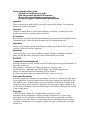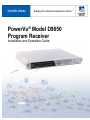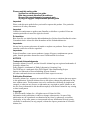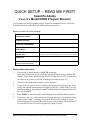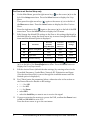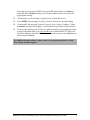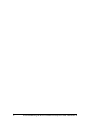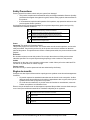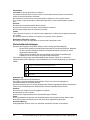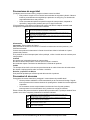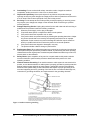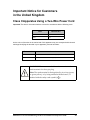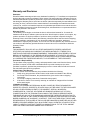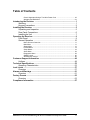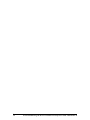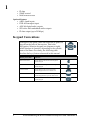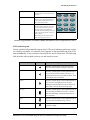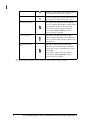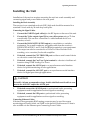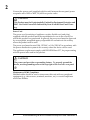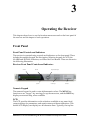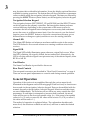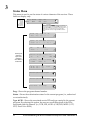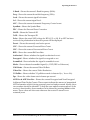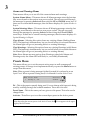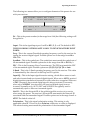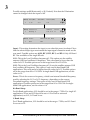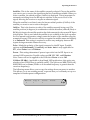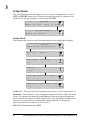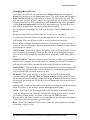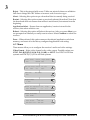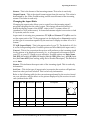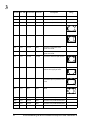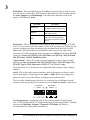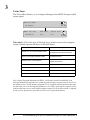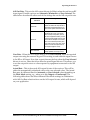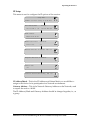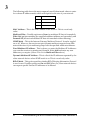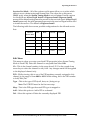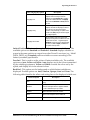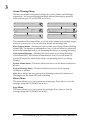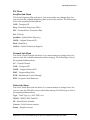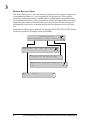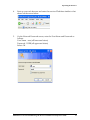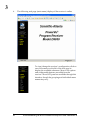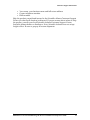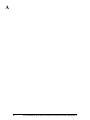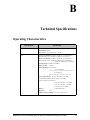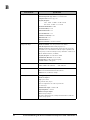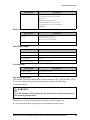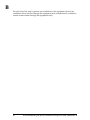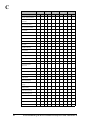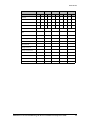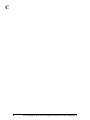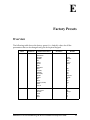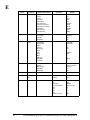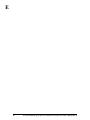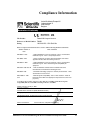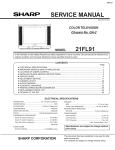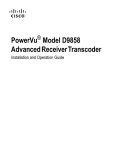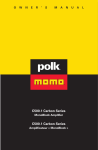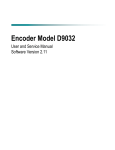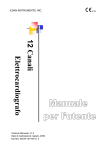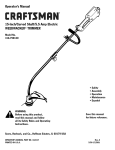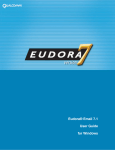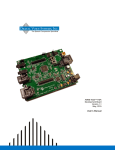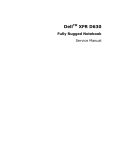Download Scientific Atlanta Power Supply Unit Operating instructions
Transcript
PowerVu® Model D9850 Program Receiver Installation and Operation Guide Please read this entire guide Veuillez lire entièrement ce guide Bitte das gesamte Handbuch durchlesen Sírvase leer completamente la presente guía Si prega di leggere completamente questa guida Important Please read this entire guide before you install or operate this product. Give particular attention to all safety statements. Important Veuillez lire entièrement ce guide avant d'installer ou d'utiliser ce produit. Prêtez une attention particulière à toutes les règles de sécurité. Zu beachten Bitte lesen Sie vor Aufstellen oder Inbetriebnahme des Gerätes dieses Handbuch in seiner Gesamtheit durch. Achten Sie dabei besonders auf die Sicherheitshinweise. Importante Sírvase leer la presente guía antes de instalar o emplear este producto. Preste especial atención a todos los avisos de seguridad. Importante Prima di installare o usare questo prodotto si prega di leggere completamente questa guida, facendo particolare attenzione a tutte le dichiarazioni di sicurezza. NOTICES Trademark Acknowledgments Scientific-Atlanta, PowerVu, and the Scientific-Atlanta logo are registered trademarks of Scientific-Atlanta, Inc. Dolby Digital is a trademark of Dolby Laboratories Licensing Corp. The DVB logo is a trademark of the DVB Digital Video Broadcasting Project. Imitext is a trademark of Screen Subtitling Systems Limited. All other trademarks shown are trademarks of their respective owners. Publication Disclaimer Scientific-Atlanta, Inc., assumes no responsibility for errors or omissions that may appear in this publication. Scientific-Atlanta reserves the right to change this publication at any time without notice. This document is not to be construed as conferring by implication, estoppel, or otherwise any license or right under any copyright or patent, whether or not the use of any information in this document employs an invention claimed in any existing or later issued patent. Copyright © 2004 Scientific-Atlanta, Inc. All rights reserved. Printed in USA. Information in this publication is subject to change without notice. No part of this publication may be reproduced or transmitted in any form, by photocopy, microfilm, xerography, or any other means, or incorporated into any information retrieval system, electronic or mechanical, for any purpose, without the express permission of ScientificAtlanta, Inc. PowerVu® Model D9850 Program Receiver Installation and Operation Guide Please read this entire guide Veuillez lire entièrement ce guide Bitte das gesamte Handbuch durchlesen Sírvase leer completamente la presente guía Si prega di leggere completamente questa guida Important Please read this entire guide before you install or operate this product. Give particular attention to all safety statements. Important Veuillez lire entièrement ce guide avant d'installer ou d'utiliser ce produit. Prêtez une attention particulière à toutes les règles de sécurité. Zu beachten Bitte lesen Sie vor Aufstellen oder Inbetriebnahme des Gerätes dieses Handbuch in seiner Gesamtheit durch. Achten Sie dabei besonders auf die Sicherheitshinweise. Importante Sírvase leer la presente guía antes de instalar o emplear este producto. Preste especial atención a todos los avisos de seguridad. Importante Prima di installare o usare questo prodotto si prega di leggere completamente questa guida, facendo particolare attenzione a tutte le dichiarazioni di sicurezza. NOTICES Trademark Acknowledgments Scientific-Atlanta, PowerVu, and the Scientific-Atlanta logo are registered trademarks of Scientific-Atlanta, Inc. Dolby Digital is a trademark of Dolby Laboratories Licensing Corp. The DVB logo is a trademark of the DVB Digital Video Broadcasting Project. Imitext is a trademark of Screen Subtitling Systems Limited. All other trademarks shown are trademarks of their respective owners. Publication Disclaimer Scientific-Atlanta, Inc., assumes no responsibility for errors or omissions that may appear in this publication. Scientific-Atlanta reserves the right to change this publication at any time without notice. This document is not to be construed as conferring by implication, estoppel, or otherwise any license or right under any copyright or patent, whether or not the use of any information in this document employs an invention claimed in any existing or later issued patent. Copyright © 2004 Scientific-Atlanta, Inc. All rights reserved. Printed in USA. Information in this publication is subject to change without notice. No part of this publication may be reproduced or transmitted in any form, by photocopy, microfilm, xerography, or any other means, or incorporated into any information retrieval system, electronic or mechanical, for any purpose, without the express permission of ScientificAtlanta, Inc. QUICK SETUP – READ ME FIRST! Scientific-Atlanta PowerVu Model D9850 Program Receiver If you want to receive programs using a PowerVu scrambled service, fill in the information below and follow the Step-by-Step instructions. Before you start, fill in the following: Program to receive: Program Provider: Satellite & Transponder: Polarization: Downlink Frequency & Symbol rate: (Note: For typical C-band, Downlink freq.= 5.150 GHz – L-band (GHz)) Network ID: Receiver User Address (UA): (found on the rear panel) Step-by-Step Instructions 1. Connect the L-Band signal to the RF IN connector. Note that LNB power is only available via the RF input #1 for multiple RF models. The factory default setting for RF 1 LNB power is OFF. (If you need the receiver to power your LNB, details are provided in step 11.) 2. Connect video and audio outputs to a TV monitor. 3. Connect the AC power source. Wait for the receiver to fully boot up. Once ready, the default status menu will appear [CH:XXX Name:XXXX] For an initial installation, the channel number will be 0 and the channel name will be "Not Available". 4. Press MENU to move from the initial display into the Main Menu system. 5. For Free-to-Air (i.e., in-the-clear) service (from other non-S-A uplinks) setup, refer to steps 6 and 7 to change the default PSI decoder settings to avoid processing specific system tables which may not be used by other uplinks. If you want to receive a PowerVu signal only, skip to step 8. 4006105 Rev B PowerVu D9850 Program Receiver Installation and Operation Guide iii For Free-to-air Service Setup only 6. On the Main Menu, press the right arrow key ( ) so the cursor (♦) is to the left of the Setup menu item. Press the Select button to display the Setup Menu. Then press the right arrow key ( ) again so the cursor (♦) is to the left of the More menu item. Press the Select button to display the More Features Menu. Press the right arrow key ( ) again so the cursor (♦) is to the left of the PSI menu item. Press the Select button to display the PSI menu. 7. Edit/change the default PSI settings to the Free-to Air settings displayed in the table below by using the down arrow key to move through the available items until the desired option is displayed. Menu Parameter PowerVu (Defaults) Single RF Input PowerVu w/Disaster Recovery Free-to-air Settings PSI Stream Tuning Mode Basic Basic Auto PSI CA STD STD Open PSI Input Select Preset RF Map Preset Not required Required Not required Preset (RF) Orbital Positioning 8. Return to the Main Menu. Then press the right arrow key ( ) so the cursor (♦) is to the left of the Preset/Input menu item. Press the Select button to display the Preset/Input menu. 9. Edit the Active Preset (default decoder settings) by entering values for the Downlink Frequency, Symbol Rate, Network ID, Polarization and Input. (Use the down arrow key to move through the available menus until the desired option is displayed.) 10. For C-Band, enter the parameters below; otherwise refer to the section on the Presets Menu for details on RF settings. • • • • • 11. iv 5.15 for L01 0.0 for L02 0.0 for Xover select RF# select the Satellite you want to use to receive the signal. If you are not using the receiver to power the LNB, confirm that Power is set to Off and L0 Select is set to LO1. Press the down arrow to go to the next menu. PowerVu D9850 Program Receiver Installation and Operation Guide 4006105 Rev B Note that if you require LNB Power for the RF signal input, set Power to either 13, 18 or Polariser. Refer to the Presets Menu section to choose the appropriate setting. 12. At this time, you should get a (signal) Lock. (Check RF, if not). 13. Press MENU, the message Acquiring Network Information should display. 14. If successful, the message Network Acquired, Save Changes? displays. Select Continue to accept the changes. You should now get video on the monitor. 15. If you see the message Not Authorized, please contact your program provider and provide them with your User Address for authorization. To find your Decoder Address, from the Main Menu, move the cursor to the About menu item and press Select. For additional setup assistance, please contact your program provider or Scientific-Atlanta technical support. 4006105 Rev B PowerVu D9850 Program Receiver Installation and Operation Guide v vi PowerVu D9850 Program Receiver Installation and Operation Guide 4006105 Rev B Safety Precautions Protect yourself from electric shock and your system from damage! • This product complies with international safety and design standards. Observe all safety procedures that appear throughout this guide, and the safety symbols that are affixed to this product. • If circumstances impair the safe operation of this product, stop operation and secure this product against further operation. Avoid personal injury and product damage! Do not proceed beyond any symbol until you fully understand the indicated conditions! You will find this symbol in the literature that accompanies this product. It indicates important operating or maintenance instructions. You may find this symbol in the literature that accompanies this product. It indicates a live terminal; the symbol pointing to the terminal device. You may find this symbol in the literature that accompanies this product. It indicates a protective earth terminal. You may find this symbol in the literature that accompanies this product. It indicates excessive or dangerous heat. Power Important! This product is Protection Class II. This product plugs into a socket-outlet. The socket-outlet must be near this product, and must be easily accessible. Connect this product only to the power source that is indicated on the back panel of this product. This product does not have a mains power switch, the power cord serves this purpose. Enclosure Do not allow moisture to enter this product. Do not open the enclosure of this product unless otherwise specified. Do not push objects through openings in the enclosure of this product. Cables Always pull on the plug or the connector to disconnect a cable. Never pull on the cable itself. Do not walk on or place stress on cables or plugs. Factory service Refer service only to service personnel who are authorized by the factory. Règles de sécurité Protégez-vous des risques d'électrocution et protégez votre système contre les endommagements éventuels. • Ce produit respecte les standards internationaux de sécurité et de conception. Veuillez observer toutes les procédures de sécurité qui apparaissent dans ce guide, ainsi que les symboles de sécurité qui figurent sur le produit. • Si, du fait des circonstances, ce produit cesse de fonctionner normalement, cessez de l'utiliser et empêchez-en l'utilisation future. Évitez le risque de blessures et de dommages aux produits! Ne procédez à aucune tâche tant que vous n'aurez pas entièrement assimilé les conditions indiquées par un symbole! Ce symbole figure dans la documentation accompagnant ce produit. Il indique d'importantes instructions de fonctionnement ou d'entretien. Ce symbole peut être attaché à ce produit. Il indique une borne sous tension; la direction indique la borne. Ce symbole peut être attaché à ce produit. Il indique une borne de terre de protection. Ce symbole peut être attaché à ce produit. Il indique une température excessive ou dangereuse. 4006105 Rev B PowerVu D9850 Program Receiver Installation and Operation Guide vii Alimentation Important! Ce produit fait partie de la classe II. Ce produit se branche dans une prise murale. Cette dernière doit être placée à proximité du produit et doit être facilement accessible. Ne branchez ce produit qu'à la source d'alimentation indiquée sur son panneau arrière. Si ce produit n'a pas d'interrupteur d'alimentation générale, le cordon d'alimentation remplit ce rôle. Enceinte Ne laissez pas l'humidité pénétrer dans ce produit. N'ouvrez pas l'enceinte de ce produit, sauf instructions contraires. Ne forcez pas d'objets dans les ouvertures du boîtier. Câbles Tirez toujours sur la prise ou le connecteur pour débrancher un câble, Ne tirez jamais directement sur le câble. Ne marchez pas sur les câbles ou les prises et n'y exercez aucune pression. Réparations effectuées à l'usine Ne confiez les travaux de réparations qu'au personnel autorisé par l'usine. Sicherheitsvorkehrungen Schützen Sie sich gegen elektrischen Schlag, und Ihr Gerät gegen Beschädigung! • Dieses Gerät entspricht internationalen Sicherheits-und Ausführungsnormen. Beachten Sie alle in diesem Handbuch enthaltenen Sicherheitshinweise sowie die am Gerät angebrachten Warnzeichen. • Sollten örtliche Umstände den sicheren Betrieb dieses Gerätes beeinträchtigen, schalten Sie es ab und sichern es gegen weitere Benutzung. Vermeiden Sie Verletzungen sowie Beschädigung des Gerätes! Wenn Sie zu einem der folgenden Warnzeichen gelangen, nicht weiterarbeiten, bis Sie seine Bedeutung voll verstanden haben! Dieses Symbol erscheint auf dem Gerät und/oder in der ihm beiliegenden Literatur. Es bedeutet wichtige, zu beachtende Betriebs-oder Wartungsanweisungen. Wenn dieses Zeichen am Gerät angebracht ist, warnt es vor einer spannungsführenden Stelle. Dieses Symbol kennzeichnet auf dem Gerät die Anschlußstelle der Sicherheitserde. Wenn dieses Zeichen am Gerät angebracht ist, warnt es vor heißen Stellen, die zu Verbrennungen führen können. Netzspannung Wichtig! Dieses Gerät ist Schutzklasse II. Das Gerät ist an einer Steckdose anzuschließen. Diese muß sich leicht zugänglich in unmittelbarer Nähe des Gerätes befinden. Die Netzversorgung muß den auf der Rückwand des Gerätes angegebenen Werten entsprechen. Falls sich kein Hauptschalter am Gerät befindet, dient das Netzkabel diesem Zweck. Gehäuse Das Innere des Gerätes ist vor Feuchtigkeit zu schützen. Das Gehäuse ist nicht zu öffnen. Niemals einen Gegenstand durch die Gehäuseöffnungen einführen! Kabel Hierzu grundsätzlich am Stecker oder Verbindungsstück und niemals am Kabel selber ziehen. Nicht auf die Kabel oder Stecker treten oder diese einer Zugbelastung aussetzen. Hersteller-Wartung Wartungsarbeiten sind nur durch vom Hersteller autorisierte Techniker vorzunehmen. viii PowerVu D9850 Program Receiver Installation and Operation Guide 4006105 Rev B Precauciones de seguridad ¡Protéjase contra la electrocución y proteja su sistema contra los daños! • Este producto cumple con los criterios internacionales de seguridad y diseño. Observe todas los procedimientos de seguridad que aparecen en esta guía, y los símbolos de seguridad adheridos a este producto. • Si las circunstancias impiden la operación segura de este producto, suspenda la operación y asegure este producto para que no siga funcionando. ¡Evite lastimarse y evite dañar el producto! No avance más allá de cualquier símbolo hasta comprender completamente las condiciones indicadas! Encontrará este símbolo en el impreso que acompaña a este producto. Este símbolo indica instrucciones importantes de funcionamiento o mantenimiento. Es posible que este símbolo esté pegado al producto. Este símbolo indica un terminal vivo, la flecha apunta hacia el aparato terminal Podría encontrar este símbolo pegado al producto. Este símbolo indica un terminal de protección de tierra. Podría encontrar este símbolo pegado al producto. Este símbolo indica calor excesivo o peligroso. Alimentación Importante! Este producto de Clase II. Este producto se conecta a un enchufe. El enchufe necesita estar cerca del producto y ser fácilmente accesible. Conecte este producto únicamente a la fuente de suministro eléctrico indicada en el panel posterior del producto. Si el producto no tiene interruptor para la linea principal, utilice el cordón toma de corriente para este propósito. Cubierta No permita que la humedad penetre en este producto. No abra la cubierta del producto a menos que se indique lo contrario. No introduzca objetos a través de las aberturas de la cubierta del producto. Cables Tire siempre del enchufe o del conector para desconectar un cable. Nunca tire del cable mismo. No camine ni aplique presión sobre los cables o enchufes Revisión y reparación de fábrica Solo personal aprobado por la fábrica puede darle servicio al producto. Precauzioni di sicurezza Proteggetevi da scosse elettriche e proteggete il vostro sistema da possibili danni! • Questo prodotto soddisfa le norme internazionali per la sicurezza ed il design. Seguite tutte le procedure di sicurezza contenute in questa guida e i simboli di sicurezza applicati al prodotto. • Se circostanze avverse compromettono la sicurezza d'uso di questo prodotto, interrompetene l'uso e assicuratevi che il prodotto non venga più utilizzato. Evitare infortuni alla persona e danni al prodotto! Non procedere oltre a qualunque simbolo fino a quando non si siano comprese pienamente le condizioni indicate! Questo simbolo, che appare nella letteratura di accompagnamento del prodotto, indica importanti istruzioni d'uso e di manutenzione. Sul prodotto potete vedere questo simbolo che indica un dispositivo terminale sotto tensione; la freccia punta verso il dispositivo. Potrete trovare il presente simbolo applicato a questo prodotto. Questo simbolo indica un terminale protettivo di messa a terra. Potrete trovare il presente simbolo attaccato a questo prodotto. Questo simbolo indica un calore eccessivo o pericoloso. 4006105 Rev B PowerVu D9850 Program Receiver Installation and Operation Guide ix Alimentazione Importante! Questo prodotto è protezione Classe II. Questo prodotto si inserisce in una presa di corrente. La presa di corrente deve essere in prossimità del prodotto, e deve essere facilmente accessibile. Collegare questo prodotto solamente alla fonte di alimentazione indicata sul pannello posteriore di questo prodotto. Se questo prodotto non è dotato di un interruttore principale, il cavo di alimentazione funge a questo scopo. Chiusura Proteggete da umidità questo prodotto. Non aprire la chiusura di questo prodotto a meno che non sia specificato diversamente.·Non inserire oggetti attraverso le fessure della chiusura. Cavi Per scollegare un cavo tirate la spina o il connettore, non tirare mai il cavo stesso. Non calpestare o sottoporre a sollecitazioni i cavi o le prese. Riparazionoi di fabbrica Per le riparazioni contattate solamente personale tecnico autoizzato dalla fabbrica. This symbol alerts you to the presence of uninsulated dangerous voltage inside the product enclosure that poses a risk of electric shock. CAUTION RISK OF ELECTRIC SHOCK DO NOT OPEN This symbol alerts you to important operating and maintenance (servicing) instructions included with this product. CAUTION TO REDUCE THE RISK OF ELECTRICAL SHOCK, DO NOT REMOVE COVERS FROM THIS UNIT. NO USER-SERVICEABLE PARTS INSIDE. REFER SERVICING TO QUALIFIED PERSONNEL. SEE ADDITIONAL SAFETY INSTRUCTIONS BELOW. WARNING TO REDUCE THE RISK OF ELECTRICAL SHOCK, DO NOT EXPOSE THIS PRODUCT TO RAIN OR MOISTURE. IMPORTANT SAFEGUARDS 1. 2. 3. 4. 5. 6. 7. x Read Instructions: All the safety and operating instructions should be read before this product is operated. Retain Instructions: The safety and operating instructions should be retained for future reference. Heed Warnings: All warnings on the product and in the operating instructions should be adhered to. Follow Instructions: All operating and use instructions should be followed. Cleaning: Unplug this product from the wall outlet before cleaning. Do not use liquid cleaners or aerosol cleaners. Use a damp cloth for cleaning. Attachments: Do not use attachments not recommended by Scientific-Atlanta as they may cause hazards. Water and Moisture: Do not use this product near water - for example, near a bath tub, wash bowl, kitchen sink, or laundry tub, in a wet basement, or near a swimming pool, and the like. PowerVu D9850 Program Receiver Installation and Operation Guide 4006105 Rev B 8. Accessories: Do not place this product on an unstable cart, stand, bracket, or table. The product may fall causing serious injury to a child or adult, and serious damage to the product. Use only with a cart, stand, bracket, or table recommended by Scientific-Atlanta. Any mounting of the product should follow the instructions, and should use a mounting accessory recommended by Scientific-Atlanta. An appliance and cart combination should be moved with care. Quick stops, excessive force, and uneven surfaces may cause the appliance and cart combination to overturn. PORTABLE CART WARNING 9. 10. 11. 12. 13. 14. 15. Ventilation: Slots and openings in the cabinet are provided for ventilation and to ensure reliable operation of the product, and to protect it from overheating. These openings must not be blocked or covered. The openings should never be blocked by placing the product on a bed, sofa, rug, or other similar surface. This product should not be placed in a built-in installation such as a bookcase or rack unless proper ventilation is provided or the instructions have been adhered to. Heat: This product should be located away from heat sources such as radiators, heat registers, stoves or other products (including amplifiers) that radiate heat. Power Sources: This product should be operated only from the type of power source indicated on the marking label. If you are not sure of the type of power supply in your home or business, consult your appliance dealer or local power company. For products intended to operate from battery power, or other sources, refer to the operating instructions supplied with the product. For applications other than in North America, a suitable attachment plug adapter should be used for connection to the power source. For determining the appropriate attachment adapter type, refer to qualified technical personnel. Polarization: This product may be equipped with a polarized alternating current line plug (i.e., a plug having one blade wider than the other). This plug will fit into the power outlet only one way. This is a safety feature. If you are unable to insert the plug fully into the outlet, try reversing the plug. If the plug should still fail to fit, contact your electrician to replace your obsolete outlet. Do not defeat the safety purpose of the polarized plug. Power Cord Protection: Power-supply cords should be routed so that they are not likely to be walked on or pinched by items placed upon or against them, paying particular attention to cords at plugs, convenience receptacles, and the point where they exit from the appliance. Lightning: For added protection for this product during a lightning storm or when it is left unattended and unused for long periods of time, unplug it from the wall outlet and disconnect the antenna or cable system. This will prevent damage to the product due to lightning and power-line surges. Power Lines: An outside antenna system should not be located in the vicinity of overhead power lines or other electric light or power circuits, or where it can fall into such power or circuits. When installing an outside antenna system, extreme care should be taken to keep from touching such power lines or circuits as contact with them might be fatal. 4006105 Rev B PowerVu D9850 Program Receiver Installation and Operation Guide xi 16. 17. 18. 19. 20. 21. 22. Overloading: Do not overload wall outlets, extension cords or integral convenience receptacles, as this can result in a risk of fire or electric shock. Object and Liquid Entry: Never push objects of any kind into this product through openings as they may touch dangerous voltage points or short-out parts that could result in a fire or electric shock. Never spill liquid of any kind on the product. Servicing: Do not attempt to service this product yourself as opening or removing covers may expose you to dangerous voltage or other hazards. Refer all servicing to qualified service personnel. Damage Requiring Service: Unplug this product from the wall outlet and refer servicing to qualified service personnel under the following conditions: a) When the power-supply cord or plug is damaged. b) If liquid has been spilled, or objects have fallen into the product. c) If the product has been exposed to rain or water. d) If the product does not operate normally by following the operating instructions. Adjust only those controls that are covered by the operating instructions as an improper adjustment of other controls may result in damage and will often require extensive work by a qualified technician to restore the product to its normal operation. e) If the product has been dropped or damaged in any way. f) The product exhibits a distinct change in performance. Replacement Parts: When replacement parts are required, be sure the service technician uses replacement parts specified by Scientific-Atlanta, or parts having the same operating characteristics as the original parts. Unauthorized part substitutions made may result in fire, electric shock or other hazards. Safety Check: Upon completion of any service or repairs made to this product, ask the service technician to perform safety checks to determine that the product is in safe operating condition. Outdoor Antenna Grounding: If an outside antenna or cable system is connected to this product, ensure that the antenna or cable system is properly grounded to provide protection against voltage surges and built-up static charges. Appropriate sections of the National Electrical Code (NFPA 1990) provide information with respect to proper grounding of the mast and supporting structure, grounding of the lead-in wire to an antenna discharge unit, connection to grounding electrodes, and requirements for the grounding electrode. Figure 1. Outdoor antenna grounding xii PowerVu D9850 Program Receiver Installation and Operation Guide 4006105 Rev B Important Notice for Customers in the United Kingdom Class II Apparatus Using a Two-Wire Power Cord Important! The wires in this mains lead are coloured in accordance with the following code: Colour Mains lead wire Blue Neutral Brown Live As the colour of the wires in the mains lead of this apparatus may not correspond with coloured markings identifying the terminal in your apparatus, proceed as follows: IF wire colour is Connect it to… Blue Neutral terminal. Note: The Neutral terminal is typically marked N or coloured black. Brown Live terminalNote: The Live terminal is typically marked L or coloured red. WARNING! Do not connect the blue or brown wires to the earth terminal of a three-pin plug. Note: The earth terminal is distinguished by its colour (green, or green-yellow), or by being marked with the letter E, or marked with the safety earth symbol ( ). 4006105 Rev B PowerVu D9850 Program Receiver Installation and Operation Guide xiii Warranty and Disclaimer Statement Scientific-Atlanta warrants good title to any hardware furnished by it. For software, we warrant that we have the right to grant any software license granted. We warrant during the Warranty Period as defined below that services will be performed in a good and workmanlike manner. We also warrant that during the Warranty Period, each item we deliver (other than separately licensed software and services) (an “Item”) will be free from material defects in workmanship and materials and under ordinary use, conform in all material respects to its published specifications current at the time the Item was shipped. Items may include refurbished goods, subassemblies or components which we warrant as provided in this section. Warranty Period The Warranty Period begins on the date the Item is delivered and extends for 12 months for hardware and 90 days for software, parts and services. We will repair or replace, at our option, any product returned to us by the purchaser of such Item at the purchaser’s expense during the Warranty Period, which fails to satisfy this Warranty, unless the failure was the result of shipping; improper installation, maintenance or use; abnormal conditions of operation; attempted modification or repair by the purchaser; or an act of God. We will reperform any services which do not conform to this Warranty provided we have received notice of non-conformance within the Warranty Period. Disclaimer THIS WARRANTY IS IN LIEU OF ALL OTHER WARRANTIES, EXPRESS, IMPLIED OR STATUTORY, INCLUDING ANY WARRANTY OF MERCHANTABILITY, FITNESS FOR A PARTICULAR PURPOSE OR NONINFRINGEMENT. PURCHASER'S SOLE REMEDY FOR ANY BREACH OF WARRANTY IS THE REPAIR OR REPLACEMENT, AT SCIENTIFIC-ATLANTA’S OPTION, OF THE FAILED ITEM. SCIENTIFIC-ATLANTA SPECIFICALLY DISCLAIMS ANY AND ALL WARRANTIES, EXPRESS OR IMPLIED, TO CUSTOMERS OF THE PURCHASER. Purchaser’s Responsibility The purchaser must pay packing, crating, and transportation costs to and from the factory. At the purchaser’s request, we will make reasonable efforts to provide warranty service at the purchaser’s premises, provided the purchaser pays our then current rates for field services and the associated travel and living expenses. Claims Under This Warranty In case of a claim under this warranty, the purchaser should do the following: 1. Notify us by giving the Item model number, serial number and details of the difficulty. 2. On receipt of this information, the purchaser will be given service data or shipping instructions. 3. On receipt of shipping instructions, forward the Item prepaid. 4. If the Item or fault is not covered by warranty, an estimate of charges will be furnished before work begins. Limitation of Liability EXCEPT FOR CLAIMS FOR PERSONAL INJURY CAUSED BY ITEMS FURNISHED BY SCIENTIFIC-ATLANTA, SCIENTIFIC-ATLANTA SHALL NOT BE LIABLE TO THE PURCHASER OR ANY OTHER PERSON OR ENTITY FOR INDIRECT, SPECIAL, INCIDENTAL, CONSEQUENTIAL, PUNITIVE, OR EXEMPLARY DAMAGES ARISING OUT OF OR IN CONNECTION WITH THE TRANSACTION IN WHICH THE ITEMS OR SERVICES WERE FURNISHED OR ANY ACTS OR OMISSIONS ASSOCIATED THEREWITH OR RELATING TO THE SALE OR USE OF ANY ITEMS OR SERVICES FURNISHED, WHETHER SUCH CLAIM IS BASED ON BREACH OF WARRANTY, CONTRACT, TORT OR OTHER LEGAL THEORY AND REGARDLESS OF THE CAUSES OF SUCH LOSS OR DAMAGES OR WHETHER ANY OTHER REMEDY PROVIDED HEREIN FAILS. IN NO EVENT SHALL SCIENTIFIC-ATLANTA’S TOTAL LIABILITY UNDER A CONTRACT EXCEED AN AMOUNT EQUAL TO THE TOTAL AMOUNT PAID FOR ITEMS PURCHASED UNDER SUCH CONTRACT. xiv PowerVu D9850 Program Receiver Installation and Operation Guide 4006105 Rev B Table of Contents Class II Apparatus Using a Two-Wire Power Cord ............................................ xiii Warranty and Disclaimer .................................................................................... xiv Introducing the Receiver ................................................................................... 1 Welcome .................................................................................................... 1 Keypad Conventions .................................................................................. 2 Installing the Receiver ....................................................................................... 5 Unpacking and Inspection ......................................................................... 5 Rear Panel Connections ............................................................................ 6 Installing the Unit ....................................................................................... 7 Operating the Receiver ...................................................................................... 9 Front Panel ................................................................................................ 9 General Operation ................................................................................... 10 Menu Structure Overview ................................................................................... 11 Main Menu ......................................................................................................... 11 Status Menu ....................................................................................................... 12 Presets Menu ..................................................................................................... 14 Setup Menus ...................................................................................................... 18 About Menu ........................................................................................................ 38 Diagnostics Menu ............................................................................................... 39 SNMP Control .................................................................................................... 46 Web Browser Control ......................................................................................... 46 Customer Support Information ....................................................................... 49 Hotlines .................................................................................................... 49 Technical Specifications .................................................................................. 53 Operating Characteristics ........................................................................ 53 Lock Levels ....................................................................................................... 57 Overview ................................................................................................. 57 Alarms and Warnings ....................................................................................... 61 Overview ................................................................................................. 61 Factory Presets ................................................................................................. 63 Overview ................................................................................................. 63 Compliance Information .................................................................................. 67 4006105 Rev B PowerVu D9850 Program Receiver Installation and Operation Guide xv xvi PowerVu D9850 Program Receiver Installation and Operation Guide 4006105 Rev B 1 Introducing the Receiver Welcome Welcome to Scientific-Atlanta’s PowerVu® Model D9850 Program Receiver. This receiver is designed for content distribution applications requiring 4:2:0 video decoding and offers features such as the capability to receive digitally-encrypted video, audio, utility data, IP data, and VBI. Composite video and balanced audio outputs can be connected to analog modulators for analog cable distribution. There are four mono-audio channels available for primary program audio and other languages carried as SAP (Secondary Audio Programs). An uplink-addressable transport output provides MPEG program streams for digital tier program delivery. This enables high-quality video programs to be efficiently distributed to households equipped with digital cable set-top boxes. Key Features • Variable QPSK symbol rates from 1 to 45 Msymbols/s • PowerVu conditional access with DES or DVB de-scrambling • 4:2:0 NTSC/PAL video decoding • Aspect Ratio conversion (4:3, 16:9 and 14:9) with Active Format Descriptor (AFD) control • • • • • • • • • • MPEG & Dolby® Digital (AC-3) audio decoding 2 stereo pairs of balanced audio outputs Utility data via RS-232 port PowerVu VBI/DVB VBI (WST, WSS and VPS) DVB or ImitextTM subtitling Digital Program Replacment providing uplink control of program replacement in blackout areas DTMF cue tone & cue trigger outputs for ad-insertion Field-upgradeable software Fingerprint trigger Front Panel LCD for control & monitoring 4006105 Rev B PowerVu D9850 Program Receiver Installation and Operation Guide 1 1 • IP data • SNMP control • Web browser access Optional Features • 4-RF L-band inputs • DVB-ASI transport input • AES-3id digital audio outputs • SDI video with embedded audio outputs • IP data output (up to 50 Mbps) Keypad Conventions Throughout this guide, there are references to parts of a keypad on the front of the receiver. This is the Navigation/Selection keypad (see diagram at right), which changes its function, depending on the current state of the menu. For clarity, the following table decribes the keys/button referenced in this manual. 2 When you see this… It means… LEFT Arrow button Press the button on the left side of the Navigation/ Selection Keypad. RIGHT Arrow button Press the button on the right side of the Navigation/ Selection Keypad. UP Arrow button Press the button on the top of the Navigation/ Selection Keypad. Move to next item in a list. DOWN Arrow button Press the button on the bottom of the Navigation/ Selection Keypad. Move to previous item in a list. SELECT button Press the button in the center of the Navigation/ Selection Keypad. PowerVu D9850 Program Receiver Installation and Operation Guide 4006105 Rev B Introducing the Receiver INFO button MENU button Alphanumeric Entry Press the button on the lower left of the numeric keypad for context-sensitive help messages*. Press the button on the lower right of the numeric keypad*. This button functions as the Escape key, backing the user out of menus and data entry fields. Pressing the numeric buttons 2-9 once will enter the respective digit into a data entry field. Pressing these buttons again will enter the first of the letters displayed beside the number. Repeatedly pressing the button will toggle through all of that key's possible choices. 1 2 ABC 3 DEF 4 GHI 5 JKL 6 MNO 7 PQRS 8 TUV 9WXYZ INFO 0 MENU When entering text, the 1 button can be used to insert spaces (press twice). *Numeric keypad buttons are uniform. MENU and INFO have been enlarged here for effect. LCD Symbol Legend Various symbols will periodically appear in the LCD panel, indicating which user actions are currently acceptable. For instance, if an S appears on the right-hand side of the LCD, then the Select key is active and has a function for the menu's current state. The following table describes what symbols you may see and what they mean: Description Character Explanation Cursor When this symbol appears to the left of a menu item, the action you take will apply to that item. LEFT When this symbol appears on the right-hand side of the LCD screen, the left arrow key is active; e.g., pressing the left arrow key will have an affect, such as moving the cursor to the left. RIGHT When this symbol appears on the right-hand side of the LCD screen, the right arrow key is active; meaning pressing the right arrow key will have an affect, such as moving the cursor to the right. Info Spot When this symbol appears on the right-hand side of the LCD screen, the INFO key is active. In most cases, this will display contextual information on the LCD screen. Select When this symbol appears on the right-hand side of the LCD screen, the SELECT key is active. Active A The displayed preset or RF Input is actively used for reception of signal. 4006105 Rev B PowerVu D9850 Program Receiver Installation and Operation Guide 3 1 UP* When this symbol appears on the right-hand side of the LCD screen, the UP arrow key is active. DOWN* When this symbol appears on the right-hand side of the LCD screen, the DOWN arrow key is active. Download In Progress (DL) This symbol, when displayed, indicates that the receiver is currently downloading a software update and storing it into memory in the background Note that service interruption occurs during a reboot, which is always required when the receiver's software is updated. Download PID Present This symbol, when displayed, indicates that a software download PID either for other IRD types or for a version of software already in memory, has been detected. Download Trigger present (DT) This symbol, when displayed, indicates new software is ready for download, but a download trigger by the receiver is required before it will be downloaded. Note that service interruption occurs during a reboot, which is always required when the receiver's software is updated. * Be aware that when a list of options are available to be scrolled through with the UP and DOWN arrow keys, the sequence of the items goes from bottom to top; meaning, the next item in a list is always accessed by pressing the UP arrow 4 PowerVu D9850 Program Receiver Installation and Operation Guide 4006105 Rev B 2 Installing the Receiver Unpacking and Inspection When removing the receiver’s protective packaging, inspect the shipping carton for damage. If any signs of damage are evident, notify the carrier immediately before accepting the consignment. Contact your local Scientific-Atlanta representative if any signs of damage or defects are discovered. Retain the packaging in the event of return, or for equipment storage. ScientificAtlanta will not be held liable for equipment damage plus any shipping and/or repair charges resulting from inadequate packing, or use of packing materials that do not meet Scientific-Atlanta's specifications. WARNING! The receiver is designed for rack-mount applications. Install the product in a dry, well ventilated location to allow adequate air circulation. Ensure that sufficient clearance is maintained at the chassis rear panel for connecting input/output and AC power cables. Do not obstruct the chassis ventilation holes. Prolonged operation with reduced ventilation may result in equipment damage. 4006105 Rev B PowerVu D9850 Program Receiver Installation and Operation Guide 5 2 Rear Panel Connections PowerVu® Model D9850 Program Receiver - 4 RF Unit 1 R F1 L N B P W R +13/+18V 400mA MAX 1 2 3 CUE TONE PGM RLY 4 CUE TRIGGER NC 10-DA T A 11- G N D 15- C T G N D RF INPUTS 2 1 BALANCED AUDIO 1 C NO G - + - + - G + + - G R 1 2 ASI IN + G L 4 5 3 - G L VIDEO A1 A2 BALANCED AUDIO 2 2 8 7 6 5 4 3 2 1 AES-3id R 6 7 SDI OUT 8 ASI OUT 9 10 1 8 7 6 5 4 3 2 1 10-DA T A 11- G N D 12 13 BALANCED AUDIO 1 BALANCED AUDIO 2 2 NC 15- C T G N D LN B P W R +13/+18V 400mA MAX 11 100V-240v1.5A max, 50/60Hz NOT USED CUE TONE PGM RLY RF IN CUE TRIGGER ETHERNET C NO G - + - + G L VIDEO - + - + G R G L - + G R ASI OUT ETHERNET 100V-240v1.5A max, 50/60Hz PowerVu® Model D9850 Program Receiver - Single RF Unit Control/Connector Type Function/Description 1 RF Inputs F Each input provides LNB signal input and RF1 provides remote LNB power for use when no external LNB power source is available. Also provides automatic 22 kHz tone signaling for low/ high Ku band switching in the LNB. 2 Cue Trigger Open Collector Outputs Pins 1-8 -Interface for External Ad-Insertion equipment or device control. Pin 9 - Ground Pins 10 & 11 - Low-speed data (RS-232). Pin 10 carries data and pin 11 is the ground. 6 3 Video (2 ports) BNC These ports provide the video output. Typically, one is for connection to a cable headend and the other is for connection to a local monitor. 4 Program Relay Terminal Blocks Program Relay provides programmed responses to Alarms or cue trigger pin states. 5 Cue Tone Terminal Blocks Cue Tone provides DTMF output for connection to external adinsertion equipment. 6 Balanced Audio 1 & 2 Terminal Blocks Balanced Audio 1&2 provides two stereo pairs or four mono channels. 7 AES-3id BNC AES audio outputs. One output for each stereo channel. 8 SDI Out BNC Two identical serial digital video with embedded audio outputs. 9 ASI OUT BNC Asynchronous Serial Interface Output ASI IN BNC Asynchronous Serial Interface Input 11 Ethernet RJ-45 Ethernet IP data and control monitoring. 12 AC IN NEMA 5-15p Voltage input 100-240 VAC, 50/60 Hz, 50W max. 13 Ground Screw Grounding point for the receiver. PowerVu D9850 Program Receiver Installation and Operation Guide 4006105 Rev B Operating the Decoder Installing the Unit Installation of the receiver requires mounting the unit into a rack assembly and connecting signal and power cables to the rear panel. Installing the Rack Assembly The receiver is one standard rack unit (1RU) high and should be mounted in a standard 19-inch wide by 24-inch deep rack space. Connecting the Signal Cables 1. Connect the LNB RF signal cable(s) to the RF Inputs on the rear of the unit. 2. Connect the Video output signal (2) to your cable system using a 75 ohm coaxial cable. This can be a connection to a cable headend device or a monitor, or both. 3. Connect the BALANCED AUDIO output to a modulator or switcher equipment. Use a multi-conductor, pluggable cable from the receiver's BALANCED AUDIO 1 and 2 (Left and Right) terminals to your equipment. This output can also be connected to a PowerVu Video Encoder for reencoding, or to a monitor/local audio amplifier. 4. If desired, connect the CUE TRIGGER port to either a serial control device or a device to control ad-insertion. 5. If desired, connect the Cue Tone 3-pin terminal to a device to facilitate adinsertion using DTMF Analog Cue Tones. 6. If desired, connect the ASI IN port to an asynchronous serial interface device for uplink monitoring or telco applications. 7. If desired, connect the ASI OUT port to an asynchronous serial interface device for digital pass-through applications. CAUTION! Scientific-Atlanta recommends using a double-shielded coaxial cable to connect to the ASI OUT and/or the ASI IN port. 8. If desired connect the AES-3id ports to professional audio processing equipment used for applications such as signal re-encoding. 9. If desired, connect the SDI ports to professional video processing equipment used for applications such as signal re-encoding. Connecting Ethernet Cables If desired, the appropriate RJ-45 mating connector may be used for remote monitoring and control either via SNMP or the built-in Web browser. IP data is also available via the Ethernet port.Connecting Power Cables 4006105 Rev B PowerVu D9850 Program Receiver Installation and Operation Guide 7 2 Connect the power cord (supplied with the unit) between the rear panel power receptacle and a 100V to 240V, 50/60 Hz ac power outlet. CAUTION! This Product must be Equipotentially Earthed for Equipment Protection and EMC. Use Earth Connection Indicated by Item 10 on the Rear Panel Drawing. Power Cord The power cord (consisting of appliance coupler, flexible cord, and plug) supplied with this product meets the requirements for use in the country for which this product was purchased. In general, the power cord must be approved by an acceptable, accredited agency responsible for evaluation in the country where the product will be used. The power cord must be rated 10A, 125VAC, or 10A, 250VAC in accordance with the power distribution system in the country where the device will be used. The appliance coupler must comply with IEC60320 Sheet C17, for proper mating with the power inlet used in this product. CAUTION! The power cord provides no grounding feature. To properly ground the device, use the grounding screw at the top-right of the receiver's rear panel ( ). Maintenance of EMC Compliance Shielded cables should be used to interconnect this unit with any peripheral equipment (e.g., data sources, terminals, monitors, etc.) to ensure compliance with Class B limits. 8 PowerVu D9850 Program Receiver Installation and Operation Guide 4006105 Rev B 3 Operating the Receiver This chapter shows how to use the function menus accessed on the front panel of the receiver and the impact of such operations. Front Panel Front Panel Controls and Indicators The receiver is operated using controls and indicators on the front panel. These include the numeric keypad, the Navigation/Selection keypad, the LCD, the ALARM and SIGNAL indicators, as well as the Card Reader. These are shown in the following illustration: Receiver Front Panel Controls and Indicators LCD Panel Navigation/Selection Keypad Alarm LED Signal LED Numeric Keypad Card Reader Numeric Keypad The numeric keypad is used to enter alphanumeric values. The MENU key functions as an “escape” key moving you up the menu tree, and the INFO key displays contextual help, when available. LCD The LCD provides information on the selections available at any menu level, current settings for parameters, and certain status and alarm indications. This backlit LCD display can display two 40-character lines. Typically, the top line 4006105 Rev B PowerVu D9850 Program Receiver Installation and Operation Guide 9 3 may be status data or identifier information. It can also display optional functions available for tuning operations. The bottom line will show selections or parameter values available using the navigation/selection keypad. The items are selected by pressing the SELECT button (center button) on the navigation/selection keypad. Navigation/Selection Keypad The navigation buttons (LEFT, RIGHT, UP and DOWN) and the SELECT button on this keypad are the primary controllers. Each navigation button performs various functions, depending on the current state of the menu system (i.e. sometimes the left navigation button backspaces over an entry and sometimes moves the cursor to a different menu item). Once the cursor is over the desired function, press the SELECT button to choose the current item (this may go to a different menu or change an option).and then to save the setting/selection. Alarm LED The Alarm LED flashes red whenever an alarm condition exists in the receiver. The LED flashes for five seconds whenever a warning condition exists in the receiver. Signal LED The Signal LED solidly illuminates green whenever a signal lock occurs. When this LED is flashing, the signal is locked, but not authorized. Alternatively, the LED is off when an active signal is not present at any of the selected inputs, either RF IN or ASI IN. Card Reader The Smart Card Reader is provided for future use. Rear Panel Controls The rear panel connectors are described in “Rear Panel Connections” on page 6. There are no rear panel adjustments or controls used during normal operation. General Operation Operation of the receiver is accomplished through the various menu levels illustrated in the diagrams on the following pages. Each level and/or function can be accessed via the navigation/selection keypad. Data can be modified with the numeric keypad or the navigation/selection keypad. Selections and data input are saved immediately. The software will not allow any entry outside the valid parameters. If such input is attempted or incorrect data is entered, the actual value will be reset to the closest acceptable value. (i.e., if the range of acceptable values is 1 to 31 and you enter 99, the value will be reset to 31; or if you enter 0, the value will be reset to 1.) The method of operation is explained below. The explanation describes each menu level, the selections available at each level, and how to make the desired selection. 10 PowerVu D9850 Program Receiver Installation and Operation Guide 4006105 Rev B Operating the Receiver Menu Structure Overview Main Menu Status Menus Diagnostic Menus Preset/Input Menus About Menus Setup Menu More Features Menu Decode Menu Admin Menus PSI Menus A/V Menus Subtitles Menus IP Setup Menus TxOut Menu Cueing Menus Main Menu Operation of the receiver begins at the Main menu. On power up and initialization, the channel display is shown. The channel display shows the current channel, the name of the channel, the channel downlink frequency (GHz), the signal level and the bit error rate. To view the Main menu, press the MENU button. CH:123 RF 1 Name:PROGRAM NAME Freq:11.51 Lvl:68 BER:0.0e-8 Pressing the MENU button toggles between the main menu and the channel display. ¡Status Setup Main Menu i About _` Diagnostics Select the desired function by moving the cursor left or right by pressing the LEFT or RIGHT button on the navigation/selection keypad. Once a selection is made by pressing the SELECT button, the LCD presents the second menu level for the selected function. Secondary and succeeding levels for each function are described on the following pages. 4006105 Rev B PowerVu D9850 Program Receiver Installation and Operation Guide 11 3 Status Menu This menu is used to see the status of various elements of the receiver. These fields are display only. ¡Prog 11 Status Type PID AUTH PMT 5011 a _` SELECT activates this field (activation indicated by angle brackets). You scroll through the options with the UP and DOWN arrow keys and exit the field with the MENU key. This is a DISPLAY ONLY field to show the available types (i.e. a value shown here has no system affect). Note that while this is one field, both Type and PID are controlled in tandem. Freq Lock Lvl AFC 1500.0 11.65 Yes 61 0 SymRate FEC NetID TxID Polar Preset 30.8001 7/8 1 0 H( ) UEC BER 1193106 1 0.0e-8 Authorized Encrypted Scrambled Mode Yes No No Unkno a Vid Bitrate Video Res 3:2 Pulldown 5.842494 720x480 No of 0 Pass 0 of 0 i a ¡ Clear No Active System Alarms to Report a Pass 0 ADP Non a a ADP Enc a ¡ a ¡ a 1 CEC ¡ ¡ a a ¡ L-Band a ¡ Use the up and down arrow keys to move through this menu which is 9 screens wide. a SELECT moves the cursor to the line below (activation indicated by square brackets) for data entry. a i a a ¡ No Active System Warnings to Report i a a ¡ Clear Alarms Clear Warnings i a a _` Prog – Shows the program channel number. Status – Shows the authorization status for the current program (i.e., authorized or not authorized). Type & PID – Shows the associated service PID and type carried in the current program. By selecting this option, the user can scroll through all of the PIDs associated with this channel. (i.e., PCR, VID, AUD1-4, VBI, LSD, MPE1-5, STT, CDT, Pass1-24 or ECM) 12 PowerVu D9850 Program Receiver Installation and Operation Guide 4006105 Rev B Operating the Receiver L-Band – Shows the current L-Band frequency (MHz). Freq – Shows the current downlink frequency (GHz). Lock – Shows the current signal lock status. Lvl – Shows the current signal level. AFC – Shows the current Automatic Frequency Control count. SymRate – Shows the Symbol Rate. FEC – Shows the Forward Error Correction. NetID – Shows the Network ID. TxID – Shows the Transport ID. Polar – Shows the actual LNB voltage for RF1 (0, 13 or 18). If no NIT has been received, the polarization in the active preset will be displayed. Preset – Shows the currently used active preset. CEC – Shows the current Corrected Error Count. UEC – Shows the current Uncorrected Error Count. BER – Shows the current Bit Error Rate. Authorized – Shows whether the signal is authorized or not. Encrypted – Shows whether the signal is encrypted or not. Scrambled – Shows whether the signal is scrambled or not. Mode – Shows detected scrambled signal (i.e., DVB, DES or Unknown). Vid Bitrate – Shows the current Video Bit Rate. Video Res – Shows the current Video Resolution. 3:2 Pulldn – Shows whether 3:2 pulldown mode is detected (i.e., Yes or No). Fps - Shows the video frame rate in frames per second. ADP Enc & ADP Non-Enc – Shows the current Encrypted and Non-Encrypted Addressed Data Packet Counts. These counts indicate the amount of transmitted ADP information which is being accurately received and processed. Ideally, these two numbers should be identical. To help the user make accurate analyses of the receiver's functionality, these numbers can be cleared by pressing Select on this menu. These values are also reset whenever the receiver is turned on or restarted/reset. 4006105 Rev B PowerVu D9850 Program Receiver Installation and Operation Guide 13 3 Alarms and Warnings Menus These menus allow you to see all of the current alarms and warnings. System Alarms Menu – This menu shows all Alarm messages since the last time they were cleared or the receiver was power cycled. The user can scroll through the messages by pressing Select and then using the UP and DOWN arrow keys. If there are no current alarm messages, then the menu displays No System Alarms to Report. System Warnings Menu – This menu shows all Warning messages since the last time they were cleared or the receiver was power cycled. The user can scroll through the messages by pressing Select and then using the UP and DOWN arrow keys. If there are no current warning messages, then the menu displays No System Warnings to Report. Clear Alarms – Selecting this option clears any existing Alarms (flashing Alarm LED). The function is instantaneous, but you can tell when it is successful because the Alarm light will go out (assuming there's no existing Warnings). Clear Warnings – Selecting this option clears any existing Warnings (solid Alarm LED). The function is instantaneous, but you can tell when it is successful because the Alarm light will go out (assuming there's no existing Alarms). Note: Since Alarms are more serious than Warnings, when both Alarms and Warnings exist, the Alarm LED will flash (i.e., not solidly illuminated). Presets Menu This menu allows you to set the current active preset as well as manage all existing presets. A change is not implemented until you press the Menu button to escape from this menu. Note: When a preset is being managed (edited/created) it is referred to as an Input Preset. When a preset is being used, it is referred to as the Active Preset. 1 Preset Name Activate Galaxy 5, T11 Locked A a ¡ P# a _` P# – This is the preset currently being used. You can change which preset is being used by scrolling through the available numbers. There are 64 in total. Preset Name – This is the name you have given to this preset. This value can be changed here. Activate – This allows you to set the current Input preset as the Active preset. Note that when the current preset is the Active Preset, the A icon appears in the upper right of the LCD menu. 14 PowerVu D9850 Program Receiver Installation and Operation Guide 4006105 Rev B Operating the Receiver The following two menus allow you to configure elements of the presets for use with your receiver. ¡ P# 1 A 3.449 28.3465 AUTO 1500.0 a _` InputIQ NetID AUTO 1 Polarization A Input RF 1 a 1 L-Band Freq(GHz) SymRate FEC a ¡ P# a _` P# – This is the preset number (in the range from 1-64) the following settings will be applied to. Input - This is the signal input port. It will be RF 1, 2, 3, or 4. The default is RF 1. THE FOLLOWING OPTIONS APPLY ONLY TO DEVICES WITH RF INPUT PORTS: Freq – This is the current Downlink operating frequency used by the receiver for tuning the received digital signal. Possible options are in the range from 0.0 to 15.0 GHz. SymRate – This is the symbol rate. The symbol rate must match the symbol rate of the transmitted signal. Possible options are in the range from 1.0 to 45.0 Ms/s. FEC – This is the Frequency Error Correction rate. The FEC must match the FEC of the transmitted signal. Possible options are 1/2, 2/3, 3/4, 5/6, 7/8 or Auto. L-Band – This is the L-Band operating frequency used by the receiver. This value is determined by the values set in the Freq and LO options. Input IQ – This is the Input signal inversion setting, which allows users to track and select inverted and non-inverted digital signals. When set to AUTO, received digital signals are tracked and inverted for correct selection, as required. When set to INV (inverted), the received digital signal is always inverted. Conversely, when set to NONINV (non-inverted), the received digital signal is never inverted. Normally set to AUTO, INV and NONINV are typically used to automatically reject or filter out unwanted signals. Net ID – This is the Network ID of the uplink signal the receiver is to receive when using this preset. The receiver's Network ID must match the Network ID associated with the transmitted signal. Possible options are in the range from 1 to 65535. The default value is 1. Polarization – This is the signal polarization setting. This setting is only applicable when RF 1 Power is set to Polariser; otherwise, no value is displayed. The selected setting must match the polarization of the transmitted signal. 4006105 Rev B PowerVu D9850 Program Receiver Installation and Operation Guide 15 3 Possible settings are H (Horizontal), or V (Vertical). Note that the Polarization cannot be changed when the input is ASI. 1 ¡ RF# 1 Xover(GHz) 9.75 0.0 0.0 A a _` Satellite OrbPos Polar Galaxy 5 125.0 W H Power LOSelect(22 kHz) Off LO1 A a _` A a ¡ RF# LO2(GHz) a 1 LO1(GHz) a ¡ RF# a _` Input – This setting determines the input to use when this preset is selected. Note that the selected Input type must match the input signal connection made on the rear panel. Possible options are ASI 0, RF 1, RF 2, RF 3, and RF 4. Only ASI 0 and RF 1 are available on the single RF unit. LO1 - This is the Local Oscillator frequency #1. This option sets the satellite antenna LNB local oscillator #1 frequency. This value must be lower than the value for LO2. Possible options are in the range from 0.0 to 15.0 GHz. LO2 - This is the Local Oscillator frequency #2. It sets the satellite antenna LNB local oscillator #2 frequency. This option is only used in dual-band LNB applications. This value must be higher than the value for LO1. Possible options are in the range from 0.0 to 15.0 GHz. In single-band LNB applications, set this value to 0.0. Xover - This is the crossover frequency, which is an internal threshold frequency used for selecting the LO 1 or LO 2 frequency, depending on the current Downlink frequency settings. This option is only used in dual-band LNB applications. Possible options are in the range from 0.0 to 15.0 GHz. In singleband LNB applications, set this value to 0.0. Ku Band Setup For Ku-Band applications, LO1 should be set in the range > 7 GHz. For single LO applications, Xover and LO2 should be set to 0. For Dual or universal applications, set LO1, LO2 and Xover. C-Band Setup For C-Band applications, LO1 should be set in the range < 7 GHz, and LO 2 and Xover set to 0.0. 16 PowerVu D9850 Program Receiver Installation and Operation Guide 4006105 Rev B Operating the Receiver Satellite - This is the name of the satellite currently selected. Choose the satellite you want to use to receive the signal from the list of satellites available. When you select a satellite, the orbital position (OrbPos) is displayed. This is important for automatic switching from one RF input to another in the event of loss of the signal, allowing the receiver to acquire an alternate signal. When the satellite is not listed, enter the known orbital position (OrbPos) of the satellite you want to use to receive the signal. OrbPos - This is the location in orbit of the satellite currently being used. The satellite position (in degrees) in combination with the direction (either E (East) or W (West)) denotes the satellite position the dish connected to the current RF Input should point. This is used when the satellite is not available in the look-up menu list. For manual configuration, simply enter the location of the satellite using the numerical keypad. The receiver will not recognize the satellite name and identify it as Unknown. This setting is required to resolve any ambiguity between RF inputs during automatic disaster recovery. Polar - Marks the polarity of the signal connected to this RF input. Possible options are H (horizontal), V (vertical), and Auto. Auto is only applicable for RF1, when Power is set is Polariser. Power - This setting determines if power is provided via the RF1 Input to an external LNB connection. Possible values are Off, 13V, 18V, and Polariser. Note: Power will not be applied to the LNB when Power is set to Off. LOSelect (22 kHz) - Applicable to dual-band LNB applications, this option sets whether or not 22 kHz tone is available on RF1. The options are LO1 (22 kHz off), LO2 (22kHz on) or Xover (22kHz on if downlink frequency is greater than the crossover frequency). The following menu allows you to copy the settings from one preset to another. This allows you to use existing presets, or presets that you’ve already set up as a template for further preset configurations. 1 Copy To Active 1 1 A Preset a _` a ¡ Preset 4006105 Rev B PowerVu D9850 Program Receiver Installation and Operation Guide 17 3 Setup Menus The Setup Menus are the starting point for all receiver configurations. Use the LEFT and RIGHT arrow keys to select the area of the receiver's operation you would like to setup/configure, and then press SELECT. i Setup Menu ¡Admin A/V TxOut Cueing IP More i More Features Menu ¡Decode PSI _` _` Subtitles Admin Menus These menus are used to control the administrator user-configurable options. i Setup Menu ¡Admin ¡Lock A/V TxOut Cueing IP CA-SW More Level i Password a _` a 0 ¡LCD Contrast Factory Reset a _` a 30 Mode a a Always CDT# Recv Reject 0 0 0 Restart i a _` a ¡Application ¡ Abort Select 1.04 Reboot Erase i a _` a ¡DL _` Lock Level – This is the lock level setting for the receiver in the range from 0 – 4. Password – This is where you can change the password used to control the Lock Levels. To change the password, press Select and then enter the old password. Next, enter the new password (four digits in the range from 0000 to 9999) and reenter the new password for confirmation when prompted. To change the password, the receiver must be in Lock Level 0. Note: The default password is 1234. 18 PowerVu D9850 Program Receiver Installation and Operation Guide 4006105 Rev B Operating the Receiver Changing the Lock Level To change the lock level, the user enters the Admin Setup menu and presses Select with the cursor on the Lock Level option. The option name will change to Enter Lock Level and the cursor will move down into the data entry area. The user can now use the up/down arrows to toggle through the possible lock levels. When the desired lock level is displayed, press Select and the user is prompted for the lock level password. Enter the four-digit password. The new lock level will only be applied when the password has been accepted. For information on changing the lock level password, see the Password option above. For general information on lock levels, see “Lock Levels” on page 57. For functions which are locked out, the message Permission denied for <function> will display. The user will not be able to execute locked-out functions. For variables or options which are locked out, the message Permission denied for <item> in <table> will display. The user will not be able to change or select lockedout variables or options. LCD Contrast – This setting adjusts the contrast of the LCD menu panel. You can enter a number in the range of from 0 to 30, with 30 being the highest contrast. You can also scroll through the available values using the Up and Down arrow keys. Validate OrbPos - This option allows you to check the position of your satellite in the event you switch to another RF input (i.e., change your Preset). The receiver will check to see if all the frequencies in the network table can be tuned to. Factory Reset – This option allows you to perform a reset of receiver settings back to the way they were when the unit left the factory. A warning message allows you to confirm that you really want to do this. DL Mode – This option allows you to select the desired Download Mode. Possible options are Always, Once and Never. Always will accept an unforced download and save it in memory. Once will accept an unforced download, reboot the receiver and change the DL Mode to Never. Never will not accept unforced downloads. Note: Forced downloads (initiated by the uplink) are always accepted and always result in a reboot of the receiver. Service interruption will occur! CDT# – This is the Code Download Table in the file being downloaded that is currently being received. Although a single file is being downloaded, it is made up of many of these tables. As a table is received, the CDT# increases incrementally. All of the counters are cleared when the download has completed, is aborted or when the receiver is power-cycled. Recv – This is the number of CDTs received since the last completed or aborted download, or power-cycle. 4006105 Rev B PowerVu D9850 Program Receiver Installation and Operation Guide 19 3 Reject – This is the rejected table count. Tables are rejected whenever validation fails due to things like CRC failure or incorrect code or receiver type. Abort – Selecting this option stops a download that is currently being received. Restart – Selecting this option restarts a previously aborted download. Note that the download does not resume from where it was aborted, but restarts from the beginning. Application Select – If more than one application/version is stored in the receiver, this selects which to use. Reboot – Selecting this option will reboot the receiver. After you press Select, you are prompted on whether you really want to reboot. Select Continue to reboot the receiver. Erase – When selected, this option removes the selected application code from memory, and resets it to the factory configured application code setting. A/V Menus These menus allow you to configure the receiver’s audio and video settings. Video Format – Select video format for the video output. Possible options are NTSC, PAL-B/G/I/D, PAL-M, PAL-N (AR) or AUTO. Use NTSC for 525-line systems and PAL-B/G/I/D for 625-line systems. Output Format NTSC A/R Convert Stream Mode 4:3 Act Conv a _` None WSS Status a _` Auto i Mode a a ¡ Caption 0. Auto ¡ Aud# AC3 Compression Left Right aud1 LINE MODE 0.0 0.0 Aud# Stereo/Mono aud1 STEREO Audio Decoder PMT Audio Source 20 a _` a _` a ¡ ¡ Aud1 Aud2 AUD1 AUD2 a _` a ¡ WSS None a 4:3 a a ¡ TV Stream NTSC480 a Format Auto a ¡ Video PowerVu D9850 Program Receiver Installation and Operation Guide 4006105 Rev B Operating the Receiver Stream – This is the format of the incoming stream. This value is read-only. Output Format – This is the signal format output from the receiver. This value is determined by the Video Format setting and the actual format of the incoming stream. This value is read-only. Changing the Aspect Ratio Changing the aspect ratio allows you to control how the incoming signal/ program is displayed at the video output. This feature allows the receiver to match the display format of the MPEG video to the TV system, either 4:3 (standard) or 16:9 (wide screen). 16:9 encoded streams require conversion to feed 4:3 systems, and vice versa. Aspect ratio is set using two parameters: TV A/R and Convert. TV A/R is used to set the aspect ratio of the TV the program is to be displayed on. Convert is used to set the type of conversion required by the receiver to display in either 4:3 or 16:9 format. TV A/R (Aspect Ratio) - This is the aspect ratio of your TV. The default is 4:3. Set it to the corresponding value. Possible options are 4:3 or 16:9 (wide aspect ratio). Convert - This is the conversion the receiver will perform on the incoming signal for the picture to be displayed correctly (i.e., to correspond to the aspect ratio of your TV) on your TV, based on your selection. Possible options are Auto, None, 16:9 F/W (full width), 4:3 F/H (full height), 14:9, 4:3 P/B (pillar box), 4:3 L/B (letter box) and Auto AFD (Auto setting using Active Format Descriptor). The default is set to Auto. Stream - This indicates the aspect ratio of the incoming signal. This is read-only information. Act Conv - This is the type of (aspect ratio) conversion the receiver will perform based on what you have selected. This is read-only information. Refer to the following table for the conversions performed by the receiver based on your selection, and the affect on the picture displayed by the receiver in each case (without Auto AFD. Stream TV A/R Conversion Act Conv 4:3 4:3 None None Description Image Normal Picture 4:3 4:3 4:3 Auto None No conversion 4:3 4:3 4:3 L/B None Conversion is not possible. Normal picture. 4:3 4:3 4:3 F/H None Conversion is not possible. Normal picture. 4006105 Rev B PowerVu D9850 Program Receiver Installation and Operation Guide 21 3 Stream TV A/R Conversion Act Conv Description 4:3 4:3 4:3 P/B None Conversion is not possible. Normal picture. 4:3 4:3 14:9 None Conversion is not possible. Normal picture. 4:3 4:3 16:9 F/W None Conversion is not possible. Normal picture. 4:3 16:9 None None Picture is short & fat. Image 4:3 Stretch 4:3 16:9 Auto 4:3 P/B Uses 4:3 P/B. 4:3 PB 4:3 16:9 4:3 L/B None Conversion is not possible. Picture appears short and fat. 4:3 16:9 4:3 F/H None Conversion is not possible. Picture appears short and fat. 4:3 16:9 4:3 P/B 4:3 P/B 4:3 picture is centered in a pillar-style box. 4:3 PB 4:3 16:9 14:9 14:9 Compromises some up-sampling. Some black bars and cropping are visible. 14:9 4:3 16:9 16:9 F/W 16:9 F/W Vertically up-samples the centre of the 4:3 picture and crops the top and bottom of the screen. 16:9 FH 16:9 16:9 None None Normal 16:9 16:9 16:9 Auto None No conversion. Normal picture. 16:9 16:9 4:3 L/B None Conversion is not possible. Normal picture. 16:9 16:9 4:3 F/H None Conversion is not possible. Normal picture. 16:9 16:9 4:3 P/B None Conversion is not possible. Normal picture. 22 PowerVu D9850 Program Receiver Installation and Operation Guide 4006105 Rev B Operating the Receiver Stream TV A/R Conversion Act Conv Description 16:9 16:9 14:9 None Conversion is not possible. Normal picture. 16:9 16:9 16:9 F/W None Conversion is not possible. Normal picture. 16:9 4:3 None None Picture appears tall and thin. Image 16:9 Compressed 16:9 4:3 4:3 L/B 4:3 L/B Vertically down-samples the picture and applies black bars at the top & bottom of the screen. 4:3 LB 16:9 4:3 4:3 F/H 4:3 Crop Horizontally up-samples the centre portion of the picture to fill the 720. 4:3 Crop 16:9 4:3 4:3 P/B None Conversion is not possible. Picture appears tall and thin. 16:9 4:3 14:9 14:9 Compromises some up-sampling. Some black bars and some cropping are visible. 14:9 16:9 4:3 16:9 F/W None Conversion is not possible. Picture appears tall and thin. Note: Active Format Descriptor (AFD) - normally it is necessary to set both the TV Aspect Ratio and Conversion to correctly display the video program on the TV system. The Auto AFD option enables the receiver output to automatically match the display format of the video program to the TV system based on specific (uplink) program information carried in the transport stream. In this case, the receiver performs the conversion based on the TV Aspect Ratio setting combined with the program-specific uplink information to provide the “best fit” for display of the program material on the TV. This feature is primarily used in 16:9 and 14:9 (wide screen) applications. 4006105 Rev B PowerVu D9850 Program Receiver Installation and Operation Guide 23 3 WSS Mode - This is the Wide Screen Signalling output mode. It is used to select how the receiver affects PAL WSS when it is present in the VBI. Possible options are Auto, Suppress and Passthrough. The table below describes each of the options. The default is Auto. WSS Mode Description Passthrough Passes WSS (unmodified, as received by D9850) on VBI LIne 23 when present Suppress Disables Line 23 VBI processing. WSS is not output on line 23. Auto Modifies WSS to output the correct aspect ratio, when performing aspect ratio conversion, otherwise it is passed through WSS Status - This indicates the current value of PAL WSS in VBI line 23. If VBI line 23 is not present, this field is blank. If PAL WSS is present on VBI line 23, the receiver interprets the data and displays the information in this field. In WSS Auto mode, this field indicates the modified value received for aspect ratio conversion. Possible displayed status messages are: 4:3 F/F (full format), 14:9 L/B (letter box) Centre, 14:9 L/B Top, 16:9 L/B Centre, 16:9 L/B Top, 16:9 L/B Centre, 14:9 F/F Centre, 16:9 F/F, Undefined value. Caption Mode – This is the mode of closed-captioning to use, if any. Possible options are Auto, SA Custom, EIA 708, DVS 053, Type 3, DVS 053 Type 4 SA, DVS 053 Type 4 ATSC, Reserved or DVS 157. The default is Auto. Note that mode 1 (S-A Custom) is not supported when telecine video coding is enabled. Aud# - This is the audio output number to which all settings on the two audio menus will apply. Possible options are Aud1 or Aud2. When you change this option on one of the Audio Menus, it changes on the other as well. The two audio (Aud#) menus allow you to configure the two Balanced Audio outputs on the rear panel, known in the receiver as Aud1 and Aud2., respectively. BALANCED AUDIO 1 - + L G - + R G BALANCED AUDIO 2 - + L G - + G R AC3 Compression – (Applicable only if the received signal is Dolby Digital (AC-3). This specifies the AC3 Compression range of the received audio. Possible options are Line Mode, Custom 1, Custom 0 or RF Mode. (RF Mode is recommended for analog cable modulators.) 24 PowerVu D9850 Program Receiver Installation and Operation Guide 4006105 Rev B Operating the Receiver Left – This is the volume adjustment for the Left audio channel, in the range of 6.0 dB to +6.0 dB. Any value can be entered with the numeric keypad (in the appropriate range), but the UP and DOWN arrows will make increments/ decrements at 0.5 dB steps. Right – This is the volume adjustment for the Right audio channel, in the range of -6.0 dB to +6.0 dB. Any value can be entered with the numeric keypad (in the appropriate range), but the UP and DOWN arrows will make increments/ decrements at 0.5 dB steps. Stereo/Mono – This setting configures how audio received on the audio input is handled. Possible options are STEREO (Left and Right are passed directly through to Left and Right), R-MONO (Right is passed to both the Left and Right), L-MONO (Left is passed to both the Left and Right), and MIXED (Left is passed to both the Left and Right, and Right is passed to both the Left and Right). Audio Decoder - This setting is used to select the audio channel within the stream when the signal contains more than two audio pairs. The defaults are AUD1 for audio channel Aud1 and AUD2 for audio channel Aud2. Possible options for the two stereo audio channels are AUD1 to AUD4. Note: These settings may be changed/overridden by the uplink. 4006105 Rev B PowerVu D9850 Program Receiver Installation and Operation Guide 25 3 TxOut Menu The TxOut Menu allows you to configure filtering for the MPEG Transport (ASI) output signal. ¡Filter i Mode _` No Output Out Rate Automatic User Rate Actual Rate 68.5 0.0 a ¡ASI a _` Filter Mode – This is the type of filtering, if any, which occurs on the transport output. Possible options are shown in the table below. Filter Mode Description Passthru w/ Svc Ch Descrambled & DPR The re-mapped alternate channel/program is descrambled and output with other channels. Service Channel Descrambled w/ DPR The re-mapped alternate channel/program is descrambled and output. Passthru w/Svc Ch Descrambled The current channel is descrambled and output along with other channels. Service Channel Scrambled The current scrambled channel is output. Service Channel Descrambled The current channel is descrambled and output. Passthrough The raw signal is output. No Output Nothing is transported. Note: Digital Program Replacement (DPR) - this feature provides availability of an alternate authorized program/service from the same transport stream when the receiver is not authorized to view the primary program.This is an uplink initiated function that maps the alternate service to the original (primary) service PIDs, replacing the original service with the alternate service at the digital transport output. No local intervention is required by the receiver operator for provision of this service replacement feature. 26 PowerVu D9850 Program Receiver Installation and Operation Guide 4006105 Rev B Operating the Receiver ASI Out Rate - This sets the ASI output bit rate (in Mbps) when the unit has an RF input signal. Possible options are Automatic, Minimum and User Selected. The table below describes the affect each of the settings has on the ASI output bit rate. ASI Out Rate Selection Description Automatic The output rate follows that set by the uplink. This means the output bit rate is determined automatically based on the input source symbol rate and FEC value. Minimum The output rate is set at the minimum allowed by the receiver. (The receiver does not output null packets) This can be useful in applications where you want to daisy-chaining multiple receivers, and ensure that the ASI input source bit rate does not exceed that expected by each of the other receivers in the chain. In this mode, the Actual ASI output bit rate is not displayed (appears as 0.0). User Selected The output rate is determined by the user setting regardless of the input source. User Rate - When the ASI Output Rate is set as User Selected, enter the required output rate using the numeric keypad. This setting is used when the signal source is the RF or ASI input. Note that output data may be lost when the User Selected bit rate is set to a value that is less than the actual signal bit rate. This allows you to set the output bit rate to a value expected by equipment connected to the ASI output. Actual Rate - This is the actual ASI output bit rate of the receiver. This will be either the automatically calculated value or the user selected value. The Actual Rate may be different than the Automatic or User Selected value depending on the Filter Mode setting, e.g., when set to No Output or Passthrough. The following table shows the affect different Filter Mode settings in combination with ASI Out Rate selections have on the ASI output bit rate, which will depend on your application. 4006105 Rev B PowerVu D9850 Program Receiver Installation and Operation Guide 27 3 Filter Mode Input Source RF ASI Actual ASI Output Bitrate Actual ASI Output Bitrate No Output Zero Zero Passthrough Same as input source Same as input source Service Channel Scrambled Calculated based on modulation settings User Rate Calculated based on modulation settings User Rate Passthru w/ Svc Ch Descrambled Calculated based on modulation settings User Rate Service Channel Descrambled w/ DPR Calculated based on modulation settings User Rate Passthu w/ Svc Ch Descrambled & DPR Calculated based on modulation settings User Rate No Output Zero Zero Passthrough Same as input source Same as input source Service Channel Scrambled Only PIDs referenced in the PMT, plus PSI Only PIDs referenced in the PMT, plus PSI Only PIDs referenced in the PMT, plus PSI Only PIDs referenced in the PMT, plus PSI Passthru w/ Svc Ch Descrambled All PIDs except 8191 All PIDs except 8191 Service Channel Descrambled w/ DPR Only PIDs referenced in the PMT, plus PSI Only PIDs referenced in the PMT, plus PSI Passthu w/ Svc Ch Descrambled & DPR All PIDs except 8191 All PIDs except 8191 No Output User Rate Zero Passthrough Same as input source Same as input source Service Channel Scrambled User Rate User Rate User Rate User Rate User Rate User Rate Service Channel Descrambled w/ DPR User Rate User Rate Passthu w/ Svc Ch Descrambled & DPR User Rate User Rate Service Channel Descrambled Service Channel Descrambled Service Channel Descrambled Passthu w/ Svc Ch Descrambled 28 ASI Out Rate Setting Automatic Minimum User Selected PowerVu D9850 Program Receiver Installation and Operation Guide 4006105 Rev B Operating the Receiver Cueing Menu This menu allows you to control the receiver's cue tone/trigger features. Cueing is used to automate the insertion and synchronization of localized commercial messages into video programming. Mode Trigger Polarity Cue Trigger Active High a ¡ Cueing a _` While always available, the following two menus are only applicable when Cue Tone has been selected as the Cueing Mode. Similary, Trigger Polarity in the above menu is only applicable when Cue Trigger has been selected as the Cueing Mode. 1 ¡ Relay 40 40 a _` State Tones Mode Delay(sec) Disabled 000 Mode Cue Trigger * 1 a _` Cue Trig Bit 1 a ¡ Seq# Silence(ms) a 1 Tone(ms) a ¡ Repeat a _` Note: You cannot select Cue tone and Cue trigger concurrently. Cue tones are standard Dual-Tone-Multi-Frequency (DTMF) tones. The tones are generated at the Cue Tone output on the rear panel of the receiver. Cue trigger refers to open collector pins which can be generated at the Cue Trigger output on the rear panel of the receiver. Cueing Mode – This setting determines if the cueing mode is Cue Trigger or Cue Tone. Trigger Polarity – This setting determines if the Trigger Polarity is Active High or Active Low. When Active High, an Active signal sent by the Uplink results in a Floating or open collector. An Inactive signal results in a GND signal. When Active Low, the reverse of Active High is true. Repeat – This parameter specifies how many consecutive tone sequences are generated. Possible options are 1, 2, and 3. The default is 1. The other values are provided when a scenario demands repetition to ensure the ad insertion equipment receives the signal. Tone (ms) – This is the duration of the tone in milliseconds. The default is 40, and the acceptable range of possible values is from 0 to 80. 4006105 Rev B PowerVu D9850 Program Receiver Installation and Operation Guide 29 3 Silence (ms) – The is the silence duration between the tones in milliseconds. The default is 40, and the acceptable range of possible values is from 0 to 80. Seq# – This is the tone sequence to use. The receiver supports up to 16 tone sequences. Press Select and then use the up/down arrows to move through all 16 available sequences, pressing Select again to choose the one you want. Now any edits you make to State, Tones, Mode and Delay will be applied to that Seq#. State – This sets the state to either enabled or disabled. When disabled, no cue tone is output. Tones – These are the cue tone digits used in your network. Mode – This option specifies what to send in the sequence. Options are * for Start Tone, # for End Tone, and */# for sending the Start Tone and then the End Tone after waiting the specified delay time in the option below. Delay (sec) – This is the delay, in seconds, that is sent when */# is used in the Mode option above. The default is 30, and the acceptable range of possible values is from 1 to 255. Relay Mode – This relay can be programmed to respond to an Alarm state, or the state of one of the eight cue trigger pins. The response is generated at the PGM RLY output on the rear panel of the receiver. The following table shows what the possible field settings are and their relationship to the receiver output: Relay Mode Alarm Cue Trigger* Condition Relay Contact NC - C C - NO Unit Power Off Open Close Alarm State Open Close No Alarm Close Open Active (selected in PNC) Close Open Inactive Open Close * select one of the eight Cue Trigger Bits, corresponding to Cue Trigger port pins. 30 PowerVu D9850 Program Receiver Installation and Operation Guide 4006105 Rev B Operating the Receiver IP Setup This menu is used to configure the IP options of the receiver. i Setup Menu Address/Mask 192.131.244.5 ¡MAC /24 Gateway _` i 192.131.244.254 a _` Address a a ¡IP A/V TxOut Cueing IP CA-SW More a ¡Admin 00:02:DE:24:8D:9B Filter Filter list ¡Fixed IGMP Mode a _` a ¡Multicast Off Multicast IP Address Add Del i a _` a ¡Dynamic i Multicast IP Address a a Mode a a ¡ RIPv2 Off ¡ Unicast Network/Msk Gateway Add Del a _` a IP Address/Mask – This is the IP Address and Subnet Mask you would like to assign to the device for its participation in a Network environment. Gateway Address – This is the Network Gateway Address on the Network, used to expose the unit to a WAN. The IP Address/Mask and Gateway Address should be changed together, i.e., as a group. 4006105 Rev B PowerVu D9850 Program Receiver Installation and Operation Guide 31 3 The following table shows the most commonly used Subnet mask values to enter for a chosen IP address mask, which will depend on the size of your network. Mask Subnet Mask 8 255.0.0.0 16 255.255.0.0 24 255.255.255.0 MAC Address – This is the MAC address of the receiver. This is a read-only value. Multicast Filter – Possible options are None (no multicast IP data is forwarded), Filter List (packets matching the specified multicast address are forwarded), and Forward All (all received multicast IP data is forwarded without filtering). IGMP Mode – This is the Internet Gateway Multicast Protocol. It can be toggled on or off. When on, the receiver accepts dynamic multicast requests from other network devices to join multicast groups with the specified multicast addresses. Fixed Multicast IP Address – This is where you enter the Multicast IP Addresses you want the receiver to monitor and forward. Select Add and enter any new addresses you require. (Select Filter List in Multicast Filter above.) Dynamic Multicast IP Address – This is a list of the IP addresses requested by the other network devices when IGMP mode is on. This is a read-only value. RIPv2 Mode – This option specifies whether RIPv2 Routing Information Protocol is used or not. Possible options are On and Off. When On, other network devices can request specific Unicast IP Addresses to be filtered. 32 PowerVu D9850 Program Receiver Installation and Operation Guide 4006105 Rev B Operating the Receiver Unicast Network/Mask – This is where you enter the specified ranges of the Unicast IP Addresses in conjunction with subnet masks. These unicast IP addresses are forwarded to the specified gateway addresses. Select Add and enter any new addresses you require. Conditional Access Session Word (SW) Setup This menu is used to select the Basic Interoperable Scrambling System (BISS) mode. ESW E81815967E5CF9C4 a _` F95F9C385DD359 Mode BISS-1 SW Mode 1 ¡BISS-E BISS-E IID a _` a ¡BISS-E 6651DC9301FC a Mode 1 ¡BISS i **************** _` i ************ ESW i a _` BISS-E IID ************** a _` a Mode BISS-1 SW _` Admin A/V TxOut Cueing IP ¡CA-SW More a Admin A/V TxOut Cueing IP ¡CA-SW More ¡BISS Setup Menu i Setup Menu BISS Mode - This option specifies either BISS Mode 1 or Mode E. For BISS Mode 1, you can enter the fixed 12-character Session Word (SW). Once entered it cannot be viewed, only displayed as asterisks (*) as shown above. For BISS Mode E, you can enter the 16-character Encrypted Session Word (ESW) and the 14-character Injected (ID). Once entered, neither of these values can be viewed, only displayed as asterisks. Contact your program provider for the respective session word and/or injected ID. Decode Menu This menu lists all of the software receiver types and allows you to enable/ disable them individually. ¡Decoder VIDEO Enabled i Yes _` Decoder – This is the receiver that any change to the enabled setting will affect. Possible options are DATA, MPE1-5, SUBTITLE, VIDEO, AUDIO1-4 and VBI. Enabled – When viewing, this is the state of the currently displayed receiver (Select the Decoder option and use the UP/DOWN arrow keys to scroll through them). When selected, this option allows you to change the state of the currently displayed receiver. Possible options are Yes and No. PSI Menus This menu allows you to configure how the receiver processes the PSI (Program Specific Information) tables and gathers its channel lists. The parameters on this 4006105 Rev B PowerVu D9850 Program Receiver Installation and Operation Guide 33 3 menu are the most important with regard to your type of network application and the settings determine which search parameters are used to find the signal you want install the receiver to receive. Auto Services List Mode CA Input Sel STD RF Map ¡ BAT Allow Deg'd Install ¡ Frequency N NIT SDT PAT Y Y Y a a Edit PID Type < ---- Map ---- Add PCR a _` Del PCR > a 0 ¡PID Type Map a 0 Ch a _` i Tuning NIT ¡ Ch a a Tuning Mode a ¡ Stream a _` Stream Tuning Mode – This determines the mode to use to build channel lists from allowed service lists. Possible values are Auto, Basic, Fixed Pid, and CUSTOM. The default is Basic. CA - The type of CA (Conditional Access) will determine which programs can be viewed via the receiver. Either STD (standard) for PowerVu signal or Open conditional access for free-to-air (i.e., in-the-clear signals) can be selected. Input Sel - This sets the parameters the receiver uses for signal switching. You can select either RF Map or Preset. RF Map uses the orbital positioning settings to find and lock onto a signal, while it can be ignored for Preset. Refer to the table below and select your settings based of your application. 34 Menu Parameter PowerVu (Defaults) Single RF Input PowerVu w/Disaster Recovery Free-to-air Settings PSI Stream Tuning Mode Basic Basic Auto PSI CA STD STD Open PSI Input Select Preset RF Map Preset Preset (RF) Orbital Positioning Not required Required Not required PowerVu D9850 Program Receiver Installation and Operation Guide 4006105 Rev B Operating the Receiver Services List Mode – All of the options on this menu allow you to select which tables to use to obtain tuning and channel lists. The values set on this menu ONLY apply when the Stream Tuning Mode is set to Custom. Possible options for this mode are Allow Deg’d Install or Rigorous Install. Rigorous Install means all the default settings must be present in the received signal. Allow Deg’d Install means only the table parameters present in the received signal will be used to install the receiver. The default is Rigorous Install. The following table shows some possible configurations for the allowed service lists: Allowed Service Lists Auto Basic Custom Fixed PID BAT N N N N NIT Y Y N N SDT Y N N N PAT Y N Y N NIT NIT Preset Preset Frequency Tuning Edit Menu This menu is where you setup your fixed PID properties (when Stream Tuning Mode is Fixed PID). Select the channel to setup and then Select Edit. Ch – This is the channel number, in the range from 0-15. Use the up and down arrow keys to select the channel to edit/view. Any changes made will be applied to the displayed channel only. PID – While viewing, this is one of the PID numbers currently assigned to this channel, in the range of from 0000 to 8191. While editing, this is the PID number to Add/Edit/Del. Type – This is the type of PID (aud1, data, etc.) being set up. Note: The PCR PID must be the first one setup. Map – This is the PID type the actual PID type is mapped to. Add – Select this option to Add a PID to a channel. Del – Select this option to Delete the currently displayed PID. 4006105 Rev B PowerVu D9850 Program Receiver Installation and Operation Guide 35 3 Subtitles Menus This menu allows you to configure what type of subtitling (i.e., DVB or Imitext) is displayed by the receiver, and how the receiver displays subtitling on the TV system. Op Mode Select Language By Off Language List eng English ¡ Imitext Position Standard PMT Order Entry First eng ForeGnd BackGnd Auto Auto a _` a _` a List a ¡ Language a _` a ¡ Op Mode – This determines the mode to use to display the program subtitles. Possible options are Off, On, DVB, and Imitext. The following table describes each of the available options. Op Mode Selection Description Off No subtitles are displayed. On Functions as an “Auto” setting. DVB subtitles are displayed when only DVB subtitles are transmitted on the channel, and likewise, Imitext subtitles are displayed when only Imitext subtitles are transmitted on the channel. When both DVB and Imitext subtitles are available on the same channel, only DVB subtitles will be displayed. DVB Displays only DVB titles. For example, if DVB is selected, but both DVB and Imitext titles are being transmitted on the same channel, only DVB subtitles will be displayed. Imitext Displays only Imitext subtitles. For example, if Imitext is selected, but both DVB and Imitext titles are being transmitted on the same channel, only Imitext subtitles will be displayed. Select Language By - This is used to select the language type to display the subtitles. Possible options are Language List, Language Entry, and PMT Order. The default setting is Language List. Language Entry and Language PMT Order are more applicable for advanced applications. The following table describes each of the available options and how to set them. 36 PowerVu D9850 Program Receiver Installation and Operation Guide 4006105 Rev B Operating the Receiver Select Language By Option Description Language List Each subtitling PID can contain multiple languages. Use this setting to select the language from the Language List by toggling through the available selections. If Language List is selected, PMT Order and Entry fields are not used. Language Entry Use this setting with Entry to directly enter the language code when the language you want is not in the list. In this case enter the threecharacter code provided by your uplink service provider under Entry using the numeric keypad (e.g., eng for English). Language PMT Order Use this setting to select one of up to eight languages as assigned in the PMT for the tuned channel on the receiver. Toggle through the PMT Order to select the correct language within the order (i.e., First to Eighth), available from your uplink service provider. Imitext Position - This is used to set the position of onscreen subtitle text. The available options are Standard and Extended. Standard displays subtitles on screen in the same position as output from other PowerVu receivers (e.g., Model D9234, D9223, etc). Extended positions subtitles on screen according to the Imitext (extended) specification. ForeGnd - This is used to set the colour of Imitext subtitles only. The available options are Auto, Yellow and White. Auto displays text in the colour transmitted by the subtitling equipment. Yellow and White override the colour set by the uplink, and display text in the selected colour. BackGnd - This option sets the background on which Imitext subtitles are displayed. Possible options are Auto, Shadow, Opaque, Semi and None. The following table identifies the affect each setting has on the displayed subtitle text. BackGnd Option Description Auto Follows (i.e., same as) the uplink subtitling equipment setting. Shadow Applies an outline to the right side of each text character. No background box is applied to subtitles, i.e., text is visible directly on top of video. Opaque Applies a black box to each text character. Semi Applies a semi-transparent box to subtitle text. None No shadow or outline is applied to subtitle text. 4006105 Rev B PowerVu D9850 Program Receiver Installation and Operation Guide 37 3 About Menu The User Address (UA) is required in order to request program authorization from the uplink. This menu shows basic software version and hardware information useful when requesting customer support from Scientific-Atlanta. D9850 a Tracking ID: 250102000147 Current App i 1.04 a _` User Address ISE Version 000-401-3476-5 User Address OSE Version Not Installed Info: Board: 0.00(0) PRM RevC FPGA: Spartan2 XC2S50E 1.02 ¡ H/W Info: CPLD: Yes a of RF Inputs: 4 Number of Audios: 2 ¡ Ethernet: a 1.00 PIC Version: 1.04 ¡ Number a a ASI In: No ASI Out:Yes a SDI: No Enhanced Ethernet: No a ¡ H/W a a ¡ OSE 2.50(2) a ¡IRD Safe App 1.04 a App 1.01 a ¡ Boot a ID: a ¡Product a Boot App – Receiver Boot Application version number. Safe App – Factory loaded application version number. Current App – Currently running application version number. IRD User Address – The current User Address (UA). ISE Version – This is the Internal Security Element (ISE) version number. The ISE software controls the operation of all internal data security functions. OSE User Address – Smart Card User Address (UA). OSE Version – This is the Outside Security Element (OSE) version number. The OSE software is associated with the Smart Card security device. 38 PowerVu D9850 Program Receiver Installation and Operation Guide 4006105 Rev B Operating the Receiver Board – This is the Board type and revision. FPGA – This is the Field Programmable Gate Array (FPGA) type and version number. CPLD – This is the Complex Programmable Logic Device (CPLD) version number. PIC Version – This is the Programmable Interrupt Controller (PIC) version number. Diagnostics Menu This menu allows the user to perform various diagnostic functions and set the Alarm and Warning conditions monitor on the receiver. This is primarily for use by Scientific-Atlanta personnel during servicing . i Diagnostics Menu ¡ Alarms ¡ No Active System Alarms to Report Warnings History ¡ H; 2004/05/04; 16:44:10; Channel is a a a Enabled ¡ Clear System Event Messages a ¡ Backup a ¡ 2003/12/05;11:01:15; _` a a a ¡ ¡ a FEC Pol SymRate 0.0 NA0 Hor 0.0 _` FreqPlan Channels Tables _` Stand-in i a OrbPos ¡ VC Primary Reset ISI i a a QPSK 0.0 Purge DRT a Mod Maint Mode No i ¡ Freq 1 not D/R enabled (CAT) a i ONID i _` a ¡ Clear System Warning Messages More i System Log Messages a _` Yes ISI a ¡ Transport ¡ Clear VSI a i Enabled CSI 3 PSI Tables Information Menu 301 Set i i a ¡ TxID i Controls a SYS;ASSERT;;0000; Powerup - ¡No Active System Warnings to Report 0 Status i i a ¡ TxID Parameters a ¡Clear System Alarm Messages FPGA Code Ver ¡ View i a _` Yes ¡ System Warning Name Disaster Recovery i not authorized. BOOT DR _` PSI i a ¡ System Alarm Name Logs TxID ONID PMT ¡ ECM PCR i Type Tbl-ID ID pat 100 0x06 0 Version Status i Rcvd 4006105 Rev B PowerVu D9850 Program Receiver Installation and Operation Guide 39 3 Alarms/Warnings Menu The first two menus in this branch display the current Alarms and Warnings, respectively. You can scroll through multiple Alarms/Warnings by pressing select and using the UP and DOWN arrow keys. ¡ No Active System Warnings to Report i i a a a ¡Clear System Alarm Messages a _` a Yes ¡ System Warning Name i FPGA Code Ver Enabled Yes ¡Clear System Warning Messages i i a _` a BOOT Enabled a ¡ System Alarm Name i a a a ¡ No Active System Alarms to Report a The remainder of this menu allows you to set which alarms and warnings trigger notices in your receiver. You can also clear alarms and warnings here. Clear System Alarms – Selecting this option clears any existing Alarms (flashing Alarm LED). The function is instantaneous, but you can tell when it is successful because the Alarm light will go out (assuming that there's no existing Warnings). Clear System Warnings – Selecting this option clears any existing Warnings (solid Alarm LED). The function is instantaneous, but you can tell when it is successful because the Alarm light will go out (assuming there's no existing Alarms). System Alarms Menu – This menu allows the user to set the alarm conditions to monitor. System Warnings Menu – This menu allows the user to set the warning conditions to monitor. Note: Since Alarms are more serious than Warnings, when both Alarms and Warnings exist, the Alarm LED will be flashing. History Menu This menu allows you to view system event messages. Press select to view the messages using the UP/DOWN arrow keys. Logs Menu This menu allows you to view system log messages. Press select to view the messages using the UP/DOWN arrow keys. 40 PowerVu D9850 Program Receiver Installation and Operation Guide 4006105 Rev B Operating the Receiver PSI Menu FreqPlan Sub-Menu This is the Frequency Plan sub-menu. You cannot make any changes here, but you can view the available frequency plans stored in the receiver. The following is a list of the expanded abbreviations: TxID – Transport ID Freq – Downlink Frequency (GHz) FEC – Forward Error Correction Rate Pol – Polarity SymRate – Symbol Rate (Msym/s) ONID – Original Network ID Mod - Modulator OrbPos - Orbital Position (in degrees) Channels Sub-Menu This is the Virtual Channel sub-menu. You cannot make any changes here, but you can view the available channels and their settings. The following is a list of the expanded abbreviations: VC – Virtual Channel TxID – Transport ID* ONID – Original Network ID PMT – Program Map Table ECM – Entitlement Control Message PCR – Program Clock Reference Tables Sub-Menu This is the Tables Received sub-menu. You cannot make any changes here, but you can view the PSI tables received and their settings. The following is a list of the expanded abbreviations: Type – Table Type (i.e., NIT, PMT, etc.) Tbl-ID – MPEG/DVB Table ID ID – Identification Number Version – Table Version number Status – Reception status 4006105 Rev B PowerVu D9850 Program Receiver Installation and Operation Guide 41 3 Disaster Recovery Menu This menu allows you to view the mode of operation of the receiver in the event of transmission failure (i.e., loss of signal lock by the receiver). This could be caused by transponder failure, satellite failure, uplink failure, downlink failure, etc. Transmission failure or loss of signal lock results in Disaster Recovery being initiated by the receiver. Disaster Recovery is the process whereby the receiver automatically searches for a backup service when the primary service has been lost. When Disaster Recovery is initiated, the message DISASTER RECOVERY flashes on the front panel LCD display menu periodically. Disaster Recovery ¡ View ¡ Backup Parameters Set CSI Status VSI ISI 3 ¡ Transport ¡ Maint ¡ Primary 42 More _` i _` not D/R enabled (CAT) Mode No i Controls Purge DRT Reset ISI _` Stand-in PowerVu D9850 Program Receiver Installation and Operation Guide 4006105 Rev B Operating the Receiver View Parameters Sub-Menu This is the Backup sub-menu. You cannot make any changes here, but you can view the available Backup Set for the Primary or Stand-in Backup Sets downloaded from the uplink. ¡ Backup Set CSI VSI ISI 3 Input Polar Primary Stand-in RF 1 Hor Yes Yes Freq SymRate FEC NetID 12.25 30.8 7/8 1 a ¡ Disaster ID Customer Code 0 Freq 1 1 12.25 1 a ¡ D/R Enabled No 30.8 SymRate FEC 7/8 QPSK Mod Polar a a ¡ VSI: ¡ RF 302 Stand-in 382 Freq SymRate 3.449 28.3465 ISI FEC Mod 1 Auto QPSK a Polar a a ¡ Primary RF# 1 a ¡ NetID 0 a Lock(s) ¡ D/R Verify(s) Primary Loop(m) 30 60 a Name a a 1 TF Lock Timeout 150 5 ¡ ISI a ¡ Freq(GHz) 12.25 ¡ InputIQ AUTO SymRate FEC L-Band a 28.3465 AUTO NetID Polarization Input 3 a a RF# a SvID a NetID a ¡ VSI: 0 a 0 a ¡ CSI a a 0 i _` a ¡ CSI More Backup Set - A backup set is a list of locations to search in the event of transmission failure (i.e., loss of signal lock). It is only used during disaster recovery. At a minimum, the list contains a CSI reference and a Service ID (i.e., virtual channel), but normally contains a Primary service ID and Stand-in service ID. There is one Backup Set per virtual channel. When a transmission failure occurs, the receiver searches for all CSI’s enabled for disaster recovery. When the NIT is located and downloaded, the receiver searches for a match between the Primary and Stand-in service IDs (assuming both are enabled). If one or both are found, disaster recovery completes and the service is verified. If by chance the Primary and Stand-in services are on different transponders, both transponders must be tuned to in turn to determine which is the appropriate backup service. The following is a list of the expanded abbreviations and their definitions: CSI – Common Signal Input. This is the set of tuning parameters used by the Backup Set during disaster recovery. VSI - Verified Signal Input. This is a set of tuning parameters representing the last known valid signal. VSI is used as a search location during disaster recovery. 4006105 Rev B PowerVu D9850 Program Receiver Installation and Operation Guide 43 3 ISI - Installed Signal Input. This is one of the activated presets. When all else fails, the receiver will attempt to tune to the signal it was originally installed to receive. SvID - Service ID. This is last known verified channel. Polar – This is the polarity of the RF preset. Primary - This is the service ID or virtual channel that the receiver is currently tuned to. Stand-in - This is the service ID used during disaster recovery to replace the Primary Service ID, if it is not found. Disaster ID - This ID is set at the uplink. The Disaster ID is unique for every Disaster Recovery Table (DRT) on transmission in a particular network. The Disaster ID must match the Customer Code in the DRT. Customer Code – The customer code is set at the uplink. It identifies the network operator or program provider. The downloaded Disaster Recovery Table must match both the Disaster ID and Customer Code for the network. The receiver uses this information to determine whether the disaster recovery is applicable to the specific signal it was installed to receive. D/R Enabled - Indicates whether disaster recovery has been initiated (Yes) or not (No). TF Lock Timeout - This is a preset period of time in seconds (transmitted by the uplink) that the receiver waits from the moment it loses signal lock until it initiates disaster recovery. RF Lock(s) - This is the period of time in seconds that the receiver will attempt to lock onto a signal. Verify(s) - This is the period of time in seconds that the receiver has verified that it has not been able to lock onto a signal. Primary Loop(m) - This is the period of time in minutes that the primary loop has spent searching for a valid signal in the VSI and CSI’s (if installed) before initating an ISI search. D/R Name - This is the name set at the uplink identifying the disaster recovery session. 44 PowerVu D9850 Program Receiver Installation and Operation Guide 4006105 Rev B Operating the Receiver Status Sub-Menu This sub-menu indicates the current status of the disaster recovery. You cannot make any changes here, but you can view the status of the disaster recovery. The following is a list of the messages that can be displayed and their descriptions. Messages Description Disaster Recovery Available No disaster recovery is taking place but the system is ready. DRT Invalid The Disaster Recovery Table was parsed but an error exists. DRT not on transmission A matching DRT was not found on the specified PID. Transport not D/R enabled The CAT (Conditional Access Table) did not point to a DRT. Disaster declared Disaster recovery has started. Disaster Declared - No Usable DRT Disaster recovery started, but no valid stored DRT exists, i.e., the stored DRT does not match the last known ADP setting of the Disaster ID and Customer Code. Controls Sub-Menu Using this sub-menu you can perform various diagnostics functions, such as place the receiver in Maintenance Mode, Purge the DRT or Reset the ISI. See a description below of what affect these functions have on the receiver. ¡ Maint No Mode Purge DRT Reset ISI _` Maint Mode - This is used to temporarily suspend Disaster Recovery to perform functions such as dish pointing, etc. Options for this mode are Yes or No. Purge DRT - This function allows you to clear the Disaster Recovery Table. This operation is recommended when moving the receiver to another network. The status message “Operation Successful” will be displayed after you perform this operation. Reset ISI - Up to three Installed Signal Inputs are stored in the receiver. This operation clears the two oldest, stored ISIs. 4006105 Rev B PowerVu D9850 Program Receiver Installation and Operation Guide 45 3 SNMP Control The receiver can be controlled via a PC using the Ethernet port. You can either purchase a ROSA Network Management System and interface drivers, or obtain a MIB (Management Information Base) specification to create a PowerVu D9850 program receiver control system. The MIB specification can be obtained from your closest Scientific-Atlanta customer support center detailing the features and operating parameters that can be controlled remotely. It should be noted that when the receiver is controlled via the Ethernet port, either SNMP or Web browser, that the front panel keypad cannot be used to control the unit simultaneously. Web Browser Control The receiver provides a web page generation facility, allowing easy control and monitoring via an Ethernet connection and Web Browser, such as Microsoft’s Internet Explorer (supports 5.0 or later). When the receiver is connected to a network, users may access and control the receiver from any location which has access to the network. It should be noted that when the receiver is controlled via the Ethernert port, either SNMP or Web browser, that the front panel menu keys cannot be used to control the unit simultaneously. Follow the steps below to set the IP address of the receiver for network communication. 1. Obtain an IP address from your IT department that does not conflict with any other communications devices in your network. 2. Enter the new IP address in the IP Address, (Subnet) Mask and Gateway field on the IP submenu using the receiver front panel keypad. Enter and save the value in each field. 3. Go to the Admin Menu and “Reboot” the receiver to activate the new network setting. After you press Select, you are prompted on whether you really want to reboot. Select Continue to reboot the receiver. 46 PowerVu D9850 Program Receiver Installation and Operation Guide 4006105 Rev B Operating the Receiver 4. Start up your web browser and enter the receiver IP address similar to that shown on the screen below. 5. On the Network Password screen, enter the User Name and Password as follows: User Name - user (all lowercase letters) Password - USER (all uppercase letters) Select OK 4006105 Rev B PowerVu D9850 Program Receiver Installation and Operation Guide 47 3 6. The following web page (main menu) displays if the receiver is online. To view/change the receiver’s configuration, click on one of the menus on the left of the web page to display the available submenus. Most of the options and configurable features accessible from the receiver’s front LCD panel are available through this interface, though the grouping and individual menu names may vary. 48 PowerVu D9850 Program Receiver Installation and Operation Guide 4006105 Rev B A Customer Support Information Hotlines Scientific-Atlanta provides customers with 24-hour hotline support from anywhere in the world. If you require technical assistance or product training support, or if you have any questions concerning your Scientific-Atlanta product, contact the appropriate Customer Support Center from those listed below. Location Phone NumberPHone USA and Canada (Toll free) 888.949.4786 USA and Canada +1.770.236.4786 United Kingdom and Europe +44.8708.325.420 Asia +852.2522.5059 Note: As our customer's needs change, our support options change, as well. For the most up-to-date support contacts and numbers, please check our support website: http://www.sciatl.com/customers/services_contentdist_numbers.htm Media Networks customers who call a Customer Support Center are asked specific questions in order to identify their needs. In this way, each call can be directed to the customer support representative most experienced with your Scientific-Atlanta product. Customer Support Centers also provide the following pre- and post-sales support services for Scientific-Atlanta products. Training Support On and off-site training plus technical support services are available for both equipment operators and system administrators. Warranty and Post-Warranty Support Warranty and post-warranty support services are available to help you return Scientific-Atlanta products for service or repair. 4006105 Rev B PowerVu D9850 Program Receiver Installation and Operation Guide 49 A Customer Responsibility When returning equipment, the customer is solely responsible for equipment packaging and transportation costs both to and from the factory. At the customer's request, Scientific-Atlanta will make reasonable efforts to provide warranty service at the customer's premises, provided that the customer pays current field service rates plus direct travel and accommodation expenses. In Case of a Fault If an equipment fault develops, perform the following steps. Notify Scientific-Atlanta of the problem immediately, providing the model number and serial number of the equipment plus details of the problem. On receipt of this information, service information and shipping instructions will be provided. On receipt of instructions, return the product by prepaid freight. If the product or fault is not covered under warranty, Scientific-Atlanta will provide an estimate of repair charges in advance of any work performed. Returning the Product To return any Scientific-Atlanta product for repair or replacement, follow the steps below. To be eligible for credit, a Return Material Authorization (RMA) number must accompany each product returned to Scientific-Atlanta. This number can only be obtained from your local Scientific-Atlanta Customer Support Center in advance of product return. Be sure to include this number in all correspondence. Telephone your regional Customer Support Center or fax Scientific-Atlanta and request a Return Material Authorization for product return. Tag or label the product with the following information: • Your name and full return address • Telephone contact number • RMA number • Sales order (if available) • Purchase order (if available) • Date the product was received • Brief description of problems Repackage the product using the original carton and packing materials, if possible. If the original packaging is not available, repackage the product using a suitable corrugated carton (or similar shipping container). Be sure to wrap the product in sufficient protective packaging to prevent damage to the equipment during shipment. Print or attach the following information on the outside of the carton or shipping container. • The full shipping address 50 PowerVu D9850 Program Receiver Installation and Operation Guide 4006105 Rev B Customer Support Information • Your name, your business name and full return address • Contact telephone number • RMA number Ship the product prepaid and insured to the Scientific-Atlanta Customer Support Center (or other repair location) as directed. If you are unsure about where to ship the product, contact your local Scientific-Atlanta Customer Support Center, Scientific-Atlanta dealer or distributor. Note: Scientific-Atlanta does not accept freight collect. Be sure to prepay all return shipments. 4006105 Rev B PowerVu D9850 Program Receiver Installation and Operation Guide 51 A 52 PowerVu D9850 Program Receiver Installation and Operation Guide 4006105 Rev B B Technical Specifications Operating Characteristics Function/Item System Specification MPEG-2/DVB CompatibleEN 300 421, EN 300 468 De-Modulation: QPSK FEC: Variable (1/2, 2/3, 3/4, 5/6, 7/8, or AUTO) Tuner Input Level (1 RF Unit):-35 dBm to -65 dBm for 1 to 4.9999 Msym/s (full transponder power) -25 dBm to -65 dBm for 5 to 45 Msym/s Input Level (4 RF Unit):-35 dBm to -65 dBm for 1 to 4.9999 Msym/s (full transponder power) -25 dBm to -65 dBm for 5 to 29.9999 Msym/s -25 dBm to -60 dBm for 30 to 45 Msym/s Frequency Range: 950 MHz to 2150 MHz Tuning Step Size: 125 kHz Symbol Rate Range: 1.0 to 45 MS/s 1 to 1.9999 Msym/s (Carrier spacing of 2.6 x Symbol rate minimum is required) 2 to 45 Msym/s (Carrier spacing of 1.5 x Symbol rate typically used) Carrier Capture Range: 1 Ms/s to 4.9999 Ms/s ≥ ±1.0 MHz (Symbol Rate Dependant) 5 Ms/s to 45 Ms/s ≥ ±3.0 MHz LNB LO stability over temperature: 1 Ms/s to 2.9999 Ms/s ≤ ±0.125 MHz 3 Ms/s to 4.9999 Ms/s ≤ ±0.5 MHz 5 Ms/s to 45 Ms/s ≤ ±2 MHz Satellites: Impedance: C-band and Ku-band 75Ω LNB Power Output on RF#1: +13V/+18V @ 400 mA max. 4006105 Rev B PowerVu D9850 Program Receiver Installation and Operation Guide 53 B Function/Item Analog Video Output Specification Number of Channels: One (two identical outputs) Video Decompression Type: MPEG-2 4:2:0 NTSC & PAL Composite Video Level: 1.0 Vpp ± 5% Frequency Response: NTSC: 100 Hz - 4.2 MHz <+0.5 dB/- 0.75 dB PAL: 100 Hz - 5.0 MHz <+0.5/-1.25 dB Maximum Video Bit Rate: 15 Mb/s Chroma-luma Delay: ± 30 ns Field Time Distortion: ≤ 3% Line Time Distortion: ≤ 3% Luminance Non-linearity: ≤ 5% Differential Gain: ≤ 3% Differential Phase: ≤ 3° Signal-to-Noise Ratio: ≥ 55 dB rms minimum Analog Audio Output Number of Channels: Two stereo pairs/four mono channels Audio Decompression: MPEG & Dolby Digital (AC-3) Output Level: Balanced, adjustable audio outputs are factory set for unity gain (0 dBm out over 600 ohmsΩ for 0 dBm in). Output is adjustable at the front panel by ± 6.0 dB in 0.5 dB steps. Factory calibrated to +18 dBu ± 0.25 dB with 100KΩ termination. (at 0 dBFSs) Frequency Response: ± 0.5 dB, 20 Hz to 20 kHz Total Harmonic Distortion: < 0.3% at 1 kHz Dynamic Range: 85 dB (CCIR/Arm weighting) Crosstalk: 80 dB at 1 kHz (typical) VBI Data Outputs NTSC lines 10 to 22, fields 1 and 2 PAL lines 7 to 22, fields 1 and 2 NABTS, AMOL I and II (Nielsen) WST, WSS,VPS RS-232 asynchronous data at rates up to 38.4 kb/s Rates: 300/1200/2400/4800/9600/19,200/38,400 b/s IP Data: RJ-45, 10/100BaseT, 10 Mbps Other Outputs Cue Trigger Outputs Number of Outputs: 8 Type: Open Collector Programmable Relay Output Alarm or configurable to one of the 8 open collectors Cue Tone Output Balanced audio output: -3.0 dBu ±3 dB Output Impedance: < 50 ohms MPEG-2 Transport OutputΩ MPEG-2 Transport Output EN 50083-9, DVB-ASI coaxial, 188 Byte PacketsEN 50083-9, DVB-ASI coaxial, 188 byte packets 54 PowerVu D9850 Program Receiver Installation and Operation Guide 4006105 Rev B Technical Specifications Function/Item Optional Inputs/Outputs Specification 4 RF inputs ASI Input: DVB-ASI coaxial, up to 68.5 Mb/s SDI Outputs: 2 Interface: SMPTE 259M (270 Mb/s) Format: Embedded audio on serial D1 video AES-3id Outputs: 2 (one per stereo audio channel) Format: PCM Physical Function/Item Dimensions Specification 1.75 in. H x 19 in. W x 15 in. D (4.4 cm H x 48.3 cm W x 38.1 cm D) 1RU high, 19 in. EIA rack mountable Weight 10 lbs (4.5 kg) Power Input/Output Function/Item Specification Voltage Range Nominally 100V to 240V ac Line Frequency 50/60 Hz Power Consumption 50W max. LNB Power Output on RF#1 +13V/+18V @ 400 mA max. Environmental Function/Item Specification Operating Temperature 0°C to 50°C (32°F to 122°F) Storage Temperature -20°C to 70°C (-4°F to 158°F) Operating Temperature The normal operating temperature of the equipment is 0°C (32°F) to 50°C (122°F). To control equipment-operating temperature, observe the following recommendations. WARNING! To avoid damage to this product, do not operate above the maximum specified operating temperature. Maintain a cool (air-conditioned) environment for the equipment. Do not obstruct air flow through any of the chassis cooling vents. 4006105 Rev B PowerVu D9850 Program Receiver Installation and Operation Guide 55 B Provide forced air and/or passive air ventilation for the equipment (forced air ventilation forces air flow through the equipment rack, and passive air ventilation assists air movement through the equipment rack). 56 PowerVu D9850 Program Receiver Installation and Operation Guide 4006105 Rev B C Lock Levels Overview Five (5) lock levels (0, 1, 2, 3, and 4) are available for protecting your receiver and its settings against unauthorized use or modification (see the table below for full details). Lock Level 0 lets you make any changes to the current receiver setup. Lock Levels 1 and 2 limit access to settings that do not compromise the video signal. Lock Level 3 prevents any changes to the current RF Inputs and RF Presets by blocking access to those menus. Lock Level 4 can only be changed via remote terminal/telnet or PNC uplink signal, and displays N/A (Not Applicable) if set. Level Description 0 All settings unlocked (receiver lockout disabled) 1 All settings unlocked except Factory Reset and Password options 2 All settings unlocked except Receiver Setup and User Setup options 3 All settings locked (access via password only) 4 All settings locked (access via remote terminal or PNC uplink signal only) If a change made to the current Lock Level setting is not saved, the previously saved setting is restored. Note: The user cannot select NONE as a Lock Level. Actions/Functions User Description Lock 0 Read Set Lock 1 Read Set Lock 2 Read Set Lock 3 Read Set Lock 4 Read ADP Counter + + + + + ADP Counter + + + + + Channel Number + + + + + + + ASI Output Filter Mode + + + + + + + RF Preset Selection + + + + + + + + 4006105 Rev B PowerVu D9850 Program Receiver Installation and Operation Guide Set 57 C Actions/Functions User Description 58 Lock 0 Read Set Lock 1 Read Previous Channel Number + Channel Up/Down Command + + + Stream Tuning Mode + + AC3 Compression Mode + Left Volume Set + Lock 2 Read Set Lock 3 Read Set Lock 4 Read Set + + + + + + + + + + + + + + + + + + + + + + + + + + + Audio 1/2 Select + + + + + + + + Right Volume + + + + + + + + Stereo/Mono Switch + + + + + + + Audio Status Info + + + + + CA Status + + + + + IP Address/Routing + + + + + + + + Cueing Relay + + + + + + + + + + Cue Tones Setup + + + + + + + + + + Cue Trigger Setup + + + + + + + + + + Application Selection + + + + + + + + + + Download Settings + + + + + + + + + + Download Progress Information + Decode Control Setup + + + + + + + + + Fixed PID Setup + + + + + + + + + RF Presets + + + + + LCD Contrast + + + + + + + + + Video Output Setup + + + + + + + + + Custom Tuning Mode Settings + + + + + + + RF Input Setup + + + + + + + Alarm/Warning Setup + + + + + + + + Alarm/Warning Setup + + + + + + + + Alarms + + + + + Events + + + + + Log + + + + + Status + + + + + + + + + + + + + + + PowerVu D9850 Program Receiver Installation and Operation Guide 4006105 Rev B Lock Levels Actions/Functions User Description Lock 0 Read Set Lock 1 Read Set Lock 2 Read Set Lock 3 Read Set Lock 4 Read Warnings + + + + + User Address Info + + + + + Lock Level Control + Video Status Info + Factory Reset + Start Download (Fixed PID) + Stop Download + Restart Stopped Download + Switch Active Application + Reboot Decoder + Change Lock Level + Change Lock Password + Clear ADP Counts + Erase Selected Application + Clear Alarms + + Clear Warnings + + + + + + + + + Set + + + + + + + + + + 4006105 Rev B PowerVu D9850 Program Receiver Installation and Operation Guide 59 C 60 PowerVu D9850 Program Receiver Installation and Operation Guide 4006105 Rev B D Alarms and Warnings Overview The following table outlines all possible Alarms, their causes and what steps to take should they occur. Alarm Description Cause Resolution Transport I/O Transport Input Problem HW Issue Clear Alarm, Reset Unit, if problem persists notify customer service BOOT BOOT Failure HW Issue Clear Alarm, Reset Unit, if problem persists notify customer service DB NVS Non-Volatile Memory Access Failure Possible HW Issue Clear Alarm, Reset Unit, if problem persists notify customer service DBT Non-Volatile Memory Access Failure Possible HW Issue Clear Alarm, Reset Unit, if problem persists notify customer service FE I2C comm Front End Communication Failure Possible HW Issue Clear Alarm, Reset Unit, if problem persists notify customer service FPGA download HW Startup Failure Possible HW Issue Clear Alarm, Reset Unit, if problem persists notify customer service LNB PS LNB Power Supply Problem Connection Fault/HW Issue Check LNB Power Setting, Check connection to dish, if problem persists notify customer service. Loss Of Signal Loss of Signal Loss of RF external to IRD Check RF settings, check connection to dish, contact uplink for correct parameters. Loss Of Authorization Loss of Authorization De-authorized for this program Contact uplink to determine whether you should be authorized for this program at this time. NVS Record Non-Volatile Memory Access Failure Possible HW Issue Clear Alarm, Reset Unit, if problem persists notify customer service SMI setup HW Startup Failure Possible HW Issue Clear Alarm, Reset Unit, if problem persists notify customer service Shutdown Unit Rebooted unexpectedly Unknown Clear Alarms, If problem persists notify customer service. 4006105 Rev B PowerVu D9850 Program Receiver Installation and Operation Guide 61 D The following table outlines all possible Warnings, their causes and what steps to take should they occur. Warning Description Memory Usage Software exceeding designed memory limitations Software problem Clear Warnings, Reset Unit. If problem persists notify customer service. bat Timeout Bouquet Association Table Not Received Uplink Not or intermittantly sending Clear Warnings. If problem persists determine if uplink is sending this SI information and enable/disable warning as appropriate for your situation. Transport Error Transport error May be due to poor signal quality. Clear Warnings. Video Format Mismatch Video converted to incorrect format Video converted to incorrect format Clear Warnings. Select correct video setting. cat Timeout Conditional Access Table Not Received Uplink Not or intermittantly sending Clear Warnings. If problem persists determine if uplink is sending this SI information and enable/disable warning as appropriate for your situation. nit Timeout Network Information Table Not Received Uplink Not or intermittantly sending Clear Warnings. If problem persists determine if uplink is sending this SI information and enable/disable warning as appropriate for your situation. drt timeout Network Information Table Not Received Uplink Not or intermittantly sending Clear Warnings. If problem persists determine if uplink is sending this SI information and enable/disable warning as appropriate for your situation. pat Timeout Program Assocation Table Not Received Uplink Not or intermittantly sending Clear Warnings. If problem persists determine if uplink is sending this SI information and enable/disable warning as appropriate for your situation. pmt Timeout Program Map Table Not Received Uplink Not or intermittantly sending Clear Warnings. If problem persists determine if uplink is sending this SI information and enable/disable warning as appropriate for your situation. sdt Timeout Service Description Table Not Received Uplink Not or intermittantly sending Clear Warnings. If problem persists determine if uplink is sending this SI information and enable/disable warning as appropriate for your situation. tdt Timeout Time Date Table Not Received Uplink Not or intermittantly sending Clear Warnings. If problem persists determine if uplink is sending this SI information and enable/disable warning as appropriate for your situation. 62 Cause Resolution PowerVu D9850 Program Receiver Installation and Operation Guide 4006105 Rev B E Factory Presets Overview The following table shows the factory preset (i.e., default) values for all the parameters that can be changed using the front panel keypad. Menu Submenu Preset/Input Setup Admin Submenu/Parameter Parameter Default P# Preset Name Freq(GHz) SymRate FEC L-Band InputIQ NetID Polarization Input LO1(GHz) LO2(GHz) Xover(GHz) Satellite OrbPos Pol Power LOSelect (22 kHz) Preset Copy To 01 Lock level LCD Contrast DL Mode CDT# Recv Reject 0 30 Always 0 0 0 4006105 Rev B PowerVu D9850 Program Receiver Installation and Operation Guide 3.449 28.3465 Auto 1701.0 AUTO 1 RF 1 5.15 0.0 0.0 Unknown 0.0 NA H Off LO1 1 1 63 E Menu 64 Submenu Submenu/Parameter Parameter Default A/V Video Format TV A/R Convert WSS Mode Caption Mode AC3 Compression Left (audio level adjust) Right (audio level adjust) Stereo/Mono Aud1 (Decoder) Aud2 (Decoder) Auto 4:3 None Auto Auto RF Mode 0.0 dB 0.0 dB STEREO AUD1 AUD2 TxOut Filter Mode ASI Out Rate User Rate Actual Rate No Output Automatic 68.5 0.0 Cueing Cueing Mode Trigger Polarity Repeat Tone(ms) Silence(ms) Seq# State Tones Mode Delay(sec) Relay Mode Cue Trig Bit Cue Trigger Active High 1 40 40 1 Disabled 000 * 1 Alarm 1 IP IP Address/Mask Gateway Multicast Filter IGMP Mode RIPv2 Mode 192.131.244.6/24 192.131.244.254 Filter List Off Off CA-SW BISS Mode Mode 1 More Features Menu Decode Decoder Enabled Video Yes PSI Stream Tuning Mode CA Input Select Services List Mode BAT NIT SDT PAT Frequency Tuning Basic STD RF Map Rigorous Install N Y Y Y NIT PowerVu D9850 Program Receiver Installation and Operation Guide 4006105 Rev B Factory Presets Menu Diagnostics Menu Submenu Alarms/ Warnings Submenu/Parameter Parameter Subtitles Op Mode Select Language By Language List PMT Order Entry Imiitext Postion ForeGnd BackGnd System Alarm Name Loss of Signal Transport I/O Shutdown SMI Setup NVS Record LNB PS FPGA Download FE I2C comm DBT DB NVS BOOT Loss of Authorization System Warnihg Name FPGA Code Ver tdt Timeout sdt Timeout pmt Timeout pat Timeout nit Timeout drt Timeout cat Timeout bat Timeout Video Format Mismatch Transport Error Software Assert 4006105 Rev B PowerVu D9850 Program Receiver Installation and Operation Guide Default Off Language List eng English First eng Standard Auto Auto 65 E 66 PowerVu D9850 Program Receiver Installation and Operation Guide 4006105 Rev B Compliance Information Scientific-Atlanta Europe NV Luipaardstraat 12 8500 Kortrijk Belgium Declaration of Conformity PowerVu® Program Receiver The Product Reference or Model Number D9850 100-240 VAC 1.5 A 50-60 Hz Rating Has been designed and manufactured in accordance with the following Harmonised Standards: Number and Date of Issue Title of Standard EN 50083-1:1993 - Cabled distribution systems for television, sound, and interactive multimedia signals – Part 1. Safety Requirements IEC 60065: 1998 - Safety requirements for mains operated electronic and related apparatus for household and similar general use EN 50083-2: 2001 - Cabled distribution systems for television, sound, and interactive multimedia signals - Part 2. Electromagnetic compatibility for equipment EN 55022: 1998 Class B - Limits and Methods of Measurement of Radio Interference Characteristics of Information Technology Devices EN 50024: 1998 - Information technology equipment - Immunity characteristics - Limits and methods of measurement EN 61000-3-2: 1995 /A14 - Electromagnetic Compatibility - Part 3: Limits Section 2: Limits for Harmonic Current Emissions (Equipment Input Current less than 16A per phase) According to the provisions of the Low Voltage Directive 73/23/EEC and the Electromagnetic Compatibility Directive 89/336/EEC amended per Directive 93/68/EEC Toronto, Canada, January 8, 2003 (Issue place and Date) Scientific Atlanta Canada Inc (Media Networks Division) (Company name) 100 Middlefield Road, Scarborough Ontario Canada M1S 4M6 (Company Address) For the manufacturer: (Signature, Name and Title) Steven Lawrence, Compliance Engineering 4006105 Rev B PowerVu D9850 Program Receiver Installation and Operation Guide 67 FCC notices This equipment has been tested and found to comply with the limits for a Class B digital device pursuant to Part 15 of the FCC rules. These limits are de-signed to provide reasonable protection against harmful interference when operated in a residential installation. This equipment generates, uses and can radiate radio frequency energy, and if not installed and used in accordance with the instructions supplied in this manual may cause harmful interference to radio communications. However, there is no guarantee that interference will not occur in a particular installation. If this equipment does cause harmful interference to radio or television reception (which can be determined by turning the equipment off and on), the user is encouraged to try to correct the interference by one or more of the following measures: 1. 2. 3. Reorient or relocate the television receiving antenna 4. Contact your dealer/ reseller or an experienced radio/ TV technician for help Increase the separation between the equipment and the receiver Connect the equipment to an AC outlet on a circuit different from that to which the receiver is connected The user may find the booklet “Interference handbook” prepared by the Federal Communications Commission helpful. This booklet is available from the U. S. Government Printing Office, Washington, DC 20402, stock no. 004-000-00450-7. Shielded cables should be used to interconnect this device with any other/peripheral equipment (i.e., data sources, terminals, monitors, etc.) to ensure compliance with Class B limits. Failure to do so may result in radio or TV interference. Cables should be of braided shield construction with metal end shells. Unauthorized modifications The manufacturer is not responsible for any radio or TV interference resulting from unauthorized modifications made to this equipment. It is the responsibility of the user to correct such interference at the user's own expense. Industry Canada notice This digital apparatus does not exceed the limits for Class B radio noise emissions from digital apparatus as set out in the radio interference regulations of the Industry Canada. Le present appareil numerique n’emet pas de bruites radioelectriques qui dépassant les limites applicables aux appareils numeriques de Class B prescrites dans le reglement sur le brouillage radioelectrique edicte par Industrie Canada. 68 PowerVu D9850 Program Receiver Installation and Operation Guide 4006105 Rev B Scientific-Atlanta Canada, Inc. www.scientificatlanta.com This document includes various trademarks of Scientific-Atlanta, Inc. Please see the Notices section of this document for a list of the Scientific-Atlanta trademarks used in this document. All other trademarks shown are trademarks of their respective owners. Product and service availability is subject to change without notice. © 2004 Scientific-Atlanta, Inc. All rights reserved. May 2004 Printed in USA Part Number 4006105 Rev B