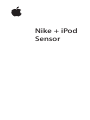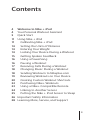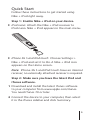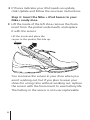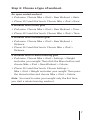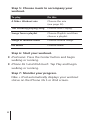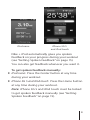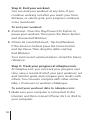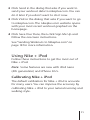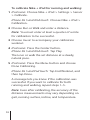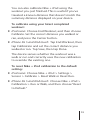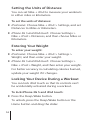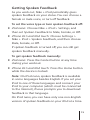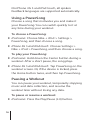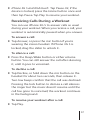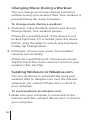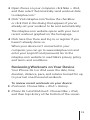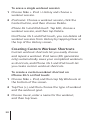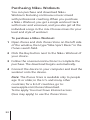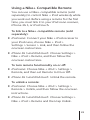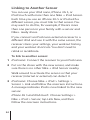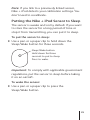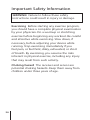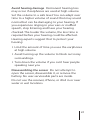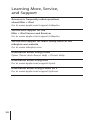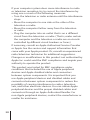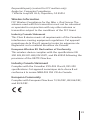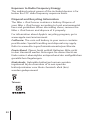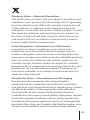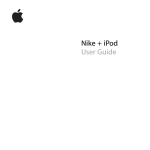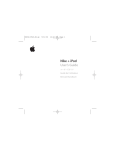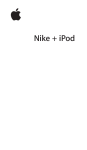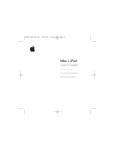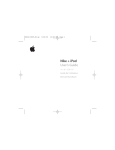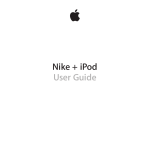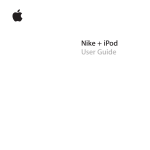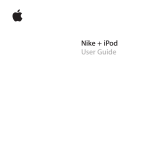Download Apple 034-4945-A Specifications
Transcript
Nike + iPod Sensor KKApple Inc. © 2009 Apple Inc. All rights reserved. Apple, the Apple logo, iPod, iPod nano, iPod touch, and iTunes are trademarks of Apple Inc., registered in the U.S. and other countries. iPhone is a trademark of Apple Inc. iTunes Store is a service mark of Apple Inc., registered in the U.S. and other countries. NIKE and the Swoosh Design are trademarks of NIKE, Inc. and its affiliates, and are used under license. The Nike + iPod Sport Kit is covered by one or more of U.S. patent numbers 6,018,705, 6,052,654, 6,493,652, 6,298,314, 6,611,789, 6,876,947, and 6,882,955, either alone or when used in combination with a Nike + iPod enabled iPod media player or iPhone. Mention of third-party products is for informational purposes only and constitutes neither an endorsement nor a recommendation. Apple assumes no responsibility with regard to the performance or use of these products. All understandings, agreements, or warranties, if any, take place directly between the vendors and the prospective users. Every effort has been made to ensure that the information in this manual is accurate. Apple is not responsible for printing or clerical errors. Contents 4 4 5 11 11 14 14 14 15 16 16 17 18 18 19 20 22 23 24 25 26 28 Welcome to Nike + iPod Your Personal Workout Assistant Quick Start Using Nike + iPod Calibrating Nike + iPod Setting the Units of Distance Entering Your Weight Locking Your Device During a Workout Getting Spoken Feedback Using a PowerSong Pausing a Workout Receiving Calls During a Workout Changing Music During a Workout Sending Workouts to Nikeplus.com Reviewing Workouts on Your Device Creating Custom Workout Shortcuts Purchasing Nike+ Workouts Using a Nike+ Compatible Remote Linking to Another Sensor Putting the Nike + iPod Sensor to Sleep Important Safety Information Learning More, Service, and Support 3 Welcome to Nike + iPod Your Personal Workout Assistant Nike + iPod is a workout partner and coach all in one. Select the type of workout you want— open-ended, distance, time, or calorie-burning— choose music to keep you motivated, and then keep track of your progress every step of the way with spoken and onscreen feedback. Upload your workout data to nikeplus.com, where you can set goals and monitor your improvement from workout to workout. Join the world’s largest online running community, participating in challenges with runners from across the globe. Nike + iPod is supported by iPhone 3G S, all iPod nano models, and iPod touch (2nd generation). iPod nano (all models) 4 iPod touch (second generation) iPhone 3G S Quick Start Follow these instructions to get started using Nike + iPod right away. Step 1: Enable Nike + iPod on your device. mm iPod nano: Attach the Nike + iPod receiver to iPod nano. Nike + iPod appears in the main menu. mm iPhone 3G S and iPod touch: Choose Settings > Nike + iPod and set it to On. A Nike + iPod icon appears on the Home screen. Note: iPhone 3G S and iPod touch have an internal receiver; no externally attached receiver is required. Step 2: Make sure you have the latest iPod and iTunes software. 1 Download and install the latest iTunes software to your computer from www.apple.com/itunes. You need iTunes 7.0 or later. 2 Connect the device to your computer, then select it in the iTunes sidebar and click Summary. 5 3 If iTunes indicates your iPod needs an update, click Update and follow the onscreen instructions. Step 3: Insert the Nike + iPod Sensor in your Nike+ ready shoe. mm Lift the insole of the left shoe, remove the foam insert from the pocket underneath, and replace it with the sensor. Lift the insole and place the sensor in the pocket, flat side up. You can leave the sensor in your shoe when you aren’t working out, but if you plan to wear your shoes for a long time without working out, replace the sensor with the foam insert to save battery life. The battery in the sensor is not user-replaceable. 6 Step 4: Choose a type of workout. An open-ended workout ÂÂ iPod nano: Choose Nike + iPod > New Workout > Basic. ÂÂ iPhone 3G S and iPod touch: Choose Nike + iPod > Basic. A workout with a time goal ÂÂ iPod nano: Choose Nike + iPod > New Workout > Time. ÂÂ iPhone 3G S and iPod touch: Choose Nike + iPod > Time. A workout with a distance goal ÂÂ iPod nano: Choose Nike + iPod > New Workout > Distance. ÂÂ iPhone 3G S and iPod touch: Choose Nike + iPod > Distance. A workout with a calorie burning goal ÂÂ iPod nano: Choose Nike + iPod > Settings > Weight and enter your weight. Then click the Menu button and choose Nike + iPod > New Workout > Calorie. ÂÂ iPhone 3G S and iPod touch: Choose Settings > Nike + iPod > Weight and enter your weight. Then press the Home button and choose Nike + iPod > Calorie. Note: You need to enter your weight only the first time you start a calorie burning workout. 7 Step 5: Choose music to accompany your workout. To play Do this A Nike+ Workout mix Choose the mix (see page 22). The currently playing song Choose Now Playing. Songs from a playlist Choose Playlists and then choose a playlist. Songs in random order Choose Shuffle Songs. No music Choose None. Step 6: Start your workout. mm iPod nano: Press the Center button and begin walking or running. mm iPhone 3G S and iPod touch: Tap Play and begin walking or running. Step 7: Monitor your progress. Nike + iPod automatically displays your workout status on the iPhone 3G S or iPod screen. 8 iPod nano iPhone 3G S and iPod touch Nike + iPod automatically gives you spoken feedback on your progress during your workout (see “Getting Spoken Feedback” on page 15). You can also get feedback whenever you want it. To get spoken feedback manually: mm iPod nano: Press the Center button at any time during your workout. mm iPhone 3G S and iPod touch: Press the Home button at any time during your workout. Note: iPhone 3G S and iPod touch must be locked to get spoken feedback manually (see “Getting Spoken Feedback” on page 15). 9 Step 8: End your workout. You can end your workout at any time. If you continue working out after you reach your time, distance, or calorie goal, your progress continues to be monitored. To end your workout: mm iPod nano: Press the Play/Pause (’) button to pause your workout. Then press the Menu button and choose End Workout. mm iPhone 3G S and iPod touch: Tap End Workout. If the device is locked, press the Home button and tap Pause. Then drag the slider and tap End Workout. Your most recent workout data is stored for future reference. Step 9: Track your progress at nikeplus.com. At nikeplus.com you can track your progress over time, view a record of all of your past workouts, set and monitor goals, and compare your results with others. You can even compete with other online Nike + iPod users in workout challenges. To send your workout data to nikeplus.com: 1 Make sure your computer is connected to the Internet, and then connect iPhone 3G S or iPod to your computer. 10 2 Click Send in the dialog that asks if you want to send your workout data to nikeplus.com. You can do it later if you don’t want to do it now. 3 Click Visit in the dialog that asks if you want to go to nikeplus.com. The nikeplus.com website opens with your most recent workout graphed on the homepage. 4 Click Save Your Runs, then click Sign Me Up and follow the onscreen instructions. See “Sending Workouts to Nikeplus.com” on page 18 for more information. Using Nike + iPod Follow these instructions to get the most out of Nike + iPod. Note: Some features are new with iPod nano (4th generation) and iPhone 3G S. Calibrating Nike + iPod The default calibration for Nike + iPod is accurate for many users. You can improve the accuracy by calibrating Nike + iPod to your natural running and walking style. 11 To calibrate Nike + iPod for running and walking: 1 iPod nano: Choose Nike + iPod > Settings > Sensor > Calibrate. iPhone 3G S and iPod touch: Choose Nike + iPod > Calibration. 2 Choose Run or Walk and enter a distance. Note: You must enter at least a quarter of a mile for calibration to be successful. 3 Choose music to accompany your calibration workout. 4 iPod nano: Press the Center button. iPhone 3G S and iPod touch: Tap Play. Then run or walk the set distance at a steady, natural pace. 5 iPod nano: Press the Menu button and choose Done Calibrating. iPhone 3G S and Pod touch: Tap End Workout, and then tap Done. A message lets you know if the calibration was successful. If you want to calibrate for both running and walking, repeat steps 1–5. Note: Even after calibrating, the accuracy of the distance measurements may vary depending on gait, running surface, incline, and temperature. 12 You can also calibrate Nike + iPod using the workout you just finished. This is useful if you’ve traveled a known distance that doesn’t match the summary distance displayed on your device. To calibrate using your latest completed workout: mm iPod nano: Choose End Workout, and then choose Calibrate. Set the correct distance you walked or ran, and press the Center button. mm iPhone 3G S and iPod touch: Tap End Workout, then tap Calibration and set the correct distance you walked or ran. Tap Save, then tap Done. The device senses whether the workout was a walk or run and correctly uses the new calibration to override the existing one. To reset Nike + iPod calibration to the default setting: mm iPod nano: Choose Nike + iPod > Settings > Sensor > Calibrate > Reset Walk or Reset Run. mm iPhone 3G S and iPod touch: Choose Nike + iPod > Calibration > Run or Walk, and then choose “Reset to Default.” 13 Setting the Units of Distance You can set Nike + iPod to measure your workouts in either miles or kilometers. To set the units of distance: mm iPod nano: Choose Nike + iPod > Settings, and set Distances to Miles or Kilometers. mm iPhone 3G S and iPod touch: Choose Settings > Nike + iPod > Distances, and then choose Miles or Kilometers. Entering Your Weight To enter your weight: mm iPod nano: Choose Nike + iPod > Settings > Weight, and then enter your weight. mm iPhone 3G S and iPod touch: Choose Settings > Nike + iPod > Weight, and then enter your weight. For better accuracy in calculating calories burned, update your weight if it changes. Locking Your Device During a Workout You can lock iPod touch so that its controls can’t be accidentally activated during a workout. To lock iPhone 3G S and iPod touch: mm Press the Sleep/Wake button. To unlock, press the Sleep/Wake button or the Home button and drag the slider. 14 Getting Spoken Feedback As you work out, Nike + iPod periodically gives spoken feedback on your status. You can choose a female or male voice, or turn off feedback. To set the voice type or turn spoken feedback off: mm iPod nano: Choose Nike + iPod > Settings, and then set Spoken Feedback to Male, Female, or Off. mm iPhone 3G S and iPod touch: Choose Settings > Nike + iPod > Spoken Feedback, and then choose Male, Female, or Off. If spoken feedback is turned off, you can still get spoken feedback manually. To get spoken feedback manually: mm iPod nano: Press the Center button at any time during your workout. mm iPhone 3G S and iPod touch: Press the Home button while the device is locked. Note: On iPod nano, spoken feedback is available in some languages besides English. If you set your iPod to one of these languages and connect your iPod to your computer (which must be connected to the Internet), iTunes prompts you to download feedback in that language. On iPod nano, you can have only one non-English version of spoken feedback on your iPod at a time. 15 On iPhone 3G S and iPod touch, all spoken feedback languages are supported automatically. Using a PowerSong Choose a song that motivates you and make it your PowerSong. You can switch quickly to it at any time during your workout. To choose a PowerSong: mm iPod nano: Choose Nike + iPod > Settings > PowerSong, and then choose a song. mm iPhone 3G S and iPod touch: Choose Settings > Nike + iPod > PowerSong, and then choose a song. To play your PowerSong: mm iPod nano: Hold down the Center button during a workout. After a short pause, the song plays. mm iPhone 3G S and iPod touch: Tap PowerSong on the workout screen. Or, if the device is locked, press the Home button twice, and then tap PowerSong. Pausing a Workout You can pause your workout, temporarily stopping music and data collection, and resume the workout later without losing any data. To pause or resume a workout: mm iPod nano: Press the Play/Pause (’) button. 16 mm iPhone 3G S and iPod touch: Tap Pause. Or, if the device is locked, press the Home button once and then tap Pause. Tap Play to resume your workout. Receiving Calls During a Workout You can use iPhone 3G S to answer calls as usual during your workout. When you receive a call, your workout is automatically paused when you answer. To answer a call: mm Tap Answer, or press the mic button if you’re wearing the stereo headset. If iPhone 3G S is locked, drag the slider to unlock it. To silence a call: mm Press the Sleep/Wake button or either volume button. You can still answer the call after silencing it, until it goes to voicemail. To decline a call: mm Tap Decline, or hold down the mic button on the headset for about two seconds, then release it. Two low beeps confirm that the call was declined. Pressing the lock button to dismiss a call silences the ringer but the music doesn’t resume until the call has gone to voicemail; the workout continues in the background. To resume your workout after a call: mm Tap Play. 17 Changing Music During a Workout You can change your music during a workout without losing your workout data. Your workout is paused during the music transition. To change music during a workout: 1 iPod nano: Press the Menu button and choose Change Music. Your workout pauses. iPhone 3G S and iPod touch: If the device is not locked, tap Pause. If it is locked, press the Home button, drag the slider to unlock, and tap Pause. Finally, tap Change Music. 2 iPod nano: Choose new music. Your workout resumes automatically. iPhone 3G S and iPod touch: Choose new music. Tap the top of the music screen to return to your workout, then tap Play. Sending Workouts to Nikeplus.com You can set iTunes to automatically send your workout data to nikeplus.com over the Internet whenever you connect iPhone 3G S or iPod to your computer. To send workouts to nikeplus.com: 1 Make sure your computer is connected to the Internet and then connect iPhone 3G S or iPod to your computer. 18 2 Open iTunes on your computer, click Nike + iPod, and then select “Automatically send workout date to nikeplus.com.” 3 Click “Visit nikeplus.com” below the checkbox or click Visit in the dialog that appears if you’ve already set your workout to be sent automatically. The nikeplus.com website opens with your most recent workout graphed on the homepage. 4 Click Save Your Runs and log in, or register if you haven’t already done so. When your device isn’t connected to your computer, you can go to www.nikeplus.com and enter your Login ID and password. Go to the nikeplus.com website to read Nike’s privacy policy and terms and conditions. Reviewing Workouts on Your Device Your iPhone 3G S or iPod saves the date, time, duration, distance, pace, and calories burned for up to your last one-thousand workouts. To review recent workouts on your device: mm iPod nano: Choose Nike + iPod > History. mm iPhone 3G S and iPod touch: Choose Nike + iPod, and then tap History at the bottom of the screen. 19 To erase a single workout session: 1 Choose Nike + iPod > History and choose a workout session. 2 iPod nano: Choose a workout session, click the Center button, and then choose Delete. iPhone 3G S and iPod touch: Tap Edit, choose a workout session, and then tap Delete. On iPhone 3G S and iPod touch, you can delete all workout sessions from History by tapping Clear at the top of the History screen. Creating Custom Workout Shortcuts Custom workout shortcuts let you easily choose and repeat a workout. iPod nano (4th generation only) automatically saves your completed workouts as shortcuts, and iPhone 3G S and iPod touch let you create custom workout shortcuts. To create a custom workout shortcut on iPhone 3G S or iPod touch: 1 Choose Nike + iPod, and then tap My Workouts at the bottom of the screen. 2 Tap Plus (+), and then choose the type of workout and the workout goal. 3 Choose music, enter a name for the workout, and then tap Save. 20 Note: You can create custom workout shortcuts only on iPhone 3G S and iPod touch (2nd generation). To delete a custom workout shortcut on iPhone 3G S and iPod touch: mm Choose Nike + iPod, and then tap My Workouts. Tap Edit, choose a shortcut, and then tap Delete. Finally, tap Done. To choose a custom workout shortcut on your device: mm iPod nano: Choose Nike + iPod, and then choose a shortcut. Shortcuts are named according to the type of workout and music. They can’t be deleted. mm iPhone 3G S and iPod touch: Choose Nike + iPod, and then tap My Workouts. Shortcuts are listed by the name you specified when you created the workout. Your most recent custom workout shortcut appears at the top of the list. 21 Purchasing Nike+ Workouts You can purchase and download Nike+ Workouts featuring continuous music mixed with professional coaching. When you purchase a Nike+ Workout, you get a single workout track with music and voiceover, and you also get all the individual songs in the mix. Choose mixes for your level and style of workout. To purchase a Nike+ Workout: 1 Open iTunes and click iTunes Store on the left side of the window, then type “Nike Sport Music” in the iTunes search field. 2 Click the Buy button next to the Nike+ Workout of your choice. 3 Follow the onscreen instructions to complete the purchase. The download begins automatically. 4 Connect the device to your computer and load the workout onto the device. Note: The iTunes Store is available only to people age 13 or older, in the U.S. and many other countries; for a list of countries, go to: www.apple.com/itunes/download. Terms apply. You must have Internet access (fees may apply) to use the iTunes Store. 22 Using a Nike+ Compatible Remote You can use a Nike+ compatible remote (sold separately) to control Nike + iPod wirelessly while you work out. Before using a remote for the first time, you must link it to your iPod nano receiver, iPhone 3G S, or iPod touch. To link to a Nike+ compatible remote (sold separately): mm iPod nano: Connect your Nike + iPod receiver to your iPod nano, choose Nike + iPod > Settings > Sensor > Link, and then follow the onscreen instructions. mm iPhone 3G S and iPod touch: Choose Settings > Nike + iPod > Remote, and then follow the onscreen instructions. To turn remote functionality on or off: mm iPod nano: Choose Nike + iPod > Settings > Remote, and then set Remote to On or Off. mm iPhone 3G S and iPod touch: Unlink the remote. To unlink a remote: mm iPod nano: Choose Nike + iPod > Settings > Remote > Unlink, and then follow the onscreen instructions. mm iPhone 3G S and iPod touch: Choose Settings > Nike + iPod > Remote and then tap Unlink. 23 Linking to Another Sensor You can use your iPod nano, iPhone 3G S, or iPod touch with more than one Nike + iPod Sensor. Each time you use an iPhone 3G S or iPod with a different sensor, you must link to that sensor. You may want to do this, for example, if there’s more than one person in your family with a sensor and Nike+ ready shoes. If you connect an iPod nano external receiver to a different iPod and use it with the same sensor, the receiver stores your settings, your workout history, and your workout shortcuts. You don’t need to relink or recalibrate. To link to another sensor: 1 iPod nano: Connect the receiver to your iPod nano. 2 Put on the shoes with the new sensor, and make sure there is no other Nike + iPod Sensor nearby. Walk around to activate the sensor so that your receiver (internal or external) can detect it. 3 iPod nano: Choose Nike + iPod > Settings > Sensor > Link and follow the onscreen instructions. A message indicates iPod is now linked to the new sensor. iPhone 3G S and iPod touch: Choose Settings > Nike + iPod > Sensor, tap Link New, and then follow the onscreen instructions. 24 Note: If you link to a previously linked sensor, Nike + iPod detects your calibration settings. You don’t need to recalibrate. Putting the Nike + iPod Sensor to Sleep The sensor is awake and on by default. If you want to store the sensor for a long period of time or stop it from transmitting, you can put it to sleep. To put the sensor to sleep: mm Use a pen or a paper clip to hold down the Sleep/Wake button for three seconds. Sleep/Wake button Hold down for three seconds to put to sleep. Press to wake. Important: To comply with applicable government regulations, put the sensor to sleep before taking it on an aircraft. To wake the sensor: mm Use a pen or a paper clip to press the Sleep/Wake button. 25 Important Safety Information WARNING: Failure to follow these safety instructions could result in injury or damage. Exercising Before starting any exercise program, you should have a complete physical examination by your physician. Do a warmup or stretching exercise before beginning any workout. Be careful and attentive while exercising. Slow down, if necessary, before adjusting your device while running. Stop exercising immediately if you feel pain, or feel faint, dizzy, exhausted, or short of breath. By exercising, you assume the risks inherent in physical exercise, including any injury that may result from such activity. Choking hazard The receiver and sensor are potential choking hazards. Keep them away from children under three years of age. 26 Avoid hearing damage Permanent hearing loss may occur if earphones are used at high volume. Set the volume to a safe level. You can adapt over time to a higher volume of sound that may sound normal but can be damaging to your hearing. If you experience ringing in your ears or muffled speech, stop listening and have your hearing checked. The louder the volume, the less time is required before your hearing could be affected. Hearing experts suggest that to protect your hearing: ÂÂ Limit the amount of time you use the earphones at high volume. ÂÂ Avoid turning up the volume to block out noisy surroundings. ÂÂ Turn down the volume if you can’t hear people speaking near you Disassembling the sensor Do not attempt to open the sensor, disassemble it, or remove the battery. No user-serviceable parts are inside. Do not use the receiver, iPhone, or iPod in or near water or wet locations. 27 Learning More, Service, and Support Answers to frequently asked questions about Nike + iPod Go to www.apple.com/support/nikeplus. Service and support for the Nike + iPod Sensor and Receiver Go to www.apple.com/support/nikeplus. Service and support for Nike+ ready shoes or the nikeplus.com website Go to www.nikeplus.com. Information about using iTunes Open iTunes and choose Help > iTunes Help. Information about using iPod Go to www.apple.com/support/ipod. Information about using iPhone 3G S Go to www.apple.com/support/iphone. 28 Regulatory Compliance Information FCC Compliance Statement This device complies with part 15 of the FCC rules. Operation is subject to the following two conditions: (1) This device may not cause harmful interference, and (2) this device must accept any interference received, including interference that may cause undesired operation. See instructions if interference to radio or television reception is suspected. Radio and Television Interference This computer equipment generates, uses, and can radiate radio-frequency energy. If it is not installed and used properly—that is, in strict accordance with Apple’s instructions—it may cause interference with radio and television reception. This equipment has been tested and found to comply with the limits for a Class B digital device in accordance with the specifications in Part 15 of FCC rules. These specifications are designed to provide reasonable protection against such interference in a residential installation. However, there is no guarantee that interference will not occur in a particular installation. You can determine whether your computer system is causing interference by turning it off. If the interference stops, it was probably caused by the computer or one of the peripheral devices. 29 If your computer system does cause interference to radio or television reception, try to correct the interference by using one or more of the following measures: • Turn the television or radio antenna until the interference stops. • Move the computer to one side or the other of the television or radio. • Move the computer farther away from the television or radio. • Plug the computer into an outlet that is on a different circuit from the television or radio. (That is, make certain the computer and the television or radio are on circuits controlled by different circuit breakers or fuses.) If necessary, consult an Apple Authorized Service Provider or Apple. See the service and support information that came with your Apple product. Or, consult an experienced radio/television technician for additional suggestions. Changes or modifications to this product not authorized by Apple Inc. could void the EMC compliance and negate your authority to operate the product. This product was tested for EMC compliance under conditions that included the use of Apple peripheral devices and Apple shielded cables and connectors between system components. It is important that you use Apple peripheral devices and shielded cables and connectors between system components to reduce the possibility of causing interference to radios, television sets, and other electronic devices. You can obtain Apple peripheral devices and the proper shielded cables and connectors through an Apple Authorized Reseller. For non-Apple peripheral devices, contact the manufacturer or reseller for assistance. 30 Responsible party (contact for FCC matters only): Apple Inc. Corporate Compliance 1 Infinite Loop MS 26-A, Cupertino, CA 95014 Wireless Information FCC Wireless Compliance for the Nike + iPod Sensor. The antenna used with this transmitter must not be colocated or operated in conjunction with any other antenna or transmitter subject to the conditions of the FCC Grant. Industry Canada Statement This Class B device meets all requirements of the Canadian interference-causing equipment regulations. Cet appareil numérique de la Class B respecte toutes les exigences du Règlement sur le matériel brouilleur du Canada. European Wireless EU Declaration of Conformity This wireless device complies with the specifications EN 300 328, EN 301-489, EN 50371, and EN 60950 following the provisions of the R&TTE Directive. Industry Canada Statement Complies with the Canadian ICES-003 Class B, RSS 200 specifications. Cet appareil numérique de la classe B est conforme à la norme NMB-003 RSS 210 du Canada. European Community Complies with European Directives 72/23/EEC, 89/336/EEC, and 99/5/EEC. 31 Exposure to Radio Frequency Energy The radiated output power of the included devices is far below the FCC radio frequency exposure limits. Disposal and Recycling Information The Nike + iPod Sensor contains a battery. Dispose of your Nike + iPod Sensor according to local environmental laws and guidelines. When discarding shoes, remove the Nike + iPod Sensor and dispose of it properly. For information about Apple’s recycling program, go to www.apple.com/environment. California: The coin cell battery in your sensor contains perchlorates. Special handling and disposal may apply. Refer to www.dts.ca.gov/hazardouswaste/perchlorate. Deutschland: Dieses Gerät enthält Batterien. Bitte nicht in den Hausmüll werfen. Entsorgen Sie dieses Gerät am Ende seines Lebenszyklus entsprechend der maßgeblichen gesetzlichen Regelungen. Nederlands: Gebruikte batterijen kunnen worden ingeleverd bij de chemokar of in een speciale batterijcontainer voor klein chemisch afval (kca) worden gedeponeerd. Taiwan: 32 European Union—Disposal Information: The symbol above means that according to local laws and regulations your product should be disposed of separately from household waste. When this product reaches its end of life, take it to a collection point designated by local authorities. Some collection points accept products for free. The separate collection and recycling of your product at the time of disposal will help conserve natural resources and ensure that it is recycled in a manner that protects human health and the environment. Union Européenne : informations sur l’élimination Le symbole ci-dessus signifie que vous devez vous débarasser de votre produit sans le mélanger avec les ordures ménagères, selon les normes et la législation de votre pays. Lorsque ce produit n’est plus utilisable, portez-le dans un centre de traitement des déchets agréé par les autorités locales. Certains centres acceptent les produits gratuitement. Le traitement et le recyclage séparé de votre produit lors de son élimination aideront à préserver les ressources naturelles et à protéger l’environnement et la santé des êtres humains. Europäische Union – Informationen zur Entsorgung Das Symbol oben bedeutet, dass dieses Produkt entsprechend den geltenden gesetzlichen Vorschriften und getrennt vom Hausmüll entsorgt werden muss. Geben Sie dieses Produkt zur Entsorgung bei einer offiziellen Sammelstelle ab. Bei einigen Sammelstellen können Produkte zur Entsorgung unentgeltlich abgegeben werden. Durch das separate Sammeln und Recycling werden die natürlichen Ressourcen geschont und es ist sichergestellt, dass beim Recycling des Produkts alle Bestimmungen zum Schutz von Gesundheit und Umwelt beachtet werden. 33 Unione Europea: informazioni per l’eliminazione Questo simbolo significa che, in base alle leggi e alle norme locali, il prodotto dovrebbe essere eliminato separatamente dai rifiuti casalinghi. Quando il prodotto diventa inutilizzabile, portarlo nel punto di raccolta stabilito dalle autorità locali. Alcuni punti di raccolta accettano i prodotti gratuitamente. La raccolta separata e il riciclaggio del prodotto al momento dell’eliminazione aiutano a conservare le risorse naturali e assicurano che venga riciclato in maniera tale da salvaguardare la salute umana e l’ambiente. Europeiska unionen – uttjänta produkter Symbolen ovan betyder att produkten enligt lokala lagar och bestämmelser inte får kastas tillsammans med hushållsavfallet. När produkten har tjänat ut måste den tas till en återvinningsstation som utsetts av lokala myndigheter. Vissa återvinningsstationer tar kostnadsfritt hand om uttjänta produkter. Genom att låta den uttjänta produkten tas om hand för återvinning hjälper du till att spara naturresurser och skydda hälsa och miljö. Apple and the Environment At Apple, we recognize our responsibility to minimize the environmental impacts of our operations and products. For more information, go to www.apple.com/environment. 34 www.apple.com/ipod/nike www.apple.com/support/nikeplus 034-4945-A Printed in XXXX