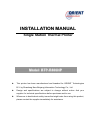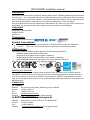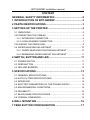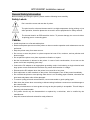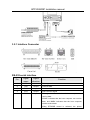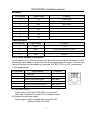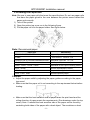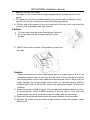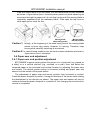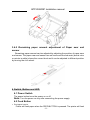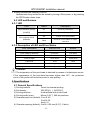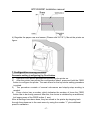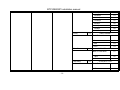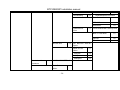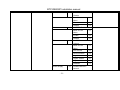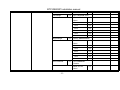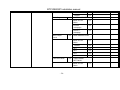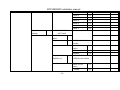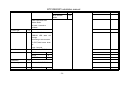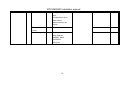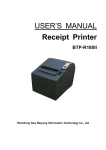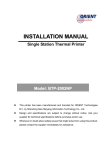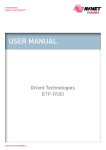Download Shandong BTP-2002NP Installation manual
Transcript
INSTALLATION MANUAL Single Station Thermal Printer Model: BTP-R880NP z This printer has been manufactured and branded for ORIENT Technologies B.V. by Shandong New Beiyang Information Technology Co., Ltd. z Design and specifications are subject to change without notice. Ask your supplier for technical specifications before purchase and/or use. z Whenever in doubt about safety issues that might arise from using this product, please contact the supplier immediately for assistance. BTP-R880NP Installation manual Declaration Information in this document is subject to change without notice. Shandong New Beiyang Information Technology Co., Ltd. (hereinafter referred to as “New Beiyang”) reserves the right to improve products as new technology, components, software, and firmware become available. If users need the further data about these products, please feel free to contact New Beiyang or your local agents. No part of this document may be reproduced or transmitted in any form or by any means, electronic or mechanical, for any purpose without the express written permission of New Beiyang. Copyright Copyright © 2010 by SNBC Printed in China Version 1.0 Trademarks Our registered trademarks are Symbol Conventions Warning Caution Items shall be strictly followed to avoid damages to body and equipment. Items with important information and prompts for operating the printer. Certifications The control system of SNBC has been approved of the following certification: ISO9001 quality control system certification ISO14001 environmental control system certification OHSAS18001 profession health safety control system certification IECQ QC080000 hazardous material process control system certification BTP-R880NP has been approved of the following certification: WEEE directive 2002/96/EC ORIENT Technologies bv is complying with all aspects of the European Union’s WEEE directive 2002/96/EC. All the customers and end-users can send the products that have reached the end of their lifes and are to be recycled, to ORIENT Technologies bv. ORIENT Technologies bv will take care of the recycling of these products in an environmentally responsible manner in accordance with WEEE directive. Contact us In CHINA: Address: Hot line: Fax: E-mail: Website: No.169 Huoju Rd, Weihai, Shandong, China. 264209 +86-631-5673777 +86-631-5673778 [email protected] www.newbeiyang.com (via Contact button) In EUROPE: ORIENT Technologies bv Address: Hot line: Fax: Website: Meerheide 115, 5521 DX Eersel, The Netherlands +31-497-331080 +31-497-386430 www.orient-technologies.com (via Contact button) -1- BTP-R880NP Installation manual CONTENT GENERAL SAFETY INFORMATION ...................................... 2 1 INTRODUCTION OF BTP-R880NP ..................................... 3 2 PARTS IDENTIFICATIONS .................................................. 3 3 SETTING UP THE PRINTER ............................................... 4 3.1 UNPACKING....................................................................................... 4 3.2CONNECTING THE CABLES ............................................................. 4 3.2.1 INTERFACE CONNECTOR......................................................... 5 3.2.2 CASH DRAWER CONNECTOR .................................................. 7 3.3LOADING THE PAPER ROLL ............................................................. 8 3.4 PAPER NEAR END ADJUSTMENT ................................................. 10 3.4.1 PAPER NEAR END POSITION ADJUSTMENT ........................ 10 3.4.2 REMAINING PAPER AMOUNT ADJUSTMENT ........................ 11 4 SWITCH, BUTTON AND LED ............................................ 11 4.1 POWER SWITCH ............................................................................. 11 4.2 FEED BUTTON................................................................................. 11 4.3 LED AND BUZZERS......................................................................... 13 5 SPECIFICATIONS .............................................................. 13 5.1 GENERAL SPECIFICATIONS .......................................................... 13 5.2 AUTO CUTTER SPECIFICATIONS.................................................. 14 5.3 INTERFACE...................................................................................... 14 5.4 ELECTRIC PARAMETERS OF THE POWER SUPPLY................... 14 5.5 ENVIRONMENTAL CONDITIONS.................................................... 14 5.6 RELIABILITY..................................................................................... 15 5.7 BLACK MARK SPECIFICATIONS.................................................... 15 5.8 OVERALL DIMENSION .................................................................... 16 6 WALL MOUNTING ............................................................. 16 7 FEED BUTTON CONFIGURATION ................................... 17 -1- BTP-R880NP Installation manual General Safety Information Before installing and using the printer, please read the following items carefully. Safety Labels Don’t touch the cutter and tear bar of printer. The print head is a thermal element and it is at high temperature during printing or just after operation, therefore please do not touch it and its peripherals for safety reasons. The thermal head is an ESD-sensitive device. To prevent damage, do not touch either its printing part or connecting parts. Caution Install the printer on a flat and stable place. Reserve adequate space around the printer so that convenient operation and maintenance can be performed. Keep the printer away from water source. Do not use or store the printer in a place exposed to heat of fire, moisture, serious pollution and direct sunlight. Do not place the printer on a place exposed to vibration or impact. No dew condensation is allowed to the printer. In case of such condensation, do not turn on the power until it has completely gone away. Connect the DC adapter to an appropriate grounding outlet. Avoid sharing a single electrical with large power motors and other devices that may cause the fluctuation in voltage. Disconnect the DC adapter when the printer is not used for a long time. Don’t spill water or other materials on the printer. If this happens, turn off the power immediately. Do not allow the printer to start printing when there is no recording paper installed, otherwise the print head and platen roller will be damaged. To ensure quality print and normal lifetime, use recommended or good quality paper. Shut down the printer when connecting or disconnecting interfaces connectors to avoid damage to the control board. Set the print darkness to a lower grade as long as the print quality is acceptable. This will help to keep the print head durable. The printer should only be disassembled or repaired by a technician, who is certified by the manufacturer. Keep this manual safe and at hand for ready reference. -2- BTP-R880NP Installation manual 1 Introduction of BTP-R880NP BTP-R880NP is a high performance thermal printer, which can be widely used for real-time printing application, such as POS system, restaurant system, ATM, etc. BTP-R880NP can be connected with other devices via parallel interface, serial interface, USB, Ethernet or WIFI and is available for WINDOWS 2000/XP/Server 2003/VISTA/WIN7/ Server2008, Linux and MAC. 2 Parts Identifications 1— Power LED 2— Error LED 3— Feed button 4— Tear bar 5— Top cover latch 6— Cutter cover 7— Middle cover 8— Power switch 9— Top cover 10— LOGO plate 11— Top cover 12— Paper sensor 13— Top-cover-open sensor The sensor detects whether the top cover is closed or not. 14— Paper guide The printer contains two paper guides. One is installed in the printer on the right hand side; the second one is added in the box of the printer.-There are 4 long slots at the base of paper holder, Putting the paper guides in different slots will allow the printer to use different paper widths listed as follows: Without any paper guide: 82.5±0.5mm. A paper guide in the slot 1: 80±0.5mm A paper guide in the slot 2: 76±0.5mm A paper guide in the slot 3: 69.5±0.5mm Paper guides in the slot 3 and 4: 57 ±0.5mm -3- BTP-R880NP Installation manual Caution: The paper guides are indispensable parts of the printer and should be kept safely with the printer. 15— Paper-near-end sensor For continuous paper, this sensor is used to detect whether the paper roll has run out or near the end of the roll. 16— Printer platen 17— Power connector 18— Cash drawer connector 19— USB connector 20— Interface connector 3 Setting up the Printer 3.1 Unpacking Check whether all items, which are listed on the packing list, are present and in a good condition. If any item is damaged or missing, please contact your dealer. 3.2Connecting the Cables You can connect the cables that are required for printing, to the printer. They all connect to the connector panel at the back of the printer, which is shown below. Before connecting any of the cables, make sure that both the printer and the computer are turned off. -4- BTP-R880NP Installation manual 3.2.1 Interface Connector RS-232 serial interface Pin Signal name Signal direction 1 FG — Frame ground 2 TXD Output Transmit data 3 RXD Input Receive data 4 RTS Output 6 DSR Input Function Same as DTR signal This signal indicates whether the host computer can receive data. SPACE indicates that the host computer can receive data, and MARK indicates that the host computer cannot receive data. When DTR/DSR control is selected, the printer -5- BTP-R880NP Installation manual transmits data after confirming this signal (except when transmitting data by DLE EOT, and GS a). When XON/XOFF control is selected, the printer does not check this signal. 7 SG — 20 DTR Output Signal ground 1) When DTR/DSR control is selected, this signal indicates whether the printer is busy. SPACE indicates that the printer is ready to receive data, and MARK indicates that the printer is busy. 2) When XON/XOFF control is selected: The signal acts the same as when DTR/DSR control is selected. Parallel interface Pin Source Function Pin 1 H NStrobe 19 Signal Ground (nStrobe) 20 Signal Ground (Data 1) Data 0 Source Function 2 H 3 H Data 1 21 Signal Ground (Data 2) 4 H Data 2 22 Signal Ground (Data 3) 5 H Data 3 23 Signal Ground (Data 4) 6 H Data 4 24 Signal Ground (Data 5) 7 H Data 5 25 Signal Ground (Data 6) 8 H Data 6 26 Signal Ground (Data 7) 27 Signal Ground (Data 8) (Least Significant Bit) Data 7 9 H 10 P NAck 28 11 P Busy 29 12 P Perror 30 13 P Select 31 H NInit 14 H nAutoFd 32 P NFault Not defined 33 Not defined 16 Logic Gnd 34 Not defined 17 Chassis Gnd 35 Not defined Peripheral Logic High 36 15 18 P (Most Significant Bit) -6- Signal Ground (PError, Select, and nAck) Signal Ground (Busy and nFault) Signal Ground (nAutoFd, nSelctIn, and nInit) H nSelectIn BTP-R880NP Installation manual Ethernet Pin Number Signal Name Function 1 TX+ Output Data+ 2 TX- Output Data - 3 RX+ Input Data+ 4 NC 5 NC 6 RX- 7 NC 8 NC Input Data - USB interface Pin Number Signal Name Function 1 VBUS +5V 2 DATA- Printer data transmit line minus 3 DATA+ Printer data transmit line plus 4 GND Ground 3.2.2 Cash Drawer Connector On command of the host the printer can generate pulses via the connector for the connected cash drawer to open (also known as cash-drawer-kick-out). The host can retrieve the status of the drawer by using the DLE EOT, GS a, or GS r commands. 1) Pin assignments: Pin Number Signal Name Function 1 Frame GND -- 2 Drawer kick-out drive signal 1 Output Data 3 Drawer open/close signal Input Data 4 +24 V -- 5 Drawer kick-out drive signal 2 Output Data 6 Signal GND -- 2) Connector model: Printer side: DuoYuan DY126-6P6C or equivalent User side: 6-position 6-contact (RJ11 telephone jack) 3) Drawer kick-out drive signal Output signal: Output voltage: Approximately 24V Output current: 1A or less -7- BTP-R880NP Installation manual 3.3Loading the Paper Roll Note: Be sure to use paper rolls that meet the specifications. Do not use paper rolls that have the paper glued to the core because the printer cannot detect the paper end correctly. 1) Turn off the printer. 2) Open the printer top cover, as in the following figure. 3) Put the paper roll into the paper holder. See figure below. Note: Recommend paper Paper type Manufactory TF50KS-E2C,TF50KS-E Nippon Paper Industries Co., Ltd F70NA FUJI PHOTO FILM Co., Ltd F240AC/F220-VP,FV230A1,PA220AG,HP220A Mitsubishi Paper Mill Co., Ltd. PD150R,PD160R OJI Paper Co.,Ltd. F5041,F5051,P5045,P5055 Mitsubishi HitTec Paper Flensburg GmbH KF50,KP440 Kanzan Spezialpapiere GmbH KT55F20,KT58F20,KT55HS Papier-fabrik August Koehler AG P300,P350,P530 Kanzaki Specialty Paper Caution: Adjust the paper width by adjusting the paper guides according to the paper type used. Make sure that the paper roll is cut according to the requirement below before loading: Make sure that the heat sensitive side of paper faces the print head and the rolling direction of paper meets the requirements. (See drawings under the top cover). Note: If needed the heat sensitive side of the paper can be found by scratching both sides of the paper with a hard object. The scratches on heat -8- BTP-R880NP Installation manual sensitive side will turn black. The paper on the roll should be tightly wrapped when loading the roll in the printer. The paper roll should be loaded straight in the printer and not slanted. In this way the roll will not be obstructed from rolling during printing. 4) Pull the end of the paper roll out up to the end of the top cover, and close the printer cover completely See figure below. Caution: The top cover must be closed completely, failure to do so will influence the normal operation of the printer. 5) Tear off the surplus portion of the paper by using the tear bar. Caution: When encountering a cutter malfunction due to a paper jam or due to an unexpected power loss, do not open the top cover of the printer by force since the moving blade of the cutter might have blocked the cover. Failing to do so might damage the moving blade of the cutter. In case the moving blade is blocking the cover of the printer, follow the instructions below to solve the problem. 1) Switch the printer off and on again. The moving blade might be able to move to its home-position, which enables opening of the top cover, If this does not occur and the top cover is still stuck, than continue with the next steps. 2) Switch off the printer and disconnect the power adapter from the printer. 3) Remove the cutter cover as shown in figure below, which will expose a small wheel-knob. -9- BTP-R880NP Installation manual If the auto cutter works in full cut mode, turn the wheel-knob counter-clockwise as shown in figure below (turn it inversely when partial cut) while observing its movement through the paper exit, do not stop turning until the moving blade is completely separated from the stationary blade. Then open the top cover to clear paper jam or such the like. Moving blade Abnormal position Moving blade Normal position Caution 1: Usually, at the beginning of the knob being turned, the moving blade seems to move very slowly. However, it’s moving. Therefore, keep turning while carefully observing its movement. Caution 2: In case of being unable to turn the knob counter-clockwise as shown in figure above, turn it clockwise. 3.4 Paper near end adjustment 3.4.1 Paper near end position adjustment BTP-R880NP supports printing when the printer is in a horizontal (e.g. placed on a table) or in a vertical position (e.g. mounted on a wall). User can detect the remained paper in the horizontal and vertical location by adjusting the paper near end sensor. The default printer setting is horizontal printing and paper near end sensor is at the bottom of the paper house. The adjustment of paper near end sensor position from horizontal to vertical: Press the plastic shrapnel in position 1 along the direction of the arrow, while rotating the thumbwheel in the direction as shown. The paper near end sensor will start to rotate and when the plastic shrapnel is in position 2, the changing from horizontal to vertical is completed. - 10 - BTP-R880NP Installation manual 3.4.2 Remaining paper amount adjustment of Paper near end sensor Remaining paper amount can be adjusted by adjusting the position of paper near end sensor. The paper near end sensor has six levels and the red mark (actual color on printer is white) shows the current level and it can be adjusted to different position by moving the click wheel. 4 Switch, Button and LED 4.1 Power Switch The power button turns the power on or off. Note: Turn the power on only after connecting the power supply. 4.2 Feed Button Feed paper function Printer will feed paper when the FEED BUTTON is pressed. The printer will feed - 11 - BTP-R880NP Installation manual as long as the button is pressed. Print self-test page function When the FEED button is pressed while the printer is turned on, the printer will print out a self-test page. The page gives information about the printer and the settings. Before starting the self-test, make sure that a paper roll has been loaded and that the top cover is closed. Configuration setting function Pressing down the FEED button while turning on the power, will have the printer print the self-test page as described above. The printer will pause after cutting paper while the ERROR LED flashes. When pressing the FEED button again, the printer will enter into the configuration setting mode. Entering the hexadecimal dump mode function This function prints the data that is transmitted from the host computer in hexadecimal numbers and in its corresponding alphanumerical characters. < Print sample in Hexadecimal Dump mode > In order to have this information printed, open the cover and turn the power on while pressing the FEED button for about two seconds. Also the escape code GS (A) can be sent from the host which will print the hexadecimal dump. When closing the cover the printer will first print the text "Hexadecimal Dump To terminate …..". From this point on, all data received by the printer will be printed in hexadecimal numbers and in its corresponding characters. NOTE: (1) Non-printable characters will be printed as ".". (2) In hexadecimal dump mode, all commands other than DLE EOT, DLE ENQ, and DLE DC4 are not executed. (3) Insufficient print data to fill the last line can be printed by pressing the FEED button. - 12 - BTP-R880NP Installation manual Ending hexadecimal dumping function Hexadecimal dump mode can be ended by turning off the power, or by pressing the FEED button three times. 4.3 LED and Buzzers 4.3.1 LED LED Status Description Power Indicator (Green) On Printer is powered on (POWER) Off Printer is powered off Off Printer is in normal status Error Indicator (Red) (ERROR) Flash Printer is in error status or Paper near end 4.3.2 Description of LED and Error Status Error information ERROR LED Buzzer Print head is overheating Six times Six times Input voltage is abnormal Five times Five times Cutter Error Four times Four times Cover Is Open Three times Three times Paper End Twice Twice Paper near end Flashing slowly No sound Finding mark error or verify failed Flashing slowly No sound Caution: The temperature of the print-head is detected by means of a thermistor sensor. If the temperature of the print-head becomes higher than 65℃, the protection circuit of the printer will force the printer to stop printing. 5 Specifications 5.1 General Specifications 1) Printing method: Direct line thermal printing 2) Dot density: 203 DPI(H) ×180 DPI(V) 3) Printing direction: Unidirectional with friction feed 4) Printing width (max): 80mm {2.52 "}, 640 dot positions 5) Characters per line (default): Font A: 42 Font B: 56 Kanji: 21 6) Character spacing (default): Font A: 0.25 mm {0.01"} (2 dots) - 13 - BTP-R880NP Installation manual Font B: 0.25 mm {0.01"} (2 dots) Kanji: 0.125 mm {0.005"} (1 dot) Programmable by command 230 mm/s (Max) {9.05"/s} 54.3 LPS maximum (4.23 mm/feed) 7) Printing speed: 5.2 Auto Cutter Specifications Item Parameter Remarks Cutter type Slide cutter (Guillotine type) Cutting time 500ms The time that one cut takes. Cutting interval 3s 20 times/min. (Max.) Paper type Thickness: 0.06 – 0.1mm Operation voltage 24VDC Thermal paper or paper with the same thickness Max. static current 1.2A 24V DC Cutter lifetime 1, 800,000 cuts (with reference paper) Full cut or Partial cut 5.3 Interfaces USB is fixed on board; all others (Serial Interface(RS232), Parallel Interface(IEEE1284), Ethernet Interface, WLAN) are daughter boards. 5.4 Electric Parameters of the Power Supply Item Supply voltage Current consumption Ripple & Noise Parameter 24VDC±5% Mean: approximately 2.0A (12.5% duty ratio) Peak: Approximately 10 A < 240mVp-p 1 --- Positive (+24V) Power Connector 2 --- GND 3 --- NC. Caution: Please use the power adapter that is supplied with the printer or an equivalent type. 5.5 Environmental Conditions 1) Operating temperature and humidity: 5~45℃,20 ~ 80% RH (No dew condensation) - 14 - BTP-R880NP Installation manual 2) Storage temperature and humidity:-40~55℃,≤93%RH (40℃) 5.6 Reliability 1) Life times: Thermal head: Auto cutter: 2) MTBF: 3) MCBF: 100,000,000 pulses, 150 km 1,800,000 cuts 360,000 hours 60,000,000 lines 5.7 Black Mark Specifications The printer can print on thermal paper that has black marks on the reverse side of the heat sensitive side of the paper. The black marks are used for determining the top-of-form. When using paper with black marks, the printer should be configured accordingly in the Configuration setting function (see 4.2). The paper with black marks needs the meet the following specifications: z L1 Mark height: 3mm≤L1≤13mm. z L2 Mark length: L2≥10mm. z L3 Mark spacing: 20mm≤L3<500mm. z Mark location: Mark can be located in the left, middle and right (It is only suitable for 80mm paper rolls). z Reflectivity: Mark’s reflection rate should be less than 15%. The reflectivity of all other (white) area should be higher than 85%. In between the marks there should be any objects like graphics or text. Note: Marks will be measured when printing or feeding. If the sensor detects that the mark height is larger than that default value (default mark height is 13mm), printer will report Paper end error. - 15 - BTP-R880NP Installation manual 5.8 Overall Dimension 6 Wall Mounting The printer can be mounted vertically on the wall according to below instructions: 1) Drill two holes (OD: 6mm, depth: 50mm, space of two hole: 75mm) on the wall as in below figure: 2) Insert the plastic plugs in the holes and make sure that the plugs are fully inside the holes and do not stick out. 3) Screw the two screws in the plastic plugs and keep10mm space between the screw head and the wall surface. - 16 - BTP-R880NP Installation manual 4) Regulate the paper near end sensor (Please refer to 3.4.1), Mount the printer as figure. 7 Configuration setting function Parameter setting (configuring) by Feed button 1) Hold the FEED button pressed while switching the printer on. 2) After the printer has printed the configuration sheet, press and hold the FEED button to configure the printer. The main menu for the key-stroke setting procedure is printed. 3) The procedure consists of several sub-menus and step-by-step working is needed. 4) Every choice has a number, which indicates the number of times the FEED button has to be shortly pressed. After this, the choice is validated by an additional, but longer press of the FEED button (1 sec). After all settings have been done, they are stored in the printer by stepping back through the submenus to the main menu by using the number “1” plus additional press for validation. - 17 - BTP-R880NP Installation manual PARAMETER SETTING BY FEED BUTTON MAIN MENU Exit ->1 Print Self Test ->2 Configuration ->3 CONFIGURATION Exit Without Save ->1 Exit With Save ->2 Communication ->3 Back To Last ->1 Menu USB Interface ->2 USB MODE:API MODE Back To Last ->1 Menu Serial Interface ->3 WinDriver Mode ->2 API Mode ->3 SERIAL INTERFACE Back To Last ->1 Menu Baud Rates ->2 BAUD RATES:19200bps Back To Last Menu - 18 - ->1 BTP-R880NP Installation manual Parity 9600bps ->2 19200bps ->3 38400bps ->4 57600bps ->5 4800bps ->6 2400bps ->7 1200bps ->8 115200bps ->9 ->3 PARITY:NONE Back To Last Menu None Data Bits ->2 Odd ->3 Even ->4 ->4 DATA BITS : 8 Bits Back To Last Menu 7 Bits ->5 ->3 STOP BITS: 1 Bit Back To Last Menu 1 Bit - 19 - ->1 ->2 8 Bits Stop Bit(s) ->1 ->1 ->2 BTP-R880NP Installation manual 2 Bits Handshaking Data Receive ->6 ->7 ->3 HANDSHAKING:DTR/DSR Back To Last Menu ->1 DTR/DSR ->2 XON/XOFF ->3 DATA ERROR SETTING:Ignored Error Rx Buff Size ->4 RX BUFFER SIZE:4K Bytes Back To Last ->1 Menu 4k Bytes Mechanism & ->4 HARDWARE SETTINGS Hardware Back To Last Menu - 20 - ->1 ->2 45 Bytes ->3 64K Bytes ->4 Back To Last Menu ->1 Ignored ->2 Print '?' ->3 BTP-R880NP Installation manual Mark Sensor ->2 MARK SENSOR: Disable Back To Last ->1 Menu Cutter ->3 Enable ->2 Disable ->3 CUTTER: Enable Back To Last ->1 Menu Buzzer ->4 Enable ->2 Disable ->3 BUZZER: Normal Volume Back To Last ->1 Menu Low Volume Power Supply ->5 Normal Volume ->3 High Volume ->4 Higher Volume ->5 Highest Volume ->6 Disabled ->7 POWER SUPPLY: Normal - 21 - ->2 BTP-R880NP Installation manual Back To Last ->1 Menu Normal ->2 Low Power Mode Print Settings ->5 ->3 PRINT SETTINGS Back To Last ->1 Menu Darkness ->2 Settings DARKNESS SETTING: Normal Back To Last ->1 Menu Low Paper Roll Width ->3 ->2 Normal ->3 High ->4 Extra High ->5 PAPER ROLL WIDTH:80.0mm Back To Last ->1 Menu - 22 - 57.5mm ->2 69.5mm ->3 76.5mm ->4 80.0mm ->5 BTP-R880NP Installation manual 82.5mm Left Margin ->4 ->6 LEFT MARGIN:7mm Back To Last ->1 Menu Right Margin ->5 0mm ->2 1mm ->3 3mm ->4 5mm ->5 7mm ->6 9mm ->7 RIGHT MARGIN:9mm Back To Last ->1 Menu CR Command ->6 0mm ->2 1mm ->3 3mm ->4 5mm ->5 7mm ->6 9mm ->7 CR COMMAND: Disable Back To Last Menu - 23 - ->1 BTP-R880NP Installation manual Code Page ->7 Enable ->2 Disable ->3 CODE PAGE SETTING Back To Last ->1 Menu Print all ->2 codepages Select a ->3 codepage Save Paper ->8 SAVE PAPER LEVEL Level Back To Last ->1 Menu Disable Two-color Mode ->9 ->2 25% ->3 50% ->4 75% ->5 100% ->6 TWO-COLOR SETTINGS Back To Last Menu - 24 - ->1 BTP-R880NP Installation manual Max Two-color ->2 Two-color Power:Normal Power Back To Last Menu High Power Proportion ->3 ->10 Gray Scale Mode:Mode3 Back To Last ->1 Menu Mode 0 - 25 - ->2 ->2 Normal ->3 Low ->4 Disable ->5 Power Proportion:50% Back To Last Menu Gray Scale Mode ->1 ->1 60% ->2 55% ->3 50% ->4 45% ->5 40% ->6 35% ->7 30% ->8 BTP-R880NP Installation manual Paper Sensor ->6 Mode 1 ->3 Mode 2 ->4 Mode 3 ->5 Mode 4 ->6 Mode 5 ->7 Mode 6 ->8 Mode 7 ->9 PAPER NEAR END Settings SETTINGS Back To Last ->1 Menu Paper Low Alarm ->2 PAPER LOW ALARM: Enable Back To Last ->1 Menu Stop Print When PAPER Low ->3 Enable ->2 Disable ->3 STOP PRINT WHEN PAPER LOW: Disable Back To Last ->1 Menu Enable - 26 - ->2 BTP-R880NP Installation manual Disable Paper Near End ->4 Sensor ->3 PAPER NEAR END SENSER: Enabled Back To Last ->1 Menu Set Default Config ->7 SET DEFAULT CONFIGURATION Back To Last ->1 Menu Set Printer To ->2 Default Configuration FONTA/FONTB ->8 Current Font:FONTA Settings Back To Last ->1 Menu Select FONTA ->2 Select FONTB ->3 Select UDFONTA ->4 Select ->5 - 27 - Enable ->2 Disable ->3 BTP-R880NP Installation manual UDFONTB Beep settings ->9 Beep settings:Disabled Back To Last ->1 Menu Enable External ->2 Herald Enable Internal ->3 BEEP MODE buzzer Back To Last ->1 Menu All Beep disabled Set Printer Mode ->10 ->4 Printer Mode:BTP-880NP Mode Back To Last ->1 Menu BTP-880NP - 28 - ->2 Mode 1 ->2 Mode 2 ->3 Mode 3 ->4 Mode 4 ->5 Mode 5 ->6 BTP-R880NP Installation manual Mode BTP-2002NP Mode Enter code,then hold Button Down at least 1 second to validate Cutter Test ->4 Sensor Test ->5 Sensor Test Mode: ERROR LED state will change according to sensor state To EXIT,hold button down at least 1 second Print Statistics ->6 Calibration ->7 E04 Configuration ->8 BTP-880NP STATISTICS TCUT :0 TLFS :0 ONTIME :0 E04CONFIGURATION Exit Without Save ->1 - 29 - ->3 BTP-R880NP Installation manual Exit With Save ->2 Saving config, please wait. Configurations have been saved, please repower the printer Reset JK-E04 ->3 Config Print Settings ->4 IP Address: MAC Address: SUBNET Mask: GATEWAY: Print Port: - 30 -