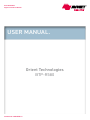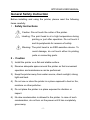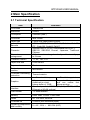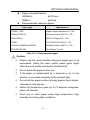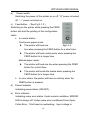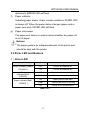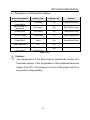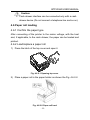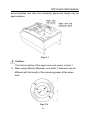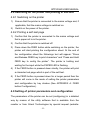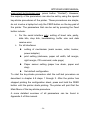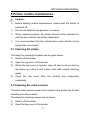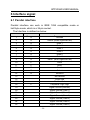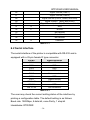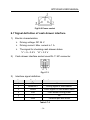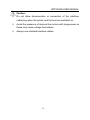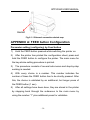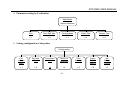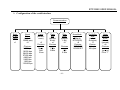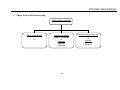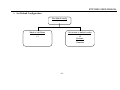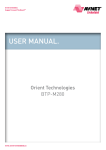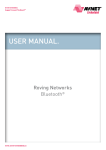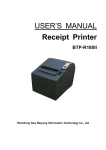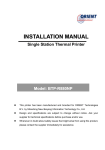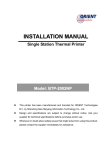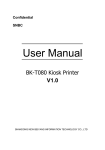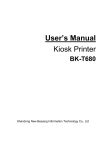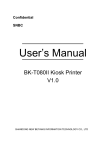Download Orient User Manual BTP-R580
Transcript
Avnet Embedded. Support Around The Board™ User manual. Orient Technologies BTP-R580 www.avnet-embedded.eu BTP-R580 USER MANUAL USER’S MANUAL Receipt Printer BTP-R580 Shandong New Beiyang Information Technology Co., Ltd. ORIENT Technologies bv BTP-R580 USER MANUAL Content Declarations ...................................................................... 1 General Safety Instruction ............................................... 5 1 Introduction.................................................................... 7 1.1 Outline...................................................................................... 7 1.2 Main Features .......................................................................... 7 2 Main Specification ......................................................... 9 2.1 Technical Specification ............................................................ 9 2.2 Cutter Specification................................................................ 10 2.3 Paper Specification ................................................................ 10 2.3.1 Continuous paper ............................................................ 10 2.3.2 Marked paper .................................................................. 12 2.4 Print and cut position ............................................................. 13 2.4.1 Print position ................................................................... 13 2.4.2 Cut position ..................................................................... 14 3 Outline and Parts ......................................................... 15 3.1 Outline and Parts ................................................................... 15 3.2 Error LED and Buzzers.......................................................... 17 4 Installation.................................................................... 19 4.1 Unpacking .............................................................................. 19 4.2 Printer installation .................................................................. 19 4.3 Connecting the Power Adapter.............................................. 20 4.4 Connecting interface cable .................................................... 21 4.5 Connecting the Cash Drawer ................................................ 21 4.6 Paper roll loading ................................................................... 22 -1- BTP-R580 USER MANUAL 4.6.1 Confirm the paper type ................................................... 22 4.6.2 Load/replace a paper roll ................................................ 22 4.7 Paper near end position adjustment ..................................... 23 4.8 Switching on the printer and printing of self-test ................... 25 4.8.1 Switching on the printer .................................................. 25 4.8.2 Printing a self-test page .................................................. 25 4.9 Setting of printer parameters and configuration .................... 25 5 Printer routine maintenance ....................................... 27 5.1 Cleaning the platen................................................................ 27 5.2 Cleaning the mark sensors .................................................... 27 5.3 Clearing of a paper jam ......................................................... 28 6 Interface signal ............................................................ 29 6.1 Parallel interface .................................................................... 29 6.2 Serial interface ....................................................................... 30 6.3 USB interface......................................................................... 31 6.4 Ethernet interface .................................................................. 31 6.5 WLAN interface...................................................................... 33 6.6 Signal definition of power connector ..................................... 33 6.7 Signal definition of cash drawer interface ............................. 34 7 Troubleshooting .......................................................... 36 7.1 Printer doesn’t work ............................................................... 36 7.2 Alarm LED and buzzer sound................................................ 36 7.3 Problems with printing ........................................................... 37 7.4 Cutter resetting ...................................................................... 37 8. Accessories ................................................................ 38 8.1HERALD – kitchen alarm system ........................................... 38 APPENDIX A: FEED button Configuration ................... 39 -2- BTP-R580 USER MANUAL Declarations Changes without notice Information in this document is subject to change without notice. ORIENT Technologies bv (hereinafter referred to as “ORIENT Technologies”) and SHANDONG NEW BEIYANG INFORMATION TECHNOLOGY CO., LTD. (hereinafter referred to as “SNBC”) reserves the right to improve products as new technology, components, software, and firmware become available. If users need further data about this product or have any doubt about safety issues that might arise from using it, please feel free to contact ORIENT Technologies, SNBC or your local agents. Copyright No part of this document may be reproduced or transmitted in any form or by any means, electronic or mechanical, for any purpose without the express written permission of ORIENT Technologies or SNBC. Copyright © 2007 by SNBC Printed in China Version 1.0 -1- BTP-R580 USER MANUAL Trademarks Our registered trademarks are Warnings and Cautions in this manual Warning: Items shall be strictly followed to avoid damages to body and equipment. Caution: Items with important information and prompts for operating the printer. Certifications The quality control system of SNBC has been approved of the following certification. (DNV)ISO9001:2000 -2- BTP-R580 USER MANUAL The environmental control system of SNBC has been approved of the following certification. (DNV)ISO14001:2004 BTP-R580 has been approved of the following certification. WEEE directive 2002/96/EC ORIENT Technologies bv is complying with all aspects of the European Union’s WEEE directive 2002/96/EC. All the customers and end-users can send the products that have reached the end of their lifes and are to be recycled, to ORIENT Technologies bv. ORIENT Technologies bv will take care of the recycling of these products in an environmentally responsible manner in accordance with WEEE directive. -3- BTP-R580 USER MANUAL Contact us In CHINA: Address: No.169 Huoju Rd, Weihai, Shandong, China. 264209 Hot line: +86-631-5673777 Fax: +86-631-5673778 E-mail: [email protected] Website: www.newbeiyang.com (via Contact button) In EUROPE: ORIENT Technologies bv Address: Meerheide 115, 5521 DX Eersel, The Netherlands Hot line: +31-497-331080 Fax: +31-497-386430 Website: www.orient-technologies.com (via Contact button) -4- BTP-R580 USER MANUAL General Safety Instruction Before installing and using the printer, please read the following items carefully: 1. Safety Instructions Caution: Do not touch the cutter of the printer. Heating: The print head is at a high temperature during printing or just after operation. Do not touch it and its peripherals for reasons of safety. Warning: The print head is an ESD-sensitive device. To avoid damage, do not touch either its printing parts or connecting parts. 2. . Caution 1) Install the printer on a flat and stable surface. 2) Reserve adequate space around the printer so that convenient operation and maintenance can be performed. 3) Keep the printer away from water source, direct sunlight, strong light and heat. 4) Do not use or store the printer in a place exposed to heat or fire, moisture or other pollution. 5) Do not place the printer in a place exposed to vibration or impact. 6) No dew condensation is allowed to the printer. In case of such condensation, do not turn on the power until it has completely gone away. -5- BTP-R580 USER MANUAL 7) Connect the power cord to an appropriate grounding outlet. Avoid sharing a single electrical outlet with large power motors and other devices that may cause the fluctuation in voltage. 8) Disconnect the power cord if the printer is idle for a long time. 9) Do not spill water or other electric substances (like metal) on the printer. If this happens, turn off the power immediately. 10) Do not allow the printer to start printing when there is no recording paper installed, otherwise the print head and platen roller will be damaged. 11) To ensure quality print and normal lifetime, use recommended or good quality paper. 12) Shut down the printer when connecting or disconnecting interface connectors to avoid damage to the control board. 13) Set the print darkness to a lower grade as long as the print quality is acceptable. This will help to keep the Printhead durable. 14) The printer should only be disassembled or repaired by a technician, who is certified by ORIENT Technologies. 15) Keep this manual safe and at hand for reference purpose. -6- BTP-R580 USER MANUAL 1 Introduction 1.1 Outline The BTP-R580 is a high performance, high speed thermal printer. It can be widely used for real-time receipt printing applications, such as for POS systems, restaurant, bars, ATM etc. The BTP-R580 can be connected to host computers via a parallel interface, serial interface, USB interface, Ethernet interface or WLAN interface. The printer can also be connected with cash-drawers and the Herald kitchen alarm system. The BTP-R580 offers drivers under WINDOWS98/NT4.0/2000/XP/VISTA and special utility software to handle amongst others downloading of logos and fonts. 1.2 Main Features ◇ Full spill proof design (meets IPX1 standard) ◇ Low noise, high printing speed up to 230mm/s ◇ Easy paper loading ◇ Paper front exit and straight paper path for reliable printing ◇ Internal power supply ◇ Easy operation and maintenance ◇ Simple paper jam clearing ◇ Continuous paper or marked paper can be used ◇ Three different paper width ◇ Auto paper cutting ◇ Cash drawer control connector -7- BTP-R580 USER MANUAL ◇ Choice from several interfaces (“daughter boards”) ◇ Optional HERALD kitchen alarm system -8- BTP-R580 USER MANUAL 2 Main Specification 2.1 Technical Specification Item Parameter Print mode Thermal line Resolution 203DPI Print speed 230mm/s (Max.) Print width Max. 80mm Paper type Continuous paper/Marked paper Character enlargement Character rotation UPC-A, UPC-E, EAN-8, EAN-13 , Coda bar, Code39, ITF , Code128, Code93, Pdf417 Standard ASCII(12×24), compressed ASCII(9×17) GB2312, GB18030, Korean, Japanese, Traditional Chinese All fonts can be enlarged vertically and horizontally up to 6 times 0°, 90°, 180°, 270° Paper near end Photo sensor Paper end Photo sensor Barcode Character Printer top cover position Printhead overheating protection Graphics Interface Microswitch Thermal resistor Download bitmap Direct bitmap print 8 figures maximum download to a total bitmap buffer of 12KB Standard parallel, RS232 Ethernet or WLAN optional Support bitmap mode and can realize fast bitmap printing (25 pins), RS485, USB, Cash drawer 1-2 cash drawers Memory RAM: 2MB, FLASH: 2 MB /4MB Power AC 100-220V, 50/60Hz Printhead life ≥150Km (with reference paper) Operating temperature and humidity 5~45℃, 20% ~ 90% RH (40°C) -9- BTP-R580 USER MANUAL Storage temperature and humidity Dimension -40~55℃, 20%~93% (40℃) 147(W)×205(D)×147(H) mm Table 2.1-1 2.2 Cutter Specification Item parameter Note Cutter type Slide cutter (Guillotine type) Cutting time 600ms Cutting interval 2s Paper type 0.06~0.1mm Operation voltage 24VDC Max. static curren 1.2A 2,000,000 cuts (reference paper with thickness of 0.06 mm) Cutter lifetime The time that one cut takes 30 times/min. (Max.) Thermal paper or paper with the same thickness 24VDC Full or partial cuts Table 2.2-1 Full cut: Cut off the paper completely; Partial cut: 2 mm paper left in middle 2.3 Paper Specification 2.3.1 Continuous paper Paper type: Continuous thermal paper Paper supply method: Paper roll Paper width: 82.5±0.5mm,80±0.5mm, 57.5±0.5 mm Paper thickness: 0.06mm-0.1mm Thermal senstive layer: Outside - 10 - BTP-R580 USER MANUAL Paper roll specifications OD(MAX): ф100 mm ID(Min): ф15mm Recommended reference paper: Paper type Manufacturer TF50KS-E2C Nippon Paper Industries Co., Ltd F240AC/F220-VP Mitsubishi Paper Mill CO., LTD KF060-FEAH NEW OJI Paper CO., LTD. F70NA FUJI PHOTO FILM CO., LTD FV230A1,PA220AG,HP220A Mitsubishi Paper Mill CO., LTD PD150R,PD160R OHJI Paper Co.,Ltd. Table 2.3.1-1 Recommended paper Caution: Please use the recommended reference paper type or its equivalents. Using the lower quality paper types might affect the print quality and shorten printhead life. Do not paste the paper to the core. If the paper is contaminated by a chemical or oil, it may discolor or lose heat sensitivity at the polluted spot. Do not rub the paper surface strongly against hard objects, otherwise it may discolor. When the temperature goes up to 70 degrees centigrade, paper will discolor. Don’t use or store paper under high temperature, high humidity and strong light conditions. - 11 - BTP-R580 USER MANUAL 2.3.2 Marked paper In marked paper mode, BTP-R580 determines the cut position and the initial printing position by referencing the position of the black mark. Black marked paper should meet the following requirement besides that of standard paper. L1 Mark length: 3mm≤L1≤10mm. L2 Mark length: L2≥12mm. L3 Distance between marks: 20mm≤L3<500mm. Mark position: Right, middle or left side on paper(80mm paper only) Reflectivity: The reflectivity of the black mark must be less than 15% while the reflectivity of the paper itself exceeds 85%. There shall be no printed objects like text and images in the area between the black marks. Fig. 2.3.2-1: Mark position sketch map Caution: The printer will measure the marks during the printing or feeding process. If the lengths of the mark (L1) is larger than the default value (default: 13mm), the printer will give a paper-end alarm. - 12 - BTP-R580 USER MANUAL 2.4 Print and cut position 2.4.1 Print position Fig. 2.4.1-1 L1 Paper holder width: 83.5+0/-0.5mm L2 Max Print width: 80mm L3: Distance between left end of printhead and left side of paper holder(Fixed) 1.8±0.3mm L4: Distance between right end of printhead and right side of paper holder(Fixed) 1.8±0.3mm L5: Left margin (default:7mm) L6: Print area width. Can set by command (See Programming manual), default is 64mm. L7: Right margin (default: 9mm) - 13 - BTP-R580 USER MANUAL 2.4.2 Cut position L1: about: 30mm L2: about: 11mm Fig. 2.4.2-1 - 14 - BTP-R580 USER MANUAL 3 Outline and Parts 3.1 Outline and Parts 1—Paper near end sensor adjusting lever 2 —Paper holder 3 —Platen roller 4—Middle cover 5—Bottom cover 6 — Power switch 7—Paper guide 8—Top cover 9 — Cover spanner Fig.3.1-1 10—Printhead 11—Paper roll shaft 12—Printhead support plate 13 —Power connector 14 —Communicate interface 15 —Cash drawer connector Fig 3.1-2 Functions of parts: a) Paper guide Removing the paper guide or putting it in a different slot will allow the printer to use different paper widths listed as follows: 82.5±0.5 mm, 80.5±0.5 mm, 57.5±0.5 mm. - 15 - BTP-R580 USER MANUAL b) Power switch Switching the power of the printer on or off. “O” power is turned off. “—” power is turned on. c) Feed button (See Fig 3.1-3) Switching on the printer while pressing the FEED button will start the printing of the configuration table。 In normal status: Continuous paper mode: The printer will feed one Fig 3.1-3 line when pressing the FEED button for a short time. The printer will feed continuously when pressing the FEED button for a longer time Marked paper mode: The printer will feed one line when pressing the FEED button for a short time. The printer will locate the marks when pressing the FEED button for a longer time. In error status, the printer will have no activity when the FEED button is pressed. d) Power Indicator Indicating power status (ON/OFF). e) Error indicator Indicating some error status. Under normal conditions, ERROR LED is always off. Under some error conditions(Cover Open、 Cutter Error、Print head is overheating、Input voltage is - 16 - BTP-R580 USER MANUAL abnormal), ERROR LED will flash. f) Paper indicator Indicating paper status. Under normal conditions, PAPER LED is always off. When the paper status changes (paper end or paper near end), PAPER LED will flash. g) Paper end sensor The paper-end sensor is used to detect whether the paper roll is out of paper. Notices: The paper guide is an indispensable part of the printer and should be kept with the printer. 3.2 Error LED and Buzzers 1) Error LED Led Status Description Power Indicator(Green) (POWER) On Printer is powered on Off Printer is powered off Off Printer is in normal status Flash Printer is in error status On Paper end or near end Error Indicator(Red) (ERROR) Paper Indicator(Red) (PAPER) Flash Off Table 3.2-1 - 17 - Macro definition is running Printer is in normal status BTP-R580 USER MANUAL 2) Description of LED and Error Status Error information ERROR LED PAPER LED Buzzer Six times Off Long-Short-Long Five times Off Short-Short-Long Cutter Error Four times Off Long-Short-Long Cover Is Open Three times Off Short-Long-Short Paper End Twice On Short-Short-Short Paper near end Off On Finding mark error or verify failed Flashing continuously Off Print head is overheating Input voltage is abnormal Table 3.2-2 Caution: The temperature of the print-head is detected by means of a thermistor sensor. If the temperature of the printhead becomes higher than 650 C, the protection circuit of the printer will force the printer to stop printing. - 18 - BTP-R580 USER MANUAL 4 Installation 4.1 Unpacking Check whether all items, that are listed on the packing list are present and in a good condition. If any items are damaged or missing, please contact your dealer. 4.2 Printer installation 1) The printer should be installed on a flat and stable horizontal surface. 2) The printers should be away from any water source. 3) Do not place the printer on a surface exposed to vibration or risk from impact. 4) Ensure that the printers can be grounded safely. 5) During operation and maintenance of the printer there should be sufficient space around the printer in accordance with the dimensions as shown in fig. 4.2-1. Fig. 4.2-1 Structure spaces - 19 - BTP-R580 USER MANUAL 4.3 Connecting the Power Adapter 1) Ensure the printer power is turned off. 2) Insert the power cord into the power socket on the backside of the printer. 3)Fix the power cable cord in the printer with a clip as shown in Fig. 4.3-1. Fig. 4.3-1 Caution: When connecting or disconnecting the power cord, always hold the plug and avoid dragging it by force. Do not pull on the power cord, otherwise the cord may be damaged or broken, causing a risk of fire or electric shock. Do not place the power cord near a heating device, otherwise, the cover of the cord may melt, causing a risk of fire or electric shock. If the printer is not in use for a long period, disconnect the power cord from the wall outlet for safety. - 20 - BTP-R580 USER MANUAL 4.4 Connecting interface cable 1) Ensure the printer power is turned off. 2) Connect the suitable interface cable with the correct connector to the connector of the interface board of the printer plug screws (Serial interface) or clip springs (Parallel interface) as shown in Fig. 4.4-1. 3) Connect the other end of the interface cable to the host. Fig.4.4-1 4.5 Connecting the Cash Drawer 1)Ensure the printer power is turned off. 2) Insert the cash drawer cable into the cash drawer connector on the back of the printer. Fig. 4.5-1 - 21 - BTP-R580 USER MANUAL Caution: Cash drawer interface can be connected only with a cash drawer device (Do not connect a telephone line and so on). 4.6 Paper roll loading 4.6.1 Confirm the paper type After connecting of the printer to the mains voltage, with the host and, if applicable, to the cash drawer, the paper can be loaded and printed. 4.6.2 Load/replace a paper roll 1) Press the latch of the top cover and open it. Fig. 4.6.2-1 Opening top cover 2) Place a paper roll in the paper holder as shown the Fig. 4.6.2-2. Fig. 4.6.2-2 Paper roll load - 22 - BTP-R580 USER MANUAL 3) Close the printer top cover. Caution: If needed remove the paper guide. Choose the suitable paper guide position according to the width of the paper roll and mount the paper guide. When inserting the paper roll pay attention to the paper path direction (see Fig. 4.6.2-2). Fig. 4.6.2-3 Note: Without paper guide: 82.5±0.5mm. Paper guide in the slot A: 80±0.5mm Paper guide in the slot B: 57.5±0.5mm Ensure that the paper is rolled tightly onto the paper roll, otherwise a paper jam or other fault could happen. The paper roll should be placed straight in the paper holder and not slantingly. The paper roll should be able to move freely. 4.7 Paper near end position adjustment Through adjustment of the latch of the paper near end sensor to a corresponding level, different - 23 - paper roll cores can be BTP-R580 USER MANUAL accommodated and also the remaining paper-end length can be approximated. Fig 4.7-1 Caution: The factory setting of the paper near end sensor is level 1. 1) When using different Diameter core shaft, C diameter may be different with the length of the remaining paper at the same level. Fig 4.7-2 - 24 - BTP-R580 USER MANUAL 4.8 Switching on the printer and printing of self-test 4.8.1 Switching on the printer 1) Ensure that the printer is connected to the mains voltage and, if applicable, that the mains voltage is switched on. 2) Switch on the power of the printer. 4.8.2 Printing a self-test page 1) Confirm that the printer is connected to the mains voltage and that a paper roll is in the printer. 2) Confirm that the printer is switched off. 3) Press down the FEED button while switching on the printer, the printer will start printing the configuration sheet. At the end of the configuration sheet the followings text will appear: “Press and Release FEED key to print characters” and “Press and Hold FEED key to config the printer”. The printer is holding and waiting for the input while the PAPER LED is flashing. 4) If the FEED button is pressed down shortly, the printer will print a character test page which is part of the self-test. 5) If the FEED button is pressed down for a longer period than the printer will come in the mode of setting the printer parameters and configuration by key strokes (See APPENDIX A: FEED button Configuration). 4.9 Setting of printer parameters and configuration The parameters of the printer can be set (configuring) in a detailed way by means of the utility software that is available from the reseller or from Orient Technologies by special request (website: - 25 - BTP-R580 USER MANUAL www.orient-technologies.com. press button “Contact”). However, the majority of the parameters can also be set by using the special key-stroke procedures of the printer. These procedures are simple, do not involve a laptop but only the FEED button on the key-pad of the printer. The parameters that can be set by pressing the Feed button include: For the serial interface only: setting of baud rate, parity, data bits, stop bits, handshaking, buffer size and data receive error. For all interfaces: setting of mechanism (mark sensor, cutter, buzzer, power adapter) print setting (darkness, paper roll width, left margin, right margin, CR command, code page) Paper sensor setting (paper low alarm, paper end stop) Set default configuration To start the key-stroke procedure start the self-test procedure as described in chapter 4.8 steps 1 through 3. After the printer has stopped printing the configuration sheet, press and hold the FEED button until the printer starts printing. The printer will print first the Main Menu of the key-stroke procedure. A more detailed overview of all parameters can be found in Appendix A of this manual. - 26 - BTP-R580 USER MANUAL 5 Printer routine maintenance Caution: Before starting routine maintenance, ensure that the printer is switched off. Do not use solvents like gasoline or acetone. When cleaning sensors, the printer should not be switched on until the pure alcohol has totally evaporated. It is recommended that the maintenance cycle should not be longer than one month. 5.1 Cleaning the platen The steps for cleaning the platen are as given below: 1) Switch off the printer. 2) Open the top cover of the printer. 3) When the top cover is opened, wipe off stain such as dust on the platen by using a soft cotton cloth with neutral cleaning agent. 4) Close the top cover after the alcohol has evaporated completely. 5.2 Cleaning the mark sensors The black mark sensors need to be cleaned if the printer has trouble identifying the black marks. The steps for cleaning sensors are as below: 1) Switch off the printer. 2) Open the top cover of the printer. - 27 - BTP-R580 USER MANUAL 3) Wipe off stain or dust from the surface of sensors by using a soft cotton swipe impregnated with pure alcohol. 4) Close the top cover of the printer after the alcohol has evaporated completely. 5.3 Clearing of a paper jam Remove the paper, if one of the following phenomena occurs: The printer fails to feed out paper normally. Paper is feeding with load noise. The steps for removing paper are as below: 1) Switch off the printer. 2) Open the top cover of the printer. 3) If the paper is jammed in the paper path, remove the wrinkled or wasted part of the paper roll. 4) Close the printer top cover. - 28 - BTP-R580 USER MANUAL 6 Interface signal 6.1 Parallel interface Parallel interface can work in IEEE 1284 compatible mode or half-byte mode, which is a 36 pin socket. The Interface is defined as below: Pin# Signal source Signal definition 1 H NStrobe 2 H Data 0 (Least Significant Bit) 3 H Data 1 4 H Data 2 5 H Data 3 6 H Data 4 7 H Data 5 8 H Data 6 9 H Data 7 (Most Significant Bit) 10 P NAck 11 P Busy 12 P Perror 13 P Select 14 H nAutoFd 15 Not defined 16 Logic Gnd 17 Chassis Gnd 18 P Peripheral Logic High 19 Signal Ground (nStrobe) 20 Signal Ground (Data 1) 21 Signal Ground (Data 2) 22 Signal Ground (Data 3) 23 Signal Ground (Data 4) 24 Signal Ground (Data 5) 25 Signal Ground (Data 6) - 29 - BTP-R580 USER MANUAL 26 Signal Ground (Data 7) 27 Signal Ground (Data 8) 28 Signal Ground (PError, Select, and nAck) 29 Signal Ground 30 (Busy and nFault) Signal Ground (nAutoFd, nSelctIn, and nInit) 31 H NInit 32 P 33 NFault Not defined 34 Not defined 35 Not defined 36 H nSelectIn Table 6.1-1 6.2 Serial interface The serial interface of the printer is compatible with RS-232 and is equipped with a 25-pin female D type connector. PIN No. PIN1 PIN2 Signal definition Frame Ground TXD PIN 3 PIN 4 RXD DTR PIN 5 PIN6 Not connected DSR PIN 7 PIN 8~19 Signal Ground Not connected PIN 20 PIN 21~25 DTR Not connected Table 6.2-1 The user may check the current setting status of the interface by printing a configuration table. The default setting is as follows: Baud rate: 19200bps, 8 data bit, none Parity, 1 stop bit Handshake: DTR/DSR - 30 - BTP-R580 USER MANUAL 6.3 USB interface Parameters Data transmission: Support USB1.1 protocol Connector (Printer side): USB B type socket. Support and pass USB HUB Interface signal definition and functions Pin No. Signal Description 1 VBUS +5V 2 DATA- Printer data transmit line minus 3 DATA+ Printer data transmit line plus 4 GND Ground Table 6.3-1 Interface connector Fig. 6.3-2 USB “B” type connector 6.4 Ethernet interface Feature Supports 10BASE-T communication Compatible with Ethernet II standard frame type - 31 - BTP-R580 USER MANUAL LEDs indicate network connecting status and data transmission status. Supports 9100 port print Supports ASB(Auto status back) Supports parameter configuration Supports firmware program updated online Supports printer status query and interface module maintenance based on HTTP. Interface signal definition The parameters of Ethernet interface socket match 10BASE-T standard of IEEE802.3. The interface signal is defined as below: Pin Signal name Description 1 TX+ Data sending+ 2 TX- Data sending- 3 RX+ Data reception+ 4 NC Reserve 5 NC Reserve 6 RX- Data reception- 7 NC Reserve NC Reserve 8 Table 6.4 -1 Interface module pin list Fig. 6.4-2 Interface module socket - 32 - BTP-R580 USER MANUAL 6.5 WLAN interface Features Supports 802.11b、802.11g communication Supports 9100 port print and LPR print Supports ASB (Auto Status Back) Supports parameter configuration Supports firmware program upgraded online Supports HTTP Protocols are supported as below IP ARP ICMP TCP UDP DHCP TFTP HTTP WLAN interface uses wireless USB network card of which the main specification should be requested from the local distributor or manufacture. 6.6 Signal definition of power connector Internal signal definition of power Pin Signal name 1 E 2 L 3 N Table 6.6-1 - 33 - BTP-R580 USER MANUAL Fig6.6-2 Power socket 6.7 Signal definition of cash drawer interface 1) Electric characteristics Driving voltage: DC 24 V Driving current: Max. current is 1 A The signal for checking cash drawer status: “L” = 0~0.5 V “H” = 3.3 V 2) Cash drawer interface socket uses RJ-11 6P connector. Fig. 6.7-1 3) Interface signal definition No. Signal Functions 1 FG Frame 2 3 DRAWER 1 Driving signal of cash drawer1 DRSW Check signal for cash drawer status 4 VDR Cash drawer driving power 5 - NC 6 GND Common port with circuit Table 6.7-2 - 34 - BTP-R580 USER MANUAL Caution: Do not allow disconnection or connection of the interface cable plug when the printer and the host are switched on. Avoid the presence of devices like motors with large power as these may cause voltage fluctuations. Always use shielded interface cables. - 35 - BTP-R580 USER MANUAL 7 Troubleshooting Refer to this section if the printer has any problems. If the problem cannot be solved, please consult with ORIENT Technologies or your supplier.. 7.1 Printer doesn’t work Faults Possible reasons Power LED is off and the printer doesn’t work Solution Printer is off Connect the printer power Printer is off Turn on the printer Circuit board is damaged Contact ORIENT or your supplier Table 7.1-1 7.2 Alarm LED and buzzer sound Faults Paper LED on and buzzer sounds Paper LED on Alarm LED flashes and buzzer sounds Possible reasons Paper end Solution Replace with new paper roll Paper near end Replace with new paper roll Input voltage is abnormal Turn off the printer power and check The input voltage Print head is overheated Turn off the printer power and wait for the print head temperature recovered normally Cutter Error Cutter resetting(reference 7.4) Cover is Open Close the cover again Serious fault occurs Contact with our distributor or manufacturer Table 7.2-1 - 36 - BTP-R580 USER MANUAL 7.3 Problems with printing Faults Printout is light Printout is not clear or has dirt Paper cannot be fed out properly Possible reasons Solution Print head is damaged Replace print head Print head or platen is dirty Clean print head or platen Paper jam Open top cover and check paper path to remove paper jam Table 7.3-1 7.4 Cutter resetting If the moving blade of the cutter does not return to its home-position, then the top cover should be opened and the printer should be switched on. This will force the moving blade to reset and return to its home-position. Please contact ORIENT Technologies or your supplier if the problem persists. - 37 - BTP-R580 USER MANUAL 8. Accessories 8.1HERALD – kitchen alarm system 1) Functions The Herald is connected to the cash drawer connector of the printer. When the printer sends Cash drawer signal, the Herald will give sound and light signals. 2) Light and sound signal mode There are three levels of light signals: First level: flash; Second level: always light; Third level: not light. There are three levels of sound signals: First level: sound 1; Second level: sound 2; Third level: sound 3. 3)Supported firmware The firmware version supporting the Herald should be above FV1.000. All interfaces support this function. 4)External connection sketch map. - 38 - BTP-R580 USER MANUAL Herald Fig 8.1-1 External connection sketch map APPENDIX A: FEED button Configuration Parameter setting (configuring) by Feed button 1) Hold the FEED button pressed while switching the printer on. 2) After the printer has printed the configuration sheet, press and hold the FEED button to configure the printer. The main menu for the key-stroke setting procedure is printed. 3) The procedure consists of several sub-menus and step-by-step working is needed. 4) With every choice is a number. This number indicates the number of times the FEED button has to be shortly pressed. After this, the choice is validated by an additional, but longer press of the FEED button (1 sec). 5) After all settings have been done, they are stored in the printer by stepping back through the submenus to the main menu by using the number “1” plus additional press for validation. - 39 - BTP-R580 USER MANUAL Parameter setting by Feed button Main Menu Select submenu Exit Print Self Test Configuration Cutter Test Sensor Test >1 >2 >3 >4 >5 Setting configuration of the printer Configuration Exit without Save Exit with Save Communic ation Mech. & Hardware Print Settings Paper Sensor Setting Set Default Config >1 >2 >3 >4 >5 >6 >7 - 40 - BTP-R580 USER MANUAL Configuration of the serial interface Communication Back to last menu >1 Baud Rates (default: 19200 bps) >2 Choices: 9600 bps 19200 bps 38400 bps 57600 bps 4800 bps 2400 bps 1200 bps 115200 bps Parity (default: none) 3 Choices : None Odd Even Data Bits (default: 8 bits) 4 Choices : 7 Bits 8 Bits Stop Bit(s) (default: 1 Bit) 5 Choices : 1 Bit 2 Bits - 41 - Handshak ing (default: DTR/DSR) 6 Choices: DTR/DSR XON/XOFF Rx Buffer Size (default: 4k bytes) 7 Choice: 4k bytes 45 bytes Data Receive Error (default: ignored) 8 Choices : Ignored Print “?” BTP-R580 USER MANUAL Setting Mechanism and Hardware Mech. & Hardware Back to last menu Mark Sensor (default: disabled) Cutter (default: enabled) Buzzer (default: enabled) Power Supply (default: normal) >1 >2 >3 >4 >5 Choices: Enabled Disabled Choices: Enabled Disabled Choices: Enabled Disabled Choices: Normal Low power mode - 42 - BTP-R580 USER MANUAL Print Setting Print Setting Back to last menu Darknes s (default: normal) >1 >2 Choices: Low Normal High Extra high Paper Roll Width (default: 80 mm) >3 Left Margin (default: 7 mm) Right Margin (default : 9 mm) >4 >5 Choices: 57.5 mm 80.0 mm 82.5 mm Choices : 0 mm 1 mm 3 mm 5 mm 7 mm 9 mm Choice s: 0 mm 1 mm 3 mm 5 mm 7 mm 9 mm - 43 - CR Comman d (default: disabled) >6 Choices: Enabled Disabled Code Page (default: PC 437) >7 Choices: PC 437 PC 850 PC 852 PC 858 PC 860 PC 863 PC 865 PC 866 PC 1252 Katakana BTP-R580 USER MANUAL Paper Near-end Sensor setting Paper sensor settings Back to last menu >1 Paper Low Alarm (default: enabled) >2 Choices: Enabled Disabled - 44 - Stop print when paper low (default: disabled) >3 Choices: Enabled Disabled BTP-R580 USER MANUAL Set Default Configuration Set default config Back to last Menu Set printer to default config >1 >2 Choices: Enabled Disabled - 45 - www.avnet-embedded.eu Avnet Embedded OFFICES. Denmark Avnet Embedded Avnet Nortec A/S Ellekær 9 2730 Herlev Phone: +45 3678 6250 Fax: +45 3678 6255 denmark @ avnet-embedded.eu Finland Avnet Embedded Avnet Nortec Oy Pihatörmä 1 B 02240 Espoo Phone: +358 20 749 9 260 Fax: +358 20 749 9 280 finland @ avnet-embedded.eu FrancE Avnet Embedded Avnet EMG France SA Immeuble 154, Parc Chene 2 5, allée du General Benoist 69500 Bron Phone: +33 4 72 81 02 30 Fax: +33 4 72 81 02 34 bron @ avnet-embedded.eu GERMANY (AUSTRIA, CZECH REPUBLIC, HUNGARY, POLAND, SWITZERLAND) Avnet Embedded Avnet EMG GmbH Gruber Straße 60c 85586 Poing Phone: +49 8121 775 500 Fax: +49 8121 775 550 poing @ avnet-embedded.eu UNITED KINGDOM (IRELAND) Avnet Embedded Avnet EMG Ltd. Pilgrims Court, 15/17 West Street Reigate, Surrey, RH2 9BL Phone: +44 1737 227800 Fax: +44 1737 244698 uk@ avnet-embedded.eu Avnet Embedded Avnet EMG GmbH Lötscher Weg 66 41334 Nettetal Phone: +49 8121 775 500 Fax: +49 8121 775 550 nettetal@ avnet-embedded.eu ITALY (PORTUGAL, SPAIN) Avnet Embedded Avnet EMG Italy SRL Via Manzoni, 44 20095 Cusano Milanino Phone: +39 02 660 92 1 Fax: +39 02 660 92 498 milano @ avnet-embedded.eu Avnet Embedded Avnet EMG France SA 14 avenue Carnot F-91349 MASSY Cedex Tel: +33 (0)1 64 47 29 29 Fax: +33 (0)1 64 47 99 99 paris @ avnet-embedded.eu NETHERLANDS (BELGIUM, LUXEMBOURG) Avnet Embedded Avnet B.V. Takkebijsters 2 4817 BL Breda Phone: +31 76 5722400 Fax: +31 76 5722404 benelux @ avnet-embedded.eu Avnet Embedded Avnet EMG France SA Les Peupliers II 35 avenue des Peupliers 35510 Cesson-Sévigné Phone: + 33 2 99 77 37 02 Fax: + 33 2 99 77 37 01 rennes @ avnet-embedded.eu SWEDEN (NORWAY) Avnet Embedded Avnet Nortec AB Esplanaden 3 D 172 67 Sundbyberg Phone: +46 8 564 725 50 Fax: +46 8 760 01 10 sweden @ avnet-embedded.eu All trademarks and logos are the property of their respective owners. This document provides a brief overview only and is not intended to be complete or binding offer. Product information, including information related to a product‘s specifications, uses or conformance with legal or other requirements, is obtained by Avnet from its suppliers or other sources deemed reliable and is provided by Avnet on an „As Is“ basis. Avnet makes no representation as to the accuracy or completeness of the product information and Avnet disclaims all representations, warranties and liabilities under any theory with respect to the product information, including any implied warranties of merchantability, fitness for a particular purpose, title and/or non-refringement. All product information is subject to change without notice. 03/2012