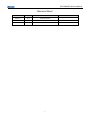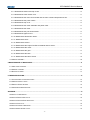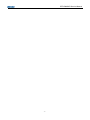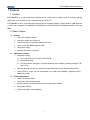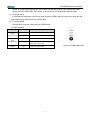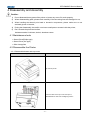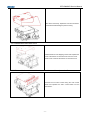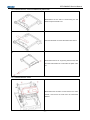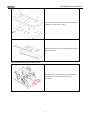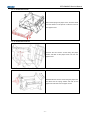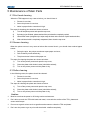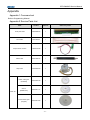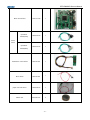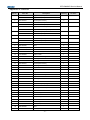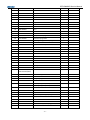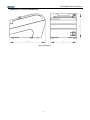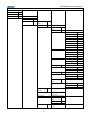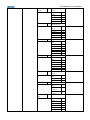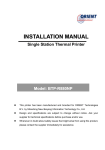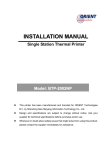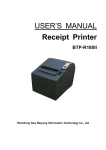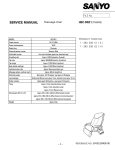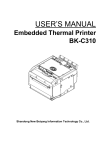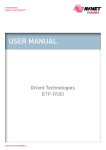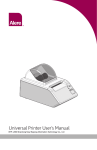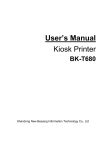Download BTP-R880NPII Service Manual
Transcript
Receipt Printer BTP-R880NPII SERVICE MANUAL BTP-R880NPII Service Manual Revision Sheet Date Version Description 2014-3-7 V1.0 Primary version -1- Distributor BTP-R880NPII Service Manual Declaration Information in this document is subject to change without notice. SHANDONG NEW BEIYANG INFORMATION TECHNOLOGY CO., LTD. (hereinafter referred to as “SNBC”) reserves the right to improve products as new technology, components, software, and firmware become available. If users need further data about this product or have any doubt about safety issues that might arise from using it, please feel free to contact SNBC or your local agents. No part of this document may be reproduced or transmitted in any form or by any means, electronic or mechanical, for any purpose without the express written permission of SNBC. Copyright Copyright© 2014 by SNBC Printed in China Version 1.0 Trademarks Our registered trademarks are Warnings and Cautions Warning: Items shall be strictly followed to avoid damages to body and equipment. Caution: Items with important information and prompts for operating the printer. Certifications The control system of SNBC has been approved of the following certifications: ISO9001 quality control system certification ISO14001 environmental control system certification OHSAS18001 occupational health and safety control system certification IECQ QC080000 hazardous substance process control system certification Technical Contact Information Address: No.169 Huoju Road High-tech Zone, Weihai, China Hot line: 400-618-1368 800-860-1368 Fax: +86-631-5656098 PC: 264209 Website: www.newbeiyang.com.cn -1- BTP-R880NPII Service Manual Notes 1) Follow the steps in this manual hereafter during maintenance. 2) Make sure that the printer and the computer are turned off before plugging the communication cable, changing print head or doing maintenance to the printer. 3) Be sure to protect it against electrostatic damage when maintaining print head and other electronics. 4) Time between turning on and turning off the printer is no less than 20 seconds. 5) Do not operate the printer when paper is end. Doing so can damage print head. -2- BTP-R880NPII Service Manual Content DECLARATION ....................................................................................................................................................................... 1 1 FEATURE .............................................................................................................................................................................. 1 1.1 OUTLINE………………………………………………………………………………………………………………. 1 1.2 MAIN FEATURE……………………………………………………………………………………………………….. 1 1.3 TECHNICAL SPECIFICATIONS………………………………………………………………………………………….2 1.4 POWER SWITCH, FEED BUTTON AND INDICATOR……………………………………………………………………. 2 1.4.1 Power switch ........................................................................................................................................................2 1.4.2 Feed button ...........................................................................................................................................................2 1.4.3LED Indicator .........................................................................................................................................................3 2 PRINTER OVERVIEW AND MODULES ......................................................................................................................... 4 2.1 PRINTER OVERVIEW ………………………………………………………………………………………………….. 4 2.2 MAIN CONTROL BOARD UNIT BLOCK DIAGRAM…………………………………………………………………….. 5 3 COMMUNICATION INTERFACE ...................................................................................................................................... 6 3.1 RS232 SERIAL INTERFACE…………………………………………………………………………………………… 6 3.1.1 Connector and specification ..............................................................................................................................6 3.1.2 Signal definition ....................................................................................................................................................6 3.1.3 Interface parameters ...........................................................................................................................................6 3.1.4 Default Setting ......................................................................................................................................................6 3.1.5 Timing sequence..................................................................................................................................................7 3.1.6 Error processing ...................................................................................................................................................7 3.2 USB INTERFACE……………………………………………………………………………………………………… 7 3.2.1 USB Interface Connector and Specifications..................................................................................................7 3.2.2 Signal Define of the USB Interface Module.....................................................................................................7 3.2.3 Signal cable of USB interface module .............................................................................................................8 3.2.4 Parameters of the USB Interface Module ........................................................................................................8 3.2.5 Troubleshooting of the Interface Module .........................................................................................................8 3.3 ETHERNET INTERFACE……………………………………………………………………………………………….. 9 3.3.1 Ethernet interface connector and specification ..............................................................................................9 3.3.2 Ethernet interface electric specification ...........................................................................................................9 3.3.3 Troubleshooting of the Interface Module .........................................................................................................9 4 DISASSEMBLY AND ASSEMBLY ................................................................................................................................. 10 4.1 MAINTAINANCE TOOLS………………………………………………………………………………………………. 10 -3- BTP-R880NPII Service Manual 4.2 DISASSEMBLE THE PRINTER…………………………………………………………………………………………10 4.2.1 Disassemble bottom and top covers ..............................................................................................................10 4.2.2 Disassemble lower board cover ......................................................................................................................13 4.2.3 Disassemble the main control board and the main control boardprotection film ....................................13 4.2.4 Disassemble the power switch ........................................................................................................................14 4.2.5 Disassemble top cover .....................................................................................................................................14 4.2.6 Disassemble the cutter still blade and platen roller .....................................................................................15 4.2.7 Disassemble the cutter .....................................................................................................................................15 4.2.8 Disassemble the print head module ...............................................................................................................16 4.2.9 Disassemble paper house................................................................................................................................17 4.2.10 Disassemble feed button board ....................................................................................................................17 4.2.11 Disassemble hook ...........................................................................................................................................18 4.2.12 Disassemble sensor ........................................................................................................................................18 4.2.13 Disassemble the Paper End Sensor Module and its sensor....................................................................18 4.2.14 Disassemble the motor ...................................................................................................................................19 4.2.15 Disassemble the gear .....................................................................................................................................19 4.2.16 Disassemble the latch.....................................................................................................................................19 4.2.17 Disassemble the Micro Switch ......................................................................................................................20 4.3 PRINTER ASSEMBLY………………………………………………………………………………………………….20 5 MAINTENANCE OF MAIN PARTS ................................................................................................................................ 21 5.1 PRINT HEAD CLEANING……………………………………………………………………………………………… 21 5.2 SENSOR CLEANING………………………………………………………………………………………………….. 21 5.3 ROLLER CLEANING………………………………………………………………………………………………….. 21 6 TROUBLESHOOTING...................................................................................................................................................... 22 6.1 CUTTER ERROR TROUBLESHOOTING……………………………………………………………………………….. 22 6.2 PRINTER DOESN’T WORK……………………………………………………………………………………………. 23 6.3 ERROR LED AND BUZZER………………………………………………………………………………………….. 23 6.4 PROBLEMS DURING PRINTING………………………………………………………………………………………. 23 APPENDIX ............................................................................................................................................................................. 24 APPENDIX 1 COMMAND SET…………………………………………………………………………………………….. 24 APPENDIX 2 SERVICE PARTS LIST……………………………………………………………………………………… 24 APPENDIX 3 PRINTER EXPLODED VIEW ………………………………………………………………………………… 27 APPENDIX 4 PARTS LIST………………………………………………………………………………………………… 29 APPENDIX 5 OVERALL DIMENSION……………………………………………………………………………………… 31 APPENDIX 6 MAIN BOARD LAYOUT……………………………………………………………………………………….32 -4- BTP-R880NPII Service Manual APPENDIX 7 BUTTON SETTING LIST…………………………………………………………………………………….. 33 -5- BTP-R880NPII Service Manual 1 Feature 1.1 Outline BTP-R880NPII is a high performance thermal printer, which can be widely used for real-time printing application, such as POS system, restaurant system, ATM, etc. BTP-R880NPII can be connected with other devices via parallel interface, serial interface, USB, Ethernet or WIFI and is available for WINDOWS 2000/XP/Server 2003/VISTA/WIN7/ WIN8/Server2008, Linux and MAC. 1.2 Main Feature Printing Low noise, high print speed High print speed up to 230mm/s Continuous paper or marked paper can be used Can be used with different paper width Auto paper cutting Cash drawer control connector Application software Character printing: 1) Two inner ASCII fonts: FONTA and FONTB; 2) User-defined fonts; 3) Font size can be enlarged 1-6 times horizontally and vertically; rotating printing(00, 900, 1800, 2700) Bar code printing: multiple one-dimensional barcode and one two-dimensional barcode; Image printing: image can be downloaded into FLASH and SDRAM, supporting direct bitmap print mode. Printer Maintenance Paper roll changes easily; Print head can be cleaned easily; Different features and parameters can be configured by software; Easy paper loading; Firmware program online updating. -1- BTP-R880NPII Service Manual 1.3 Technical Specifications Item Parameter Print Method Direct Thermal Print Resolution 203×180DPI Print Speed Max. 230mm/s Print Width Max. 80mm Paper type Continuous paper, marked paper One-dimensional bar code: UPC-A, UPC-E,JAN8 (EAN8), JAN13 (EAN13), CODE 39, Barcode Supported CODE 93, CODE 128, ITF, CODABAR, GS1-128, GS1 DataBar Two-dimensional barcode: PDF417,QR,Maxicode,2D GS1 DataBar,Composite Symbology Font A: 12 × 24 Font B: 9 × 17 Fonts Supported Kanji font A: 24 × 24 Traditional Chinese, Simplified Chinese (GB2312/18030), Japanese, Korean, English, HK (optional) Character enlarged Font size can be enlarged 1-6times horizontally and vertically. Character Rotate Printing can be rotated in four directions (00, 900,1800, 270 0) Paper detection Photoelectric sensor (paper end) Top cover detection Micro Switch Print head heat detection Thermal resistance Bitmap download Image process Download buffer size: RAM:128KB FLASH:Max.512KB Direct bitmap print Support bitmap and execute quick print Communication interface RS232serial interface, USB interface, Ethernet interface Cash drawer connector 1~2 cash drawers Memory RAM: 2MB, FLASH: 2M/4M Output 24V±5% DC average current 2.0A Max 8A(256 heating units work at the same time) Print head lifetime ≥150Km(12.5% standard 12.5% printing ratio printing sample Operation condition 5~45℃, 20%~90% (40℃) Storage condition -40~60℃, 20%~93% (40℃) Dimensions 199mm×145mm×143mm(L×W×H) Figure1.3-1 technical specifications 1.4 Power switch, Feed button and Indicator 1.4.1 Power switch Power switch is on the right of printer. “O” power is turned off, “—” power is turned on. Figure1.4.1-1 Power switch 1.4.2 Feed button 1) In self-test status: -2- BTP-R880NPII Service Manual Power on printer while pressing the FEED button will start the printing of the configuration table. Press down the FEED button while power on printer, printer will start printing self-test page. 2) In normal status: The printer will feed paper continuously when press the FEED button for longer time; the printer will stop feeding paper when loosen the FEED button. 3) In printing status: Printer will be no action when press the FEED button. 1.4.3LED Indicator Name Power Indicator(Green) Status On Printer is powered on Off Printer is powered off Flash Error Indicator(Red) Description Off Printer is in error status Printer is in normal status (except paper end or near end) Buzzer On Printer is in error status -3- Figure1.4.3-1 LED, button label BTP-R880NPII Service Manual 2 Printer overview and Modules 2.1 Printer overview BTP-R880NPII printer is made up of the following major components: printer and power adaptor. Printer consists of four main modules, including: Bottom cover board, Main control board, Printer mechanism, Printer, Shell module. The overview is shown as below: -4- BTP-R880NPII Service Manual 2.2 Main Control Board Unit Block Diagram This printer uses main control board named POSJV1.2, the sensor, button, motor and cutter is connected to main control board via connectors. The block diagram is shown as below: Figure 2.2-1 Main control board unit block diagram Figure 2.2-2 Position of each connector -5- BTP-R880NPII Service Manual 3 Communication interface BTP-R880NPII support RS232 serial interface, USB interface, Ethernet interface. 3.1 RS232 serial interface 3.1.1 Connector and specification The printer serial interface is compatible with RS-232 standard, of which the outlet is 9PIN and the connector is female DSUB-9 type. 3.1.2 Signal definition Signal definition of 9pin interface is as below: Pin Signal name Signal direction Function 1 NC — NC 2 RXD Input Data Input 3 TXD Output Data input 4 DTR Output Require to Receive 5 GND — GND 6 DSR Input Require to send 7 RTS Output Require to Receive 8 CTS Input Require to send 9 +5V Output Not connected 3.1.3 Interface parameters Parameters of the Serial interface module: Item Data transfer Synchronize method Handshaking Pressure Parameter Serial Asynchronism DTR/DSR or XON/XOFF MARK = -3 to –15 V: logic 1/ OFF SPACE = +3 to +15 V: logic 0/ ON Baud rate 1200,2400,4800,9600,19200,38400,57600,115200bps Data bits 8bits Stop bits 1bit Notes: All of the baud rates, data bits and parity bits of the serial interface can be configured by EEPROM. 3.1.4 Default Setting Default configuration of the printer.(user can inquire the interface configuration by printing self test page) Baud rate: 9600bps Data bits: 8bits Parity bits: NO Stop bits: 1bit -6- BTP-R880NPII Service Manual Handshaking: Hardware 3.1.5 Timing sequence The software handshake (XON/XOFF) timing sequence: When XON/XOFF control is selected, the printer transmits XON or XOFF signals as follows. Printer status XON Transmission XOFF Transmission Action 1) When the printer goes online after turning on the power Transmit 2) When the receive buffer is released from the buffer full state Transmit 1) When the receive buffer becomes full Transmit Notes: 1) Definition of “receive buffer full”: default size of receive buffer is 4K (which can be set to 45Byte/64K). When the buffer size is less than a certain amount (the number of bytes is n1) and the interface is serial, receive buffer is full and keep full status. It is not full until the buffer size is increased to another certain amount. (The number of bytes is more than n1). 2) Definition of XON/XOFF: XON is 0X11 and XOFF is 0X13. The hardware handshake (XON/XOFF) timing sequence: When hardware handshake is selected, the status of signal DTR/DSR is shown as below: Printer status DTR DSR Status 1) When power on the printer and the printer is on line. SPACE 2) When receive buffer is released from full status. SPACE 1) W hen receive buffer is full. SPACE 3.1.6 Error processing Error phenomena: Data can not be sent and received. Error causes: 1) The cable is not connected reliably. 2) The parameter setting is wrong. 3) The circuit is void welded or damaged. Error detects and debugs: 1) Check whether the serial cable is connected reliably or not, if not, please connect it again. 2) Check whether the serial port setting of host is same as the printer configuration sheet or not, if not, please configure the serial port setting again and send the data again. 3) Check whether the serial port signal is normal or not, If not, please check whether signal channel is normal or not. If so, please check whether SU01 is void welded or not. If not, please replace SU01. 3.2 USB interface 3.2.1 USB Interface Connector and Specifications The USB Interface Connector is a standard USB B Interface Connector. 3.2.2 Signal Define of the USB Interface Module Signal Define: -7- BTP-R880NPII Service Manual Pin signal Signal define 1 VCC Power 2 DATA+ Data + 3 DADA- Data - 4 GND Ground 3.2.3 Signal cable of USB interface module USB interface cable adopts standard USB A TO B cable, cable length1.5M. USB interface cable accord with USB2.0 standard. 3.2.4 Parameters of the USB Interface Module The USB interface supports USB2.0 protocol and can concatenate through USB HUB. 3.2.5 Troubleshooting of the Interface Module Error phenomena: Data can not be sent out, data can not be received. Error causes: 1) Cables are not connected securely. 2) Some parts on the USB interface circut are void welded or damage. Error detects and debugs: 1) Change to a new USB cable and test again. 2) Check if the capacitors and resistors are welded normally. Replace U101 and test again if they are welded normally. -8- BTP-R880NPII Service Manual 3.3 Ethernet interface 3.3.1 Ethernet interface connector and specification The parameters of network interface socket match 10BASE-T standard of IEEE802.3. Pin Signal name Introduction 1 TX+ Data sending+ 2 TX- Data sending- 3 RX+ Data receiving + 4 NC Reserve 5 NC Reserve 6 RX- Data receiving - 7 NC Reserve 8 NC Reserve 3.3.2 Ethernet interface electric specification Output signal: Efficient differential mode voltage more than 450mV, top voltage more than 13V. Common mode alternating top voltage is less than 2.5V. Input signal: differential mode voltage more than 160mV is regarded as efficient mode voltage. 3.3.3 Troubleshooting of the Interface Module Detailed information please refer to Quick Reference to Ethernet Interface Module. -9- BTP-R880NPII Service Manual 4 Disassembly and Assembly Caution: 1) Do not disassemble any parts of the printer or loosen any screw if it works properly; 2) When disassembling parts, please check carefully if the connecting lines are damaged or not; 3) When handling the thermal print head or electronic components, please make sure to use antistatic gloves or bracelet; 4) During the disassembly, be careful not to leave small parts or screws inside the printer; 5) Don’t scratch the print head surface. Assistant material: Lubricant, alcohol, absorbent cotton. 4.1 Maintainance tools Screw Driver(Philips type) Screw Driver (line type) Wire clamp pliers 4.2 Disassemble the Printer 4.2.1 Disassemble bottom and top covers Figure Instruction 1. Top view of printer 2. Press the latch of the top cover and open it; disassemble two ST2.6×6 self tapping screws. - 10 - BTP-R880NPII Service Manual 3. Follow the arrows to push the hooks on the right and left of the top cover so that it could be taken off the roller bracket. 4. Take off the top cover 5. Follow the arrows to uplift the cutter cover and take it off - 11 - BTP-R880NPII Service Manual 6. Unscrew two M3*5 screws which fix the middle body 7. Take off the middle body 8. Unscrew four M3*5 screws which fix the lower body and take off the lower body - 12 - BTP-R880NPII Service Manual 10. Take off the lower body, separate it from the mechanism and finish disassembling the printer housing 4.2.2 Disassemble lower board cover Disassemble two ST2.9tapping screws and separate the hook of the bottom circuit board cover from the circuit board cover to take off the bottom circuit board cover. 4.2.3 Disassemble the main control board and the main control boardprotection film Unscrew the four M3*5 screws fixing the main control board and separate the main control board from the mechanism. - 13 - BTP-R880NPII Service Manual 4.2.4 Disassemble the power switch Follow the arrows to hold the power switch flat spring, and remove the power switch from the main control board cover. 4.2.5 Disassemble top cover 1. Disassemble the two ∮ 3”E” rings which fix the top cover shaft and take the torque spring and the shaft out. 2. Remove the top cover bracket from the mechanism and finish the disassembly of the top cover bracket - 14 - BTP-R880NPII Service Manual 4.2.6 Disassemble the cutter still blade and platen roller 1. Disassemble the two M2.5*4 screws fixing the still blade shrapnel and take it off. 2. Take the still blade out of the still blade Fixed column. 3. Disassemble the two “E” rings fixing roller bracket, take the roller shaft sheath out of it and take the platen roller off. 4.2.7 Disassemble the cutter 1. Disassemble the two M3*5 screws which fix the cutter module, and remove the cutter from the mechanism bracket. - 15 - BTP-R880NPII Service Manual 2. Disassemble the two M2 *4 screws fixing the cutter and separate the cutter from its holder. 3. Disassemble the two ST2.2*3 screws fixing the tear-off bar and take it off. 4.2.8 Disassemble the print head module 1. Remove the print head module from the mechanism and separate the print head holder from the mechanism. - 16 - BTP-R880NPII Service Manual 2. Disassemble the two M2.5*5 pan head screw switch fix the pressure spring bracket and separate the print head pressure spring and the print head supporting pressure spring from the pressure spring bracket; Disassemble the two M3*4 pan head screws which fix the print head, separating the print head and its bracket. 4.2.9 Disassemble paper house Unscrew two M3*5 screws which fix the interface board to take off the paper house from logic board cover. 4.2.10 Disassemble feed button board Unscrew two ST2.6*4 screws which fix the feed button board to take off the feed button board from paper house. - 17 - BTP-R880NPII Service Manual 4.2.11 Disassemble hook Take off the spring from paper house, and then rotate it as the direction in left picture to take the hook out from paper house. 4.2.12 Disassemble sensor Unscrew the two ST2.6*4 screws fixing the paper sensor and take off the paper sensor out from the paper house. 4.2.13 Disassemble the Paper End Sensor Module and its sensor Disassemble the ST2.6*6 screw fixing the paper near end latch and the spring washer and take off the paper near end latch from the paper house. - 18 - BTP-R880NPII Service Manual Unscrew the ST2.6*6 screw fixing the paper near end sensor, take it off from the paper house, and remove the paper near end holder and the paper near end bracket from the paper house. 4.2.14 Disassemble the motor Disassemble the two spring gaskets which fix the motor and the flat gasket and take off the motor from the mechanism left holder. 4.2.15 Disassemble the gear Disassemble the two ∮ 4 “E” rings fixing the gear and take off the gear from the mechanism left holder. 4.2.16 Disassemble the latch Fix the latch spring on one end of the mechanism right holder and unscrew the M3*5 screw fixing the top cover latch. - 19 - BTP-R880NPII Service Manual 4.2.17 Disassemble the Micro Switch Unscrew the two M2*8 screws fixing the micro switch and take off the Micro-switch. 4.3 Printer assembly Assemble the printer in the reverse sequence of disassembly. - 20 - BTP-R880NPII Service Manual 5 Maintenance of Main Parts 5.1 Print head cleaning When the TPH happens in any case as below, you should clean it: Printout is not clear; Some tier printout is not clear; Noise in paper feed or retraction is high. The steps for cleaning print head are shown as below: 1) Turn off the printer power and open the top cover; 2) If printing is just finished, please wait until the print head is completely cooled; 3) Use alcohol cotton (wringed out) to wipe away the dust on the surface of print head and roller; 4) Wait until the alcohol is completely evaporated, then close the top cover. 5.2 Sensor cleaning When the printer occurs in any case as below after manual check, you should clean marked paper sensor: During the print, the printer sometimes report paper end error; Fails to identify marks effectively; The printer doesn’t alarm while paper out. The steps for cleaning the platen are shown as below: 1) Turn off the printer power and open the top cover; 2) Clean the platen with alcohol cotton (should be twisted); 3) Turn on the printer power until the platen is dry. 5.3 Roller cleaning In the following cases, the platen should be cleaned: Printout is not clear; Some tier printout is not clear; Noise in paper feed or retraction is high. The steps for cleaning the platen are shown as below: 1) Turn off the printer power and open the top cover; 2) Clean the platen with alcohol cotton (should be twisted); 3) Turn on the printer power until the platen is dry. Caution: Must be sure that the power is off during routine maintenance. Don’t allow to touch the TPH with hand and metal, or scratch the surface of the TPH, platen and sensor with forceps. Do not use organic solvent such as gasoline and acetone to clean the TPH and platen. Don’t turn the power to go on print until the alcohol volatilize completely. - 21 - BTP-R880NPII Service Manual 6 Troubleshooting In case of printer fault, consult this section for solutions and advice. If you do not find a solution in this section, please contact your local dealer for assistance. 6.1 Cutter error troubleshooting When cutter fails to recover due to paper jam or sudden off-line status, the top cover cannot be uplifted for the cutter sliding blade is pinned. At this time, you mustn’t uplift the top cover by force, otherwise the cutter will be damaged and the printer will not be able to work normally. Perform the following actions: 1) Turn off power of the printer; 2) Put your hands on both sides of the cutter top cover and pull it out according to the arrows in the figure below to expose the manual knob on the cutter sliding blade; 3) Rotate the white knob according to the arrows in the figure below, observe the action of the cutter from the paper path; Wait until the cutter sliding blade completely deviates from the still blade, open the top cover and clear paper jam. Notice 1: When revolving the thumb wheel, the cutter sliding blade acts slowly. Go on revolving and observe carefully. Notice 2: If the thumb wheel cannot be turned, do not force the wheel, instead turn it the opposite direction. - 22 - BTP-R880NPII Service Manual 6.2 Printer doesn’t work Problems Possible Causes LED is off and the printer doesn’t work Solution Make sure that printer cable has been connected Printer power is off. properly on both ends. 6.3 Error LED and buzzer Problems Error LED flashes and buzzer beeps Possible Causes Solution Paper end Replace roll paper Cutter error Refer to 6.1 Cutter error troubleshooting Top cover up Close top cover Turn off printer power and wait until the print Print head overheated Buzzer beeps and error LED on head turn to normal temperature. These indicate a serious problem Contact your local distributor or a technician of manufacturer for assistance. 6.4 Problems during Printing Problems Paper cannot be fed normally Printer starts printing but stops suddenly Paper is not cut Possible Causes Solution Open top cover to check paper path and cutter and Paper jam remove paper jam Open top cover to check the cutter and remove paper Paper jam jam Open top cover to check the cutter and remove paper Paper jam jam Paper roll is not installed correctly Printout is not clear or dirty Vertical column of print is missing Make sure that the paper roll has been installed correctly Paper is out of specification Use recommended thermal paper Dirty print head or platen roller Clean the print head or the platen roller Print darkness is too low Adjust the print darkness to 110% or 120% as needed Dirty print head or platen roller Clean the print head or the platen roller - 23 - BTP-R880NPII Service Manual Appendix Appendix 1 Command set Refer to Programming Manual Appendix 2 Service Parts List Parts Number Amount TL80 print head 3000-906822 1 TPH cable 7110-900714 1 Paper sensor module 7600-910789 1 Platen roller 8301-909972 1 Step motor 3200-900260 1 8203-902239 1 8203-901777 1 8203-901466 1 Platen roller gear (Smallest) Gear 2 Gear set (Middle size) Transmission gear (Largest) - 24 - Reference picture BTP-R880NPII Service Manual Main control board 7201-917768 1 7600-910793 1 7600-910792 1 Feed button control board 7600-911463 1 Micro switch 7600-911464 1 paper near end sensor 7600-910972 1 Rubber foot 8303-901997 4 Cymbiform switch(white) Power switch Cymbiform switch(black) - 25 - BTP-R880NPII Service Manual Cutter 3100- 909137 Keypad 8205-911389 1 - 26 - BTP-R880NPII Service Manual Appendix 3 Printer Exploded View 1 Printer Exploded View Figure appendix 3-1 - 27 - BTP-R880NPII Service Manual 2 Exploded view Figure appendix 3-2 - 28 - BTP-R880NPII Service Manual Appendix 4 Parts list Ref. No. 1 Parts No. Description Quantity 8201-909977 Upper cover(black) 8201-909983 Upper cover(white) 2 4002-900301 ST2.6*6(with washer) 2 3 8201-909978 Cutter cover(black) 1 8201-909984 Cutter cover shell(white) 8201-905234 Upper cover connect (black) 8201-905233 Upper cover connect (white) 8201-909979 Middle cover(black) 8201-909985 Middle cover(white) 6 4006-900295 M3*5 2 7 8201-909980 Bottom cover(black) 1 8201-909986 Bottom cover( white) 8 8303-901997 Rubber foot 4 9 4006-900295 M3*5 4 10 8205-916067(SNBC) Product label 1 11 8205-910012 Feed button label 1 12 3100-909137 Cutter stationary blade 1 13 8103-909993 Platen holder 1 14 8211-907575 Platen shaft bushing 1 15 8203-902239 Platen gear 1 16 4400-900293 Opening washer ¢3 1 17 4002-900301 ST2.6*6(with washer) 1 18 4200-900631 ∮5 flat gasket 2 19 8299-910003 Paper near end latch 1 20 7600-910972 Paper near-end sensor 1 21 8299-910002 Paper near-end holder 1 22 8299-900377 Paper near-end dustproof cover 1 23 8299-910001 Paper near-end holder 1 24 4400-900293 Opening washer ¢3 2 25 4200-900631 Gasket 26 8005-910010 Top cover torque spring 1 27 8301-909972 Platen 1 28 4002-900301 ST2.6*6(with washer) 1 29 8104-909281 Tear-off bar 1 30 3100-909137 Cutter sliding blade 2 31 4006-900295 M3*5 2 32 8103-909997 Cutter sliding blade holder 2 33 4000-900056 Pan head screws M2*4 2 34 4400-900627 ∮4 “E” ring 1 35 8203-901777 Gear (18-27) 1 36 4006-900295 M3*5 1 38 8203-901466 Gear (50) 1 4 5 - 29 - 1 1 1 Remarks BTP-R880NPII Service Manual 39 8001-910007 Gear shaft2 1 40 8001-910006 Gear shaft 1 1 41 4006-900295 M3*5 42 8103-909992 Mechanism left holder 1 43 8299-909999 Lock hook 1 44 4002-902695 ST2.6*6 2 45 7600-910789 Paper sensor 1 46 3200-900260 Motor 1 47 8102-909989 Main control board cover 1 48 3000-906822 TPH 1 49 8103-909994 TPH holder 1 50 4000-900184 Pan head screws M3*4 1 51 8005-900090 TPH pressure spring 2 52 8103-909996 Pressure spring holder 1 53 8104-916073 TPH supporting pressure spring slice 1 54 4000-900988 Pan head screws 55 8.0.06.9036606 Main control board protection film 1 56 7201-916251 Main control board 1 57 8.1.01.9036595 Interface baffle 1 58 4006-900295 M3*5 2 59 8102-916062 Lower circuit board cover 1 60 4006-900295 M3*5 2 61 4006-900295 M3*5 4 Interface board 1 62 63 8103-900144 Pin serial baffle 1 64 8210-903328 Guiding board 1 65 4001-907875 Sunk head screws M3*4 2 66 7600-910792 (white) Power switch 1 7600-910793 (black) 67 8103-909991 Mechanism right holder 1 68 7600-911464 Micro switch 1 69 8005-905133 Draught spring 2 70 4000-900057 Pan head screws M2*8 2 71 8201-909982 Cover-opening latch(black) 1 8201-909988 Cover-opening latch(white) 72 4006-900295 M3*5 1 73 8299-910000 Card baffle 1 74 8299-909998 Paper house 1 75 8005-916061 Top cover right draught spring 1 76 7600-911463 Feed button board 1 77 4002-902695 ST2.6*6 1 78 8001-916060 Top cover shaft 2 79 8104-909995 Cutter stationary blade spring platen 1 80 4000-900056 M2*4 2 - 30 - BTP-R880NPII Service Manual Appendix 5 Overall Dimension Figure appendix 5-1 - 31 - BTP-R880NPII Service Manual Appendix 6 Main board layout Figure appendix 6-1 Front layout of main board - 32 - BTP-R880NPII Service Manual Appendix 7 button setting list Parameter setting (configuring) by Feed button 1) Hold the FEED button pressed while switching the printer on. 2) After the printer has printed the configuration sheet, press and hold the FEED button to configure the printer. The main menu for the key-stroke setting procedure is printed. 3) The procedure consists of several sub-menus and step-by-step working is needed. 4) Every choice has a number, which indicates the number of times the FEED button has to be shortly pressed. After this, the choice is validated by an additional, but longer press of the FEED button (1 sec). After all settings have been done, they are stored in the printer by stepping back through the submenus to the main menu by using the number “1” plus additional press for validation. - 33 - BTP-R880NPII Service Manual PARAMETER SETTING BY FEED BUTTON MAIN MENU Exit ->1 Print Self Test ->2 Configuration ->3 CONFIGURATION Exit Without Save ->1 Exit With Save ->2 Communication ->3 Back To Last ->1 Menu Serial Interface ->2 SERIAL INTERFACE Back To Last ->1 Menu Baud Rates ->2 BAUD RATES:19200bps Back To Last Menu Parity ->2 19200bps ->3 38400bps ->4 57600bps ->5 4800bps ->6 2400bps ->7 1200bps ->8 115200bps ->9 ->3 PARITY:NONE Back To Last Menu ->2 Odd ->3 ->4 ->4 DATA BITS : 8 Bits Back To Last Menu 7 Bits ->5 ->3 STOP BITS: 1 Bit Back To Last Menu Handshaking Data Receive ->6 ->7 ->1 ->2 8 Bits Stop Bit(s) ->1 None Even Data Bits ->1 9600bps ->1 1 Bit ->2 2 Bits ->3 HANDSHAKING:DTR/DSR Back To Last Menu ->1 DTR/DSR ->2 XON/XOFF ->3 DATA ERROR SETTING:Ignored Error Ethernet ->3 Interface No parameters to be set for Ethernet USB Interface ->4 USB MODE:API MODE Back To Last ->1 Menu Rx Buff Size ->5 WinDriver Mode ->2 API Mode ->3 RX BUFFER SIZE:4K Bytes - 34 - Back To Last Menu ->1 Ignored ->2 Print '?' ->3 BTP-R880NPII Service Manual Back To Last ->1 Menu Mechanism & ->4 4k Bytes ->2 45 Bytes ->3 64K Bytes ->4 HARDWARE SETTINGS Hardware Back To Last ->1 Menu Mark Sensor ->2 MARK SENSOR: Disable Back To Last ->1 Menu Cutter ->3 Enable ->2 Disable ->3 CUTTER: Back To Last ->1 Menu Cut Mode ->2 Settings CUT MODE SETTINGS: DefaultCutMode Auto Cut ->3 Settings Back To Last Menu ->1 Enable ->2 Disable ->3 Full Cut Mode ->4 Partial Cut Mode ->5 Default Cut Mode ->6 AUTO CUT SETTINGS: No use this function Back To Last Menu ->1 Cut paper when cover ->2 is closed No cut paper when ->3 cover is closed Cut paper when ->4 power on No cut paper when ->5 power on Disable Buzzer ->4 BUZZER: Normal Volume Back To Last ->1 Menu Power Supply ->5 Low Volume ->2 Normal Volume ->3 High Volume ->4 Higher Volume ->5 Highest Volume ->6 Disabled ->7 POWER SUPPLY: Normal Back To Last ->1 Menu Normal Low Power Mode Print Settings ->5 PRINT SETTINGS Back To Last Menu - 35 - ->1 ->2 ->3 ->6 BTP-R880NPII Service Manual Darkness ->2 Settings DARKNESS SETTING: Normal Back To Last ->1 Menu Paper Roll Width ->3 Low ->2 Normal ->3 High ->4 Extra High ->5 PAPER ROLL WIDTH:80.0mm Back To Last ->1 Menu Left Margin ->4 57.5mm ->2 69.5mm ->3 76.5mm ->4 80.0mm ->5 82.5mm ->6 LEFT MARGIN:7mm Back To Last ->1 Menu Right Margin ->5 0mm ->2 1mm ->3 3mm ->4 5mm ->5 7mm ->6 9mm ->7 RIGHT MARGIN:9mm Back To Last ->1 Menu CR Command ->6 0mm ->2 1mm ->3 3mm ->4 5mm ->5 7mm ->6 9mm ->7 CR COMMAND: Disable Back To Last ->1 Menu Code Page ->7 Enable ->2 Disable ->3 CODE PAGE SETTING Back To Last ->1 Menu Print all ->2 codepages Select a ->3 codepage Save Paper ->8 SAVE PAPER LEVEL Level Back To Last ->1 Menu Disable - 36 - ->2 25% ->3 50% ->4 75% ->5 100% ->6 BTP-R880NPII Service Manual Paper Sensor ->6 Two-color Verify ->9 Gray Bmp Verify ->10 PAPER NEAR END Settings SETTINGS Back To Last ->1 Menu Paper Low Alarm ->2 PAPER LOW ALARM: Enable Back To Last ->1 Menu Enable ->2 Disable Stop Print When ->3 PAPER Low STOP PRINT ->3 WHEN PAPER LOW: Disable Back To Last ->1 Menu Enable Disable Paper Near End ->4 Sensor ->2 ->3 PAPER NEAR END SENSER: Enabled Back To Last ->1 Menu Set Default Config ->7 Enable ->2 Disable ->3 SET DEFAULT CONFIGURATION Back To Last ->1 Menu Set Printer To ->2 Default Configuration FONTA/FONTB ->8 Current Font:FONTA Settings Back To Last ->1 Menu Select FONTA ->2 Select FONTB ->3 Select ->4 UDFONTA Select ->5 UDFONTB Beep settings ->9 Beep settings:Disabled Back To Last ->1 Menu Enable External ->2 Herald Enable Internal ->3 BEEP MODE buzzer Back To Last ->1 Menu All Beep disabled - 37 - ->4 Mode 1 ->2 Mode 2 ->3 Mode 3 ->4 Mode 4 ->5 Mode 5 ->6 Mode6 ->7 BTP-R880NPII Service Manual Set Printer Mode ->10 Printer Mode: Default Printer Mode Back To Last ->1 Menu Default Printer ->2 Mode BTP-2002NP ->3 Mode Enter code,then hold Button Down at least 1 second to validate Sensor Test ->4 Sensor Test Mode: ERROR LED state will change according to sensor state To EXIT,hold button down at least 1 second Cutter Test ->5 Print Statistics ->6 BTP-R880NPII STATISTICS Calibration ->7 Ethernet ->8 Configuration TCUT :0 TLFS :0 ONTIME :0 Ethernet CONFIGURATION Exit Without Save ->1 Exit With Save ->2 Saving config, please wait. Configurations have been saved, please repower the printer Reset Ethernet ->3 Config Print Settings ->4 IP Address: MAC Address: SUBNET Mask: GATEWAY: Print Port: - 38 -