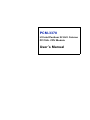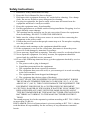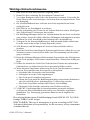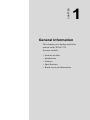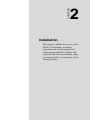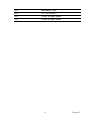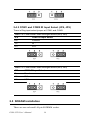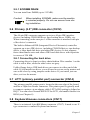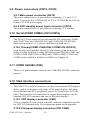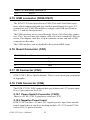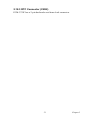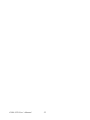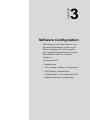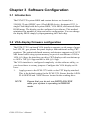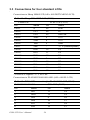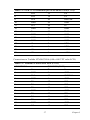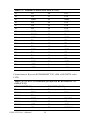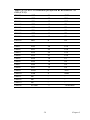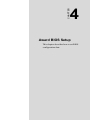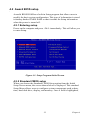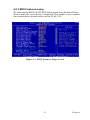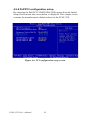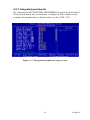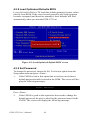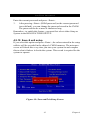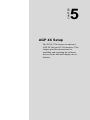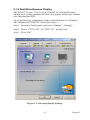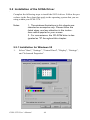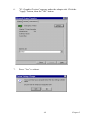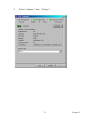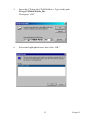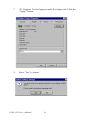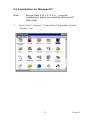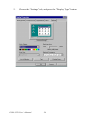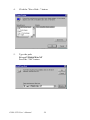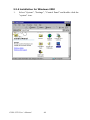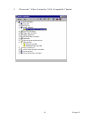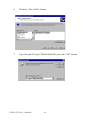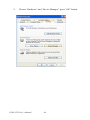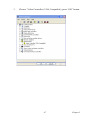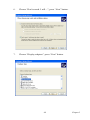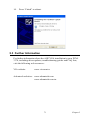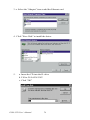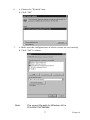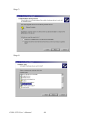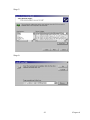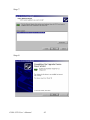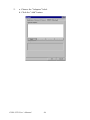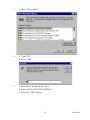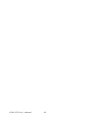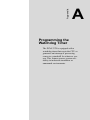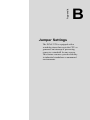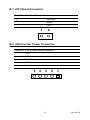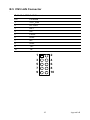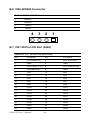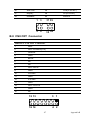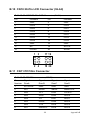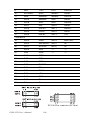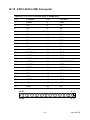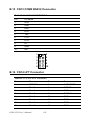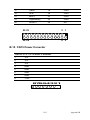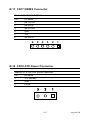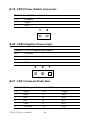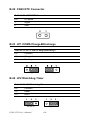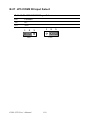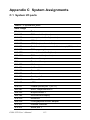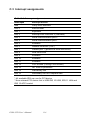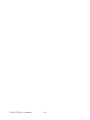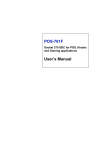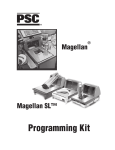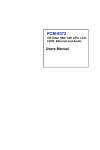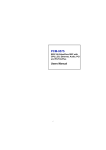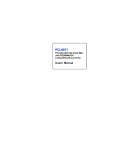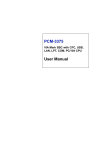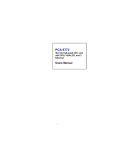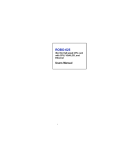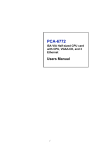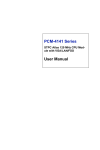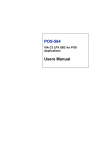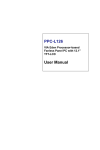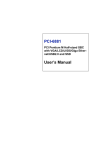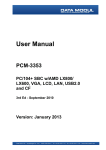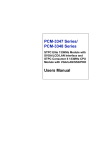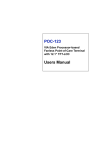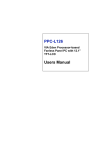Download Intel PCM-3370 User's Manual
Transcript
PCM-3370 LV Intel Pentium III/ ULV Celeron PC/104+ CPU Module User’s Manual Copyright This document is copyrighted, © 2003. All rights are reserved. The original manufacturer reserves the right to make improvements to the products described in this manual at any time without notice. No part of this manual may be reproduced, copied, translated or transmitted in any form or by any means without the prior written permission of the original manufacturer. Information provided in this manual is intended to be accurate and reliable. However, the original manufacturer assumes no responsibility for its use, nor for any infringements upon the rights of third parties that may result from such use. Acknowledgements Award is a trademark of Award Software International, Inc. VIA is a trademark of VIA Technologies, Inc. IBM, PC/AT, PS/2 and VGA are trademarks of International Business Machines Corporation. Intel and Pentium are trademarks of Intel Corporation. Microsoft Windows® is a registered trademark of Microsoft Corp. RTL is a trademark of Realtek Semi-Conductor Co., Ltd. ESS is a trademark of ESS Technology, Inc. UMC is a trademark of United Microelectronics Corporation. SMI is a trademark of Silicon Motion, Inc. Creative is a trademark of Creative Technology LTD. All other product names or trademarks are properties of their respective owners. For more information on this and other Advantech products, please visit our websites at: http://www.advantech.com http://www.advantech.com/epc For technical support and service, please visit our support website at: http://support.advantech.com Part No. 2006337001 2nd Edition, April 2004 PCM-3370 User’s Manual ii Packing List Before you begin installing your card, please make sure that the following materials have been shipped: • 1 PCM-3370 all-in one single board computer • 1 CD-ROM or disks for utility, drivers, and manual (in PDF format) • 1 warranty certificate • 1 2.5" IDE flat cable, 44-pin to 44-pin (product no. 1701440350) • 1 PS/2 keyboard & mouse cable (product no. 1700060202) • 2 serial port cables (product no. 1700100250) • 1 Y-cable external cable (product no. 1703060053) • 1 parallel cable (product no. 1700260250) • 1 VGA cable (product no. 1701160150) • 1 LAN cable (product no. 1701100202) • ATX power cable (product no. 1703200380) If any of these items are missing or damaged, contact your distributor or sales representative immediately. iii Additional Information and Assistance Step 1. Visit the Advantech web site at www.advantech.com where you can find the latest information about the product. Step 2. Contact your distributor, sales representative, or Advantech's customer service center for technical support if you need additional assistance. Please have the following information ready before you call: • Product name and serial number • Description of your peripheral attachments • Description of your software (operating system, version, application software, etc.) • A complete description of the problem • The exact wording of any error messages PCM-3370 User’s Manual iv Safety Instructions 1. Read these safety instructions carefully. 2. Keep this User's Manual for later reference. 3. Disconnect this equipment from any AC outlet before cleaning. Use a damp cloth. Do not use liquid or spray detergents for cleaning. 4. For plug-in equipment, the power outlet socket must be located near the equipment and must be easily accessible. 5. Keep this equipment away from humidity. 6. Put this equipment on a reliable surface during installation. Dropping it or letting it fall may cause damage. 7. The openings on the enclosure are for air convection. Protect the equipment from overheating. DO NOT COVER THE OPENINGS. 8. Make sure the voltage of the power source is correct before connecting the equipment to the power outlet. 9. Position the power cord so that people cannot step on it. Do not place anything over the power cord. 10. All cautions and warnings on the equipment should be noted. 11. If the equipment is not used for a long time, disconnect it from the power source to avoid damage by transient overvoltage. 12. Never pour any liquid into an opening. This may cause fire or electrical shock. 13. Never open the equipment. For safety reasons, the equipment should be opened only by qualified service personnel. 14. If one of the following situations arises, get the equipment checked by service personnel: a. The power cord or plug is damaged. b. Liquid has penetrated into the equipment. c. The equipment has been exposed to moisture. d. The equipment does not work well, or you cannot get it to work according to the user's manual. e. The equipment has been dropped and damaged. f. The equipment has obvious signs of breakage. 15. DO NOT LEAVE THIS EQUIPMENT IN AN ENVIRONMENT WHERE THE STORAGE TEMPERATURE MAY GO BELOW -20° C (-4° F) OR ABOVE 60° C (140° F). THIS COULD DAMAGE THE EQUIPMENT. THE EQUIPMENT SHOULD BE IN A CONTROLLED ENVIRONMENT. 16. CAUTION: DANGER OF EXPLOSION IF BATTERY IS INCORRECTLY REPLACED.REPLACE ONLY WITH THE SAME OR EQUIVALENT TYPE RECOMMENDED BY THE MANUFACTURER, DISCARD USED BATTERIES ACCORDING TO THE MANUFACTURER'S INSTRUCTIONS. The sound pressure level at the operator's position according to IEC 704-1:1982 is no more than 70 dB (A). DISCLAIMER: This set of instructions is given according to IEC 704-1. Advantech disclaims all responsibility for the accuracy of any statements contained herein. v Wichtige Sicherheishinweise 1. Bitte lesen sie Sich diese Hinweise sorgfältig durch. 2. Heben Sie diese Anleitung für den späteren Gebrauch auf. 3. Vor jedem Reinigen ist das Gerät vom Stromnetz zu trennen. Verwenden Sie Keine Flüssig-oder Aerosolreiniger. Am besten dient ein angefeuchtetes Tuch zur Reinigung. 4. Die NetzanschluBsteckdose soll nahe dem Gerät angebracht und leicht zugänglich sein. 5. Das Gerät ist vor Feuchtigkeit zu schützen. 6. Bei der Aufstellung des Gerätes ist auf sicheren Stand zu achten. Ein Kippen oder Fallen könnte Verletzungen hervorrufen. 7. Die Belüftungsöffnungen dienen zur Luftzirkulation die das Gerät vor überhitzung schützt. Sorgen Sie dafür, daB diese Öffnungen nicht abgedeckt werden. 8. Beachten Sie beim. AnschluB an das Stromnetz die AnschluBwerte. 9. Verlegen Sie die NetzanschluBleitung so, daB niemand darüber fallen kann. Es sollte auch nichts auf der Leitung abgestellt werden. 10. Alle Hinweise und Warnungen die sich am Geräten befinden sind zu beachten. 11. Wird das Gerät über einen längeren Zeitraum nicht benutzt, sollten Sie es vom Stromnetz trennen. Somit wird im Falle einer Überspannung eine Beschädigung vermieden. 12. Durch die Lüftungsöffnungen dürfen niemals Gegenstände oder Flüssigkeiten in das Gerät gelangen. Dies könnte einen Brand bzw. elektrischen Schlag auslösen. 13. Öffnen Sie niemals das Gerät. Das Gerät darf aus Gründen der elektrischen Sicherheit nur von authorisiertem Servicepersonal geöffnet werden. 14. Wenn folgende Situationen auftreten ist das Gerät vom Stromnetz zu trennen und von einer qualifizierten Servicestelle zu überprüfen: a - Netzkabel oder Netzstecker sind beschädigt. b - Flüssigkeit ist in das Gerät eingedrungen. c - Das Gerät war Feuchtigkeit ausgesetzt. d - Wenn das Gerät nicht der Bedienungsanleitung entsprechend funktioniert oder Sie mit Hilfe dieser Anleitung keine Verbesserung erzielen. e - Das Gerät ist gefallen und/oder das Gehäuse ist beschädigt. f - Wenn das Gerät deutliche Anzeichen eines Defektes aufweist. 15. VOSICHT: Explisionsgefahr bei unsachgemaben Austausch der Batterie.Ersatz nur durch densellben order einem vom Hersteller empfohlenemahnlichen Typ. Entsorgung gebrauchter Batterien navh Angaben des Herstellers. Der arbeitsplatzbezogene Schalldruckpegel nach DIN 45 635 Teil 1000 beträgt 70dB(A) oder weiger. DISCLAIMER: This set of instructions is given according to IEC704-1. Advantech disclaims all responsibility for the accuracy of any statements contained herein. PCM-3370 User’s Manual vi Caution! Danger of explosion if battery is incorrectly replaced. Replace only with the same or equivalent type recommended by the manufacturer. Dispose of used batteries according to the manufacturer’s instructions. vii PCM-3370 User’s Manual viii Content Chapter 1 General Information ........................................2 1.1 1.2 1.3 1.4 Introduction ....................................................................... 2 Features ............................................................................. 3 Specifications .................................................................... 4 Board Dimensions ............................................................. 6 Figure 1.1:Board Dimensions (Component Side)........... 6 Figure 1.2:Board Dimensions (Solder Side)................... 7 Chapter 2 Installation ......................................................10 2.1 Jumpers............................................................................ 10 2.2 Locating jumpers and connectors.................................... 12 2.3 Setting Jumpers ............................................................... 13 2.4 CPU ................................................................................. 14 Table 2.1:connectors and jumpers ................................ 10 Figure 2.1:Locating Connectors and Jumpers .............. 12 Figure 2.2:Locating Connectors (Solder Side) ............. 13 2.4.1 2.4.2 2.4.3 2.5 CMOS clear (JP1)......................................................... 15 PCI VIO Select (JP3).................................................... 15 Table 2.3:PCI VIO Select (JP3).................................... 15 COM1 and COM2 RI Input Select (JP4, JP5) .............. 16 Table 2.4:COM1 and COM2 RI Input Select (JP4, JP5).. 16 Table 2.5:COM1 and COM2 RI Input Select (JP4, JP5).. 16 SDRAM installation........................................................ 16 2.5.1 SODIMM DRAM ......................................................... 17 2.6 Primary (2.5") IDE connector (CN12) ............................ 17 2.7 2.8 2.9 LPT1 (primary parallel port) connector ............. (CN14)17 Keyboard/mouse connectors (CN17) .............................. 17 Power connectors (CN15, CN18).................................... 18 2.6.1 2.9.1 2.9.2 2.10 Connecting the hard drive............................................. 17 Main power connector (CN15) ..................................... 18 ATX standby power input connector (CN18)............... 18 Serial (COM1,COM2) (CN13,CN16)............................. 18 2.10.1 Primary(COM1:CN20/CN21,COM2:CN14/CN16) ..... 18 2.11 2.12 COM2 422/485 (CN6) .................................................... 18 VGA interface connections ............................................. 18 2.12.1 CRT display connector (CN8) ...................................... 18 2.12.2 Flat panel display connector (CN7,CN20) ................... 18 2.12.3 Invert Power Connector (CN2)..................................... 19 2.13 Ethernet configuration..................................................... 19 ix 2.13.1 Ethernet connector (CN5)............................................. 19 2.13.2 Network boot ................................................................ 19 2.14 Watchdog timer configuration ........................................ 19 2.14.1 Watchdog timer action (JP2) ........................................ 19 Table 2.6:Watchdog Function J2 .................................. 19 2.15 2.16 USB connector (CN26,CN27)......................................... 20 Reset Connector (CN1) .................................................. 20 2.17 2.18 IR Connector (CN3) ........................................................ 20 FAN Connector (CN4) .................................................... 20 Table 2.7:Reset Connector............................................ 20 2.18.1 Power Switch Connector (CN19) ................................. 20 2.18.2 Negative Power Input ................................................... 20 2.18.3 RTC Connector (CN22)................................................ 21 Chapter 3 Software Configuration .................................24 3.1 3.2 Introduction ..................................................................... 24 VGA display firmware configuration ............................. 24 3.3 Connections for four standard LCDs .............................. 26 3.4 Ethernet software configuration ...................................... 30 Figure 3.1:VGA setup screen........................................ 25 Table 3.1:Sharp LM64183P LCD (CN35) ................... 26 Chapter 4 Award BIOS Setup.........................................32 4.1 System test and initialization........................................... 32 4.1.1 4.2 System configuration verification................................. 32 Award BIOS setup .......................................................... 33 4.2.1 Entering setup ............................................................... 33 Figure 4.1:Setup Program Initial Screen....................... 33 4.2.2 Standard CMOS setup .................................................. 33 Figure 4.2:CMOS Setup Screen.................................... 34 4.2.3 BIOS features setup ...................................................... 35 Figure 4.3:BIOS Features Setup Screen ....................... 35 4.2.4 Chipset features setup ................................................... 36 Figure 4.4:ChipsetFeatures Setup Screen ..................... 36 4.2.5 Power management setup ............................................. 37 Figure 4.5:Power Management Setup Screen............... 37 4.2.6 PnP/PCI configuration setup......................................... 38 Figure 4.6:PCI configuration setup screen ................... 38 4.2.7 Integrated peripherals ................................................... 39 Figure 4.7:Integrated peripherals setup screen ............. 39 4.2.8 Load Optimized Defaults BIOS.................................... 40 Figure 4.8:Load Optimized Default BIOS screen ........ 40 4.2.9 Set Password ................................................................. 40 4.2.10 Save & exit setup ......................................................... 41 Figure 4.9:Save and Exit Setup Screen......................... 41 4.2.11 Quit without saving....................................................... 42 PCM-3370 User’s Manual x Figure 4.10:Quit Setup Screen...................................... 42 Chapter 5 AGP 4X Setup.................................................44 5.1 Introduction ..................................................................... 44 5.1.1 5.1.2 5.1.3 5.1.4 5.2 Installation of the SVGA Driver ..................................... 46 5.2.1 5.2.2 5.2.3 5.2.4 5.2.5 5.3 Chapter Chipset .......................................................................... 44 Display memory............................................................ 44 Display types................................................................. 44 Dual/Simultaneous Display .......................................... 45 Figure 5.1:Selecting Display Settings........................... 45 Installation for Windows 95 ......................................... 46 Installation for Windows 98/Me ................................... 50 Installation for Windows NT ........................................ 55 Installation for Windows 2000 ..................................... 60 Installation for Windows XP ........................................ 65 Further Information ......................................................... 71 6 PCI Bus Ethernet Interface...........................74 6.1 6.2 Introduction ..................................................................... 74 Installation of Ethernet Driver......................................... 74 6.2.1 6.2.2 6.2.3 6.2.4 6.3 Installation for MS-DOS and Windows 3.1.................. 74 Installation for Windows 95 ......................................... 75 Installation for Windows 2000 ..................................... 78 Installation for Windows NT ........................................ 83 Further information ......................................................... 87 Appendix A Programming the Watchdog Timer .............90 A.1 Programming the watchdog timer ................................... 90 Appendix B PCM-3370F Jumper Settings ........................92 B.1 B.2 B.3 B.4 B.5 B.6 B.7 B.8 B.9 B.10 B.11 B.12 B.13 B.14 B.15 B.16 CN1 Reset Connector...................................................... 93 CN2 Inverter Power Connector....................................... 93 CN3 IR Connector........................................................... 94 CN4 FAN Connector....................................................... 94 CN5 LAN Connector ...................................................... 95 CN6 422/485 Connector.................................................. 96 CN7 40-Pin LCD Port (24bit) ......................................... 96 CN8 CRT Connector...................................................... 97 CN9 USB Connector....................................................... 98 CN10 20-Pin LCD Connector (36-bit)............................ 99 CN11 PC/104+ Connector .............................................. 99 CN12 44-Pin IDE Connector ........................................ 101 CN13 COM2 RS232 Connector.................................... 102 CN14 LPT Connector.................................................... 102 CN15 Power Conector .................................................. 103 CN16 COM1 RS232 Connector.................................... 104 xi B.17 B.18 B.19 B.20 B.21 B.22 B.23 B.24 B.25 B.26 B.27 CN17 KB/MS Connector .............................................. 105 CN18 ATX Power Connector ....................................... 105 CN19 Power Switch Connector .................................... 106 CN20 Negative Power Input ......................................... 106 CN21 Compact Flash Slot............................................. 106 CN22 RTC Connector................................................... 108 JP1 COMS Charge&Discharge..................................... 108 JP2 Watchdog Timer..................................................... 108 JP3 PCI VIO Select ....................................................... 109 JP4 COM1 RI Input Select............................................ 109 JP5 COM2 RI Input Select............................................ 110 Appendix C System Assignments .....................................112 C.1 C.2 C.3 C.4 System I/O ports............................................................ 112 DMA channel assignments............................................ 113 Interrupt assignments .................................................... 114 1st MB memory map..................................................... 115 PCM-3370 User’s Manual xii CHAPTER 1 General Information This chapter gives background information on the PCM-3370. Sections include: • Sections include: • Introduction • Features • Specifications • Board layout and dimensions Chapter 1 General Information 1.1 Introduction The PCM-3370 utilizes a PC/104+ form factor design that supports ULV Celeron 400/650 processors and LV Pentium III 800, 933 processors. This effective PC/104+ solution gives end users the choice of good, economical performance with the ULV Celeron series processors, or the impressive performance of the LV Pentium III series. These processor flexibility combined with all the other on-board features, explains why the PCM-3370 is the new top-of-the-line PC/104+ CPU module solution at Advantech. The PCM-3370 is loaded with special on-board features that rival fullsize systems. It has standard 10/100Base-T PCI Ethernet, 36-bit DSTN/ TFT LCD panel support as well as SSD support for CompactFlash. There is PC/104 and PC/104+ socket for optional international version. The PCM-3370 also includes 1 SODIMM sockets for up to 512MB total onboard memory. The PCM-3370 was designed using feedback and knowledge gained from our customers. It has more of the features our customers have requested. It is 100% PC compatible and is ready to handle the most challenging customer driven environments. Besides the great onboard memory flexibility and capacity, the PCM-3370 has four on-board serial ports, each with +5 V power, two USB connectors, watchdog timer and tough industrial grade construction. The Award 256 KB Flash BIOS supports Plug & Play, Boot from Ethernet, Boot from CD-ROM, Boot from Zip drive, Wake-on-Lan, Modem and LCD backlight turnoff. All these features make the PCM-3370 a very "system integrator friendly" solution, perfect for handling medical, DVR, Industrial automation and transportation applications in the harshest unmanned environments. PCM-3370 User’s Manual 2 1.2 Features • All-in-one design simplifies system integration and increases system stability • Supports ULV Celeron 400/650 and LV Pentium III 800/933 processors. • Supports on-board features such as 1 x RS-232&1 x RS-232/422/485 with power and 2 x USB interfaces for external peripherals. • 100/10Base-T with RJ-45 connection for the most demanding networking environment • Supports PC/104 and PC/104+ for optional PC/104 and PC/104+ perpherial module • Supports wake-on LAN, modem • Special industrial features not found on conventional motherboards include watchdog timer and SSD • Standardized layout conforms to PC/104 and PC/104+ format for easy installation within standard sized chassis • Supports up to 36-bit DSTN/TFT high resolution LCDs • Advanced CPU switching power technology for stable and low heat CPU voltage power conversion • Supports CompactFlash® card 3 Chapter 1 1.3 Specifications Standard SBC functions • CPU: On-board ULV Intel Celeron 400/650 (Fanless) / LV Pentium III 800/933 processor • BIOS: Award 256 KB Flash memory • Chipset: VIA 8606/TwisterT, VT82C686B • System memory: One SODIMM sockets accept 32 MB ~ 512MB SDRAM • Enhanced IDE interface: Supports up to two EIDE devices. BIOS auto-detect, PIO Mode 3 or Mode 4, UDMA/33 transfer • Serial ports: Two serial RS-232 ports, COM1, 4: RS-232, COM2: RS232/422/485 • Parallel port: One parallel ports, supports SPP/EPP/ECP mode • Infrared port: Shared with COM2. Transfer rates up to 1.15 Mbps • Keyboard/mouse connector: Supports standard PS/2 keyboard and a PS/2 mouse • Power management: Supports power saving modes including Normal/ Standby/Suspend modes. APM 1.1 compliant • Watchdog timer: 1.6 sec. intervals generate system reset or IRQ11 • USB: Two universal serial bus ports (USB1.1) Solid state disk • Supports one 50-pin socket for CompactFlash™ card VGA/LCD interface • Chipset: VIA VT8606/TwisterT, optimized Shared Memory Architecture, support 8/16/32 MB frame buffer using system memory. • Interface: 4X AGP interface • Display mode: Flat panel displays up to 600 x 480 @ 18 bpp 800 x 600 @ 18 bpp, 1024 x 768 @ 18 bpp, CRT monitors up to 800 x 600 @ 24 bpp, 1024 x 768 @ 16 bpp, 1280 x 1024@16 bpp Ethernet interface • Chipset: Reatlek RTL8139D • Ethernet interface: PCI 10/100 Mbps Ethernet. IEEE 802.3 U protocol compatible PCM-3370 User’s Manual 4 • Connection: On-board RJ-45 connector • Built-in boot ROM Mechanical and environmental • Max. power requirements:[email protected] for Intel Celeron ULV 400 @ 128M • Operating temperature: 0 ~ 60° C (32 ~ 140° F) • Dimensions (L x W): 96 mm x 115 mm (3.77" x 4.05") • Weight: 0.2Kg (0.48lb) 5 Chapter 1 1.4 Board Dimensions Figure 1.1: Board Dimensions (Component Side) PCM-3370 User’s Manual 6 Figure 1.2: Board Dimensions (Solder Side) 7 Chapter 1 PCM-3370 User’s Manual 8 CHAPTER 2 Installation This chapter explains how to set up the PCM-3370 hardware, including instructions on setting jumpers and connecting peripherals, switches and indicators. Be sure to read all the safety precautions before you begin the installation procedure. Chapter 2 Installation 2.1 Jumpers The PCM-3370 has a number of jumpers that allow you to configure your system to suit your application. The table below lists the function of each of the board's connectors and jumpers Table 2.1: connectors and jumpers Label Function CN1 Reset connector CN2 Invert power connector CN3 IR connector CN4 FAN connector CN5 LAN hard disk connector CN6 422/485 connector CN7 40-pin LCD port (24bit) CN8 CRT CN9 USB connector CN10 20-Pin LCD connector (36-bit) CN11 PC/104+ connector CN12 44-pin IDE connector CN13 COM2 RS232 connector CN14 LPT connector CN15 Power Connector CN16 COM1 RS232 connector CN17 KB/MS connector CN18 ATX power connector CN19 Power Switch connector CN20 Negative Power input CN21 Compact Flash Slot CN22 RTC connector JP1 CMOS Charge&Discharge PCM-3370 User’s Manual 10 JP2 Watchdog Timer JP3 PCI VIO SELECT JP4 COM1 RI Input Select JP5 COM2 RI Input Select 11 Chapter 2 2.2 Locating jumpers and connectors CN2 J P1 CN1 J P2 J P3 CN3 CN4 CN2 CN22 CN5 CN6 CN8 CN9 CN1 3 CN15 CN1 4 CN1 1 CN1 6 CN17 J P4 J P5 CN1 9 CN2 0 CN1 8 Figure 2.1: Locating Connectors and Jumpers PCM-3370 User’s Manual 12 BT1 CN21 DI MM1 Figure 2.2: Locating Connectors (Solder Side) 2.3 Setting Jumpers You configure your board to match the needs of your application by setting jumpers. A jumper is the simplest kind of electric switch. It consists of two metal pins and a small metal clip (often protected by a plastic cover) that slides over the pins to connect them. To ìcloseî a jumper you connect the pins with the clip. To ìopenî a jumper you remove the clip. Sometimes a jumper will have three pins, labeled 1, 2, and 3. In this case you would connect either pins 1 and 2 or 2 and 3. 13 Chapter 2 open closed closed 2-3 The jumper settings are schematically depicted in this manual as follows: open closed closed 2-3 A pair of needle-nose pliers may be helpful when working with jumpers. If you have any doubts about the best hardware configuration for your application, contact your local distributor or sales representative before you make any changes. Generally, you simply need a standard cable to make most connections. 2.4 CPU There are 4 CPU can be on-board. ULV Intel Celeron 400/650 and LV Intel Pentium III 800/933. Warning! Always disconnect the power cord from your chassis when you are working on it. Do not make connections while the power is on as sensitive electronic components can be damaged by the sudden rush of power. Only experienced electronics personnel should open the PC chassis PCM-3370 User’s Manual 14 Caution! Always ground yourself to remove any static charge before touching the PC board. Modern electronic devices are very sensitive to static electric charges. Use a grounding wrist strap at all times. Place all electronic components on a static-dissipative surface or in a static-shielded bag when they are not in the chassis. Warning! To avoid damaging the computer, always turn off the power supply before setting “Clear CMOS.” Set the jumper back to “3V Battery On” before turning on the power supply. 2.4.1 CMOS clear (JP1) Table 2.2: JP2 Watchdog Timer Pin Function 1-2 Reset * 2-3 IRQ11 1 2 3 1 2 3 IRQ11 RESET* 2.4.2 PCI VIO Select (JP3) It is a PCI I/O voltage selection. It has VCC(+5V), VCC3(+3.3V) and NULL. Table 2.3: PCI VIO Select (JP3) JP3 PCI VIO SELECT Pin Function 1-2 VCC 2-3 VCC3 Default NULL * 15 Chapter 2 2.4.3 COM1 and COM2 RI Input Select (JP4, JP5) There is Ring input select jumper at COM1 and COM2. Table 2.4: COM1 and COM2 RI Input Select (JP4, JP5) JP4 COM1 RI Input Select Pin Function 1-2 RI * 2-3 VCC Table 2.5: COM1 and COM2 RI Input Select (JP4, JP5) JP5 COM2 RI Input Select Pin Function 1-2 RI * 2-3 VCC 2.5 SDRAM installation There are one on-board 144-pin SODIMM socket. PCM-3370 User’s Manual 16 2.5.1 SODIMM DRAM You can install one DiMM (up to 512 MB). Caution! When installing SODIMM, make sure the module is oriented properly. Do not use excess force during installation. 2.6 Primary (2.5") IDE connector (CN12) The 44-pin IDE connector supports up to two 44-pin IDE interface devices, including CD-ROM drives, tape-backup drives, HDDs, etc. When connecting, make sure pin 1 of the connector is matched with pin of the device's connector. The built-in Enhanced IDE (Integrated Device Electronics) controller supports up to two IDE devices, including CD-ROM drives, tape backup drives, a large hard disk drive and other IDE devices. It also supports faster data transfer rates and allows IDE hard disk drives with capacities in excess of 528 MB. 2.6.1 Connecting the hard drive Connecting drives is done in a daisy-chain fashion. Wire number 1 on the cable is red or blue, while the other wires are gray. Unlike floppy drives, IDE hard drives can connect to either end of the cable. If you install two drives, you will need to set one as the master and one as the slave by using jumpers on the drives. If you install just one drive, set it as the master. 2.7 LPT1 (primary parallel port) connector (CN14) The primary parallel printer port is located at the rear edge of the board, and has a 26pin box header connector. This printer port is typically used to connect a printer via an adapter cable. LPT1's IRQ setting is defined as IRQ7. You can select Normal/EPP/ECP for LPT1, and enable/disable it in BIOS (see Chapter 4). 2.8 Keyboard/mouse connectors (CN17) There is an internal 6 pin KB/Mouse connector (CN17). It need to use Ytype connector to connect Keyboard and mouse. 17 Chapter 2 2.9 Power connectors (CN15, CN18) 2.9.1 Main power connector (CN15) The power connection is a 8-pin connector requiring +5 V and +12 V power. It needs a cable (1703080104 for AT or 1703200380 for ATX) to connect AT/ATX power supply. 2.9.2 ATX standby power input connector (CN18) The power connection is a 3-pin connector requiring +5 V standby 2.10 Serial (COM1,COM2) (CN13,CN16) The PCM-3370 has a total of two on-board RS-232 serial ports, COM1 and COM2. They are COM1(RS-232) and COM2 (RS-232/422/485). Both serial ports have +5 V power capabilities on both pin #1. 2.10.1 Primary(COM1:CN20/CN21,COM2:CN14/CN16) Each primary serial port has internal 10-pin header giving the user the ability to adapt the board to many different systems. IRQ for COM1 and COM2 is fixed with COM1 on IRQ4 and COM2 on IRQ3. COM1 and COM2 can be enabled or disabled via BIOS (see Chapter 4). 2.11 COM2 422/485 (CN6) There is a 4-pin boxheader connector for COM2 RS-422/485 connection purpose. 2.12 VGA interface connections The PCM-3370 's AGP 4X interface can drive conventional CRT displays and is capable of driving a wide range of flat panel displays, including electroluminescent (EL), gas plasma, passive LCD and active LCD displays. The board has two connectors to support these displays, one for standard CRT VGA monitors and one for flat panel displays. 2.12.1 CRT display connector (CN8) CN8 is a standard 16-pin (2x8) box header connector commonly used for the CRT VGA monitor only. Pin assignments appear in the appendix. 2.12.2 Flat panel display connector (CN7,CN20) PCM-3370 User’s Manual 18 CN7 is 40-pin Hirose connector and CN10 is 20-pin Hirose connector. It can connect to a 36-bit TFT LCD panel. Pin assignments appear in the appendix. (For more information on LCD connection information between CN7 and CN10 and an LCD, refer to Chapter 3.) 2.12.3 Invert Power Connector (CN2) The PCM-33701F inverter power connector is a 5-pin boxheader. 2.13 Ethernet configuration The PCM-3370 is equipped with a high performance 32-bit PCI-bus Ethernet interface which is fully compliant with IEEE 802.3 u 10/100Mbps CSMA/CD standards. It is supported by all major network operating systems. The medium type can be configured via the RSET8139.EXE program included on the utility disk (see Chapter 3 for detailed information). 2.13.1 Ethernet connector (CN5) 100/10Base-T connects to the PCM-3370 via an internal 10pin box header and use the cable link ot RJ-45 standard jack. 2.13.2 Network boot The Network Boot feature can be utilized by incorporating the Boot ROM image files for the appropriate network operating system. The Boot ROM BIOS files are on the included utility disk. 2.14 Watchdog timer configuration An onboard watchdog timer reduces the chance of disruptions which EMP (electro-magnetic pulse) interference can cause. This is an invaluable protective device for standalone or unmanned applications. Setup involves one jumper and running the control software (refer to Appendix A). 2.14.1 Watchdog timer action (JP2) When the watchdog timer activates (CPU processing has come to a halt), it can reset the system or generate an interrupt on IRQ11. This can be set via setting J2 as shown below: Table 2.6: Watchdog Function J2 Closed pins Result 1-2 Reset* 19 Chapter 2 Table 2.6: Watchdog Function J2 2-3 IRQ11 2.15 USB connector (CN26,CN27) The PCM-3370 board provides two USB (Universal Serial Bus) interfaces which support plug and play and hot attach/detach for up to 127 external devices. The USB interfaces comply with USB specification Rev. 1.1 and are fuse protected. The USB interfaces are accessed through 10-pin (5x2) flat-cable connectors, CN9. You will need an adapter cable if you use a standard USB connector. The adapter cable has a 5-pin connector on one end and a USB connector on the other. The USB interfaces can be disabled in the system BIOS setup. 2.16 Reset Connector (CN1) Table 2.7: Reset Connector Pin Pin name 1 Signal 2 Gnd 2.17 IR Connector (CN3) PCM-3370F's IR is a 5pin boxheader. There is more detail pin assignment at Appendix. 2.18 FAN Connector (CN4) The PCM-3370F's FAN connector has speed detect and +5V power input. It is a 3 pin connector for FAN. 2.18.1 Power Switch Connector (CN19) There is a PCM-3370F 2-pin power switch at CN19. 2.18.2 Negative Power Input PCM-3370F can have -5V and -12V negative power input from outside power supply then it can drive stacking module -5V/-12V from PC/104 socket. It is a 3-pin box header. PCM-3370 User’s Manual 20 2.18.3 RTC Connector (CN22) PCM-3370F has a 2-pin boxheader real time clock connector. 21 Chapter 2 PCM-3370 User’s Manual 22 CHAPTER 3 Software Configuration This chapter details the software configuration information. It shows you how to configure the card to match your application requirements. Award System BIOS will be covered in Chapter 4. Sections include: • Introduction • VGA display software configuration • LCD display configuration • Connections for four standard LCDs • Ethernet interface configuration Chapter 3 Software Configuration 3.1 Introduction The PCM-3370 system BIOS and custom drivers are located in a 256 KB, 32-pin (JEDEC spec.) Flash ROM device, designated U23. A single Flash chip holds the system BIOS, VGA BIOS, and network Boot ROM image. The display can be configured via software. This method minimizes the number of chips and eases configuration. You can change the display BIOS simply by reprogramming the Flash chip. 3.2 VGA display firmware configuration The PCM-3370’s on-board VGA interface supports a wide range of popular LCD, EL, gas plasma flat panel displays and traditional analog CRT monitors. The optimized shared memory architecture supports an 8/16/32 MB frame buffer using system memory to provide resolutions of 1280 x 1024 @ 16 bpp, the interface can drive CRT displays with resolutions up to 1024 x 768 @ 16 bpp and 800 x 600 @ 16 bpp. The VGA interface is configured completely via the software utility, so you do not have to set any jumpers. Configure the VGA display as follows: 1. Apply power to the PCM-3370 with a color TFT display attached. This is the default setting for the PCM-3370. Ensure that the AWDFLASH.EXE and *.BIN files are located in the working drive. NOTE: Ensure that you do not run AWDFLASH.EXE while your system is operating in EMM386 mode. PCM-3370 User’s Manual 24 2. At the prompt, type AWDFLASH.EXE and press <Enter>. The VGA configuration program will then display the following: Figure 3.1: VGA setup screen 3. At the prompt, enter the new BIN file which supports your display. When you are sure that you have entered the file name correctly press <Enter>. 4. The screen will ask ìDo you want to save BIOS?î. If you change your mind or have made a mistake, press N to abort and end the setup procedure. Press Y if you wish to save the existing configuration before changing it. Then type the name under which you want to save the current configuration. 5. The prompt will then ask ìAre you sure to program?î. Press Y if you want the new file to be written into the BIOS. Press N to exit the program. The new VGA configuration will then write to the ROM BIOS chip. This configuration will remain the same until you run the AWDFLASH.EXE program and change the settings. 25 Chapter 3 3.3 Connections for four standard LCDs Connections to Sharp LM64183P (640 x 480 DSTN MONO LCD) Table 3.1: Sharp LM64183P LCD (CN35) LM64183P PCM-3370 (CN35) Pin Name Pin Name CN1-1 S 36 FLM CN1-2 CP1 38 LP CN1-3 CP2 35 SHFCLK CN1-4 DISP 5 +5 V CN1-5 VDD 6 +5 V CN1-6 VSS 3 GND CN1-7 VEE - -17 V (external power) CN1-8 DU0 12 P3 CN1-9 DU1 11 P2 CN1-10 DU2 10 P1 CN1-11 DU3 9 P0 CN1-12 DL0 16 P7 CN1-13 DL1 15 P6 CN1-14 DL2 14 P5 CN1-15 DL3 13 P4 * LM64183P requires -17 V for VEE Connections to PLANAR EL640.480-AM1 (640 x 480 EL LCD) Table 3.2: PCM-3370 connection for PLANAR EL LCD (CN35) PLANAR 640.480-AM1 PCM-3370 (CN35) Pin Name Pin Name 1 UD1 11 P2 2 UDO 12 P3 3 UD3 9 P0 4 UD2 10 P1 5 LD1 15 P6 6 LD0 16 P7 PCM-3370 User’s Manual 26 Table 3.2: PCM-3370 connection for PLANAR EL LCD (CN35) 7 LD3 13 P4 8 LD2 14 P5 9 CP2 35 SHFCLK 10 GND 33 GND 11 CP1 38 LP 12 GND 33 GND 13 S 36 FLM 14 GND 34 GND 15 GND 3 GND 16 GND 4 GND 17 VL 5 VCC 18 VL 6 VCC 19 VH 1 +12 V 20 VH 2 +12 V Connections to Toshiba LTM10C209A (640 x 480 TFT color LCD) Table 3.3: Toshiba LTM10C209A LCD (CN35) LTM10C209A PCM-3370 (CN35) Pin Name Pin Name 1 GND 3 GND 2 CLK 35 SHFCLK 3 GND 4 GND 4 R0 27 P18 5 R1 28 P19 6 R2 29 P20 7 GND 8 GND 8 R3 30 P21 9 R4 31 P22 10 R5 32 P23 11 GND 33 GND 12 G0 19 P10 27 Chapter 3 Table 3.3: Toshiba LTM10C209A LCD (CN35) 13 G1 20 P11 14 G2 21 P12 15 GND 33 GND 16 G3 22 P13 17 G4 23 P14 18 G5 24 P15 19 GND 34 GND 20 ENAB 37 M 21 GND 34 GND 22 B0 11 P2 23 B1 12 P3 24 B2 13 P4 25 GND 39 GND 26 B3 14 P5 27 B4 15 P6 28 B5 16 P7 29 GND 39 GND 30 VDD 5 +5 V 31 VDD 6 +5 V Connections to Kyocera KCB6446BSTT-X5 (640 x 480 DSTN color LCD) Table 3.4: PCM-3370 connection for Kyocera KCB6446BSTT-X5 LCD (CN35) KCB6446BSTT-X5 PCM-3370 (CN35) Pin Name Pin Name CN1-1 FRM 36 FLM CN1-2 DF - - CN1-3 DISP 40 ENABKL CN1-4 LOAD 38 LP CN1-5 VSS 33 GND CN1-6 CP 35 SHFCLK PCM-3370 User’s Manual 28 Table 3.4: PCM-3370 connection for Kyocera KCB6446BSTT-X5 LCD (CN35) CN1-7 VSS 34 GND CN1-8 HD0 20 P11 CN1-9 HD1 19 P10 CN1-10 HD2 18 P9 CN1-11 HD3 17 P8 CN1-12 HD4 12 P3 CN1-13 HD5 11 P2 CN1-14 HD6 10 P1 CN1-15 HD7 9 P0 CN2-1 LD0 24 P15 CN2-2 LD1 23 P14 CN2-3 LD2 22 P13 CN2-4 LD3 21 P12 CN2-5 LD4 16 P7 CN2-6 LD5 15 P6 CN2-7 LD6 14 P5 CN2-8 LD7 13 P4 CN2-9 VDD 5 VCC CN2-10 VSS 3 GND CN2-11 NC - - CN2-12 NC - - CN2-13 NC - - CN2-14 VCONT *7 *VEESAFE 29 Chapter 3 3.4 Ethernet software configuration The PCM-3370’s on-board Ethernet interface supports all major network operating systems. To configure the medium type, to view the current configuration, or to run diagnostics, do the following: 1. Power the PCM-3370 on. Ensure that the RSET8139.EXE file is located in the working drive. 2. At the prompt type RSET8139.EXE and press <Enter>. The Ethernet configuration program will then be displayed. 3. This simple screen shows all the available options for the Ethernet interface. Just highlight the option you wish to change by using the Up and Down keys. To change a selected item, press <Enter>, and a screen will appear with the available options. Highlight your option and press <Enter>. Each highlighted option has a helpful message guide displayed at the bottom of the screen for additional information. 4. After you have made your selections and your are sure that this is the configuration you want, press ESC. A prompt will appear asking if you want to save the configuration. Press Y if you want to save. The Ethernet Setup Menu also offers three very useful diagnostic functions. These are: 1. Run EEPROM Test. 2. Run Diagnostics on Board. 3. Run Diagnostics on Network. Each option has its own display screen which shows the format and result of any diagnostic tests undertaken. PCM-3370 User’s Manual 30 CHAPTER 4 Award BIOS Setup This chapter describes how to set BIOS configuration data. Chapter 4 Award BIOS Setup 4.1 System test and initialization These routines test and initialize board hardware. If the routines encounter an error during the tests, you will either hear a few short beeps or see an error message on the screen. There are two kinds of errors: fatal and non-fatal. The system can usually continue the boot up sequence with non-fatal errors. Non-fatal error messages usually appear on the screen along with the following instructions: press <F1> to RESUME Write down the message and press the F1 key to continue the bootup sequence. 4.1.1 System configuration verification These routines check the current system configuration against the values stored in the cardís CMOS memory. If they do not match, the program outputs an error message. You will then need to run the BIOS setup program to set the configuration information in memory. There are three situations in which you will need to change the CMOS settings: 1. You are starting your system for the first time. 2. You have changed the hardware attached to your system. 3. The CMOS memory has lost power and the configuration information has been erased. The PCM-3370’s CMOS memory has an integral lithium battery backup. The battery backup should last ten years in normal service, but when it finally runs down, you will need to replace the complete unit. PCM-3370 User’s Manual 32 4.2 Award BIOS setup Awardís BIOS ROM has a built-in Setup program that allows users to modify the basic system configuration. This type of information is stored in battery-backed CMOS RAM so that it retains the Setup information when the power is turned off. 4.2.1 Entering setup Power on the computer and press <Del> immediately. This will allow you to enter Setup. Figure 4.1: Setup Program Initial Screen 4.2.2 Standard CMOS setup When you choose the Standard CMOS Setup option from the Initial Setup Screen menu, the screen shown below is displayed. This standard Setup Menu allows users to configure system components such as date, time, hard disk drive, display, and memory. Once a field is highlighted, 33 Chapter 4 online help information is displayed in the left bottom of the Menu screen. Figure 4.2: CMOS Setup Screen PCM-3370 User’s Manual 34 4.2.3 BIOS features setup By choosing the BIOS FEATURES Setup option from the Initial Setup Screen menu, the screen below is displayed. This sample screen contains the manufacturerís default values for the PCM-3370. Figure 4.3: BIOS Features Setup Screen 35 Chapter 4 4.2.4 Chipset features setup By choosing the CHIPSET FEATURES Setup option from the Initial Setup Screen menu, the screen below is displayed. This sample screen contains the manufacturerís default values for the PCM-3370. Figure 4.4: ChipsetFeatures Setup Screen PCM-3370 User’s Manual 36 4.2.5 Power management setup By choosing the POWER MANAGEMENT Setup option from the Initial Setup Screen menu, the screen below is displayed. This sample screen contains the manufacturerís default values for the PCM-3370. Figure 4.5: Power Management Setup Screen 37 Chapter 4 4.2.6 PnP/PCI configuration setup By choosing the PnP/PCI CONFIGURATION option from the Initial Setup Screen menu, the screen below is displayed. This sample screen contains the manufacturerís default values for the PCM-3370. Figure 4.6: PCI configuration setup screen PCM-3370 User’s Manual 38 4.2.7 Integrated peripherals By choosing the INTEGRATED PERIPHERALS option from the Initial Setup Screen menu, the screen below is displayed. This sample screen contains the manufacturerís default values for the PCM-3370. Figure 4.7: Integrated peripherals setup screen 39 Chapter 4 4.2.8 Load Optimized Defaults BIOS LOAD OPTIMIZED DEFAULTS loads the default optimized system values directly from ROM. If the stored record created by the Setup program becomes corrupted (and therefore unusable), these defaults will load automatically when you turn the PCM-3370 on. Figure 4.8: Load Optimized Default BIOS screen 4.2.9 Set Password To change the password, choose the SET PASSWORD option form the Setup main menu and press <Enter>. 1. If the CMOS is bad or this option has never been used, there is default password which is stored in the ROM. The screen will display the following messages: Enter Password Press <Enter>. 2. If the CMOS is good or this option has been used to change the default password, the user is asked for the password stored in the CMOS. The screen will display the following message: PCM-3370 User’s Manual 40 Confirm Password Enter the current password and press <Enter>. 3. After pressing <Enter> (ROM password) or the current password (user-defined), you can change the password stored in the CMOS. The password can be at most 8 characters long. Remember - to enable this feature, you must first select either Setup or System in the BIOS FEATURES SETUP. 4.2.10 Save & exit setup If you select this option and press <Enter>, the values entered in the setup utilities will be recorded in the chipset's CMOS memory. The microprocessor will check this every time you turn your system on and compare this to what it finds as it checks the system. This record is required for the system to operate. Figure 4.9: Save and Exit Setup Screen 41 Chapter 4 4.2.11 Quit without saving Selecting this option and pressing <Enter> lets you Quit the Setup program without recording any new values or changing old ones. Figure 4.10: Quit Setup Screen PCM-3370 User’s Manual 42 CHAPTER 5 AGP 4X Setup The PCM-3370 features an onboard AGP 4X flat panel/VGA interface. This chapter provides instructions for installing and operating the software drivers on the included display driver diskette. Chapter 5 AGP 4X Setup 5.1 Introduction The PCM-3370 has an onboard AGP flat panel/VGA interface. The specifications and features are described as follows: 5.1.1 Chipset The PCM-3370 uses a VIA Twister 8606T chipset from VIA Technology Inc. for its AGP/SVGA controller. It supports many popular LCD, and LVDS LCD displays and conventional analog CRT monitors. The VIA8606T VGA BIOS supports color TFT and DSTN LCD flat panel displays. In addition, it also supports interlaced and non-interlaced analog monitors (color and monochrome VGA) in high-resolution modes while maintaining complete IBM VGA compatibility. Digital monitors (i.e. MDA, CGA, and EGA) are NOT supported. Multiple frequency (multisync) monitors are handled as if they were analog monitors. 5.1.2 Display memory The Twister chip can support 8/16/32MB frame buffer shared with system memory; the VGA controller can drive CRT displays or color panel displays with resolutions up to 1280 x 1024 at 16 M colors. 5.1.3 Display types CRT and panel displays can be used simultaneously. The PCM-3370 can be set in one of three configurations: on a CRT, on a flat panel display, or on both simultaneously. The system is initially set to simultaneous display mode. If you want to enable the CRT display only or the flat panel display only, please contact VIA Technology Inc., or our sales representative for detailed information. PCM-3370 User’s Manual 44 5.1.4 Dual/Simultaneous Display The PCM-3370 uses a VIA Twister VT8606T LCD controller that is capable of providing simultaneous dual view display of the same content on a flat panel and CRT. To set up dual view (simultaneus mode) under Windows 9x, Windows ME, Windows NT/2000/XP, follow these steps: Step 1. Open the Control panel, and select “Display”, “Settings”. Step 2. Select " CRT+LCD " or " CRT+TV " for dual view Step 3. Click “OK”. 1 Figure 5.1: Selecting Display Settings 45 Chapter 5 5.2 Installation of the SVGA Driver Complete the following steps to install the SVGA driver. Follow the procedures in the flow chart that apply to the operating system that you are using within your PCM-3370. Notes: 1. The windows illustrations in this chapter are intended as examples only. Please follow the listed steps, and pay attention to the instructions which appear on your screen. 2. For convenience, the CD-ROM drive is designated as "D" throughout this chapter. 5.2.1 Installation for Windows 95 1. Select "Start", "Settings", "Control Panel", "Display", "Settings”, and "Advanced Properties". PCM-3370 User’s Manual 46 2. Choose the "Adapter" tab, then press the "Change..." button. 3. Press the "Have Disk" button. 47 Chapter 5 4. Type in the path: D:\vga\VT8606\Win9x_Me 5. Select the highlighted item, and click the "OK" button. PCM-3370 User’s Manual 48 6. "S3 GraphicsTwister" appears under the adapter tab. Click the "Apply" button, then the "OK" button. 7. Press “Yes” to reboot. 49 Chapter 5 5.2.2 Installation for Windows 98/Me 1. Select "Start", "Settings", "Control Panel", "Display", and "Settings," then press the "Advanced..." button. PCM-3370 User’s Manual 50 2. Select “Adapter,” then “Change.” 51 Chapter 5 3. Press “Next,” then “Display a list....” 4. Press the “Have disk...” button. PCM-3370 User’s Manual 52 5. Insert the CD into the CD-ROM drive. Type in the path D:\vga\VT8606\Win9x_Me Then press “OK” 6. Select the highlighted item, then click “OK.” 53 Chapter 5 7. "S3 Graphics Twister"appears under the adapter tab. Click the "Apply" button. 8. Press “Yes” to reboot. PCM-3370 User’s Manual 54 5.2.3 Installation for Windows NT Note: 1. Service Pack X (X = 3, 4, 5, 6,...) must be installed first, before you install the Windows NT VGA driver. Select "Start", "Settings", "Control Panel" and double click the "Display" icon. 55 Chapter 5 2. Choose the "Settings" tab, and press the "Display Type" button. PCM-3370 User’s Manual 56 3. Press the "Change..." button. 57 Chapter 5 4. Click the "Have Disk..." button. 5. Type the path: D:\vga\VT8606\Win NT Press the "OK" button. PCM-3370 User’s Manual 58 6. Select the highlighted item, and click the "OK" button. 7. Press "Yes" to proceed. 8. Press "OK" to reboot. 59 Chapter 5 5.2.4 Installation for Windows 2000 1. Select "System", "Settings", "Control Panel" and double click the "system" icon. PCM-3370 User’s Manual 60 2. Choose the "Video Controller (VGA Compatible)” button. 61 Chapter 5 3. Choose the "Drive" button, press “Update Driver...” button. PCM-3370 User’s Manual 62 4. Choose "Display a list of..." , then press “Next” button. 5. Choose “Display adapters”, press “Next” button. 63 Chapter 5 6. Click the “Have Disk” button. 7. Type the path D:\vga\VT8606\Win2000 press the “OK” button. PCM-3370 User’s Manual 64 8. Press “Finish" to reboot. 5.2.5 Installation for Windows XP 1. Select "System", "Settings", "Control Panel" and double click the "system" icon. 65 Chapter 5 2. Choose “Hardware” and “Device Manager”, press “OK” button. PCM-3370 User’s Manual 66 3. Choose “Video Controller (VGA Compatible), press “OK” button. 67 Chapter 5 4. Choose "Driver”, “Update Driver”, press “OK” button. 5. Choose “Install from a list.....” , press “Next”. PCM-3370 User’s Manual 68 6. Choose “Don’t search. I will....”, press “Next” button. 7. Choose “Display adapters”, press “Next” button. 69 Chapter 5 8. Type the path D:\vga\VT8606\WinXP then press “OK” button. 9. Choose “S3 Graphics Twister + S3 Hotkey” then press “Next” button. PCM-3370 User’s Manual 70 10. Press “Finish" to reboot. 5.3 Further Information For further information about the AGP/VGA installation in your PCM3370, including driver updates, troubleshooting guides and FAQ lists, visit the following web resources: VIA website: www.via.com.tw Advantech websites: www.advantech.com www.advantech.com.tw 71 Chapter 5 PCM-3370 User’s Manual 72 CHAPTER 6 PCI Bus Ethernet Interface This chapter provides information on Ethernet configuration. • Introduction • Installation of Ethernet driver for - MS-DOS - Windows 3.1 - Windows 95 - Windows 98 - Windows 2000 - Windows NT • Further information Chapter 6 PCI Bus Ethernet Interface 6.1 Introduction The PCM-3370 is equipped with a high-performance 32-bit Ethernet chipset which is fully compliant with IEEE 802.3 100 Mbps CSMA/CD standards. It is supported by major network operating systems. It is also both 100Base-T and 10Base-T compatible. The medium type can be configured via the PQ8139.exe program included on the utility disk. The Ethernet port provides a standard RJ-45 jack. The network boot feature can be utilized by incorporating the boot ROM image files for the appropriate network operating system. The boot ROM BIOS files are combined with system BIOS, which can be enabled/disabled in the BIOS setup. 6.2 Installation of Ethernet Driver Before installing the Ethernet driver, note the procedures below. You must know which operating system you are using in your PCM-3370, and then refer to the corresponding installation flow chart. Then just follow the steps described in the flow chart. You will quickly and successfully complete the installation, even if you are not familiar with instructions for MS-DOS or Windows. . Note: The windows illustrations in this chapter are examples only. You must follow the flow chart instructions and pay attention to the instructions which then appear on your screen. 6.2.1 Installation for MS-DOS and Windows 3.1 If you want to set up your Ethernet connection under the MS-DOS or Windows 3.1 environment, you should first check your server system model. For example, MS-NT, IBM-LAN server, and so on. Then choose the correct driver to install in your panel PC. The installation procedures for various servers can be found on CDROM. The file path begins as: D:\LAN\8139C\drive\wfw311 PCM-3370 User’s Manual 74 6.2.2 Installation for Windows 95 1. a. Select Start/Settings/Control Panel b. Double click "Network". 2. a. Click "Add" and prepare to install network functions. 75 Chapter 6 3. a. Select the "Adapter" item to add the Ethernet card. 4. Click "Have Disk" to install the driver. 5. a. Insert the CD into the D: drive b. Fill in: D:\LAN\8139C\ c. Click "OK" PCM-3370 User’s Manual 76 6. a. Choose the "Realtek" item b. Click "OK" 7. a. Make sure the configurations of relative items are set correctly b. Click "OK" to reboot Note: The correct file path for Windows 98 is: D:\LAN\8138C\WIN98 77 Chapter 6 6.2.3 Installation for Windows 2000 Step 1. Open Device Manager, PCM-3370 User’s Manual 78 Step 2. 79 Chapter 6 Step 3. Step 4. PCM-3370 User’s Manual 80 Step 5. Step 6. 81 Chapter 6 Step 7. Step 8. PCM-3370 User’s Manual 82 Step 9 6.2.4 Installation for Windows NT 1. a. Select Start/Settings/Control Panel. b. Double click "Network". 83 Chapter 6 2. a. Choose the "Adapters" label. b. Click the "Add" button. PCM-3370 User’s Manual 84 3 a. Press "Have Disk". 4. a. Type "D:". b. Press "OK". 5. a. Insert the CD into the D: drive. b. Fill in: D:\LAN\8139C\WINNT4 c. Press the "OK" button. 85 Chapter 6 6. a. Choose the "Realtek" item. b. Press the "OK" button. 7. a. Make sure the configurations of relevant items are set correctly. b. Press the "OK" button to reboot. PCM-3370 User’s Manual 86 6.3 Further information Realtek website: www.realtek.com Advantech websites:www.advantech.com www.advantech.com.tw 87 Chapter 6 PCM-3370 User’s Manual 88 Appendix A Programming the Watchdog Timer The PCM-3370 is equipped with a watchdog timer that resets the CPU or generates an interrupt if processing comes to a standstill for whatever reason. This feature ensures system reliability in industrial standalone or unmanned environments. Appendix A Programming the Watchdog Timer A.1 Programming the watchdog timer The following example show how you might program the watchdog timer in Assembly: 1. Watch Dog Timer Enable Port 404e Bit7 set "o" to enable PCM-3370 Watch Dog Timer Ex: Mov DX, 404e Mov AL, 7F Out DX, AL 2. Watch Dog Timer Disable Port 404e Bit6 set "o" to disable PCM-3370 Watch Dog Timer Ex: Mov DX, 404e Mov AL, BF Out DX, AL PCM-3370 User’s Manual 90 Appendix B Jumper Settings The PCM-3370 is equipped with a watchdog timer that resets the CPU or generates an interrupt if processing comes to a standstill for any reason. This feature ensures system reliability in industrial standalone or unmanned environments. Appendix B PCM-3370F Jumper Settings Table B.1: Connectors 1. CN1 Reset Connect 2. CN2 Invert Power Connect 3. CN3 IR Connect CN4 FAN Connector 5. CN5 LAN Connector 6. CN6 422/485 Connect 7. CN7 40-pin LCD Port (24bit) 8. CN8 CRT Connect 9. CN9 USB Connector 10. CN10 20-Pin LCD Connector (36-bit) 11. CN11 PC/104+ Connector 12. CN12 44-Pin IDE Connector 13. CN13 COM2 RS232 Connector 14. CN14 LPT Connector 15. CN15 Power Connector 16. CN16 COM1 RS232 Connector 17. CN17 KB/MS Connector 18. CN18 ATX Power Connector 19. CN19 Power Switch Input 20. CN20 Negative Power Input 21. CN21 Compact Flash Slot 22. CN22 RTC Connector 23. JP1 CMOS Charge&Discharge 24. JP2 Watchgdog Timer 25. JP3 PCI VIOS SELECT 26. JP4 COM1, RI Input Select 27. JP5 COM2 RI Input Select PCM-3370 User’s Manual 92 B.1 CN1 Reset Connector Table B.2: CN1 Reset Connector Pin Pin name 1 Signal 2 GND 1 2 B.2 CN2 Inverter Power Connector Table B.3: CN2 Inverter Power Connector 1 +12V 2 GND 3 ENABKL 4 VBR 5 +5V 5 4 3 93 2 1 Appendix B B.3 CN3 IR Connector Table B.4: IR Connector 1 +5V 2 NC 3 IRRX 4 GND 5 IRTX 5 4 3 2 B.4 CN4 FAN Connector Table B.5: CN4 FAN Connector 1 SPEED DETECT 2 +5V 3 GND 3 PCM-3370 User’s Manual 2 94 1 1 B.5 CN5 LAN Connector Table B.6: CN5 LAN Connector Pin Pin name 1 VCC_LAN 2 ACTLED 3 RX+ 4 RX- 5 LILED 6 GND 7 NC 8 GND 9 TX+ 10 TX- 1 3 5 7 9 2 4 6 8 10 95 Appendix B B.6 CN6 422/485 Connector Table B.7: CN6 422/485 Connector 1 RX485- 2 RX485+ 3 TX485+ 4 TX485- 4 3 2 1 B.7 CN7 40-Pin LCD Port (24bit) Table B.8: CN7 40-Pin LCD Port (24bit) Pin Pin name Pin Pin name 1 LCD VDD(+5V) 2 LCD VDD(+5V) 3 GND 4 GND 5 LCD VDD(+3.3V) 6 LCD VDD(+3.3V) 7 Vcon(optional) 8 GND 9 PD0 10 PD1 11 PD2 12 PD3 13 PD4 14 PD5 15 PD6 16 PD7 17 PD8 18 PD9 19 PD10 20 PD11 21 PD12 22 PD13 23 PD14 24 PD15 25 PD16 26 PD17 27 PD18 28 PD19 29 PD20 30 PD21 31 PD22 32 PD23 33 GND 34 GND PCM-3370 User’s Manual 96 35 SHFCLK 36 FLM(V-SYNC) 37 M/(DE) 38 LP(H-SYNC) 39 ENABKL 40 ENVEE 1 3 37 3 9 2 4 38 4 0 B.8 CN8 CRT Connector Table B.9: CN8 CRT Connector 1 RED 2 DDC POWER(+5V) 3 GREEN 4 GND 5 BLUE 6 NC 7 NC 8 DDC DATA 9 GND 10 H-SYNC 11 GND 12 V-SYNC 13 GND 14 DDC CLOCK 15 GND 16 NC 15 13 3 1 16 14 4 2 97 Appendix B B.9 CN9 USB Connector Table B.10: CN9 1 +5V 2 +5V 3 D0- 4 D1- 5 D0+ 6 D1+ 7 GND 8 GND 9 GND 10 NC PCM-3370 User’s Manual USB Connector 10 9 8 6 4 2 7 5 3 1 98 B.10 CN10 20-Pin LCD Connector (36-bit) Table B.11: CN10 20-Pin LCD Connector (36-bit) Pin Pinname Pin Pinname 1 GND 2 GND 3 PD24 4 PD25 5 PD26 6 PD27 7 PD28 8 PD29 9 PD30 10 PD31 11 PD32 12 PD33 13 PD34 14 PD35 15 GND 16 GND 17 NC 18 SPCLK 19 PCIRST 20 SPDAT 1 3 17 19 2 4 18 2 0 B.11 CN11 PC/104+ Connector Table B.12: PC/104+ connectors (CN18) Pin Number Signal RowA Signal Row B Signal RowC Signal RowD 1 IOCHCHK* GND GND GND 2 SD7 RESET SBHE* MEMCS16* 3 SD6 +5 V LA23 IOCS16* 4 SD5 IRQ9 LA22 IRQ10 5 SD4 -5V LA21 IRQ11 6 SD3 DRQ2 LA20 IRQ12 7 SD2 -12V LA19 IRQ15 8 SD1 ENDXFR* LA18 IRQ14 99 Appendix B 9 SD0 +12V LA17 DACKO* 10 IOCHRDY (KEY) MEMR* DRQ0 11 AEN SMEMW* MEMW* DACK5* 12 SA19 SMEMR* SD8 DRQ5 13 SA18 IOW* SD9 DACK6* 14 SA17 IOR* SD10 DRQ6 15 SA16 DACK3* SD11 DACK7* 16 SA15 DRQ3 SD12 DRQ7 17 SA14 DACK1* SD13 +5V DRQ1 SD14 MASTER* * low active 18 SA13 19 SA12 REFRESH* SD15 0V 20 SA11 SYSCLK (KEY) 0V 21 SA10 IRQ7 ---- ---- 22 SA9 IRQ6 ---- ---- 23 SA8 IRQ5 ---- ---- 24 SA7 IRQ4 ---- ---- 25 SA6 IRQ3 ---- ---- 26 SA5 DACK2* ---- ---- 27 SA4 TC ---- ---- 28 SA3 BALE ---- ---- 29 SA2 +5V ---- ---- 30 SA1 OSC ---- ---- 31 SA0 0V ---- ---- 32 0V 0V ---- ---- 8 8 PC/104-Plus connector (PCI bus) PCM-3370 User’s Manual 100 B.12 CN12 44-Pin IDE Connector Table B.13: CN12 44-Pin IDE Connector Pin Pinname Pin Pinname 1 Reset 2 GND 3 D7 4 D8 5 D6 6 D9 7 D5 8 D10 9 D4 10 D11 11 D3 12 D12 13 D2 14 D13 15 D1 16 D14 17 D0 18 D15 19 GND 20 Reserved 21 DMARQ 22 GND 23 DIOW- 24 GND 25 DIOR- 26 GND 27 IORDY 28 SPSYNC:CSEL 29 DMACK- 30 GND 31 INTRQ 32 IOCS16# 33 DA1 34 PDIAG#:N/C 35 DA0 36 DA2 37 CS0- 38 CS1- 39 DASP- 40 GND 41 +5V 42 +5V 43 GND 44 NC 43 41 3 1 44 42 4 2 101 Appendix B B.13 CN13 COM2 RS232 Connector Table B.14: CN13 COM2 RS232 Connector Pin Pin name 1 DCD 2 DSR 3 RxD 4 RTS 5 TxD 6 CTS 7 DTR 8 RI 9 GND 10 N/C 1 3 5 7 9 2 4 6 8 10 B.14 CN14 LPT Connector Table B.15: CN14 LPT Connector Pin Pin name Pin Pin name 1 STROBE- 2 AUTO FEED- 3 Data 0 4 ERROR 5 Data 1 6 INIT- 7 Data 2 8 SLCT IN- 9 Data 3 10 GND 11 Data 4 12 GND 13 Data 5 14 GND 15 Data 6 16 GND PCM-3370 User’s Manual 102 17 Data 7 18 GND 19 ACK- 20 GND 21 BUSY 22 GND 23 PaperEmpty 24 GND 25 SELECT 26 N/C 25 23 3 1 26 24 4 2 B.15 CN15 Power Conector Table B.16: CN15 1 +5V 2 +5V 3 +5V 4 GND 5 GND 6 GND 7 GND 8 +12V Power Conector 87654321 103 Appendix B B.16 CN16 COM1 RS232 Connector Table B.17: CN16 COM1 RS232 Connector Pin Pin name 1 DCD 2 DSR 3 RXD 4 RTS 5 TXD 6 CTS 7 DTR 8 RI 9 GND 10 N/C 1 3 5 7 9 PCM-3370 User’s Manual 2 4 6 8 10 104 B.17 CN17 KB/MS Connector Table B.18: CN17 KB/MS Connector Pin Pin name 1 KB CLOCK 2 KB DATA 3 MS CLOCK 4 GND 5 +5V 6 MS DATA 6 5 4 3 2 1 B.18 CN18 ATX Power Connector Table B.19: CN18 ATX Power Connector Pin Pin name 1 +5V Standby 2 GND 3 PSON 105 Appendix B B.19 CN19 Power Switch Connector Table B.20: CN19 Power Switch Connector Pin Pin name 1 Signal 2 GND 1 2 B.20 CN20 Negative Power Input Table B.21: CN20 Negative Power Input Pin Pin name 1 -5V 2 GND 3 -12V 3 2 1 B.21 CN21 Compact Flash Slot Table B.22: CompactFlash socket (CN21) Pin Signal Pin Signal 1 GND 2 D03 3 D04 4 D05 5 D06 6 D07 7 *CS0 8 A10 9 *ATA SEL 10 A09 PCM-3370 User’s Manual 106 11 A08 12 A07 13 +5 V 14 A06 15 A05 16 A04 17 A03 18 A02 19 A01 20 A00 21 D00 22 D01 23 D02 24 *IOCS16 25 *CD2 26 *CD1 27 D11 28 D12 29 D13 30 D14 31 D15 32 *CS1 33 *VS1 34 *IORD 35 *IOWR 36 *WE 37 INTRQ 38 +5 V 39 *CSEL 40 *VS2 41 *RESER 42 IORDY 43 *INPACK 44 *REG 45 *DASP 46 *PDIAG 47 D08 48 D09 49 D10 50 GND * low active 107 Appendix B B.22 CN22 RTC Connector Table B.23: CN22 RTC Connector Pin Pin name 1 Signal 2 GND 2 1 B.23 JP1 COMS Charge&Discharge Table B.24: JP1 COMS Charge&Discharge Pin Function 1-2 Charge * 2-3 Discharge Charge Discharge B.24 JP2 Watchdog Timer Table B.25: JP2 Watchdog Timer Pin Function 1-2 Reset * 2-3 IRQ11 1 2 3 1 IRQ11 RESET* PCM-3370 User’s Manual 2 108 3 B.25 JP3 PCI VIO Select Table B.26: JP3 PCI VIO Select Pin Function 1-2 VCC 2-3 VCC3 Default NULL * 1 2 3 1 2 3 VCC3 VCC B.26 JP4 COM1 RI Input Select Table B.27: JP4 COM1 RI Input Select Pin Function 1-2 RI * 2-3 VCC 1 2 3 1 2 3 VCC RJ* 109 Appendix B B.27 JP5 COM2 RI Input Select Table B.28: JP5 COM2 RI Input Select Pin Function 1-2 RI * 2-3 VCC 1 2 3 1 VCC RJ* PCM-3370 User’s Manual 2 110 3 Appendix C System Assignments • System I/O ports • DMA channel assignments • Interrupt assignments Appendix C System Assignments C.1 System I/O ports Table C.1: System I/O ports Addr. range (Hex) Device 000-01F DMA controller (slave) 020-03F Interrupt controller 1, (master) 040-05F 8254 timer/counter 060-06F 8042 (keyboard controller) 070-07F Real-time clock, non-maskable interrupt (NMI) mask 080-09F DMA page register, 0A0-0BF Interrupt controller 2 (slave) 0C0-0DF DMA controller (master) 0F0 Clear math co-processor 0F1 Reset math co-processor 0F8-0FF Math co-processor 1F0-1F8 1st fixed disk 200-207 Game I/O 278-27F Reserved 2F8-2FF Serial port 2 300-31F Ethernet** 360-36F LPT2 378-37F Parallel printer port 1 (LPT1) 380-38F SDLC, bisynchronous 2 3A0-3AF Bisynchronous 1 3B0-3BF Monochrome display 3C0-3CF Reserved 3D0-3DF Color/graphics monitor adapter 3F0-3F7 Diskette controller 3F8-3FF Serial port 1 PCM-3370 User’s Manual 112 443 Watchdog timer ** default setting C.2 DMA channel assignments Table C.2: DMA channel assignments Channel Function 0 Available 1 Available 2 Floppy disk (8-bit transfer) 3 Parallel** 4 Cascade for DMA controller 1 5 Available 6 Available 7 Available ** Parallel port DMA default setting: DMA 3 Parallel port DMA select: DMA 1, 3 113 Appendix C C.3 Interrupt assignments Table C.3: Interrupt assignments Interrupt# Interrupt source NMI Parity error detected IRQ 0 Interval timer IRQ 1 Keyboard IRQ 2 Interrupt from controller 2 (cascade) IRQ 3 Serial communication port 2 IRQ 4 Serial communication port 1 IRQ 5 Available IRQ 6 Diskette controller (FDC) IRQ 7 Parallel port 1 (printIRQ 8 Real-time clock) IRQ 8 Real-time clock IRQ 9 Available IRQ 10 Available IRQ 11 Available IRQ 12 PS/2 mouse (If using PS/2 mouse) IRQ 13 INT from co-processor IRQ 14 Preliminary IDE IRQ 15 Secondary IDE for CompactFlash * All available IRQ can use for PCI device * Now onboard PCI device List is USB IRQ 10 USB, IRQ 11 LAN and IRQ 12 ACPI control PCM-3370 User’s Manual 114 C.4 1st MB memory map Table C.4: 1st MB memory map Addr. range (Hex) Device F000h - FFFFh System ROM E000h - EFFFh Reserved for BIOS boot CC00h - DFFFh available C000h - CB00h VGA BIOS B800h - BFFFh CGA/EGA/VGA text B000h - B7FFh Reserved for graphic mode usage A000h - AFFFh EGA/VGA graphics 0000h - 9FFFh Base memory *default setting 115 Appendix C PCM-3370 User’s Manual 116