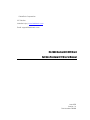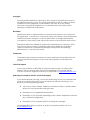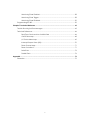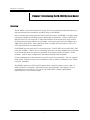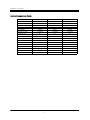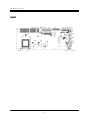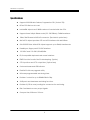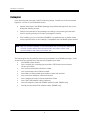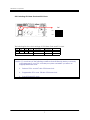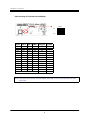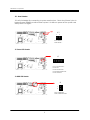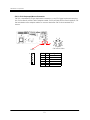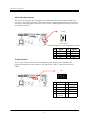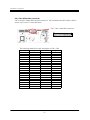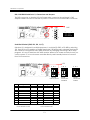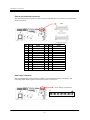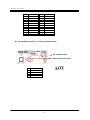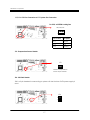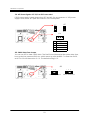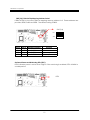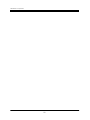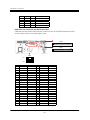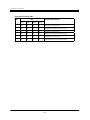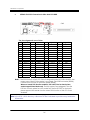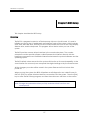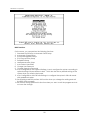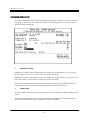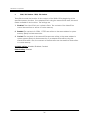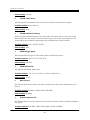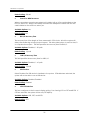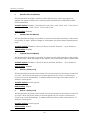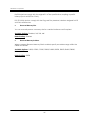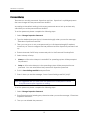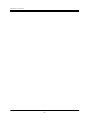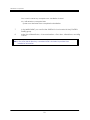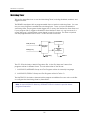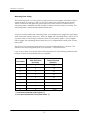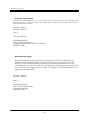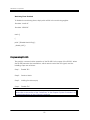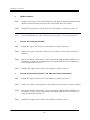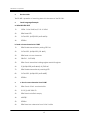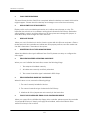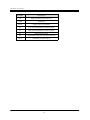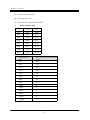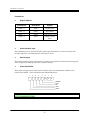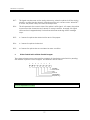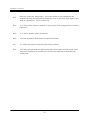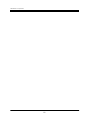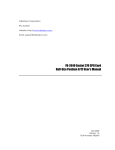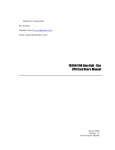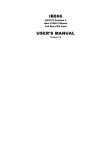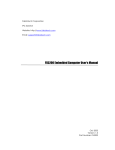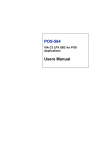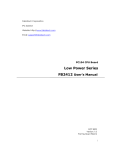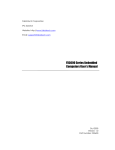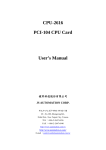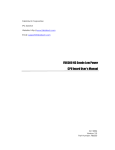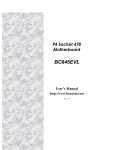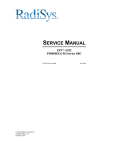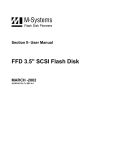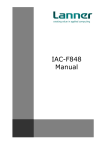Download FB-2680 Socket 370 CPU Card Full Size Pentium II/!!! User's Manual
Transcript
FabIATech Corporation IPC Solution Website: http://www.fabiatech.com Email: [email protected] FB-2680 Socket 370 CPU Card Full Size Pentium II/!!! User’s Manual Mar 2003 Version: 1.4 Part Number: FB2680 Copyright ©Copyright 2001FabIATech Corporation. The content of this publication may not be reproduced in any part or as a whole, transcribed, stored in a retrieval system, translated into any language, or transcribed in any form or by any means, electronic, mechanical, magnetic etc. or otherwise without the prior written permission of FabIATech Corporation. Disclaimer FabIATech makes no representation of warranties with respect to the contents of this publication. In an effort to continuously improve the product and add features, FabIATech reserves the right to revise the publication or change specifications contained in it from time to time without prior notice of any kind from time to time. FabIATech shall not be reliable for technical or editorial errors or omissions, which may occur in this document. FabIATech shall not be reliable for any indirect, special, incidental or consequential damages resulting from the furnishing, performance, or use of this document. Trademarks Trademarks, brand names and products names mentioned in this publication are used for identification purpose only and are the properties of their respective owners. Technical Support If you have problems or difficulties in using the system board, or setting up the relevant devices, and software that are not explained in this manual, please contact our service engineer for service, or send email to [email protected]. Returning Your Board For Service & Technical Support If your board requires servicing, contact the dealer from whom you purchased the product for service information. You can help assure efficient servicing of your product by following these guidelines: ! A list of your name, address, telephone, facsimile number, or email address where you may be reached during the day ! Description of you peripheral attachments ! Description of you software (operating system, version, application software, etc.) and BIOS configuration ! Description of the symptoms (Extract wording any message) For updated BIOS, drivers, manuals, or product information, please visit us at www.fabiatech.com ii Table of Content FB-2680 Socket 370 CPU Card .....................................................................................................i Full Size Pentium II/!!! User’s Manual ...........................................................................................i Table of Content ......................................................................................................................... iii Chapter 1 Introducing theFB-2680 System Board .................................................................... 1 Overview..................................................................................................................................1 Series Comparison Table .......................................................................................................1 Layout.......................................................................................................................................2 Specifications..........................................................................................................................3 Packing List ..............................................................................................................................4 Chapter 2 Hardware Installation ............................................................................................... 5 Before Installation ...................................................................................................................5 Hardware Features.................................................................................................................6 SW1: Selecting CPU Base Clock and PCI Clock......................................................7 SW4: Selecting CPU Internal Clock Multiplier...........................................................8 JP1: Reset Header........................................................................................................9 J5: Power LED Header .................................................................................................9 J3: HDD LED Header ....................................................................................................9 CN13, CN14: Keyboard/Mouse Connector...........................................................10 CN10: RJ45 LAN Connector .....................................................................................11 J8: USB Connector .....................................................................................................11 CN1, CN6: IDE hard Disk Connector .......................................................................12 DB3, CN5:RS232 Serial Ports 1,2 Connectors and Jumpers..................................13 Serial Port 2 Select (CN5, JP3, JP2, J6, J7) ..............................................................13 J6: 5-pin Infrared Header ..........................................................................................14 J7: Touch Screen Header .........................................................................................14 CN3: 26-pin Parallel Port Connector.......................................................................15 CN4: Floppy Connector............................................................................................15 iii BZ1: On-Board Buzzer (BZ1) & J11: External Speaker Header..............................16 J15, J16: CPU Fan Connector & J17: System Fan Connector .............................17 J13: Temperature Sensor Header ............................................................................17 JP6: Soft Start Header................................................................................................17 J14: ATX Power Signal & JP7: PS/2 or ATX Power select .......................................18 JP5: CMOS Data Clear Jumper ...............................................................................18 SW3 (3,4): DiskOnChip Mapping Address Select ..................................................19 On-Board Power and Watchdog LED (LED1) ........................................................19 Chapter 3 Installing CRT and LCD Monitors ............................................................................ 21 LCD FLAT PANEL DISPLAY.....................................................................................................21 CRT & LCD DISPLAY ..............................................................................................................22 CN8, CN9: LCD Connector and Panel Type: SW2 ................................................23 Selecting LCD Panel: SW2 ........................................................................................24 Chapter 4 Installing SCSI Device ............................................................................................. 25 Chapter 5 BIOS Setup ............................................................................................................... 27 Overview................................................................................................................................27 BIOS Functions ............................................................................................................28 Keyboard Convention ..............................................................................................29 STANDARD CMOS SETUP......................................................................................................30 ADVANCED CMOS SETUP....................................................................................................32 ADVANCED CHIPSET SETUP .................................................................................................37 POWER MANAGEMENT........................................................................................................41 PCI/PLUG AND PLAY ............................................................................................................44 PERIPHERAL SETUP .................................................................................................................47 Hardware Monitor Setup.....................................................................................................50 Password Setup.....................................................................................................................51 Chapter 6 Driver and Utility ...................................................................................................... 53 VGA Driver for WIN98/ME Driver ..............................................................................53 WINNT Driver................................................................................................................53 BIOS Flash Utility.....................................................................................................................55 LAN Utility ...............................................................................................................................55 SCSI DRIVER ...........................................................................................................................55 Watchdog Timer...................................................................................................................56 Watchdog Timer Setting ...........................................................................................57 iv Watchdog Timer Enabled ........................................................................................58 Watchdog Timer Trigger ...........................................................................................58 Watchdog Timer Disabled........................................................................................59 Programming RS-485............................................................................................................59 Chapter 7 Technical Reference .............................................................................................. 63 Trouble Shooting for Error Messages..................................................................................63 Technical Reference............................................................................................................66 Real-Time Clock and Non-Volatile RAM ................................................................66 CMOS RAM Map........................................................................................................68 I/O Port Address Map................................................................................................69 Interrupt Request Lines (IRQ) ....................................................................................70 DMA Channel Map ...................................................................................................71 DMA Controller 2........................................................................................................71 Serial Ports ...................................................................................................................72 Parallel Ports................................................................................................................76 Appendix................................................................................................................................... 79 Dimension ..............................................................................................................................79 v vi FabIATech Corporation Chapter 1 Introducing theFB-2680 System Board Overview The FB-2680 is a Socket 370 based CPU card. This user’s manual provides information on the physical features, installation, and BIOS setup of the FB2680. Built to unleash the total potential of the Pentium Processor, the FB2680 is a single boards computer capable of handling today’s demanding requirements. Able to support 300800 MHz CPUs, this unit supports 10/100M MII interface dual network port, Ultra –Wide 2 SCSI interface the data transfer up to 80 MB/s, synchronous pipe line burst SDRAM up to 768B, DiskOnChip (DOC), and a 4MB AGP-VGA controller that can support LCD’s and CRT’s simultaneously or independently. Each FB2680 has two ports for I/O communications. One RS-232C and one RS-232C /485 ports are available. There is also a watchdog timer that can be configured from software to automatically reset the system or generate an interrupt if there is a system’s or EMI problem. And for easy configuration, AMI and Award BIOS are available. Power management is also featured to lower the rate of consumption. The unit supports doze mode, <Suspend Mode> and <Standby mode> as well as it adheres to the “Green Function” standard. The FB2680 is perfect for POS and POI applications, network systems, panel / MMI’s or RAID subsystem, workstation, order entry kiosks, test equipment, OEM projects or as a motherboard for a panel PC. The unit is only 338X122mm, offering unparalleled performance in a very small footprint. 1 FabIATech Corporation Series Comparison Table Model Processor Socket Chipset BIOS L2 cache Max. SDRAM Memory Sockets SCSI Interface VGA CRT/LCD Watchdog Timer Multi I/O Chip SSD Interface Enhanced IDE 2S/1P USB IrDA Ethernet (10/100Mbps) Board Size FB-2680A Socket 370 Intel 440BX AMI CPU Integrated 768MB 3 x DIMM No SMI712 Yes One DOC Yes Yes Yes Yes One 338mm x 124mm 1 FB-2680B Socket 370 Intel 440BX AMI CPU Integrated 768MB 3 x DIMM No SMI712 Yes One DOC Yes Yes Yes Yes None 338mm x 124mm FB-2680 Socket 370 Intel 440BX AMI CPU Integrated 768MB 3 x DIMM Yes SMI712 Yes One DOC Yes Yes Yes Yes None 338mm x 124mm FabIATech Corporation Layout 2 FabIATech Corporation Specifications # Supports 300~800 MHz Celeron/Coppermine CPU. (Socket 370) # PICMG PCI-ISA bus slot card. # Intel 440BX chipset and 128KB or above L2 cache inside the CPUs. # Supports three 168-pin DIMM socket (PC-100 SDRAM), 768MB maximum. # 100M/10M Ethernet with RJ-45 connector. (Dual LAN is option item) # SMI SM712 chipset provides CRT and LCD interface with 4MB VRAM. # SYM 53C895 Ultra –Wide SCSI chipset supports up to 80MB/s transfer rate # Parallel port, floppy and 2 PCI IDE Interface. # 1 RS-232C and 1 RS-232C/RS-485/IrDA. # PS/2 compatible keyboard and mouse interface. # E2KEY function for safe CMOS data keeping. (Option) # 2 TTL input lines and 2 TTL output lines. (Option item) # On-board buzzer and LED indicator. # Flash BIOS with easy upgrade utility. # Software programmable watchdog timer. # Provides 1 socket for up to 288MB DiskOnChip. # 2 USB ports and hardware monitoring functions. # Provides 3 (CPU & case) cooling fan connectors for monitoring. # EMI Considered on every output signals. # Compact size, 338 mm x 122 mm. 3 FabIATech Corporation Packing List Upon receiving the package, verify the following things. Should any of the mentioned happens, contact us for immediate service. • Unpack and inspect the FB2680 package for possible damage that may occur during the delivery process. • Verify the accessories in the package according to the packing list and see if there is anything missing or incorrect package is included. • If the cable(s) you use to install the FB2680 is not supplied from us, please make sure the specification of the cable(s) is compatible with the FB2680 system board. Note: after you install the FB2680, it is recommended that you keep the diskette or CD that contains drivers and document files, document copies, and unused cables in the cartoon for future use. The following lists the accessories that may be included in your FB2680 package. Some accessories are optional items that are only shipped upon order. • One FB2680 system board • One compact disc containing manual file in PDF format and necessary drivers and utilities • One 40-pin hard disk drive interface cable • One 34-pin floppy drive interface cable • One serial port and parallel port interface cable with bracket • One mouse port adapter cable with bracket • One 5-page hard copy of Quick Installation Guide • One 2-port USB adapter cable (Optional) • One LAN adapter cable with FB4605 transfers board. (FB2680 only) • One 68-pin Ultra-Wide SCSI adapter cable. (FB2680 only) 4 FabIATech Corporation Chapter 2 Hardware Installation To set up a FB2680 system board, complete the description n Chapter 2 and Chapter 3. This chapter introduces the system board connectors, jumper settings and then guides you to apply them for field application. Before Installation Before you install the system board, make sure you follow the following descriptions. 1. Before removing the board from its anti-static bag, wear an anti-static strap to prevent the generation of Electricity Static Discharge (ESD). The ESD may be created from human body that touches the board. It may do damage to the board circuit. 2. Install or unplug any connector, module, or add-on card, be sure that the power is disconnected from the system board. If not, this may damage the system board components, module, or the add-on-card. 3. Installing a heat sink and cooling fan is necessary for heat dissipation from your CPU. If heat sink or cooling fan is not mounted, this may cause the CPU fail due to overheating problem. 4. When you connect the connectors and memory modules, be careful with the pin orientations. 5 FabIATech Corporation Hardware Features The following lists the connectors and jumpers to install the FB2680. Item Description CN1, CN6 40-pin 2.54mm IDE hard disk connector CN2 Ultra-Wide SCSI connector CN3 26-pin 2.0mm parallel port connector CN4 34-pin 2.54mm floppy connector CN5 10-pin RS-232 connector CN8, CN9 44/44 –PIN 2.0mm LCD interface connector CN10 RJ45-Lan connector CN13, CN14 Keyboard and Mouse connector J1, J7 3-pin RS232C touch screen header for serial port 1,2 J3 2-pin HDD LED Indicator J5 5-pin keyboard lock and external LED header J6 5-pin for external Infra module J8 USB connector J11 4-pin for external speaker J12 10-pin JST connector for LAN2 J13 2-pin for temperature sensor J14 4-pin for ATX power control signals from back plane J15, J16, J17 3-pin for case/CPU cooling fan JP1 2-pin Reset header JP2 Terminator on/off in RS485 mode JP3 RS232/RS485 select for serial port 2 JP4 Select 3.3 /5 v for LCD JP5 To clear CMOS data JP6 Connector to button switcher as soft power switch JP7 Select PS/2 power or ATX power DB1 CRT connector DB3 9-pin D – type male connector LED1 Power and watchdog of LED indicator SW1 To select CPU base clock and PCI clock SW2 To select the type of LCD panel SW3 To selects DOC memory mapping SW4 To select internal clock multiplier 6 FabIATech Corporation SW1: Selecting CPU Base Clock and PCI Clock SW1 ON OFF 1 2 3 4 The following lists the switch settings of CPU Base Clock and PCI clock. SW1-1 SW1-2 SW1-3 SW1-4 CPU Base Clock PCI Clock Off On Off Off 66.7 MHz 33.3 MHz Off Off Off Off 100.0 MHz 33.3 MHz Other Reserved Reserved Remark Default Reserved Caution (*1): Avoid any of the following conditions that will directly destroy or severely cause damage to your CPU, or make your system unstable if you select an inappropriate base clock. $ Celeron CPUs: over 66.7 MHz CPU base clock $ Coppermine CPUs: over 100 MHz CPU base clock $ Over 33.3 MHz PCI clock 7 FabIATech Corporation SW4: Selecting CPU Internal Clock Multiplier SW4 ON OFF 1 2 3 4 SW4-4 SW4-3 SW4-2 SW4-1 Multiplier Remark On On On On 2.0 On On Off On 3.0 On On On Off 4.0 On On Off Off 5.0 Default On Off On On 2.5 On Off Off On 3.5 On Off On Off 4.5 On Off Off Off 5.5 Off On On On 6.0 Off On Off On 7.0 Off On On Off 8.0 Off Off On On 6.5 Off Off Off On 7.5 Others Reserved Reserved Note: The latest CPUs fix their clock multiplier internally, so it is not necessary to set SW1 any more. 8 FabIATech Corporation JP1: Reset Header J2 is a 2-pin header for connecting to system reset bottom. Short-circuit these 2 pins to hardware reset FB2680 as well as restart system. It is similar to power off the system and then power it on again. JP1 2 1 Pin1: Reset + Pin2: Reset – J5: Power LED Header J5 5 1 Pin 1: Power LED + Pin 2: N.C Pin 3: Power LED Pin 4: Keyboard Lock Pin 5: Ground J3: HDD LED Header J3 1 2 Pin1: Hard Disk Pin2: Hard Disk LED- 9 FabIATech Corporation CN13, CN14: Keyboard/Mouse Connector CN14 is a standard PS/2 type keyboard connector, so any PS/2 type keyboard can plug into CN14 directly without extra adapter cable. CN13 provides PS/2 mouse interface, use the included mouse adapter cable to connect between CN13 and standard PS/2 mouse. 1 2 3 5 6 CN14 Front View CN13 6 4 CN13 CN14 1 2 3 4 5 6 1 2 1 3 4 6 5 : 10 Signal Mouse Data Keyboard Data Ground VCC Mouse Clock Keyboard Clock FabIATech Corporation CN10: RJ45 LAN Connector The CN10 contain LAN twist pair signals and LAN accesses indicator signal is RJ45 type connector with 2 LED indicators. The down side LED (orange) indicates data is accessing and the up side LED (green) indicates on-line status. (When lighted indicates on-line and off indicates off-line). CN10 1 8 (Front View) The following lists the pin assignment of RJ45. Signal TPTX+ TPTX TPRX+ FBG1 RJ45 1 2 3 4 RJ45 5 6 7 8 Signal FBG1 TPRX FBG2 FBG2 J8: USB Connector J8 is a 10-pin connector. Use included adapter cable (Optional) for transfering to standard double port USB connector. The upper port is USB #1 and the lower port is USB#2 J8 11 9 1 10 2 J8 Signal J8 Signal 1 USBV0 2 3 5 7 9 USBD0+ USBD0USBG0 Case Ground 4 6 8 10 Case Ground USBG1 USBD1USBD1+ USBV1 FabIATech Corporation CN1, CN6: IDE hard Disk Connector CN 3 is 40-pin 2.54mm IDE hard disk connector. The included hard disk cable is able to attach up to two 3.5” hard disk drives. CN1, CN6 – Hard disk connector 39 1 40 2 The following table lists the pin description of CN1, CN6. Pin 1 3 5 7 9 11 13 15 17 19 21 23 25 27 29 31 33 35 37 39 Signal -RESET DATA 7 DATA 6 DATA 5 DATA 4 DATA 3 DATA 2 DATA 1 DATA 0 GROUND IDEDREQ -IOW A -IOR A IDEIORDYA -DACKA AINT SA 1 SA 0 CS 0 HD LED A Pin 2 4 6 8 10 12 14 16 18 20 22 24 26 28 30 32 34 36 38 40 12 Signal GROUND DATA 8 DATA 9 DATA 10 DATA 11 DATA 12 DATA 13 DATA 14 DATA 15 NOT USED GROUND GROUND GROUND GROUND GROUND GROUND Not Used SA 2 CS 1 GROUND FabIATech Corporation DB3, CN5:RS232 Serial Ports 1,2 Connectors and Jumpers The DB3 connector on bracket is 9-pin D-type male connector the serial port 2 CN5 adapter cables are used to transfer 10-pin IDC connector into standard DB9 connectors. DB3 CN5 1 6 9 5 9 1 10 2 Serial Port 2 Select (CN5, JP3, JP2, J6, J7) Serial port 2 is designed for multiple proposes. It could be RS-232C or RS-485 by selecting JP3, and JP2 is use to enable or disable terminator if RS-485 mode is selected. Serial port 2 also could be configured as Infra (IrDA) interface by changing the setting in BIOS setup program. J6 is use to interface with Infra module. When touch screen module is used, you could connect J7 to touch screen controller directly and internally instead of connect from CN5 connector. JP3 A B C A B C A B C RS-485 RS-485 Terminator Enable JP2 RS-232C Factory Preset CN5 1 2 Signal -DCD2 -DSR2 DB3 1 6 CN5 1 2 Signal DB3 1 6 3 4 5 6 7 8 9 10 RXD2 -RTS2 TXD2 -CTS2 -DTR2 -RI2 GROUND CASE GROUND 2 7 3 8 4 9 5 3 4 5 6 7 8 9 10 485- 2 7 3 8 4 9 5 Note: RS-232C mode 485+ GROUND2 CASE GROUND Note: RS-485 mode 13 Terminator Disabled FabIATech Corporation J6: 5-pin Infrared Header J6 provides infrared signals of serial port 2. The infrared signal is used to interface with Infrared modules. J6 1 5 Pin 1: VCC Pin 2: N.C. Pin 3: IRRX Pin 4: Ground Pin 5: IRTX J7: Touch Screen Header J7 provide basic RS-232C signals of serial port 2 respectively. The basic RS-232C signal is used to interface with touch screen controller internally. J7 3 1 Pin 1: TXD Pin 2: RXD Pin 3: Ground 14 FabIATech Corporation CN3: 26-pin Parallel Port Connector The included printer interface cable is used to transfer 26-pin connector into standard DB25 connector. CN3 CN3 DB-25 Signal CN3 DB-25 Signal 1 1 -STROBE 2 14 -AUTO FORM FEED 3 2 DATA 0 4 15 -ERROR 5 3 DATA 1 6 16 -INITIALIZE 7 4 DATA 2 8 17 -PRINTER SELECT IN 9 5 DATA 3 10 18 Ground 11 6 DATA 4 12 19 Ground 13 7 DATA 5 14 20 Ground 15 8 DATA 6 16 21 Ground 17 9 DATA 7 18 22 Ground 19 10 -ACKNOWLEDGE 20 23 Ground 21 11 BUSY 22 24 Ground 23 12 PAPER 24 25 Ground 25 13 PRINTER SELECT 26 -No Used CN4: Floppy Connector The included floppy drive interface cable is used standard 34-pin connector. The following table shows signal connections 34-pin connectors. CN4 –Floppy connector 1 33 1 34 15 33 2 FabIATech Corporation 34-pin 2 8 9 10 11 12 14 16 18 20 - Signal Drive Enable A -Index Ground -Motor B Ground -Select A - Select B -Motor A -Direction -Step - 34-pin 22 23 24 26 28 29 30 31 32 34 Others Signal -Write Data Ground -Write Enable -Track 0 -Write Protect Ground -Read Data Ground -Head -Disk Change No Connection BZ1: On-Board Buzzer (BZ1) & J11: External Speaker Header BZ1 Onboard buzzer J11 External Speaker Header PIN 1 2 3 4 Signal Speaker+ SpeakerSpeakerSpeaker- 1 16 4 FabIATech Corporation J15, J16: CPU Fan Connector & J17: System Fan Connector For CPU & SYSTEM cooling fan J15, J16, J17 1 3 J15, J16 & J8 Description Pin 1 Ground Pin 2 +12V Pin 3 Speed-In J13: Temperature Sensor Header J13 Resistive Temperature Sensor Input Header JP6: Soft Start Header JP6 is a 2-pin header for connecting to system soft start bottom if ATX power supply is used. JP6 2 1 17 FabIATech Corporation J14: ATX Power Signal & JP7: PS/2 or ATX Power select If PS/2 power supply is used, please short JP7 and left J14 unconnected. If ATX power supply is used, leave JP7 open and connect J14 to back-plane. JP7 JP7 PS/2 ATX J14 1 PIN 1 2 3 4 4 Signal Ground -PSON N.C. VCCSB JP5: CMOS Data Clear Jumper You can use JP5 to clear CMOS data. The CMOS store information like system date, time, boot up device, password, IRQ, etc. which are set up with the BIOS. To clear the CMOS, set JP5 to 2-3 and then return to 1-2. The default setting is 1-2. JP5 1 2 3 Normal Operation 18 1 2 3 Clear CMOS Data FabIATech Corporation SW3 (3,4): DiskOnChip Mapping Address Select If DiskOnChip is to be used, select a mapping memory address for it. Three addresses are provided, D000, D400 and D800. The default setting is D800. SW3 (3,4) ON OFF 1 2 3 4 SW3-3 SW3-4 On On On Off Off On Off Off Mapping Segment Reserved D400:0 D000:0 D800:0 Remark Factory Present On-Board Power and Watchdog LED (LED1) LED1 indicates power is active when it lights. If the watchdog is enabled, LED1 will blink in a stable period. LED1 19 FabIATech Corporation 20 FabIATech Corporation Chapter 3 Installing CRT and LCD Monitors This chapter describes the configuration and installation procedure of LCD and CRT displays. Both CRT and LCD displays may be used at the same time. However, each type of LCD requires different BIOS. This section describes the configuration and installation procedure using LCD display. Skip this section if you are using CRT monitor only. • • LCD Flat Panel Display CRT & LCD Display LCD FLAT PANEL DISPLAY Using the SW2 setting for different types of LCD panel. And then set your system properly and setting switcher for the right type of LCD panel you are using. Each model of LCD requires different BIOS in order to work properly. If the BIOS you need is not on our website www.fabiatech.com, then you can send us a sample of the panel you will be using and we will send it back to you with the new BIOS. The following shows the block diagram of using FB2680 for LCD display. LCD Panel Block Diagram 21 FabIATech Corporation LVDS Diagram The block diagram shows that FB2680 still needs components to be used with a LCD panel. The transfer board provides the control for the brightness and the contrast of the LCD panel while inverter board is the one that supplies the high voltage to drive the LCD panel. Both LVDS-K1 and LVDS-K2 are available from FabIATech with all the necessary cables. NOTE: Be careful with the pin orientation when installing connectors and the cables. A wrong connection can easily destroy your LCD panel. The pin 1 of the cable connectors is indicated with a sticker and the pin1 of the ribbon cable usually has a different color. CRT & LCD DISPLAY The FB2680 supports a CRT colored monitor and a LCD. It can be connected to create a compact video solution for the industrial environment. 4MB of RAM on-boarded allows a maximum CRT resolution of 1280X1024with 64K colors and a LCD resolution of 1024X768 with 64K colors. DB1: CRT connector The CRT is use to a standard CRT connector (DB1). DB1 6 11 1 5 15 10 (Front View) 22 FabIATech Corporation DB15 1 2 3 14 13 Signal RED GREEN BLUE VSYNC HSYNC DB15 Case 5,10 6,7,8 15 12 Signal Case Ground Digital Ground Analog Ground DDC Clock DDC Data CN8, CN9: LCD Connector and Panel Type: SW2 CN8 and CN9 are 36-bit LCD interface connector and. If LCD BIOS supported, SW2 is used to select which LCD panel type is used. CN8 CN9 SW2 ON OFF 1 2 3 4 Pin 1 3 5 7 9 11 13 15 17 19 21 23 25 27 29 31 33 35 37 39 41 43 CN8 Ground FPVS1 DE1 FP0 FP2 FP4 FP6 Ground FP9 FP11 FP13 FP15 FP16 FP18 FP20 FP22 Ground GPO1 GPO3 +12V VLCD1 ENABLK CN9 Ground FPVS2 DE2 FP24 FP26 FP28 FP30 Ground FP33 FP35 FP37 FP39 FP40 FP42 FP44 FP46 Ground GPO1 GPO3 +12V VLCD2 ENABLK Pin 2 4 6 8 10 12 14 16 18 20 22 24 26 28 30 32 34 36 38 40 42 44 CN8 SHFCLK1 FPHS1 Ground FP1 FP3 FP5 FP7 FP8 FP10 FP12 FP14 Ground FP17 FP19 FP21 FP23 GPO0 GPO2 Ground +12V VLCD1 ENAVEE 23 CN9 SHFCLK2 FPHS2 Ground FP25 FP27 FP29 FP31 FP32 FP34 FP36 FP38 Ground FP41 FP43 FP45 FP47 GPO0 GPO2 Ground +12V VLCD2 ENAVEE FabIATech Corporation Selecting LCD Panel: SW2 Item SW2 LCD Panel Specification SW2-1 SW2-2 SW2-3 SW2-4 1 On On On On 640x480 TFT Color Panel 2 Off On On On 640x480 Dual Scan STN Color Pane 3 On Off On On 800x600 TFT Color Panel 4 Off Off On On 800x600 Dual Scan STN Color Panel 5 On Off On On 1024x768 TFT Color Panel 6 Off On Off On 1024x768 Dual Scan STN Color Pane 24 FabIATech Corporation Chapter 4 Installing SCSI Device This chapter describes the configuration and installation procedure of SCSI device. This section describes the configuration and installation procedure using SCSI device. Skip this section if you product serial is not. ! LVDlink –LSI Logic Universal LVD Transceivers To balance backward compatibility with I/O performance, FB2680 embedded LSI Logic Universal LVDlink transceivers on the SYM53C895 chipset. Using the differential sense signal to detect the bus cabling condition, the universal features of LVDlink transceivers support single-ended, high power differential (Using external transceivers) or LVD SCSI modes, depending on the type of device connected to the bus. The device can support up to 12 –meter cables and up to 16 LVD devices on a wide LVD SCSI bus and provides a complete software solution with BIOS and drivers. ! Check the Terminators on the SCSI bus In order to stabilize the SCSI bus, only two sets of terminators can be installed –one at each end of the SCSI bus. The FB2680 itself is equipped with Active Terminators that automatically switch from Enabled to Disabled or vice versa by scanning the device connector on the SCSI bus. ! Setting the SCSI ID Each SCSI device attached to the FB2680, as well as the card itself, must be assigned a unique SCSI ID number. SCSI ID 7 is present to the FB2680. The SCSI Ids of you peripheral devices are usually set with jumpers or with a switcher on the peripheral, Refer to the peripheral’s manual to determine the ID and how to change it. Any device with SCSI configured automatically can assign its own SCSI ID dynamically and resolves SCSI ID conflicts automatically. You do not need to manually assign SCSI Ids to theses peripherals. 25 FabIATech Corporation ! ULTRA2 CN2: SCSI Connector for Ultra wide SCSI HDD. CN2 The pin assignments are as follow: Pin Signaler Pin Signaler Pin Signaler Pin Signaler 1 2 3 4 5 6 7 8 9 10 11 12 13 14 15 16 17 SCD+12 SCD+13 SCD+14 SCD+15 SDP+1 SCD+0 SCD+1 SCD+2 SCD+3 SCD+4 SCD+5 SCD+6 SCD+7 SDP+0 GND DIFS TPWEX 18 19 20 21 22 23 24 25 26 27 28 29 30 31 32 33 34 TPWEX NC GND SATN+ GND SBSY+ SACK+ SRST+ SMSG+ SSEL+ SCD+ SREQ+ SIO+ SCD+8 SCD+9 SCD10+ SCD11+ 35 36 37 38 39 40 41 42 43 44 45 46 47 48 49 50 51 SCD-12 SCD-13 SCD-14 SCD-15 SCDPH SCD-0 SCD-1 SCD-2 SCD-3 SCD-4 SCD-5 SCD-6 SCD-4 SCDPL GND AUTO TRMPWR 52 53 54 55 56 57 58 59 60 61 62 63 64 65 66 67 68 TRMPWR NC GND SATNGND SBSYSACKSRSTSMSGSSELSCDSREQSIOSCD-8 SCD-9 SCD-10 SCD-11 Note1: The SCSI function of this CPU Card is designed based on PCI Bus Master, that means one of the PCI Bus Master is occupied. (The SCSI Bus Master (DRQ2) is same as 3rd PCI Slot on the back plane (DRQ2). When on-board SCSI function enabled, the 3rd PCI slot on back plane would support Slave Mode only. The Bus Master Card plugged in the 3rd PCI Slot on back plane function would fail. The 3rd PCI Slot on the back plane supports Bus Master function when SCSI function of this CPU Card disabled. Note: In the SCSI \ BIOS directory, a Bootrom.TXT file is included to provide setup installation information 26 FabIATech Corporation Chapter 5 BIOS Setup This chapter describes the BIOS setup. Overview The BIOS is a program located on a Flash memory chip on a circuit board. It is used to initialize and set up the I/O peripherals and interface cards of the system, which includes time, date, hard disk drive, the ISA bus and connected devices such as the video display, diskette drive, and the keyboard. This program will not be lost when you turn off the system. The BIOS provides a menu-driven interface to the console subsystem. The console subsystem contains special software, called firmware that interacts directly with the hardware components and facilitates interaction between the system hardware and the operating system. The BIOS default values ensure that the system will function at its normal capability. In the worst situation the user may have corrupted the original settings set by the manufacturer. All the changes you make will be saved in the system RAM and will not be lost after power-off. When you start the system, the BIOS will perform a self-diagnostics test called Power On Self Test (POST) for all the attached devices, accessories, and the system. Press the [Del] key to enter the BIOS Setup program, and then the main menu will show on the screen. Note: Change the parameters when you fully understand their functions and subsequence. 27 FabIATech Corporation BIOS Functions On the menu, you can perform the following functions 1. Standard CMOS Setup- Advanced CMOS Setup 2. Advanced Chipset Setup 3. Power Management Setup 4. PCI/ Plug and Play Setup 5. Peripheral Setup 6. Hardware Monitor Setup 7. Auto-Detect Hard Disks 8. Change User Password 9. Change Supervisor Password 10. Auto Configuration with Optimal Settings: to auto configure the system according to optimal setting with pre-defined values. This is also the factory default setting of the system when you receive the board. 11. Auto Configuration with Fail Safe Settings: to configure the system in fail-safe mode with predefined values. 12. Save Settings and Exit: perform this function when you change the setting and exit the BIOS Setup program. 13. Exit without saving: perform this function when you want to exit the program and do not save the change. 28 FabIATech Corporation Keyboard Convention On the BIOS, the following keys can be used to operate and manage the menu: Item Function ESC To exit the current menu or message Page Up/Page Down To select a parameter F1 To display the help menu if you do not know the purpose or function of the item you are going to configure F2/F3 To change the color of the menu display. F2 is to go forward and F3 is to go backward. UP/Down Arrow Keys To go upward or downward to the desired item 29 FabIATech Corporation STANDARD CMOS SETUP This section describes basic system hardware configuration, system clock setup and error handling. If the CPU board is already installed in a working system, you will not need to select this option anymore. ! Date & Time Setup Highlight the <Date> field and then press the [Page Up] /[Page Down] or [+]/[-] keys to set the current date. Follow the month, day and year format. Highlight the <Time> field and then press the [Page Up] /[Page Down] or [+]/[-] keys to set the current date. Follow the hour, minute and second format. The user can bypass the date and time prompts by creating an AUTOEXEC.BAT file. For information on how to create this file, please refer to the MS-DOS manual. ! Floppy Setup The <Standard CMOS Setup> option records the types of floppy disk drives installed in the system. To enter the configuration value for a particular drive, highlight its corresponding field and then select the drive type using the left-or right-arrow key. 30 FabIATech Corporation ! Hard Disk Setup The BIOS supports various types for user settings, The BIOS supports <Pri Master>, <Pri Slave>, <Sec Master> and <Sec Slave> so the user can install up to four hard disks. For the master and slave jumpers, please refer to the hard disk’s installation descriptions and the hard disk jumper settings. You can select <AUTO> under the <TYPE> and <MODE> fields. This will enable auto detection of your IDE drives during bootup. This will allow you to change your hard drives (with the power off) and then power on without having to reconfigure your hard drive type. If you use older hard disk drives, which do not support this feature, then you must configure the hard disk drive in the standard method as described above by the <USER> option. ! Boot Sector Virus Protection This option protects the boot sector and partition table of your hard disk against accidental modifications. Any attempt to write to them will cause the system to halt and display a warning message. If this occurs, you can either allow the operation to continue or use a bootable virus-free floppy disk to reboot and investigate your system. The default setting is <Disabled>. This setting is recommended because it conflicts with new operating systems. Installation of new operating system requires that you disable this to prevent write errors. 31 FabIATech Corporation ADVANCED CMOS SETUP This section describes the configuration entries that allow you to improve your system performance, or let you set up some system features according to your preference. Some entries here are required by the CPU board’s design to remain in their default settings. ! Quick Boot This field is used to activate the quick boot function of the system. When set to Enabled, 1. BIOS will not wait for up to 40 seconds if a Ready signal is not received from the IDE drive, and will not configure its drive. 2. BIOS will not wait for 0.5 seconds after sending a RESET signal to the IDE drive. 3. You cannot run BIOS Setup at system boot since there is no delay for the Hit, Del. To run Setup message. Available Options: Disabled, Enabled Default setting: Enabled 32 FabIATech Corporation ! 1st –3rd Boot Device These fields determine where the system attempts to look for the boot drive priority for an operating system. The default procedure is to check the hard disk, and then the floppy drive, and last the CDROM. Available options: Disabled, IDE0-1, IDE-2, IDE-3, Floppy, ARMD-FDD, ARMD-HDD, CDROM, and SCSI, Network Default setting: IDE-0 for 1st Boot device; Floppy for 2nd Boot Device; CDROM for 3rd Boot Device ! Floppy Access Control This field specifies the read/write access when booting from a floppy drive. Available options: Normal, Read-only Default setting: Normal ! Hard Disk Access Control This field specifies the read/write access when booting from a HDD drive. Available options: Normal, Read-only Default setting: Normal ! S.M.A.R.T for Hard Disk This field is used to activate the S.M.A.R.T (System Management and Reporting Technologies) function for S.M.A.R.T HDD drives. This function requires an application that can give S.M.A.R.T message. Available options: Disabled, Enabled Default: Disabled ! BootUp Numlock This field is used to activate the Num Lock function upon system boot. If the setting is on, after a boot, the Num Lock light is lit, and user can use the number key. Available options: On, Off Default setting: On ! Floppy Drive Swap The field reverses the drive letter assignments of your floppy disk drives in the Swap A, B setting, otherwise leave on the default setting of Disabled (No Swap). This works 33 FabIATech Corporation separately from the BIOS Features floppy disk swap feature. It is functionally the same as physically interchanging the connectors of the floppy disk drives. When the function’s setting is <Enabled>, the BIOS swapped floppy drive assignments so that Drive A becomes Drive B, and Drive B becomes Drive A under DOS. Available options: Disabled, Enabled Default setting: Disabled ! Floppy Drive Seek This field is used to set if the BIOS will seek the floppy <A> drive upon boot. Available Options: Disabled, Enabled Default setting: Disabled ! PS/2 Mouse Support The PS/2 mouse function is optional. Before you configure this field, make sure your FB2330 supports this feature. The setting of Enabled allows the system to detect a PS/2 mouse on boot up. If detected, IRQ12 will be used for the PS/2 mouse. IRQ 12 will be reserved for expansion cards if a PS/2 mouse is not detected. Disabled will reserve IRQ12 for expansion cards and therefore the PS/2 mouse will not function. Available options: Disabled, Enabled Default setting: Disabled ! Typematic rate This function specifies the keystroke repeat rate when a key is pressed and held down. Available options: Fast, Slow Default setting: Fast ! System Keyboard This field specifies if an error message should be prompted when a keyboard is not attached. Available options: Absent, Present Default setting: Absent ! Primary Display The field specifies the type of monitor installed in the system. Available options: Absent, Normal 34 FabIATech Corporation Default setting: Absent ! Password Check This field enables password checking every time the computer is powered on or every time the BIOS Setup is executed. If Always is chosen, a user password prompt appears every time and the BIOS Setup Program executes and the computer is turned on. If Setup is chosen, the password prompt appears if the BIOS executed. Available options: Setup, Always Default setting: Setup ! Boot To OS2> 64MB If OS2 operating system is used, and the system RAM is over 64MB, please select Yes. Otherwise, select No. Available options: Yes, No Default setting: No ! Wait for ‘F1’ If Error AMIBIOS POST error messages are followed by: Press <F1> to continue If this field is set to Disabled, the AMIBIOS does not wait for you to press the <F1> key after an error message. Available options: Disabled, Enabled Default setting: Disabled ! Hit ‘DEL’ Message Display Set this field to Disabled to prevent the message as follows: Hit ‘DEL’ if you want to run setup It will prevent the message from appearing on the first BIOS screen when the computer boots. Available options: Disabled, Enabled Default setting: Enabled 35 FabIATech Corporation ! C000, 32k Shadow - E800, 32k shadow These fields control the location of the contents of the 32KB of ROM beginning at the specified memory location. If no adapter ROM is using the named ROM area, this area is made available to the local bus. The settings are: 1. Disabled: The video ROM is not copied to RAM. The contents of the video ROM cannot be read from or written to cache memory. 2. Enabled: The contents of C000h - C7FFFh are written to the same address in system memory (RAM) for faster execution. 3. Cached: The contents of the named ROM area are written to the same address in system memory (RAM) for faster execution, if an adapter ROM will be using the named ROM area. Also, the contents of the RAM area can be read from and written to cache memory. Available options: Disabled, Enabled, Cached Default setting: Disabled 36 FabIATech Corporation ADVANCED CHIPSET SETUP This section describes the configuration of the board’s chipset features. ! Configure SDRAM Timing by SPD SPD represents Serial Presence Detect. It is an 8-bit, 2048 bits EEPROM, built on the SDRAM for 100 MHz frequencies. If the installed SDRAM supports SPD function, select SPD. If not, you can select 7 ns or 8 ns based on the access time of the SDRAM. Available Options: Disabled, Enabled Default setting: Disabled ! SDRAM RAS# to CAS# delay This field specifies the length of the delay inserted between RAS and CAS signals of the Synchronous DRAM system access cycle when SDRAM is installed. Available Options: 3 SCLKS, 4 SCLKS Default setting: 3 SCLKS ! SDRAM RAS# Precharge This field specifies the length of the RAS precharge part of the Synchronous DRAM access cycle when SDRAM is installed. Available Options: 3 SCLKS, 2 SCLKS 37 FabIATech Corporation Default setting: 3 SCLKS ! SDRAM CAS# Latency This field specifies the latency for the Synchronous DRAM system memory signals. Available Options: Auto, Manual Default setting: Auto ! SDRAM Leadoff Cmd Timing When 100 MHz external frequency runs the system, the system will run at 3 cycle clocks. When 66 MHz runs the system, the system will run at 4 cycle clocks. Selecting Auto, the system will be auto adaptive depending on the SDRAM clock that is installed. Available Options: Auto, 4 SCLKS, 3SCLKS Default setting: Auto ! DRAM Integrity Mode This field specifies the type of the system memory checking function. Available Options: Non ECC, ECC only, ECC, Default setting: Non-ECC ! DRAM Refresh Rate This specifies the DRAM refresh rate. Available Options: 15.6 us, 31.2 us, 62.4 us, 124.8 us, and 249.6 us Default setting: 15.6 us ! Memory Hole This field specifies the location of an area of memory that cannot be addressed on the ISA bus. Available Options: Disabled, 15MB-16MB, 512KB-64KB Default setting: Disabled ! Graphics Aperture Size This field specifies the system memory size that can be used by the Accelerated Graphics Port (AGP). Available Options: 4MB, 8MB, 16MB, 32MB, 64MB, 128 MB, or 256MB. 38 FabIATech Corporation Default setting: 256 MB ! Search for MDA Resources When a secondary monochrome adapter is installed with a VGA card installed on the PCI bus, select No. When a secondary monochrome adapter is installed with an AGP card installed on the AGP bus, select yes. Available Options: Yes, Default setting: No ! 8bit I/O Recovery Time The recovery time is the length of time, measured in CPU clocks, which the system will delay after achieving an input/output request. This delay takes place to wait for the I/O to complete the request. This field specifies the recovery time for 8bit I/O. Available Options: Disabled, 1 –8 Sysclk Default setting: 1 Sysclk ! 16Bit I/O Recovery Time This field specifies the recovery time for 16Bit I/O. Available Options: Disabled, 1 –4 Sysclk Default setting: 1 Sysclk ! USB Function Select Enabled if a USB device is installed to the system. If Disabled are selected, the system will not be able to use a USB device. Available Options: Disabled, Enabled Default setting: Enabled ! LCD CRT Selection This item configures to the incorrect display setting. Can viewing LCD or CRT and BOTH If CRT are selected, the system will be only CRT display. Available Options: LCD, CRT, and BOTH Default setting: CRT 39 FabIATech Corporation ! TFT Interface Type Selection This item configures to the color TFT interface type setting. Can select 9, 12,18 and 24 bit for different LCD type Available Options: 9, 12, 18, and 24 bit Default setting: 18 bit 40 FabIATech Corporation POWER MANAGEMENT ! Power Management /APM Select Enabled to activate the chipset Power Management and APM (Advanced Power Management) features. Available Options: Disabled, Enabled Default setting: Enabled ! Video Power Down Mode This field specifies the power conserving state that video subsystem enters after the specified period of display inactivity has expired. Available Options: Disabled, Standby, Suspend Default setting: Disabled ! Hard Disk Power Down Mode This field specifies the power conserving state that the hard disk drive enters after the specified period of hard drive inactivity has expired. Available Options: Disabled, Standby, Suspend Default setting: Disabled 41 FabIATech Corporation ! Hard Disk Time Out (Minute) This field specifies the length of period of hard disk inactivity. When this period has expired, the system enters power-conserving state specified in the HARD DISK POWER DOWN MODE field. Available Options: Disable, 1 min (minute), 2 min, 3 min, 4 min, 5 min, 6 min, 7 min, 8 min, 9 min, 10 min, 11 min, 12 min, 13 min, 14 min, and 15 min. Default setting: Disabled ! Standby Time Out (Minute) This field specifies the length of a period of system inactivity (like hard disk or video) while in full power on state. When this length of time expires, the system enters Standby power state. Available Options: Disabled, 1 Minute, 2 Minute, 4 Minute, 8 Minute, …up to 60 Minute. Default setting: Disabled ! Suspend Time Out (Minute) This field specifies the length of a period of system inactivity (like hard disk or video) while in Standby state. When this length of time expires, the system enters Suspend power state. Available Options: Disabled, 1 Minute, 2 Minute, 4 Minute, 8 Minute, …up to 60 Minute. Default setting: Disabled ! Device 6 (Serial port 1) This field specifies the power down mode of the system based on the device connected to COM1. When the system does not receive signals from the COM1, it will enter the Power Down mode immediately. To enable the power saving mode, select Monitor. To disable it, select Ignore. Available Options: Monitor, Ignore Default setting: Monitor ! Device 7 (Serial port 2) This field specifies the power down mode of the system based on the device connected to COM2. When the system does not receive signals from the COM2, it will enter the Power Down mode immediately. To enable the Power Down mode, select Monitor. To disable it, select Ignore. Available Options: Monitor, Ignore Default setting: Monitor 42 FabIATech Corporation ! Device 8 (Parallel port) This field specifies the power down mode of the system based on the device connected to the parallel port. When the system does not receive signals from the parallel port, it will enter the Power Down mode immediately. To enable the Power Down mode, select Monitor. To disable it, select Ignore. Available Options: Monitor, Ignore Default setting: Ignore ! RTC Alarm Resume from soft off This field specifies the RTC alarm to be turned off by extra software. Available Options: Disabled, Enabled Default setting: Disabled ! RTC Alarm Date This field specifies the date of the RTC alarm. Available Options: 1, 31 Default setting: 15 ! RTC Alarm Hour This field specifies the hour of the RTC alarm. Available Options: 1-24 Default setting: 12 ! RTC Alarm Minute This field specifies the minute of the RTC alarm. Available Options: 1-60 Default setting: 30 ! RTC Alarm Second This field specifies the second of the RTC alarm. Available Options: 1-60 Default setting: 30 43 FabIATech Corporation PCI/PLUG AND PLAY ! Plug and Plug Aware O/S Set to Yes to inform BIOS that the operating system can handle Plug and Play (PnP) devices. Available Options: Yes, No Default setting: Yes ! PCI Latency Timer This field specifies the latency timings (in PCI clock) PCI devices installed in the PCI expansion bus. Available Options: 32, 64, 96, 128, 192, and 224, 248 Default setting: 64 ! Primary Graphics Adapter This field specifies which VGA display will be used when the system is boot. You can select either the onboard AGP or the VGA card installed on the PCI bus. Available Options: AGP, PCI 44 FabIATech Corporation Default setting: AGP ! PCI VGA Palette Snoop When Enabled is selected, multiple VGA devices operating on different buses can handle data from the CPU on each set of palette registers on every video device. Bit 5 of the command register in the PCI device configuration space is the VGA Palette Snoop bit. (0 is disabled). Available Options: Disabled: Data read and written by the CPU is only directed to the PCI VGA devices palette registers. Enabled: Data read and written by the CPU is directed to both the PCI VGA device’s palette registers and the ISA VGA device palette registers, permitting the palette registers of both devices to be identical. Default setting: Enabled ! Allocate IRQ to PCI AGP When a PCI or AGP VGA device is installed, you can assign an IRQ to this device. Selecting Yes, BIOS will auto-assign IRQ to the device. Selecting No, no IRQ will be assigned to the VGA device. Available Options: Yes, No Default setting: No ! DMA Channel 0 – 7 When I/O resources are controlled manually, you can assign each system DMA as one of the following types, based on the type of device using the interrupt: ISA/EISA devices comply with the original PC AT bus specification, requiring a specific interrupt (Such as IRQ5 for COM1). PnP (PCI/ISA) devices: comply with the Plug and Play standard, whether designed for PCI or ISA bus architecture. Available Options: PnP, ISA/EISA Default setting: PnP ! IRQ 3 –15 When I/O resources are controlled manually, you can assign each system interrupt as one of the following types, based on the type of device using the interrupt: 45 FabIATech Corporation ISA/EISA devices comply with the original PC AT bus specification, requiring a specific interrupt (Such as IRQ5 for COM1). PnP (PCI/ISA) devices: comply with the Plug and Play standard, whether designed for PCI or ISA bus architecture. ! Reserved Memory Size You can manually reserve a memory size for a certain interface card if required. Available Options: Disabled, 16K, 32K, 64K Default setting: Disabled ! Reserved Memory Address When a memory Reserved Memory Size is enabled, specify an address range within the C8000 and DC000. Available Options: C4000, C0000, CC000, D0000, D4000, D8000, D0000, D4000, D8000, DC000, C8000. Default setting: C8000 46 FabIATech Corporation PERIPHERAL SETUP This section describes the function of peripheral features. ! OnBoard FDC This field enables the floppy drive controller on the FB2640. Available Options: Disabled, Enabled Default setting: Enabled ! OnBoard Serial Port A These fields select the I/O port address for each Serial port. Refer to Table 2-2. Available Options: Auto, Disabled, 3F8H/COM1, 2F8H/COM2, 3E8H/COM3, and 2E8H/COM4. Default setting: 3F8H/COM1 ! OnBoard Serial Port B These fields select the I/O port address for each Serial port. Refer to Table 2-2. Available Options: Auto, Disabled, 3F8H/COM1, 2F8H/COM2, 3E8H/COM3, and 2E8H/COM4. Default setting: 2F8H/COM2 47 FabIATech Corporation ! Serial Port B Mode COMB can be configured for either IR or COM port application. Normal is Available Options: Normal, IrDA, ASK IR Default setting: Normal ! IrDA Protocol When IrDA or ASK IR is selected on the above Serial Port B Mode, you can select 1.6 us or 3/16 us. When Normal is selected, this field displays N/A and cannot be configured. Available Options: N/A, 1.6 us, 3/16 us Default setting: N/A ! OnBoard Parallel Port This field selects the I/O port address for parallel port. Available Options: Auto, Disabled, 378, 278, and 3BCH Default setting: 378H ! Parallel Port Mode This field specifies the parallel port mode. ECP and EPP are both bi-directional data transfer schemes that adhere to the IEEE P1284 specifications. Available Options: N/A, Normal, Bi-Dir, EPP, and ECP Default setting: Normal ! EPP Version This field specifies the EPP version for the Parallel Port Mode specification used in the system and is not configurable. IF Normal or ECP is selected, this field displays N/A, meaning not available. Available Options: N/A, 1.7, 1.9 Default setting: N/A ! Parallel Port IRQ This field specifies the IRQ for the parallel port. Available Options: Auto, N/A, 5, and 7. Default setting: IRQ7 for Parallel Port; IRQ5 for Parallel Port 2 48 FabIATech Corporation Parallel Port DMA Channel This option is only available if the setting for the parallel Port Mode option is ECP. ! Available Options: N/A, 0,1,3 Default setting: N/A ! OnBoard IDE This field specifies the IDE channel that can be applied when using CN3 IDE hard disk connector. Available Options: Disabled, Primary, Secondary, and Both Default setting: Primary 49 FabIATech Corporation Hardware Monitor Setup On the Hardware Monitor Setup screen, you can monitor the system temperature, CPU voltage, CPU fan speed, etc. ! CPU High Temperature Limit Alarm When the CPU temperature exceeds the limit, an alarm will be reported. ! System High Temperature Limit Alarm When the system, temperature exceeds the limit, an alarm will be reported. ! System Hardware Monitor In this field, you can monitor or detect the followings items. These items are viewonly and cannot be changed. % Current CPU Temperature % Current System Temperature % CPU Fan Speed % Chassis Fan1 Speed % Vcore % VIO % +5V % +12V 50 FabIATech Corporation Password Setup There are two security passwords: Supervisor and User. Supervisor is a privileged person that can change the User password from the BIOS. According to the default setting, both access passwords are not set up and are only valid after you set the password from the BIOS. To set the password, please complete the following steps. 1. Select Change Supervisor Password. 2. Type the desired password (up to 8 character length) when you see the message, “Enter New Supervisor Password.” 3. Then you can go on to set a user password (up to 8 character length) if required. Note that you cannot configure the User password until the Supervisor password is set up. 4. Enter Advanced CMOS Setup screen and point to the Password Checkup field. 5. Select Always or Setup. $ Always: a visitor who attempts to enter BIOS or operating system will be prompted for password. $ Setup: a visitor who attempts to the operating system will be prompted for user password. You can enter either User password or Supervisor password. 6. Point to Save Settings and Exit and press Enter. 7. Press Y when you see the message, “Save Current Settings and Exit (Y/N)?” Note: it is suggested that you write down the password in a safe place to avoid that password may be forgotten or missing. To set the password, please complete the following steps. 1. Select Change Supervisor Password. 2. Press Enter instead of entering any character when you see the message, “Enter New Supervisor Password.” 3. Thus you can disable the password. 51 FabIATech Corporation 52 FabIATech Corporation Chapter 6 Driver and Utility The enclosed diskette includes FB2680 VGA, LAN and SCSI driver. VGA Driver for WIN98/ME Driver 1 To install the VGA driver, insert the CD ROM into the CD ROM device, and enter DRIVER>FB2680>VGA>SM710>WIN98&ME. If your system is not equipped with a CD ROM device, copy the VGA driver from the CD ROM to a 1.44” diskette. 2 Execute setup.exe file. 3 The screen shows the SETUP type. Press any key to enter the main menu. 4 As the setup is completed, the system will generate the message as follows. Yes, I want to restart my computer now. Installation is done! No, I will restart my computer later. System must be restart then complete the installation. 7 In the WINDOWS98/ME, you can find the <DISPLAYL> icon located in the {CONTROL PANEL} group. 8 Adjust the <Refresh Rate>, <Cursor Animation>, <Font size>, <Resolution>, and <Big Cursor>. WINNT Driver 1 To install the VGA driver, insert the CD ROM into the CD ROM device, and enter DRIVER>FB2680>VGA>SM710>WinNT. If your system is not equipped with a CD ROM device, copy the VGA driver from the CD ROM to a 1.44” diskette. 2 Execute setup.exe file. 3 The screen shows the SETUP type. Press any key to enter the main menu. 4 There are two items for choice to setup. Please choose the <Install VPM driver only> item notice the function key defined. Pressing [Next] starts to install. 5 The screen will show the dialog box, demanding the user to type the WinNT’s path. The default is C:\WINNT. 6 As the setup is completed, the system will generate the message as follows. 53 FabIATech Corporation Yes, I want to restart my computer now. Installation is done! No, I will restart my computer later. System must be restart then complete the installation. 7 In the WINDOWSNT, you can find the <DISPLAYL> icon located in the {CONTROL PANEL} group. 8 Adjust the <Refresh Rate>, <Cursor Animation>, <Font size>, <Resolution>, and <Big Cursor>. Note: In the VGA\LINUX directory, a readme.txt file is included to provide Linux installation information 54 FabIATech Corporation BIOS Flash Utility In the <UTILITY> directory, there is the FLASH818.EXE file. Step 1: Use the AMIFLASH.COM program to update the BIOS setting. Step 2: And then refer to the chapter “BIOS Setup”, as the steps to modify BIOS. Step 3: Now the CPU board’s BIOS loaded with is the newest program; user can use it to modify BIOS function in the future, when the BIOS add some functions. LAN Utility Step 1: To install the LAN utility OR driver, insert the CD ROM into the CD ROM device, and enter DRIVER>FB2680>LAN>DIAG. If your system is not equipped with a CD ROM device, copy the LAN VGA driver from the CD ROM to a 1.44” diskette. Step 2 Execute install.exe file. Note: In the LAN directory, a HELPME.EXE file is included to provide installation information SCSI DRIVER Further information about driver and step-by-step installation procedures can be found in the CD ROM. Note: For Driver installation of other O.S. (especially for WIN95, NT and SCO OpenServer etc.) please refers to the SCSI directory. 55 FabIATech Corporation Watchdog Timer This section describes how to use the Watchdog Timer, including disabled, enabled, and trigger functions. The FB2680 is equipped with a programmable time-out period watchdog timer. You can use your own program to enable the watchdog timer. Once you have enabled the watchdog timer, the program should trigger the I/O every time before the timer times out. If your program fails to trigger or disable this timer before it times out, e.g. because of a system hang-up, it will generate a reset signal to reset the system. The time-out period can be programmed to be set from 1 to 255 seconds or minutes. Time Base ADD.(A0-A15) Watchdog Register Counter and Compartor Data(D)-D7) Watchdog LED RESET The CD –ROM includes a Watch Dog demo file. In the file, there are 2 execution programs written in different forms. The sub-directories of the file are: 1. WATCHDOG/ASSEMBLE: Library and Test Program written in Assembly Language 2. WATCHDOG/TURBOC: Library and Test Program written in Turbo C++ The WATCHDOG includes a demonstration program established for users who would like to configure the Watchdog timer by themselves. Note: In the WATCHDOG directory, README.TXT file is included to provide demo program information. 56 FabIATech Corporation Watchdog Timer Setting The watchdog timer is a circuit that may be used from your program software to detect system crashes or hang-ups. LED1 on this CPU board is the watchdog timer indicator, which is located at the upper-left corner above the USB connector. Whenever the watchdog timer is enabled, the LED will blink to indicate that the timer is counting. The watchdog timer is automatically disabled after reset. Once you have enabled the watchdog timer, your program must trigger the watchdog timer every time before it times out. After you trigger the watchdog timer, it will be set to non-zero value to watchdog counter and start to count down again. If your program fails to trigger the watchdog timer before time-out, it will generate a reset pulse to reset the system. The factor of the watchdog timer time-out constant is approximately 1 seconds. The period for the watchdog timer time-out is between 1 to FF timer factors. If you want to reset your system when watchdog times out, the following table listed the relation of timer factors between time-out periods. Time Factor * Time-Out Period Time-Out Period (Minutes) (Seconds) 1 1 0.5 2 2 1.5 3 3 2.5 4 4 3.5 5 5 4.5 “ “ “ “ “ “ “ “ “ FF FF 254.5 NOTE: Time-Out Period is (Time Factor-1) ** NOTE: Time-Out Period is 0.5+1x(Time Factor -1) 57 FabIATech Corporation Watchdog Timer Enabled To enable the watchdog timer, you have to output a byte of timer factor to the watchdog. The following is a Turbo C++ program, which demonstrates how to enable the watchdog timer and set the time-out period at 6 seconds. #include “stdio.H” #include “WDLIB.H” main( ) { char WD_TIME=ox6; InitWD(equWdUnitS); printf (“Enable watchdog”); //Trigger watchdog Timer Output is 6 seconds EnWD(WD_TIME); } Watchdog Timer Trigger After you enable the watchdog timer, your program must write the same factor as enabling to the watchdog register at least once every time-out period to its previous setting. You can change the time-out period by writing another timer factor to the watchdog register at any time, and you must trigger the watchdog before the new timeout period in the next trigger. Below is a Turbo C++ program, which demonstrates how to trigger the watchdog timer: #include “stdio.H” #include “WDLIB.H” main( ) { InitWD(equWdUnitS); printf (“Disable Watch Dog”); //Disable watch dog DisWD(WD_TIME); 58 FabIATech Corporation Watchdog Timer Disabled To disable the watchdog timer, simply write a 00H to the watchdog register. #include “stadio.H” #include “WDLIB.H” main ( ) { printf (“Disable Watch Dog”); _disable_WD( ); Programming RS-485 The majority communicative operation of the RS-485 is in the same of the RS-232. When the RS-485 precedes the transmission, which needs control the TXC signal, and the installing, steps are as follows: Step 1: Enable TXC Step 2: Send out data Step 3: Waiting for data empty Step 4: Disable TXC Please refer to the section of the “Serial Ports” in the Chapter “System Controllers” for the detail description of the COM port’s register. 59 FabIATech Corporation ! Initialize COM port Step 1: Initialize COM port in the receiver interrupt mode, and /or transmitter interrupt mode. (All of the communication protocol buses of the RS-485 are in the same.) Step 2: Disable TXC (transmitter control), the bit 0 of the address of offset+4 just sets “0”. NOTE: Control the FB2680 CPU card’s DTR signal to the RS-485’s TXC communication. ! Send out one character (Transmit) Step 1: Enable TXC signal, and the bit 0 of the address of offset+4 just sets “1”. Step 2: Send out the data. (Write this character to the offset+0 of the current COM port address) Step 3: Wait for the buffer’s data empty. Check transmitter holding register (THRE, bit 5 of the address of offset+5), and transmitter shift register (TSRE, bit 6 of the address of offset+5) are all sets must be “0”. Step 4: Disabled TXC signal, and the bit 0 of the address of offset+4 sets “0” ! Send out one block data (Transmit – the data more than two characters) Step 1: Enable TXC signal, and the bit 0 of the address of offset+4 just sets “1”. Step 2: Send out the data. (Write all data to the offset+0 of the current COM port address) Step 3: Wait for the buffer’s data empty. Check transmitter holding register (THRE, bit 5 of the address of offset+5), and transmitter shift register (TSRE, bit 6 of the address of offset+5) are all sets must be “0”. Step 4: Disabled TXC signal, and the bit 0 of the address of offset+4 sets “0” 60 FabIATech Corporation ! Receive data The RS-485’s operation of receiving data is in the same of the RS-232’s. ! Basic Language Example a. Initial 86C450 UART 10 OPEN “COM1:9600,m,8,1”AS #1 LEN=1 20 REM Reset DTR 30 OUT &H3FC, (INP(%H3FC) AND &HFA) 40 RETURN b. Send out one character to COM1 10 REM Enable transmitter by setting DTR ON 20 OUT &H3FC, (INP(&H3FC) OR &H01) 30 REM Send out one character 40 PRINT #1, OUTCHR$ 50 REM Check transmitter holding register and shift register 60 IF ((INP(&H3FD) AND &H60) >0) THEN 60 70 REM Disable transmitter by resetting DTR 80 OUT &H3FC, (INP(&H3FC) AND &HEF) 90 RETURN ! c. Receive one character from COM1 10 REM Check COM1: receiver buffer 20 IF LOF(1)<256 THEN 70 30 REM Receiver buffer is empty 40 INPSTR$” 50 RETURN 60 REM Read one character from COM1: buffer 61 FabIATech Corporation 70 INPSTR$=INPUT$(1,#1) 80 RETURN NOTE: The example of the above program is based on COM1 (I/O Address 3F8h). The RS-485 of the FB2680 uses COM2. If you want to program it, please refer to the BIOS Setup for COM2 address setup. 62 FabIATech Corporation Chapter 7 Technical Reference This section outlines the errors that may occur when you operate the system, and also gives you the suggestions on solving the problems. Topic include: # Trouble Shooting for Error Messages # Technical Reference Trouble Shooting for Error Messages The following information informs the error messages and troubleshooting. Please adjust your systems according to the messages below. Make sure all the components and connectors are in proper position and firmly attached. If the errors still exist, please contact with your distributor for maintenance. ! POST BEEP Currently there are two kinds of beep codes in BIOS setup. # One indicates that a video error has occurred and the BIOS cannot initialize the video screen to display any additional information. This beep code consists of a single long beep followed by three short beeps. # The other indicates that an error has occurred in your DRAM. This beep code consists of a constant single long beep. ! CMOS BATTERY FAILURE When the CMOS battery is out of work or has run out, the user has to replace the it with a new battery. 63 FabIATech Corporation ! CMOS CHECKSUM ERROR This error informs that the CMOS has corrupted. When the battery runs weak, this situation might happen. Please check the battery and change a new one when necessary. ! DISPLAY SWITCH IS SET INCORRECTLY Display switch on the motherboard can be set to either monochrome or color. This indicates the switch is set to a different setting than indicated in BIOS Setup. Determine which setting is correct, and then either turn off the system and change the jumper, or enter BIOS Setup and change the video selection. ! DISK BOOT FAILURE When you can‘t find the boot device, insert a system disk into Drive A and press < Enter >. Make sure both the controller and cables are all in proper positions, and also make sure the disk is formatted. Then reboot the system. ! DISKETTE DRIVES OR TYPES MISMATCH ERROR When the diskette drive type is different from CMOS, please run setup or configure the drive again. ! ERROR ENCOUNTERED INITIALIZING HARD DRIVE When you can‘t initialize the hard drive, ensure the following things: ! 1. The adapter is installed correctly 2. All cables are correctly and firmly attached 3. The correct hard drive type is selected in BIOS Setup ERROR INITIALIZING HARD DISK CONTROLLER When this error occurs, ensure the following things: 1. The cord is exactly installed in the bus. 2. The correct hard drive type is selected in BIOS Setup 3. Whether all of the jumpers are set correctly in the hard drive ! FLOPPY DISK CONTROLLER ERROR OR NO CONTROLLER PRESENT When you cannot find or initialize the floppy drive controller, please ensure the controller is in proper BIOS Setup. If there is no floppy drive installed, ensure the Diskette Drive selection in Setup is set to NONE. 64 FabIATech Corporation ! KEYBOARD ERROR OR NO KEYBOARD PRESENT When this situation happens, please check keyboard attachment and no keys being pressed during the boot. If you are purposely configuring the system without a keyboard, set the error halt condition in BIOS Setup to HALT ON ALL, BUT KEYBOARD. This will cause the BIOS to ignore the missing keyboard and continue the boot procedure. ! MEMORY ADDRESS ERROR When the memory address indicates error. You can use this location along with the memory map for your system to find and replace the bad memory chips. ! MEMORY SIZE HAS CHANGED Memory has been added or removed since last boot. In EISA mode, use Configuration Utility to re-configure the memory configuration. In ISA mode enter BIOS Setup and enter the new memory size in the memory fields. ! MEMORY VERIFYING ERROR It indicates an error verifying a value is already written to memory. Use the location along with your system's memory map to locate the bad chip. ! OFFENDING ADDRESS MISSING This message is used in connection with the I/O CHANNEL CHECK and RAM PARITY ERROR messages when the segment that has caused the problem cannot be isolated. ! REBOOT ERROR When this error occurs that requires you to reboot. Press any key and the system will reboot. ! SYSTEM HALTED Indicates the present boot attempt has been aborted and the system must be rebooted. Press and hold down the CTRL and ALT keys and press DEL. 65 FabIATech Corporation Technical Reference Real-Time Clock and Non-Volatile RAM The FB2680 contains a real-time clock compartment that maintains the date and time in addition to storing configuration information about the computer system. It contains 14 bytes of clock and control registers and 114 bytes of general purpose RAM. Because of the use of CMOS technology, it consumes very little power and can be maintained for long periods of time using an internal Lithium battery. The contents of each byte in the CMOS RAM are listed below: Address Description 00 Seconds 01 Second alarm 02 Minutes 03 Minute alarm 04 Hours 05 Hour alarm 06 Day of week 07 Date of month 08 Month 09 Year 0A Status register A 0B Status register B 0C Status register C 0D Status register D 0E Diagnostic status byte 0F Shutdown status byte 10 Diskette drive type byte, drive A and B 11 Fixed disk type byte, drive C 12 Fixed disk type byte, drive D 13 Reserved 14 Equipment byte 15 Low base memory byte 16 High base memory byte 17 Low expansion memory byte 66 FabIATech Corporation Address Description 18 High expansion memory byte 19-2D Reserved 2E-2F 2-byte CMOS checksum 30 Low actual expansion memory byte 31 High actual expansion memory byte 32 Date century byte 33 Information flags (set during power on) 34-7F Reserved for system BIOS 67 FabIATech Corporation CMOS RAM Map Register 00h -10h 11h – 13h 14h 15h 16h 17h 18h 19h-2Dh 2Eh 2Fh 30h 31h 32h 33h 34h 35h 36h 37h-3Dh 3Eh 3Fh Description Standard AT-compatible RTC and Status and Status Register data definitions Varies Equipment Bits 7-6 Number of Floppy Drives 00 1 Drive 01 2 Drives Bits 5-4 Monitor Type 00 Not CGA or MDA 01 40x25 CGA 01 2 Drives 80x25 CGA Bits 3 Display Enabled 0 Disabled 1 Enabled Bit 2 Keyboard Enabled 00 Not CGA or MDA 01 40x25 CGA 01 2 Drives 80x25 CGA Bit 1 Math Coprocessor Installed 0 Absent 1 Present Bit 0 Floppy Drive Installed 0 Disabled 1 Enabled Base Memory (in 1KB increments), Low Byte Base Memory (in 1KB increments), High Byte IBM-compatible memory (in 1KB increments), Low Byte IBM-compatible memory (in 1KB increments), High Byte (max 15 MB) Varies Standard CMOS RAM checksum, high byte Standard CMOS RAM checksum, low byte IBM-compatible Extended Memory, Low Byte (POST) in KB IBM-compatible Extended Memory, High Byte (POST) in KB Century Byte Reserved. Do not use Reserved. Do not use Low byte of extended memory (POST) in 64 KB High byte of extended memory (POST) in 64 KB Varies Extended CMOS Checksum, Low Byte (including 34h-3Dh) Extended CMOS Checksum, High Byte (including 34h-3Dh) 68 FabIATech Corporation I/O Port Address Map Each peripheral device in the system is assigned a set of I/O port addresses, which also becomes the identity of the device. There is a total of 1K bytes address space available. The following table lists the I/O port addresses used on the Industrial CPU Card. Address Device Description 000h - 01Fh DMA Controller #1 020h - 03Fh Interrupt Controller #1 040h - 05Fh Timer 060h - 06Fh Keyboard Controller 070h - 07Fh Real Time Clock, NMI 080h - 09Fh DMA Page Register 0A0h - 0BFh Interrupt Controller #2 0C0h - 0DFh DMA Controller #2 0F0h Clear Math Coprocessor Busy Signal 0F1h Reset Math Coprocessor 1F0h - 1F7h IDE Interface 278 - 27F Parallel Port #2(LPT2) 2F8h - 2FFh Serial Port #2(COM2) 2B0 - 2DF Graphics adapter Controller 378h - 3FFh Parallel Port #1(LPT1) 360 - 36F Network Ports 3B0 - 3BF Monochrome & Printer adapter 3C0 - 3CF EGA adapter 3D0 - 3DF CGA adapter 3F0h - 3F7h Floppy Disk Controller 3F8h - 3FFh Serial Port #1(COM1) 69 FabIATech Corporation Interrupt Request Lines (IRQ) There are a total of 15 IRQ lines available on the Industrial CPU Card. Peripheral devices use interrupt request lines to notify CPU for the service required. The following table shows the IRQ used by the devices on the Industrial CPU Card. Level Function IRQ0 System Timer Output IRQ1 Keyboard IRQ2 Interrupt Cascade IRQ3 Serial Port #2 IRQ4 Serial Port #1 IRQ5 Reserved IRQ6 Floppy Disk Controller IRQ7 Parallel Port #1 IRQ8 Real Time Clock IRQ9 Software Redirected to Int 0Ah IRQ10 LAN#1 IRQ11 USB IRQ12 PS2 Mouse IRQ13 Math coprocessor IRQ14 Primary IDE IRQ15 Secondary IDE 70 FabIATech Corporation DMA Channel Map The equivalent of two 8237A DMA controllers are implemented in the FB2680 board. Each controller is a four-channel DMA device that will generate the memory addresses and control signals necessary to transfer information directly between a peripheral device and memory. This allows high speeding information transfer with less CPU intervention. The two DMA controllers are internally cascaded to provide four DMA channels for transfers to 8-bit peripherals (DMA1) and three channels for transfers to 16-bit peripherals (DMA2). DMA2 channel 0 provides the cascade interconnection between the two DMA devices, thereby maintaining IBM PC/AT compatibility. The following is the system information of DMA channels: DMA Controller 1 DMA Controller 2 Channel 0: Spare Channel 4: Cascade for controller 1 Channel 1: Reserved for IBM SDLC Channel 5: Spare Channel 2: Diskette adapter Channel 6: Spare Channel 3: Spare Channel 7: Spare 71 FabIATech Corporation Serial Ports The ACEs (Asynchronous Communication Elements ACE1 to ACE4) are used to convert parallel data to a serial format on the transmit side and convert serial data to parallel on the receiver side. The serial format, in order of transmission and reception, is a start bit, followed by five to eight data bits, a parity bit (if programmed) and one, one and half (five-bit format only) or two stop bits. The ACEs are capable of handling divisors of 1 to 65535, and produce a 16x clock for driving the internal transmitter logic. Provisions are also included to use this 16x clock to drive the receiver logic. Also included in the ACE a completed MODEM control capability, and a processor interrupt system that may be software tailored to the computing time required to handle the communications link. The following table is a summary of each ACE accessible register DLAB Port Address Register 0 Base + 0 Receiver buffer (read) Transmitter holding register (write) ! 0 Base + 1 Interrupt enable X Base + 2 Interrupt identification (read only) X Base + 3 Line control X Base + 4 MODEM control X Base + 5 Line status X Base + 6 MODEM status X Base + 7 Scratched register 1 Base + 0 Divisor latch (least significant byte) 1 Base + 1 Divisor latch (most significant byte) Receiver Buffer Register (RBR) Bit 0-7: Received data byte (Read Only) ! Transmitter Holding Register (THR) Bit 0-7: Transmitter holding data byte (Write Only) ! Interrupt Enable Register (IER) Bit 0: Enable Received Data Available Interrupt (ERBFI) Bit 1: Enable Transmitter Holding Empty Interrupt (ETBEI) 72 FabIATech Corporation Bit 2: Enable Receiver Line Status Interrupt (ELSI) Bit 3: Enable MODEM Status Interrupt (EDSSI) Bit 4: Must be 0 Bit 5: Must be 0 Bit 6: Must be 0 Bit 7: Must be 0 ! Interrupt Identification Register (IIR) Bit 0: “0” if Interrupt Pending Bit 1: Interrupt ID Bit 0 Bit 2: Interrupt ID Bit 1 Bit 3: Must be 0 Bit 4: Must be 0 Bit 5: Must be 0 Bit 6: Must be 0 Bit 7: Must be 0 ! Line Control Register (LCR) Bit 0: Word Length Select Bit 0 (WLS0) Bit 1: Word Length Select Bit 1 (WLS1) WLS1 WLS0 Word Length 0 0 5 Bits 0 1 6 Bits 1 0 7 Bits 1 1 8 Bits Bit 2: Number of Stop Bit (STB) Bit 3: Parity Enable (PEN) Bit 4: Even Parity Select (EPS) Bit 5: Stick Parity 73 FabIATech Corporation Bit 6: Set Break Bit 7: Divisor Latch Access Bit (DLAB) ! MODEM Control Register (MCR) Bit 0: Data Terminal Ready (DTR) Bit 1: Request to Send (RTS) Bit 2: Out 1 (OUT 1) Bit 3: Out 2 (OUT 2) Bit 4: Loop Bit 5: Must be 0 Bit 6: Must be 0 Bit 7: Must be 0 ! Line Status Register (LSR) Bit 0: Data Ready (DR) Bit 1: Overrun Error (OR) Bit 2: Parity Error (PE) Bit 3: Framing Error (FE) Bit 4: Break Interrupt (BI) Bit 5: Transmitter Holding Register Empty (THRE) Bit 6: Transmitter Shift Register Empty (TSRE) Bit 7: Must be 0 ! MODEM Status Register (MSR) Bit 0: Delta Clear to Send (DCTS) Bit 1: Delta Data Set Ready (DDSR) Bit 2: Training Edge Ring Indicator (TERI) Bit 3: Delta Receive Line Signal Detect (DSLSD) Bit 4: Clear to Send (CTS) 74 FabIATech Corporation Bit 5: Data Set Ready (DSR) Bit 6: Ring Indicator (RI) Bit 7: Received Line Signal Detect (RSLD) ! Divisor Latch (LS, MS) LS MS Bit 0: Bit 0 Bit 8 Bit 1: Bit 1 Bit 9 Bit 2: Bit 2 Bit 10 Bit 3: Bit 3 Bit 11 Bit 4: Bit 4 Bit 12 Bit 5: Bit 5 Bit 13 Bit 6: Bit 6 Bit 14 Bit 7: Bit 7 Bit 15 Desired Baud Rate Divisor Used to Generate 16x Clock 300 384 600 192 1200 96 1800 64 2400 48 3600 32 4800 24 9600 12 14400 8 19200 6 28800 4 38400 3 57600 2 115200 1 75 FabIATech Corporation Parallel Ports ! ! Register Address Port Address Read/Write Register Base + 0 Write Output data Base + 0 Read Input data Base + 1 Read Printer status buffer Base + 2 Write Printer control latch Printer Interface Logic The parallel portion of the SMC37C669 makes the attachment of various devices that accept eight bits of parallel data at standard TTL level. ! Data Swapper The system microprocessor can read the contents of the printer’s Data Latch through the Data Swapper by reading the Data Swapper address ! Printer Status Buffer The system microprocessor can read the printer status by reading the address of the Printer Status Buffer. The bit definitions are described below: 7 6 5 4 3 2 1 0 X X X -ERROR SLCT PE -ACK -BUSY NOTE: X represents not used. 76 FabIATech Corporation Bit 7: This signal may become active during data entry, when the printer is off-line during printing, or when the print head is changing position or in an error state. When Bit 7 is active, the printer is busy and cannot accept data. Bit 6: This bit represents the current state of the printer’s ACK signal. A 0 means the printer has received the character and is ready to accept another. Normally, this signal will be active for approximately 5 microseconds before receiving a BUSY message stops. Bit 5: A 1 means the printer has detected the end of the paper. Bit 4: A 1 means the printer is selected. Bit 3: A 0 means the printer has encountered an error condition. ! Printer Control Latch & Printer Control Swapper The system microprocessor can read the contents of the printer control latch by reading the address of printer control swapper. Bit definitions are as follows: 7 6 X X 5 4 3 2 1 0 STROBE AUTO FD XT INIT SLDC IN IRQ ENABLE DIR(write only) NOTE: X represents not used. 77 FabIATech Corporation Bit 5: Direction control bit. When logic 1, the output buffers in the parallel port are disabled allowing data driven from external sources to be read; when logic 0, they work as a printer port. This bit is write-only. Bit 4: A 1 in this position allows an interrupt to occur when ACK changes from low state to high state. Bit 3: A 1 in this bit position selects the printer. Bit 2: A 0 starts the printer (50 microseconds pulse, minimum). Bit 1: A 1 causes the printer to line-feed after a line is printed. Bit 0: A 0.5 microsecond minimum highly active pulse clocks data into the printer. Valid data must be present for a minimum of 0.5 microseconds before and after the strobe pulse. 78 FabIATech Corporation Appendix Dimension Unit: mm 79 FabIATech Corporation 80