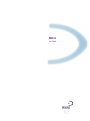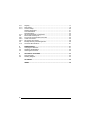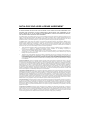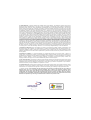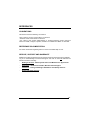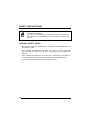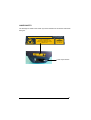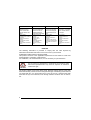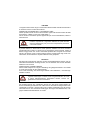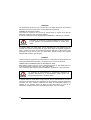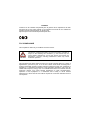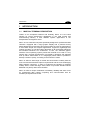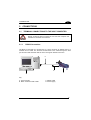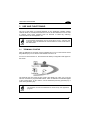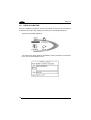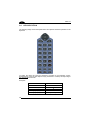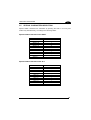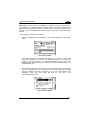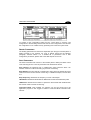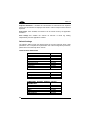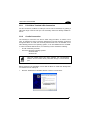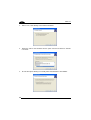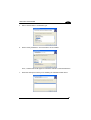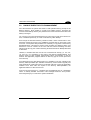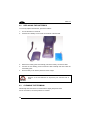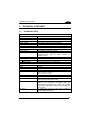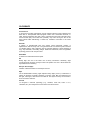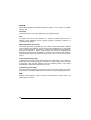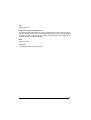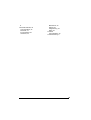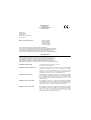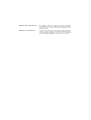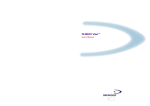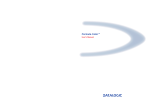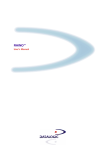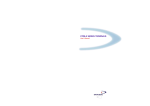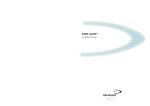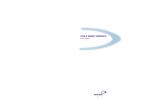Download Minec 4x User`s manual
Transcript
MINEC 4x User’s Manual Minec 4x USER'S MANUAL DATALOGIC S.p.A. Via Candini 2 40012 - Lippo di Calderara di Reno Bologna - Italy Minec 4x - User's Manual Ed.: 04/2004 ALL RIGHTS RESERVED Datalogic reserves the right to make modifications and improvements without prior notification. Datalogic shall not be liable for technical or editorial errors or omissions contained herein, nor for incidental or consequential damages resulting from the use of this material. Product names mentioned herein are for identification purposes only and may be trademarks and or registered trademarks of their respective companies. © Datalogic S.p.A. 2001 - 2004 822000500 CONTENTS DATALOGIC END USER LICENSE AGREEMENT ..................................... v REFERENCES ........................................................................................... vii Conventions .................................................................................................vii Reference Documentation ...........................................................................vii Service, Support and Warranty ....................................................................vii SAFETY REGULATIONS.......................................................................... viii General Safety Rules .................................................................................. viii Laser Safety..................................................................................................ix Radio Compliance....................................................................................... xiii Information for the User .............................................................................. xiii FCC Compliance.........................................................................................xiv GENERAL VIEW ........................................................................................ xv 1 1.1 1.2 1.3 INTRODUCTION .......................................................................................... 1 Minec 4x Terminal Description...................................................................... 1 Package Contents......................................................................................... 2 Accessories................................................................................................... 2 2 2.1 2.1.1 2.1.2 2.1.3 2.2 2.2.1 2.2.2 2.3 CONNECTIONS ........................................................................................... 3 Terminal Connections to the Host Computer ................................................ 3 RS232 Connection........................................................................................ 3 IrDA Direct Connection ................................................................................. 4 RF Connection .............................................................................................. 5 Cradle Connection ........................................................................................ 6 Cradle LED Indicators ................................................................................... 7 Terminal / Cradle Positioning ........................................................................ 7 Power Supply................................................................................................ 8 3 3.1 3.2 3.2.1 3.2.2 3.3 3.3.1 3.3.2 3.4 3.5 3.6 3.7 USE AND FUNCTIONING ............................................................................ 9 Terminal Startup ........................................................................................... 9 Data Collecting............................................................................................ 10 Barcode Scanning....................................................................................... 11 RFID Data Collection .................................................................................. 11 Description of the Keys ............................................................................... 12 Scan Mode.................................................................................................. 13 Mouse Mode ............................................................................................... 13 Key Selection .............................................................................................. 14 Special Characters Selection ...................................................................... 15 Special Key Sequences .............................................................................. 16 Control Panel .............................................................................................. 17 iii 3.7.1 3.7.2 3.7.3 3.7.4 3.8 3.8.1 3.8.2 3.8.3 3.9 3.10 Registry....................................................................................................... 17 Files Admin ................................................................................................. 18 Scanner Setup ............................................................................................ 20 Reader Parameters..................................................................................... 21 Scan Parameters ........................................................................................ 21 Default Settings........................................................................................... 22 WLAN Setup Radio Configuration............................................................... 23 Microsoft® ActiveSync® ............................................................................. 24 PC IrDA to Terminal IrDA Connection......................................................... 25 Cradle Connection ...................................................................................... 25 RF Remote Connection............................................................................... 28 Backup Directory File Management ............................................................ 29 Terminal LED Indicators.............................................................................. 30 4 4.1 4.2 4.3 MAINTENANCE ......................................................................................... 31 Charging the Batteries ................................................................................ 31 Replacing the Batteries ............................................................................... 32 Cleaning the Terminal................................................................................. 32 5 5.1 5.2 TECHNICAL FEATURES ........................................................................... 33 Technical Data ............................................................................................ 33 Reading Diagram ........................................................................................ 34 GLOSSARY................................................................................................ 35 INDEX ......................................................................................................... 38 iv DATALOGIC END USER LICENSE AGREEMENT BY DOWNLOADING OR INSTALLING THE SOFTWARE, OR BY USING DATALOGIC EQUIPMENT THAT INCLUDES THIS SOFTWARE, YOU ARE CONSENTING TO BE BOUND BY THIS AGREEMENT. IF YOU DO NOT AGREE TO ALL OF THE TERMS OF THIS AGREEMENT, THEN DO NOT DOWNLOAD, INSTALL, USE THE SOFTWARE NOR DATALOGIC EQUIPMENT. The following terms and conditions govern your use of the Software except to the extent that a particular program (a) is the subject of a separate written agreement with Datalogic or (b) includes a separate “click-on” license agreement as part of the installation and/or download process. Should a conflict arise between the provisions of the foregoing documents, the order of precedence shall be (1) the written agreement, (2) the click-on agreement, and (3) this agreement (“Agreement”). 1. License. Subject to the terms and conditions of and except as otherwise provided in this Agreement, Datalogic S.p.A. (“Datalogic”) and its suppliers grant to Customer (“Customer”) a nonexclusive and nontransferable license to use the specific program modules, feature set(s) or feature(s) in object code form only as well as associated media, printed materials and “online” or electronic documentation (the “Software”) for which Customer has paid, if required, the license fees. The Software is licensed not sold. The license shall be subject to each of the following limitations: • Unless otherwise expressly provided in the documentation, Customer shall use the Software solely as embedded in, for execution on, or (where the applicable documentation permits installation on non-Datalogic equipment) for communication with Datalogic equipment owned or leased by Customer; • Customer’s use of the Software shall be limited to use on a single hardware chassis, on a single central processing unit, as applicable, or use on such greater number of chassis or central processing units as Customer may have paid Datalogic the required license fee; and • Customer’s use of the Software shall also be limited, as applicable and set forth in Customer’s purchase order or in Datalogic’s product catalog, user documentation, or web site, to a maximum number of (a) seats (i.e. users with access to the installed Software), (b) concurrent users, sessions, ports, and/or issued and outstanding IP addresses, and/or (c) central processing unit cycles or instructions per second. Customer’s use of the Software shall also be limited by any other restrictions set forth in Customer’s purchase order or in Datalogic’s product catalog, user documentation or web site for the Software. 2. General Limitations. Except as otherwise expressly provided under this Agreement, Customer shall have no right, and Customer specifically agrees not to (i) transfer, assign or sublicense its license rights to any other person, or use the Software on unauthorized or secondhand Datalogic equipment, and any such attempted transfer, assignment or sublicense shall be void; (ii) correct errors to or otherwise modify or adapt the Software or create derivative works based upon the Software, or to permit third parties to do the same; or (iii) decompile, decrypt, reverse engineer, disassemble or otherwise reduce the Software to human-readable form to gain access to trade secrets or confidential information in the Software. To the extent required by law, at Customer's request, Datalogic shall provide Customer with the interface information needed to achieve interoperability between the Software and another independently created program, upon payment of Datalogic's applicable fee. Customer shall observe strict obligations of confidentiality with respect to such information. 3. Upgrades and Additional Copies. For purposes of this Agreement, “Software” shall include (and the terms and conditions of this Agreement shall apply to) any upgrades, updates, bug fixes or modified versions (collectively, “Upgrades”) or backup copies of the Software licensed or provided to Customer by Datalogic or an authorized distributor for which Customer has paid the applicable license fees. Notwithstanding any other provision of this Agreement: (1) customer has no license or right to use any such additional copies or upgrades unless customer, at the time of acquiring such copy or upgrade, already holds a valid license to the original Software and has paid the applicable fee for the upgrade, if required; (2) use of upgrades is limited to Datalogic equipment for which customer is the original end user, purchaser or lessee or who otherwise holds a valid license to use the Software which is being upgraded; and (3) use of additional copies is limited to backup purposes only. 4. Proprietary Notices. Customer agrees to maintain and reproduce all copyright and other proprietary notices on all copies, in any form, of the Software in the same form and manner that such copyright and other proprietary notices are included on the Software. Except as expressly authorized in this Agreement, Customer shall not make any copies or duplicates or any Software without the prior written permission of Datalogic. Customer may make such backup copies of the Software as may be necessary for Customer’s lawful use, provided Customer affixes to such copies all copyright, confidentiality, and proprietary notices that appear on the original. 5. Protection of Information. Customer agrees that aspects of the Software and associated documentation, including the specific design and structure of individual programs, constitute trade secrets and/or copyrighted material of Datalogic. Customer shall not disclose, provide, or otherwise make available such trade secrets or copyrighted material in any form to any third party without the prior written consent of Datalogic. Customer shall implement reasonable security measures to protect such trade secrets and copyrighted material. Software and documentation shall remain solely property of Datalogic. v 6. Limited Warranty. If Customer obtained the Software directly from Datalogic, then Datalogic warrants that during the Warranty Period (as defined below): (i) the media on which the Software is furnished will be free of defects in materials and workmanship under normal use; and (ii) the Software will substantially conform to its published specifications. The “Warranty Period” means a period beginning on the date of Customer’s receipt of the Software and ending on the later of (a) ninety (90) days from the date of initial shipment of the Software by Datalogic, or (b) the end of the minimum period required by the law of the applicable jurisdiction. The limited warranties extend only to Customer as the original licensee. Customer's sole and exclusive remedy and the entire liability of Datalogic and its suppliers under these limited warranties will be, at Datalogic’s sole option, repair or replacement of the Software if reported (or, upon request, returned) to Datalogic. Except as expressly granted in this Agreement, the Software is provided AS IS and with all faults. Datalogic does not warrant that the Software is error free or that Customer will be able to operate the Software without problems or interruptions. In addition, due to the continual development of new techniques for intruding upon and attacking networks, Datalogic does not warrant that the Software or any equipment, system or network on which the Software is used will be free of vulnerability to intrusion or attack. This warranty does not apply if the Software (a) is licensed for beta, evaluation, testing or demonstration purposes for which Datalogic does not receive a license fee, (b) has been altered, except by Datalogic, (c) has not been installed, operated, repaired, or maintained in accordance with instructions supplied by Datalogic, (d) has been subjected to abnormal physical or electrical stress, misuse, negligence, or accident, or (e) is used in ultra hazardous activities. If Customer obtained the Software from a Datalogic reseller, the terms of any warranty shall be as provided by such distributor, and Datalogic provides Customer no warranty with respect to such Software. The Software may contain support for programs written in Java. Java technology is not fault tolerant and is not designed, manufactured, or intended for use or resale as online control equipment in hazardous environments requiring fail-safe performance, such as in the operation of nuclear facilities, aircraft navigation or communication systems, air traffic control, direct life support machines, or weapons systems, in which the failure of Java technology could lead directly to death, personal injury, or severe physical or environmental damage. Microsoft Inc. has contractually obligated Datalogic to make this disclaimer. 7. Disclaimer of Warranties. Except as specified in this warranty, all expressed or implied conditions, representations, and warranties including, without limitation, any implied warranty or condition of merchantability, fitness for a particular purpose, noninfringement, satisfactory quality or arising from a course of dealing, usage, or trade practice, are hereby excluded to the extent allowed by applicable law. To the extent that an implied warranty cannot be excluded, such warranty is limited in duration to the warranty period. 8. Disclaimer of Liabilities. In no event will Datalogic or its suppliers be liable for any lost revenue, profit, or data, or for special, indirect, consequential, incidental, or punitive damages however caused and arising out of the use of or inability to use the Software even if Datalogic has been advised of the possibility of such damages. In no event shall Datalogic or its suppliers' liability to customer, whether in contract, tort (including negligence), or otherwise, exceed the price paid by customer. The foregoing limitations shall apply even if the above-stated warranty fails of its essential purpose. 9. Term and Termination. This Agreement is effective until terminated. Customer may terminate this Agreement at any time by destroying all copies of Software including any documentation. Customer’s license rights under this Agreement will terminate immediately without notice from Datalogic if Customer fails to comply with any provision of this Agreement. Upon termination, Customer must destroy all copies of Software in its possession or control. 10. Customer Records. Customer grants to Datalogic and its independent accountants the right to examine Customer’s books, records and accounts during Customer’s normal business hours to verify compliance with this Agreement. In the event such audit discloses non-compliance with this Agreement, Customer shall promptly pay to Datalogic the appropriate license fees. 11. General Provisions. This Agreement shall be governed by and construed in accordance with the laws of Italy. All disputes arising out of or in connection with this Agreement will be subject to the exclusive jurisdiction of the competent Court of the place where Datalogic has its registered office. If any portion hereof is found to be void or unenforceable, the remaining provisions of this Agreement shall remain in full force and effect. Except as expressly provided herein, this Agreement constitutes the entire agreement between the parties with respect to the license of the Software and supercedes any conflicting or additional terms contained in the purchase order. vi REFERENCES CONVENTIONS This manual uses the following conventions: “User” refers to anyone using a Minec 4x Terminal. “Terminal” refers to the Minec 4x Terminal. “You” refers to the System Administrator or Technical Support person using this manual to install, configure, operate, maintain or troubleshoot a Minec 4x Terminal. REFERENCE DOCUMENTATION For further information regarding Minec 4x refer to the SDK Help on-Line. SERVICE, SUPPORT AND WARRANTY Datalogic provides several services as well as technical support through its website. Log on to www.datalogic.com/services/support and click on the links indicated for further information including: - Datalogic Services - Warranty Extensions and Maintenance Agreements - Downloads - Software Downloads, Manuals and Catalogues - Contact Us - Listing of Datalogic Subsidiaries and Quality Partners - Authorised Repair Centres vii SAFETY REGULATIONS NOTE Read this manual carefully before performing any type of connection to the Minec 4x terminal. The user is responsible for any damages caused by incorrect use of the equipment or by inobservance of the indication supplied in this manual. GENERAL SAFETY RULES − Use only the components supplied by the manufacturer for the specific Minec 4x terminal being used. − Do not attempt to disassemble the Minec 4x terminal, as it does not contain parts that can be repaired by the user. Any tampering will invalidate the warranty. − When replacing the batteries or at the end of the operative life of the Minec 4x terminal, disposal must be performed in compliance with the laws in force. − Do not submerge the Minec 4x terminal in liquid products. viii LASER SAFETY The laser light is visible to the human eye and is emitted from the window indicated in the figure. CAUTION - CLASS 2 LASER LIGHT WHEN OPEN - DO NOT STARE INTO BEAM LASER LIGHT - DO NOT STARE INTO BEAM CALSS 2 LASER PRODUCT MAX. OUTPUT RADIATION 1.4 mW EMITTED WAVE LENGTH 630 ~ 680 nm EN60825-1:2001 This product complies with 21 CFR Subchapter J AVOID EXPOSURE LASER LIGHT IS EMITTED FROM THIS APERTURE Laser output window ix D F E La luce laser è visibile all'occhio umano e viene emessa dalla finestra indicata nella figura. I Die Laserstrahlung ist für das menschliche Auge sichtbar und wird am Strahlaustrittsfenster ausgesendet (siehe Bild). Le rayon laser est visible à l'oeil nu et il est émis par la fenêtre désignée sur l'illustration dans la figure. La luz láser es visible al ojo humano y es emitida por la ventana indicada en la figura. LUCE LASER NON FISSARE IL FASCIO APPARECCHIO LASER DI CLASSE 2 MINIMA POTENZA DI USCITA: LUNGHEZZA D'ONDA EMESSA: CONFORME A EN 60825-1 (2001) LASERSTRAHLUNG NICHT IN DER STRAHL BLINKEN PRODUKT DER LASERKLASSE 2 MAXIMALE AUSGANGLEISTUNG: WELLENLÄNGE: ENTSPR. EN 60825-1 (2001) RAYON LASER EVITER DE REGARDER LE RAYON APPAREIL LASER DE CLASSE 2 PUISSANCE DE SORTIE: LONGUER D'ONDE EMISE: CONFORME A EN 60825-1 (2001) RAYO LÁSER NO MIRAR FIJO EL RAYO APARATO LÁSER DE CLASE 2 MÁXIMA POTENCIA DE SALIDA: LONGITUD DE ONDA EMITIDA: CONFORME A EN 60825-1 (2001) ENGLISH The following information is provided to comply with the rules imposed by international authorities and refers to the correct use of your terminal. STANDARD LASER SAFETY REGULATIONS This product conforms to the applicable requirements of both CDRH 21 CFR 1040 and EN 60825-1 at the date of manufacture. For installation, use and maintenance, it is not necessary to open the device. CAUTION Use of controls or adjustments or performance of procedures other than those specified herein may result in exposure to hazardous visible laser light. The product utilizes a low-power laser diode. Although staring directly at the laser beam momentarily causes no known biological damage, avoid staring at the beam as one would with any very strong light source, such as the sun. Avoid that the laser beam hits the eye of an observer, even through reflective surfaces such as mirrors, etc. x ITALIANO Le seguenti informazioni vengono fornite dietro direttive delle autorità internazionali e si riferiscono all’uso corretto del terminale. NORMATIVE STANDARD PER LA SICUREZZA LASER Questo prodotto risulta conforme alle normative vigenti sulla sicurezza laser alla data di produzione: CDRH 21 CFR 1040 e EN 60825-1. Non si rende mai necessario aprire l’apparecchio per motivi di installazione, utilizzo o manutenzione. ATTENZIONE L'utilizzo di procedure o regolazioni differenti da quelle descritte nella documentazione può provocare un'esposizione pericolosa a luce laser visibile. Il prodotto utilizza un diodo laser a bassa potenza. Sebbene non siano noti danni riportati dall’occhio umano in seguito ad una esposizione di breve durata, evitare di fissare il raggio laser così come si eviterebbe qualsiasi altra sorgente di luminosità intensa, ad esempio il sole. Evitare inoltre di dirigere il raggio laser negli occhi di un osservatore, anche attraverso superfici riflettenti come gli specchi. DEUTSCH Die folgenden Informationen stimmen mit den Sicherheitshinweisen überein, die von internationalen Behörden auferlegt wurden, und sie beziehen sich auf den korrekten Gebrauch vom Terminal. NORM FÜR DIE LASERSICHERHEIT Dies Produkt entspricht am Tag der Herstellung den gültigen EN 60825-1 und CDRH 21 CFR 1040 Normen für die Lasersicherheit. Es ist nicht notwendig, das Gerät wegen Betrieb oder Installations-, und Wartungsarbeiten zu öffnen. ACHTUNG Jegliche Änderungen am Gerät sowie Vorgehensweisen, die nicht in dieser Betriebsanleitung beschrieben werden, können ein gefährliches Laserlicht verursachen. Der Produkt benutzt eine Laserdiode. Obwohl zur Zeit keine Augenschäden von kurzen Einstrahlungen bekannt sind, sollten Sie es vermeiden für längere Zeit in den Laserstrahl zu schauen, genauso wenig wie in starke Lichtquellen (z.B. die Sonne). Vermeiden Sie es, den Laserstrahl weder gegen die Augen eines Beobachters, noch gegen reflektierende Oberflächen zu richten. xi FRANÇAIS Les informations suivantes sont fournies selon les règles fixées par les autorités internationales et se refèrent à une correcte utilisation du terminal. NORMES DE SECURITE LASER Ce produit est conforme aux normes de sécurité laser en vigueur à sa date de fabrication: CDRH 21 CFR 1040 et EN 60825-1. Il n’est pas nécessaire d’ouvrir l’appareil pour l’installation, l’utilisation ou l’entretien. ATTENTION L'utilisation de procédures ou réglages différents de ceux donnés ici peut entrainer une dangereuse exposition à lumière laser visible. Le produit utilise une diode laser. Aucun dommage aux yeux humains n’a été constaté à la suite d’une exposition au rayon laser. Eviter de regarder fixement le rayon, comme toute autre source lumineuse intense telle que le soleil. Eviter aussi de diriger le rayon vers les yeux d’un observateur, même à travers des surfaces réfléchissantes (miroirs, par exemple). ESPAÑOL Las informaciones siguientes son presentadas en conformidad con las disposiciones de las autoridades internacionales y se refieren al uso correcto del terminal. NORMATIVAS ESTÁNDAR PARA LA SEGURIDAD LÁSER Este aparato resulta conforme a las normativas vigentes de seguridad láser a la fecha de producción: CDRH 21 CFR 1040 y EN 60825-1. No es necesario abrir el aparato para la instalación, la utilización o la manutención. ATENCIÓN La utilización de procedimientos o regulaciones diferentes de aquellas describidas en la documentción puede causar una exposición peligrosa a la luz láser visible. El aparato utiliza un diodo láser a baja potencia. No son notorios daños a los ojos humanos a consecuencia de una exposición de corta duración. Eviten de mirar fijo el rayo láser así como evitarían cualquiera otra fuente de luminosidad intensa, por ejemplo el sol. Además, eviten de dirigir el rayo láser hacia los ojos de un observador, también a través de superficies reflectantes como los espejos. xii RADIO COMPLIANCE In radio systems configured with portable terminals and access points, the frequencies to be used must be allowed by the spectrum authorities of the specific country in which the installation takes place. Be absolutely sure that the system frequencies are correctly set to be compliant with the spectrum requirements of the country. The Radio Card used in this product automatically adapts to the frequencies set by the system and does not require any parameter settings. INFORMATION FOR THE USER ENGLISH Contact the competent authority responsible for the management of radio frequency devices of your country to verify the eventual necessity of a user license. Refer to the web site http://europa.eu.int/comm/enterprise/rtte/spectr.htm for further information. ITALIANO Prendi contatto con l'autorità competente per la gestione degli apparati a radio frequenza del tuo paese, per verificarne l'eventuale necessità della licenza d'uso. Inoltre puoi trovare ulteriori informazioni al sito: http://europa.eu.int/comm/enterprise/rtte/spectr.htm. FRANÇAIS Contactez l'autorité compétente en la gestion des appareils à radio fréquence de votre pays pour vérifier la nécessité du permis d'usage. Pour tout renseignement vous pouvez vous adresser au site web: http://europa.eu.int/comm/enterprise/rtte/spectr.htm. DEUTSCH Um die Notwendigkeit der Verwendungslizenz zu prüfen, wenden Sie sich an die Behörde, die auf der Radiofrequenzgerätsführung Ihres Lands bewandert ist. Weitere Informationen sind verfügbar auf dem Web Site: http://europa.eu.int/comm/enterprise/rtte/spectr.htm. xiii ESPAÑOL Contacta con la autoridad competente para la gestión de los dispositivos de radio frecuencia de tu país, para verificar si es necesario la licencia de uso. Además se puede encontrar mas información en el sitio web: http://europa.eu.int/comm/enterprise/rtte/spectr.htm. FCC COMPLIANCE This compliance refers only to the Minec 4x batch version. CAUTION This device complies with PART 15 of the FCC Rules. Operation is subject to the following two conditions: (1) This device may not cause harmful interference, and (2) this device must accept any interference received, including interference which may cause undesired operation. This equipment has been tested and found to comply with the limits for a Class A digital device, pursuant to part 15 of the FCC Rules. These limits are designed to provide reasonable protection against harmful interference when the equipment is operated in a commercial environment. This equipment generates, uses, and can radiate radio frequency energy and, if not installed and used in accordance with the instruction manual, may cause harmful interference to radio communications. Operation of this equipment in a residential area is likely to cause harmful interference in which case the user will be required to correct the interference at his own expense xiv GENERAL VIEW C A B D E F G H I Key: A) User Programmable LED B) Charging status LED C) Display D) Keyboard E) Recharge contacts F) IrDA port G) Power supply connector H) Laser beam output window I) RFID emission window xv A C B Key: A) Minec 4x data label B) Battery cover C) Wrist strap xvi introduction 1 1.1 1 INTRODUCTION MINEC 4x TERMINAL DESCRIPTION Thanks to its exceptional features and flexibility, Minec 4x is the ideal solution for typical warehousing applications in the retail market and manufacturing industry. It also satisfies specific applications in the transportation and logistics sector. Minec 4x is a hand-held computer specifically designed for professional data collection. Equipped with a large graphic display and a practical 27-key backlit alphanumeric keyboard, this terminal offers the user top performance to solve both simple and complex applications. Ergonomic, lightweight and rugged, the Minec 4x unit also takes advantage of all the benefits gained by the standard Windows CE architecture. In fact, the standard graphic interface of this operating system permits the terminal to be used in a very intuitive way. Program development is provided by Windows CE standard tools (in either Visual Basic or C++ languages) which makes it possible to develop a solution quickly, according to the end-user’s needs. Minec 4x offers a wide range of models and accessories to satisfy both the most common barcode data capture requirements and the most challenging RFID solutions. Moreover, in order to exploit all the benefits of complete mobility both in small and large areas, Minec 4x provides standard WLAN IEEE802.11b (Wi-Fi) radio communication. Minec 4x offers a unique combination of flexibility, reliability and ease of use for professional data capture computing and communication with an excellent price/performance ratio. 1 Minec 4x 1 1.2 PACKAGE CONTENTS The Minec 4x terminal package contains: − 1 Minec 4x terminal with wrist strap; − 1 CD-ROM Windows CE SDK; − 1 user’s manual; − 1 rechargeable battery pack; − Datalogic Test Chart Any other packages will contain the accessories necessary for the Minec 4x terminal connection to the host computer and to the network: the cradle and power supply. Remove all the components from their packaging, check their integrity and congruity with the packing documents. Keep the original packaging for use when sending products to the technical assistance center. Damage caused by improper packaging is not covered under the warranty. CAUTION Rechargeable battery packs are not initially charged. Therefore the first operation to perform is to charge them. See paragraph 4.1. NOTE 1.3 ACCESSORIES Cradle 94A151085 Minec 4x Cradle RS232 Power Supply 94ACC1275 Minec 4x Power Supply Various 94ACC1279 2 Minec 4x backstrap kit CONNECTIONS 2 2 CONNECTIONS 2.1 TERMINAL CONNECTIONS TO THE HOST COMPUTER Before continuing with this phase be sure both the computer and the Minec 4x terminal are turned off. CAUTION 2.1.1 RS232 Connection The Minec 4x terminal can communicate to a Host computer via RS232 when it is inserted into its cradle. The terminal communicates to the cradle through the IrDA port and the cradle transmits data to the PC through an RS232 connection. C D B A Key: A Host computer B Minec 4x terminal with cradle C RS232 cable D Power supply 3 Minec 4x 2 2.1.2 IrDA Direct Connection An IrDA direct connection is possible if the host computer has an IrDA port. Place the terminal with its IrDA port in front of the host IrDA port as shown in the figure below. C B D A Key: A B 4 Host computer PC IrDA Port C D Terminal IrDA Port Minec 4x terminal CONNECTIONS 2.1.3 2 RF Connection Minec 4x RF versions can communicate with the host using the on-board radio frequency module and an Access Point connected to the host computer. A B Key: A) Minec 4x terminals B) Access points 5 Minec 4x 2 2.2 CRADLE CONNECTION D A B C E F Key: A Battery recharge contacts B Charging Status LED C Data Transfer LED D IrDA window E RS232 serial port F Power supply connector The Minec 4x cradle is a battery charger and also functions as a serial communication interface between the host computer and the IrDA optical interface on the Minec 4x terminal. 6 CONNECTIONS 2.2.1 2 Cradle LED Indicators The cradle has two LEDs: the left LED indicates the terminal battery status, the right LED indicates the data transfer between the cradle and the Host. LED Charging Status Data Transfer 2.2.2 STATUS green terminal battery charged / cradle powered amber terminal battery charging blinking data transfer between terminal and Host. Terminal / Cradle Positioning The correct positioning of the terminal on the cradle is with the battery recharge contacts and the IrDA port as shown in the figure below. 7 Minec 4x 2 2.3 POWER SUPPLY The Minec 4x terminal can be powered with the Minec 4x Power Supply which can be connected directly to the terminal, or through the Minec 4x cradle for battery recharging. 8 USE AND FUNCTIONING 3 3 USE AND FUNCTIONING The use of the Minec 4x terminal depends on the application software loaded. However there are several parameters that can be set and utilities that can be used to perform some basic functions such as barcode or RFID tag scanning, communications, file management, etc. In the following paragraphs, the use of the terms “scan”, “scanner” and “scanning” are to be intended for both the Minec 4x laser model and for the RFID model. NOTE 3.1 TERMINAL STARTUP After the batteries are charged, use the [ON/OFF] key to turn on the terminal. Press the [ON/OFF] key for one second and released it to turn it off. As soon as the terminal is on, the Windows CE desktop configuration will appear on the screen. The terminal goes into power-off (low power with display off), when it is no longer used for more than a programmable timeout, which is defined in the POWER applet of the Control Panel. In this mode it can be awakened (resuming operation) by a press of the [ON/OFF] key. The terminal can also be awakened or turned off by the application program. NOTE 9 Minec 4x 3 3.2 DATA COLLECTING Even if no application program is running on the Minec 4x terminal, you can enable it for barcode scanning or tag reading by choosing one of the following methods: - open the ScannerApp application. - from the Scanner Setup applet on the Desktop, set the parameter "Scan Always On" in the "Scan Parameters" menu. 10 USE AND FUNCTIONING 3.2.1 3 Barcode Scanning To scan barcodes, point the Minec 4x terminal laser beam onto the code from a distance within the reading range while pressing the [SCAN] key or the application defined key. See the reading diagram in chapter 5.2 for the reading range according to the code density. The scan line emitted by the laser must completely intercept the barcode as shown in the figure below. If enabled, the Good Read LED and the emission of an acoustic signal will indicate that the scan has taken place correctly. 3.2.2 RFID Data Collection Minec 4x RFID models (Radio Frequency Identification) can read and write tags. To read a tag, place the Minec 4x terminal so that the RFID emission window is in front of and almost in contact with the tag, then press the [SCAN] key or the application defined key. To write a tag, the RFID_Sample program is available on CD-ROM and must be copied onto the terminal. 11 Minec 4x 3 3.3 DESCRIPTION OF THE KEYS The Minec 4x terminal is equipped with a keyboard having a total of 27 keys. SCAN ENTER DEL ESC ARROW KEYS F1-F2-F3 ON / OFF ALT SHIFT The function of this key depends on which mode is enabled: Scan Mode (see par. 3.3.1) or Mouse Mode (see par. 3.3.2) Runs a selected application, confirms data or scrolls to the next menu choice. Press this key to discontinue data entry or to return to the previous menu. Equivalent to a PC Backspace key. Deletes the previous character. Press these keys to move forwards and backwards in the text fields. 12 USE AND FUNCTIONING 3 Function keys depending on the application program. Press this key to open the present menu. Press this key and move forwards or backwards with the arrow keys to open another menu. Toggles ALT Lock if pressed alone. Press this key and another key simultaneously to generate hidden characters (see the table in par. 3.5). A single press of this key equals the CapsLocks on a PC keyboard. Press this key and another key simultaneously to generate hidden characters (see the table in par. 3.5). A short key press switches on/off the display backlight. Powers the terminal ON or OFF. To turn the terminal off this key must be pressed for one second and released. If the [ON/OFF] key is pressed for 8 times the terminal will be reset. The RAM or clock settings will be erased. CAUTION 3.3.1 Scan Mode If the Scan mode is selected (and the scanner is enabled as described in par. 3.2), the [SCAN] key functions as follows: the "navigation arrows" are used to browse between fields or in menus. Pressing this key in the middle activates the laser scanner or the RFID tag reader. Scan mode can be selected by the pressing the [ALT] + [F1] key sequence. 3.3.2 Mouse Mode If the Mouse Mode is selected, the [SCAN] key functions as a mouse cursor. The mouse cursor appears on the display and can be scrolled by the [SCAN] key arrows. Press this key in the middle to select an item (corresponding to a mouse click) or double press to launch an application. Mouse mode can be selected by the pressing the [ALT] + [F1] key sequence. 13 Minec 4x 3 3.4 KEY SELECTION The following image shows the alphanumeric and special characters provided on the keyboard. To select the letters and special characters provided on the keyboard overlay, simultaneously press the two adjacent keys (horizontal or vertical) corresponding to the desired letter/character. Examples: KEY SELECTION LETTER/CHARACTER 7+8 7+4 [←]+ [↓] a c z / [SPACE] [F1] + [←] [F3] + [→] 14 USE AND FUNCTIONING 3.5 3 SPECIAL CHARACTERS SELECTION Special hidden characters are selectable by pressing the SHIFT / ALT key and another key simultaneously, according to the following tables: Special hidden characters with SHIFT KEY SELECTION SPECIAL CHARACTER SHIFT + 7 SHIFT + 8 SHIFT + 9 SHIFT + 4 SHIFT + 5 SHIFT + 6 SHIFT + 1 SHIFT + 2 SHIFT + 3 SHIFT + 0 SHIFT + • SHIFT + - & * ( $ % ∧ ! @ # ) > _ Special hidden characters with ALT KEY SELECTION SPECIAL CHARACTER ALT + 7 ALT + 8 ALT + 9 ALT + 4 ALT + 5 ALT + 6 ALT + 1 ALT + 2 ALT + 3 ALT + 0 ALT + • ALT + - ; , \ £ = : ? " € / < + 15 Minec 4x 3 3.6 SPECIAL KEY SEQUENCES KEY COMBINATIONS DESCRIPTION [TAB] then [ENTER] If the Minec 4x display desktop is active, this combination opens the Start menu. [ALT] + [TAB] Presents the Task Manager where you can toggle between the running programs. [ALT] + [↑] [ALT] + [↓] Adjusts the contrast of the display. The arrow up means more contrast. [ALT] + [DEL] + [ON/OFF] If these keys are pressed simultaneously for about 1 second, a warm boot is performed. The RAM or clock settings will not be erased. [ALT] + [F1] Toggles between Scan Mode and Mouse Mode (see pars. 3.3.1 and 3.3.2). If the [ON/OFF] key is pressed for 8 times the terminal will be reset. The RAM or clock settings will be erased. CAUTION 16 USE AND FUNCTIONING 3.7 3 CONTROL PANEL The main window of the Windows CE control panel is shown below as it appears on the terminal when launched from Start ->Settings ->Control Panel; APPLET programs are displayed on the desktop as icons; one icon corresponds to each APPLET. 3.7.1 Registry The REGISTRY ADMIN applet provides management of Windows CE registry. Select the REGISTRY ADMIN applet by double clicking the Registry Admin icon. The Registry Administration Main window appears. Two functions are available: - Save Registry allows permanently saving the Windows configuration (example: custom configuration of power-off timeout, or network adapter configuration) to non-volatile memory (SAVE button) - Restore Default Registry allows restoring the initial factory default configuration (Restore Default button). After restoring the factory default configuration, you must perform a software reset (see par. 3.6). 17 Minec 4x 3 Saving the registry to non-volatile memory guarantees the persistence of the Windows configuration in case of battery replacement. 3.7.2 Files Admin The FILES ADMIN applet enables control of the permanence of files in the System Folder. Two functions are available on the Files Admin Main window by means of two buttons: Save Session: with this button all files will be permanently saved in the \Windows directory in non-volatile memory. This function guarantees the steady maintenance of every file produced during the current working session - even of sub-directories and relevant files - with the exception of the files belonging to the FLASH image. These current working session files will be backed-up in the \Backup\Windows directory. At the next hardware reset, the files previously saved in the \Backup\Windows directory will be restored to the Windows directory (see BACKUP DIRECTORY FILE MANAGEMENT 3.9). 18 USE AND FUNCTIONING 3 Safe Setup: with this button, the installation of software programs will be saved to non-volatile memory (Backup directory). Before doing this, it will be checked that the Backup directory has enough space to save the files. If the directory space is not enough, an error message will be shown and the program will exit the Safe Setup function. Two activating procedures are available: 1. Select an installation file (for example, a .CAB cabinet file) from the Safe Setup mask. Safe Setup First Mask Then select \Windows or a relevant sub-directory in the path box. Then, Safe Setup will recognize the new files and directories present in the \Windows directory, and will copy them to the \Backup\Windows directory. At the next hardware reset, these files will be restored (see BACKUP DIRECTORY FILE MANAGEMENT 3.9). 2. Simply skip the first mask. When it closes, a new mask will pop up: it will enable any type of installation (even remote ones like ActiveSync installations). Make sure the installation directory is \Windows or one of its sub-directories. After installation, select OK: Safe Setup will save the new files in the \Backup\Windows directory. Safe Setup Second Mask 19 Minec 4x 3 3.7.3 Scanner Setup This applet, available on the Desktop, contains the configuration parameters of the barcode scanning or of the RFID reading in a directory tree structure. The available barcode / RFID parameters are divided into two groups: Reader Parameters and Scan Parameters. The Reader Parameters depend on the type of data capture collector installed on the terminal. If it is a laser module, it allows barcode configuration (i.e. enable/disable Code 39, check digit control, etc.). If it is an RFID module, it allows the selection of the tag type (i.e. ISO-15693). It is possible to select only one tag at a time. To select a different tag, this parameter must be set again. The Scan Parameters allow control of the data capturing process (i.e. beeper control, LED control, scanning timeout, etc.). Each Barcode Setup screen window corresponds to a branch of the tree, and the name of the current branch is displayed at the bottom of each screen window. The screen format shows two columns where the left column indicates branches or parameters. Branches have three dots in the right column (...). You can navigate through the tree structure using the keyboard arrows directly on the item field or from the menu. Parameters have their corresponding current values in the right column. You can edit parameter values using the keyboard arrows directly on the item field or from the menu. To change a value for example, select the line of the value to be changed, choose Edit from the Parameter Menu then choose a new value from the values listed in the box (see following figures). 20 USE AND FUNCTIONING 3 To activate a new configuration select the File ->Save Menu to send the new configuration to the decoding software and save the new configuration. This will save the configuration to non-volatile memory preventing loss at the next system reset. Reader Parameters The reading parameters and values are dependent upon the type of module (laser or RFID) mounted in your terminal. For a list of default values see the following paragraph, "Default Values". For a detailed list of parameters and of their configuration procedures, please refer to the SDK Help file on the CD. Scan Parameters The Scan Parameters are common to all modules (laser or RFID) and allow control of the scanning device. The Scan parameters are described as follows: Scan Timeout: the maximum time, in milliseconds, during which the laser / RF emission remains on without decoding any barcode or RFID tag. Beep Duration: the time interval, in milliseconds, during which the beeper will sound when the scanner reads a barcode or RFID tag. To disable the beeper, set this value to 0. Beep Frequency: determines the frequency in Hertz of the beeper. LED Duration: determines the duration in milliseconds of each 'Good Read LED' pulse. LED Pulses: determines the number of pulses the 'Good Read LED' will blink when the scanner reads a barcode or RFID tag. Continuous Mode: when enabled, the scansion can only be turned off by the application program if Soft Trigger is enabled. Continuous Mode overrides Scan Timeout. 21 Minec 4x 3 Keyboard Emulation: if enabled all scanned data are transformed into keyboard events and can therefore be displayed and saved to a file as if input from the terminal keyboard. Soft Trigger: when enabled, the scansion can be turned on/off by the application software. Scan Always On: enables the scanner for barcode or RFID tag reading independently from the application software. Default Settings The following tables contain the default values for the major barcode setup / RFID parameters. For a complete list of parameters and of their configuration procedures, please refer to the SDK Help file on the CD. Laser Scanner Parameters SCAN PARAMETERS Scan Timeout Beep Duration Beep Frequency LED Duration LED Pulses Continuous Mode Keyboard Emulation Soft Trigger Scan Always On VALUES 5000 20 2000 0 0 Disabled Disabled Enabled Disabled BARCODE MAIN PARAMETERS Barcode Symbology Identifier Security Level Direction Redundancy VALUES None 1 Disabled SYMBOLOGY SPECIFIC READER VALUES PARAMETERS UPC A Enabled UPC E Enabled UPC E1 Disabled EAN 8 Enabled EAN 13 Enabled EAN Bookland Disabled 22 USE AND FUNCTIONING 3 SYMBOLOGY SPECIFIC READER VALUES PARAMETERS Code 39 Enabled Code 39 Full ASCII Disabled Code 32 Disabled Code 39 Trioptic Disabled 2/5: Interleaved Enabled 2/5: Industrial Enabled Code 128 Enabled EAN 128 Enabled ISBT 128 Disabled Codabar Disabled MSI Disabled Code 93 Disabled RFID Parameters RFID-HF MAIN PARAMETERS Tag Type I.CODE Iso-15693 Read Type Identifier The list of all the selectable tag types is found in the Technical Features tables (see par. 5.1). 3.7.4 WLAN Setup Radio Configuration To access the menus and screen options available for terminals with WLAN PC cards installed, it is necessary to first launch the WLAN SETUP applet. Any changes made to the configuration parameters will be maintained in permanence only by performing the Save Registry procedure as described in par. 3.7.1. 23 Minec 4x 3 3.8 MICROSOFT® ACTIVESYNC® Microsoft ActiveSync gives you the possibility to connect your desktop computer to your Minec 4x terminal and synchronize the information on them. Synchronization compares the data on the Minec 4x terminal with that on the desktop computer and updates both computers with the most recent information. ActiveSync is a simple solution for transfer of information between a Minec 4x terminal and a PC with an IrDA port. Files are automatically synchronized between the terminal and the PC. It is also possible to build applications that synchronize through ActiveSync. The program handles the ActiveSync communication between the PC and the terminal, a shortcut to this program is provided on the desktop. The ActiveSync communication will use the infrared (IrDA) port. With ActiveSync, it is possible to: - Back up and restore Minec 4x Terminal data. - Copy files between Minec 4x Terminal and desktop computer. - Synchronize files by selecting a synchronization mode. It is possible to constantly synchronize while connected to a desktop computer or, alternatively, synchronization can be performed only when the synchronize command is chosen. You can select which information types are synchronized and control how much data is synchronized. By default, ActiveSync does not automatically synchronize all types of information. Use ActiveSync options to turn synchronization on and off for specific information types. NOTE For example: Synchronize Microsoft Word and Microsoft Excel files between the Minec 4x Terminal and the desktop computer. The files will automatically be converted to the correct format. There are three different methods to make the ActiveSync connection between your PC and your terminal depending on the model as described in the following paragraphs. 24 USE AND FUNCTIONING 3.8.1 3 PC IrDA to Terminal IrDA Connection For this connection, the Minec 4x IrDA port can be used for ActiveSync by placing it within the range of the PC IrDA port. The necessary drivers are already installed on the PC. 3.8.2 Cradle Connection The ActiveSync connection can also be made using the Minec 4x Cradle. In this case, to guarantee a correct connection between the host and the Minec 4x terminal through the Minec 4x cradle, the necessary RS232 driver has to be installed, and is either already present in the operating system, or can be installed from the CD-ROM. In order to install the RS232 driver, it is necessary to have at least the following: PC with a Pentium processor; One of the following operating systems: Windows 2000 Windows XP Once the RS232 driver has been installed, the communication between PC and cradle will be performed through a virtual Infrared port. NOTE Before performing the installation, ensure that the Minec 4x cradle has already been connected to the PC serial port. 1. Start the “Add/Remove Hardware Wizard” in the PC Control Panel: 25 3 Minec 4x 2. Select “Yes, I have already connected the hardware”: 3. Select the “Add a new hardware device” option from the list below to add the new driver: 4. Choose the option allowing to manually select the hardware to be installed: 26 USE AND FUNCTIONING 5. Select “Infrared device” as hardware type: 6. Select “Vishay Telefunken” as Infrared device to be installed: 3 Then, a further window will appear to confirm the selection of the infrared device. 7. Select the COM port to which you are installing the selected infrared device: 27 Minec 4x 3 8. Click on the “Finish” button to complete the procedure: Only one infrared device at a time must be active. To disable other infrared devices, use the Device Manager available in the Control Panel\System\Hardware folder. NOTE 3.8.3 RF Remote Connection For RF models, it is possible to make a remote connection as follows: 1. A partnership must be established between the terminal and the PC using one of the methods previously described (PC IrDA to Terminal IrDA Connection or Cradle Connection). 2. Disconnect the ActiveSync connection. 3. Perform the Save Registry procedure as described in par. 3.7.1. 4. Launch the "repllog /remote" command from the Run Menu (available from the Start Button). 5. In the dialog box that will appear, it will be possible to choose a method to connect to the PC. Choose Network Connection and press the Connect button. 28 USE AND FUNCTIONING 3.9 3 BACKUP DIRECTORY FILE MANAGEMENT All of the Windows CE system files reside in RAM (volatile memory) except for the Backup directory, which resides in FLASH (non-volatile memory). Therefore the contents of the Backup directory are persistent even if the terminal is re-booted or the battery is changed. You can save your more important files that you don't want to lose due to terminal reboot, in the Backup directory or create a sub-directory within Backup. Even though the Windows Directory resides in RAM, it often contains files or subdirectories created by the user or by installation programs that you don't want to lose at re-boot. To keep these files persistent it is necessary to copy them to the directory \Backup\Windows. This directory doesn't exist originally (only Backup exists), and therefore it must be created. At the next cold boot, before activating the shell, Windows CE will copy the contents including all sub-directories of \Backup\Windows to \Windows. Likewise, to maintain files that must be run at Windows CE startup, (i.e. .exe, .lnk, .vb, .htm, etc.), it is necessary to copy them to the directory \Backup\Startup. This directory does not exist originally (only Backup exists), and therefore it must be created. The application programs will be run after any type of re-boot (both warm and cold boot). As an alternative to the Safe Setup function, it is possible to copy the .cab files to the directory \Backup\Cabfiles (the Cabfiles sub-directory doesn't exists originally and must therefore be created) and perform a terminal cold boot to have the application installed. Once these files are copied to the directory \Backup\Cabfiles, the application will be run after each re-boot. From the second cold boot on, a message may be displayed such as "<application name> is already installed. Re-install?". This message blocks the boot process. Press the [Enter] key to continue the system initialization. 29 Minec 4x 3 3.10 TERMINAL LED INDICATORS The Minec 4x provides two different LEDs under the display, a user programmable one on the left and a charging status one on the right of the display, signaling the terminal status as described in the following table. LED STATUS blink *User programmable / single blink every 2 sec. Good Read Charging Status terminal mode in Suspend user defined Good Read off batteries charged red blinking battery low, precharge ongoing red constant fast charge in progress *This LED can be programmed from the application. 30 loading Windows CE MAINTENANCE 4 4 MAINTENANCE Rechargeable battery packs are not initially charged. Therefore the first operation to perform is to charge them. See par. 4.1. NOTE 4.1 CHARGING THE BATTERIES The battery autonomy varies according to factors, such as the frequency of barcode scanning, RF usage, etc. When the batteries are low, the red LED positioned beneath the right lower corner of the display blinks. It is possible to recharge the batteries by using the Minec 4x power supply directly connected to the terminal or by inserting the terminal into the Minec 4x cradle (see par. 2.3). The charging process is signaled by the red LED positioned beneath the right lower corner of the display (see par. 3.10) and also by the LED positioned on the left of the cradle IrDA port (see par. 2.2.1). CAUTION If the batteries are new or have not been recharged for a long time, it is necessary to perform two or three charging and discharging cycles (complete use) before they can reach their maximum charge capability. The maximum time required to recharge a completely run-down battery pack is about 3 hours for Li-Ion batteries. 31 Minec 4x 4 4.2 REPLACING THE BATTERIES To correctly replace the batteries, proceed as follows. 1- Turn off the Minec 4x terminal. 2- Unscrew the 3 battery cover screws on the back of the terminal. 3- Remove the battery pack and carefully pull out the battery connection cable. 4- Connect the new battery pack's connection cable carefully and then insert the new battery pack. 5- Put the battery cover back in place and screw it tight. Dispose of the old batteries as required by the relevant laws in force. CAUTION 4.3 CLEANING THE TERMINAL Periodically clean the Minec 4x terminal with a slightly dampened cloth. Do not use alcohol, corrosive products or solvents. 32 TECHNICAL FEATURES 5 5.1 5 TECHNICAL FEATURES TECHNICAL DATA Optical Features Maximum resolution Skew angle Pitch angle Scan rate - horizontal Depth of field Light source laser scanner Safety class RFID Features Frequency Power output Readable RFID Tags Electrical Features Power DC supply Battery pack Hardware Features FLASH RAM Microprocessor Mechanical Features Dimensions (LxHxW) Weight Buzzer LED Display Keyboard 0.13 mm / 5 mils ± 65 ° ± 65° 36 ± 3 scan/sec See reading diagram on the next page VLD, wavelength in the range 630 ∼ 680 nm Class II EN 60825-1/CDHR 13.56 MHz in compliance with ETS 300-328 Philips I.CODE, Texas Instr. Tag-It, Iso-15693 Compliant Tags, Tag-It Iso-15693, I.CODE Iso15693, Infineon 7 - 10 V ± 5% Li-Ion battery pack 3.7 V. 1800 mAh 32 MB 16 MB MiPS architecture 66 MHz 22.5 x 2.5 x 4.5 - 8.5 cm (8.9 x 1 x 1.8 - 3.4 in) 310 g (11 oz) incl. battery 1 electromagnetic buzzer Charging Status (red LED) User Programmable (green LED) 240 x 160 pixels, max 20 lines of 30 characters. 8 lines of 20 characters at default cell size; monochrome transflective EL backlit, fully graphic LCD screen, adjustable contrast; active viewing area 58 x 38 mm 27 rubber keys; scan key is also cursor control key; backlit keyboard standard 33 Minec 4x 5 Environmental Features Working temperature Storage temperature Humidity Protection ESD protection Drop resistance Programming Features Operating system Decoded barcodes - laser 1D -20° to 55 °C / -4° to 131 °F -30° to 60 °C / -22° to 140 °F 95% non condensing IP64 4 KV contact discharge, 8 KV air discharge 1.5 m / 5 ft Windows CE 3.0 EAN/UPC; Code 128; Code 39; Code 93; 2/5 Codes; Discrete 2 of 5; Codabar; MSI UCC/EAN 128 ; TriOptic Code 39 Communication Features Optical interface 5.2 Windows CE COM Port COM2 with RAW Protocol IrDA 1.0 READING DIAGRAM Minec 4x Laser Scanner Models Reading Zones (10° skew angle) 0.50 mm (20 mils) 300 0.38 mm (15 mils) 1.00 mm (40 mils) 0.33 mm (13 mils) 200 0.19 mm (7.5 mils) 100 0.13 mm (5 mils) 0 100 200 300 mm 100 34 200 300 400 500 600 700 800 mm GLOSSARY Access Point A device that provides transparent access between Ethernet wired networks and IEEE 802.11 interoperable radio-equipped mobile units. Hand-held terminals, or other devices equipped with radio cards, communicate with wired networks using Access Points (AP). The mobile unit (terminal), may roam among the APs in the same subnet while maintaining a continuous, seamless connection to the wired network. Barcode A pattern of variable-width bars and spaces which represents numeric or alphanumeric data in binary form. The general format of a barcode symbol consists of a leading margin, start character, data or message character, check character (if any), stop character, and trailing margin. Within this framework, each recognizable symbology uses its own unique format. Baud Rate A measure for data transmission speed. Bit Binary digit. One bit is the basic unit of binary information. Generally, eight consecutive bits compose one byte of data. The pattern of 0 and 1 values within the byte determines its meaning. Bits per Second (bps) Number of bits transmitted or received per second. Byte On an addressable boundary, eight adjacent binary digits (0 and 1) combined in a pattern to represent a specific character or numeric value. Bits are numbered from the right, 0 through 7, with bit 0 the low-order bit. One byte in memory can be used to store one ASCII character. Decode To recognize a barcode symbology (e.g., Codabar, Code 128, Code 3 of 9, UPC/EAN, etc.) and analyze the content of the barcode scanned. 35 EEPROM Electrically Erasable Programmable Read-Only Memory. An on-board non-volatile memory chip. Flash Disk Non-volatile memory for storing application and configuration files. Host A computer that serves other terminals in a network, providing services such as network control, database access, special programs, supervisory programs, or programming languages. IrDA (Infrared Data Association) An industry-sponsored organization set up in 1993 to create international standards for the hardware and software used in infrared communication links. In this special form of radio transmission, a focused ray of light in the infrared frequency spectrum, measured in terahertz, or trillions of hertz (cycles per second), is modulated with information and sent from a transmitter to a receiver over a relatively short distance. Infrared radiation (IR) is the same technology used to control a TV set with a remote control. Liquid Crystal Display (LCD) A display that uses liquid crystal sealed between two glass plates. The crystals are excited by precise electrical charges, causing them to reflect light outside according to their bias. They use little electricity and react relatively quickly. They require external light to reflect their information to the user. Light Emitting Diode (LED) A low power electronic light source commonly used as an indicator light. It uses less power than an incandescent light bulb but more than a Liquid Crystal Display (LCD). RAM Random Access Memory. Data in RAM can be accessed in random order, and quickly written and read. 36 RF Radio Frequency. RFID (radio frequency identification) A technology that incorporates the use of electromagnetic or electrostatic coupling in the radio frequency (RF) portion of the electromagnetic spectrum to uniquely identify an object, animal, or person. RFID is coming into increasing use in industry as an alternative to the barcode identification. RTC Real Time Clock. Terminal A Datalogic portable computer product. 37 INDEX A Accessories; 2 B Backup Directory File Management; 29 Barcode Scanning; 11 C Connections; 3 cradle Connection; 6 IrDA Direct Connection; 4 RF Connection; 5 RS232 Connection; 3 Control Panel; 17 Files Admin; 18 Registry; 17 Scanner Setup; 20 WLAN Setup Radio Configuration; 23 Cradle LED Indicators; 7 D Data Collecting; 10 Default Settings; 22 Description of the Keys; 12 K Key Selection; 14 M Maintenance; 31 Charging the Batteries; 31 Cleaning the Terminal; 32 Replacing the Batteries; 32 Microsoft® ActiveSync®; 24 Minec 4x Terminal Description; 1 Mouse Mode; 13 P Package Contents; 2 Power Supply; 8 R Reader Parameters; 21 Reading Diagram; 34 References; vii Conventions; vii Reference Documentation; vii Service, Support and Warranty; vii RFID Data Collection; 11 S Safe Setup; 19 E End User License Agreement; v G General View; xv Glossary; 35 38 Safety Regulations; viii FCC Compliance; xiv Laser Safety; ix Radio Compliance; xiii Save Session; 18 Scan Mode; 13 Scan Parameters; 21 Special Characters Selection; 15 Special Key Sequences; 16 T Technical Features; 33 Communication; 34 Electrical; 33 Environmental; 34 Hardware; 33 Mechanical; 33 Optical; 33 Programming; 34 RFID; 33 Terminal LED Indicators; 30 Terminal Startup; 9 39 DATALOGIC S.p.A., Via Candini, 2 40012 - Lippo di Calderara Bologna - Italy 04 dichiara che declares that the déclare que le bescheinigt, daß das Gerät declare que el Minec 4x Hand-Held Terminal e tutti i suoi modelli and all its models et tous ses modèles und seine modelle y todos sus modelos sono conformi alla Direttiva del Consiglio Europeo sottoelencata: are in conformity with the requirements of the European Council Directive listed below: sont conformes aux spécifications de la Directive de l'Union Européenne ci-dessous: der nachstehenden angeführten Direktive des Europäischen Rats entsprechen: cumple con los requisitos de la Directiva del Consejo Europeo, según la lista siguiente: 1999/5/EEC R&TTE Questa dichiarazione è basata sulla conformità dei prodotti alle norme seguenti: This declaration is based upon compliance of the products to the following standards: Cette déclaration repose sur la conformité des produits aux normes suivantes: Diese Erklärung basiert darauf, daß das Produkt den folgenden Normen entspricht: Esta declaración se basa en el cumplimiento de los productos con las siguientes normas: EN 60950-1, December 2001: INFORMATION TECHNOLOGY EQUIPMENT – SAFETY – PART 1: GENERAL REQUIREMENTS ETSI EN 300 328-2, December 2001: ELECTROMAGNETIC COMPATIBILITY AND RADIO SPECTRUM MATTERS (ERM); W IDEBAND TRANSMISSION SYSTEMS; DATA TRANSMISSION EQUIPMENT OPERATING IN THE 2,4 GHZ ISM BAND AND USING SPREAD SPECTRUM MODULATION TECHNIQUES; PART 2: HARMONIZED EN COVERING ESSENTIAL REQUIREMENTS UNDER ARTICLE 3.2 OF THE R&TTE DIRECTIVE ETSI EN 300 330-2 JUNE 2001 : ELECTROMAGNETIC COMPATIBILITY AND RADIO SPECTRUM MATTERS (ERM); SHORT RANGE DEVICES (SRD);RADIO EQUIPMENT IN THE FREQUENCY RANGE 9 KHZ TO 25 MHZ AND INDUCTIVE LOOP SYSTEMS IN THE FREQUENCY RANGE 9 KHZ TO 30 MHZ; PART 2: HARMONIZED EN UNDER ARTICLE 3.2 OF THE R&TTE DIRECTIVE ETSI EN 301 489-3 , AUGUST 2000 : ELECTROMAGNETIC COMPATIBILITY AND RADIO SPECTRUM MATTERS (ERM); ELECTROMAGNETIC COMPATIBILITY (EMC) STANDARD FOR RADIO EQUIPMENT AND SERVICES; PART 3: SPECIFIC CONDITIONS FOR SHORT-RANGE DEVICES (SRD) OPERATING ON FREQUENCIES BETWEEN 9 KHZ AND 40 GHZ ETSI EN 301 489-7, AUGUST 2002 : ELECTROMAGNETIC COMPATIBILITY AND RADIO SPECTRUM MATTERS (ERM); ELECTROMAGNETIC COMPATIBILITY (EMC) STANDARD FOR RADIO EQUIPMENT AND SERVICES; PART 7: SPECIFIC CONDITIONS FOR MOBILE AND PORTABLE RADIO AND ANCILLARY EQUIPMENT OF DIGITAL TELECOMMUNICATIONS SYSTEMS (GSM AND DCS) CELLULAR RADIO ETSI EN 301 489-17, September 2000: ELECTROMAGNETIC COMPATIBILITY AND RADIO SPECTRUM MATTERS (ERM); ELECTROMAGNETIC COMPATIBILITY (EMC) STANDARD FOR RADIO EQUIPMENT AND SERVICES; PART 17: SPECIFIC CONDITIONS FOR W IDEBAND DATA AND HIPERLAN EQUIPMENT ETSI EN 301 511 , DECEMBER 2000 : GLOBAL SYSTEM FOR MOBILE COMMUNICATIONS (GSM); HARMONIZED STANDARD FOR MOBILE STATIONS IN THE GSM 900 AND DCS 1800 BANDS COVERING ESSENTIAL REQUIREMENTS UNDER ARTICLE 3.2 OF THE R&TTE DIRECTIVE (1999/5/EEC) (GSM 13.11 VERSION 7.0.1 RELEASE 1998)