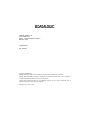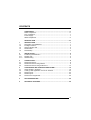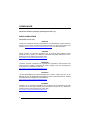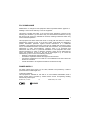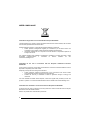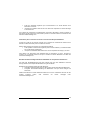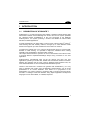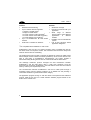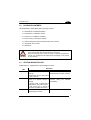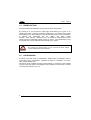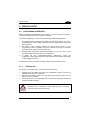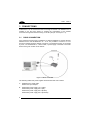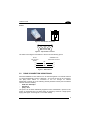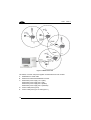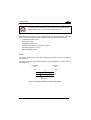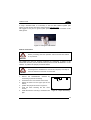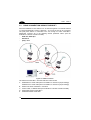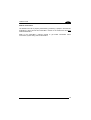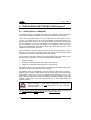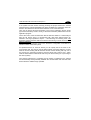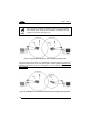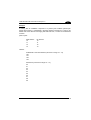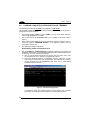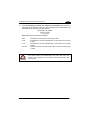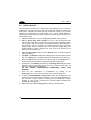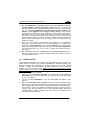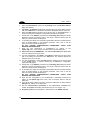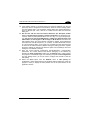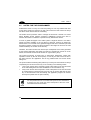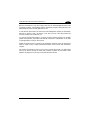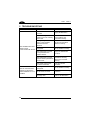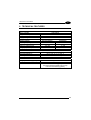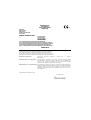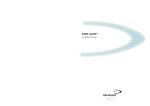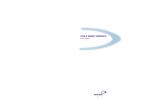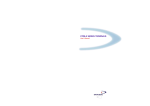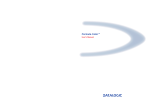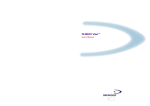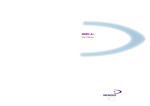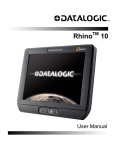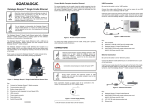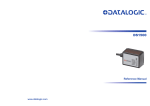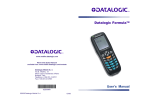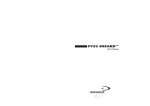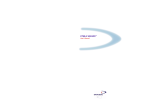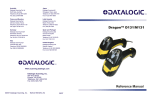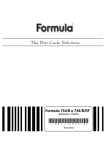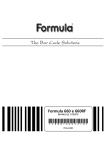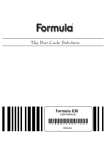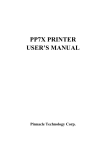Download Datalogic Scanning STARGATE User's Manual
Transcript
www.mobile.datalogic.com World wide Sales Network available from: www.mobile.datalogic.com/contacts Datalogic Mobile S.r.l. Via S. Vitalino, 13 40012 Lippo di Calderara di Reno Bologna - Italy Telephone: (+39) 051-3147011 Fax: (+39) 051-3147561 Installation Manual ©2001-2007 Datalogic Mobile S.r.l. 822000381 (Rev. B) 08/07 www.mobile.datalogic.com World wide Sales Network available from: www.mobile.datalogic.com/contacts Datalogic Mobile S.r.l. Via S. Vitalino, 13 40012 Lippo di Calderara di Reno Bologna - Italy Telephone: (+39) 051-3147011 Fax: (+39) 051-3147561 Installation Manual ©2001-2007 Datalogic Mobile S.r.l. 822000381 (Rev. B) 08/07 Datalogic Mobile S.r.l. Via S. Vitalino 13 40012 - Lippo di Calderara di Reno Bologna - Italy STARGATE™ Ed.: 08/2007 ALL RIGHTS RESERVED Datalogic reserves the right to make modifications and improvements without prior notification. Datalogic shall not be liable for technical or editorial errors or omissions contained herein, nor for incidental or consequential damages resulting from the use of this material. Product names mentioned herein are for identification purposes only and may be trademarks and or registered trademarks of their respective companies. © Datalogic S.p.A. 2001 - 2007 CONTENTS COMPLIANCE............................................................................................. iv Radio Compliance.........................................................................................iv FCC Compliance........................................................................................... v Power Supply................................................................................................ v WEEE Compliance .......................................................................................vi GENERAL VIEW ....................................................................................... viii 1 1.1 1.2 1.3 1.4 1.5 INTRODUCTION .......................................................................................... 1 Description of STARGATE™ ........................................................................ 1 Package Contents......................................................................................... 3 Status Indicator LED ..................................................................................... 3 Reset Button ................................................................................................. 4 Data Backup ................................................................................................. 4 2 2.1 2.1.1 2.1.2 INSTALLATION............................................................................................ 5 Positioning STARGATE™............................................................................. 5 Desktop Use ................................................................................................. 5 Wall Mounting ............................................................................................... 6 3 3.1 3.2 3.3 CONNECTIONS ........................................................................................... 8 RS232 Connection........................................................................................ 8 RS485 Connection Using F904/N ................................................................. 9 RS485 Connection Using STAR-box™....................................................... 14 4 4.1 4.2 4.3 4.4 4.5 CONFIGURING AND TESTING STAR-SYSTEM™ ................................... 16 STAR-System™ Overview.......................................................................... 16 Loading a SW Application onto an RF Terminal ......................................... 20 RS232 Layout ............................................................................................. 22 RS485 Layout ............................................................................................. 23 Notes for the Programmer........................................................................... 26 5 TROUBLESHOOTING ............................................................................... 28 6 TECHNICAL FEATURES ........................................................................... 29 iii COMPLIANCE This device must be opened by qualified personnel only. RADIO COMPLIANCE Information for the User ENGLISH Contact the competent authority responsible for the management of radio frequency devices of your country to verify the eventual necessity of a user license. Refer to the web site http://europa.eu.int/comm/enterprise/rtte/spectr.htm for further information. ITALIANO Prendi contatto con l'autorità competente per la gestione degli apparati a radio frequenza del tuo paese, per verificarne l'eventuale necessità della licenza d'uso. Inoltre puoi trovare ulteriori informazioni al sito: http://europa.eu.int/comm/enterprise/rtte/spectr.htm. FRANÇAIS Contactez l'autorité compétente en la gestion des appareils à radio fréquence de votre pays pour vérifier la nécessité du permis d'usage. Pour tout renseignement vous pouvez vous adresser au site web: http://europa.eu.int/comm/enterprise/rtte/spectr.htm. DEUTSCH Um die Notwendigkeit der Verwendungslizenz zu prüfen, wenden Sie sich an die Behörde, die auf der Radiofrequenzgerätsführung Ihres Lands bewandert ist. Weitere Informationen sind verfügbar auf dem Web Site: http://europa.eu.int/comm/enterprise/rtte/spectr.htm. ESPAÑOL Contacta con la autoridad competente para la gestión de los dispositivos de radio frecuencia de tu país, para verificar si es necesario la licencia de uso. Además se puede encontrar mas información en el sitio web: http://europa.eu.int/comm/enterprise/rtte/spectr.htm. iv FCC COMPLIANCE Modifications or changes to this equipment without expressed written approval of Datalogic could void the authority to use the equipment. This device complies with PART 15 of the FCC Rules. Operation is subject to the following two conditions: (1) This device may not cause harmful interference, and (2) this device must accept any interference received, including interference which may cause undesired operation. This equipment has been tested and found to comply with the limits for a Class B digital device, pursuant to part 15 of the FCC Rules. These limits are designed to provide reasonable protection against harmful interference in a residential installation. This equipment generates, uses and can radiate radio frequency energy and, if not installed and used in accordance with the instructions, may cause harmful interference to radio communications. However, there is no guarantee that interference will not occur in a particular installation. If this equipment does cause harmful interference to radio or television reception, which can be determined by turning the equipment off and on, the user is encouraged to try to correct the interference by one or more of the following measures: Reorient or relocate the receiving antenna. Increase the separation between the equipment and receiver. Connect the equipment into an outlet on a circuit different from that to which the receiver is connected. Consult the dealer or an experienced radio/TV technician for help. POWER SUPPLY DC supply voltage in the range 9 to 30 V DC, intended to be powered by a Class 2 power unit with a cable length <3 m. CLASS III Equipment: This equipment is intended for use with UL or CSA Certified, detachable, Class 2 Power Supply (SELV provided by Limited Power Source incorporating isolating transformer), rated output: 9-20 V dc, 0.1-5 A or 20-30 V dc, 0.1-3.3 A ! N2468 v WEEE COMPLIANCE Informazione degli utenti ai sensi della Direttiva Europea 2002/96/EC L’apparecchiatura che riporta il simbolo del bidone barrato deve essere smaltita, alla fine della sua vita utile, separatamente dai rifiuti urbani. Smaltire l’apparecchiatura in conformità alla presente Direttiva consente di: evitare possibili conseguenze negative per l’ambiente e per la salute umana che potrebbero invece essere causati dall’errato smaltimento dello stesso; recuperare materiali di cui è composto al fine di ottenere un importante risparmio di energia e di risorse. Per maggiori dettagli sulle modalità di smaltimento, contattare il Fornitore dal quale è stata acquistata l’apparecchiatura o consultare la sezione dedicata sul sito www.mobile.datalogic.com. Information for the user in accordance with the European Commission Directive 2002/96/EC At the end of its useful life, the product marked with the crossed out wheeled wastebin must be disposed of separately from urban waste. Disposing of the product according to this Directive: avoids potentially negative consequences to the environment and human health which otherwise could be caused by incorrect disposal enables the recovery of materials to obtain a significant savings of energy and resources. For more detailed information about disposal, contact the supplier that provided you with the product in question or consult the dedicated section at the website www.mobile.datalogic.com. Information aux utilisateurs concernant la Directive Européenne 2002/96/EC Au terme de sa vie utile, le produit qui porte le symbole d'un caisson à ordures barré ne doit pas être éliminé avec les déchets urbains. Éliminer ce produit selon cette Directive permet de: vi éviter les retombées négatives pour l'environnement et la santé dérivant d'une élimination incorrecte récupérer les matériaux dans le but d'une économie importante en termes d'énergie et de ressources Pour obtenir des informations complémentaires concernant l'élimination, veuillez contacter le fournisseur auprès duquel vous avez acheté le produit ou consulter la section consacrée au site Web www.mobile.datalogic.com. Información para el usuario de accuerdo con la Directiva Europea 2002/96/CE Al final de su vida útil, el producto marcado con un simbolo de contenedor de bassura móvil tachado no debe eliminarse junto a los desechos urbanos. Eliminar este producto de accuerdo con la Directiva permite de: evitar posibles consecuencias negativas para el medio ambiente y la salud derivadas de una eliminación inadecuada recuperar los materiales obteniendo así un ahorro importante de energía y recursos Para obtener una información más detallada sobre la eliminación, por favor, póngase en contacto con el proveedor donde lo compró o consultar la sección dedicada en el Web site www.mobile.datalogic.com. Benutzerinformation bezüglich Richtlinie 2002/96/EC der europäischen Kommission Am Ende des Gerätelebenszyklus darf das Produkt nicht über den städtischen Hausmüll entsorgt werden. Eine entsprechende Mülltrennung ist erforderlich. Beseitigung des Produkts entsprechend der Richtlinie: verhindert negative Auswirkungen für die Umwelt und die Gesundheit der Menschen ermöglicht die Wiederverwendung der Materialien und spart somit Energie und Resourcen Weitere Informationen zu dieser Richtlinie erhalten sie von ihrem Lieferanten über den sie das Produkt erworben haben, oder besuchen sie unsere Hompage unter www.mobile.datalogic.com. vii GENERAL VIEW A B C D E F Figure 1 - STARGATE™ Key: A) Antenna B) LED C) Power supply connector D) Reset/downloading mode button E) RS232 connector F) RS485 connectors viii INTRODUCTION 1 1 INTRODUCTION 1.1 DESCRIPTION OF STARGATE™ STARGATE™ is a radio base station that enables a wireless network allowing data transmission between several Datalogic RF devices and an host system (standard PC, Windows based): STARGATE™ is the core component of the Datalogic STAR-System™, the system providing a modern and flexible RF Narrow Band Solution for Mobile applications. A single STARGATE™ RF base station covers an area of about 8.000 m2 (3000 m2 when working with USA models) outdoors, manages up to 2.000 different mobile devices and supports up to 255 simultaneous active clients in real time. To extend the covered area, or to overcome physical limits given by concrete walls, firewalls or metal shelving, it is possible to exploit the seamless active roaming capability of the STARGATE™ RF base station network. This unique feature allows the operators to move in total freedom from office to office or through different departments/buildings always being connected to the host application. STAR-System™ automatically links all the RF devices and their own host applications, providing a real time fast, reliable and cost-effective wireless connection between the operators and the most common Windows based software tools, the most familiar databases or the most widespread ERP/WMS systems. Thanks to the STAR-Link™ software tool (provided with STARGATE™), it is very easy to integrate data coming from the Datalogic STAR-System™ into an Excel spreadsheet or an Access database: even easier for a programmer is the development of a custom software to exchange data in real time with Formula RF terminals or Datalogic Hand-Held Readers using Rapid Application Development languages such as Visual Basic, C++Builder, Delphi etc. 1 STAR H GATE™ 1 Features • • • • Seamless Active Roaming Up to 2.000 RF devices supported Gryphon™ Mobile series Dragon™ Mobile series Formula 734 RF Pocket Terminals(*) Formula 725 RF Hand-Held Terminals(*) Formula 660 RF Pen Terminals(*) Up to 16 STARGATE™ RF base station network STAR-Link™ software for Windows Benefits • Wide area coverage • • • • Real time connection with your application Wide range of different devices able to solve different applications in different markets Reliable, Fast & Cost-Effective system Full & Easy Windows based application integration ( ) * not compatible with STARGATE™ USA model STARGATE™ does not carry out continuous polling, but it is enabled each time an RF device sends it a sequence of data. This means the radio channel is always free when RF devices are not transmitting. The media access protocol used to manage the shared RF channel is called Carrier Sense Multiple Access Collision Avoidance (CSMA/CA). Once the RF devices have tried to send data to STARGATE™ simultaneously, the system enables a transmission delay allowing both of them to communicate with the base station. The Datalogic CSMA/CA protocol manages the data transmission between STARGATE™ and the radio device using a 16-bit CRC checksum. Once the sequences are received by STARGATE™, the base station stores them in its internal memory until they are requested by the PC. The communication between STARGATE™ and the PC takes place through a proprietary binary protocol avoiding collisions on an RS485 line and providing a 16-bit CRC checksum to guarantee information integrity. The application program running on each RF device must implement the CSMA/CA protocol, while the PC must run a Data collection software program based on the STAR-Link™ software tool. 2 INTRODUCTION 1.2 1 PACKAGE CONTENTS The STARGATE™ Radio Base Station package contains: − n. 1 STARGATE™ Radio Base Station; − n. 1 STARGATE™ installation manual; − n. 1 STAR-Link™ installation CD-ROM; − n. 1 antenna (only for European models); − n. 1 wall mounting base with 2 threaded dowels and 2 screws; − n. 1 fixing plate with 4 screws; − n. 4 rubber feet. CAUTION 1.3 Remove all components from their package. Make sure they are intact and that they tally with the delivery documents. Keep the package just in case you need to ship the equipment for service. Any damage due to inappropriate packaging is not covered by the warranty. STATUS INDICATOR LED STARGATE™ is equipped with a LED indicating its status: LED Green Red Yellow Behaviour Normal Functioning Firmware Downloading It is on when the device works It is on if the downloading correctly. procedure has occurred correctly. It blinks each time a data packet is sent to the PC. It may blink during the device It is on when an error has power on or while the device is occurred during the software working. downloading. In the first case, it signals that a configuration error has occurred. In the second one, it signals a connection problem with the PC. It blinks while starting the downloading procedure. 3 STAR H GATE™ 1 1.4 RESET BUTTON This button deletes all RAM data restoring the last saved configuration. By pressing it for 2.5 seconds the yellow light starts blinking and it goes on by releasing the button. This light signals that STARGATE™ has entered the firmware downloading mode. While working in this mode the base station current configuration is deleted and substituted with the default one (Base station address = 2000; interface = RS232). Then, it is possible to download the firmware update through the dedicated software running on the PC. If the downloading occurs successfully, the program will be launched directly by the system. By pressing the Reset button for 2.5 seconds the base station current configuration will be deleted. CAUTION 1.5 DATA BACKUP A backup of the data saved to STARGATE™ RAM memory is available in case of power going down. STARGATE™ maintains the data for a maximum of 3 hours. Then, data is definitely lost. This feature is only available from the software release 1.10 referring to the software running on the base station and displayed when enabling the Alive button in RS232 connection (see step 8 in par. 4.3). 4 INSTALLATION 2 2 INSTALLATION 2.1 POSITIONING STARGATE™ Before connecting the STARGATE™ base station, it is first necessary to position it so that the RF transmission and reception is possible. To position STARGATE™, bear in mind the following fundamental guidelines: 1. the maximum distance between base station and RF device is about 50 m (30 m for STARGATE™ USA model) in surfaces which are perpendicular to the base station antenna; 2. the effective radio coverage depends on the physical structure of the environment in which it operates, and to the presence or absence of obstacles (metal structures, walls, electrical systems, etc.); 3. the base station operates at temperatures between -20° (-4°) and + 50 °C (+122 °F), with humidity at less than 90% (no condensation); 4. to obtain the best reception/transmission performance, mount the STARGATE™ base station away from large metal structures which could absorb or reflect Radio Frequency; STARGATE™ can be mounted for desktop usage or it can be fixed to a wall. 2.1.1 Desktop Use For desktop use, STARGATE™ is already correctly positioned : 1. 2. 3. Carefully clean the rubber feet seat of the STARGATE™ base to remove any impurities that could reduce adhesion; Remove the protective plastic from the rubber feet and stick them onto the bottom surface of the base; Insert the antenna in the appropriate hole on the body of the base station and screw it clockwise until tight. If working with a STARGATE™ USA model, skip step 3, since the antenna is fixed and not removable. CAUTION 5 STAR H GATE™ 2 2.1.2 Wall Mounting Before performing the following operation, mount the fixing plate on the STARGATE™ bottom surface by means of the four screws. Then, slide the wall mounting base along the fixing plate and fix it through the set - screw. Do not screw it too tight in order to allow the wall mounting base to slide out. Screws Fixing plate Figure 2 - Fixing Plate on STARGATE™ Base 6 INSTALLATION 2 For wall mounting, fix the related plate as follows: Mounting holes Fixing plate guide Set - screw Figure 3 - Wall Mounting Base 1. 2. 3. 4. 5. 6. Using the mounting holes on the plate as a pattern mark the wall where you desire to mount STARGATE™; Drill two appropriate size holes; Insert the threaded dowels into the holes; Position the plate on the wall and affix it by means of the two screws; Insert STARGATE™ (as shown in Figure 3) by sliding the fixing plate along the guide on the mounting base; Fix it by means of the set - screw if necessary. 7 STAR H GATE™ 3 3 CONNECTIONS STARGATE™ can be connected to the PC through an RS232 or an RS485 line. It is possible to set the base station by sending the configuration of the desired connection through the software running on the PC (see par. 4.3 and par. 4.4). 3.1 RS232 CONNECTION If the required coverage area is supplied by a single STARGATE™ and the distance between the PC and STARGATE™ is < 15 m, it is possible to connect it to a PC through an RS232 interface (default connection). The hardware system is composed by a PC, one STARGATE™, a serial cable, a power supply connected to the base station and a given number of RF devices. Figure 4 - RS232 Connection The following cables and power supplies are listed with their order number: A. 94A054270 6 m serial cable 90ACC1070 9-pin adapter B. 94ACC4050 power supply 110 V (USA) 94ACC4060 power supply 240 V (UK) 94ACC4070 power supply 220 V (EURO) 94ACC4500 power supply 240 V (Australia) 8 CONNECTIONS 3 Pinout 8 1 Figure 5 - RJ45 Modular Connector 5 4 9 3 8 2 7 1 6 Figure 6 - 9-pin Female Connector The cable connecting the base station to the PC has the following pinout: PC side STARGATE™ side 9-pin connector (female) RJ45 modular connector RX 2 3 TX GND 5 2 1 5 Figure 7 - RS232 Pinout 3.2 RS485 CONNECTION USING F904/N Several STARGATE™ base stations can be chained together in an RS485 network or a single STARGATE™ having a distance > 15 m from the PC can be connected. The (first) base station is connected to the PC through an F904/N RS232/485 converter set to the following default parameter values (see the F904/N relevant manual for details): − baud rate: 38400 bps − data bits: 8 − parity: none The power can be either individually supplied to each STARGATE™ present in the system or propagated from one base station to another by means of a single power supply (see Figure 10 and Figure 11 for further details). 9 STAR H GATE™ 3 Figure 8 - RS485 Connection The cables, converter and power supplies are listed with their order number: A. 94A054000 2 m serial cable B. 94ACC4470 F904/N RS232/RS485 converter C. 94ACC4050 power supply 110 V (USA) 94ACC4060 power supply 240 V (UK) 94ACC4070 power supply 220 V (EURO) 94ACC4500 power supply 240 V (Australia) D. Custom cable (see Figure 9) E. Custom cable (see Figure 10 and Figure 11) 10 CONNECTIONS 3 To configure the STARGATE™ base station use the cable and the adapter listed in par. 3.1. For further details see par. 4.3. CAUTION The RS485 bus system and the eventual power are propagated from one base station to another through a cable having the following minimum characteristics: − 2 twisted pair AWG 24 wire − Impedance: 120 Ω − Propagation velocity: 66% − Capacitance between two connectors: 49 pF/m − Conductor resistance: 0.8 Ω/m − Maximum length: 1200 m Pinout The custom cables to be used in the RS485 connection have two RJ45 connectors (see Figure 5). The cable connecting the first base station to the RS232/RS485 converter has the following pinout: STARGATE™ side CONVERTER side RJ45 3 6 RJ45 VDCRS485RS485+ 7 5 2 1 Twisted Pair Figure 9 - Converter/STARGATE™ Custom Cable Pinout 11 STAR H GATE™ 3 If connecting up to 16 STARGATE™ base stations in the same system, it is necessary to use a custom cable having two different pinouts depending on the network configuration. If each STARGATE™ present in the system is individually powered, the custom cable pinout is the following: RJ45 RJ45 VDC5 2 1 5 RS485- 2 RS485+ 1 Twisted pair - RS-485 bus Figure 10 - Powering Each STARGATE™ Individually If the power is propagated from one base station to another by means of a single power supply, the custom cable pinout is the following: Twisted pair - Power supply RJ45 8 VDC+ RJ45 8 VDC- 5 2 1 5 RS485- 2 RS485+ 1 Twisted pair - RS-485 bus Figure 11 - System with Power Propagation The power supply should be positioned in the middle of the network for a better functioning. The total number of devices which can be connected to a single power supply depends on the power supply voltage as shown in the following table: Supply Voltage Consumption Max. Number of Devices 12 V 24 V 30 V 232 mA 344 mA 390 mA 4 8 10 Note: The values refer to a system adopting a cable 50 m long to connect the base stations together. 12 CONNECTIONS 3 If using a shielded cable, it is necessary to link the cable shields together (see Figure 12) and connect them to the earth ground in only one point. We suggest to use your PC ground (when provided) to make the connection to the earth ground. Figure 12 - Linking the Cable Shields Network Termination Before proceeding with this operation ensure that the base station is not powered. WARNING The RS485 bus must be properly terminated by positioning a jumper in the RS232/485 converter (see the relevant manual) and in the last STARGATE™ on the network. To position the jumper proceed as follows: If working with a STARGATE™ USA model, skip step 1 and step 6, since the antenna is fixed and not removable. CAUTION 1. 2. 3. 4. 5. 6. remove the STARGATE™ antenna by unscrewing it (counter-clockwise); unscrew the four cover screws on the base; detach the base from the upper part of the station; position the jumper as shown in Figure 13; close the base screwing the four cover screws; install the antenna screwing it clockwise until tight. Jumper Figure 13 - Jumper Positioning 13 STAR H GATE™ 3 3.3 RS485 CONNECTION USING STAR-BOX™ Several STARGATE™ base stations can be chained together in an RS485 network or a single STARGATE™ having a distance > 15 m from the PC can be connected. The (first) base station is connected to the PC through an active STAR-Box™ RS232/485 converter set to the following default parameter values (see the STAR-Box™ relevant manual for details): − baud rate: 38400 bps − data bits: 8 − parity: none Figure 14 - RS485 Connection The cables and STAR-Box™ are listed with their order number: A. 94A054000 2 m serial cable (refer to STAR-Box™ manual for jumper settings) 94A054270 6 m serial cable (refer to STAR-Box™ manual for jumper settings) B. 94ACC1190 Active STAR-Box™ Converter C. Custom cable, i.e. Belden 9842 (see STAR-Box™ relevant manual for details) D. 94ACC4682 Passive STAR-Box™ E. 94A054020 RS485 serial cable 14 CONNECTIONS 3 Network Termination The RS485 bus must be properly terminated by positioning a jumper in both the last STAR-Box™ device and the first STAR-Box™ device on the network bus and NOT inside STARGATE™. Refer to the STAR-Box™ relevant manual to get further information about connections, system wiring and bus termination. 15 STAR H GATE™ 4 4 CONFIGURING AND TESTING STAR-System™ 4.1 STAR-System™ OVERVIEW Two different layouts are provided depending on the application needs. Each layout may consist of a single STARGATE™ or a network of several RF base stations. An RF device is logically linked to only one STARGATE™ RF base station at a time. In case of a network layout it can choose dynamically the best base station to be linked to allowing the handover from one cell to another. The routing of data packets from the application running on the RF device to the application running on the host PC is managed by the protocol: the designer of the application does not need to control the STARGATE™ base stations since data transactions are peer to peer between RF devices and the host PC. Each STARGATE™ RF base station and each RF device is identified by a unique address: two RF devices or two base stations cannot have the same address (while an RF device can have the same address as a base station). It is necessary to assign the address to the base stations, then, when starting up the RF protocol on an RF device, you must specify three other addresses: 1. RF device address 2. address of the first base station with which to communicate 3. address of the last base station with which to communicate The address range for RF devices is from 0 to 1999 while the address setup mode depends on the device type (see the relevant manual). The address range for STARGATE™ RF base stations is also from 0 to 1999. In addition, there is a factory default address whose value is 2000. This means that the base station needs to be correctly configured before starting to use it. The STARGATE™ configuration can be also defined by sending commands to the base station through the PC serial interface specifying the broadcast address: 2047. This address is very useful to get the configuration from a base station having an unknown address. CAUTION When requesting a base station configuration by using the broadcast address, only one STARGATE™ must be connected within the network. The first and last base station addresses specified on the RF device must have the same value whenever a layout is composed of a single STARGATE™. 16 CONFIGURING AND TESTING STAR-System™ 4 If the system has been started correctly (invoking the proper STAR-Link™ ActiveX method) and the network initialization has been completed, the registration of the RF device in the network and the first data transaction occur at the same time. Then, the RF device will send information to the host PC identifying the RF device type and the RF library version. Finally, it will transmit the data packet taken from the application program. On the other hand, if the communication with the first base station in a network layout fails, the RF device will try to communicate with other base stations having an address in the range specified in steps 2 – 3 and following an increasing order. This procedure requires the base stations involved in the roaming of an RF device to have adjacent addresses. Using a wrong base address range in the RF device configuration could lead to a useless increase of the latency time. As explained before, for each RF device you can specify the set of bases it can communicate with. This can be used to define subsets of the base stations: you may have RF devices working with all the bases and RF devices working with only one or two of them (e.g. specifying for points 2 and 3 the range 1000 -1000 or 1001 - 1002), while the base stations communicate with every RF device asking for it (according to the memory limits). Once the first transaction is completed, the RF device is registered in the network and automatically and dynamically establish the communication with the best base station within the address range specified. 17 STAR H GATE™ 4 NOTE Be careful when installing two separate networks having overlapping RF coverage areas. In this case no RF device nor STARGATE™ RF base station must share the same address considering the total number of RF devices (see Figure 15). Figure 15 - Separate STAR-System(s)™ with Overlapping Coverage Areas The same care must be taken if a STARGATE™ RF base station(s) and the RF devices are placed near one or more point-to-point cordless systems. Neither the RF devices nor the point-to-point and STARGATE™ RF base stations must share the same address: Figure 16 - STAR-System™ and Other RF Networks Having Overlapping Coverage Areas 18 CONFIGURING AND TESTING STAR-System™ 4 Example If working with an installation composed of 4 point-to-point cordless systems (RF device with its base), 4 STARGATE™ RF base stations connected to 1 host PC via RS485 and 10 RF devices exchanging data with that host, a correct set of addresses could be: point-to-point: base stations 10 11 12 13 RF devices 10 11 12 13 network: STARGATE™ RF base stations (cannot be in range 10 – 13) 100 101 102 103 RF devices (cannot be in range 10 – 13) 50 51 52 53 54 55 56 57 58 59 19 STAR H GATE™ 4 4.2 LOADING A SW APPLICATION ONTO AN RF TERMINAL The following procedure is not valid for STARGATE™ USA model. This example explains how to load the demo software (provided by the STAR-Link™ CD-ROM) onto an RF terminal: 1. Connect the terminal cradle to the PC COM1 by means of the serial cable and insert the RF terminal into its cradle; 2. Set the RF terminal to bootloader state (if it is already in this state jump to step IV); 3. Insert a blunt-ended object into the hole positioned under the display in order to cause the question "PROGRAM ERASE?" to be displayed; answer "yes" by pressing the down arrow; 4. The following message is displayed: BOOTSTRAP-LOADER vxxx WaitDownload; 5. Run the STAR-Link_FXXXExample.bat command positioned in the STAR-Link installation directory (ex.: C\ProgramFiles\Datalogic\STAR-Link\Examples Demo) by choosing one of the following procedures: a) Click on the Windows Start button and choose the Run option; then, write the complete path of the .bat file in the appearing Edit box; b) Open from Windows Explorer the installation directory, select the .bat file and press the ENTER key from the keyboard. The following DOS window will be displayed and the FXXXDEMO.HEX demo file is automatically loaded onto the RF terminal: Figure 17 - SW Downloading Window A progressive white line appears below the line showing the download percentage and displays the time required to complete the procedure; 20 CONFIGURING AND TESTING STAR-System™ 6. 4 If the downloading procedure has completed successfully (after a series of messages about automatic tests have been displayed and several beeps have been emitted), the following message appears: DATALOGIC RF DEMO Any Key to start Or F4 to Set Press F4 and set the following parameters: Addr. F.Sta. L.Sta. Act. Dev.: CAUTION : ID address for RF terminal in the range 0-1999 : ID address for the first STARGATE™ to send data to in the range 0-1999 : ID address for the last STARGATE™ to send data to in the range 0-1999 : Number of devices simultaneously active in the RF network (range 1-2000) If the data is sent to one STARGATE™ only, the F.Sta. and L.Sta. address must correspond to the address of the STARGATE™ that is being used. 21 STAR H GATE™ 4 4.3 RS232 LAYOUT This procedure is intended to be a step-by-step guide explaining how to configure a STARGATE™ RF Base Station by using the Visual Basic example provided in the STAR-Link™ CD-ROM and based upon the STAR-Link ActiveX. The procedure assumes the STARGATE™ RF Base Station has a factory default address. If working with the base station previously configured, in step 4 digit the address value 2047 instead of 2000: 1. Connect STARGATE™ to the PC serial port and power it (see Figure 4); 2. Run the Visual Basic demo example on the PC: click the Windows Start button, select Visual Basic example from the path ProgramsÙDatalogicÙSTARLinkÙExamples; then, the STAR-Link VB Example dialog box will be displayed. If the connection does not use COM1 port (default serial port), select the Control settings option from the Settings menu. The Properties settings dialog box appears allowing to select a different port. Then, click OK to confirm the new value and close the dialog box; 3. Select the Base stations option from the Settings menu: the RF Base stations dialog box appears; 4. Digit 2000 in the Edit box positioned in the right upper part of the dialog box and click on the Add button. The address will then be displayed in the list on the left; 5. Select the 2000 address number from the list and click on the Config button. A window showing the STARGATE configuration parameters will appear; 6. Double-click on the Address parameter and the Setting value dialog box will be displayed. Change the address value in the range 0-1999 and click on the OK button to confirm and exit the dialog box; DO NOT CHANGE CONFIGURATION PARAMETERS OTHER THAN ADDRESS. 7. Send the new configuration to STARGATE™ by clicking on Update Cfg button. Then, click on the EXIT button to exit the dialog box; 8. To test the PC/STARGATE communication select the STARGATE™ new address from the RF Base Stations dialog box. Then, click on the Alive button. If the connection is right a dialog box showing the DL STARGATE xxx string appears. In case of wrong connection the message BASE STATION NOT CONNECTED is displayed; 9. Close the RF Base Stations dialog box by clicking on the Exit button; 22 the CONFIGURING AND TESTING STAR-System™ 4 10. Set the STARGATE™ (European models only) new address on the RF terminal (loading a software application as described in par. 4.2) as first and last base station to which sending the data packets in 1way or 2 way mode (see par. 4.5). Set the STARGATE™ (both European and USA models) new address on the Gryphon™ M or Dragon™ M RF device as first and last STAR-System™ address to which sending the data packets (see relevant manuals for details). To make Visual Basic answer to a device sending data in 2 way mode it is necessary that the device belongs to the list of the network devices. (Before starting the polling procedure, register the device address by selecting the Devices option from the Settings menu and adding the new address to the list); 11. Save the current network configuration (PC/STARGATE™ communication parameters, list of base stations and devices belonging to the network) by selecting the Save configuration option from the Settings menu. When running the program in Visual Basic again, and selecting the option Load configuration from the Settings menu, you do not need to configure the network to start the data polling; 12. Select the Open option from the Network menu to start polling STARGATE™. Now, the program is ready to display the data packets sent to the base stations in the application window. 4.4 RS485 LAYOUT This procedure is intended to be a step-by-step guide explaining how to configure an RS485 network composed of N number of STARGATE™ RF Base Stations. This procedure assumes the STARGATE™ RF Base Stations have a factory default address. If working with base stations previously configured, in step 5 digit the address value 2047 instead of 2000. Before connecting the base stations to the RS485 network, it is necessary to set the right address and the RS485 interface for each base station. We also suggest to apply a label on each STARGATE™ indicating the corresponding address: 1. Define a set of consecutive addresses to be assigned to the N number of base stations (the range is from 0-1999); for example, from M to (M+N-1). Refer to par. 4.1 for details; 2. Connect the first STARGATE™ to the PC serial port and power it (see Figure 4); 3. Run the Visual Basic demo example on the PC: click the Windows Start button, select Visual Basic example from the path ProgramsÙDatalogicÙSTARLinkÙExamples; then, the STAR-Link VB Example dialog box will be displayed. If the connection does not use COM1 port (default serial port), select the Control settings option from the Settings menu. The Properties settings dialog box appears allowing to select a different port. Then, click OK to confirm the new value and close the dialog box; 23 4 4. 5. 6. 7. 8. 9. 10. 11. 12. 13. 14. 15. 16. 17. 18. 24 STAR H GATE™ Select the Base stations option from the Settings menu: the RF Base stations dialog box appears; Digit 2000 in the Edit box positioned in the right upper part of the dialog box and click on the Add button. The address will then be displayed in the list on the left; Select the 2000 address number from the list and click on the Config button. A window showing the STARGATE configuration parameters will appear; Double-click on the Address parameter and the Setting value dialog box will be displayed. Change the address value in the range 0-1999 and click on the OK button to confirm and exit the dialog box; In the dialog box listing the configuration parameters select the RS485 interface value by double-clicking on the Interface parameter. Then, click on the OK button to confirm and exit the dialog box; DO NOT CHANGE CONFIGURATION PARAMETERS OTHER THAN ADDRESS AND INTERFACE. Send the new configuration to STARGATE™ by clicking on the Update Cfg button. Then, click on the EXIT button to exit the dialog box; Disconnect the first STARGATE™ and connect individually the other ones to the PC serial port and power them; For each STARGATE™ digit 2000 in the Edit box positioned in the right upper part of the dialog box and click on the Add button. The address will then be displayed in the list on the left; For each STARGATE™ select the 2000 address number from the list and click on the Config button. A window showing the STARGATE™ configuration parameters will appear; Double-click on the Address parameter and the Setting value dialog box will be displayed. Change the address value in the range 0-1999 and click on the OK button to confirm and exit the dialog box; In the dialog box listing the configuration parameters select the RS485 interface value by double-clicking on the Interface parameter. Then, click on the OK button to confirm and exit the dialog box; DO NOT CHANGE CONFIGURATION PARAMETERS OTHER THAN ADDRESS AND INTERFACE. Send the new configuration to the STARGATE™ individually connected by clicking on the Update Cfg button. Then, click on the EXIT button to exit the dialog box; Once all the base stations have been configured, close the RF Base Stations dialog box by clicking on the Exit button; Set the communication parameters of the RS232/RS485 converter and position the jumpers terminating the network (see par. 3.2 and par. 3.3); Physically connect the STARGATE™ base stations in the RS485 network; CONFIGURING AND TESTING STAR-System™ 4 19. If the RS485 network is connected through a serial port different from the one previously used to configure the base stations, select the Control settings option from the Settings menu. The Properties settings dialog box appears allowing to select a different port. Then, click OK to confirm the new value and close the dialog box; 20. Set the first and the last base station addresses (for European models only) on the RF terminal (loading a software application as described in par. 4.2) from which the data packets will be sent in 1 way or 2 way mode (see par. 4.5). Set the first and last STAR-System™ addresses (both European and USA models) on the Gryphon™ M or Dragon™ M RF device from which the data packets will be sent (see relevant manuals for details). These addresses must follow the order M and (M+N-1), or a subset. To make Visual Basic answer to a device sending data in 2 way mode it is necessary that the device belongs to the list of the network devices. (Before starting the polling procedure, register the device address by selecting the Devices option from the Settings menu and adding the new address to the list); 21. Save the current network configuration (PC/STARGATE™ communication parameters, list of base stations and devices belonging to the network) by selecting the Save configuration option from the Settings menu. When running the program in Visual Basic again, and selecting the option Load configuration from the Settings menu, you do not need to configure the network to start the data polling; 22. Select the Open option from the Network menu to start polling the STARGATE™ base stations listed in the RF Base Stations dialog box. Now, the program is ready to display the data packets sent to the base stations in the application window. 25 STAR H GATE™ 4 4.5 NOTES FOR THE PROGRAMMER STARGATE™ does not carry out continuous polling, but it is only enabled each time an RF device sends it a sequence of data. This means the radio channel is always free when the RF devices are not transmitting. The media access procedure used to manage the shared RF channel is a Carrier Sense Multiple Access Collision Avoidance (CSMA/CA) protocol that aims to minimize the number of collisions of packets sent by different RF devices. In terms of global throughput of the entire system a single RF device is not able to exploit the whole capability of the cell (bytes of data per second). By adding RF devices there is an increase of the global throughput and then a saturation (the total throughput remains constant and the throughput of the single RF device is the total number divided by the number of RF devices). Therefore, the useful number of RF devices per cell depends on the traffic generated by the specific application (the higher the number of packets per second for an RF device, the lower the number of RF devices for a given latency time). The system functioning is based upon a client-server architecture, where each operation is driven by the RF device (client). In this way the data cannot be sent to the device from the PC application. This is only possible when it is the RF device asking for it. The protocol allows transferring data packets up to 240 bytes. Data transfer is always requested by the RF device and it may occur according to the following modes: • 1 way mode: the RF device requests to send a data packet to the host and waits for an acknowledgement from the STARGATE™ RF base station only; • 2 way mode: the RF device requests to send a data packet to the host and waits for a data packet in response (this is the only way to receive data from the host PC). If this transaction ends successfully, the application program can retrieve the response packet from the protocol library. For best performance do not exceed 240 bytes for each transaction. If working in 2 way mode, this value corresponds to the sum of the sent data and the received data. NOTE 26 CONFIGURING AND TESTING STAR-System™ 4 Both the transactions (1 way and 2 way) must have an acknowledgement back to be completed correctly. This assures that the application program always knows if the data packet has been correctly delivered or not. In case the RF device does not receive the acknowledgement packet, the transaction fails due to timeout. Then, the device is not able to know if the data packet has correctly arrived to the network or not. To correctly manage this situation, you must not start a further request of an old data packet if the previous one failed. This attempt could lead to a duplication of the data on the application running on the host PC. Rather the protocol gives a function to the application designer on the RF device that must be used to retry a failed transaction instead of the normal data transaction request. The STAR-Link ActiveX running on the host PC signals the arrival of a data packet from an RF device through an event and provides a method to send back a data packet if the request is in two way mode (see relevant manual). 27 STAR H GATE™ 5 5 TROUBLESHOOTING PROBLEMS CAUSES REMEDY STARGATE™ is not powered. Supply STARGATE™. The connecting cable is broken or it is not correctly connected. Check the cable is in good condition and connected correctly. During configuration a wrong communication interface has been selected. Set the communication interface correctly. The STARGATE™ base A wrong address has been station cannot communicate with the PC. configured. The RS232/485 converter is not powered in the RS485 network. Set the address correctly. Supply the RS232/485 converter. Set the communication The RS232/485 converter parameters correctly communication parameters (refer to the converter are incorrect. manual). The RF communication between an RF device and STARGATE™ is not possible. 28 The RS485 network has not been terminated. Insert the network terminator. A wrong address has been configured. Set the address correctly. The software running on the PC does not work. Start the software running on the PC. The device is out of the coverage area. Position the RF device closer to STARGATE™. TECHNICAL FEATURES 6 6 TECHNICAL FEATURES Electrical Features Micro-controller Program memory Data memory Supply voltage Power consumption Radio Features Working frequency Bit rate Effective radiated power Range (in open air) RF Modulation Environmental Features Working temperature Storage temperature Humidity Protection class Mechanical Features Weight (without fixing plate) Dimension (without antenna) LED 16bit CMOS 128 Kb 128 Kb 9..30 Vdc 600 mW European Models USA Models 433.92 Mhz 19200 baud <10 mW 50 m / 164 ft 910 Mhz 36800 baud <1 mW 30 m / 98.4 ft FSK -20° to +50 °C / -4° to 122 °F -20° to +70 °C / -4° to 158 °F 90% non condensing IP30 210 g / 7.4 oz 141 x 111 x 52 mm / 5.6 x 4.4 x 2.0 in Power on/Data (green) Communication/Downloading error (red) Firmware downloading (yellow) 29 Datalogic Mobile S.r.l. Via S. Vitalino 13 40012 - Lippo di Calderara Bologna - Italy 07 dichiara che declares that the déclare que le bescheinigt, daß das Gerät declare que el STARGATE, RF433MHz Base Station e tutti i suoi modelli and all its models et tous ses modèles und seine modelle y todos sus modelos sono conformi alla Direttiva del Consiglio Europeo sottoelencata: are in conformity with the requirements of the European Council Directive listed below: sont conformes aux spécifications de la Directive de l'Union Européenne ci-dessous: der nachstehenden angeführten Direktive des Europäischen Rats entsprechen: cumple con los requisitos de la Directiva del Consejo Europeo, según la lista siguiente: 1999/5/EEC R&TTE Questa dichiarazione è basata sulla conformità dei prodotti alle norme seguenti: This declaration is based upon compliance of the products to the following standards: Cette déclaration repose sur la conformité des produits aux normes suivantes: Diese Erklärung basiert darauf, daß das Produkt den folgenden Normen entspricht: Esta declaración se basa en el cumplimiento de los productos con las siguientes normas: EN 60950-1, December 2001: INFORMATION TECHNOLOGY REQUIREMENTS ETSI EN 301 489-3 v1.4.1, August 2002: ELECTROMAGNETIC COMPATIBILITY AND RADIO SPECTRUM MATTERS (ERM); ELECTROMAGNETIC COMPATIBILITY (EMC) STANDARD FOR RADIO EQUIPMENT AND SERVICES; PART 3:SPECIFIC CONDITIONS FOR SHORT-RANGE DEVICES (SRD) OPERATING ON FREQUENCIES BETWEEN 9 KHZ AND 40 GHZ EQUIPMENT – SAFETY- PART 1 : GENERAL ETSI EN 300 220 v1.1.1, September 2004: ELECTROMAGNETIC COMPATIBILITY AND RADIO SPECTRUM MATTERS (ERM); SHORTRANGE DEVICES (SRD); RADIO EQUIPMENT TO BE USED IN THE 25 MHZ TO 1000 MHZ FREQUENCY RANGE WITH POWER LEVELS RANGING UP TO 500 MW; PART 3: HARMONIZED EN COVERING ESSENTIAL REQUIREMENTS UNDER ARTICLE 3.2 OF THE R & TTE DIRECTIVE Lippo di Calderara, August 22nd, 2007 Paola Chientaroli Quality Assurance Manager www.mobile.datalogic.com World wide Sales Network available from: www.mobile.datalogic.com/contacts Datalogic Mobile S.r.l. Via S. Vitalino, 13 40012 Lippo di Calderara di Reno Bologna - Italy Telephone: (+39) 051-3147011 Fax: (+39) 051-3147561 Installation Manual ©2001-2007 Datalogic Mobile S.r.l. 822000381 (Rev. B) 08/07