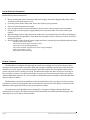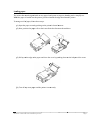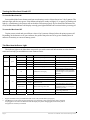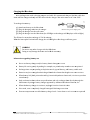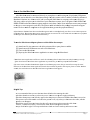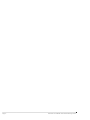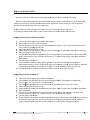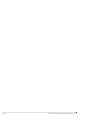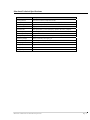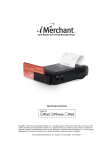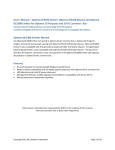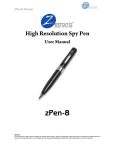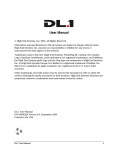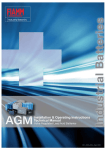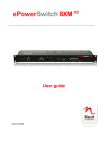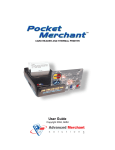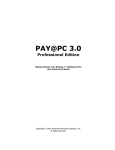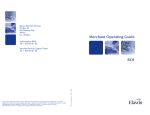Download Advanced Merchant iMerchant Specifications
Transcript
Card Reade C er & Thermaal Receipt P Printer ‐ Op perating Insttructions ‐ Copyright ⓒ 2011 Advanced Merchant Solutiions, Inc., All righ hts reserved. iPh hone, iPod, iPod classic, iPod nan no, iPod i touch are tra ademarks of App ple Inc., registere ed in the U.S. an nd other countriess. iPad is a trade emark of shuffle, and iPod Apple Inc. iM Merchant and MerrchantAnywhere..com are tradem marks of Advance ed Merchant Solu utions, Inc. Total or partial reproduction of this manual in n whatever form, whether by prin ted or electronicc means, is forbid dden. Advanced Merchant Solutio ons, Inc., Fullerto on, CA USA 928 831 (714) 449-02 211 ‐Impo ortant‐ CharggetheiMercchantbatterryfullybefo oreusing. iMercchantbatterriesareNOT Tinterchanggeablewith hotherbatteeries. Attach hallcablesBEFOREtu urningontheiMerchant. Seepage7o onusingtheeiMerchanttwithyour MeritusMo obilesoftwaareandphon neortablet. Pack kageConte ents Makesurethatallthecomponentsarepresentandth hattherearenosignsofd damage.Iftheereare,contact yourrretailer. 1. 1 Operating gInstruction ns(thisbooklet) 2. 2 Paperrolll 3. 3 Batterycharger 4. 4 Charging gcable 5. 5 Printercaable 6. 6 Battery 7. 7 Printer iMerchantPrin nter battery frontt back (1)Papercover,(2 2)Papercoverropenbutton(bothsides), (5)Paperexittslot–seeLoa adingPaper(p page3) (3)LEDWindowto oindicatebattterycondition n,errors,char ging–seeTheeiMerchantIndicatorLight(page4) –seeTurningttheiMerchanttONandOFF((page4) (4)Powerbutton– (6)I/ /Oconnectorp portfor30‐pin/Mini‐USBP PrinterCable––seeHowtoU UsetheiMercha ant(page7) (7)Externalpowerrport–seeCh hargingtheiM Merchant(pagee5) Resetpin–seeResettingtheiMerchant(pa age6) (8)R iMercchant Card Readeer and Thermal Receipt R Printer Page P 1 GeneralSafetyInformation Readandfollowtheseinstructions. Beforecleaningtheprinter,disconnectthepowersupply,detachthechargingandprintercables, andmakesurethattheprinterisoff. Cleantheprinterwithadampcloth.Donotuseliquidorsprayproducts. Donotoperatetheprinternearwater. Onlyuseapprovedaccessoriesandbatteries,donotconnectdevicesthatarenotcompatible. Usethetypeofelectricalpowersupplyindicatedontheprinterlabel.Ifindoubt,contactyour retailer. Whendecidingwheretoplacetheprinter,makesureitispositionedwhereitwillnotbedamaged. Donotintroduceforeignobjectsofanykindintotheprinterastheycouldcauseashortcircuitand damagetheprinter. Disconnecttheprinterfromthepowersupplyandhaveitrepairedbyaspecializedtechnicianwhen: – Liquidhasenteredtheprinter – Theprinterhasbeenexposedtorainorwater. – Theprinterisnotfunctioningnormally – Theprinterhasbeendroppedanditsoutercasingisdamaged. – Printerperformanceispoor. – Theprinterisnotfunctioning. PrinterFeatures TheiMerchantisacompletebreakthroughinmobileprinterdesign.ItisatrueLinePrinterwhere thepapermovesunderneathamotionlessheadandhaspaperreliabilityratedinmilesratherthanjust characters(31tobeexact).Poweredbypowerful,removableLithiumIonrechargeablebatteries,this printercanprintatover2inchespersecond.TheiMerchantweighsjustunder10ouncescaneasilyfit intoapocketorapurse.Itcanalsobeattachedtoacountertopormountedonthedashofyouvehicle. AdvancedMerchantSolutions,Inc.,hasanumberofattachmentoptionsavailableforboththeiMerchant andyourphoneortablet). TheiMerchantisprimarilyintendedforcreditcardapplications,butitcanalsobeusedasaprinter‐ onlydevicetoprintouttext,graphicsand/orbarcodesforvariousneeds.Thisabilityisrestrictedtothe iMerchant‐awareapplicationthatyouuseonyourphoneortablet. ItisimportanttonotethatiMerchantisdesignedforeasypaperloading,makingitsimpleand convenienttouse.Ithasa203dpithermalprintmechanismthatuses58mm‐widethermalpaperrolls andcanprintin42,32and16columnformats. Page 2 iMerchant Card Reader and Thermal Receipt Printer Load dingpaperr Theprinterhasb beendesigneedwithaneaasypaperloaadsystemtoimprovehan ndingandtosimplifyuse. otheprinter.. Wheenthepaperisloadedintotheprinterr,puttherolllwiththeedgeliftedinto hangearollo ofpaper,folllowthesesteeps: Toch (1) ( Openthepapercoverrbypushingontheprinteer’slateralb buttons. (2) ( Next,possitionthepap perrollsothatitunrollsiinthedirectiionshownbelow. (3) ( Pullupon ntheedgeoffthepaperandclosethe coverbypusshingdowno ontheleftpaartofthecov ver. (4) ( Tearoffaanyextrapap perandthep printerisnow wready. iMercchant Card Readeer and Thermal Receipt R Printer Page P 3 TurningtheiMerchantONandOFF ToturntheiMerchantON PressandholdthePowerbuttonuntilyoustarthearingaseriesofshortbeepsina2‐by‐2pattern.The indicatorlightwillalsoturngreen.Iftheindicatordisplaysasteadyredlight(i.e.,nopaper)orflashingred light(i.e.,weakbattery),theprinterwillnotbeabletofunctionproperly.IfyoureleasetheONbuttontoo soon,theiMerchantindicatorwilldisplayasteadygreenlightandflashredtwotimesbeforepoweringoff. ToturntheiMerchantOFF Tapthepowerswitchandyouwillhearashort1‐by‐2patternofbeepsbeforetheprinterpowersoff. Dependingonthefeature‐setofyoursoftware,theprintermayalsoturnofforgointostandbyafter10 minutesofinactivitytoconservebatterypower. TheiMerchantIndicatorLight TheindicatorlightontheiMerchantcanprovideyouwithsomeusefulinformationastothedevice’s statusandcanhelpyoutroubleshootsomecommonissues. Text LED Color on‐line Sound on 2‐2 beep iMerchant is powering on Turning on iMerchant using the switch. on 1‐2 beep iMerchant is powering down Turning off iMerchant using the switch. on ‐ ‐ iMerchant is on and ready off ‐ ‐ iMerchant is off on ‐ ‐ iMerchant is charging See status on Charger ** off ‐ ‐ iMerchant is not charging Check if charger is plugged to a wall outlet and displays a red or green light. Check if charger is securely attached to iMerchant. off Status is normal on Paper drawer is open or no paper Check if paper is installed correctly * blink once 1 beep Successful card read blink 2 or 4 times 2 beeps Invalid card read blink 2 times ‐ ‐ green charge orange error red blink 4 times 2 beeps repeat blinking ‐ ‐ * ** Status Description Note / Action When connecting printer cable Low battery when turning on iMerchant Low battery Invalid card read. Swipe card again or clean card head Authentication between iMerchant and phone/tablet failed. Try removing and reattaching the cable. Printer will turn off after displaying status. Charge iMerchant. Charge iMerchant. IfpaperisloadedcorrectlyandiMerchantwillnotturnoff,resetthedevice(seepage6) TheiMerchantcanbeusedevenwhenthebatteryisnotattached,aslongasthechargingcableisattached andpluggedintoanoutlet.TheiMerchantwillstilldisplaytheyellowcharginglight,butnobatterywillbe charged,sincenobatteryisattached. Page 4 iMerchant Card Reader and Thermal Receipt Printer ChargingtheiM Merchant Yourpackage Y ecamewithachargingad daptorandccable.Wereccommendthaatyoulabeltthecablethat cameewiththech hargerandon nlyusethisccablewithth echarger.Th heoutletmustbeAC110 0~220V. battery: Toreechargetheb (1) ( Attachth hebatterytotheiMerchan nt. (2) ( Plugthecchargingcab bleintothech harger. iMerchantchargerandcharrgingcable (3) ( Plugthecchargerintothewalloutllet. (4) ( PlugthecchargerintotheiMerchant(theLEDllightonthecchargerwilld displayasolidredlight) 0~90minutees. Thefilltimeforaacompletereechargeis70 yhasreached dafullchargge,theredLE EDlightonth hechargerw willturngreen. Wheenthebattery WAR RNING Don notuseanyo otherchargerrwiththeiM Merchant. Doin ngsomaydamagethedev viceandvoid dthewarran nty. Informationreg gardingbattteryuse Neverusebatterychaargerand/orrbatterythattisdamaged dorworn. Batteryliifevariesgreeatlydependingforexam mple,onprinttdensityand dthetexttob beprinted. Rechargeetimesvaryd dependingondepletionllevels,typeo ofbattery,an ndbatterycraadleused. Batteriesmayberech hargedandd dischargedhu undredsoftiimesbuttheyydowearou utovertime. Whenbattterylife(bo othprintandstand‐by)issnoticeablysshorterthanusual,itistimetopurchase anewbatttery. Onlyusebatteriesthaatconformto ospecificatioonsandonlyrechargetheemdirectlytthroughthe iMerchan ntorbyusinggabatterych hargerapproovedbyAdvaancedMerch hantSolution ns,Inc. Whentheebatterychaargerisnotin nuse,unpluggitfromtheelectricalou utlet. Ifnotuseed,evenacom mpletelychaargedbatteryywilldischarrgeovertimee. Extremetemperatureescanaffectb batterychar gelevels‐leavethemtocoolorwarm masrequired d. iMercchant Card Readeer and Thermal Receipt R Printer Page P 5 ResettingtheiMerrchant ontainsapow werfulprocessor.Likealllcomputing devices,itm mayneedtob beresetfrom m TheiiMerchantco timetottime.Inordeertoresettheeprinter,useeapaperclip pandpressttheresetbutttonlocatediinsidethe printertthroughtherresetaccessh hole.Thisisasmallholeonthebottoombacksideoftheprinteer. whileusingaanapplicatio on: TopropeerlyresettheeiMerchantw UnplugtheprintercableffromtheiMeerchant. U Y Youdonotneeedtounplugthechargin ngcableifitiisattached. R ResettheiMeerchant. T TurnontheiMerchant. P PlugtheprintercablebacckintotheiM Merchant. Cleanin ngtheiMerrchant Page 6 T Tocleanthep printer,useaavacuumcleeaner,comprressedgaskeeyboardclean ners,orasofftcloth. B Beforecleaniingtheprinteer,makesurethattheprinterisoffan ndallcablesareunpluggged. D Donotusealcohol,solven ntsorhard‐b bristledbrush hes. D Donotletwaaterorotherliquidsseep intotheprin nter. N Note:Ifyouareegettingfalsereadswhensw wipingacard(i.e.,redflash withadoubleebeep),thema agnetichead fforthecardrea adermayneed dtobecleaned d.CardKleenM MagneticHeaddCleaningCarddsorunscenteedBabyWipess ccanbeusedtocleanthehead dwithoutdam mage. iMerrchant Card Reaader and Thermaal Receipt Printeer How wtoUsethe eiMerchan nt T ntmustbeco onnecteddirrectlytoyourrphoneortaabletusingth he30‐pin/miini‐USBprinter TheiMerchan cableethatwasin ncludedinyouriMerchantpackage.On nlythisprinttercableorccablescertifiiedbyAdvan nced MercchantSolutio ons,Inc.canb beused.Ifyo ouareusingttheiMerchan ntforswipin ngcreditcard ds,theuseoff 3rd‐partycablescanplaceyo ouinviolationofyourmeerchantaccou unt,sinceitiisagainstVISSAOPERATIN NG ULATIONSto obroadcastu unencrypted dmagnetictr ackdata.Cab blesfromunknownsourccesmayattempt REGU todeecryptorstoremagnetictrackdata.T Theprintercaableincluded dinthispack kagehaspassedstringen nt testssinordertom makeitcomp plianttotheregulationstthatgoverntthepaymenttindustry. InfraredNotice:theeiMerchantha asawindowth hatappearstoobeanIrDA(IInfrared)port. t.Thereareno IrDAcomponents Thewindowexxistsonlytosu upportcustom versionsusedinanon‐crediitcardenviron nmentorforfu uture intheeiMerchant.T techn nologiessucha andNFC(NearrFieldCommu unications). usetheiMerchantwithy yourphoneortabletfo ollowthesessteps: Tou (1) ( (2) ( (3) ( (4) ( Attachth he30‐pincon nnectorendo oftheprinterrcabletoyou urphoneorttablet. Attachth hemini‐USBcconnectoren ndtotheiMeerchant. TurnonttheiMerchan nt. OpenuptheiMerchan nt‐awareapp plicationtosstartusingth heiMerchantt* *iMeerchant‐awareeapplicationswillhaveavissualclueindicaatingthattheiMerchantisoonandfunctiooningcorrectlyy. Ifyo oudonothaveeaniMerchant‐awareappliccationonyourrdevice,youw willbeprompteeddownloado one. htsarenotshoowinganyerroors,butyouarrestillnotseeingthevisual Ifforsomereason,theiMerchanttindicatorligh Merchant‐awarreapplication,detachthenrreattachtheprrintercableto oyourphoneortablet.Withiin3 indicatorontheiM secon nds,thevisualindicatoronttheiMerchant‐‐awareapplicaationshouldap ppear. Help pfulTips ‐ Itisrecomme I endedthatyouturntheiM Merchantoffb beforediscoun ntingthecable ‐ TheiMerchan T ntdoesnotusseyourdevicee’spower.Ith hasitsownp powersupplyandbattery ‐ TheiMerchan T ntprintericon nwillonlyap ppearaftertheeprinterisco onnectedand dtheiMerchaantisturnedo on ‐ Theprinteric T conwillbevissibleevenwh hentheprinteerisoff,onlywhenyoudissconnectthecable,willthe e printericond p disappear ‐ Shouldthepr S rinterfreezeaandcannotbeeshutoff,you ucankeeporrdisconnecttthecablethen n… remove/rein r nsertthebattery,reconnecctthecable,aandturnthep printerbacko on. ‐ Swipecardsle S efttoright.Twobeepswilllindicateab badcardread.Onebeepindicatessucceess. iMercchant Card Readeer and Thermal Receipt R Printer Page P 7 Page 8 iMerchant Card Reader and Thermal Receipt Printer How wtoUsePocketVerifier P eristheiMerchant‐awarreapplication nthatyoucaanusewithth heiMerchant. PocketVerifi W rstattachtheecablestotheiMerchant andyourdevice,andtheenpowerontheiMerchan nt, Whenyoufir yourrdeviceswilllseeifyouhaaveaniMercchant‐aware application.Ifnoneexistts,youwillbegiventhe optio ontodownlo oadthePocketVerifierap pplication. ketverifierissauniversalapplicationtthatcanworrkonbothyo ourphonean ndtablet. Pock ToquicklygetstaartedwithPo ocketVerifieer,followtheestepsbelow wtomakeyou urfirstsale. ngPocketVe erifierforth heiPhone/iP Pod Usin 1. 1 Locateth heVerifierap pponyourph honeandlau unchit. 2. 2 Itfirstlau unch,theSalescreenwilllappear. 3. 3 TaptheS Settingstabtoenteryourraccountinfoormationand dtosetyourroptions,theenreturntotthe Salesscreeenbytappin ngtheSaletaab. 4. 4 Attachth heiMerchantandturnito on. 5. 5 Whentheeprintericon nappears,sw wipeacredittcardthrougghtheiMerch hant(singleb beep=success). 6. 6 EnteranAmount,theentapDone. 7. 7 TaptheM MoreActionssbutton(righ htbuttonon thetoptoolb bar)andseleectPrinterSeerviceReceip ptto printareeceiptwhereyourcustom mercanenterratip.Topriintacashrecceipt,onlyen ntertheNam me andamou unt. 8. 8 TaptheC ChargeSaleb button 9. 9 PocketVeerifierwillco ontactthepaaymentgatew waytoproceessthesalean ndthendisp playthe Approved dTransactionscreen.IfA AutoprintAp pprovalsistu urnedoninth heoptions,th henanappro oved receiptw willbeprinted duponcomp pletion.Toprrintareceipttmanually,tapthePrintbutton. 10. 1 TaptheD Donebuttonandreturnb backtotheSaalesscreento omakeyournextsale. Usin ngPocketVe erifierforth heiPad 1. 1 Locateth heVerifierap pponyourtaabletandlaun nchit 2. 2 Itfirstlau unch,theNew wSalesOrdeerscreenwil lappearand dtheSalesHiistorywillbeeempty (A=AllIttems,S=SoldItems,P=PendingItem ms) 3. 3 Tapthe(settings)b buttontoentteryouraccoountinformaationandtossetyouroptions 4. 4 Attachth heiMerchantandturnito on 5. 5 WhentheeReadytoSw wipeCardand dprintericonappear,sw wipeacreditcardthrough htheiMerchant 6. 6 EnteranAmount 7. 7 TaptheS ServiceReceiiptbuttontoprintaserviicereceiptw whereyourcu ustomercanenteratip Ifyouareeprintingaccashsale,you uonlyneedttoentertheN Nameandam mount 8. 8 TaptheC ChargeSaleb button 9. 9 PocketVeerifierwillco ontactthepaaymentgatew wayandafterabriefpause,displayth heApprovedSale IfAutoprrintApprovallsisturnedo onintheoptiions,thenan napprovedreeceiptwillbeeprinted.To o printareeceiptmanuaally,taptheP PrintReceipttbuttononth hetoolbarfo orapprovedssales. iMercchant Card Readeer and Thermal Receipt R Printer Page P 9 Page 10 iMerchant Card Reader and Thermal Receipt Printer iMerchantTechnicalSpecifications Item Description Printing Method Direct Thermal with 6 independent strobes Print Specifications Width: 48mm Density: 8 dots/mm (16 lines/mm), 384 dots/head Max Printing Speed 1.57 inches/sec (40mm/sec) Print Columns 16, 32, 42 Character Sets ASCII 96 Characters, Korean (KSC5601), Japanese JIS Level I, II (Option) Operating Temperature 40~100ºF (5~40ºC) Operating Humidity 0~70% Storage Temperature ‐4~175ºF (‐20~80ºC) ‐ without battery (remove battery if stored in vehicle) Operating Voltage Motor: 7.0V Head: 7.2V Logic: 3.3V Power Consumption Stand‐by: 50~80mA (Typical) 110mA (Max) Battery Type 7.4V 1100mA Li‐Ion (ABP‐1100) Charger Fill Time 70~90 min Charger Input AC 110~220 V Charger Output DC 8.4V 800mA iMerchant Card Reader and Thermal Receipt Printer Page 11