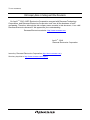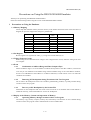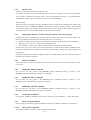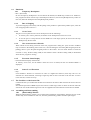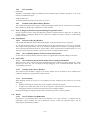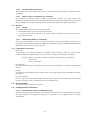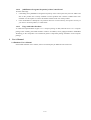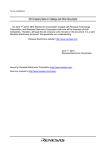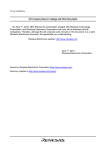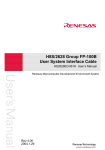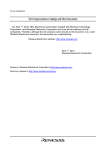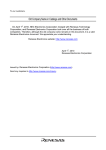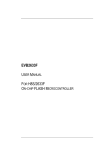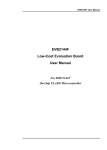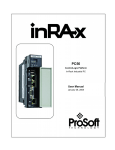Download Renesas H8S/2628 Technical information
Transcript
To our customers, Old Company Name in Catalogs and Other Documents On April 1st, 2010, NEC Electronics Corporation merged with Renesas Technology Corporation, and Renesas Electronics Corporation took over all the business of both companies. Therefore, although the old company name remains in this document, it is a valid Renesas Electronics document. We appreciate your understanding. Renesas Electronics website: http://www.renesas.com April 1st, 2010 Renesas Electronics Corporation Issued by: Renesas Electronics Corporation (http://www.renesas.com) Send any inquiries to http://www.renesas.com/inquiry. Notice 1. 2. 3. 4. 5. 6. 7. All information included in this document is current as of the date this document is issued. Such information, however, is subject to change without any prior notice. Before purchasing or using any Renesas Electronics products listed herein, please confirm the latest product information with a Renesas Electronics sales office. Also, please pay regular and careful attention to additional and different information to be disclosed by Renesas Electronics such as that disclosed through our website. Renesas Electronics does not assume any liability for infringement of patents, copyrights, or other intellectual property rights of third parties by or arising from the use of Renesas Electronics products or technical information described in this document. No license, express, implied or otherwise, is granted hereby under any patents, copyrights or other intellectual property rights of Renesas Electronics or others. You should not alter, modify, copy, or otherwise misappropriate any Renesas Electronics product, whether in whole or in part. Descriptions of circuits, software and other related information in this document are provided only to illustrate the operation of semiconductor products and application examples. You are fully responsible for the incorporation of these circuits, software, and information in the design of your equipment. Renesas Electronics assumes no responsibility for any losses incurred by you or third parties arising from the use of these circuits, software, or information. When exporting the products or technology described in this document, you should comply with the applicable export control laws and regulations and follow the procedures required by such laws and regulations. You should not use Renesas Electronics products or the technology described in this document for any purpose relating to military applications or use by the military, including but not limited to the development of weapons of mass destruction. Renesas Electronics products and technology may not be used for or incorporated into any products or systems whose manufacture, use, or sale is prohibited under any applicable domestic or foreign laws or regulations. Renesas Electronics has used reasonable care in preparing the information included in this document, but Renesas Electronics does not warrant that such information is error free. Renesas Electronics assumes no liability whatsoever for any damages incurred by you resulting from errors in or omissions from the information included herein. Renesas Electronics products are classified according to the following three quality grades: “Standard”, “High Quality”, and “Specific”. The recommended applications for each Renesas Electronics product depends on the product’s quality grade, as indicated below. You must check the quality grade of each Renesas Electronics product before using it in a particular application. You may not use any Renesas Electronics product for any application categorized as “Specific” without the prior written consent of Renesas Electronics. Further, you may not use any Renesas Electronics product for any application for which it is not intended without the prior written consent of Renesas Electronics. Renesas Electronics shall not be in any way liable for any damages or losses incurred by you or third parties arising from the use of any Renesas Electronics product for an application categorized as “Specific” or for which the product is not intended where you have failed to obtain the prior written consent of Renesas Electronics. The quality grade of each Renesas Electronics product is “Standard” unless otherwise expressly specified in a Renesas Electronics data sheets or data books, etc. “Standard”: 8. 9. 10. 11. 12. Computers; office equipment; communications equipment; test and measurement equipment; audio and visual equipment; home electronic appliances; machine tools; personal electronic equipment; and industrial robots. “High Quality”: Transportation equipment (automobiles, trains, ships, etc.); traffic control systems; anti-disaster systems; anticrime systems; safety equipment; and medical equipment not specifically designed for life support. “Specific”: Aircraft; aerospace equipment; submersible repeaters; nuclear reactor control systems; medical equipment or systems for life support (e.g. artificial life support devices or systems), surgical implantations, or healthcare intervention (e.g. excision, etc.), and any other applications or purposes that pose a direct threat to human life. You should use the Renesas Electronics products described in this document within the range specified by Renesas Electronics, especially with respect to the maximum rating, operating supply voltage range, movement power voltage range, heat radiation characteristics, installation and other product characteristics. Renesas Electronics shall have no liability for malfunctions or damages arising out of the use of Renesas Electronics products beyond such specified ranges. Although Renesas Electronics endeavors to improve the quality and reliability of its products, semiconductor products have specific characteristics such as the occurrence of failure at a certain rate and malfunctions under certain use conditions. Further, Renesas Electronics products are not subject to radiation resistance design. Please be sure to implement safety measures to guard them against the possibility of physical injury, and injury or damage caused by fire in the event of the failure of a Renesas Electronics product, such as safety design for hardware and software including but not limited to redundancy, fire control and malfunction prevention, appropriate treatment for aging degradation or any other appropriate measures. Because the evaluation of microcomputer software alone is very difficult, please evaluate the safety of the final products or system manufactured by you. Please contact a Renesas Electronics sales office for details as to environmental matters such as the environmental compatibility of each Renesas Electronics product. Please use Renesas Electronics products in compliance with all applicable laws and regulations that regulate the inclusion or use of controlled substances, including without limitation, the EU RoHS Directive. Renesas Electronics assumes no liability for damages or losses occurring as a result of your noncompliance with applicable laws and regulations. This document may not be reproduced or duplicated, in any form, in whole or in part, without prior written consent of Renesas Electronics. Please contact a Renesas Electronics sales office if you have any questions regarding the information contained in this document or Renesas Electronics products, or if you have any other inquiries. (Note 1) “Renesas Electronics” as used in this document means Renesas Electronics Corporation and also includes its majorityowned subsidiaries. (Note 2) “Renesas Electronics product(s)” means any product developed or manufactured by or for Renesas Electronics. HS2628EPI61HE-P(D) Precautions on Using the H8S/2628 E6000 Emulator Thank you for purchasing the H8S/2628 E6000 emulator. Please note the followings when using this version of the H8S/2628 E6000 emulator. 1 Precautions on Using the Emulator 1.1 Memory Mapping Cannot map both emulator memory and user memory in the address area block below at the same time. If mapped, the previous mapped area changes to guarded area. Block name Address area SB0 SB1 SB2 SB3 SB4 SB5 SB6 SB7 H’000000-H’01FFFF H’020000-H’03FFFF H’040000-H’05FFFF H’060000-H’07FFFF H’080000-H’09FFFF H’0A0000-H’0BFFFF H’0C0000-H’0DFFFF H’0E0000-H’0FFFFF Block name LB0 LB1 LB2 LB3 LB4 LB5 LB6 LB7 Address area H’100000-H’1FFFFF H’200000-H’3FFFFF H’400000-H’5FFFFF H’600000-H’7FFFFF H’800000-H’9FFFFF H’A00000-H’BFFFFF H’C00000-H’DFFFFF H’E00000-H’FFFFFF 1.2 I/O Register HCAN registers are registered as "MC0_1_4" long size. It means MC0(1)-(4). 1.3 Voltage Follower Circuit When setting the Vccdown detection voltage in the voltage follower circuit, make the setting be at least 3V on higher. 1.4 Event 1.4.1 Combination of Address-Range and Data Compare-Byte When an address range is set as the address condition and byte data as the data condition, a break will occur only at even addresses in the address range. When an address range is set as the address condition, do not set an odd address as the Address Lo condition. Otherwise, a break will not occur even when the conditions are satisfied. 1.4.2 Removing PC Breakpoints during Execution of the User Program Do not remove PC breakpoints in the source window, [Disassembly] window, or [Label] window during execution of the user program. 1.4.3 Recovery of PC Breakpoints by the Session File Information on PC breakpoints that was saved in the session file is not available until a load module is loaded. If necessary, load a load module or set new PC breakpoints. 1.5 Display of the Memory Content and Operation of Memory 1.5.1 Operating Memory during Execution of the User Program The memory copy, memory compare, memory fill, and memory test functions are not available during execution of the user program. These command lines are not available either. 1/6 1.5.2 Memory Test • Memory Content after Execution of a Memory Test The content of memory in the specified range after execution of a memory test will not be guaranteed. The contents of windows that display memory, such as the [Memory] window, are not automatically updated after a memory test. Be careful if you want to continue debugging. • MT Command When an incorrect parameter has been specified for the MT command, the command line window may display the message “UNKNOWN ERROR –nnnnnnnnnn”. Enter the correct parameter. The command line window displays the message “Open this document” after ending the MT command. Ignore this message because it is not concerned with the result of the MT command. 1.5.3 Updating the Memory Content during Execution of the User Program Updating the content of the [Memory] window during execution of the user program when either of the following conditions is satisfied causes the displayed values to be incorrect: • [Enable read and write on the fly] in the [Configuration Properties] dialog box has been disabled • Stepping (step-in, step-over, or step-out) is being performed • The emulator is in sleep mode, software standby mode, watch mode, or subsleep mode. In those cases, the correct values will be displayed when the content of the window is updated after the program has stopped. This also applies to the windows [Disassembly], [Image View], [IO], [Watch], and [Waveform]. Updating of the [Monitor] window or [Watch] window by reading values with the monitoring function is available even with those conditions. 1.5.4 [Memory] Window Do not enter a key at a blank in the [Memory] window. Otherwise, the values on the left of the cursor may be incorrect. 1.5.5 MEMORY_EDIT Command Do not select the V/N option in the MEMORY_EDIT command. Writing to memory by the MEMORY_EDIT command always requires no verification. 1.5.6 MEMORY_FILL Command Do not select the V/N option in the MEMORY_FILL command. Writing to memory by the MEMORY_FILL command always requires verification. 1.5.7 MEMORY_MOVE Command Do not select the V/N option in the MEMORY_MOVE command. Writing to memory by the MEMORY_MOVE command always requires verification. 1.5.8 Verification of Memory Use the FILE_VERIFY command to verify memory. Do not use [Verify Memory…] in the [File] menu. 1.5.9 FILE_LOAD Command Do not specify V in the FILE_LOAD command. Use the FILE_VERIFY command to verify memory. 1.5.10 FILE_SAVE Command The content of memory cannot be saved in the Elf/Dwarf2 format. 2/6 1.6 Emulation 1.6.1 Temporary Breakpoints • Run... (Run menu) Do not set temporary breakpoints to an area wherein PC Break (User Read-only) cannot be set. Otherwise, user program execution will not stop at the breakpoint. Moreover, the On Chip Breakpoint may remain. In this case, delete the breakpoint from the [Breakpoints] window. 1.6.2 Rate of Stepping To perform stepping continuously with the [Image View] window or [Waveform] window open, select the rate of stepping either from 0 to 5. 1.6.3 Go to Cursor The [Go to Cursor] function uses one PC breakpoint. Note the followings: • To use the [Go to Cursor] function, the number of PC breakpoints must be 255 or less. • To use the [Go to Cursor] function for the ROM area on the target system, do not use the On Chip Breakpoint by the PC break. 1.6.4 Note on Occurrence of Breaks When a break occurs during execution of the user program with a dialog box open, the state of HEW2 may not transit to the breaking state. In this case, close the dialog box and select [Halt Program] from the [Debug] menu or press the [Halt Program] button on the toolbar. You can check whether a break has occurred or not by the RUN lamp (LED) on the emulator station. The RUN lamp (LED) is illuminated while the user program is running. 1.6.5 Execution Status Display • Execution Status Display on Status Bar At memory access wait, not the address where the access is halted, but the next fetched address is displayed. 1.6.6 Source-Level Execution • Step Even standard C libraries are executed. To return to a higher-level function, enter Step Out. In a for statement or a while statement, executing a single step does not move execution to the next line. To move to the next line, execute two steps. 1.7 The Load/Save of the Session File Load the file after you confirm that the H/W environment is the same as that when the last session file was loaded. Note that the operation of HEW may become incorrect when Target Clock is chosen at the time when the session file was saved and the target clock was not supplied at the time when the session file was loaded. 1.8 Assembling and Disassembling 1.8.1 [Disassembly] Window When the [Disassembly] window is first opened after installation of the HEW2, changing the size of the window may not be available. In this case, close the [Disassembly] window and then open it again. 3/6 1.8.2 Line Assembly • Input Radix Regardless of the Radix setting, the default for line assembly input is decimal. Specify H’ or 0x as the radix for a hexadecimal input. • Address Space Size In absolute addressing mode, specify the size (:16, etc.) 1.8.3 Columns in the [Disassembly] Window The columns Event and EXT.2 Trigger in the [Disassembly] window may be switched. You can identify these columns by displaying a popup menu on either of them. 1.9 Note on [Register] Window Operation during Program Execution During program execution, when the [Register] window is double-clicked, a dialog box to change the register contents is displayed. However, the operation to change the register contents is invalid during program execution. 1.10 [IO] Window 1.10.1 Contents of the [IO] Window • The invalid module display and bit information display in the [IO] window are not supported. • If you selected another MCU, the content displayed in the [IO] window may not be correctly changed. The content of the [IO] window will not be correctly changed either if the MCU’s operating mode has been switched from advanced mode to normal mode or from normal mode to advanced mode. To view the latest content of the [IO] window, save the session first, and then load this session. 1.10.2 Note on Editing Register Values from the [IO] Window No data will be written to memory when the values of a register before and after editing are the same. 1.11 Source File 1.11.1 Note on Moving Source File Position after Creating Load Module When the source file is moved after the load module has been created, the [Open] dialog box, which specifies the source file, may be displayed during debugging of the created load module. Select the corresponding source file. 1.11.2 Columns in the Source Window The columns Event and EXT.2 Trigger in the source window may be switched. You can identify these columns by displaying a popup menu on either of them. 1.11.3 Event Column When different actions have been set on an address from the windows [Event] and [Trace], note the followings: • Deletion and change for settings may not be available on the [Event] column. • If eight or more points have been set as the start points in execution time measurement (Timer On), changing the settings on the [Event] column may prevent further changes. Deletion and change for settings must be made in the [Event] window or [Trace] window. 1.12 Watch 1.12.1 Local Variables at Optimization Depending on the generated object code, local variables in a C source file that is compiled with the optimization option enabled will not be displayed correctly. Check the generated object code by displaying the [Disassembly] window. 4/6 1.12.2 Variable Name Specification When a name other than a variable name, such as a symbol name or a function name, is specified, no data is displayed. 1.12.3 Display of float- and double-type Variables Do not enable the automatic update of float- and double-type variables. The values of float- and double-type variables will not be correctly displayed if they are automatically updated during execution of the user program. If you want to check the values, use the monitoring function ([Monitor] window). 1.13 Monitor 1.13.1 Setting Note the followings when using the monitoring function: • The number of points to be set must be less than seven. • To set four or more points, the interval of monitor acquisition between each of the points must be approximately 100 ms. 1.13.2 MONITOR_DISPLAY Command Only use lower-case letters for names to be used in the monitor setting. The parameter <monit_name> to be specified in the commands MONITOR_DISPLAY, MONITOR_CLEAR, MONITOR_REFRESH, and MONITOR_SET must also be lower-case letters. 1.14 Command Line Interface • Batch File If the message “Not currently available” is displayed while executing a batch file, enter the sleep command. Adjust the length of sleep time since it varies according to the operating environment. Example: When “Not currently available” is displayed during memory_fill execution: sleep d’3000 memory_fill 0 ffff 0 • Overwrite File In Command Line Interface, a file that has the same name as the output file is overwritten without asking the user. • Log File To change the target platform due to a change of the session while logging of the command line window, halt logging. • CLOCK Command Only use upper-case letters or abbreviation CK if you want to use the CLOCK command. “clock” entered in lower-case letters will be recognized as the clock command of TCL. 1.15 [Labels] Window The search of labels is always case sensitive. 1.16 Installation and Uninstallation 1.16.1 Uninstallation from [Tool Administration] Note that a message dialog box appears for confirmation if the folder to be removed includes a file other than those installed. Even though this dialog box is displayed, press the [Ignore] button to continue uninstallation. 5/6 1.16.2 [Add/Remove Programs Properties] of the Control Panel Note the followings: • Uninstalling from [Add/Remove Programs Properties] of the control panel only removes folders and files of the product most recently installed if several products that conform to HEW2 have been installed. Use the explorer to remove the folders and files of the rest of the products. • Once uninstallation is attempted, even products that were not removed may not operate correctly. If you want to use these products, re-install them. 1.16.3 Usage with Other Products To install the SuperH™ RISC engine C/C++ compiler package or H8S, H8/300 series C/C++ compiler package after installing the E6000 emulator software for HEW2, select [High-performance Embedded Workshop] as the component to be installed in [Select Components] during installation of the compiler package. 2 User's Manual 2.1 Emulator User's Manual In the E6000 emulator user's manual, some screen bitmap may be different from actual ones. 6/6