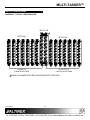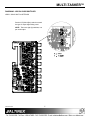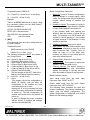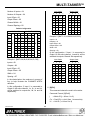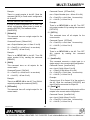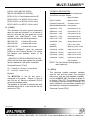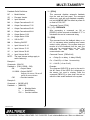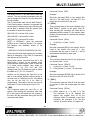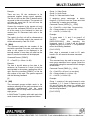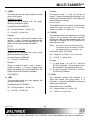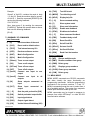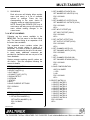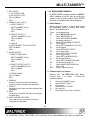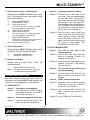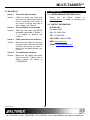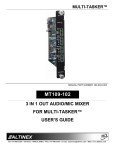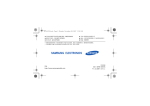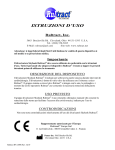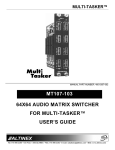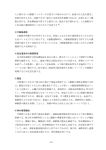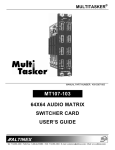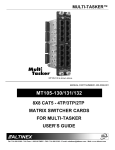Download Altinex Multi Tasker MT107-301 User`s guide
Transcript
MULTI-TASKER™ MANUAL PART NUMBER: 400-0351-003 MT107-100 64X64 MATRIX SWITCHER FOR MULTI-TASKER™ USER’S GUIDE MULTI-TASKER™ TABLE OF CONTENTS Page PRECAUTIONS / SAFETY WARNINGS .............. 2 GENERAL....................................................................2 INSTALLATION ...........................................................2 CLEANING ..................................................................2 FCC / CE NOTICE .......................................................2 ABOUT YOUR MT107-100 ................................... 3 TECHNICAL SPECIFICATIONS ........................... 3 PRODUCT DESCRIPTION ................................... 4 APPLICATION DIAGRAM ..................................... 5 DIAGRAM 1: TYPICAL CONFIGURATION .................5 DIAGRAM 2: OUTPUT CARD SWITCHES .................6 DIAGRAM 3: ADD ON CARD SWITCHES ..................7 DIAGRAM 4: INTERNAL VIEW ..................................8 INSTALLING YOUR MULTI-TASKER™ ............... 9 OPERATION .......................................................... 9 RS-232 CONTROL ......................................................9 DESCRIPTION OF COMMANDS ................................9 SUMMARY OF COMMANDS ....................................23 MENU MODE.............................................................23 TROUBLESHOOTING GUIDE ............................ 27 LED IS NOT LIT .........................................................27 LED IS BLINKING RED..............................................27 NO DISPLAY .............................................................28 ALTINEX POLICY................................................ 28 LIMITED WARRANTY/RETURN POLICY.................28 CONTACT INFORMATION .......................................28 400-0351-003 1 MULTI-TASKER™ PRECAUTIONS / SAFETY WARNINGS • 1 Please read this manual carefully before using your MT107-100. Keep this manual handy for future reference. These safety instructions are to ensure the long life of your MT107-100 and to prevent fire and shock hazard. Please read them carefully and heed all warnings. 1.1 GENERAL • Qualified ALTINEX service personnel, or their authorized representatives must perform all service. 1.2 INSTALLATION • To prevent fire or shock, do not expose this unit to rain or moisture. Do not place the MT107-100 in direct sunlight, near heaters or heat radiating appliances, or near any liquid. Exposure to direct sunlight, smoke, or steam can harm internal components. • Handle the MT107-100 carefully. Dropping or jarring can damage the card. • Do not pull the cables that are attached to the MT107-100. • Insert the card carefully into the slots of the Multi-Tasker™ without bending any edges. 1.3 CLEANING • • Clean only the connector area with a dry cloth. Never use strong detergents or solvents, such as alcohol or thinner. Do not use a wet cloth or water to clean the card. Do not clean or touch any component or PCB. 1.4 FCC / CE NOTICE • This device complies with part 15 of the FCC Rules. Operation is subject to the following two conditions: (1) This device may not cause harmful interference, and (2) this device must accept any interference received, including interference that may cause undesired operation. 400-0351-003 2 This equipment has been tested and found to comply with the limits for a Class A digital device, pursuant to Part 15 of the FCC Rules. These limits are designed to provide reasonable protection against harmful interference when the equipment is operated in a commercial environment. This equipment generates, uses, and can radiate radio frequency energy and, if not installed and used in accordance with the instruction manual, may cause harmful interference to radio communications. Operation of this equipment in a residential area is likely to cause harmful interference in which case the user will be required to correct the interference at their expense. Any changes or modifications to the unit not expressly approved by ALTINEX, Inc. could void the user’s authority to operate the equipment. MULTI-TASKER™ ABOUT YOUR MT107-100 2 TECHNICAL SPECIFICATIONS MT107–100 FEATURES/ DESCRIPTION GENERAL Inputs Input Connectors Outputs Output Connector Compatibility 64 X 64 Matrix Engine The MT107-100 is a modular, matrix engine configurable to switch video and audio signals from 8x8 to 64x64 inputs and outputs. The MT107 engine's basic configuration provides 8 video inputs and 8 video outputs. Additional inputs and outputs may be added by connecting expansion input and output cards to the engine with special ribbon cables. Input and output connector cards are available for video and audio with BNC or terminal blocks. Video input signals are buffered to the matrix system through individual Differential Receiver Amplifiers. The video amplifier can be used for either analog or sync video signals. Signal types Signal resolution MT107-100 8 8 BNC Female 8 BNC Female RGBHV,RGBS,RGsB, Composite Video, Sync VGA through UXGA Table 1. MT107-100 General MECHANICAL Enclosure Slots Required Base Configuration Enclosure Slots Required Add On Cards Weight Connector Panel T° Operating T° Maximum Humidity MTBF (calc.) All functions of the Matrix Engine are controlled with the Multi-Tasker™ RS-232 control language and maintained through the Multi-Tasker™ enclosure. The engine may be controlled using the RS-232 bus, or by preprogramming the Multi-Tasker™ enclosure. Programming the enclosure eliminates the need for an external computer to control the Matrix Engine. MT107-100 2 Slots 1 Slot per Card 1.1 lb (0.5 kg) Black Anodized 10°C-50°C 75°C 90% non-condensing 50,000 hrs Table 2. MT107-100 Mechanical A signal detection circuit is present for control purposes and allows feedback about signal availability to external control systems. Vertical Interval Switching assures smooth switching between different video channels. The MT107-100 matrix engine can be configured easily before shipping or on site to meet customer specifications. ELECTRICAL Video Input Signals Impedance Analog Analog Signal Level Sync Input Signals Impedance Signal Level Output Video Signals Impedance Analog Gain Output Sync Signals Impedance Signal Level The basic matrix configuration of 8x8 inputs and outputs can easily be increased in steps of eight due to the modular design of the matrix engine and expansion cards. Although the outputs are parallel wired, each output is individually controlled and may be placed into a high-impedance state. The high-impedance state allows the individual outputs to share common signal paths without loss of signal integrity or loading of the output circuitry. Table 3. MT107-100 Electrical The video output option is the default configuration for analog or digital video, but with simple switching the Sync option may be employed. 400-0351-003 3 3 MT107-100 R,G,B 75 Ohms 1.5V p-p max. H,V 10 kOhm 3 - 5 Volts TTL 75 Ohms 1.05 75 Ohms 4.5 Volts TTL MULTI-TASKER™ PRODUCT DESCRIPTION 400-0351-003 4 4 MULTI-TASKER™ APPLICATION DIAGRAM 5 DIAGRAM 1: TYPICAL CONFIGURATION MT107-100 MT107-201 MT107-301 64 INPUTS 64 OUTPUTS 8 INPUTS PER CARD 8 OUTPUTS PER CARD -BASED ON COMPOSITE VIDEO SOURCES/OUTPUT DEVICES. 400-0351-003 5 MULTI-TASKER™ DIAGRAM 2: OUTPUT CARD SWITCHES VIDEO / SYNC SWITCH SETTINGS Set the VIDEO/SYNC switch to match the type of output signal being used. NOTE: There are eight (8) switches, one per output. 400-0351-003 6 MULTI-TASKER™ DIAGRAM 3: ADD ON CARD SWITCHES VIDEO / SYNC SWITCH SETTINGS Set the V/S (Video/Sync) switch to match the type of output signal being used. NOTE: There are eight (8) switches, one per each output. 400-0351-003 7 MULTI-TASKER™ DIAGRAM 4: INTERNAL VIEW MT107-100, 64X64 MATRIX ENGINE IDC IDC IN1 OUT1 IN2 OUT2 IN3 OUT3 IN4 OUT4 64X64 MATRIX IN61 OUT61 IN62 OUT62 IN63 OUT63 IN64 OUT64 MAIN MP 400-0351-003 POWER SUPPLY 8 MULTI-TASKER™ INSTALLING YOUR MULTI-TASKER™ 7.1.1 RS-232 INTERFACE 6 Step 1. Decide what type of output signal is required for each output. (Video or Sync) The RS-232 commands, for the MT107-100, are in a simple ASCII character format. Step 2. Set the jumpers on the output card(s) as necessary. See DIAGRAM 2 and DIAGRAM 3 for switch locations. 1. Square brackets “[ command. 2. Use uppercase letters for all commands. Step 3. Determine the number of slots required for the MT107-100, including the add-on cards. The base MT107-100 requires two slots, and a fully loaded 64X64 Matrix engine requires 16 slots. Commands that end in "S" will be saved into memory. Commands not ending in "S" will be executed but not restored when the system is reset or powered off and then power on. 7.2 DESCRIPTION OF COMMANDS Step 4. Carefully, slide the MT107-100 into available slots in the Multi-Tasker™ Enclosure in order to connect to the bus. Make sure that the MT107-100 cards fits into place. Each command consists of Function, Card ID, and Unit ID. parts: Example: [VERC3U2] VER = Function C3 = Card ID or Group ID U2 = Unit ID For Function, see a detailed explanation under each command description. Step 7. Connect a cable from the video source to one of the input connectors on the MT107-100 and one of the output connectors to a display device through a cable. The Card ID is an assigned value. It is equal to the enclosure slot number in which the card is installed. The value can range from 1 to 4 up to 1 to 20 depending on the enclosure. Step 8. Starting from the left, identify the slot number where the MT107-100 INPUT CONNECTOR CARD is plugged into the Enclosure (left slot of the Engine). Make note of the slot number. It is required for RS-232 control. Card ID 0 (C0) is used for the controller. See the MT100-100 User’s Guide for details. The Group ID is a number representing a group of cards defined with the [WR] command. When using the Group ID, all cards in the group will perform the given instruction. 7 7.1 RS-232 CONTROL Changing the position of a card will significantly affect the commands recorded on software definitions or third party control systems. The MT107-100 has many advanced remote control capabilities, which are accessible through standard RS-232 communication. The actual controlling can be accomplished through a computer control system or any other device capable of sending RS-232 commands. 400-0351-003 three [ Function , Card ID , Unit ID ] Step 6. Secure the cards to the Multi-Tasker™ by tightening the retainer screws located on the top and bottom of each card. OPERATION ]” are part of the The Unit ID has a value from 0 to 9. Unit ID 0 should be used for single unit operation. If the Unit ID is set to zero, each command may be used without Ui. Use the command [SETU0], as explained in the MT100-100 User’s Guide. 9 MULTI-TASKER™ Example: Description of Feedback: [VERC3]: For Unit ID Zero [VERC3Ui]: For Unit ID other than Zero [VERC3]: Equivalent to [VERC3U0] The first line shows Vertical Interval Switching is off. The second show the matrix in non-blocking mode. The next line lists the matrix number, 1 to 9. The next five lines describe the properties of the matrix. The remaining lines are channel specific. FEEDBACK: Depending on the firmware revision in your front panel, commands that are accepted will return the following feedback: Matrix 1 is the active matrix. Matrix 1 is a 64X64 matrix with no input offset and no output offset. The channel width is one and the channel spacing is zero. All 64 channels are ON and each input is connected to its corresponding output. [] If there is a problem with the command, the feedback will be as follows: [ERR001] 2. [CLR] If the command issued is designed to provide feedback, then only the requested feedback will be returned, not the [ ]’s. For example, the status command [Cn] will provide feedback of the card settings and not return the [ ]’s. This command resets the MT107-100 to the last saved matrix configuration. It does not affect the blocking mode or VIS settings. Command Format: [CLRCnUi] Cn = Card ID (n = slot # from 1 to max slots) 1. [C] This command displays the active matrix configuration settings. Ui = Unit ID (i = # from 0 to 9) Command Format: [CnUi] Clear the MT107-100 with Engine Card in slot #5. To do this, send the command [CLRC5]. Example: Cn = Card ID (n = slot # from 1 to max slots) 3. [TEST] Ui = unit ID (i = # from 0 to 9) This command performs a series of internal tests on the matrix engine memory. Example: There is an MT107-100 in slot #5 of Unit ID 3. Command Format: [TESTCnUi] Sending the command [C5U3], will return feedback similar to the following: Cn = Card ID (n = slot # from 1 to max slots) Ui = Unit ID (i = # from 0 to 9) VIS:OFF Matrix mode:non-blocking Matrix number:1 Matrix size:64X64 Input offset:0 Output offset:0 Channel width:1 Channel space:0 Ch1 In1 Out1 ON Ch1 In1 Out2 ON … Ch1 In64 Out64 ON 400-0351-003 Upon completion, the system will display the results. This feedback will be similar to the following, otherwise failures will be indicated. MEMORY IC TEST RESULTS: MEMORY IC PASS 4. [VER] This command displays the firmware version and model number for the MT107-100 card. 10 MULTI-TASKER™ Command Format: [VERCnUi] Matrix Configuration Definitions: Cn = Card ID (n = slot # from 1 to max slots) 1. Matrix ID: A total of 9 matrix configurations may be defined in a single engine. Once saved, the configuration may be recalled by number without having to redefine the settings. 2. Number of Inputs: The number of inputs in the configuration, or eight times the number of input cards installed is the maximum. Ui = Unit ID (i = # from 0 to 9) Example: There is an MT107-100 card is in slot #5. Send the command [VERC5] and the Multi-Tasker™ will return feedback as: [ MT107-100 690-0159-004 C05] MT107-100 = the card model 690-0159-004 = the software version C05 = card ID number 5. [MAT] If the channel width and spacing are different, then the number of inputs will be lower. For example, in a 32X32 matrix with a width of 4 and a spacing of 7, the number of inputs would be 8. See Example 1 in this section for specifics. This command sets the matrix configuration for the matrix engine. 3. Number of Outputs: Same as for Inputs. Command Format: 4. Input Offset: The offset defines where Input #1 will be in reference to Input #1 on the Input Connector Card. Typically, Input #1 would be Input #1 of the base card. However, an offset of 8 will make Input #1 start at the actual Input #9. 5. Output Offset: Same as for Input Offset. 6. Channel Width: The number of signals per channel. The default width is one. 7. Channel Spacing: The default spacing is zero. When dealing with multi-cabled signals, the spacing is typically one less than the number of inputs on a single card. [MATj;mm;ww;xx;yy;kk;ll;CnUiS] j = Matrix ID (j = # from 1 to 9) The following properties MUST be entered in two (2) digit format. mm = Inputs (2 digit # from 01-64) zz = Outputs (2 digit # from 01-64) xx = Input Offset (2 digit # from 00-99) yy = Output Offset (2 digit # from 00-99 kk = Channel Width (2 digit # from 01-32) ll = Channel Spacing (2 digit # from 00-31) Cn = Engine Card Slot Number (The slot number of the LEFT card of the engine is the Engine Card Slot number.) Ui = Unit ID (i = # from 0 to 9) S = Save This property saves the configuration to Matrix ID memory and will allow the configuration to be recalled any time, even after power up or reset. Adding the 'S' to the command will also make the matrix configuration the default at power up. The last configuration ID created and saved will be the default at power up. In order to change the power up default without having to redefine the settings, see the command [MjCnS]. 400-0351-003 Matrix Assembly Layout: Input cards count from the Connector Card, RIGHT to LEFT. main Input Output cards count from the main Output Connector Card, LEFT to RIGHT. The following table illustrates the card and channel numbering. The channel numbering is based upon the default configuration. The default configuration is configured as a 64X64 Matrix with the following settings: 11 MULTI-TASKER™ Input Cards Number of Inputs = 64 Number of Outputs = 64 Input Offset = 00 Output Offset = 00 Output Cards 4 3 2 1 1 2 3 4 1d 1c 1b 1a 1a 1b 1c 1d 2d 2c 2b 2a 2a 2b 2c 2d 3d 3c 3b 3a 3a 3b 3c 3d Channel Width = 01 4d 4c 4b 4a 4a 4b 4c 4d Channel Spacing = 00 5d 5c 5b 5a 5a 5b 5c 5d 6d 6c 6b 6a 6a 6b 6c 6d 7d 7c 7b 7a 7a 7b 7c 7d 8d 8c 8b 8a 8a 8b 8c 8d Default Configuration INPUT CARDS 8 … Add On 3 2 OUTPUT CARDS 1 1 2 3 Add Add Base Base Add Add On On Unit Unit On On 57 17 9 58 18 10 ç 59 19 11 60 20 12 61 21 13 62 22 14 63 23 15 64 24 16 1 2 3 4 5 6 7 8 1 2 3 4 5 6 7 8 9 10 11 12 13 14 15 16 … 8 Add On Example 2: [MAT1;16;16;00;00;02;00;C5S] 17 57 18 58 19 è 59 20 60 21 61 22 62 23 63 24 64 Inputs = 16 Outputs = 16 Input Offset = 00 Output Offset = 00 Width = 02 Spacing = 00 In this configuration, if Input 1 is connected to Output 16, the entire channel, 1a and 1b, will be switched to outputs 16a and 16b respectively. Example 1: [MAT1;08;08;00;00;04;07;C5S] Input Cards Inputs = 08 Outputs = 08 Input Offset = 00 Output Cards 4 3 2 1 1 2 3 4 13a 9a 5a 1a 1a 5a 9a 13a 13b 9b 5b 1b 1b 5b 9b 13b 14a 10a 6a 2a 2a 6a 10a 14a Output Offset = 00 14b 10b 6b 2b 2b 6b 10b 14b Width = 04 15a 11a 7a 3a 3a 7a 11a 15a Spacing = 07 15b 11b 7b 3b 3b 7b 11b 15b 16a 12a 8a 4a 4a 8a 12a 16a 16b 12b 8b 4b 4b 8b 12b 16b In the charts below, the cards are in groups of four to help illustrate the CHANNEL WIDTH definition. In this configuration, if Input 1 is connected to Output 8, the entire channel, 1a, 1b, 1c and 1d, will be switched to outputs 8a, 8b, 8c and 8d respectively. 6. [MjCn] This command selects the matrix to be active. Command Format: [MjCnUi] j = Matrix ID (j = # from 1 to 9) Cn = Card ID (n = slot # from 1 to max slots) Ui = Unit ID (i = # from 0 to 9) 400-0351-003 12 MULTI-TASKER™ Example: Command Format: [OFFmmCnUi] There is a matrix engine in slot #5. Send the command [M1C5] to recall matrix configuration #1 of card 5. mm = Output Number (mm = # from 01 to 64) Cn = Card ID (n = slot # from 1 to max slots) Ui = Unit ID (i = # from 0 to 9) RECALL MATRIX ON POWER UP Example: In order to make configuration #1 of card 5 the default configuration when power is turned on, send the [M1C5S]. The feedback will be: There is an MT107-100 in slot #5. Turn OFF only output number 01 by sending the command [OFF01C5]. [SAVEDC05] 10. [OFFCn] 7. [ONmmCn] This command turns off all outputs for the current matrix. This command turns on a single output for the current matrix. Command Format: [OFFCnUi] Command Format: [ONmmCnUi] Cn = Card ID (n = slot # from 1 to max slots) mm = Output Number (mm = # from 01 to 64) Ui = Unit ID (i = # from 0 to 9) Cn = Card ID (n = slot # from 1 to max slots) Example: Ui = Unit ID (i = # from 0 to 9) There is an MT107-100 in slot #5. Turn OFF ALL outputs by sending the command [OFFC5]. Example: There is an MT107-100 in slot #5. Turn ON output number 64 by sending the command [ON64C5]. 11. [ImmOxxCn] This command connects a single input to a single output in the current matrix configuration. 8. [ONCn] This command turns on all outputs for the current matrix. Command Format: [ImmOxxCnUi] mm = Input (2 digit # from 01 to 64) xx = Output (2 digit # from 01 to 64) Cn = Card ID (n = slot # from 1 to max slots) Ui = Unit ID (i = # from 0 to 9) Command Format: [ONCnUi] Cn = Card ID (n = slot # from 1 to max slots) Ui = Unit ID (i = # from 0 to 9) Example: Example: Connect Input 22 to Output 32 of the engine in slot #5. Send the command [I22O32C5] and Input 22 will be connected to Output 32. There is an MT107-100 in slot #5. Turn ON ALL outputs by sending the command [ONC5]. 9. [OFFmmCn] 12. [ImmOÜCn] This command turns off a single output for the current matrix. This command connects a single input to all the outputs in the current matrix configuration. Command Format: [ImmOÜCnUi] mm = Input (2 digit # from 01 to 64) Cn = Card ID (n = slot # from 1 to max slots) Ui = Unit ID (i = # from 0 to 9) 400-0351-003 13 MULTI-TASKER™ Example: Command Format: [OUTmmSCnUi] Connect Input 07 of the engine in slot #5 to all the outputs for that engine in its current matrix configuration. To do this, send the command [I07OÜC5]. mm = Output Number (mm = # from 01 to 64) Cn = Card ID (n = slot # from 1 to max slots) Ui = Unit ID (i = # from 0 to 9) Example 1: 13. [INmmSCn] There is an MT107-100 in slot #5. Input 1 is connected to all outputs. Send the command [OUT01SC5] and receive the following feedback: This command returns all the output numbers that are connected to an input and enabled. Command Format: [INmmSCnUi] mm = Input Number (mm = # from 01 to 64) [1C05] Cn = Card ID (n = slot # from 1 to max slots) Example 2: Ui = Unit ID (i = # from 0 to 9) There is an MT107-100 in slot #5. Input 64 is connected to Output 64, but Output 64 is disabled. Send the command [OUT64SC5] and receive the following feedback: Example 1: There is an MT107-100 in slot #5. Input 1 is connected to Output 1. Send the command [IN01SC5] and receive the following feedback: [0C05] [1C05] 15. […P] – Path Example 2: This command will set the path for the output, but it is not active until the switch command, [SW], is executed. Commands ending in "P" are not executed immediately. The path for multiple cards or the same card can be preset. There is an MT107-100 in slot #5. Input 1 is connected to all outputs and all outputs are enabled. Send the command [IN01SC5] and receive the following feedback: Example 1: [1,2,3,4,5,6,7,8,9,10,11,12,13…,64C05] Example 3: An engine is in slot #5. Enable outputs 1 and 2 simultaneously, with the following commands: There is an MT107-100 in slot #5. Input 1 is connected to all outputs, but only outputs 1-10 are enabled. Send the command [IN01SC5] and receive the following feedback: [ON1C5P] [ON2C5P] [SW] Example 2: [1,2,3,4,5,6,7,8,9,10C05] An engine is in slot #5 and a regular video switcher is in slot #1. Connect the engine’s Input 1 to Output 64 while simultaneously disabling the card in slot #1. In order to accomplish this, send the following commands: 14. [OUTmmSCn] This command returns the input number that is connected to an output if the output is enabled. [IN1O64C5P] [OFFC1P] [SW] 400-0351-003 14 MULTI-TASKER™ Command Format, One Output: [SDOmmCnUi] Command Format, All Outputs: [SDOCnUi] 16. [SW] – Switch The switch command immediately connects inputs and outputs, which were previously set with the PATH command on this card or any other cards in the Multi-Tasker™ enclosure. See the PATH command for examples. mm = Output (2 digit # from 01 to 64) Cn = Card ID (n = slot # from 1 to max slots) Ui = Unit ID (i = # from 0 to 9) Feedback Format: [OxxSyCn] 21. [SDI] xx = Input Number ( 2 digits, 01-99 ) y = Signal Present (1=signal, 0=no signal) Cn = Card ID (n = slot # from 1 to max slots) Example 1: This command is used to detect if there is a signal present on one input or all inputs. Command Format, One Input: Command Format, All Inputs: [SDImmCnUi] [SDICnUi] Check for a signal on Output 1 of the engine in slot #5 by sending the command [SDO01C5]. If a signal present on Output 1, the following feedback will be returned: mm = Input (2 digit # from 01 to 64) Cn = Card ID (n = slot # from 1 to max slots) Ui = Unit ID (i = # from 0 to 9) [O01S1C05] Feedback Format: [IxxSyCn] Example 2: xx = Input Number ( 2 digits, 01-99 ) y = Signal Present (1=signal, 0=no signal) Cn = Card ID (n = slot # from 1 to max slots) Check for a signal on all outputs of the engine in slot #5 by sending the command [SDOC5]. In this case, there is a signal present on Output 1, but the rest have no signals. The system will return the following feedback: Example 1: Check for a signal on Input 1 of the engine in slot #5 by sending the command [SDI01C5]. If there is a signal present on Input 1, the system will return the following feedback: [O01S1C05] [O02S0C05] [O03S0C05] [O04S0C05] [O05S0C05] [O06S0C05] [O07S0C05] [O08S0C05] … [O63S0C05] [O64S0C05] 23. [VIS] [I01S1C05] Vertical Interleave Switching (VIS) - This command activates and deactivates the VIS feature. Example 2: Check for a signal on all inputs of the engine in slot #5 by sending the command [SDIC5]. In this case, there is a signal on Input 1, but the rest have no signals. The system will return the following feedback: If the VIS feature is active, and no switching pulse is present within 20mS, switching will be performed on a regular basis. Command Format: [VIS=pCnUi] [I01S1C05] [I02S0C05] [I03S0C05] [I04S0C05] [I05S0C05] [I06S0C05] [I07S0C05] [I08S0C05] … [I63S0C05] [I64S0C05] p 0 = VIS is turned OFF 1 = VIS is turned ON 22. [SDO] Cn = Card ID (n = slot # from 1 to max slots) Ui = Unit ID (i = # from 0 to 9) This command is used to detect if there is a signal present on one output or all outputs. The system will return feedback along the following: 400-0351-003 = Variable for activation/deactivation of VIS Example: Turn OFF the VIS for the engine card in slot #5. Send the command [VIS=0C5]. Then check the status of the VIS circuit with the next command, [TVIS]. 15 MULTI-TASKER™ Connecting a single output will result in the output being switched and enabled. For example, with blocking on, sending the command [I22O22C5] will result in Input 22 being connected to Output 22 and Output 22 will be enabled. 24. [TVIS] This command is used to test if the VIS circuit is ON or OFF. Command Format: [TVISCnUi] Cn = Card ID (n = slot # from 1 to max slots) Ui = Unit ID (i = # from 0 to 9) 26. [HELP] Feedback Format: [VISxSyCn] x y This command displays information available for the Multi-Tasker interface commands. = VIS on/off (1=ON, 0=OFF) = Signal Present (1=signal, 0=no signal) Command Format: [HELPCnUi] Example: Cn = Card ID (n = slot # from 1 to max slots) Test the VIS circuit for the engine in slot #5. Send the command [TVISC5] and the system will return the following feedback if VIS is on and a signal is detected: Ui = Unit ID (i = # from 0 to 9) Example: In order to display the RS-232 commands available for the MT107-100 in slot #5, send the command [HELPC5]. The commands along with a brief description will be displayed. [VIS1S1C05] 25. [MODE] This command sets the matrix switch mode to Blocking or Non-Blocking. See the following examples for command functionality. 27. […S] – Save This command will save the configuration command being sent in memory. Send the command [I1O8C5S] to the engine. After reset or power up, Input 1 will be connected to Output 8 of the engine card slot #5. Command Format: [MODEmCnUi] m = 1 = ON, 0 = OFF Cn = Card ID (n = slot # from 1 to max slots) 28. [?Ui] Ui = Unit ID (i = # from 0 to 9) This command will return general information about the Multi-Tasker™ and cards installed in the unit. Example: NON-BLOCKING Send the command [MODE0C5] to turn off matrix switch blocking for the engine in slot #5. Next, send the command [I1O*C5] to connect input 1 to all outputs. In non-blocking mode, the inputs will be switched and the outputs will be enabled. Command Format: [?Ui] Ui = Unit ID (i = from 0 to 9) Example: A Multi-Tasker™ with Unit ID #1 has a panel with part number MT101-101 contains an MT103-122, MT103-123 MT107-100. Send the command [?U1] receive the following feedback: Example: BLOCKING ON Send the command [I1O*C5] to connect input 1 to all outputs. With blocking on, input 1 will be connected to all outputs, but only output 1 will be enabled. The remaining outputs will need to be enabled using the [ON] command. 400-0351-003 16 front and and and MULTI-TASKER™ [(MT101-101U1)(MT103-122C01) (MT103-123C02)(MT107-100C03)] FEEDBACK DESCRIPTION See Figure 1 for details on Matrix Configuration, Connections and Input Volume. MT101-101U1 = Panel Number and Unit ID MT103-122C1 = An MT103-122 is in slot 1 MT103-123C2 = An MT103-123 is in slot 2 MT107-100C3 = An MT107-100 is in slot 3 [ = Begin Feedback (MT107-100C05) = Model Number (VR690-0159-004C05) = Firmware Version (ME1646400000100C05) = Configuration 29. [?CnUi] (MA010101…C05) = Connections 01-16 This command will return general information about the card and its status. It is a function of both the card and the front panel and is only available with Multi-Tasker™ Front Panel systems that have the following firmware: (MB010101…C05) = Connections 17-32 (MC010101…C05) = Connections 33-48 (MD010101…C05) = Connections 49-64 (ON111100…C05) = Output Status 01-32 690-0122-015 = Version 015 or later. (OL000000…C05) = Output Status 33-64 690-0123-004 = Version 004 or later. (VV0C05) = VIS (1=On, 0=Off) 690-0124-018 = Version 018 or later. (MM0C05) = Blocking (1=On, 0=Off) NOTE: In MTSetup™, send the command [VER] from the Terminal Window. The system will respond with feedback similar to the following: (VA323232…32C05) = Input Volume 01-16 (VB323232…32C05 ) = Input Volume 17-32 (VC323232…32C05 ) = Input Volume 33-48 [690-0122-015 690-0123-004 690-0124-018] (VD323232…32C05 ) = Input Volume 49-64 ] = End Feedback Check the last three digits against the numbers above to determine if the option is available. NOTE: The Input Volume settings apply to audio cards only. Command Format: [?CnUi] Cn = Card ID (n = # from 1 to max slots) Ui = Unit ID (i = from 0 to 9) 30. [STA1] This command enables automatic feedback from the card and front panel. The command affects any card with auto-feedback capability, not just the MT107-100. The default at power on or reset is STA0, OFF. The feedback is initiated by a change in the card’s status or settings. This type of feedback is an unsolicited response and the feedback is enclosed in parentheses, “( )”. Example: The MT107-100 in slot #5 has Input 1 connected to all outputs. Outputs 1-4 are on and 5-64 are off. Send the command [?C5] to receive the feedback status. The feedback is enclosed in brackets and each data field begins with a '+' and ends with the slot number (ex: C05). 400-0351-003 Command Format: [STA1] 17 MULTI-TASKER™ Feedback Prefix Definitions: 31. [STA0] MT = Model Number VR = Firmware Version ME = Input Selected MA = Output Connections 01-16 This command disables automatic feedback from the card and front panel. The command affects any card with auto-feedback capability, not just the MT107-100 The default at power on or reset is STA0, OFF. MB = Output Connections 17-32 Command Format: [STA0] MC = Output Connections 33-48 MD = Output Connections 49-64 ON = Output Status 01-32 OL = Output Status 33-64 VV = VIS On/OFF MM = Blocking ON/OFF VA = Input Volume 01-16 VB = Input Volume 17-32 VC = Input Volume 33-48 This command turns the feedback delay on or off. It is necessary when installing some newer cards in older systems. If the system does not receive all of the feedback from the card, the card may be communicating too fast. This command will slow down the card's communication rate. VD = Input Volume 49-64 Command Format: [FBDmCnUi] The Input Volume settings apply to audio cards only. m NOTE: 32. […F] – FEEDBACK After processing a command, an OK or [ERR001] will be returned as feedback if "F" is included at the end of a command string. 33. [FBD] Cn = Card ID (n = # from 1 to max slots) Example 1: Command = [ON1C5] Feedback = (ON11110000…C05) ON = Output Status 11110000 = Output ON/OFF Outputs 1-4 are on, 5-8 are off and 9-16 are not shown. C05 = Card slot number Ui = Unit ID (i = from 0 to 9) Example: The command [HELPC5] is sent to the card in slot #5. Some of the HELP file is displayed on the screen, but most is missing. Send the command [FBD1C5] to slow down the rate at which the card sends feedback to the system. Example 2: Command = Feedback = 400-0351-003 = Delay (0= no delay, 1= delay 100mS) [MODE=0C5] (MM0C05) MM = Blocking Mode 0 = Non-Blocking C05 = Card slot number 18 MULTI-TASKER™ SAMPLE FEEDBACK MATRIX CONFIGURATION [(MT107-104C05)(VR690-0159-004C05) (ME1646400000100C05) (MA01010101010101010101010101010101C05) (MB01010101010101010101010101010101C05) (MC01010101010101010101010101010101C05) (MD01010101010101010101010101010101C05) (ON11110000000000000000000000000000C05) (OL00000000000000000000000000000000C05) (VV0C05)(MM0C05) (VA32323232323232323232323232323232C05) (VB32323232323232323232323232323232C05) (VC32323232323232323232323232323232C05) (VD32323232323232323232323232323232C05)] Matrix Number Inputs Outputs Input Offset Output Offset Channel Width Channel Spacing +ME1 646400000100 C05 MATRIX CONNECTIONS INPUT VOLUME SETTINGS Output 1 to Input 1 Output 2 to Input 1 Output 3 to Input 1 Output 4 to Input 1 ... Output 16 to Input 1 Input 1 Volume Input 2 Volume Input 3 Volume Input 4 Volume ... Input 16 Volume MA 01010101...01 C05 VA 32323232...32 C05 Output 17 to Input 1 Output 18 to Input 1 Output 19 to Input 1 Output 20 to Input 1 ... Output 32 to Input 1 Input 17 Volume Input 18 Volume Input 19 Volume Input 20 Volume ... Input 32 Volume MB 01010101...01 C05 VB 32323232...32 C05 Output 33 to Input 1 Output 34 to Input 1 Output 35 to Input 1 Output 36 to Input 1 ... Output 48 to Input 1 Input 33 Volume Input 34 Volume Input 35 Volume Input 36 Volume ... Input 48 Volume MC 01010101...01 C05 VC 32323232...32 C05 Output 49 to Input 1 Output 50 to Input 1 Output 51 to Input 1 Output 52 to Input 1 ... Output 64 to Input 1 Input 49 Volume Input 50 Volume Input 51 Volume Input 52 Volume ... Input 64 Volume MD 01010101...01 C05 VD 32323232...32 C05 OUTPUT STATUS Output 1 ON Output 2 ON Output 3 ON Output 4 ON ... Output 32 OFF Output 33 OFF Output 34 OFF Output 35 OFF Output 36 OFF ... Output 64 OFF ON 111100000 ... 0C05 OL 000000000 ...0 C05 Figure 1 400-0351-003 19 MULTI-TASKER™ Command Format: [RSI] CARD ID COMMANDS The default Card ID is the same as the card slot number. The next several commands allow the user to change the Card ID to a value other than the slot number. Example: Send the command [RSI] to the system with Unit ID 0. The card in slot 1 will have ID 1, the card in slot 2 will have ID 2 and so on. The ID commands work with all Multi-Tasker™ Front Panel systems. However, front panels that have firmware releases prior to the following will not be able to address Card ID's greater than the number of slots in the system: 35. [SIDn] 690-0123-005 = Version 005 or later. This command sets all the cards installed in the Multi-Tasker™ system to the same Card ID. After sending this command, all cards will be addressed with the same ID. Use caution when sending this command to a system with multiple board types. 690-0124-019 = Version 019 or later. Command Format: [SIDn] NOTE: In MTSetup™, send the command [VER] from the Terminal Window. The system will respond with feedback similar to the following: n 690-0122-019 = Version 019 or later. Example: Send the command [SID1] to the system. All the cards in the system now have ID 1. Any commands that are sent to Card ID 1 will be received and executed by each card. [690-0122-015 690-0123-005 690-0124-019] Check the last three digits against the numbers above to determine if the Card ID commands can address all 99 Card ID's. 36. [SIDnCi] This command sets the Card ID of a single card to a number from 1 to 99. Some cards require more than one slot in the Multi-Tasker™ system. As an example, some matrix switcher cards require 4 slots. If there are 5 of these cards installed, they would be numbered C4, C8, C12, C16 and C20. Changing the Card ID allows the user to define the cards as C1, C2, C3, C4 and C5. Command Format: [SIDnCi] n = Card ID (n = # from 1 to 99) Ci = Slot Number (i = # from 1 to max slots) Example: Send the command [SID50C10] to set the ID of the card in slot #10 to an ID of 50. Another use for changing the Card ID is to be able to use multiple systems without having to set each unit to a different Unit ID. All systems may be left as Unit ID 0 for ease of programming. The cards in the first unit may be numbered 1-10 and in the second unit 11-20. 37. [SID+] This command sets the Card ID of all the cards in a system to their slot number plus the offset value. 34. [RSI] Command Format: [SID+n] This command resets the card ID's in the system. After sending this command, each card ID in the system will match the slot number of the card. Use this command along with the SID commands that follow. 400-0351-003 = Card ID (n = # from 1 to 99) n = Offset amount (n = # from 0 to 99) The maximum ID is 99. Subtract the highest slot number from 99 for the maximum offset. For example, in an 8 slot enclosure, the maximum is 91. The slot number, 8, plus the offset, 91, equals 99. 20 MULTI-TASKER™ Example: Group 1 = Video Cards Group 2 = Audio Cards Group 3 = Video and Audio Cards There are two, 20 slot enclosures to be connected together during normal operation. The first unit will use the Card ID defaults which are equal to their slot numbers. The second unit will have the same Unit ID, but will have the card ID's offset by 20. If assigning group commands to button functions, it is best to use the "Press and Hold on Power Up" to make group settings. Command Format: [WRCn1Cn2…GkUi] Connect the computer to the second unit only and send the command [SID+20] to set the ID of all the cards in the enclosure to their slot number plus 20. Reconnect both units to the computer. Cn = Card ID (n = slot # from 1 to max slots) Gk = Group number (k = # from 1-8) Ui = Unit ID (i = # from 0-9) Example: To group cards 1, 2, and 3 as group 5 of Unit ID 1, send the command [WRC1C2C3G5U1]. After executing this command, cards 1, 2 and 3 will be grouped together as group 5 of Unit ID 1. The system will return the following feedback: The cards in the first unit will be referenced as Card ID's 1-20 and the cards in the second unit will be referenced by Card ID's 21-40. 38. [RSN] This command reads the slot number of the card with a specified ID number, and returns the value to the system to be displayed in the terminal window. If more than one card has the same ID, each slot number will be displayed. [G1=C1C2C3] Now, when a command is sent to G1, each board in G1 will execute the same command. 40. [RMC] Command Format: [RSNCi] This command may be used to remove one or more group members from a group. Reset the system after using this command for all changes to take effect. Ci = Card ID (i = # from 1 to 99) Example: The card in slot #4 takes up four slots in the enclosure. Its ID was set to 1 since it is the first card installed in the system, reading from left to right. Send the command [RSNC1] to find the slot number of this card. The system responds with the following feedback: Command Format: [RMCn1Cn2…GkUi] Cn = Card ID (n= # from 1 to max slots) Gk = Group number (k = # from 1-8) Ui = Unit ID (i = # from 0-9) Example: [4] Group 1 consists of the cards located in slots numbered 1, 2, 3, 4 and 5. Remove just cards #4 and #5 from the group by sending the command [RMC4C5G1]. The system will return the following feedback: 39. [WR] This command groups multiple cards in the enclosure allowing all the group members to be controlled simultaneously with the same command. Each unit may define a maximum of eight groups. [G1=C1C2C3] In Multi-Tasker™ systems with audio and video cards, boards are typically grouped as follows: 400-0351-003 21 MULTI-TASKER™ Example: 41. [RMG] The cards in slots 1, 2 and 19 are part of group 5. Read the member data for group 5, by sending the command [RDG5]. The system will return feedback as follows: This command may be used to delete an entire group, or all groups. REMOVE A GROUP Remove all the members from the group, effectively deleting the group. [G1=C1C2C19] Command Format: [RMGkUi] The feedback shows G1 (Group 1) and then the cards that make up Group 1. In this case, Group 1 includes C1, C2 and C19. Gk = Group number (k = # from 1-8) 43. [CLRG] Ui = Unit ID (i = # from 0-9) This command clears the members for a single group or for all groups. The clear command restores the cards to default settings and is the equivalent to sending the [CLR] command to each individual card. Example: Group 1 consists of the cards located in slots number 1, 2 and 3. Remove all cards from the group by sending the command [RMG1]. The system will return the following feedback: NOTE: [G1=0] REMOVE ALL GROUPS Since this command is sending the [CLR] command to its group members, each card will display its own reset message, if any. Remove all the members from every group, effectively deleting all groups. Command Format: [CLRGkUi] Command Format: [RMGÜUi] Ui = Unit ID (i = # from 0-9) Ui = Unit ID (i = # from 0-9) Example: Example: 1) To clear group 1 of Unit ID 0, send the [CLRG1] command. This command clears the members for the specified group only. 2) To clear all groups of Unit ID 1, send the [CLRGÜU1] command. Gk = Group ID (k = # from 1-8, or Ü for all) Group 1 consists of cards 1 and 2. Group 2 consists of cards 1, 2, 3, 4 and 5. Delete all the groups by sending the command [RMGÜ]. The system will return the following feedback: G1-G8:EMPTY 44. [CLM] 42. [RD] This command removes the members in a group and leaves the group empty. It is equivalent to sending the [RMGkUi] command without card references. This command reads and then displays the members in each group. Command Format: [RDGkUi] Command Format: [CLMGkUi] Gk = Group number (k = # from 1-8) Gk = Group number (k = # from 1-8) Ui = Unit ID (i = # from 0-9) 400-0351-003 Ui = Unit ID (i = # from 0-9) 22 MULTI-TASKER™ Example: 24) [TVIS] Test VIS circuit Group 5 of Unit ID 1 contains the cards in slots 1, 2 and 19. Read the member data for group 5 of Unit ID 1. Send the command [RDG5U1] and receive the following feedback: 25) [MODE] Turn blocking on/off 26) [HELP] Display help file 27) […S] Save command setting G1=C1C2C19 28) [?] Show system cards Now, clear group 5 by sending the command [CLMG5U1]. Reread the member data as above and note the following feedback: 29) [?C] Show card information 30) [STA1] Enable auto feedback [G1=0] 31) [STA0] Disable auto feedback 32) […F] Show command feedback 33) [FBD] Feedback delay on/off Card Commands 34) [RSI] Reset Card ID’s 1) [C] Receives status of the card 35) [SIDn] Set all Card ID’s 2) [CLR] Reset card to default values 36) [SIDnCi] Set one Card ID 3) [TEST] Test internal memory IC's 37) [SID+n] Set Card ID offset 4) [VER] Receives software version 38) [RSN] Read Card slot number 5) [MAT] Matrix Configuration Group Commands 6) [MjCn] Matrix Configuration 39) [WR] 7) [ONmm] Turns on one output 40) [RMC] Remove members from group 8) [ON] 41) [RMG] Delete group 9) [OFFmm] Turns off one output 7.3 SUMMARY OF COMMANDS Turns on all outputs 10) [OFF] Turns off all outputs 11) [ImmO] Connect output one 12) [ImmO*] Connect outputs one input input 42) [RD] Displays group members 43) [CLRG] Clears group members to to one Show outputs connected to input 14) [OUT] Show input output 15) […P] Sets the path, preload for [SW] 16) [SW] Switch preloaded output buffer 21) [SDI] Input signal detect 22) [SDO] Output signal detect 23) [VIS] Vertical Interval Switching (VIS) connected 44) [CLM] Delete group 7.4 MENU MODE all 13) [IN] 400-0351-003 Groups multiple cards MENU MODE commands are RS-232 commands that allow virtually the same functionality as programming commands. Unlike the programming commands in the previous sections, 7.2 and 7.3, MENU commands prompt the user to select from a list of available options. The system then responds based upon selections made by the user. to MENU commands may be issued in response to prompts from within MTSetup™ or other RS-232 communication software. 23 MULTI-TASKER™ The MENU driven commands are only available with Multi-Tasker™ Front Panel systems that have the following firmware: 690-0122-015 = Version 015 or later. 690-0123-004 = Version 004 or later. 690-0124-018 = Version 018 or later. 3. Reset the system or power the system OFF and then ON. 4. In MTSetup™, click the cursor in the Terminal Window and press the ENTER key. 5. The system will interrogate the enclosure and return a list of cards installed and their slot locations. NOTE: In MTSetup™, send the command [VER] from the Terminal Window. The system will respond with feedback similar to the following: Example: 08: MT107-100 [690-0122-015 690-0123-004 690-0124-018] NOTE: Only cards supporting the MENU feature will be displayed. Check the last three digits against the numbers above to determine if the MENU MODE option is available. 5. Find the two digit number representing the card whose setup requires changing. It will be the first two characters in the line. 6. Press the number or letter associated with the card, and a menu with options available for that card will appear on the screen. In the example above, press "08". 7.4.1 MENU COMMAND DEFINITIONS Refer to section 7.2 for details on card functions and examples. Following is a cross-reference of menu mode sections versus programming commands. MENU Matrix Setup Select Matrix Out On/Off Connect Signal Detect Version Status HELP Save Settings WARNING: Do NOT enter any characters except the ones relating to the desired menu. Pressing ENTER or RETURN after "08" will force the system back to the original prompt. COMMAND [MATj;mm;tt;xx;yy;kk;ll;Cn] [MjCn] [ONCn], [OFFCn] [ImmOxxCn], [ImmO*Cn], [SW] [SDImmCn], [SDOmmCn] [VER] [Cn] [HELP] [CnS], [..S] 7.4.2 USING MENU MODE In order to enter MENU mode, the system needs to be connected to a computer running MTSetup™ or other RS-232 control software. 2. Insert the card into an empty slot and push in all the way for a secure fit. 400-0351-003 After selecting the MT107-100 as described above, the system will prompt for selections specific to that card. 8. Read each menu carefully, and continue selecting keys as prompted for further functions. (Example prompt: "Key= ") 7.4.3 MENU TYPES SUGGESTION: Before using the menu mode, it is best to disable the automatic feedback feature. The values and current settings will be displayed in the menu mode, but the automatic feature will display after each setting change making the menus difficult to read. 1. 7. 1. MAIN MENU The first menu displayed after selecting the card is the Main Menu. This menu provides access to the main functions related to the card. Press the key representing the menu item for access. A sub menu will appear next. 24 MULTI-TASKER™ 2. 2: SET NUMBER OF INPUTS (04) SET NUMBER OF INPUTS (01-64) ESC: GO BACK KEY= 3: SET NUMBER OF OUTPUTS (04) SET NUMBER OF OUTPUTS (01-64) ESC: GO BACK KEY= 4: SET INPUT OFFSET (00) SET INPUT OFFSET (00-63) ESC: GO BACK KEY= 5: SET OUTPUT OFFSET (00) SET OUTPUT OFFSET (00-63) ESC: GO BACK KEY= 6: SET CHANNEL WIDTH (01) SET CHANNEL WIDTH (01-32) ESC: GO BACK KEY= 7: SET CHANNEL SPACING (00) SET CHANNEL SPACING (00-31) ESC: GO BACK KEY= 8: SAVE CONFIGURATION ARE YOU SURE? 1: YES 2: NO ESC: GO BACK KEY= 2: SELECT MATRIX (1) 1: SELECT MATRIX 1 2: SELECT MATRIX 2 3: SELECT MATRIX 3 4: SELECT MATRIX 4 5: SELECT MATRIX 5 6: SELECT MATRIX 6 7: SELECT MATRIX 7 8: SELECT MATRIX 8 9: SELECT MATRIX 9 ESC: GO BACK KEY= SUB MENUS Each sub menu will display either another menu (sub menu) or a list of available options or settings. Press the key corresponding to the menu choice to change a setting or select the next menu. NOTE: Pressing the ESCAPE (ESC) key in most menus will take you up to the previous menu without making changes in the current menu. 7.4.4 MT107-100 MENUS Following are the menus available to the MT107-100. The first menu is the Main Menu only. The second listing is an expansion of all the menu items available. The expanded menu contains values that indicate the current setting or value of a parameter. The value is usually in parentheses, or otherwise indicated at the top of a sub menu. In some areas, additional comments are provided for clarification and are not part of the menu feedback. System prompts requiring specific values are not shown. See the examples following the menus for details. MT107-100 MAIN MENU 1: MATRIX SETUP 2: SELECT MATRIX (1) 3: OUT ON/OFF 4: CONNECT (IN?? OUT??) 5: SIGNAL DETECT 6: VERSION 7: STATUS 8: HELP 9: SAVE CURRENT SETTINGS ESC: GO BACK KEY= MT107-100 EXPANDED MENUS 1: MATRIX SETUP 1: SET MATRIX NUMBER (1) SET MATRIX NUMBER (1-9) ESC: GO BACK KEY= 400-0351-003 25 MULTI-TASKER™ 3: OUT ON/OFF 1: ALL OUTPUTS ON 2: ALL OUTPUTS OFF ESC: GO BACK KEY= 4: CONNECT (IN?? OUT??) 1: SELECT INPUT ?? INPUT NUMBER (01-64) ESC: GO BACK KEY= 2: SELECT OUTPUT ?? OUTPUT NUMBER (01-64) ESC: GO BACK KEY= 3: SWITCH 4: SWITCH INPUT TO ALL OUTPUTS ESC: GO BACK KEY= 7.4.5 MENU MODE EXAMPLES All MENU MODE examples assume an MT107100 is installed in slot #5. Start by clicking the mouse in the Terminal window. Press ENTER and a list of available cards will be displayed. 1. Define Matrix 1 Starting at the root menu, or list of cards, follow the keystrokes below to define and select Matrix 1 as a 64x64 matrix. Enter 05 1 1 1 2 64 3 64 4 00 5 00 6 01 7 00 8 1 ESC 5: SIGNAL DETECT 1: SELECT INPUT (IN??) INPUT NUMBER (01-64) ESC: GO BACK KEY= 2: SELECT OUTPUT (OUT??) OUTPUT NUMBER (01-64) ESC: GO BACK KEY= 3: CHECK SIGNAL ESC: GO BACK KEY= 2. Connect Input 1 to Output 1 Starting from the MT107-100 Main Menu, connect Input 1 to Output 1. Follow the keystrokes below. 6: VERSION Displays the model number and firmware revision and then redisplays the Main Menu. 7: STATUS Displays the card status and then redisplays the Main Menu. 8: HELP Displays the card HELP file and then redisplays the Main Menu. 9: SAVE CURRENT SETTINGS Saves the card’s current settings and then redisplays the Main Menu. 400-0351-003 List available cards Select MT107-100 in slot #5 Select MATRIX SETUP Select SET MATRIX NUMBER Set matrix number to 1 Select SET NUMBER OF INPUTS Set 64 inputs Select SET NUMBER OF OUTPUTS Set 64 outputs Select SET INPUT OFFSET Set no input offset Select SET OUTPUT OFFSET Set no output offset Select SET CHANNEL WIDTH Set channel width to 1 Select SET CHANNEL SPACING Set channel spacing to 0 Select SAVE CONFIGURATION Select YES Return to previous menu 4 1 01 2 01 3 26 Select the CONNECT menu Select SELECT INPUT Set input 01 Select SELECT OUTPUT Set output 01 Select SWITCH to make connection MULTI-TASKER™ 3. Verify signal on Input 1 and Output 64 Cause 3: Solution 1: Test the card in other slots of the card cage. If the slot was damaged, the card may work in other slots. If other slots work and the LED lights, the problem is the card cage slot. The card cage may require service. Call ALTINEX at (714) 990-2300. If the other slots do not work and the LED is still not lit, see Solution 2. Starting from the MT107-100 Main Menu, verify Input 1 and Output 64 have valid signals. Follow the keystrokes below. 5 1 01 Select SIGNAL DETECT Select SELECT INPUT Enter input number 1 The card will check for a signal and update the value displayed in parentheses. 2 64 Select SELECT OUTPUT Enter output number 64 Solution 2: Take any other known good card with an LED and verify that the slot used is good by seeing if the other card’s LED lights in that slot. If it lights, then the original card may be the source of the problem. Call ALTINEX at (714) 990-2300. The card will check for a signal and update the value displayed in parentheses. 3 Select CHECK SIGNAL Each time 3 is pressed, the card will check for the signals and redisplay the status. ESC Return to previous menu 4. Turn off all outputs. 8.2 LED IS BLINKING RED Starting from the MT107-100 Main Menu, set all outputs off. Follow the keystrokes below. 3 2 Cause 1: Select OUT ON/OFF menu Select ALL OUTPUTS OFF Solution 2: Verify that all IC’s are seated in their sockets. If the LED is still blinking red, see Cause 2. Starting from the Main Menu, follow the keystrokes below. Select STATUS from the menu. NOTE: Cause 2: The status will be displayed, followed by the Main Menu being redisplayed. TROUBLESHOOTING GUIDE 8 Cause 3: Card cage is not plugged in. Solution: Plug card cage in. If the LED lights, the problem is solved. If the LED is still not ON, see Cause 2. Cause 2: Card is not plugged in all the way. Solution: Push the card in all the way. If the LED is still not ON, see Cause 3. RS485 communication error Solution 1: Make sure that the card is pushed all the way into the slot. If there is still an error, see Solution 2. 8.1 LED IS NOT LIT Cause 1: The card and its serial device are not communicating. Solution 1: Turn the system OFF and then ON again. If there is still an error, see Cause 3. We have carefully tested and have found no problems in the supplied MT107-100. However, we would like to offer suggestions for the following: 400-0351-003 The CPU on the card is not working properly. Solution 1: Look at the card and verify that there is no damage. If there is no damage, see Solution 2. 5. Display Card Status 7 Card cage slot has a problem. Solution 2: Turn the system OFF and then ON again. If there is still an error, see Solution 3. Solution 3: Call ALTINEX at (714) 990-2300. 27 MULTI-TASKER™ 8.3 NO DISPLAY Cause 1: The source has a problem. Solution: Check the source and make sure that there is a signal present and all source connections are correct. If the source is working and there is still no display, see Cause 2. ALTINEX POLICY 9.1 LIMITED WARRANTY/RETURN POLICY Please see the Altinex website at www.altinex.com for details on warranty and return policy. 9.2 CONTACT INFORMATION Cause 2: The card output is not selected. ALTINEX, INC Solution: Select the card output. See RS-232 accessible commands in Section 7. If no display is present, see Cause 3. 592 Apollo Street Cause 3: Cable connections are incorrect. TOLL FREE: 1-800-ALTINEX Solution: Make sure that cables are properly connected. Also, make sure that the continuity and wiring are good. If there is still no display present, see Cause 4. WEB: www.altinex.com Cause 4: The display has a problem. Solution: Make sure the display has power and is turned ON. If there is still no display, please call Altinex at (714) 990-2300. 400-0351-003 9 Brea, CA 92821 USA TEL: 714 990-2300 E-MAIL: [email protected] 28