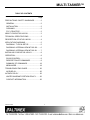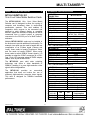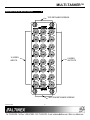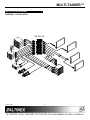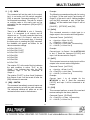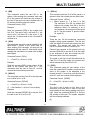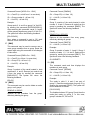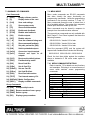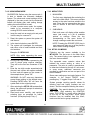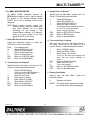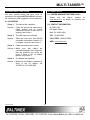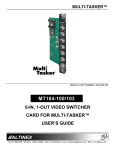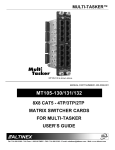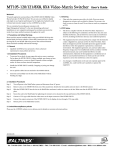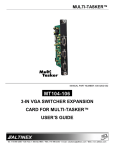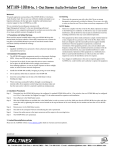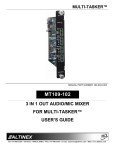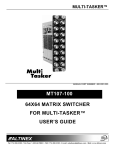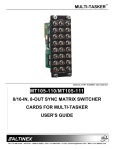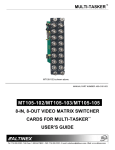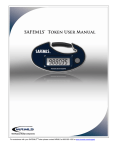Download Altinex MT105-101 User`s guide
Transcript
MULTI-TASKER™ MANUAL PART NUMBER: 400-0131-004 MT105-100/MT105-101 16-IN, 8-OUT VIDEO MATRIX SWITCHER CARDS FOR MULTI-TASKER USER’S GUIDE MULTI-TASKER™ TABLE OF CONTENTS Page PRECAUTIONS / SAFETY WARNINGS .............. 2 GENERAL..........................................................2 INSTALLATION .................................................2 CLEANING.........................................................2 FCC / CE NOTICE..............................................2 ABOUT YOUR MT105-100/101 ............................ 3 TECHNICAL SPECIFICATIONS .......................... 3 DESCRIPTION OF MT105-100/101 ..................... 4 APPLICATION DIAGRAMS................................... 5 DIAGRAM 1: TYPICAL SETUP ..........................5 DIAGRAM 2: INTERNAL VIEW MT105-100 .......6 DIAGRAM 3: INTERNAL VIEW MT105-101 .......7 INSTALLING YOUR MT105-100/101 ................... 8 OPERATION .......................................................... 8 RS-232 CONTROL.............................................8 DESCRIPTION OF COMMANDS .......................8 SUMMARY OF COMMANDS. ..........................18 MENU MODE ...................................................18 TROUBLESHOOTING GUIDE ............................ 22 NO DISPLAY....................................................22 ALTINEX POLICY................................................ 22 LIMITED WARRANTY/RETURN POLICY ........22 CONTACT INFORMATION ..............................22 400-0131-004 1 1 MULTI-TASKER™ PRECAUTIONS / SAFETY WARNINGS 1.4 FCC / CE NOTICE 1 • Please read this manual carefully before using your MT105-100/101. Keep this manual handy for future reference. These safety instructions are to ensure the long life of your MT105-100/101 and to prevent fire and shock hazard. Please read them carefully and heed all warnings. 1.1 GENERAL • • Qualified ALTINEX service personnel, or their authorized representatives, must perform all service. 1.2 INSTALLATION • • • To prevent fire or shock, do not expose this unit to rain or moisture. Do not place the MT105-100/101 in direct sunlight, near heaters or heat radiating appliances, or near any liquid. Exposure to direct sunlight, smoke, or steam can harm internal components. Handle the MT105-100/101 carefully. Dropping or jarring can damage the card. Do not pull the cables that are attached to the MT105-100/101. • • Insert the card carefully into the slots of the Multi-Tasker™ without bending any edges. • When removing a card, please make sure that the card to which it is attached is also pulled out simultaneously to prevent damage to the cable and connectors. 1.3 CLEANING • Clean only the connector area with a dry cloth. Never use strong detergents or solvents, such as alcohol or thinner. Do not use a wet cloth or water to clean the card. Do not clean or touch any component or PCB. 400-0131-004 2 2 This device complies with part 15 of the FCC Rules. Operation is subject to the following two conditions: (1) This device may not cause harmful interference, and (2) this device must accept any interference received, including interference that may cause undesired operation. This equipment has been tested and found to comply with the limits for a Class A digital device, pursuant to Part 15 of the FCC Rules. These limits are designed to provide reasonable protection against harmful interference when the equipment is operated in a commercial environment. This equipment generates, uses, and can radiate radio frequency energy and, if not installed and used in accordance with the instruction manual, may cause harmful interference to radio communications. Operation of this equipment in a residential area is likely to cause harmful interference in which case the user will be required to correct the interference at their expense. Any changes or modifications to the unit not expressly approved by ALTINEX, Inc. could void the user’s authority to operate the equipment. MULTI-TASKER™ ABOUT YOUR MT105-100/101 2 TECHNICAL SPECIFICATIONS MT105-100/MT105-101 16-in 8-out Video Matrix Switcher Cards FEATURES/ DESCRIPTION GENERAL Inputs External Input Connectors Internal Input Connectors Outputs Output Connector Compatibility Using 1 Card The MT105-100/101 16-in, 8-out Video Matrix Switcher card is designed to allow the routing of computer and broadcast video in audio/visual presentation systems. This card enables 16 composite video sources to be connected and switched to eight different display or recording devices. Inputs are selected via easy-to-use ASCII commands from a control system or computer connected to the RS-232 port of a Multi-Tasker™ enclosure. Using 2 Cards Using 3 Cards Using 4 Cards Using 5 Cards Multiple MT105-100/101 cards can be installed in the enclosure to provide additional functionality. For example, two cards can be used to handle the two components of an S-Video signal (Chroma and Luma), three cards to handle Component Video, and five cards to handle RGBHV. When using these cards to switch RGBHV format signals, it is possible to adapt the 5 BNC connectors to a VGAtype, 15-pin HD connector using ALTINEX adapter cables, such as part # MS8102CA. MT105-100/101 16 16 BNC female 10-pin IDC 8 8 BNC female Composite Video (NTSC, PAL, SECAM) S-Video Component Video RGBS RGBHV Table 1. MT105-100/101 General MECHANICAL Enclosure Slots Required Weight Connector Panel T° Operating T° Maximum Humidity MTBF (calc.) The MT105-100 uses solid state switching technology and offers a video bandwidth of 350MHz, enabling it to pass high-resolution video signals without degradation. MT105-100/101 3 1.0 lb (0.45 kg) Black 10°C-35°C 50°C 90% non-condensing 40,000 hrs Table 2. MT105-100/101 Mechanical ELECTRICAL MT105-100/101 Input Signals Impedance 75 ohms Analog 1.5Vp-p max. Output Signals Impedance 75 ohms Gain 1.05 Frequency Compatibility Bandwidth MT105-100 350 MHz @ -3dB MT105-101 200 MHz @ -3dB Power Power from Power +6V -6V MT100-100 Consumption MT105-100 450mA 380mA 5.0 watts MT105-101 200mA 150mA 2.1 watts The MT105-101 provides an economical application that does not involve the use of extremely high-resolution computer video signals. This card is designed for 200MHz bandwidth performance. Table 3. MT105-100/101 Electrical 400-0131-004 3 3 3 MULTI-TASKER™ DESCRIPTION OF MT105-100/101 4 TOP RETAINER SCREWS 16 VIDEO INPUTS 8 VIDEO OUTPUTS BOTTOM RETAINER SCREWS 400-0131-004 4 4 MULTI-TASKER™ APPLICATION DIAGRAMS 5 DIAGRAM 1: TYPICAL SETUP MT105-100 400-0131-004 5 5 MULTI-TASKER™ DIAGRAM 2: INTERNAL VIEW MT105-100 16X8 MATRIX SW + 300MHZ + BNC IN/OUT BNC BNC IN 1 GLI IN 2 GLI IN 3 GLI IN 4 GLI IN 5 GLI IN 6 GLI IN 7 GLI IN 8 GLI IN 9 GLI IN 10 GLI IN 11 GLI IN 12 GLI IN 13 GLI IN 14 GLI IN 15 GLI IN 16 GLI OUT 1 OUT 2 OUT 3 MATRIX SWITCHER OUT 5 OUT 6 OUT 7 OUT 8 MATRIX CONTROL 400-0131-004 OUT 4 6 6 MULTI-TASKER™ DIAGRAM 3: INTERNAL VIEW MT105-101 16X8 MATRIX SW + 200MHZ + BNC IN/OUT BNC BNC IN 1 IN 2 OUT 1 IN 3 IN 4 OUT 2 IN 5 IN 6 OUT 3 IN 7 IN 8 MATRIX SWITCHER IN 9 IN 10 OUT 4 OUT 5 IN 11 IN 12 OUT 6 IN 13 IN 14 OUT 7 IN 15 IN 16 OUT 8 MATRIX CONTROL 400-0131-004 7 7 MULTI-TASKER™ INSTALLING YOUR MT105-100/101 The cards in a Multi-Tasker™ system are capable of performing various functions, as well as providing feedback to the user or control system. Commands instruct a card to perform specific actions or request information about the status of the card. Some commands do both at the same time. 6 Step 1. Turn off power to the Multi-Tasker™ enclosure. Step 2. Slide the MT105-100/101 into an available slot in the Multi-Tasker™ enclosure in order to connect to the bus. Make sure that the MT105-100/101 card fits into place. Secure the card to the Multi-Tasker™ by tightening the retainer screws located on the top and bottom of the MT105-100/101 card. A command that instructs the card to simply perform an action will generate feedback of “[ ]”. The open and close brackets indicate the card received a valid command. If the command requested information from the card, the feedback generated by the card is the acknowledgement of having received a valid command. Invalid commands generate feedback of “[ERR001]”. Step 3. Turn on power to the Multi-Tasker™ enclosure. Step 4. Connect a coaxial cable from the video source to the input connector of the MT105-100/101. Connect the output connectors of the MT105-100/101 to the display devices through a coaxial cable. After processing a command, an “OK” or [ERR001] will be returned as feedback if “F” is included at the end of a command string. Commands ending in “S” will be saved into memory. Commands not ending in “S” will still be executed but will not be restored when the system is reset or powered off then on. Step 5. Starting from the left, identify the slot number where the MT105-100/101 card is plugged into the Enclosure and note that it is for RS-232 control. OPERATION 7.2 DESCRIPTION OF COMMANDS 7 Each command consists of three Function, Card ID, and Unit ID. [ Function , Card ID , Unit ID ] 7.1 RS-232 CONTROL The MT105-100/101 has many advanced remote control capabilities, which are accessible through standard RS-232 communication. Actual control may be accomplished through a computer control system or any other device capable of sending RS-232 commands. Example: [VERC3U2] VER = Function C3 = Card ID or Group ID U2 = Unit ID 7.1.1 RS-232 INTERFACE For Function, see a detailed explanation under each command description. The RS-232 commands, for the MT105-100/101 are in a simple ASCII character format. 1. Square brackets “[ command. 2. Use uppercase letters for all commands. parts: The Card ID is a unique identifier. It is equal to the enclosure slot number, or it may be an assigned value. As the slot number, the value can range from 1 to 4 up to 1 to 20 depending on the enclosure. If the value is assigned, the ID may be a maximum of 99. ]” are part of the Card ID 0 (C0) is used for the controller and cannot be reassigned. 400-0131-004 8 8 MULTI-TASKER™ The Group ID is a number representing a group of cards defined with the [WR] command. When using the Group ID, all cards in the group will perform the given instruction. Example: An MT105-100/101 card is in slot 2, Input 1 is connected to all outputs and outputs 1, 2 and 3 are on. Send the command [C2] and receive the following feedback: Changing the position of a card will significantly affect the commands recorded on software definitions or third party control systems. Matrix:16X8 In01-Out1 ON In01-Out2 ON In01-Out3 ON In01-Out4 OFF In01-Out5 OFF In01-Out6 OFF In01-Out7 OFF In01-Out8 OFF The Unit ID has a value from 0 to 9. Unit ID 0 should be used for single unit operation. If the Unit ID is set to zero, each command may be used without Ui. Use the command [SETU0], as explained in the MT100-100 User’s Guide. Example: [VERC3]: For Unit ID Zero [VERC3Ui]: For Unit ID other than Zero [VERC3]: Equivalent to [VERC3U0] NOTE: If there is no card in slot 2, sending the command [C2] will not return any feedback. 3. [CnS] 1. [VER] Command Format: [VERCnUi] This command saves the input to output settings as well as the output enable status. This configuration will be restored after the system is reset or powered off then on. Cn = Card ID (n = slot # from 1 to max slots) Command Format: [CnSUi] Ui = Unit ID (i = # from 0 to 9) Cn = Card ID (n = # from 1 to max slots) Example: S There is an MT105-100 in slot 4. Send the command [VERC4] and receive the following feedback: Ui = Unit ID (i = # from 0 to 9) This command displays the software version and model for the MT105-100/101 card. Example: Input 1 is connected to all 8 outputs, but only 1 through 4 are on. Send the command [C4S] for slot 4, and receive the following feedback: [MT105-100 690-0126-014 C04] MT105-100 = Card Model Number 690-0126-016 = Software Version C04 = Card ID Matrix:16X8 In01-Out1 ON In01-Out2 ON In01-Out3 ON In01-Out4 ON In01-Out5 OFF In01-Out6 OFF In01-Out7 OFF In01-Out8 OFF 2. [C] This command displays the status of the card and connections of the matrix switcher. Command Format: [CnUi] Cn = Card ID (n = # from 1 to max slots) Ui = Unit ID (i = # from 0 to 9) 400-0131-004 = save configuration [SAVEDC04] 9 9 MULTI-TASKER™ FEEDBACK COMMANDS: ?, ?Cn and STA Example: The next three commands are a function of both the card and the front panel and are only available with Multi-Tasker™ Front Panel systems that have the following firmware: The MT105-100 in slot 4 has Input 1 connected to all outputs. Outputs 1-4 are on and the remainder off. Send the command [?C4] to receive feedback status similar to the following. 690-0122-015 690-0123-004 690-0124-018 [(MT105-100C04)(VR690-0126-014C04) (ON11110000C04)(MA0101010101010101C04)] = Version 015 or later. = Version 004 or later. = Version 018 or later. All status feedback is enclosed in brackets, “[ ]”. Each data field within the status is enclosed in parentheses. The first two characters identify the status type. The last three characters are the card’s ID. NOTE: In MTSetup™, send the command [VER] from the terminal window. The system will respond with feedback that includes the following: MT105-100 VR690-0126-014 ON11110000 MA0101010101010101 690-0122-015 690-0123-004 690-0124-018 Check the last three digits against the numbers above to determine if the option is available. 4. [?] The on/off status line is read from left to right as outputs one through eight. A “1” indicates the output is on and a “0” indicates the output is off. This command will return general information about the Multi-Tasker™ and cards installed in the unit. The I/O connections are also read left to right representing outputs one through eight and the input to which each is connected. The first two digits show the input number to which Output 1 is connected. In this case, Output 1 is connected to Input 1. The next two numbers indicate Input 1 is connected to Output 2 and so on. Command Format: [?Ui] Ui = Unit ID (i = from 0 to 9) Example: A Multi-Tasker™ with Unit ID 1 has a front panel with part number MT101-101 and contains an MT103-122, MT103-123 and MT105-100. Send the command [?U1] and receive the following feedback: 6. [STA1] This command enables automatic feedback from the front panel. The command affects any card with auto-feedback capability, not just the MT105-100/101. The default at power on or reset is STA0, off. For more details, see the [?Cn] command definition. [(MT101-101U1)(MT103-122C01) (MT103-123C02)(MT105-100C05)] MT101-101U1 = Panel Number and Unit ID MT103-122C01 = An MT103-122 is in slot 1 MT103-123C02 = An MT103-123 is in slot 2 MT105-100C05 = An MT105-100 is in slot 5 Command Format [STA1] = On 5. [?C] Feedback Prefix Definitions: ON Output on/off status MA Matrix settings This command will return general information about the card and its status. Command Format: [?CnUi] Cn = Card ID (n = # from 1 to max slots) Ui = Unit ID (i = from 0 to 9) 400-0131-004 = Card Model Number = Firmware version = Output on/off status = I/O connections 10 10 MULTI-TASKER™ Example: Command Format: [ONmGkUi] Command = [I2O*C4] Feedback = (MA0202020202020202C04) MA = Matrix Settings 0202…02 = Output connections C04 = Card ID m Gk = Group number (k = # from 1-8) Ui = Unit ID (i = # from 0-9) Example: [ON1G1]: Turns on Output 1 for each card in Group 1. See the GROUP commands for a detailed explanation. Output Connection Description: Reading from left to right, the first two digits are for output 1, the next two for output 2, and so on. Each two digit pair represents the input number to which each output is connected. PATH OPERATION This command will set the path for the output, but it is not active until the switch command, [SW], is executed. Commands ending in “P” are not executed immediately. The path for outputs on multiple cards, or the same card, may be preloaded. 7. [STA0] This command disables automatic from the card and front panel. The affects any card with auto-feedback not just the MT105-100/101. The power on or reset is STA0, off. = Output number (m = # from 1-8) feedback command capability, default at Command Format: [ONmCnUiP] m Command Format [STA0] = Output number (m = # from 1 to 8) Cn = Card ID (n = slot # from 1 to max slots) 8. [ON] This command will enable one or more outputs for a single card, or a group of cards. Ui = Unit ID (i = # from 0 to 9) SINGLE CARD OPERATION Example: Command Format: [ONmCnUi] Cn = Card ID (n = # from 1 to max slots) There are two MT105-100 cards in slots 6 and 9. Enable Output 1 of card 6 and Output 3 of card 9 simultaneously. To do this, send the following commands: Ui = Unit ID (i = # from 0 to 9) [ON1C6P] , [ON3C9P] and [SW] Example: If “F” is included, use the [ONmCnPF] command or the [ONmCnFP] command. m P = Output number (m = # from 1 to 8) There is an MT105-100 card in slot 5. All of the outputs are off. = Path FEEDBACK OPERATION 1) [ON1C5]: Turns on only Input 1. Command Format: [ON…..F] 2) [ON3C5]: Turns on only Input 3. Inputs 1 and 3 are now on. After processing a command, an “OK” or “[ERR001]” will be returned as feedback if “F” is included at the end of a command string. GROUP OPERATION Example: This command enables output “m” for each card in group “k” of unit “i”. 400-0131-004 [ON1C2F]: if path is not set [ON1C2PF]: if path is set 11 11 MULTI-TASKER™ Command Format: [OFFmCnUiP] 9. [OFF] This command disables one or all outputs of a single card or a group of cards. m SINGLE CARD OPERATION Ui = Unit ID (i = # from 0 to 9) Command Format: [OFFmCnUi] P m Example: Cn = Card ID (n = # from 1 to max slots) = Output number (m = # from 1 to 8) Cn = Card ID (n = # from 1 to max slots) Example: Card 5 has Output 1 on. The following commands may be used to turn off the output. [OFF1C5]: [OFFC5]: = Path There are two MT105-100 cards in slots 6 and 9. Disable Output 1 of card 6 and Output 3 of card 9 simultaneously using the following commands: Ui = Unit ID (i = # from 0 to 9) 1) 2) = Output (m = # from 1 to 8) [OFF1C6P] , [OFF3C9P] and [SW] If “F” is included, use the [OFFmCnPF] command or the [OFFmCnFP] command. Turns off only Output 1. Turns off all outputs. FEEDBACK OPERATION GROUP OPERATION This command disables output “m” for each card in group “k” of unit “i”. After processing a command, an “OK” or “[ERR001]” will be returned as feedback if “F” is included at the end of a command string. Command Format: [OFFmGkUi] Command Format: [OFF…..F] m Example: = Card Output (m = # from 1-8) Gk = Group ID (k = # from 1-8) [OFF1C2F]: if path is not set Ui = Unit ID (i = # from 0-9) [OFF1C2PF]: if path is set Example: 1. 2. 10. […S] – SAVE [OFF1G1]: Turns off Output 1 for each card in group 1. [OFFG1]: Turns off all outputs for each card in group 1. This command will save the configuration command being sent in memory. When sending the command [I1O1C4S], after reset or power up, Input 1 will be connected to Output 1 on C4. This command only saves the Input 1 to Output 1 connection above. In order to save all the current settings, use the [CnS] command. PATH OPERATION This command will set the path for the output, but it is not active until the switch command, [SW], is executed. Commands ending in “P” are not executed immediately. The path for outputs on multiple cards or the same card may be preloaded. 400-0131-004 11. […F] – FEEDBACK After processing a command, an “OK” or “[ERR001]” will be returned as feedback if "F" is included at the end of a command string. 12 12 MULTI-TASKER™ Example: 12. […P] – PATH The following commands set the path for turning on Output 1 of the card in slot 6 and turning off Output 3 of the card in slot 9. Nothing happens until the [SW] command is sent. At that time, Output 1 will be enabled and Output 3 will be disabled. This command will set the path for the output, but it is not active until the switch command, [SW], is executed. Commands ending in "P" are not executed immediately. The path for outputs on multiple cards or the same card can be preloaded. See the examples in [ON] and [OFF] commands. [ON1C6P] , [OFF3C9P] and [SW] Example: 14. [ImOx] There is an MT105-100 in slot 4. Currently, Input 1 is connected to all outputs and all outputs are on. The path command has been used to set Input 2 to Output 1 and turn off Outputs 2 and 3 at the same time. If checking the status prior to sending the [SW] command, the feedback will appear as follows for the above connection settings: This command connects a single input to a single output in the current matrix configuration. Command Format: [ImOxCnUi] m x Cn Ui In01-Out1 ON P=2 In01-Out2 ON P=OFF In01-Out3 ON P=OFF In01-Out4 ON In01-Out5 ON In01-Out6 ON In01-Out7 ON = Input (m= # from 1 to 16) = Output (x = # from 1 to 8) = Card ID (n = slot # from 1 to max slots) = Unit ID (i = # from 0 to 9) Example: Connect Input 1 to Output 1 for the MT105-100 in slot 5. Send the command [I1O1C5] and Input 1 will be connected to Output 1. 15. [ImO*] This command connects a single input to all the outputs in the current matrix configuration. The notation "P=" at the end of the line indicates the path condition is active. "P=2" on the Output 1 line indicates that after the [SW] command, Input 2 will be connected to Output 1. Command Format: [ImO*CnUi] m = Input (m = # from 1 to 16) Cn = Card ID (n = slot # from 1 to max slots) Ui = Unit ID (i = # from 0 to 9) The notation "P=OFF" on lines 2 and 3 indicates that Outputs 2 and 3 will be turned off after the [SW] command is executed. Example: Connect Input 1 to all outputs for the MT105-100 in slot 5. Send the command [I1O*C5] and Input 1 will be connected to all outputs. 13. [SW] – SWITCH This command immediately connects inputs and outputs previously set with the path command. The command switches all paths set on this card and all other cards in the enclosure. 16. [CLR] This command performs a reset of the card and restores settings to the factory defaults. Command Format: [CLRCnUi] Cn = Card ID (n = # from 1 to max slots) Ui = Unit ID (i = # from 0 to 9) 400-0131-004 13 13 MULTI-TASKER™ Example: ID COMMANDS: RSI, SIDn, SIDnCi, SID+, RSN The default Card ID is the same as the card slot number. The next several commands allow the user to change the Card ID to a value other than the slot number. Once the ID is changed, moving the card to another slot will not change the card ID. If a card in slot 4 is set to ID 1, then moved to slot 10, its ID will remain 1. The RSI command forces the installed cards to take their slot number as their ID number, regardless of the slot in which they are installed. Send the command [CLRC4] to reset the card in slot 4. After the reset, the status of C4 will be similar to the following depending on the matrix configuration: Matrix:16X8 In01-Out1 ON In01-Out2 ON In01-Out3 ON In01-Out4 ON In01-Out5 ON In01-Out6 ON In01-Out7 ON In01-Out8 ON Some cards require more than one slot in the Multi-Tasker™ system. As an example, some matrix switcher cards require 4 slots. If there are 5 of these cards installed, they would be numbered C4, C8, C12, C16 and C20. Changing the Card ID allows the user to define the cards as C1, C2, C3, C4 and C5. Input 1 will be connected to all outputs and all outputs will be enabled. Another use for changing the Card ID is to be able to use multiple systems without having to set each unit to a different Unit ID. All systems may be left as Unit ID 0 for ease of programming. The cards in the first unit may be numbered 1-10 and in the second unit 11-20. 17. [FBD] This command turns feedback delay on or off. It is necessary when installing some newer cards in older systems. If the system does not receive all of the feedback from the card, the card may be communicating too fast. This command will slow down the card's communication rate. The ID commands work with all Multi-Tasker™ Front Panel systems. However, front panels that have firmware releases prior to the following will not be able to address Card ID's greater than the number of slots in the system: Command Format: [FBDmCnUi] m = Delay (0= no delay, 1= delay 100mS) Cn = Card ID (n = # from 1 to max slots) 690-0122-019 = Version 019 or later. Ui = Unit ID (i = from 0 to 9) 690-0123-005 = Version 005 or later. Example: 690-0124-019 = Version 019 or later. The command [HELPC4] is sent to the card in slot 4. Some of the HELP file is displayed on the screen, but most is missing. Send the command [FBD1C4] to slow down the rate at which the card sends feedback to the system. NOTE: Send the command [VER] to the Multi-Tasker™. The system will respond with feedback which includes: 690-0122-019 690-0123-005 690-0124-019 Check the last three digits against the numbers above to determine if the Card ID commands can address all 99 Card ID's. 400-0131-004 14 14 MULTI-TASKER™ 18. [RSI] 21. [SID+n] This command resets the card ID's in the system. After sending this command, each card ID in the system will match the slot number of the card. If the card is moved to another slot, its ID number will be the new slot number. This command sets the ID of all the cards in a system to their slot number plus an offset value. Command Format: [SID+n] n = Offset amount (n = # from 0 to 98) The maximum ID is 99, so subtract the highest slot number from 99 to find the maximum offset. For example, in an 8 slot enclosure, the maximum offset would be 91. The slot number, 8, plus the offset, 91, equal 99. Command Format: [RSI] Example: Send the command [RSI] to the system with Unit ID 0. The card in slot 1 will have ID 1, the card in slot 2 will have ID 2 and so on. If the card in slot 1 is then moved to slot 4, the card ID will then be 4. Example: There are two, 20 slot enclosures connected together during normal operation. The first unit uses the default ID’s which are equal to the slot numbers. The second unit uses the same Unit ID, but has the card ID's offset by 20. 19. [SIDn] This command sets all the cards installed in the Multi-Tasker™ system to the same Card ID. After sending this command, all cards will be addressed with the same ID. Use caution when sending this command to a system with multiple board types. Connect the computer to the second unit only and send [SID+20] to set the ID of all the cards in the enclosure to their slot number plus 20. Reconnect both units to the computer. Command Format: [SIDn] n The cards in the first unit will be referenced as Card ID's 1-20 and the cards in the second unit will be referenced by Card ID's 21-40. = Card ID (n = # from 1 to 99) Example: Send the command [SID1] to the system. All the cards in the system now have ID 1. Any commands that are sent to Card ID 1 will be received and executed by each card. 22. [RSN] This command reads the slot number of the card with a specified ID number, and returns the value to the system to be displayed in the terminal window. If more than one card has the same ID, each slot number will be displayed. 20. [SIDnCi] This command sets the Card ID of a single card to a number from 1 to 99. Command Format: [RSNCi] Command Format: [SIDnCi] Ci = Card ID (i = # from 1 to 99) n Example: = Card ID (n = # from 1 to 99) Ci = Slot Number (i = # from 1 to max slots) The card in slot 4 takes up four slots in the enclosure. Its ID was set to 1 since it is the first card installed in the system, reading from left to right. Send the command [RSNC1] to find the slot number of this card. The system responds with the following feedback: Example: Send the command [SID50C10] to set the ID of the card in slot 10 to an ID of 50. [4] 400-0131-004 15 15 MULTI-TASKER™ 23. [TEST] 4X2 IN O3a O1a O3b O1b O3c O1c O3d O1d O4a O2a O4b O2b O4c O2c O4d O2d This command performs a test on the internal memory. Upon completion, the system will display the results. If there are no problems, the system will display the following: MEMORY IS GOOD Otherwise, failures will be indicated. Command Format: [TESTCnUi] Cn = Card ID (n = slot # from 1 to max slots) OUT O1a O1b O1c O1d O2a O2b O2c O2d 25. [HELP] Ui = Unit ID (i = # from 0 to 9) This command displays information available for the Multi-Tasker interface commands. Example: Command Format: [HELPCnUi] There is an MT105-100/101 in slot 10. In order to test the internal memory, send the command [TESTC10]. Cn = Card ID (n = # from 1 to max slots) Ui = Unit ID (i = # from 0 to 9) 24. [MATmXy] Example: This matrix command allows the matrix switcher to be setup for different matrix sizes. The tables below show how the inputs and outputs will be configured when the matrix is changed. In order to display the RS-232 commands available for the MT105-100/101 card in slot 4, send the command [HELPC4]. The commands along with a brief description will be displayed in the terminal window. Example: In the 8x4 configuration, when Input 1 is connected to Output 8, the entire channel, 1a and 1b, will be switched to outputs 8a and 8b respectively. GROUP COMMANDS y = number of outputs (y = 8, 4 or 2) The next few commands are group commands. The use of groups allows several boards, with the same functions, to be controlled simultaneously with a single command. These commands apply to all cards, not only the MT105-100/101. Cn = Card ID (n = slot # from 1 to max slots) 26. [WR] Command Format: [MATmXyCnUi] m = number of inputs (m = 16, 8 or 4) This command groups multiple cards in the enclosure allowing all the group members to be controlled simultaneously with the same command. Each Multi-Tasker™ unit may define a maximum of eight groups. Ui = Unit ID (i = # from 0 to 9) 16 X 8 IN O9 O1 O10 O2 O11 O3 O12 O4 O13 O5 O14 O6 O15 O7 O16 O8 400-0131-004 OUT O1 O2 O3 O4 O5 O6 O7 O8 8X4 IN O5a O1a O5b O1b O6a O2a O6b O2b O7a O3a O7b O3b O8a O4a O8b O4b OUT O1a O1b O2a O2b O3a O3b O4a O4b In Multi-Tasker™ systems with audio and video cards, boards are typically grouped as follows: Group 1 = Video Cards Group 2 = Audio Cards Group 3 = Video and Audio Cards 16 16 MULTI-TASKER™ Command Format: [WRCn1Cn2…GkUi] Command Format: [RMGkUi] Cn = Card ID (n = slot # from 1 to max slots) Gk = Group ID (k = # from 1-8) Gk = Group number (k = # from 1-8) Ui = Unit ID (i = # from 0-9) Ui = Unit ID (i = # from 0-9) Example: Example: Group 5 consists of the cards located in slots number 2, 4 and 6. Remove all cards from the group by sending the command [RMG5]. The system will return the following feedback: Group cards 2, 4, and 6 as group 5 of Unit ID 1 by sending the command [WRC2C4C6G5U1]. After executing this command, cards 2, 4 and 6 will be grouped together as group 5 of Unit ID 1. The system will return the following feedback: [G5=0] REMOVE ALL GROUPS [G5=C2C4C6] Remove all the members from every group, effectively deleting all groups. Now, when a command is sent to G5, each board in G5 will execute the same command. Command Format: [RMG*Ui] 27. [RMC] Ui = Unit ID (i = # from 0-9) This command may be used to remove one or more group members from a group. Reset the system after using this command for all changes to take effect. Example: Group 5 consists of cards 2, 4 and 6. Group 2 consists of cards 1, 2, 3, 4 and 5. Delete all the groups by sending the command [RMG*]. The system will return the following feedback: Command Format: [RMCn1Cn2…GkUi] Cn = Card ID (n= # from 1 to max slots) G1-G8:EMPTY Gk = Group ID (k = # from 1-8) 29. [RD] Ui = Unit ID (i = # from 0-9) This command reads and then displays the members in each group. Example: Group 5 consists of the cards located in slots numbered 2, 4, and 6. Remove just cards 4 and 6 from the group by sending the command [RMC4C6G1]. The system will return the following feedback: Command Format: [RDGkUi] Gk = Group ID (k = # from 1-8) Ui = Unit ID (i = # from 0-9) Example: [G5=C2] This command may be used to delete an entire group, or all groups. The cards in slots 2, 4 and 6 are part of group 5. Read the member data for group 5, by sending the command [RDG5]. The system will return feedback as follows: REMOVE A GROUP [G5=C2C4C6] Remove all the members from the group, effectively deleting the group. The feedback shows G5 (group 5) and then the cards that make up group 5. In this case, group 5 includes C2, C4 and C6. 28. [RMG] 400-0131-004 17 17 MULTI-TASKER™ 7.3.SUMMARY OF COMMANDS. 7.4 MENU MODE Menu mode commands are RS-232 commands that allow virtually the same functionality as programming commands. Unlike the programming commands in the previous sections, 7.2 and 7.3, Menu commands prompt the user to select from a list of available options. The system then responds based upon selections made by the user. Card Commands 1) [VER] Display software version. 2) [C] Display status of the card. 3) [CnS] Save card settings. 4) [?] Show system cards. 5) [?C] Show card information. 6) [STA1] Enable auto feedback. 7) [STA0] Disable auto feedback. 8) [ON] Enable outputs. 9) [OFF] Disable outputs. Menu commands may be issued in response to prompts from the communication software. The menu driven commands are only available with Multi-Tasker™ Front Panel systems that have the following firmware: 10) […S] Save the command being sent. 690-0122-015 = Version 015 or later. 11) […F] Show command feedback. 690-0123-004 = Version 004 or later. 12) […P] Set path, preload for [SW]. 690-0124-018 = Version 018 or later. 13) [SW] Switch preloaded outputs. 14) [ImOx] Connect an input to output. 15) [ImO*] Connect outputs. 16) [CLR] Reset card to default values. 17) [FBD] Feedback delay on/off. Check the last three digits against the numbers above to determine if the menu mode option is available. 18) [RSI] Reset Card ID’s. 7.4.1 MENU COMMAND DEFINITIONS 19) [SIDn] Set all Card ID’s. 20) [SIDnCi] Set one Card ID. 21) [SID+n] Set Card ID offset. 22) [RSN] Read Card slot number. 23) [TEST] Test internal memory IC's. one input to Send the command [VER], and the system will respond with feedback that includes the following: 690-0122-015 690-0123-004 690-0124-018 all Refer to section 7.2 for details on card functions and examples. Following is a cross-reference of menu mode sections versus programming commands. MENU Control Select Save Clear On/Off In-Out Setup Group ID Matrix Config. Status Help 24) [MATmXy] Matrix Configuration. 25) [HELP] Display available commands. Group Commands 26) [WR] Groups multiple cards. 27) [RMC] Remove members from a group. 28) [RMG] Delete a group. 29) [RD] 400-0131-004 Displays group members. 18 18 COMMAND n/a [CnS] [CLR] [ON], [OFF] [ImOX], [ImO*] [WR], [RMC] [MAT] [VER], [C] [HELP] MULTI-TASKER™ 7.4.2 USING MENU MODE 7.4.3 MENU TYPES SUGGESTION: Before using the menu mode, it is best to disable the automatic feedback feature. The values and current settings will be displayed in the menu mode, but the automatic feature will display after each setting change making the menus difficult to read. 1. 1. The first menu displayed after selecting the card is the Main Menu. This menu provides access to the main functions related to the card. Press the key representing the menu item for access. A sub menu will appear next. In order to enter menu mode, the system needs to be connected to a computer running RS-232 control software. 2. Insert the card into an empty slot and push in all the way for a secure fit. 3. Reset the system or power the system off and then on. 4. In the terminal window, press ENTER. 5. The system will interrogate the enclosure and return a list of cards installed and their slot locations. 2. NOTE: Pressing the ESCAPE (ESC) key in most menus will take you up to the previous menu without making changes. 7.4.4 MT105-100 MENUS Following are the menus available to the MT105-100. The first menu is the Main Menu only. The second listing is an expansion of all the menu items available. NOTE: Only cards supporting the menu feature will be displayed. Find the two digit number representing the card ID whose setup requires changing. They will be the first two characters in the line. 6. Enter the two digit number associated with the card, and a menu with options available for that card will appear on the screen. In the example above, press "08". The expanded menu contains values that indicate the current setting or value of a parameter. The value is usually in parentheses, or otherwise indicated at the top of a sub menu. In some areas, additional comments are provided for clarification and are not part of the menu feedback. Some menu settings act as toggle features. For example, in the Control ON/OFF menu, pressing key “1” toggles Output 1 off and on. WARNING: Do NOT enter any characters except those relating to the desired menu. Pressing ENTER after "08" will force the system back to the original prompt. 7. 8. System prompts requiring specific values for entering input and output numbers are not shown. See the examples following the menus. After selecting the MT105-100 as described above, the system will prompt for selections specific to that card. CAUTION: Pay special attention to the top of each menu. After selecting the CONTROL menu, THIS CARD or a group will be identified at the top of the sub menu. Since group functions may be modified from this menu, make sure the card or group is selected. Read each menu carefully, and continue selecting keys as prompted for further functions. (Example prompt: "Key= ") 400-0131-004 SUB MENUS Each sub menu will display either another menu (sub menu) or a list of available options or settings. Press the key corresponding to the menu choice to change a setting or select the next menu. Example: 08: MT105-100 5. MAIN MENU 19 19 MULTI-TASKER™ MT105-100 MAIN MENU PRESS KEY TO SELECT 3: CLEAR (Set to Defaults) RESET CARD TO FACTORY DEFAULT: * All Outputs: Connected To Input1 * All Outputs: Turned On 1: YES 2: NO KEY= 4: ON/OFF (Turn Outputs On/Off) TOGGLE ON/OFF: ENTER A NUMBER 0: All OFF 1: Out1 (ON) 2: Out2 (ON) 3: Out3 (ON) 4: Out4 (ON) 5: Out5 (ON) 6: Out6 (ON) 7: Out7 (ON) 8: Out8 (ON) 9: All ON ESC: GO BACK; S:STATUS KEY 5: IN-OUT (Switch I/O Connection) 1: CONTROL 2: SETUP 3: STATUS 4: HELP ESC: GO BACK KEY = MT105-100 EXPANDED MENUS 1. CONTROL: FOR THIS CARD 1: SELECT (Card/Group for Control) CURRENT SELECTION: THIS CARD 0: This Card 1: Group 1 2: Group 2 3: Group 3 4: Group 4 5: Group 5 6: Group 6 7: Group 7 8: Group 8 ESC: GO BACK KEY= 2: SAVE (Card Settings) Matrix:16X8 In01-Out1 ON In01-Out2 ON In01-Out3 ON In01-Out4 ON In01-Out5 ON In01-Out6 ON In01-Out7 ON In11-Out8 ON SWITCH IN-OUT: ENTER 2 DIGIT NUMBER Matrix:16X8 In01-Out1 ON In01-Out2 ON In01-Out3 ON In01-Out4 ON In01-Out5 ON In01-Out6 ON In01-Out7 ON In11-Out8 ON ESC: GO BACK; S:STATUS In 3: STATUS This menu is equivalent to the [C] command. It returns the card status. 4: HELP This is equivalent to the [HELP] command. It displays a list of commands for the MT105-100/101 and a brief description. ESC Returns to the parent menu. SAVE THIS SETTING? 1: YES 2: NO KEY= 400-0131-004 20 20 MULTI-TASKER™ 7.4.5 MENU MODE EXAMPLES 3. Assign Card 1 to Group 1. All MENU MODE examples assume an MT105-100 is installed in slot 1. Start by clicking the mouse in the terminal window. Press ENTER and a list of available cards will be displayed. Starting from the Main Menu, assign Card 1 to Group 1. Follow the keystrokes below. 2 1 1 1 NOTE When entering numeric values (not selecting menu items) the system may echo each character as it is typed depending on the settings of the communication software. For example, entering an input number of 03 may appear as 0033 on the screen. ESC ESC ESC 1. Select MT105-100 card for control. 4. Turn on all Group 1 outputs. Follow the keystrokes below to select the MT105-100 in slot 1 for changes. Enter 01 1 1 0 ESC ESC Start from the main menu and select Group 1 for control. Next, turn on all outputs for the cards in Group 1. Follow the keystrokes below. List available cards Select MT105-100 in slot 1 Select CONTROL Menu Select Card/Group Select Select This Card (card 1) Return to CONTROL Menu Return to the MAIN Menu 1 1 1 ESC 4 9 ESC ESC 2. Connect Input 2 to Output 2. Starting from the main menu, connect Input 2 to Output 2. Follow the keystrokes below. 1 5 02 02 S ESC ESC 400-0131-004 Select SETUP Menu Select SET GROUP ID Select ASSIGN GROUP ID Assign this card to Group 1 The system will return feedback similar to “[G1=C1]”. Any other cards in Group 1 will also be listed. Return to SET GROUP ID Menu Return to SETUP menu Return to the MAIN Menu Select CONTROL Menu At the top of the CONTROL Menu, it should read FOR THIS CARD. Select IN-OUT menu Enter Input 2 (2 digits) Enter Output 2 (2 digits) Show Status “In02-Out 2” Return to Control Menu Return to the MAIN Menu Select CONTROL Menu Select the SELECT Menu Select Group 1 for Control The top of the menu will redisplay and show that the current selection is Group 1. Return to CONTROL Menu Select ON/OFF menu Turn on all outputs Return to the CONTROL Menu Return to the MAIN Menu 5. Display Card Status Starting from the Main Menu, follow the keystrokes below. 21 21 3 Displays card status NOTE: The status will be displayed, followed by the Main Menu being redisplayed. MULTI-TASKER™ TROUBLESHOOTING GUIDE 8 ALTINEX POLICY We have carefully tested and have found no problems in the supplied MT105-100/101; however, we would like to offer suggestions for the following: 9.1 LIMITED WARRANTY/RETURN POLICY Please see the Altinex website at www.altinex.com for details on warranty and return policy. 8.1 NO DISPLAY 9.2 CONTACT INFORMATION Cause 1: The source has a problem. Solution: Check the source and make sure a signal present and all source connections correct. If the source is working, see Cause 2. ALTINEX, INC Cause 2: The card input is not selected. TEL: 714 990-2300 Solution: Select the card input. See RS-232 accessible commands in section 7.If no display is present, see Cause 3. TOLL FREE: 1-800-ALTINEX Cause 3: 592 Apollo Street Brea, CA 92821 USA WEB: www.altinex.com Cable connections are incorrect. Solution 1: Make sure that cables are connected properly. Also, make sure that the continuity and wiring are good. If there is still no display present, see Cause 4. Cause 4: The display has a problem. Solution 1: Make sure the display is powered. If there is still no display, call ALTINEX at (714) 990-2300. 400-0131-004 9 22 22