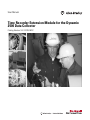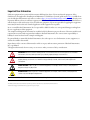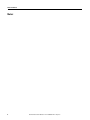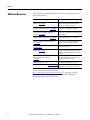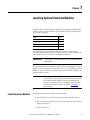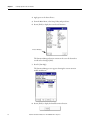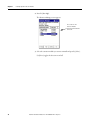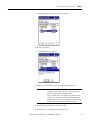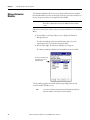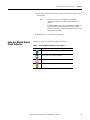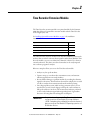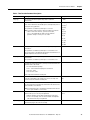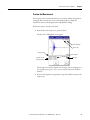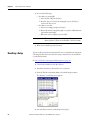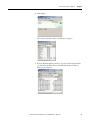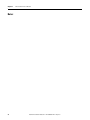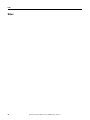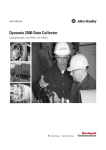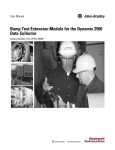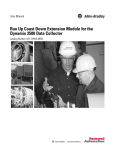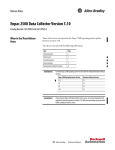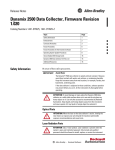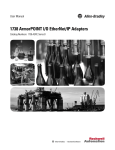Download Dynamix UM-S User manual
Transcript
User Manual Time Recorder Extension Module for the Dynamix 2500 Data Collector Catalog Number 1441-DYN25-MREC Important User Information Solid-state equipment has operational characteristics differing from those of electromechanical equipment. Safety Guidelines for the Application, Installation and Maintenance of Solid State Controls (publication SGI-1.1 available from your local Rockwell Automation sales office or online at http://www.rockwellautomation.com/literature/) describes some important differences between solid-state equipment and hard-wired electromechanical devices. Because of this difference, and also because of the wide variety of uses for solid-state equipment, all persons responsible for applying this equipment must satisfy themselves that each intended application of this equipment is acceptable. In no event will Rockwell Automation, Inc. be responsible or liable for indirect or consequential damages resulting from the use or application of this equipment. The examples and diagrams in this manual are included solely for illustrative purposes. Because of the many variables and requirements associated with any particular installation, Rockwell Automation, Inc. cannot assume responsibility or liability for actual use based on the examples and diagrams. No patent liability is assumed by Rockwell Automation, Inc. with respect to use of information, circuits, equipment, or software described in this manual. Reproduction of the contents of this manual, in whole or in part, without written permission of Rockwell Automation, Inc., is prohibited. Throughout this manual, when necessary, we use notes to make you aware of safety considerations. WARNING: Identifies information about practices or circumstances that can cause an explosion in a hazardous environment, which may lead to personal injury or death, property damage, or economic loss. ATTENTION: Identifies information about practices or circumstances that can lead to personal injury or death, property damage, or economic loss. Attentions help you identify a hazard, avoid a hazard, and recognize the consequence SHOCK HAZARD: Labels may be on or inside the equipment, for example, a drive or motor, to alert people that dangerous voltage may be present. BURN HAZARD: Labels may be on or inside the equipment, for example, a drive or motor, to alert people that surfaces may reach dangerous temperatures. IMPORTANT Identifies information that is critical for successful application and understanding of the product. Allen-Bradley, Rockwell Software, Rockwell Automation, Dynamix, Enpac, Emonitor, and TechConnect are trademarks of Rockwell Automation, Inc. Trademarks not belonging to Rockwell Automation are property of their respective companies. Table of Contents Preface Optional Extension Modules. . . . . . . . . . . . . . . . . . . . . . . . . . . . . . . . . . . . . . . . 5 Additional Resources . . . . . . . . . . . . . . . . . . . . . . . . . . . . . . . . . . . . . . . . . . . . . . . 6 Chapter 1 Installing Optional Extension Modules Install Extension Modules . . . . . . . . . . . . . . . . . . . . . . . . . . . . . . . . . . . . . . . . . . 7 Uninstall Extension Modules. . . . . . . . . . . . . . . . . . . . . . . . . . . . . . . . . . . . . . . . 9 Manage Extension Modules . . . . . . . . . . . . . . . . . . . . . . . . . . . . . . . . . . . . . . . 12 Extension Module Battery Status Indicators . . . . . . . . . . . . . . . . . . . . . . . . 13 Chapter 2 Time Recorder Extension Module Setting Up and Collecting Time Recorder Measurements . . . . . . . . . . . Set Up Time Recorder Measurements . . . . . . . . . . . . . . . . . . . . . . . . . . Recorder Status Indicators . . . . . . . . . . . . . . . . . . . . . . . . . . . . . . . . . . . . Preview the Measurement . . . . . . . . . . . . . . . . . . . . . . . . . . . . . . . . . . . . . Record the Measurement. . . . . . . . . . . . . . . . . . . . . . . . . . . . . . . . . . . . . . Save a Time Recorder Setup and Measurement. . . . . . . . . . . . . . . . . . Recalling a Setup . . . . . . . . . . . . . . . . . . . . . . . . . . . . . . . . . . . . . . . . . . . . . . . . . Reviewing Time Recorder Measurements . . . . . . . . . . . . . . . . . . . . . . . . . . Capture the Review Data Screen . . . . . . . . . . . . . . . . . . . . . . . . . . . . . . . Back Up Time Recorder Files. . . . . . . . . . . . . . . . . . . . . . . . . . . . . . . . . . Delete a Time Recorder Measurement and Setup. . . . . . . . . . . . . . . . Save Files to Your Computer . . . . . . . . . . . . . . . . . . . . . . . . . . . . . . . . . . . . . . 16 16 20 21 22 23 24 25 27 28 29 30 Index Rockwell Automation Publication 1441-UM005A-EN-P - May 2011 3 Table of Contents Notes: 4 Rockwell Automation Publication 1441-UM005A-EN-P - May 2011 Preface This manual describes the Time Recorder Extension Module for the Dynamix 2500 data collector. You install the extension module with the Time Recorder Secure Digital (SD) card. See Installing Optional Extension Modules on page 7 for installation instructions. When using the Dynamix 2500 data collector and the Time Recorder module, you can use as a data collector for real-time data acquisition and analysis. Optional Extension Modules These are the optional extension modules for the Dynamix 2500 data collector: • 1441-DYN25-4C, 4-Channel Activation (1) The 4-channel activation lets you take 3 and 4 channel magnitude, time waveform, spectra, and Offroute measurements. • 1441-DYN25-MBMP Bump Test A bump test (or hammer test) determines the natural frequencies of a machine or a structure. • 1441-DYN25-MBAL Balancing Balancing application resolves single-plane, two-plane, and static-couple balances with high precision. • 1441-DYN25-MFRF Frequency Response Function The FRF test lets you determine the natural frequencies of a machine as well as sophisticated information about the frequency response of the structure being tested. • 1441-DYN25-MREC Time Recorder The Time Recorder test uses a the instrument as a data recorder for realtime data acquisition and analysis. • 1441-DYN25-MRUC Run Up Coast Down The RUCD test records and analyzes data from intermittent events and transient vibration signals from non-steady state machines. See Additional Resources on page 6 for a listing of available publications. (1) This is an activation license for the Dynamix 2500 data collector. Rockwell Automation Publication 1441-UM005A-EN-P - May 2011 5 Preface Additional Resources These documents contain additional information concerning products from Rockwell Automation. Resource Description Dynamix 2500 Data Collector User Manual, publication 1441-UM001 Describes the Dynamix 2500 data collector, which provides predictive maintenance by using noise and vibration analysis. Dynamix 2500 Data Collector Bump Test Extension Module User Manual, publication 1441-UM002 Describes how determine natural (or resonant) frequencies of a machine or structure. Dynamix 2500 Data Collector Frequency Response Function Extension Module User Manual, publication 1441-UM003 Describes how to determine the natural frequencies of a machine or structure by using modal hammer. Dynamix 2500 Data Collector Balancing Extension Module User Manual, publication 1441-UM004 Describes the direct method to balance your rotating machinery in one or two planes. Dynamix 2500 Data Collector Run Up Coast Down Extension Module User Manual, publication 1441-UM006 Describes how to record and analyze data from intermittent events and transient vibration signals from non-steady state machines. Emonitor User’s Guide, publication EMONTR-UM001 Describes data management for predictive maintenance services. Dynamix 2500 Data Collector Kit Release Notes, publication 1441-RN001 Provides important information on the latest updates, for example, firmware, certifications, warnings, and hardware changes for the data collector. Dynamix 2500 Data Collector Optional Extension Modules Release Notes, publication 1441-RN002 Provides important information on how to install the Optional Extension Modules onto the Dynamix 2500 data collector. Industrial Automation Wiring and Grounding Guidelines, publication 1770-4.1 Provides general guidelines for installing a Rockwell Automation industrial system. Product Certifications website, http://www.ab.com Provides declarations of conformity, certificates, and other certification details. You can view or download publications at http://www.rockwellautomation.com/literature. To order paper copies of technical documentation, contact your local Allen-Bradley distributor or Rockwell Automation sales representative. 6 Rockwell Automation Publication 1441-UM005A-EN-P - May 2011 Chapter 1 Installing Optional Extension Modules The data collector uses the Extension Manager to install and uninstall extension modules. These extension modules are licensed and ordered separately from the basic entry level product. Topic Page Install Extension Modules 7 Uninstall Extension Modules 9 Manage Extension Modules 12 Extension Module Battery Status Indicators 13 The installation Secure Digital (SD) cards that you receive work with any Dynamix 2500 data collector. Once you have installed an extension module, the card is locked so that it can only be used with that instrument. IMPORTANT One installation SD card is required for each instrument that needs to be upgraded. You can uninstall extension modules if required. When uninstalling an extension module, you have the option to free up the license so you can install the extension module on another instrument. This makes the extension module available to be transferred between units. IMPORTANT When ever you re-run the OS Loader software, you will re-load only the main OS firmware. The OS loader will backup licence files and data, but not the optional extension modules. Once you have updated the OS firmware, install the latest version of your optional extension modules. See the Dynamix 2500 Data Collector User Manual, 1441-UM001, for more information. Install Extension Modules Follow these instructions to install an extension module. 1. Open the base cover at the bottom of the Dynamix 2500 data collector. 2. Place the extension module SD card contact side-up into the unit until it is firmly seated in place. 3. Close the base cover. Rockwell Automation Publication 1441-UM005A-EN-P - May 2011 7 Chapter 1 Installing Optional Extension Modules 4. Apply power to the data collector. 5. From the Main Menu, select Setup Utility and press Enter. 6. Press 0 (Shift) to display the second set of functions. Extension Manager The Extension Manager function remains on the screen for about three seconds after releasing 0 (Shift). 7. Press F1 (Extn Mgr). The Extension Manager screen appears showing the current extension module installations. 8. Press 0 (Shift) to display the Install Extension function. 8 Rockwell Automation Publication 1441-UM005A-EN-P - May 2011 Installing Optional Extension Modules Chapter 1 9. Press F2 (Install) to install the new extension module. When the installation is complete, a confirmation prompt appears. 10. Press F4 (OK). The new extension module appears in the list. 11. Press F4 (Esc) to exit the Extension Manager screen. Uninstall Extension Modules Follow these instructions to uninstall an extension module. 1. Press 0 (Shift) from the Setup Utility screen to display the Extension Manager function. The Extension Manager function remains on the screen for about three seconds after releasing 0 (Shift). Extension Manager Rockwell Automation Publication 1441-UM005A-EN-P - May 2011 9 Chapter 1 Installing Optional Extension Modules 2. Press F1 (Extn Mgr). The Extension Manager screen appears. This screen lists the extension modules currently installed and the on the unit. 3. Select the extension module you want to uninstall and press F3 (Select). F3 (Select) toggles the selection on and off. 10 Rockwell Automation Publication 1441-UM005A-EN-P - May 2011 Installing Optional Extension Modules Chapter 1 A checkmark appears next to that extension module. 4. Press F1 (Uninstall). A confirmation message appears. 5. Make sure your installation card is inserted into the instrument. IMPORTANT The extension module is uninstalled and the license on the card is released so that the card can be used to install the extension module on another Dynamix 2500 data collector. If the installation card is not inserted in the instrument and no card, you are is found or the card does not have the extension module license for the unit, you are prompted to insert the correct installation card or continue without freeing the license. 6. Press F2 (Yes) to uninstall the extension module. 7. Press F4 (Esc) to exit the Extension Manager screen. Rockwell Automation Publication 1441-UM005A-EN-P - May 2011 11 Chapter 1 Installing Optional Extension Modules Manage Extension Modules The Dynamix 2500 data collector lets you to hide installed extension modules from the Main Menu. You may need to hide an advanced extension module icon from an inexperienced user, for example, RUCD and FRF. IMPORTANT Once an extension module is hidden, its icon is not represented on the Main Menu or displayed in the Dynamix 2500 data collector About screen. Follow these instructions to hide or show an extension module icon on the Main Menu. 1. Press 0 (Shift) on the Setup Utility screen to display the Extension Manager function. The Extension Manager function should remain on the screen for approximately three seconds after releasing 0 (Shift). 2. Press F1 (Extn Mgr). The Extension Manager screen appears. The Extension Manager displays a list of installed extensions module. The extension modules that are hidden are shown in [square brackets] The F2 (Hide) toggles between Hide and Show depending if the selected extension module is hidden or not. TIP 12 You have to exit and re-enter the Extension Manager after hiding an extension module to have the Show function appear. Rockwell Automation Publication 1441-UM005A-EN-P - May 2011 Installing Optional Extension Modules Chapter 1 3. Select the extension module that you want to hide or show and press F2 (Show/Hide). TIP If you want to show or hide multiple extension modules simultaneously, select each extension module and press F3 (Select). A checkbox appears next to each selected extension module. If you select multiple extension modules and some are hidden while others are shown, F2 (Show/Hide) reflects the status of the selected extension module. 4. Press F4 (Esc) to exit the Extension Manager. Extension Module Battery Status Indicators The battery status icons show the strength of the battery. Table 1 - Extension Module Battery Icon Descriptions Battery Icon Meaning Battery status is good: >30% life remaining. Battery status is low: >10% life remaining. Battery status is very low: <10% life remaining. Battery is charging. Rockwell Automation Publication 1441-UM005A-EN-P - May 2011 13 Chapter 1 Installing Optional Extension Modules Notes: 14 Rockwell Automation Publication 1441-UM005A-EN-P - May 2011 Chapter 2 Time Recorder Extension Module The Time Recorder extension module is an optional module for the Dynamix 2500 data collector. You install the extension module with the Time Recorder Secure Digital (SD) card. See Installing Optional Extension Modules on page 7 for installation instructions. Topic Page Setting Up and Collecting Time Recorder Measurements 16 Recalling a Setup 24 Reviewing Time Recorder Measurements 25 Save Files to Your Computer 30 The Time Recorder extension module lets the Dynamix 2500 data collector to be used as a data recorder for real-time data acquisition and analysis. With the Time Recorder module, you can record data from Channel X, Channel Y, or from an external tachometer. The data is stored in a format that can be easily imported into a software program for analysis. Below are examples of how you can use the Time Recorder module: • Analyze very low speed machines. • Capture run up or coast-down data, intermittent events, and transient vibration signals from non-steady machines. • Prevent further damage to a problem machine by recording the vibration signal for a short time. Then shut down the machine and play the recorded .wav file to analyze the measurement without the machine running. • On a ship propulsion system, which uses large amounts of fuel, you can start the time recorder, run the ship up to full speed, run five minutes at full speed, and then coast-down. The measurement analysis is performed on the recorded vibration signal without spending hours of gas turbine drive time collecting data and resulting fuel consumption. IMPORTANT For optimized recording, use the Time Recorder application in conjunction with an Secure Digital (SD) storage card up to >16 GB. Saving data to the card greatly increases the amount of data you can record. The Windows CE Operating system has a 2 GB limitation file size. Rockwell Automation Publication 1441-UM005A-EN-P - May 2011 15 Chapter 2 Time Recorder Extension Module Setting Up and Collecting Time Recorder Measurements The Time Recorder extension module records a machine’s vibration signal (time waveform) as a Microsoft Windows .wav file. The signals from both inputs, Connector A, Connector B, and the external Tacho (POWER/USB/ TRIGGER) can be digitally recorded and stored for playback at a later date. The recorded time waveform can be viewed on the data collector for onsite analysis or it can be copied from the instrument on to a computer for analysis. Set Up Time Recorder Measurements Follow these instructions to set up the time recorder measurements. 1. Connect the transducer to the Dynamix 2500 data collector. 2. Attach the transducer to the machine case or structure. 3. From the Main Menu, select Recorder and press Enter. 16 Rockwell Automation Publication 1441-UM005A-EN-P - May 2011 Time Recorder Extension Module Chapter 2 The Recorder screen appears. • Setup displays the Time Recorder set-up parameters and begins data collection. • Recall lets you recall previously saved Time Recorder Test settings to perform another Bump Test with the same settings. • Review Data lets you review saved Time Recorder data. 4. Select Setup and press Enter. The Recorder - Setup screen appears. The Save To parameter provides current maximum recording time available on an SD card or internal memory. 5. Select a parameter and press the Right arrow to open a list of choices. Rockwell Automation Publication 1441-UM005A-EN-P - May 2011 17 Chapter 2 Time Recorder Extension Module 6. Select a parameter value and press the Left arrow. 7. Press F3 (Save) to save the current settings to a file. See Save a Time Recorder Setup and Measurement on page 23. Use the descriptions in Table 2 to help you configure the Time Recorder parameters. Table 2 - Time Recorder Parameter Descriptions Parameter Description Values/Comments Input The input channels for the recorder measurement. X (default) This parameter affects the Freq Range maximum frequency setting and the recording’s maximum recording time. X and Tacho • X - 40 KHz maximum Freq Range • X & Y - 20 KHz maximum Freq Range for each channel • X & Tacho - 20 KHz maximum Freq Range for each channel X&Y X & Y and Tacho X, Y, & Z X, Y, Z & R X Type Sets the vibration measurement type used on Channel X. Accel (g) (default) Your selection determines the available options and engineering units for subsequent set-up parameters. Accel (m/s2) Vel (mm/s) Vel (ips) Disp (mils) Disp (µm) Volts (V) Volts AC Press. (Pa) Force (N) Force (lBf) Sens1 The sensitivity of the transducer in millivolts (mv) per Engineering Units for channel X. The sensitivity value is included with the transducer’s documentation or it may be imprinted on the side of the transducer. 18 Rockwell Automation Publication 1441-UM005A-EN-P - May 2011 mV/EU Time Recorder Extension Module Chapter 2 Table 2 - Time Recorder Parameter Descriptions Parameter Description Values/Comments Range1 (g) The expected maximum amplitude range value for channel X measurement. 2…2000 X Type Sets the vibration measurement type used on channel X. Accel (g) (default) Your selection determines the available options and engineering units for subsequent set-up parameters. Accel (m/s2) This parameter is available only when Input is set to X & Y. Tip: If you want to take more than 2 channel recording you’ll need the cable. for more than 2 channels, you must use the cable, cat. no. 1441-DYN25-CBL2CH. When using this cable the parameters change to offer up to 4 sets of data. Vel (mm/s) Vel (ips) Disp (mils) Disp (µm) Volts (V) Volts AC Press. (Pa) Force (N) Force (lBf) Sens2 The sensitivity of the transducer in millivolts (mv) per Engineering Units for channel Y. mV/EU This parameter is available only when Input is set to channels X & Y. The sensitivity value is included with the transducer’s documentation or it may be imprinted on the side of the transducer. Range2 (g) The expected maximum amplitude range value for the channel Y measurement. 2…2000 This parameter is available only when Input is set to channels X & Y. Freq Range (Fmax) The maximum frequency for the measurement. It affects the maximum recording time and sample frequency. Your Input selection determines the maximum value to be entered. • • • • 1000.00 Hz (default) X- 20 kHz maximum Freq Range X & Y - 15 kHz maximum Freq Range for each channel X & Y & Z - 10 kHz X & Y & Z & R -10 Khz Tacho inputs affect maximum recording time. Save To Rec. Time (s) Sets the location where recorded data is saved. Internal (default) Save the recorded data to the SD card if the .wav files are large. Your selection affects the maximum recording time. Card The number of seconds to record the time waveform signal. tip: The max Rec.Time is automatically calculated from the amount of free space available to store the data. Tip: The maximum Rec.Time is automatically calculated from the amount of free space available to store the data Rec. Mode The method for initiating the data recording. The Record mode works with the value you set in the Trig. Level parameter. Manual (default) X Level • Manual - Manually start the data recording by pressing F2 (Rec). • X Level - The recording starts once the unit reaches the amplitude value entered in the Trig. Level parameter. Trig. Level (g) When Rec. Mode is set to X level, the signal level of channel X automatically triggers and starts the recording. Rockwell Automation Publication 1441-UM005A-EN-P - May 2011 1.00 (default) 19 Chapter 2 Time Recorder Extension Module Recorder Status Indicators The Recorder status indicators, located at the top of the Dynamix 2500 data collector, operate differently in the Time Recorder module. Table 3 - Recorder Status Indicators Status Indicator State Definition Red Solid An error condition has occurred for the current block of data. The status indicator turns off when the error condition disappears. Amber Solid An error has occurred during the recording. The status indicator remains solid even when the error condition disappears. The recorded .csv file also contains a flag indicating that the corresponding .wav file may contain flawed data. Green 20 Flashing Green The status indicator toggles on/off for each new data block. Rockwell Automation Publication 1441-UM005A-EN-P - May 2011 Time Recorder Extension Module Chapter 2 Preview the Measurement You can preview the measurement before you record it to validate the parameter settings. In Preview mode, the screen continuously updates to display the channel’s live time waveform signal and overall vibration reading. Follow these steps to enter Preview mode. 1. From the Recorder Setup screen, press F3 (Start). The Recorder - Taking Data screen appears. Cursor amplitude Cursor time Preview mode Overall reading Channel you are currently viewing Messages The message area is used to display error messages, such as a clipping error, or to prompt you to press a 1, 2, 3, or 4 to view the other time waveform channels. 2. If you need to adjust the set-up parameters, press F1 (Back) to return to the Setup screen. Rockwell Automation Publication 1441-UM005A-EN-P - May 2011 21 Chapter 2 Time Recorder Extension Module Record the Measurement Once you have previewed the measurement and you are satisfied with the parameter settings, you can record the measurement. Follow these steps to review the measurement. 1. Press F2 (Rec.) on the Preview screen. The Recorder - Taking Data screen appears. Cursor amplitude Cursor time Preview mode Overall reading Channel you are currently viewing Messages During data recording, the live time waveform freezes on the screen, and the (recording) time remaining counts down in the message area. If any errors occur during the recording, an error message is displayed in the message area. See Recorder Status Indicators on page 20 for more information. 2. If you need to pause the recording, press F2 (Pause) on the Recorder Taking Data screen. While paused, the instrument reverts back to Preview mode showing the live time waveform. The Pause function now becomes the Resume function. 3. Resume data recording by pressing F2 (Resume). TIP The recorded time signal is not displayed continuously while the recording is paused. When the recording ends, the Recorder - Save Data screen automatically appears, allowing you to save the recording to a file. See Save a Time Recorder Setup and Measurement on page 23. 22 Rockwell Automation Publication 1441-UM005A-EN-P - May 2011 Time Recorder Extension Module Chapter 2 Save a Time Recorder Setup and Measurement The time recorder set-up parameters and recorded time waveforms can be saved to a file that can then be recalled at a later time. The recorded time waveforms are stored in a .wav file format, and the last block of the recorded .wav file is saved in a comma separated value (.csv) file format. You can review .csv time waveform files in the field with the data collector from the Recorder - Review Data screen. The time waveform .wav audio files can be imported into vibration analysis software. IMPORTANT When data is saved to an SD memory card, only the .wav file is saved on the card. The .csv file is always saved to the internal memory in directory: /Mobile Device/Internal Disk/Analyser/ Recorder. You can save a time recorder set-up and measurement anytime the Save function is displayed on the screen. TIP The Recorder - Save Data screen automatically appears when the data collector has finished recording the measurement. Follow these steps to save set-up and measurement data. 1. Press F3 (Save). The appropriate Recorder - Save screen appears. Depending where you are in the process, the Save function either saves set-up parameters, or saves the set-up parameters and the recorded data. Rockwell Automation Publication 1441-UM005A-EN-P - May 2011 23 Chapter 2 Time Recorder Extension Module 2. Do one of the following: • Save data to an existing file. a. Select the file, and press F3 (Save). b. Press F2 (Yes) to overwrite the existing file or press F3 (No) to return to the Save screen. • Save data to a new file. a. Select save reading as and press F3 (Save). b. Enter a file name by using the keypad or accept the default file name (current date timestamp). c. When the entry is complete, press F2 (OK). IMPORTANT The set-up parameters are saved along with the measurement when you press F3 (Save) on the Recorder - Save Data screen. 3. When you are finished, press F4 (Cancel). Recalling a Setup You can recall a previously saved setup and use it to record another measurement. The setup may have been saved only as a setup, or may have been saved with the recorded measurement. See Save a Time Recorder Setup and Measurement on page 23. 1. Connect the transducer to the data collector. 2. Attach the transducer to the machine case or structure. 3. From the Time Recorder Main Menu, select Recall and press Enter. The Recorder - Load Setup screen appears. 4. Select the file you want to recall and press F3 (Open). 24 Rockwell Automation Publication 1441-UM005A-EN-P - May 2011 Time Recorder Extension Module Chapter 2 The Recorder - Setup screen appears. See Set Up Time Recorder Measurements on page 16 for assistance in setting up the parameters. 5. To preview the measurement and start recording, press F3 (Start). • See Preview the Measurement on page 21. • See Record the Measurement on page 22. Reviewing Time Recorder Measurements You can review previously recorded measurements with the Dynamix 2500 data collector. Only a small portion from the end of the recorded data can be reviewed with the data collector. To review the entire data file, you must transfer the file to your computer. See Save a Time Recorder Setup and Measurement on page 23. To review recorded measurements with your instrument, follow these steps. 1. From the Time Recorder Main Menu, select Recorder and press Enter. Rockwell Automation Publication 1441-UM005A-EN-P - May 2011 25 Chapter 2 Time Recorder Extension Module The Recorder screen appears. 2. Select the filename that you want review and press F3 (Open). The measurement appears. • • • • 26 Press F1 (Print) to print the screen. Press F2 (Prev) to review the previous saved file. Press F3 (Next) to review the next saved file. Press F4 (Back) to return to the Recorder - Review Data screen. Rockwell Automation Publication 1441-UM005A-EN-P - May 2011 Time Recorder Extension Module Chapter 2 Capture the Review Data Screen The Review Data screen can be saved as a bitmap (.bmp) image to internal memory or an SD storage card. 1. Press 0 (Shift) and 7. The Print popup screen appears. 2. Press F2 (Card) to create and save the .bmp file to an SD card. 3. Press F3 (Internal) to save the .bmp file on the instrument. Rockwell Automation Publication 1441-UM005A-EN-P - May 2011 27 Chapter 2 Time Recorder Extension Module Back Up Time Recorder Files You can back up files either from the Review Data screen or the Recall Data screen. Follow these steps to back up your files. 1. From the Time Recorder Main Menu, select Review Data or Recall Data and press Enter. The appropriate Recorder screen appears. 2. Select a file or select -all- (to backup all the files). 3. Press 0 (Shift) to display a second set of functions. 4. Press F1 (Backup). The specified files are automatically copied to the \Storage Card\Analyser\Recorder directory on the SD storage card that is in the data collector. 28 Rockwell Automation Publication 1441-UM005A-EN-P - May 2011 Time Recorder Extension Module Chapter 2 Delete a Time Recorder Measurement and Setup Follow these steps to delete a time recorder and setup. 1. Select Recorder on the Main Menu and press Enter. The Recorder screen appears. 2. Select Review Data to delete a measurement or Recall Data to delete a setup and press Enter. The Recorder screen appears. 3. Select the appropriate filename or select all to delete all the files. 4. Press 0 (Shift) to display another set of functions. Rockwell Automation Publication 1441-UM005A-EN-P - May 2011 29 Chapter 2 Time Recorder Extension Module 5. Press F4 (Delete) to delete the selected file from the data collector. 6. Press F2 (Yes) to delete. Save Files to Your Computer You can save you files to your computer by using the ActiveSync connection. Follow these instruction to back up your data to your computer by using the ActiveSync software. 1. Connect the instrument with the USB cable to you computer. ActiveSync automatically senses the connection and displays the Connected – Synchronized message. See the Dynamix 2500 Data Collector User Manual, publication 1441-UM001, for information about ActiveSync communication. 30 Rockwell Automation Publication 1441-UM005A-EN-P - May 2011 Time Recorder Extension Module Chapter 2 2. Click Explore. The contents of the data collector (mobile device) appears. 3. From the Windows Explorer window, copy the stored measurement files (.csv files) from the data collector’s Internal Disk/Analyzer folder to a folder on your computer. Rockwell Automation Publication 1441-UM005A-EN-P - May 2011 31 Chapter 2 Time Recorder Extension Module Notes: 32 Rockwell Automation Publication 1441-UM005A-EN-P - May 2011 Index A ActiveSync 30 B back up files 28 Balancing 15 battery status icons 13 battery status icons 13 Range1 19 Range2 19 Rec. Mode 19 Rec. Time 19 Recorder - Load Setup screen 24 Recorder - Save screens 23 Recorder - Setup screen 17 Recorder - Taking Data screen 21, 22 related publications 6 reviewing data time recorder 25 C collecting data time recorder measurements 16 configure time recorder parameters 18 E S Save To 19 saving 15, 18, 23, 30 Sens1 18 Sens2 19 storage card 28 error 20 Extension Manager 7 F Freq Range 19 I Input 18 install extension module 7 L license extension module 11 M manage extension modules 12 hide and show 12 measurement delete 29 preview 21 record 22, 25 review 23 P parameter 17 preview 22 print screens 27 T Time Recorder deleting data 29 Load Setup screen 24 overview 16 pausing the recording 22 recalling setup 24 recording data 22 reviewing data 25 save measurement 23 Save screens 23 save setup 23 setting up 16 Setup screen 17 status indicators 20 Taking Data screen 21, 22 Time Recorder Setup parameters 18, 19 Freq Range 19 Input 18 Range1 19 Range2 19 Rec. Mode 19 Rec. Time 19 Save To 19 Sens1 18 Sens2 19 Trig Level 19 Trig Level 19 U uninstall extension module 9 USB cable 30 R Rockwell Automation Publication 1441-UM005A-EN-P - May 2011 33 Index Notes: 34 Rockwell Automation Publication 1441-UM005A-EN-P - May 2011 Rockwell Automation Support Rockwell Automation provides technical information on the Web to assist you in using its products. At http://www.rockwellautomation.com/support/, you can find technical manuals, a knowledge base of FAQs, technical and application notes, sample code and links to software service packs, and a MySupport feature that you can customize to make the best use of these tools. For an additional level of technical phone support for installation, configuration, and troubleshooting, we offer TechConnect support programs. For more information, contact your local distributor or Rockwell Automation representative, or visit http://www.rockwellautomation.com/support/. Installation Assistance If you experience a problem within the first 24 hours of installation, review the information that is contained in this manual. You can contact Customer Support for initial help in getting your product up and running. United States or Canada 1.440.646.3434 Outside United States or Canada Use the Worldwide Locator at http://www.rockwellautomation.com/support/americas/phone_en.html, or contact your local Rockwell Automation representative. New Product Satisfaction Return Rockwell Automation tests all of its products to ensure that they are fully operational when shipped from the manufacturing facility. However, if your product is not functioning and needs to be returned, follow these procedures. United States Contact your distributor. You must provide a Customer Support case number (call the phone number above to obtain one) to your distributor to complete the return process. Outside United States Please contact your local Rockwell Automation representative for the return procedure. Documentation Feedback Your comments will help us serve your documentation needs better. If you have any suggestions on how to improve this document, complete this form, publication RA-DU002, available at http://www.rockwellautomation.com/literature/. Rockwell Otomasyon Ticaret A.Ş., Kar Plaza İş Merkezi E Blok Kat:6 34752 İçerenköy, İstanbul, Tel: +90 (216) 5698400 Publication 1441-UM005A-EN-P - May 2011 36 Copyright © 2011 Rockwell Automation, Inc. All rights reserved. Printed in the U.S.A.