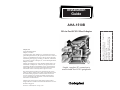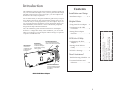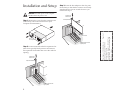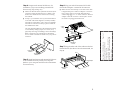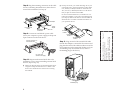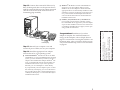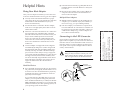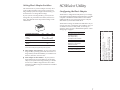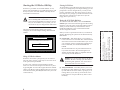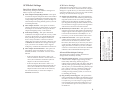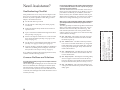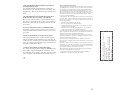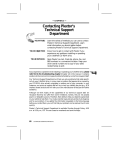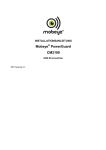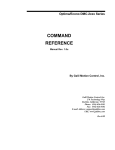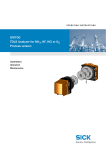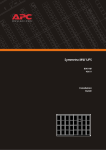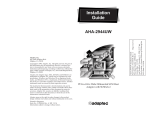Download Adaptec AHA-1510B Installation guide
Transcript
Installation Guide AHA-1510B Adaptec, Inc. 691 South Milpitas Blvd. Milpitas, CA 95035 Copyright © 1995, 1996, Adaptec, Inc. All rights reserved. No part of this publication may be reproduced, stored in a retrieval system, or transmitted in any form or by any means, electronic, mechanical, photocopying, recording or otherwise, without the prior written consent of Adaptec, Inc., 691 South Milpitas Blvd., Milpitas, CA 95035. Adaptec, the Adaptec logo, AHA, EZ-SCSI, and SCSISelect are trademarks of Adaptec, Inc. which may be registered in some jurisdictions. Windows and Windows 95 are registered trademarks of Microsoft Corporation used under license. All other trademarks used are owned by their respective owners. Simple, complete PC connection to non-bootable Fast SCSI-2 peripherals The material in this document is for information only and is subject to change without notice. While reasonable efforts have been made in the preparation of this document to assure its accuracy, Adaptec, Inc. assumes no liability resulting from errors or omissions in this document, or from the use of the information contained herein. Adaptec reserves the right to make changes in the product design without reservation and without notification to its users. Printed in Singapore Stock No.: 511023-00, Rev. A RQ 3/96 R AAAA AA AAAA A AA A AAAA AAAAAAAA AAAAAAAA AAAAAAAA AAAAAAA AAA AA A AA A AA A AA A AA A AA A AA A AA A AA A AA A AA A AA A AA A AA A AA A AA A AA A AA A AA A AA A AA A AA A AA A AA A AA A AA A AA A AA A AA A AA A AA A AA A AA A AA A AA A AA A AA A AA A AA A AA A AA A AA A AA A AA A AA A AA A AA A AA A AA AAAA AAAA AAAA AAAA AAAA AAA A AA AAAAAAAAAAAAAAAAAAA AAAA A AHA-1510B Installation Guide Part Number: 511023-00, Rev. A Page 12 of 12 Print Spec Number: 494546-00 Current Date: 3/11/96 Last Modified: March 11, 1996 12:57 pm File Location: n:\suz\1510b\1510bnug.fm ECN Date: 3/19/96 ISA-to-Fast SCSI-2 Host Adapter Introduction Contents We recommend that you keep this installation guide with your important computer documents. One of the benefits of SCSI is that you can connect as many as seven peripherals to your host adapter. If you are not connecting the full complement of seven peripherals during your initial installation, when the time comes to add another peripheral, this guide will help with that installation. Also, this installation guide includes information on the Adaptec SCSISelect™ configuration utility. After installation, you can use this utility to reconfigure your host adapter without having to reopen the computer or handle the card. Installation and Setup Installation Steps . . . . . . . 2 - 5 Helpful Hints Using Your Host Adapter . 6 Connecting to the LED Connector . . . . . . . . . . . . . 6 AAAA AA AAAA A AA A AAAA AAAAAAAA AAAAAAAA AAAAAAAA AAAAAAA AAA AA A AA A AA A AA A AA A AA A AA A AA A AA A AA A AA A AA A AA A AA A AA A AA A AA A AA A AA A AA A AA A AA A AA A AA A AA A AA A AA A AA A AA A AA A AA A AA A AA A AA A AA A AA A AA A AA A AA A AA A AA A AA A AA A AA A AA A AA A AA A AA A AA AAAA AAAA AAAA AAAA AAAA AAA A AA AAAAAAAAAAAAAAAAAAA AAAA A Setting Host Adapter Switches . . . . . . . . . . . . . . 7 AHA-1510B Installation Guide Part Number: 511023-00, Rev. A Page 1 of 12 Print Spec Number: 494546-00 Current Date: 3/11/96 Last Modified: March 11, 1996 12:57 pm File Location: n:\suz\1510b\1510bnug.fm ECN Date: 3/19/96 This installation guide provides the instructions needed to install and use your new SCSI host adapter. Once you have performed the simple installation steps listed on pages 2 through 5, your host adapter and SCSI devices are ready for operation. SCSISelect Utility Internal SCSI Connector Switch Block Connects to the computer's LED cable to display activity on the SCSI bus. Controls host adapter Active/Inactive setting and I/O port address in non-Plug and Play systems. Configuring the Host Adapter . . . . . . . . . . . . . . . 7 Starting the SCSISelect Utility . . . . . . . . . . . . . . . . 8 SCSISelect Settings . . . . . . . 9 1 2 3 4 LED Connector Uses a 50-pin internal SCSI ribbon cable to connect internal SCSI devices. Need Assistance? Pin 1 Troubleshooting Checklist .10 Common Problems and Solutions . . . . . . . . . . . . . .10 External SCSI Connector Uses 50-pin high-density external SCSI cables to connect external SCSI devices. AHA-1510B Host Adapter 1 Installation and Setup Step 3: Insert the host adapter in the slot; press down firmly so that the bus contacts are securely seated in the slot. Secure it with the screw you removed in Step 2. WARNING: Turn OFF power to the computer and disconnect the power cord. Step 1: Remove the cover from the computer case. Expansion Slot Bracket Screw Host Adapter Bracket (If necessary, refer to the instructions in your computer documentation.) Back of Your Computer 16-bit ISA Expansion Slots (typically black) Step 2: Locate an unused 16-bit ISA expansion slot (this slot is typically black); unscrew and remove the expansion slot bracket that covers the card-slot opening. Expansion Slot Bracket Screw Expansion Slot Bracket 16-Bit ISA Expansion Slots (typically black) 2 AHA-1510B Installation Guide Part Number: 511023-00, Rev. A Page 2 of 12 Print Spec Number: 494546-00 Current Date: 3/11/96 Last Modified: March 11, 1996 12:57 pm File Location: n:\suz\1510b\1510bnug.fm ECN Date: 3/19/96 Bus Contacts AAAA AA AAAA A AA A AAAA AAAAAAAA AAAAAAAA AAAAAAAA AAAAAAA AAA AA A AA A AA A AA A AA A AA A AA A AA A AA A AA A AA A AA A AA A AA A AA A AA A AA A AA A AA A AA A AA A AA A AA A AA A AA A AA A AA A AA A AA A AA A AA A AA A AA A AA A AA A AA A AA A AA A AA A AA A AA A AA A AA A AA A AA A AA A AA A AA A AA AAAA AAAA AAAA AAAA AAAA AAA A AA AAAAAAAAAAAAAAAAAAA AAAA A Step 4: Prepare each internal SCSI device for Step 6: Plug one end of the internal SCSI cable installation: (If you are installing external SCSI devices only, skip to Step 10.) ■ Make sure all SCSI devices (internal and external) are assigned a unique SCSI ID from 0 to 6. Refer to the device’s documentation for instructions on setting the SCSI ID. ■ In Step 7, you will attach one of your internal devices to the end of the cable. Right now, install (or enable) terminators on that device. Also, remove (or disable) terminators on all devices that you plan to install in the middle of the cable. On most internal SCSI devices the termination setting is controlled by setting a jumper or a switch, or by physically removing or installing a resistor module(s). Refer to the device’s documentation to determine how to enable or disable termination on your particular device. Make sure the colored stripe on one side of the cable is aligned with pin-1 of the host adapter’s connector. Pin-1 of the connector is usually designated by a small triangle (▲), or a “1” on the connector. The host adapter’s internal connector is also keyed to ensure the cable is not plugged in backwards. Colored Stripe 50-pin SCSI Ribbon Cable Pin 1 Internal SCSI Connector Step 7: Plug the other end of the cable into the last internal device (this device must be terminated, see Step 4). Termination Enabled Pin 1 Termination Disabled Step 5: Install and mount each internal SCSI device in an available drive bay inside your computer. (Refer to your computer and device documentation for instructions.) Colored Stripe Internal SCSI Device 3 AAAA AA AAAA A AA A AAAA AAAAAAAA AAAAAAAA AAAAAAAA AAAAAAA AAA AA A AA A AA A AA A AA A AA A AA A AA A AA A AA A AA A AA A AA A AA A AA A AA A AA A AA A AA A AA A AA A AA A AA A AA A AA A AA A AA A AA A AA A AA A AA A AA A AA A AA A AA A AA A AA A AA A AA A AA A AA A AA A AA A AA A AA A AA A AA A AA A AA AAAA AAAA AAAA AAAA AAAA AAA A AA AAAAAAAAAAAAAAAAAAA AAAA A AHA-1510B Installation Guide Part Number: 511023-00, Rev. A Page 3 of 12 Print Spec Number: 494546-00 Current Date: 3/11/96 Last Modified: March 11, 1996 12:57 pm File Location: n:\suz\1510b\1510bnug.fm ECN Date: 3/19/96 ■ into the host adapter’s internal SCSI connector. Step 8: Plug the remaining connectors on the cable into any remaining internal devices (these devices must not be terminated, see Step 4). Pin 1 Colored Stripe ■ In Steps 11 and 12, you will be attaching one of your external devices to the end of the daisy-chain. Right now, install (or enable) terminators on that device. Also, remove (or disable) terminators on all devices that you plan to attach in the middle On most external SCSI devices, termination is controlled by installing or removing a terminating plug (see Step 11). Refer to the device’s documentation to determine how to enable or disable termination on your particular device. To Host Adapter To 1st Internal SCSI Device Step 9: Connect an available DC power cable (from your computer’s power supply) to the power input connector on the SCSI device. Power Input Connector on the Back of the Drive Termination Enabled Termination Disabled Termination Disabled Step 11: Plug one end of the external SCSI cable into the host adapter’s external SCSI connector and plug the other end of the cable into either one of the SCSI connectors on the external SCSI device. (If you are installing only one external device, attach a terminating plug to the device.) DC Power Cable (from the Power Supply) Step 10: Prepare each external SCSI device for installation: (If you are not installing external SCSI devices, skip to Step 13.) ■ Make sure all SCSI devices (external and internal) are assigned a unique SCSI ID from 0 to 6. Refer to the device’s documentation for instructions on setting the SCSI ID. 3 Terminating Plug 4 AAAA AA AAAA A AA A AAAA AAAAAAAA AAAAAAAA AAAAAAAA AAAAAAA AAA AA A AA A AA A AA A AA A AA A AA A AA A AA A AA A AA A AA A AA A AA A AA A AA A AA A AA A AA A AA A AA A AA A AA A AA A AA A AA A AA A AA A AA A AA A AA A AA A AA A AA A AA A AA A AA A AA A AA A AA A AA A AA A AA A AA A AA A AA A AA A AA A AA AAAA AAAA AAAA AAAA AAAA AAA A AA AAAAAAAAAAAAAAAAAAA AAAA A AHA-1510B Installation Guide Part Number: 511023-00, Rev. A Page 4 of 12 Print Spec Number: 494546-00 Current Date: 3/11/96 Last Modified: March 11, 1996 12:57 pm File Location: n:\suz\1510b\1510bnug.fm ECN Date: 3/19/96 2nd Internal SCSI Device ■ daisy-chaining each device to the previous device until all external SCSI devices have been connected. (The device at the end of the chain must have a terminating plug installed.) ■ 2 3 4 Terminating Plug Step 13: Reinstall your computer cover and Windows® 95: Windows 95 has embedded driver support for your host adapter. When you start Windows 95, the host adapter is detected and the appropriate driver is automatically installed. To take advantage of various productivity tools and accessories, you should also install Adaptec EZ-SCSI software. See the EZ-SCSI software documentation for installation instructions. NetWare, OS/2, Windows NT™, and UNIX: The most current versions of these operating systems have embedded driver support for your host adapter as part of their installation software. For instructions on installing embedded driver support, see the operating system documentation. Congratulations! Installation of your host adapter is complete. For useful information on using your host adapter, refer to Helpful Hints on page 6. For instructions on using the SCSISelect configuration utility, refer to SCSISelect Utility on page 7. If you need further help, refer to Need Assistance? on page 10. connect all power cables; turn ON your computer. Step 14: Install the appropriate host adapter software driver for your operating system: ■ DOS and Windows ® 3.x: Because drivers for DOS and Windows 3.x are not embedded in the operating system, you must load them yourself. If your host adapter came bundled with Adaptec EZ-SCSI® software, see the EZ-SCSI software documentation for installation instructions. If you wish to purchase EZ-SCSI, you can call Adaptec to order directly. If you purchased your host adapter as part of a bundle created by a third party, you can use the drivers they provide. Please refer to the documentation provided by the third party or contact them directly for installation instructions. 5 AAAA AA AAAA A AA A AAAA AAAAAAAA AAAAAAAA AAAAAAAA AAAAAAA AAA AA A AA A AA A AA A AA A AA A AA A AA A AA A AA A AA A AA A AA A AA A AA A AA A AA A AA A AA A AA A AA A AA A AA A AA A AA A AA A AA A AA A AA A AA A AA A AA A AA A AA A AA A AA A AA A AA A AA A AA A AA A AA A AA A AA A AA A AA A AA A AA A AA AAAA AAAA AAAA AAAA AAAA AAA A AA AAAAAAAAAAAAAAAAAAA AAAA A AHA-1510B Installation Guide Part Number: 511023-00, Rev. A Page 5 of 12 Print Spec Number: 494546-00 Current Date: 3/11/96 Last Modified: March 11, 1996 12:57 pm File Location: n:\suz\1510b\1510bnug.fm ECN Date: 3/19/96 Step 12: Connect other external SCSI devices by Helpful Hints ■ If both SCSI and non-SCSI (e.g., IDE) disk drives are installed, then the non-SCSI disk drive is always the boot device. Using Your Host Adapter ■ Because the host adapter does not have a BIOS, the computer cannot boot from a SCSI hard disk connected to the host adapter. Once your host adapter is installed, you can refer to this section for useful information on using your host adapter. You may need to install the manufacturer’s proprietary device drivers if you use SCSI devices other than hard disk drives and CD-ROM drives. (See your device’s documentation.) ■ For all SCSI devices connected to the host adapter, make sure to use high-quality SCSI cables to ensure reliable data transfer. ■ When one or more Fast SCSI devices are connected to the host adapter, the combined length of all cables (internal and external) must not exceed 3 meters (9.8 feet) to ensure reliable operation. If no Fast SCSI devices are connected, the combined length of all cables must not exceed 6 meters (19.7 feet). See your device’s documentation to determine if it is a Fast SCSI device. ■ Your host adapter can support the SCSI Configured AutoMatically (SCAM) protocol, which assigns SCSI IDs dynamically and resolves SCSI ID conflicts automatically at bootup. To enable or disable SCAM support, see Advanced Host Adapter Settings on page 9. If your system includes SCSI disk drives or other devices that support SCAM, when SCAM is enabled you do not need to manually assign SCSI IDs to these devices. Most SCSI devices currently in use, however, do not support SCAM and must have the SCSI ID set manually. Multiple Host Adapters ■ Multiple SCSI host adapters can be installed in your computer; you are limited only by the available system resources (e.g., I/O port and IRQ channel). ■ Each host adapter you install forms a separate SCSI bus with a different set of SCSI devices. SCSI IDs can be reused as long as the ID is assigned to a device on a different host adapter (e.g., each host adapter can have a device with SCSI ID 0). Connecting to the LED Connector (Optional) Most computers have an LED disk activity light on the front panel. If you disconnect the cable from the LED connector on the motherboard and connect it to the LED connector on the host adapter, the LED on the front panel of the computer will light whenever there is activity on the SCSI bus. Note: If you are using non-SCSI disk drives (e.g., IDE), you may not want to connect your computer’s LED to the host adapter, since the LED will no longer indicate non-SCSI disk activity. LED Cable from Motherboard Hard Disk Drives ■ Every hard disk must be physically low-level formatted, partitioned, and logically formatted before it can be used to store data. SCSI hard disks are physically formatted at the factory and should not need to be physically formatted again. If you connected a new hard disk drive to your host adapter, you must partition and logically format the drive. For DOS and Windows (3.x and 95) use the DOS Fdisk and Format commands (see your computer and DOS documentation). For other operating systems, see your operating system documentation. 6 2-pin LED Cable 1 Pin 1 LED Connector on Host Adapter AAAA AA AAAA A AA A AAAA AAAAAAAA AAAAAAAA AAAAAAAA AAAAAAA AAA AA A AA A AA A AA A AA A AA A AA A AA A AA A AA A AA A AA A AA A AA A AA A AA A AA A AA A AA A AA A AA A AA A AA A AA A AA A AA A AA A AA A AA A AA A AA A AA A AA A AA A AA A AA A AA A AA A AA A AA A AA A AA A AA A AA A AA A AA A AA A AA A AA AAAA AAAA AAAA AAAA AAAA AAA A AA AAAAAAAAAAAAAAAAAAA AAAA A AHA-1510B Installation Guide Part Number: 511023-00, Rev. A Page 6 of 12 Print Spec Number: 494546-00 Current Date: 3/11/96 Last Modified: March 11, 1996 12:57 pm File Location: n:\suz\1510b\1510bnug.fm ECN Date: 3/19/96 ■ Setting Host Adapter Switches The switch block on your host adapter is factory set to work in a Plug and Play system. Since resources in a Plug and Play system are assigned automatically, you should not have to change these settings. If your system is not Plug and Play, you may have to change the I/O port address and Active/Inactive settings. The table below lists all possible settings on the switch block. The SCSISelect configuration utility allows you to change host adapter and SCSI settings without having to open the computer or handle the board. SCSISelect also contains utilities that allow you to low-level format or verify the disk media of your SCSI hard disk drives. use this setting in Legacy/Non-Plug and Play systems. ■ Host Adapter Active/Inactive—If your system has a Plug and Play operating system but does not have a Plug and Play motherboard BIOS, you should choose Inactive; otherwise, choose Active. ■ Host Adapter I/O Port Address—If your system is Plug and Play, the I/O port address is set automatically. If your system is not Plug and Play, you should choose an I/O address range that does not conflict with the I/O address range of another device installed in your system. Basic Host Adapter Settings Host Adapter Interrupt (IRQ) Channel Host Adapter SCSI ID SCSI Parity Checking Host Adapter SCSI Termination SCSI Device Settings Initiate Sync Negotiation Maximum Sync Transfer Rate Enable Disconnection Advanced Host Adapter Settings ISA Plug and Play Support Plug and Play SCAM Support AAAA AA AAAA A AA A AAAA AAAAAAAA AAAAAAAA AAAAAAAA AAAAAAA AAA AA A AA A AA A AA A AA A AA A AA A AA A AA A AA A AA A AA A AA A AA A AA A AA A AA A AA A AA A AA A AA A AA A AA A AA A AA A AA A AA A AA A AA A AA A AA A AA A AA A AA A AA A AA A AA A AA A AA A AA A AA A AA A AA A AA A AA A AA A AA A AA A AA AAAA AAAA AAAA AAAA AAAA AAA A AA AAAAAAAAAAAAAAAAAAA AAAA A AHA-1510B Installation Guide Part Number: 511023-00, Rev. A Page 7 of 12 Print Spec Number: 494546-00 Current Date: 3/11/96 Last Modified: March 11, 1996 12:57 pm File Location: n:\suz\1510b\1510bnug.fm ECN Date: 3/19/96 4 1 2 3 sw1 sw2 sw3 Off Off Off Off On On All Other Switch Settings sw4 Off On (Open = Off) 1 Do not Configuring the Host Adapter The SCSISelect settings are listed in the table below. If you want to view and/or change the current settings, or if you would like to format or verify a disk, see Starting the SCSISelect Utility on page 8. Detailed descriptions of each setting begin on page 9. OPEN Host Adapter Active/Inactive Active Inactive1 Reserved Host Adapter I/O Port Address 340-35F 140-15F SCSISelect Utility 7 SCSISelect is provided on a bootable diskette. To run, simply insert the diskette in a bootable floppy drive and boot your system. Save this diskette. You may need to run SCSISelect in the future. Note: The SCSISelect utility is an executable file named 1510cfg.exe on the diskette. If you cannot boot from this diskette for whatever reason, but you can run DOS on your system, you can run SCSISelect by executing this file under DOS. The first menu that appears displays the options Configure/View Host Adapter Settings and SCSI Disk Utilities. Adaptec AHA-1510B SCSISelect(TM) Utility v1.11 AHA-1510B at Port 0340h Exiting SCSISelect To exit SCSISelect, press Esc until a message prompts you to exit (if you changed any host adapter settings, you are prompted to save the changes before you exit). At the prompt, select Yes to exit, then press any key to reboot the computer. Any changes you made in SCSISelect take effect after the computer boots. (Be sure to eject the floppy before you re-boot.) Using the SCSI Disk Utilities To access the SCSI disk utilities, select the SCSI Disk Utilities option from the menu that appears after starting SCSISelect. Once the option is selected, SCSISelect immediately scans the SCSI bus (to determine the devices installed) and displays a list of all SCSI IDs and the devices assigned to each ID. When you select a specific ID and device, a small menu appears, displaying the options Format Disk and Verify Disk Media. ■ Would you like to configure the host adapter or run the SCSI disk utilities? Select the option and press <Enter>. Press <F5> to switch between color and monochrome modes. Options Configure/View Host Adapter Settings SCSI Disk Utilities Most SCSI disk devices are preformatted at the factory and do not need to be formatted again. The Adaptec Format Disk utility is compatible with the vast majority of SCSI disk drives. Arrow keys to move cursor, <Enter> to select option, <Esc> to exit (* =default) Using SCSISelect Menus Caution: A low-level format destroys all data on the drive. Be sure to back up your data before performing this operation. You cannot abort a low-level format once it is started. SCSISelect uses menus to list options you can select. To select an option, use the ↑ and ↓ keys to move the cursor to the option, then press Enter. In some cases, selecting an option displays another menu. You can return to the previous menu at any time by pressing Esc. To restore the original SCSISelect default values, press F6. To toggle the display between color and monochrome modes, press F5 (this feature may not work on all monitors). 8 Format Disk—This utility allows you to perform a low-level format on a hard disk drive. Each hard disk drive must be low-level formatted before you can use your operating system’s partitioning and file preparation commands, such as MS-DOS Fdisk and Format. ■ Verify Disk Media—This utility allows you to scan the media of a hard disk drive for defects. If the utility finds bad blocks on the media, it prompts you to reassign them; if you select yes, those blocks are no longer used. You can press Esc at any time to abort the utility. AAAA AA AAAA A AA A AAAA AAAAAAAA AAAAAAAA AAAAAAAA AAAAAAA AAA AA A AA A AA A AA A AA A AA A AA A AA A AA A AA A AA A AA A AA A AA A AA A AA A AA A AA A AA A AA A AA A AA A AA A AA A AA A AA A AA A AA A AA A AA A AA A AA A AA A AA A AA A AA A AA A AA A AA A AA A AA A AA A AA A AA A AA A AA A AA A AA A AA AAAA AAAA AAAA AAAA AAAA AAA A AA AAAAAAAAAAAAAAAAAAA AAAA A AHA-1510B Installation Guide Part Number: 511023-00, Rev. A Page 8 of 12 Print Spec Number: 494546-00 Current Date: 3/11/96 Last Modified: March 11, 1996 12:57 pm File Location: n:\suz\1510b\1510bnug.fm ECN Date: 3/19/96 Starting the SCSISelect Utility Basic Host Adapter Settings The following settings are the SCSISelect settings most likely to require any modification. ■ ■ ■ ■ Host Adapter Interrupt (IRQ) Channel—This option sets the host adapter’s IRQ. Each add-in card installed in your system, including the host adapter, must have a unique IRQ. In Plug and Play systems, the IRQ is set automatically. In non-Plug and Play systems you must set the IRQ manually. Host Adapter SCSI ID— This option sets the host adapter’s SCSI ID. We recommend that you leave the host adapter set to SCSI ID 7, which gives the host adapter the highest priority on the SCSI bus. SCSI Parity Checking—This option determines whether the host adapter verifies the accuracy of data transfer on the SCSI bus. You should disable SCSI Parity Checking on the host adapter and all SCSI devices if any SCSI device connected to the host adapter does not support SCSI parity; otherwise, set it to Enabled. Most SCSI devices do support SCSI parity. If you are not sure whether a device supports SCSI parity, consult the documentation for the device. Host Adapter SCSI Termination—This option sets termination on the host adapter. You can set it to Enabled, Disabled, or Automatic. Automatic works like this: – – If the host adapter detects that a cable is connected to either its internal or external SCSI connector, then it enables its terminators (the host adapter is at the end of the SCSI bus). SCSI Device Settings The SCSI device settings allow you to configure certain parameters for each device on the SCSI bus. To configure settings for a specific device, you must know the SCSI ID assigned to that device. If you are not sure of the SCSI ID, see Using the SCSI Disk Utilities on page 8. ■ Initiate Sync Negotiation—This option determines whether synchronous data transfer negotiation (Sync Negotiation) between the device and host adapter is initiated by the host adapter. Normally, the Initiate Sync Negotiation setting should be enabled, because most SCSI devices support synchronous negotiation and because it allows for faster data transfer. ■ Maximum Sync Transfer Rate—This option sets the maximum synchronous data transfer rate that the host adapter supports. The host adapter supports rates up to the Fast SCSI maximum of 10.0 MBytes/sec. In most cases, you can use the maximum value of 10.0. ■ Enable Disconnection—This option determines whether the host adapter allows the SCSI device to disconnect from the SCSI bus (sometimes called Disconnect/Reconnect). If you have only one device on the SCSI bus, disabling disconnection will give a slight performance increase. If you have more than one device on the SCSI bus, disconnection should be enabled to allow multithreaded SCSI operation. Advanced Host Adapter Settings The advanced host adapter settings should not be changed unless absolutely necessary. ■ ISA Plug and Play Support—This option determines whether the host adapter supports Plug and Play functionality. When Plug and Play Support is enabled, the host adapter will work fine in both Plug and Play and Legacy (non-Plug and Play) systems. The only time you should disable Plug and Play Support is when you have an “ill-behaved” Plug and Play system. If you cannot get your host adapter working in a Plug and Play system, as a last resort, try disabling this setting. ■ Plug and Play SCAM Support—This option determines whether the host adapter automatically assigns SCSI IDs to SCSI devices that support the SCAM protocol (see Using Your Host Adapter on page 6). Most non-SCAM devices tolerate the SCAM protocol, so you can enable this option even if you have a nonSCAM device. If the host adapter detects that a cable is connected to both its internal and external SCSI connector, then it disables its terminators (the host adapter lies between the ends of the SCSI bus). We recommend that you set the host adapter to Automatic termination. 9 AAAA AA AAAA A AA A AAAA AAAAAAAA AAAAAAAA AAAAAAAA AAAAAAA AAA AA A AA A AA A AA A AA A AA A AA A AA A AA A AA A AA A AA A AA A AA A AA A AA A AA A AA A AA A AA A AA A AA A AA A AA A AA A AA A AA A AA A AA A AA A AA A AA A AA A AA A AA A AA A AA A AA A AA A AA A AA A AA A AA A AA A AA A AA A AA A AA A AA AAAA AAAA AAAA AAAA AAAA AAA A AA AAAAAAAAAAAAAAAAAAA AAAA A AHA-1510B Installation Guide Part Number: 511023-00, Rev. A Page 9 of 12 Print Spec Number: 494546-00 Current Date: 3/11/96 Last Modified: March 11, 1996 12:57 pm File Location: n:\suz\1510b\1510bnug.fm ECN Date: 3/19/96 SCSISelect Settings Troubleshooting Checklist Most problems that occur with your host adapter result from errors in preparing and connecting devices on the SCSI bus. If you have problems when using your host adapter, check these items first. ■ Are all SCSI devices powered? ■ Are all SCSI bus cables and power cables properly connected? I have both a Soundblaster card with a SCSI controller embedded on it, and an AHA-1510B installed in the same computer. Am I going to experience any resource conflicts? The AHA-1510B and the SCSI controller on the Soundblaster card are typically both set, by default, to use I/O port address 340 and IRQ 11. In addition, the Soundblaster card may also use DMA channel 5 and I/O port address 330 for its Midi port. To avoid resource conflicts, make sure to change the settings on one of the cards. When trying to run the Format/Verify SCSI disk utility in SCSISelect, I get an Unexpected SCSI Command Failure pop-up box with error information. The utility probably encountered a problem with the disk device or the media and therefore cannot run. You can determine from the Sense Key information (e.g., 06h Unit Attention) both the cause of the problem and its solution. Here are some of the more common Sense Key values and their meanings: ■ Is the host adapter firmly seated and secured in an expansion slot? ■ Is pin-1 orientation maintained throughout the SCSI bus? (See Step 6 on page 3.) ■ Do the host adapter and all devices on the SCSI bus have unique SCSI IDs? (See Step 4 on page 3, and Step 10 on page 4.) ■ 02h - Not ready—The media is not ready to format. Be sure that media is inserted in the drive and that the media is spun up. ■ Are all devices on the SCSI bus terminated properly? (See Step 4 on page 3, and Step 10 on page 4.) ■ ■ Is parity checking consistently enabled or disabled on all devices (including the host adapter) on the SCSI bus? (See Basic Host Adapter Settings on page 9.) 03h - Medium error—The disk media may be defective. If it is a removable-media drive, try using a different disk media. If it is a fixed disk drive, the disk may be physically damaged. Verify and format the media with SCSISelect. ■ 04h - Hardware error—The disk drive may be defective. Consult the hardware documentation and contact the manufacturer. ■ 05h - Illegal request—The Adaptec formatting utility does not support a low-level format of this device; however, the device may already be low-level formatted by the manufacturer. (This error rarely occurs.) ■ 06h - Unit attention—The removable media may be write-protected. Disable write protection and run the utility again. If you still have problems after checking the above items, continue with the following sections. Common Problems and Solutions The system works erratically. It hangs or the host adapter sometimes cannot find the drives. Check cable length and integrity. If one or more Fast SCSI devices are installed, the total length of all cables (internal and external) connected to the host adapter should not exceed 3 meters (9.8 feet). If no Fast SCSI devices are connected, the total length of all cables should not exceed 6 meters (19.7 feet). 10 AAAA AA AAAA A AA A AAAA AAAAAAAA AAAAAAAA AAAAAAAA AAAAAAA AAA AA A AA A AA A AA A AA A AA A AA A AA A AA A AA A AA A AA A AA A AA A AA A AA A AA A AA A AA A AA A AA A AA A AA A AA A AA A AA A AA A AA A AA A AA A AA A AA A AA A AA A AA A AA A AA A AA A AA A AA A AA A AA A AA A AA A AA A AA A AA A AA A AA AAAA AAAA AAAA AAAA AAAA AAA A AA AAAAAAAAAAAAAAAAAAA AAAA A AHA-1510B Installation Guide Part Number: 511023-00, Rev. A Page 10 of 12 Print Spec Number: 494546-00 Current Date: 3/11/96 Last Modified: March 11, 1996 12:57 pm File Location: n:\suz\1510b\1510bnug.fm ECN Date: 3/19/96 Need Assistance? Try changing the following SCSI device settings in SCSISelect for your older SCSI-1 device: Set Initiate Sync Negotiation to No; Set the Maximum Sync Transfer Rate to 5.0. One of the SCSI devices on my computer does not allow me to disable termination. How can I install it on the SCSI bus? If it is an external SCSI device, install the device as the last device of the external daisy chain. If it is an internal SCSI device, install the device at the end of the internal SCSI cable. The screen is difficult to read when I run the SCSISelect utility. Press F5 to toggle the display between color and monochrome modes. This may make it easier for you to read the screen. I cannot use my host adapter in a non-Plug and Play system. Check for possible resource conflicts between the host adapter and other cards installed in your computer; the cards may have conflicting I/O port address and IRQ settings. Try changing these settings on the host adapter one at a time to isolate the conflict. I cannot use my host adapter in a Plug and Play System Try setting ISA Plug and Play Support to Disable in the Advanced Configuration Options of SCSISelect. Your host adapter is now a Legacy card, and you must configure it manually with the DIP switches and SCSISelect. FCC Compliance Statement This equipment has been tested and found to comply with the limits for a Class B digital device, pursuant to Part 15 of the FCC rules. These limits are designed to provide reasonable protection against harmful interference in residential installations. This equipment generates, uses, and can radiate radio frequency energy, and if not installed and used in accordance with the instructions, may cause harmful interference to radio communications. However, there is no guarantee that interference will not occur in a particular installation. If this equipment does cause interference to radio or television equipment reception, which can be determined by turning the equipment off and on, the user is encouraged to try to correct the interference by one or more of the following measures: • • • Reorient or relocate the receiving antenna Move the equipment away from the receiver Plug the equipment into an outlet on a circuit different from that to which the receiver is powered • If necessary, the user should consult the dealer or an experienced radio/television technician for additional suggestions CAUTION: Only equipment certified to comply with Class B (computer input/output devices, terminals, printers, etc.) should be attached to this equipment, and must have shielded interface cables. Finally, any changes or modifications to the equipment by the user not expressly approved by the grantee or manufacturer could void the user's authority to operate such equipment. Each host adapter is equipped with an FCC compliance label which shows only the FCC Identification number. The full text of the associated label follows: This device complies with part 15 of the FCC rules. Operation is subject to the following two conditions: (1) this device may not cause harmful interference and (2) this device must accept any interference received, including interference that may cause undesired operation. This Class B digital apparatus meets all requirements of the Canadian Interference-Causing Equipment Regulations. Cet appareil numérique de la classe B respecte toutes les exigences du Règlement sur le matériel brouilleur du Canada. ❒ 11 AAAA AA AAAA A AA A AAAA AAAAAAAA AAAAAAAA AAAAAAAA AAAAAAA AAA AA A AA A AA A AA A AA A AA A AA A AA A AA A AA A AA A AA A AA A AA A AA A AA A AA A AA A AA A AA A AA A AA A AA A AA A AA A AA A AA A AA A AA A AA A AA A AA A AA A AA A AA A AA A AA A AA A AA A AA A AA A AA A AA A AA A AA A AA A AA A AA A AA AAAA AAAA AAAA AAAA AAAA AAA A AA AAAAAAAAAAAAAAAAAAA AAAA A AHA-1510B Installation Guide Part Number: 511023-00, Rev. A Page 11 of 12 Print Spec Number: 494546-00 Current Date: 3/11/96 Last Modified: March 11, 1996 12:57 pm File Location: n:\suz\1510b\1510bnug.fm ECN Date: 3/19/96 I have some older SCSI-1 devices installed and my computer is operating erratically or hangs.