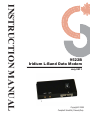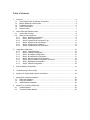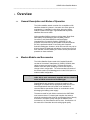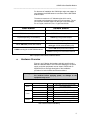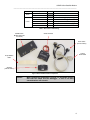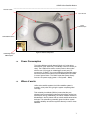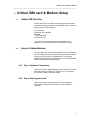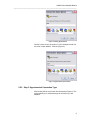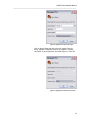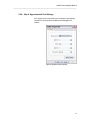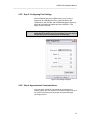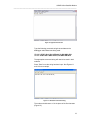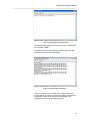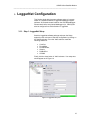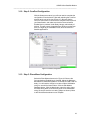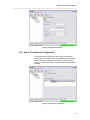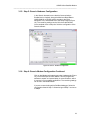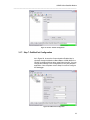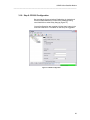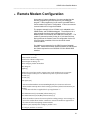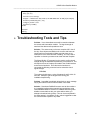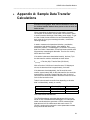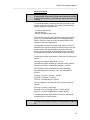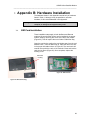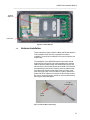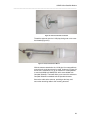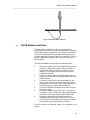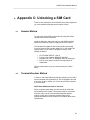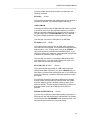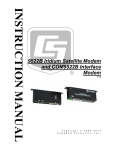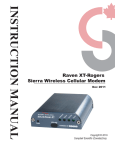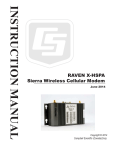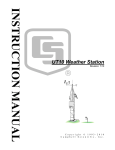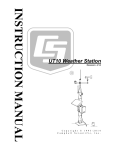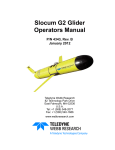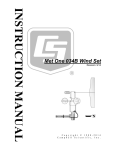Download Campbell 9522B Instruction manual
Transcript
INSTRUCTION MANUAL
9522B
Iridium L-Band Data Modem
July 2011
Copyright © 2009
Campbell Scientific (Canada)Corp.
WARRANTY AND ASSISTANCE
This equipment is warranted by CAMPBELL SCIENTIFIC (CANADA) CORP. (“CSC”) to
be free from defects in materials and workmanship under normal use and service for
twelve (12) months from date of shipment unless specified otherwise. ***** Batteries
are not warranted. ***** CSC's obligation under this warranty is limited to repairing or
replacing (at CSC's option) defective products. The customer shall assume all costs of
removing, reinstalling, and shipping defective products to CSC. CSC will return such
products by surface carrier prepaid. This warranty shall not apply to any CSC products
which have been subjected to modification, misuse, neglect, accidents of nature, or
shipping damage. This warranty is in lieu of all other warranties, expressed or implied,
including warranties of merchantability or fitness for a particular purpose. CSC is not
liable for special, indirect, incidental, or consequential damages.
Products may not be returned without prior authorization. To obtain a Return
Merchandise Authorization (RMA), contact CAMPBELL SCIENTIFIC (CANADA) CORP.,
at (780) 454-2505. An RMA number will be issued in order to facilitate Repair Personnel
in identifying an instrument upon arrival. Please write this number clearly on the outside
of the shipping container. Include description of symptoms and all pertinent details.
CAMPBELL SCIENTIFIC (CANADA) CORP. does not accept collect calls.
Non-warranty products returned for repair should be accompanied by a purchase order to
cover repair costs.
Table of Contents
1.
Overview .................................................................................................................................. 4
1.1. General Description and Modes of Operation ................................................................. 4
1.2. Modem Models and Accessories ..................................................................................... 4
1.3. Hardware Overview ......................................................................................................... 5
1.4. Power Consumption ........................................................................................................ 7
1.5. Where it works ................................................................................................................. 7
2.
Iridium SIM card & Modem Setup ............................................................................................ 8
2.1. Iridium SIM Card Use ...................................................................................................... 8
2.2. Setup of Iridium Modems ................................................................................................. 8
2.2.1.
Step 1: Hardware Connections ................................................................................ 8
2.2.2.
Step 2: Start Hyperterminal ..................................................................................... 8
2.2.3.
Step 3: Hyperterminal Connection Type .................................................................. 9
2.2.4.
Step 4: Hyperterminal Port Settings ...................................................................... 11
2.2.5.
Step 5: Configuring Port Settings .......................................................................... 12
2.2.6.
Step 6: Hyperterminal Communications ................................................................ 12
3.
LoggerNet Configuration ....................................................................................................... 15
3.1.1.
Step 1: LoggerNet Setup ....................................................................................... 15
3.1.2.
Step 2: ComPort Configuration .............................................................................. 16
3.1.3.
Step 3: PhoneBase Configuration ......................................................................... 16
3.1.4.
Step 4: PhoneRemote Configuration ..................................................................... 17
3.1.5.
Step 5: Generic Hardware Configuration ............................................................... 18
3.1.6.
Step 6: Generic Modem Configuration Continued ................................................. 18
3.1.7.
Step 7: PakBusPort Configuration ......................................................................... 19
3.1.8.
Step 8: CR1000 Configuration ............................................................................... 20
4.
Remote Modem Configuration ............................................................................................... 21
5.
Troubleshooting Tools and Tips ............................................................................................ 22
6.
Appendix A: Sample Data Transfer Calculations .................................................................. 24
7.
Appendix B: Hardware Installation ........................................................................................ 26
7.1. SIM Card Installation ..................................................................................................... 26
7.2. Antenna Installation ....................................................................................................... 27
7.3. 9522B Modem Installation ............................................................................................. 29
8.
Appendix C: Unlocking a SIM Card ....................................................................................... 30
8.1. Handset Method ............................................................................................................ 30
8.2. Terminal Emulator Method ............................................................................................ 30
9522B Iridium Satellite Modem
_____________________________________________________________________________
Disclaimer
This manual addresses the concerns of interfacing another
manufacturer’s product with Campbell Scientific Dataloggers. At
the time of writing the information in this manual is currently
accurate and up-to-date. However, changes to the
manufacturer’s product are beyond our control. Such changes
may affect equipment setup, configuration, and even safe use of
the product. This manual should be used in conjunction with the
original manufacturer’s technical information concerning product
use and safety. If you encounter out-of-date, incomplete, or
incorrect information, please contact us so we can attempt to
remedy the situation.
Because this product is manufactured by another company, their
warranty applies. Contact the original manufacturer for warranty
information, and servicing.
Our website (www.campbellsci.ca) lists the updated manuals.
3
9522B Iridium Satellite Modem
_____________________________________________________________________________
1.
Overview
1.1.
General Description and Modes of Operation
The Iridium satellite network consists of a constellation of 66
satellites situated in 6 planes in low-earth orbit. Each plane is
populated by 11 satellites in polar orbits, giving the Iridium
network excellent coverage in high latitudes that equatorial
satellites often cannot reach.
Iridium provides 5 different services: dial-up data, Short Burst
Data (SBD), Short Messaging Service (SMS), Internet
Connection, and Router Based Unrestricted Digital
Internetworking Connectivity Solution (RUDICS). For the
purposes of this manual only dial-up data will be discussed as
this is the preferred method of connecting with Campbell
Scientific dataloggers. However, while other services may not be
directly relevant to datalogger operations, the end user may find
them valuable. Please contact your Iridium service provider with
questions on these methods.
1.2.
Modem Models and Accessories
The Iridium Satellite System used with Campbell Scientific
consists of the modem, data/power kit (C2462), SC932A, data
cables, antenna and power supply. The base and remote
stations utilize the same modem type, which both require a
change to their configuration. The recommended connection of
the remote modem for all dataloggers is via the CS I/O port in a
modem enable configuration.
Warning:
It is not recommended to use the null modem cable (i.e.
cable with 2 male connectors) supplied with the C2462 to
make an RS232 connection to the datalogger.
Power/Data kits are required to connect the modem to the
datalogger or computer and an appropriate power source. For
remote applications where AC power is not available it is
recommended to operate the modem on a schedule to avoid
discharging the battery power supply.
The antenna used for both Iridium modems is the SAF5350A
mast mount antenna. For best signal reception the antenna
should be mounted so that it has an unobstructed view of the sky
and horizon. Reception quality changes as satellites move
overhead so it is critical that the view be clear. See Section 4 of
this manual for information about checking signal quality.
4
9522B Iridium Satellite Modem
_____________________________________________________________________________
For the ease of installation the C2626 right angle sma adaptor is
used between the 9522B antenna connector and the SAF5350A
antenna cable.
The antenna mounts to a ¾” diameter pipe which can be
connected to a horizontal arm using a nu-rail connector. The nurail connector used will depend on the type of horizontal pipe.
For a ¾” pipe, use #L1017, for a 1” pipe use #L1049.
Base Station
Remote Station
9522B L-Band Data Modem
9522B L-Band Data Modem
SAF5350A antenna plus cable
SAF5350A antenna plus cable
C2626 Right Angle SMA adaptor (may be
required depending on installation)
C2626 Right Angle SMA adaptor
C2462 (use L10873 – sold separate)
C2462 (use L10873 supplied with SC932A)
Iridium SIM card (comes with modem)
SC932A & L14394 Mounting Bracket (for
datalogger CS I/O communication port)
Iridium SIM card (comes with modem)
C2440 mounting kit for SAF5350A antenna
C2440 mounting kit for SAF5350A antenna
Table 1: Equipment List for Base and Remote Stations
1.3.
Hardware Overview
Figures 1 and 2 display the hardware typically used for both a
Base and Remote station. At this time the datalogger, the power
supply, and other peripherals are not shown. Please refer to
Appendix B for a thorough description of the installation
procedure for both the Base and Remote stations.
Warning:
Hardware
9522B
Be sure that the SAF5350A antenna is connected to either of
the modems before applying power, as damage to the
equipment may occur.
Description
Colour
Connection
“ANT” SMA connector to antenna cable
using C2626 adaptor
26-pin ribbon cable connector
Power Control
Orange
Control Port Datalogger (5V power trigger)
Power Control Reference
Black
G - Datalogger
Antenna
C2462 Interface
C2462
SC932A
Modem Power
Red
+12V (Direct to Station Power Supply)
Power Reference
Black
G (Direct to Station Power Supply)
“DCE Device”
L10873
9-pin connector of C2462
“Datalogger”
SC12
CS I/O port of Datalogger
Table 2: Remote Station C2462 Wiring
5
9522B Iridium Satellite Modem
_____________________________________________________________________________
Hardware
9522B
C2462
Description
Colour
Antenna
Connection
“ANT” SMA connector to antenna cable
C2462 Interface
26-pin ribbon cable connector
Power Control
Orange
Control Port Datalogger (5V power trigger)
Power Control Reference
Black
G - Datalogger
Modem Power
Red
+12V (Direct to Station Power Supply)
Power Reference
Black
G (Direct to Station Power Supply)
9-pin Connector
L10873
Connect to PC
Table 3: Base Station C2462 Wiring
9522B Iridium
Modem (SIM card
not shown)
C2462 Interface
SC12 Cable
(remote station)
L10873
Serial Cable
25-pin Ribbon
Cable
SC932A
(remote station)
Figure 1: Base & Remote Station Components
Warning:
When installing the SC932A be sure that it is orientated properly
with both the C2462 and the datalogger. If this is not done
communications will not work.
6
9522B Iridium Satellite Modem
_____________________________________________________________________________
Antenna Cable
L1017 Nu rail
L1180
Threaded Pipe
SAF5350A Antenna
Figure 2: Antenna Components
C2626 Right Angle
SMA Adaptor
1.4.
Power Consumption
The Iridium Modem typically draws 333mA at 12 volts during
transmission (max. 2500 mA). The standby current is 125mA (12
volts). The C2462 will be used to control power to the modem
with the use of 5V trigger on a datalogger control port (CP:
orange wire, G: Black). It is recommended that a separate power
source be used for the modem to avoid catastrophic loss of data
in case of power failure. The C2462 must draw power directly
from the 12V power supply (power +: Red, power -: Black)
1.5.
Where it works
Unlike other satellite systems the Iridium satellite system is
located in a low polar orbit, giving the system complete global
coverage.
Their relatively low altitude (780 km) means that they are
situated close to transmitting modems and therefore require less
transmission energy. Additionally, the Iridium network consists of
66 satellites in eleven planes with an extra 6 satellite reserved as
backups. This redundancy potentially gives the iridium system
excellent reliability versus other systems that rely on two or three
satellites.
7
9522B Iridium Satellite Modem
_____________________________________________________________________________
2.
Iridium SIM card & Modem Setup
2.1.
Iridium SIM Card Use
Please note that the new SIM cards that come with the Iridium
modems are already unlocked. The SIM cards can be activated
through Joubeh Technologies at:
21 Thornhill Dr.
Dartmouth, NS, CANADA
B3B 1R9
T: (902) 405-4428
www.joubeh.com
If you require that the SIM card be unlocked please see
Appendix C. This should be done before going to the field.
2.2.
Setup of Iridium Modems
Once the SIM cards are unlocked (Appendix C) it is necessary to
set up the base and remote modems using a terminal emulation
program such as ProComm, Hyperterminal. The following
examples are taken using Hyperterminal, which comes standard
with the Windows XP operating system.
2.2.1. Step 1: Hardware Connections
Connect the Iridium Satellite Modem to the C2462 and connect a
serial cable from the C2462 to a COM Port on your computer.
Connect the C2462 to the power supply.
2.2.2. Step 2: Start Hyperterminal
Open a new session of Hyperterminal from the Start Menu
under: Start, All Programs, Accessories, Communications
(Figure 4).
8
9522B Iridium Satellite Modem
_____________________________________________________________________________
Figure 4: Starting Hyperterminal
Choose a name for the connection. For this example we will use
the name ‘Iridium Modem’. Click OK (Figure 5).
Figure 5: Hyperterminal Session Name
2.2.3. Step 3: Hyperterminal Connection Type
After clicking OK the next screen should resemble Figure 6. This
screen allows you to select what type of connection you will
establish.
9
9522B Iridium Satellite Modem
_____________________________________________________________________________
Figure 6: Hyperterminal Connection Type
Click on the pull down tab next to the box marked ‘Connect
using’. Select the COM port to which the modem is currently
connected. In this example we use COM3 (Figure 7). Click OK.
Figure 7: Hyperterminal ComPort Connection
10
9522B Iridium Satellite Modem
_____________________________________________________________________________
2.2.4. Step 4: Hyperterminal Port Settings
As in Figure 8 this screen allows you to select the port settings
required for communications between the Datalogger and
modem.
Figure 8: Hyperterminal Port Settings
11
9522B Iridium Satellite Modem
_____________________________________________________________________________
2.2.5. Step 5: Configuring Port Settings
Select 19200 bits per second (Baud rate) if you are using a
modem set at 19200 Baud, which is recommended for the
CR800 series, the CR1000, and CR3000 dataloggers (Figure 9).
Note that the modems by default are set to autobaud. Click
Apply, and then click OK.
Note:
The datalogger being used at the remote station will dictate
which baud rate will be used. For example if you are using a
CR10X, then you will set the modem to 9600 Baud.
Figure 9: Port Settings Configured
2.2.6. Step 6: Hyperterminal Communications
Once you have clicked OK you should be connected to the
modem (Figure 10). The counter in the bottom left hand corner of
the screen will inform you that you are connected and begin
counting up from 0.
12
9522B Iridium Satellite Modem
_____________________________________________________________________________
Figure 10: Hyperterminal Screen
Type the following command string that correlates to the
datalogger and/or Baud rate being used:
CR1000: AT&F0 S0=1 &D0 +IPR=6,0 V0 &K0 &W0 &Y0
CR10X: AT&F0 S0=1 &D0 +IPR=5,0 V0 &K0 &W0 &Y0
The appropriate command string will need to be used in both
modems.
Press “Enter” once the string has been input. See Figures 11
and 12 for an example.
Figure 11: CR1000 AT Command String
The modem should return a 0 in the place of the first character
(Figure 12).
13
9522B Iridium Satellite Modem
_____________________________________________________________________________
Figure 12: Modem Reply to Command String
To ensure that the settings have been stored in the modem type
the command: AT&V
The modem will return the following as seen in Figure 13 and
should include the elements just added.
Figure 13: Modem Setting Confirmation
This is a summary of the currently active modem profile and
ensures that when power is cycled to the modem it will have the
correct auto-answer, DTR, and flow control settings. Exit
Hyperterminal and save your settings for later.
14
9522B Iridium Satellite Modem
_____________________________________________________________________________
3.
LoggerNet Configuration
This Section deals with the proper software setup of a remote
station in Campbell Scientific’s LoggerNet datalogger support
software. All screenshots are based on the CR1000 datalogger.
Please note that the array based dataloggers (i.e. CR10X) can
also be configured in a similar fashion in LoggerNet.
3.1.1. Step 1: LoggerNet Setup
Start the LoggerNet software package and open the Setup
applet from the main menu. Start the configuration by clicking on
the Add Root button. From the “Add” submenu make the
following selections:
ComPort,
PhoneBase,
PhoneRemote,
Generic,
PakBusPort
CR1000
Finally click the close button in “Add” submenu. Your setup tree
should appear as in Figure 14.
Figure 14: LoggerNet Setup Tree
15
9522B Iridium Satellite Modem
_____________________________________________________________________________
3.1.2. Step 2: ComPort Configuration
With the Setup tree entered, you will now need to complete the
configuration of each element. Start with selecting the ComPort
element at the root of the tree (Figure 15). Be sure that the
Com Port Connection is correct for the computer used as part of
your Base Station, and make sure that the Communications
Enabled box is checked. Under Delay Hangup, add a delay of
200 ms. This will prevent LoggerNet from hanging up whenever
there is a slight lag in transmission time, which is common in
Satellite applications.
Figure 15: ComPort Configuration
3.1.3. Step 3: PhoneBase Configuration
Select the PhoneBase element as in Figure 16. Be sure the
Communications Enabled box is checked. Adjust the Maximum
Baud Rate to 19200 Baud (9600 for a CR10X) and add a 200 ms
delay. You will need to configure a custom modem initialization
string for use with the base modem. Click the Edit Modem
Database button. Click the New button, name the string, leave
the Reset string blank, and insert only &C0 as the initialization
string. Be sure to save the new string (Steps not shown). Move
to the PhoneRemote element once complete.
16
9522B Iridium Satellite Modem
_____________________________________________________________________________
Figure 16: PhoneBase Configuration
3.1.4. Step 4: PhoneRemote Configuration
In the Delay section add 200 ms and in the Phone Number
section type “00” followed by the 12 digit data number supplied
with the SIM card installed in the modem you will be dialing
(Figure 17). Make sure that the Communications Enabled box is
checked.
Figure 17: PhoneRemote Configuration
17
9522B Iridium Satellite Modem
_____________________________________________________________________________
3.1.5. Step 5: Generic Hardware Configuration
In the Generic element be sure that the Communications
Enabled box is checked, change the Maximum Baud Rate to
19200 (9600 for a CR10X), add 2 seconds to the Extra
Response Time, and add 200 ms to the Delay Hangup (Figure
18). The remaining settings can be left in their default state.
Once complete move to Step 6 to finish the configuration of the
Generic element.
Figure 18: Generic - Hardware Configuration
3.1.6. Step 6: Generic Modem Configuration Continued
Click on the Modem tab located next to the Hardware tab (Figure
19). In the Dial Script box enter D8000. This will program the
software to expect an 8 second delay in communications, which
is common in many satellite applications. The remaining settings
can be left in their default state.
If you are communicating with a PakBus datalogger, follow the
configuration listed in Step 7. Otherwise ignore Step 7 and move
to Step 8.
18
9522B Iridium Satellite Modem
_____________________________________________________________________________
Figure 19: Generic - Modem Configuration
3.1.7. Step 7: PakBusPort Configuration
As in Figure 20, be sure the Communications Enabled box is
checked, change the Maximum Baud Rate to 19200 (9600 for a
CR10X), and add a 200 ms delay under Delay Hangup. You may
change other settings in this configuration to suit your particular
application. Once complete move to Step 8 in order to configure
the datalogger.
Figure 20: PakBus Port Configuration
19
9522B Iridium Satellite Modem
_____________________________________________________________________________
3.1.8. Step 8: CR1000 Configuration
Be sure that the Communications Enabled box is checked and
that the PakBus Address is correct for the datalogger being
used. Add 200 ms under Delay Hangup (Figure 21).
Once all configuration are complete click the Apply button in the
lower left hand corner. The station is now set up in LoggerNet.
Figure 21: CR1000 Configuration
20
9522B Iridium Satellite Modem
_____________________________________________________________________________
4.
Remote Modem Configuration
As a matter of system redundancy it is recommended that the
following programming be used as part of your datalogger
program. If this programming is not used it is possible that the
remote modem may lose it’s configuration. If this occurs remote
communication will no longer be available.
The program example is for a CR1000, but is adaptable to the
CR800 series, and CR3000 dataloggers. The example is for a
solar powered site where power management is a concern.
Modem power is controlled by the C2462 via Control port 1. The
modem is powered up twice per day for 15 minutes each time.
During this time the modem is sent it’s configuration via the CS
I/O port and the remainder of the time is used for actual
communications.
For details on programming for the CR10X contact Campbell
Scientific. Please note that the interface between the CR10X and
the C2462 requires the use of SC932A CS I/O to RS232 DCE
interface.
58777%&' #%
5 %( % &
5% &#%%(!#"(%'#"
( '($'%&'%"3<8
( #"(%4!#!&## "
5"%#%!
"%#
5"&(%'#"'%# $#%'(&'#'%%$#*%'#'!#!&&'&"#('$('/
5"'&+!$ #"'%# $#%'8&(&'#'(%"$#*%#"0##%'!#!/
#%''18.82
#%''18.72
"1<..:.72
5')'%(!#!&'##"-"' ,#%8<!"('&'!/
5 #*!#!*%!($'!-&''"&1<!"('&2-''%"&!&&#"&187
!"('&2
5333&"'%) &''%$$ #%,#(%$$ '#"333
!"'#"'%) 1>8<.>97."2"#%''18.82
!"'#"'%) 187.>97."2"#%''18.72
5 #*'!#!8!"('#%*%!($#%&""&''"&/"&''"&%
5&"''#'!#! #*"#'%;!"('&'#"&(%'!#!&%&'%#"
5'"'*#%#%''!$'"#!!("'#"&/
!1>8=.>97.!"2"#"(%4!#!A'%(
#"(%4!#!A'%("
21
9522B Iridium Satellite Modem
_____________________________________________________________________________
% $"1#!.8?977.7.7.97772
,17.8.2
5"'#%%'&''"&
'($'%A6-77A8-7@A=.77-
7-7-76-18:2-1872
% ('1#!.'($'%.66.7.72
#"(%4!#!A &
% #&1#!2
"
+'"
"%#
5.
Troubleshooting Tools and Tips
Problem: I have intermittent successful connections between
the remote and base station modem. The signal strength is
weak and the data transfer speeds are slow.
Solution: The antenna may not have a complete 180° view of
the sky. Some objects and debris such as snow and trees can
interfere with communications. Make sure that there are no
obstructions to the antennas when installing. You may need to
reposition or elevate your antenna to obtain the best reception.
The Signal Quality AT command can be used to confirm signal
strength during the installation/repositioning of the antenna. This
will require the use of a laptop connected to the C2462 interface
and a terminal emulator. Once the terminal emulator is
connected the following command can be entered to check
signal strength:
AT+CSQ
The modem should return a value of between 0 and 5 within 10
seconds. Attempt to get the largest value during your
installation/repositioning.
Problem: LoggerNet immediately brings back an error message
saying that communications with the station have failed.
Solution: Sometimes PakBus© beacons sent to other stations
by LoggerNet interfere with successful communications using
Iridium Satellite Modems. Either turn PakBus© beaconing off or
disable communications with your other stations when you
attempt to download using Iridium. This can be accomplished in
the Setup applet in LoggerNet. Finally, reboot LoggerNet to clear
the communications queue of any tasks.
22
9522B Iridium Satellite Modem
_____________________________________________________________________________
Problem: Loggernet makes several attempts to connect to the
remote station with no success. The failure is not immediate and
the Loggernet LogTool may show a “No Carrier Detected” error.
Solution: It is possible that the base modem has lost it’s
configuration. Resend the configuration as shown in Section 2.2
of this manual and attempt communications again.
Problem: I am using Iridium to communicate through the CS I/O
port on my datalogger. Whenever I try connecting with the
datalogger LoggerNet reports that communication with the
station has failed. This message takes several seconds to
appear.
Solution: You may have connected your SC932A device
backwards at the remote station. When you install the SC932A it
is imperative to make sure that the device is connected in the
proper way. Follow the label on the device for the proper
connections.
23
9522B Iridium Satellite Modem
_____________________________________________________________________________
6.
Appendix A: Sample Data Transfer
Calculations
Note:
The calculations below are based upon maximum
theoretical throughputs. Real world transmission times for
the Iridium Satellite Network have proven to be as much as
twice as slow.
When transmitting the data back from the station, the power
consumption of the modem must be taken into account in order
to avoid excessive discharge of the battery power supply. To get
an idea of what the transmission time and associated power
drain might be for a typical metrological station, consider the
following example:
A station measures wind-speed and direction, precipitation,
temperature and relative humidity, solar radiation, and
barometric pressure. The datalogger is a CR1000. The monthly
data file contains 2 data tables; a small maintenance table and a
30 parameter meteorological data table. The size of a monthly
ASCII data file is 124Kb.
If the station’s data were downloaded monthly, the time (T) for
the data transfer could be calculated as shown below:
T(Download) = File size (Kb) / Transfer Rate (72 Kb/min)
With a file size of 124 Kb and a transfer rate of 72 Kbytes per
minute, the download time is approximately 2 minutes.
If the data were downloaded daily, the file would be much
smaller, approximately 5KB. A daily data transfer time would be
approximately 5 seconds. Please note that a 4 to 15 second
connection time should be added to the above times to account
for the initial connection time.
Table 2 below shows the transfer time depending on whether
data is collected daily, weekly or monthly.
Collection Interval
Monthly
Weekly
Daily
File size (Kbytes)
124
35
5
Transfer time
2 minutes
30 seconds
5 seconds
Table 2: Data Transfer Time Estimates
The CR10X datalogger generates data arrays which are very
similar in size to the table-based dataloggers. For example the
station mentioned above generates a 124 Kb meteorological
data table and a 2 Kb maintenance table each month. If a
CR10X is employed to measure the same parameters the data
arrays would be the same size.
24
9522B Iridium Satellite Modem
_____________________________________________________________________________
Power Calculation
Note:
When configuring a power supply (i.e. solar panel and battery) for
a remote station it essential to design with the worst case scenario
in mind. This will help to ensure that the station will perform as
expected.
The power calculation for data transfer can be carried out now
that the transfer time is known. The modem has the following
power consumption characteristics:
- 0 mA when powered off
- 300 mA stand-by
- 800 mA transmit (2500mA max)
The time slot for powering the modem must be long enough to
allow for the complete downloading of the datalogger’s data.
Refer to Table 2 or make your own calculation based on the
collection interval you intend to use.
It is advisable to make the time slot longer than the minimum
download time required to allow for initial connection times and
possible retries. It is also advisable to arrange the time slot
during a time of day when the power supply is its most robust.
For a solar powered station this would be the early afternoon.
The periods of power consumption in a day can be divided up as
follows:
Period A: the modem is powered off – 0 mA
Period B: the modem powered up in stand-by mode –300mA
Period C: the modem is transmitting the data – 2500mA
Now consider a 35 Kbyte data file size and a datalogger
programmed power time slot of 1 hour; the Periods above
become:
Period A = 24 hours - Period B – Period C
Period B = 30 minutes – Period C
Period C = 30 Seconds (from Table 2)
We can substitute in the Period B and C values to obtain all
Periods:
Period A = 23 hours = 0.0 Ah/Day
Period B = 29.5 minutes @ 130 mA = 0.1475 Ah/Day
Period C = 30 Seconds @2500mA = 0.0208 Ah/Day
The total draw for the data transfer is the sum of the periods,
0.1683 Ah/Day, one day per week.
Note:
The Ah/Day value is obtained by multiplying the minutes in the
Period by the current draw in Amperes and dividing the product by
60.
25
9522B Iridium Satellite Modem
_____________________________________________________________________________
7.
Appendix B: Hardware Installation
The hardware shown in this Appendix consists only of hardware
listed in Table 1. Although it may be possible to use other
hardware, it will not be addressed in this Appendix.
Warning:
7.1.
Do not connect power to either modem until installation is
complete, as damage to the equipment may occur.
SIM Card Installation
These installation steps apply to both the Base and Remote
modems. Be sure that the correct card is installed in the proper
modem. Start by removing the cover on the top of the modem
(Figure 22). This will require the use of either a 5/64 Allen Key.
Open the card slot by pushing the card holder away from the end
labelled “Lock”, until it is able to flip up. Place the card in the slot
in the proper orientation shown in Figure 23. The card notch will
need to line up with the notch of the card slot. Close and lock the
card slot into place (Figure 24). Once complete, replace the
housing cover.
SIM Card
Housing
Figure 23: SIM Card Slot
Figure 22: SIM Card Housing
26
9522B Iridium Satellite Modem
_____________________________________________________________________________
Installed
SIM Card
Card Notch
Figure24: Installed SIM Card
7.2.
Antenna Installation
These instructions apply to both the Base and Remote stations.
This installation does not have to precede the modem
installation. It should be conducted in the most convenient and
logical order.
The installation of the SAF5350A antenna and cable should
begin with securing the Nu-rail to the threaded pipe, and then
feed the antenna cable through the threaded pipe (Figure 25).
Next loosen the four Phillips screws at the base of the antenna
and separate the two pieces. Feed the antenna cable through
the bottom half and secure the cable to the connector of the
other half (Figure 26). Once the cable is in place, reattach the
bottom half of the antenna and secure the four Phillips screws.
Be sure to use the alignment notches on the two halves before
securing the antenna together.
L1180
Threaded Pipe
L1017
Nu-rail
Figure 25: Antenna Mount and Cabling
27
9522B Iridium Satellite Modem
_____________________________________________________________________________
Figure 26: Antenna and Cable Connected
Thread the antenna onto the L1180 pipe, being sure not to cross
the threads (Figure 27).
Figure 27: Antenna Attached to Mount
With the antenna attached to the L1180 pipe it is now possible to
mount the unit to the structure to be used. As shown in Figure 28
the Nu-rail is mounted to a ¾” by 6’ crossarm. It is also possible
to use the 019WM or 019WMTOW, which are available from
Campbell Scientific. These will allow you to mount the antenna to
Campbell Scientific’s standard suite of tripods and towers.
Secure the cable at the antenna, providing a dew loop, and
secure the remaining cable to the mounting structure.
28
9522B Iridium Satellite Modem
_____________________________________________________________________________
Figure 28: SAF5350A Antenna Mounted
7.3.
9522B Modem Installation
The Base station installation should be conducted before
proceeding to the field to conduct the Remote station installation.
With the Base station installed first, it will provide the opportunity
to test the communications from the Base station before going
to, and/or while still in the field. If there is a malfunction, you may
be able to address the problem without having to return to the
Remote station.
The modem installation should employ the following steps:
1.
2.
3.
4.
5.
6.
Secure the L14394 mount and the 9522B interface in the
enclosure in appropriate locations. Be sure to keep in
mind all cable runs (i.e. antenna, power/control, and
interface). The SC932A can be secured in the same
L14394 as the 9522B.
Connect the ribbon cable of the 9522B interface to the
modem. Connect the other end of the ribbon cable to the
9522B interface.
Connect the L10873 serial cable (base station) to the
data port of the interface to the PC serial port. For the
remote station connect the L10873 serial cable between
the C2462 data port and the SC932A DCE port.
Connect the SC932A Datalogger port to the CS I/O port
with a SC12 cable.
Connect the Antenna Cable to the “ANT” connector of
the modem. Use the C2626 right anlge adaptor between
the antenna cable and modem to reduce cable strain.
Connect the bare leads of the 9522B interface to
datalogger and power supply. Start your connections
with the power control leads. Be sure power is off an the
power supply when making these connections.
Once all the items are attached, power can be applied to the
modem.
29
9522B Iridium Satellite Modem
_____________________________________________________________________________
8.
Appendix C: Unlocking a SIM Card
There are two methods to unlock a SIM Card, and the equipment
you have available will dictate which method is used.
8.1.
Handset Method
To unlock the Iridium SIM card permanently using the Iridium
Handset follow these instructions.
Install the SIM card, attach the antenna, and 9522B interface.
Attach the handset as required. Apply power to the modem.
The handset will request the PIN number before proceeding.
Once you enter the PIN number (default 1111) the modem will
register itself. You will need to navigate the menus of the
handset as follows:
•
•
•
•
Find “PHONE SETUP”, click ok
From this menu select “REQUIRE SIM PIN”
Navigate until “OFF” is displayed, select by clicking ok
Exit out of the menus once the PIN requirement is
deactivated.
With the card unlocked you can continue with your modem
setup.
8.2.
Terminal Emulator Method
In order to unlock the SIM cards with this method you will need a
terminal emulator like Hyperterminal. The configuration will need
to be same as list in Section 2.2 of this manual. Refer to Section
2.2 for this setup.
NOTE: Both SIM Cards must be unlocked.
When conducting these steps you will need to have the SIM
Card installed in the modem. The antenna must be connected,
and have a sky view for communications with the satellite
network. Finally the unit must be powered. Refer to the
appropriate Sections of this manual for information about these
requirements.
30
9522B Iridium Satellite Modem
_____________________________________________________________________________
Once the modem and terminal emulator are ready enter the
following command:
AT+CPIN?
<Enter>
The command requests that the modem respond as to whether a
password is required. The expected modem response is:
+CPIN: SIM PIN
The response confirms that the SIM Card PIN1 code is required
to unlock the Card. If you get a different response, contact the
SIM Card provider to determine if a different code is required. If
you get a response of “+CPIN: SIM PIN2” this may mean that
the Card is already unlocked or requires a different code.
The next step is to enter the PIN code for the SIM Card.
AT+CPIN=”1111”
<Enter>
The modem should response with an “OK” which means the
PIN code has been accepted. This explanation assumes that the
default code of “1111” is being used. If you get an “ERROR”
reply, be sure that the command was entered as shown. If you
continue to get an error response, contact the SIM Card provider
to determine if a different code is required.
The next step is to enter the command to deactivate the PIN
code requirement. If your PIN code is different from the “1111”
then use this in the command in its place.
AT+CLCK=”SC”,0,”1111”
<Enter>
The modem should respond with an “OK” which means the
command has been accepted. If you get an “ERROR” reply, be
sure that the command was entered as shown. If you continue to
get an error response, contact the SIM Card provider for further
information.
The final step should be to test that the SIM Card is unlocked
and will remain unlocked. Start by powering down the modem
and then reapplying power. Allow the modem to warm up for
about 30 seconds. The test consists of attempting to dial the 12digit data number for the other SIM Card in the terminal
emulator.
ATDT00<12-DIGIT DATA #>
<Enter>
If you are able to dial the number without getting a prompt for a
PIN code then the code requirement is deactivated. The modem
should respond with “NO ANSWER” after several seconds. This
assumes the other modem is not communicating.
31