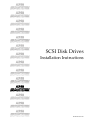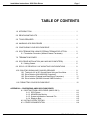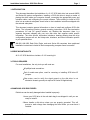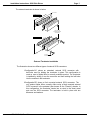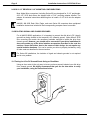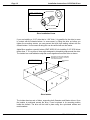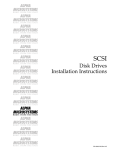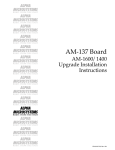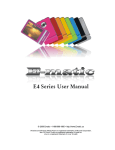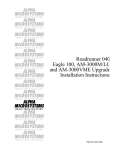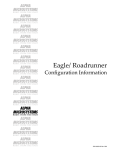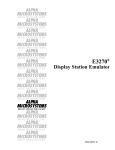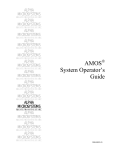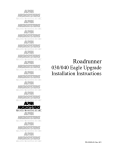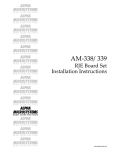Download SCSI Disk Drives Installation Instructions
Transcript
RIGHT. FROM THE START RIGHT. FROM THE START RIGHT. FROM THE START RIGHT. FROM THE START RIGHT. FROM THE START RIGHT. FROM THE START RIGHT. FROM THE START SCSI Disk Drives Installation Instructions RIGHT. FROM THE START RIGHT. FROM THE START RIGHT. FROM THE START RIGHT. FROM THE START RIGHT. FROM THE START RIGHT. FROM THE START RIGHT. FROM THE START PDI-00436-21,Rev.A01 1995 Alpha Microsystems REVISIONS INCORPORATED REVISION 00 01 DATE Feb. 1994 Aug. 1994 SCSI Disk Drives Installation Instructions To re-order this document, request part number PDI-00436-21. The information contained in this manual is believed to be accurate and reliable. However, no responsibility for the accuracy, completeness or use of this information is assumed by Alpha Microsystems. This document may contain references to products covered under U.S. Patent Number 4,530,048. The following are registered trademarks of Alpha Microsystems, Santa Ana, CA 92799: AMIGOS AlphaBASIC AlphaLAN AlphaNET CASELODE AMOS AlphaCALC AlphaLEDGER AlphaPASCAL OmniBASIC Alpha Micro AlphaCOBOL AlphaMAIL AlphaRJE VER-A-TEL AlphaACCOUNTING AlphaFORTRAN 77 AlphaMATE AlphaWRITE VIDEOTRAX The following are trademarks of Alpha Microsystems, Santa Ana, CA 92799: AlphaBASIC PLUS DART inFront/am AlphaVUE ESP AM-PC MULTI AMTEC inSight/am All other copyrights and trademarks are the property of their respective holders. ALPHA MICROSYSTEMS 2722 S. Fairview Street P.O. Box 25059 Santa Ana, CA 92799 Installation Instructions: SCSI Disk Drives Page i TABLE OF CONTENTS 1.0 INTRODUCTION . . . . . . . . . . . . . . . . . . . . . . . . . . . . . . . . . . . . . . . . . . . . . . . . 1 2.0 DRIVE MOUNTING KITS . . . . . . . . . . . . . . . . . . . . . . . . . . . . . . . . . . . . . . . . . . 1 3.0 TOOLS REQUIRED . . . . . . . . . . . . . . . . . . . . . . . . . . . . . . . . . . . . . . . . . . . . . . 1 4.0 HANDLING SCSI DISK DRIVES . . . . . . . . . . . . . . . . . . . . . . . . . . . . . . . . . . . . 1 5.0 CONFIGURING YOUR SCSI DISK DRIVE . . . . . . . . . . . . . . . . . . . . . . . . . . . . 2 6.0 SCSI TERMINATION USING EXTERNAL TERMINATOR OPTION . . . . . . . . . 2 6.1 Termination Procedure (Without External Terminator) . . . . . . . . . . . . . . 4 7.0 TERMINATION POWER . . . . . . . . . . . . . . . . . . . . . . . . . . . . . . . . . . . . . . . . . . 4 8.0 SCSI DRIVE INSTALLATION (AM-1400/1600 COMPUTERS) . . . . . . . . . . . . . 6 8.1 Getting Started . . . . . . . . . . . . . . . . . . . . . . . . . . . . . . . . . . . . . . . . . . . . 6 9.0 SCSI 3-1/2" DRIVES IN 5-1/4" MOUNTING CONFIGURATIONS . . . . . . . . . . . 8 10.0 ISOLATING SIGNAL AND CHASSIS GROUNDS . . . . . . . . . . . . . . . . . . . . . . 10.1 Testing for AC to DC Ground Shorts Using an Ohm Meter . . . . . . . . . 10.2 Drive Isolation (AM-1400/1600 Computers) . . . . . . . . . . . . . . . . . . . . . 10.3 Drive Isolation (Pedestal and Rack Mount Computers) . . . . . . . . . . . . 10.4 Drive isolation (AM-990 Universal VME Enclosure) . . . . . . . . . . . . . . . 8 8 9 11 12 11.0 FORMATTING YOUR SCSI DISK DRIVE . . . . . . . . . . . . . . . . . . . . . . . . . . . . 12 APPENDIX A - CONFIGURING AMOS SCSI DISK DRIVES A.1 BOOTING FROM A SCSI DRIVE (AMOS ONLY) . . . . . . . . . . . . . . . . . A.1.1 SCSI Drivers . . . . . . . . . . . . . . . . . . . . . . . . . . . . . . . . . . . . . . A.1.2 MONGEN the Monitor . . . . . . . . . . . . . . . . . . . . . . . . . . . . . . . A.1.3 System Initialization Command File . . . . . . . . . . . . . . . . . . . . A.1.4 Ready to Boot . . . . . . . . . . . . . . . . . . . . . . . . . . . . . . . . . . . . . A.2 INITIAL SYSTEM TESTING . . . . . . . . . . . . . . . . . . . . . . . . . . . . . . . . . . A.3 OTHER DOCUMENTATION . . . . . . . . . . . . . . . . . . . . . . . . . . . . . . . . . A-1 A-1 A-1 A-2 A-3 A-3 A-4 PDI-00436-21, Rev. A01 Installation Instructions: SCSI Disk Drives Page 1 1.0INTRODUCTION This document describes the installation of a 3-1/2" SCSI disk drive into several AMOS and Series 90 system configurations. Installing a SCSI disk drive is simply a matter of placing the drive inside your computer chassis, connecting the appropriate power and interface cables, and configuring the correct software. Those wishing to install a SCSI drive into an external subsystem should refer to the installation instructions shipped with the external subsystem. This document contains general information on how to install and configure SCSI disk drives. The information includes, general mounting instructions, SCSI bus termination procedures, AC and DC ground isolation, etc. Besides this document, there is a separate document shipped with your new disk drive that supplies model specific information. The drive specific information includes a drawing showing how the drive configuration jumpers are set, the bitmap size, interleave, and other information specific to your particular drive. AM-990, AM-1600 Desk Side, Eagle, and most Series 90 computers have peripheral installation instructions included in their corresponding computer owner’s manuals. 2.0DRIVE MOUNTING KITS All 3-1/2" SCSI disk drives include a 5-1/4" mounting kit. 3.0TOOLS REQUIRED For most installations, the only tools you will need are: #2 phillips-head screwdriver. Pair of needle-nose pliers, used for removing or installing SCSI drive ID jumpers. Ohm meter, used to verify the signal ground on the disk drive is not shorted to chassis ground (not required in Series 90 Applications). 4.0HANDLING SCSI DISK DRIVES Disk drives can be easily damaged when handled improperly: 1.Leave your SCSI drive in the anti-static bag it was shipped in until you are ready to install it. 2.Never handle a disk drive unless you are properly grounded. This will prevent a static charge from damaging the drive before you even have it installed. PDI-00436-21, Rev. A01 Page 2 Installation Instructions: SCSI Disk Drives 3.Disk drives are extremely sensitive to shock, especially when handled outside the system environment. When setting a drive on a work bench, exercise extreme caution; whenever possible, try to set the drive on a padded anti-static surface. 5.0CONFIGURING YOUR SCSI DISK DRIVE There is a separate document shipped with your new disk drive that supplies model specific information. The drive specific information includes a drawing showing how the drive configuration jumpers are set, the bitmap size, interleave, and other information specific to your particular drive. You should carefully go over the information applicable to the SCSI drive you are installing. The drive configuration illustrations also highlight the differences in jumper settings between AMOS and Series 90 applications. SCSI disk drives used in AMOS 680X0 based computers must be installed with the drive’s signal ground isolated from the computer’s chassis ground. Before installing your new disk drive, see the section in this document dealing with drive isolation in AMOS based products. 6.0SCSI TERMINATION USING EXTERNAL TERMINATOR OPTION The preferred method of terminating the SCSI bus in an AMOS based computer is the installation of an external terminator. In Early April of 1993, the external SCSI bus terminator became standard on all AMOS based computer configurations. Using an external terminator makes the task of installing an add-on subsystem (like a portable CD-ROM drive) easier, eliminating the necessity of removing terminators from a SCSI device located in the host computer. External terminators are available from Alpha Micro under part number PRA-00222-00. To use the external terminator, you need to insure none of your SCSI peripherals inside the computer are terminated. You will also need to follow the guidelines in the section that describes providing termination power for the SCSI bus. If you have a 10 or 21-slot rack mount VME computer and want to install an external terminator, you will need to order a special adapter cable, DWB-10200-01. The adapter cable is required, because there is no external SCSI connector on these computers. The special cable has a connector that is compatible with an external terminator and will also allow easy access to a portable CD-ROM drive or other SCSI subsystem. PDI-00436-21, Rev. A01 Installation Instructions: SCSI Disk Drives Page 3 The external terminator is shown in below: BAIL LOCKS CONFIGURATION A SI SC (PRA-00222-00) EXTERNAL SCSI BUS TERMINATOR CONFIGURATION B SI SC MAC821 #4 SCREW AND WASHER External Terminator Installation The illustration shows two different types of external SCSI connectors. 1.Configuration"A" shows an extended, external SCSI connector with bail-locks used for holding the terminator in place. This configuration is used on most of Alpha Micro’s currently available product. The terminator is installed by sliding it over the connector and then latching the bail-locks into the notches in the terminator. 2.Configuration"B" shows a flush mounted external SCSI connector. The only product Alpha Micro currently offers using a flush mounted external SCSI connector is the pedestal (also known as the "Classic") chassis. In this configuration, the terminator inserts into a cutout in the sheet metal and over the SCSI connector. The terminator is held in place with two #4screws and washers. PDI-00436-21, Rev. A01 Page 4 Installation Instructions: SCSI Disk Drives 6.1Termination Procedure (Without External Terminator) 1.All AMOS based computers (with or without Roadrunner upgrades) with one SCSI hard disk drive must have that hard disk drive installed with its terminators installed. 2.All AMOS based computers (with or without Roadrunner upgrades) with more than one SCSI device must insure that only the last SCSI device, the device attached to the connector located farthest down the cable away from the CPU, board has its terminators installed. Any other SCSI devices must have their terminators removed. 3.All AMOS based computers (with or without Roadrunner upgrades) which have a SCSI magnetic tape drive as their only SCSI device must have the tape drive configured with its terminators installed. 4.For subsystem installations used in AMOS based applications, the last SCSI device attached to the connector located farthest down the cable away from the host computer must have its terminators installed. 7.0TERMINATION POWER In order to properly control SCSI bus termination, a termination power source must be provided; this is especially important when using an external terminator. Why is Termination Power so important when using an external terminator? In order for terminators to do their job, they must have a power source. In most (but not all) cases, a SCSI peripheral will supply termination power to its own on-board terminators, even if the SCSI host controller or no other SCSI peripheral is supplying termination power to the SCSI bus. However, for an external terminator to be effective there has to be termination power supplied to the SCSI bus. If no termination power is available, the external terminator is not going to do its job, which means your SCSI bus is not terminated. This may result in a computer that either won’t boot or once booted may tend to hang frequently. Because SCSI-2 devices transfer data at a higher rate, they are more prone to display problems when improperly terminated. The termination power source can be configured in one of two ways, depending on your application: AMOS based computers with SCSI-2 implementation (i.e., AM-4000 computers, AM-540 enhanced AM-3000M computers, all Roadrunner enhanced computers, etc) should be configured to supply termination power via the host controller. When termination power is supplied by the host controller, it is not necessary to have one of your internally mounted SCSI peripherals configured to supply termination power to the SCSI bus. PDI-00436-21, Rev. A01 Installation Instructions: SCSI Disk Drives Page 5 AMOS computers using the 50-pin SASI bus, which includes non-SCSI-2 enhanced AM-1000, AM-1200, AM-1400, AM-1600, AM-2000, AM-2000M, AM-3000, and AM-3000M computers, require that one of the internally mounted peripherals be configured to supply termination power to the SCSI bus. SCSI-2 Bus Termination Power Guidelines Use these guidelines for supplying termination power to AM-4000 computers, Roadrunner enhanced computers, AM-540 enhanced AM-3000M computers, etc: 1.AMOS based computers with SCSI-2 implementation will be configured with the host controller supplying termination power to the SCSI bus. 2.When the SCSI host controller is supplying termination power, you want your internally mounted SCSI peripherals to be configured so they do not supply termination power. 3.If a computer with one or more SCSI peripherals is cabled to a subsystem with additional SCSI devices, the SCSI devices in the subsystem should be configured so they do not supply termination power. Ideally, you want the SCSI host controller in the main system to be the sole source of termination power. The termination power guidelines described above are valid even when you are using SCSI peripherals that do not support SCSI-2 protocol. The SCSI host controller on AM-190 and AM-540 boards is permanently configured to supply termination power to the SCSI bus. On Roadrunner boards, the termination power feature can be enabled or disabled by setting a jumper. As of 07/26/94, Alpha Micro began configuring all Roadrunner boards with termination power enabled. See the Roadrunner installation instructions for information on how to configure the termination power jumper. SASI Bus Termination Power Guidelines Use the following guidelines to determine which peripheral will be used to supply termination power for the 50-pin SASI bus: 1.Whenever possible, only one SCSI peripheral will be configured to supply termination power to the SASI bus. 2.If a computer has more than one SCSI peripheral and at least one of those peripherals is a disk drive, one disk drive will be configured to supply termination power to the bus. The other disk or tape SCSI devices will be configured so they do not supply termination power. PDI-00436-21, Rev. A01 Page 6 Installation Instructions: SCSI Disk Drives 3.If a computer does not have a SCSI disk drive, but does have one or more SCSI magnetic tape or CD-ROM drives, then one of these devices will be configured to supply termination power. 4.If a computer with one or more SCSI peripherals is cabled to a subsystem with additional SCSI devices, one SCSI device in the host computer would normally be configured to supply termination power for the bus. You should avoid having a SCSI device in both the host computer and the subsystem configured to supply termination power. Ideally, you want the source of the termination power for the bus to be supplied by one power source. For information on how to configure terminator power on SCSI hard disk and magnetic tape peripherals, see the following documents: Each SCSI disk drive shipped by Alpha Micro has a one page notice with jumper configuration information, including instructions on how to configure termination power. AM-62X SCSI 1/4" Streaming Tape Drive Installation Instructions, PDI-00625-00, revision A07 or later. AM-647 DAT Tape Drive Installation Instructions, PDI-00647-00, revision A04 or later. 8.0SCSI DRIVE INSTALLATION (AM-1400/1600 COMPUTERS) This section describes how to install a replacement 3-1/2" SCSI drive into your AM-1400 or AM-1600 computer. AM-1400 and AM-1600 computers do not require a 5-1/4" mounting bracket. SCSI disk drives used in AM-1400/1600 computers must be installed with the drive’s signal ground isolated from the computer’s chassis ground. Before installing your new disk drive, see the section in this document dealing with drive isolation. 8.1Getting Started The first step in the installation process is to remove the computer’s top cover. The top cover is held in place with four phillips-head screws, two on each side. After you have removed the screws, lift off the top cover and place it in a safe spot. The next step is to remove the drive mounting bracket from the chassis. The bracket is held in place with four phillips-head screws. The screw locations are shown below, called out as A, B, C, and D. PDI-00436-21, Rev. A01 Installation Instructions: SCSI Disk Drives Page 7 DRIVE MOUNTING BRACKET C B D MAC774 A Drive Mounting Bracket Once you have taken out the screws, remove the drive mounting bracket from the computer chassis. This will expose the mounting brackets that support the 3-1/2" disk drive. The drive is held in place with four screws, two on each side. Remove the four screws that attach the drive to the mounting brackets and remove the drive from the enclosure. Before installing your new drive, take a look at the drive mounting brackets. The brackets should have some insulating material on the inside edges where the drive and the mounting brackets make contact. The purpose of this insulating material is to prevent the shorting together of AC and DC grounds. If your mounting brackets do not have this insulating material, part# DWF-20526-00, extra insulating material is included in drive mounting kit. Before sliding your new drive into place, make sure the drive is addressed correctly. Plug the 50-pin interface cable into the drive, making sure the red stripe on the cable aligns with pin-1 on the drive’s connector. There is a sticker affixed to the top of the drive’s HDA cover pointing to the pin-1 location: PIN 1 ------> Plugging the 50-pin interface cable in backwards can damage the drive. Your SCSI drive has a 4-pin DC power connector. Plug the DC power cable you removed from your old drive into your new drive. The power connectors are keyed and if you use too much force, it is possible to reverse the connection, so be careful. PDI-00436-21, Rev. A01 Page 8 Installation Instructions: SCSI Disk Drives 9.0SCSI 3-1/2" DRIVES IN 5-1/4" MOUNTING CONFIGURATIONS Most Alpha Micro computers (including Series 90) are designed for 5-1/4" peripherals. All 3-1/2" SCSI disk drives are shipped with a 5-1/4" mounting adapter bracket. The adapter kit contains instructions describing how to install a 3-1/2" drive into the adapter bracket. AM-990, AM-1600 Desk Side, Eagle, and most Series 90 computers have peripheral installation instructions included in their corresponding computer owner’s manuals. 10.0ISOLATING SIGNAL AND CHASSIS GROUNDS For all AMOS 680X0 applications, it is important to prevent the disk drive’s DC (signal) ground from being shorted to the computer’s AC (chassis) ground. Alpha Micro’s SCSI drive mounting kits contain the necessary hardware required to isolate the drive from chassis ground. However, you should not be concerned if your drive installation kit does not contain any of the drive isolation accessories described in the next few sections. Some disk drives, due to the nature of their design, do not require any special isolation hardware. You can be certain your drive is properly isolated by using an ohm meter as described in the next section. For Series 90 installations, the isolation of signal and chassis grounds is not required and is not a problem. 10.1Testing for AC to DC Ground Shorts Using an Ohm Meter Using an ohm meter is the only way to insure you have properly isolated your disk drive from chassis ground. We highly recommend that you use an ohm meter to verify your installation, using the instructions below: 10 OH 0K MS 0 MAC782 PDI-00436-21, Rev. A01 Installation Instructions: SCSI Disk Drives Page 9 1.To determine if a peripheral is shorted to chassis ground, disconnect the peripheral’s power and interface cables, but do not loosen or remove any of the peripheral’s mounting hardware. Use an ohm meter to measure between chassis ground and either of the two middle pins on the peripheral’s power connector. The power connector has four pins; the two outside pins are power; the two inside pins are ground. PERIPHERAL DC POWER CONNECTOR +5V GND GND +12V MAC785 2.If you measure less than 100k ohms between chassis ground and one of the ground pins on the peripheral’s power connector, you have located a problem that needs to be corrected. Here are a couple of things to check for: a.The four screws attaching the peripheral to its mounting bracket(s) may be too long. If the screws extend too far into the peripheral, they can come in contact with the peripheral’s signal ground, creating a direct path to chassis ground. b.In AM-1400 and AM-1600 computers, if the disk drive mounting brackets do not have adhesive lexan insulating strips (DWF-20526-00), it is possible for the drive’s signal ground to be shorted to the metal mounting brackets. c.The rotating disks and read/write heads inside your disk drive are encased in a metal enclosure called the HDA (Head Disk Assembly). The HDA assembly is tied to the drive’s signal ground. If the HDA assembly makes metal to metal contact with the drive mounting brackets in your computer, an AC to DC ground loop may result in applications where the mounting brackets are directly attached to the computer’s metal chassis. 10.2Drive Isolation (AM-1400/1600 Computers) In AM-1400 and AM-1600 computers, 3-1/2" SCSI disk drives are installed as described earlier in this document. Unlike most of the other applications, no 5-1/4" mounting bracket is required for AM-1400/1600 computers. The disk drive mounting brackets in AM-1400/1600 computer’s have adhesive insulating strips (DWF-20526-00) that prevent the drive’s signal ground from being shorted to chassis ground. Some disk drives are shipped with special nylon/steel mounting screws (only required with certain disk drives); these screws help to further isolate chassis and signal grounds. PDI-00436-21, Rev. A01 Page 10 aa Installation Instructions: SCSI Disk Drives HDS-11806-04 NYLON SCREW METAL WASHER MAC783 METAL INSERT Drive Installation Screw If you are installing a 3-1/2" drive that is 1-3/4" thick, it is possible for the drive to come in contact with the chassis bottom. In some cases, by lifting the drive up before you tighten the mounting screws, you can prevent the drive from making contact with the chassis bottom. Your success at doing this can be verified with an ohm meter. Alpha Micro supplies a special isolator (DWF-20525-01) for installing 3-1/2" SCSI drives thicker than 1". It is a piece of clear mylar designed to completely wrap around the drive. The isolator has a self-adhesive strip that comes together around the drive as shown. This isolator is used in AM-1400/1600 applications for mounting 1-3/4" thick 3-1/2" SCSI disk drives. DWF-20525-01 Self-Adhesive Strip a MAC687 Drive Isolator The isolator has two sets of holes, supporting both Quantum and Maxtor drives. Once the isolator is positioned around the drive, it can be placed in its mounting position inside the chassis. The drive will be held in place using four nylon/steel screws and metal washers. PDI-00436-21, Rev. A01 Installation Instructions: SCSI Disk Drives Page 11 Some disk drives, due to the way in which they are designed, do not require the ground isolating steps described in this section. The materials necessary to isolate chassis and signal grounds is only provided with disk drives that require it. 10.3Drive Isolation (Pedestal and Rack Mount Computers) In pedestal and rack mount enclosures, the drive (or drives) sit on a plastic mounting base and attach to a plastic front bezel; at first glance, it would appear that this method of mounting peripherals would take care of any signal and chassis ground isolation problems. However, because the front bezel has a conductive coating, the drive can still be shorted to chassis ground at the point where it attaches to the front bezel. The use of two nylon shoulder washers (HDW-10004-07) will insure the drive will not be able to make electrical contact with the coating on the front bezel. These washers are used as shown below and install exactly the same way on both pedestal and rack mount computers. FRONT BEZEL NYLON SHOULDER WASHERS (HDW-10004-07) METAL SUPPORT BRACKET DWF-20260-00 SCSI DISK DRIVE MAC688 Drive Isolation for Pedestal and Rack Mount Computers PDI-00436-21, Rev. A01 Page 12 Installation Instructions: SCSI Disk Drives 10.4Drive isolation (AM-990 Universal VME Enclosure) Disk drives mount inside the AM-990 chassis using plastic slide rails. One rail installs on each side of the peripheral. Because the mounting rails are made of plastic, they prevent the drive from making metal to metal contact with the chassis. For AM-990 installations, no special drive isolation steps need to be taken. 11.0FORMATTING YOUR SCSI DISK DRIVE All SCSI drives shipped by Alpha Micro are formatted and ready for use in AMOS based applications. If you are installing a SCSI disk drive into a Series 90 computer, you will need to format the drive before it can be used. For information on how to format SCSI drives for PC configurations, see the instructions shipped with your Series 90 SCSI controller. If you are installing the drive in a computer booting from AMOS, Appendix A has instructions on creating drivers; making the drive bootable; and instructions on how to modify your system initialization command file. Under AMOS 2.2 (or later) operating systems, you can divide your hard disk drive into logical splits larger than 32MB. In fact, you could take a 540MB drive and make it one giant 540MB logical. While this is perfectly acceptable, you may get a memory allocation error when running programs that load a copy of the bitmap into your memory partition—e.g., DSKANA and MONTST. To use these types of programs, you will need at least one job on your computer with enough memory allocated to allow you to load the large bitmap. Depending on the size of the logical device, you may need a memory partition between 100 and 800KB. PDI-00436-21, Rev. A01 APPENDIX A CONFIGURING AMOS SCSI DISK DRIVES A.1BOOTING FROM A SCSI DRIVE (AMOS ONLY) This section describes the process of making your new SCSI drive bootable. Your drive was formatted by Alpha Micro prior to shipment, therefore the procedure for formatting the drive is not discussed. However, the SCSI drive format program, FMTSCZ, is described in detail in Alpha Micro’s System Commands Reference Manual. A.1.1SCSI Drivers It is not necessary to create a special boot driver for SCSI drives using FIXLOG. There is a generic SCSI driver in account [1,6] that is used for creating SCSI bootable AMOS Monitors, SCZDVR.DVR. A.1.2MONGEN the Monitor Use the MONGEN program to embed the appropriate SCSI driver in the AMOS monitor located in account [1,4] on your SCSI drive: Example: Enter: MONGEN RETURN Input monitor name: LSYS.MON RETURN New disk driver: SCZDVR.DVR RETURN New language definition table name: ENGLSH RETURN New monitor name: AMOSL.MON RETURN Enter: SAVE AMOSL.MON RETURN PDI-00436-21, Rev. A01 Page A-2 Configuring AMOS SCSI Disk Drives A.1.3System Initialization Command File The System Initialization Command File (AMOSL.INI) for SCSI drives is easy to setup, due largely to the self-configuring nature of the SCSI drive. Example: :T JOBS 1 JOBALC JOB1 ; TRMDEF TERM1,AM130=0:19200,AM62A,100,100,100 ; DEVTBL DSK1,DSK2 DEVTBL TRM,RES,MEM DEVTBL /VCR0 ; BITMAP DSK,,0,1,2 ; ERSATZ ERSATZ.INI ; SYSTEM CMDLIN.SYS SYSTEM SYSMSG.USA SYSTEM MOUNT.LIT SYSTEM ; SET GUARD SET DSKERR SET HEX ; MOUNT DSK1: MOUNT DSK2: ; VER MEMORY 0 Note that no Bitmap size was allocated in the sample Initialization file above. Self-configuring drives do not require pre-allocating a bitmap size. However, double commas must be inserted in the BITMAP statement, as shown in the prior example. The sample initialization file has a SCSI drive defined with three logicals; make sure you configure your initialization file with the number of logicals that corresponds to the SCSI drive you are installing. PDI-00436-21, Rev. A01 Configuring AMOS SCSI Disk Drives Page A-3 A.1.4Ready to Boot If you have completed all the steps above, it’s time to press the reset button. This is the part where you may feel a little nervous, wondering if you made any errors in configuring the software on your drive. The safest method, before you press the reset button, is to be certain that you have some way of accessing your system in case it doesn’t boot. The ideal situation is being able to boot from another peripheral on the system, but if that’s not possible make sure you have a bootable VCR or streamer tape available. After booting from the SCSI drive perform the initial system testing procedure outlined in the next section. A.2INITIAL SYSTEM TESTING Once the computer has successfully booted, it’s time to test your newly installed SCSI disk drive. Use the SYSTAT command to determine the current status of your newly installed SCSI drive, type: SYSTAT RETURN Observe the terminal display and check the status of both the newly installed SCSI drive and the primary disk drive. Example: Total memory on the system is 2M bytes System uptime is 00:05:06 DSK0 47667 Blocks free DSK2 56622 Blocks free DSK1 56622 Blocks free Make sure that each of the logical devices on your new disk drive is correctly displayed on the screen. The number of blocks on the DSK0 device will be less than the other logical devices, because that’s where the AMOS operating system is located. To ensure that the system has no problem reading all the disk blocks on the newly installed SCSI drive, use the REDALL program to verify the drive: REDALL DSK0: RETURN PDI-00436-21, Rev. A01 Page A-4 Configuring AMOS SCSI Disk Drives The following should appear on the terminal screen: REDALL DSK0: Reading 45551 blocks EXIT While running REDALL no errors should be displayed on your CRT screen. The program will signal that the disk read has been completed by printing EXIT on your CRT screen. Verify each logical unit of your new SCSI drive using the REDALL program. A.3OTHER DOCUMENTATION Information on how to use FIXLOG, FMTSCZ, BADBLK, and other SCSI related programs can be found in the Systems Command Reference Manual, DSM-00043-00. PDI-00436-21, Rev. A01