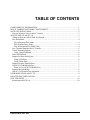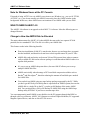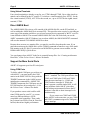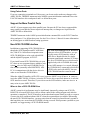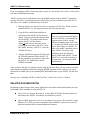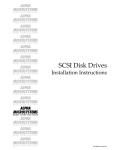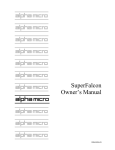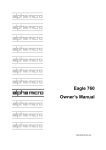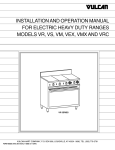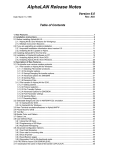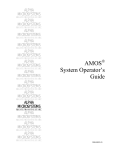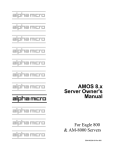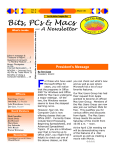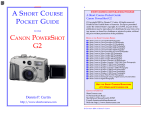Download Pro Audio AM626 Owner`s manual
Transcript
RIGHT. FROM THE START RIGHT. FROM THE START RIGHT. FROM THE START RIGHT. FROM THE START RIGHT. FROM THE START RIGHT. FROM THE START RIGHT. FROM THE START AM-PC Version 4.0 Release Notes RIGHT. FROM THE START RIGHT. FROM THE START RIGHT. FROM THE START RIGHT. FROM THE START RIGHT. FROM THE START RIGHT. FROM THE START RIGHT. FROM THE START DSS-10518-00, Rev. A01 1995 Alpha Microsystems REVISIONS INCORPORATED REVISION A00 A01 DATE July 1994 January 1995 AM-PC 4.0 Release Notes To re-order this document, request part number DSS-10518-00. This document applies to AM-PC Version 4.0. The information contained in this manual is believed to be accurate and reliable. However, no responsibility for the accuracy, completeness or use of this information is assumed by Alpha Microsystems. This document was written by Robin Soto. This document may contain references to products covered under U.S. Patent Number 4,530,048. The following are registered trademarks of Alpha Microsystems, Santa Ana, CA 92799: AMIGOS AlphaBASIC AlphaLAN AlphaNET CASELODE AMOS AlphaCALC AlphaLEDGER AlphaPASCAL OmniBASIC Alpha Micro AlphaCOBOL AlphaMAIL AlphaRJE VER-A-TEL AlphaACCOUNTING AlphaFORTRAN 77 AlphaMATE AlphaWRITE VIDEOTRAX The following are trademarks of Alpha Microsystems, Santa Ana, CA 92799: AlphaBASIC PLUS DART inFront/am AlphaVUE ESP AM-PC MULTI AMTEC inSight/am All other copyrights and trademarks are the property of their respective holders. ALPHA MICROSYSTEMS 3511 Sunflower P.O. Box 25059 Santa Ana, CA 92799 TABLE OF CONTENTS COMPATIBILITY INFORMATION .............................................................................................1 MULTI-TASKING SOFTWARE COMPATIBILITY ...................................................................2 NOTE ON EXITING AMOS ..........................................................................................................2 Note for Windows Users at the PC Console................................................................................3 WHAT’S NEW IN AM-PC 4.0.......................................................................................................3 Change in How the AMOS Disk Is Allocated.............................................................................3 New Installation...........................................................................................................................4 Easy Subsystem Disk Setup.....................................................................................................4 Easy Diskette Drive Setup .......................................................................................................4 New Initialization File (AMPC.INI)........................................................................................4 New Terminal Emulator for PC Console.....................................................................................5 Virtual Terminal Support.............................................................................................................5 Using Virtual Terminals ..........................................................................................................6 Direct AMOS Boot ......................................................................................................................6 Support for More Serial Ports......................................................................................................6 Using COM Ports ....................................................................................................................6 Using Falcon Ports...................................................................................................................7 Support for More Parallel Ports...................................................................................................7 Non-SCSI CD-ROM Interface.....................................................................................................7 When to Use a SCSI CD-ROM Drive .....................................................................................7 Function Key Handling................................................................................................................8 AM-PC 3.0A Features Not Supported.........................................................................................8 UPGRADING FROM AM-PC 3.0..................................................................................................8 RELATED DOCUMENTATION ...................................................................................................9 SCSI USE NOTES ........................................................................................................................10 Restrictions on SCSI Use...........................................................................................................10 DSS-10518-00, Rev. A01 July 1994 Revision A00 AM-PC 4.0 RELEASE NOTES These Release Notes describe the differences between AM-PC 4.0 and the previous AM-PC 3.0 release. This document assumes you are already familiar with the AM-PC software and want a brief description of the changes in AM-PC 4.0. We do not include a full description of AM-PC; if you are not familiar with AM-PC, see the Falcon Owner's Manual. We discuss: R Compatibility information R Notes on exiting AMOS R New and changed features R Upgrading from AM-PC 3.0 R Related documentation R Notes on using SCSI devices A READ.ME file may be included on the AM-PC release containing any last minutes changes to the product occurring after the date these release notes were printed¾please see that file for important installation or operator information. COMPATIBILITY INFORMATION · AM-PC 4.0 requires AMOS 2.2D or later. The correct version of AMOS is included on the AM-PC diskettes and is copied to your hard disk during installation. AM-PC 4.0 will not work with AMOS 1.X. · AM-PC 4.0 requires at least an 80386 processor or above in your PC. XT type computers cannot be upgraded to AM-PC 4.0. · You must have at least 8MB of free space on drive C:. · You must use DOS 5.0 or later to use AM-PC 4.0. · AM-PC works with VESA compatible VGA controllers. Older CGA, Hercules, and EGA controllers are not compatible with AM-PC 4.0. Some VGA controllers require DSS-10518-00, Rev. A01 Page 2 AM-PC 4.0 Release Notes you load a TSR for complete VESA compatibility. This should be done prior to running AM-PC 4.0. SVGA controllers are not supported. · AM-PC 4.0 works only with the Falcon AMOS Co-processor (the AM-113-10), and does not work with the older AM-113-00 AMOS Co-processor. MULTI-TASKING SOFTWARE COMPATIBILITY · We have tested AM-PC 4.0 with Microsoft Windows 3.1 and Windows for Workgroups 3.1 and found no problems when using a 386SX or higher processor. In fact, running AMOS under Windows is an excellent choice as it allows AMOS to run in the background while other DOS and Windows applications run in foreground. AM-PC 4.0 includes Windows icons and .PIF files to allow you to boot and run AMOS under Windows. · You must run Windows in 386 enhanced mode to use AM-PC. · To prevent possible file problems, always load SHARE.EXE in your AUTOEXEC.BAT file. · If you use AMOS under Windows, keep in mind the restriction on simultaneous use of a SCSI device described in “SCSI Use Notes,” below. · AM-PC 4.0 is not supported under the following multi-tasking software: Windows/NT 3.1, DesqView, or DesqView/X, but is supported under OS/2 2.1. However, SCSI support is not available under OS/2 because OS/2 does not provide ASPI support to DOS sessions, even if it is installed under OS/2. NOTE ON EXITING AMOS When you use ALT/F10 to exit from AMOS to the PC environment, whatever was happening in AMOS is suspended. When you return to AMOS (if you have not rebooted the PC or AMOS), you return to the AMOS screen you left and action resumes. Before you use ALT/F10, make sure all virtual terminals and other terminals have returned to the AMOS prompt, and that AMOS has finished writing to the disk. If you use ALT/F10 while a file is in the process of being written to the disk, and then reboot the PC or AMOS before re-entering AMOS, the bitmap may be corrupted, causing you to lose some or all of the data in the file. As a PC user, you already know you should let the PC finish writing to the disk and return to the DOS prompt before rebooting or powering off the PC (especially vital when you are using a PC disk cache program)¾Using ALT/F10 requires the same sort of care. Any other users using AMOS are also suspended when you use ALT/F10. DSS-10518-00, Rev. A01 AM-PC 4.0 Release Notes Page 3 Note for Windows Users at the PC Console If instead of using ALT/F10 to exit AMOS you activate a new Window (e.g., you use ALT/TAB, ALT/ESC, etc.), you do not actually exit AMOS, but merely place the AMOS window in the background. In this case, other AMOS users can continue to use AMOS while you use DOS. WHAT’S NEW IN AM-PC 4.0 The AM-PC 4.0 software is an upgrade to the AM-PC 3.0 software. It has the following new or changed features: Change in How the AMOS Disk Is Allocated The major enhancement for AM-PC 4.0 is that AMOS does not reside in a separate PC disk partition, but in a standard PC file. This file is in effect your AMOS disk. This feature results in the following benefits: · First time installation of AM-PC is much easier because you no longer have to repartition the hard disk, and therefore do not have to back up and restore all your PC files. · AMOS disk reads and writes are between 200 and 300 percent faster when a commercially available PC disk cache software package is used than when AMOS resides in a separate disk partition. · It’s easy to set up AMOS subsystem drives, because AM-PC allows you to set up multiple AMOS disk files. · AMOS can invisibly take advantage of PC-based disk compression utilities such as Stacker® and DriveSpace®, therefore reducing the amount of hard disk space needed for AMOS files. · You can back up AMOS using any tape backup package supported by the PC. While you don’t get the file-by-file backup that is expected on an AMOS system (because the AMOS disk is a single file to the PC), you do get full backup of the entire AMOS disk. You can also make a file-by-file backup of AMOS files using the AMOS tape backup utility MTUSAV if you have a streamer tape drive. You can transparently install AMOS on any disk device the PC supports through the BIOS or through a driver or redirector. AM-PC 4.0 is known to work on Floptical diskettes, PC-supported Magneto Optical Drives, and also on Novell™ file servers. DSS-10518-00, Rev. A01 Page 4 AM-PC 4.0 Release Notes You have two choices in how the AMOS disk file will be allocated: · Fixed Allocation Mode is similar in concept to the old partition method. The size of the PC file allocated is equal to the size of the AMOS disk desired. For example, a 250MB AMOS disk requires 250MB of free space on the PC hard disk. · Dynamic Allocation Mode allows the AMOS disk to grow. When you set up an AMOS disk, you specify its maximum size, but only a fraction of that space is initially used. As more AMOS disk writes are made to blocks that have not been written to before, the PC file grows. This technique is transparent to the AMOS software. The more you do under AMOS, the more space you use on the PC. Dynamic allocation adds a 10 to 15 percent overhead to all disk operations, so results in slower AMOS operation than when fixed allocation is used. New Installation The software installation for AM-PC 4.0 is now extremely easy. An installation program guides you through the procedure, which takes only a few minutes. The installation program, called HPI Installit®, can be purchased by Alpha Micro VARs and, with the AM-PC installation script source provided with AM-PC 4.0, be used to develop their own customized installation for their customers. For information on purchasing HPI Installit, contact HPI at (205) 880-8702. Easy Subsystem Disk Setup Under AM-PC 4.0, it is very easy to set up new AMOS subsystem disks, because they are simply PC disk files. The AM-PC 4.0 subsystem disk file emulates a non-bootable hard disk added to the AMOS computer to supplement the main DSK disk. For details on setting up subsystem disks, See the Falcon Owner’s Guide for details. You can also set up entire SCSI AMOS-only hard disks by simply defining them to AMOS in the standard way, using the SCZPC driver. Easy Diskette Drive Setup Defining diskette drives under AMOS is very similar to setting up subsystem disks. AM-PC 4.0 imposes an AMOS file system on top of a PC-formatted diskette, the same format used by AMPC 3.0. For details on setting up diskette drives, See the Falcon Owner’s Guide for details. New Initialization File (AMPC.INI) The AMPC.INI file contains statements that control the operation of AM-PC 4.0. AMPC.INI replaces the AM-PC 3.0 AMSETUP command, and resides in the \AMPC directory under DOS. DSS-10518-00, Rev. A01 AM-PC 4.0 Release Notes Page 5 The major sections in the AMPC.INI file are: · · · · · Falcon board address Virtual terminal emulation setup Subsystem disk and diskette drive definition COM port interrupts and addresses Non-SCSI CD-ROM driver definition See the Falcon Owner’s Manual for details on AMPC.INI. New Terminal Emulator for PC Console AM-PC 4.0 emulates the terminal hardware directly (rather than the emulator being passed TCRT numbers and then handling the emulation entirely on the PC side as was the case with AM-PC 3.0). This means that non-Alpha Micro terminal drivers written for popular terminals can be used directly under AM-PC 4.0 without modification. The terminal emulations for the PC console supported by AM-PC 4.0 are: Emulation Name AMPC AM60 AM62 AM62C AM70 AM72 Emulates Native PC-mode emulation Standard field terminal Field terminal (use either AM62 or AM62A under AMOS). Color mode terminal Color field terminal Color mode terminal, no graphics Virtual Terminal Support AM-PC virtual terminal support allows you to multi-task up to eight applications from the PC console without using such programs as MULTI™, FLiP™, and Polytracker™. As you switch from one virtual terminal to another, processing continues for the task running on the terminal you left. Multi-tasking Warning As with any multi-tasking environment, be careful not to run conflicting tasks on multiple virtual terminals (for example, don’t run DSKANA to analyze the disk on one virtual terminal while you edit a file on that disk from another virtual terminal.) Using virtual terminals imposes very little overhead on system operation, because they are handled entirely by the PC. Each virtual terminal can use a different terminal emulation so, for example, virtual terminal 1 (VTM1) can use the AM-62 terminal emulation while VTM2 emulates an AM-70 terminal. To set up virtual terminals, set the appropriate VTMx entries in the AMPC.INI file, then modify your AMOSL.INI file to define the virtual terminals. At least one virtual terminal, VTM1, must be defined in the AMPC.INI file; the emulation chosen for VTM1 is the emulation the PC console boots under. See the Falcon Owner’s Manual for details. DSS-10518-00, Rev. A01 Page 6 AM-PC 4.0 Release Notes Using Virtual Terminals Four virtual terminals are already set up for you, VTM1 through VTM4. Up to eight virtual terminals can be defined for the PC console. To switch to a virtual terminal, press ALT/F1 for the first virtual terminal (VTM1), ALT/F2 for the second, etc., up to ALT/F8 for the eighth virtual terminal, VTM8. Direct AMOS Boot The AMOSL.MON file exists as a file outside of the AMOS disk file, on the PC hard disk, as well as within the AMOS disk file in account SYS:. This provides extra security by providing an extra copy of the monitor and allows you to boot from any device supported by the PC even if it is not defined to AMOS. The external AMOSL.MON file is the file used when you use the AMPC command or AM-PC Windows icon to reboot AMOS; the AMOS MONTST command still uses the internal SYS:AMOSL.MON file to boot. Because there are now two monitor files, you must be careful to keep them the same. If you patch the monitor on the AMOS disk, use the TODOS command to transfer a copy of the modified monitor to the PC disk. If you need to use MONGEN to generate a new monitor, use the DSK0:AMPC.DVR[1,6] disk driver. You can change where AM-PC looks for its essential bootup files. See “Creating an Alternate Boot Disk,” in the Falcon Owner’s Manual for details. Support for More Serial Ports AM-PC 4.0 supports up to four PC serial ports. Using COM Ports To define which COM ports you wish to use with AM-PC, you must modify the COM entries in the AMPC.INI file, along with the TRMDEF statements in the AMOS system initialization command file, AMOSL.INI. TRMDEF statements for COM ports use the PCCOM interface driver and ports 1-4. See the Falcon Owner’s Manual for details. If you purchase a new serial card for additional COM ports for your PC, we recommend you find one that uses 16550compatible serial controllers. These cards have sixteen-byte FIFOs (First-In, First-Out buffers) that ensure higher performance. Choose Unique Port Interrupts The PC “standard” for COM ports dictates that COM1 and COM3 plus COM2 and COM4 share the same interrupt (i.e., COM1 and COM3 both use interrupt 4). While this doesn’t present a problem under DOS, it will cause problems under AM-PC (plus other multi-tasking environments) because the PC hardware is not able to share interrupt levels simultaneously. If you want to use COM3 and COM4 under AM-PC at the same time you use COM1 and COM2, you must assign each COM port a unique interrupt. DSS-10518-00, Rev. A01 AM-PC 4.0 Release Notes Page 7 Using Falcon Ports If you are connecting a terminal to a Falcon port, you do not need to make any changes to the AMPC.INI file. TRMDEF statements in the AMOS system initialization command file use the FALCON interface driver and ports 0 and 1 to define these ports. Support for More Parallel Ports AM-PC 4.0 now supports up to three parallel ports. Because the PC has always supported this many parallel ports and they do not require an interrupt line, no changes are required to the AMPC.INI file to define them. TRMDEF statements in the AMOS system initialization command file use the PCLPT interface driver and ports 1-3 to define these ports. See the Falcon Owner’s Manual for more information on defining ports to AMOS and on setting up printers. Non-SCSI CD-ROM Interface In addition to supporting SCSI CD-ROM drives though the SCSI dispatcher and PC ASPI interface, AM-PC 4.0 also allows inexpensive nonSCSI CD-ROM drives to be used with AMOS and the AlphaCD program, ACD.LIT. For Non-ASPI Manager SCSI Interfaces When we refer to SCSI interfaces, we specifically mean a SCSI interface with an ASPI driver. Boards like the Pro Audio Spectrum sound board contain a SCSI interIf you install a non-SCSI CD-ROM drive in your face for a CD-ROM; however, this board is PC, there are two programs that are added to your supplied only with a CD-ROM driver and not an ASPI manager. As a result, although system¾a device driver and CD-ROM file sysany CD-ROM drive connected to this board tem extender (normally called MSCDEX). AMis SCSI, to be used with AM-PC, the nonPC 4.0 communicates with the device driver in SCSI CD-ROM interface must be used. order to read from the CD-ROM drive. When the AlphaCD installer (ACD.LIT) is run, it queries AM-PC to see if an ACD = entry exists in the AMPC.INI file. If it does, it uses the PC device driver specified; otherwise, it uses the SCSI interface as usual. Therefore, if you wish to use the SCSI interface, make sure no ACD = entry exists in your AMPC.INI file. When to Use a SCSI CD-ROM Drive AM-PC system level performance may be significantly impacted by using a non-SCSI CDROM. This is because DOS device drivers return control to the calling program only after the operation is completed. The SCSI interface on the other hand returns control as soon as a request is sent to the drive and then informs AM-PC when the requested data is available. When using the non-SCSI CD-ROM interface, you may notice that the console keyboard doesn’t respond or that long delays are seen when the CD-ROM is being accessed. If this presents a problem to your operation, we suggest using a SCSI CD-ROM instead. DSS-10518-00, Rev. A01 Page 8 AM-PC 4.0 Release Notes Function Key Handling AM-PC 4.0 uses function key translation similar to that used by other popular Alpha Micro communications products, such as inSight and AlphaLAN 5.0. See the Falcon Owner’s Manual for information on how PC function keys are translated for AMOS. AM-PC 3.0A Features Not Supported · The AMOS command has been replaced by the AMPC command. AMOS command options /F and /L are no longer supported. · The EXPC command to run DOS commands under AMOS is not supported. · Diskettes must be formatted outside of AMOS by the standard DOS or Windows disk formatting program before being used on the Falcon. AM-PC 4.0 does not include the FMTPC program. · No MKBOOT command is provided to make a bootable diskette, since it is very easy to make an AMOS bootable diskette from DOS. See the Falcon Owner’s Manual for details. · The TODOS and FMDOS /A option is no longer needed or supported; ASCII text files no longer have to be transferred in a way different from binary files. The FMDOS /T option is no longer supported; FMDOS automatically truncates DOS file names longer than AMOS can support. The FMDOS /R and /NOD options must be preceded with a space on the command line. UPGRADING FROM AM-PC 3.0 Before you begin the upgrade, note: You must have at least 8MB free on C: before installing AM-PC 4.0. The default for the AM-PC 4.0 main AMOS disk is a 90MB dynamic allocation file with three logical units. If you need a different size DSK device or want to locate it on another PC disk, see “Moving or Changing the Main AMOS Disk,” in the Falcon Owner’s Manual. If you have not used a computer using AMOS 2.X or later, refer to the document Upgrading from AMOS 1.X to AMOS 2.X, DSS-10408-00, before installing AM-PC 4.0, because you will be upgrading to the latest version of AMOS 2.2x. This document describes procedures you need to follow when upgrading your operating system to AMOS 2.2x or later. DSS-10518-00, Rev. A01 AM-PC 4.0 Release Notes Page 9 If you are installing AM-PC for the first time on your PC, turn to the Falcon Owner’s Manual for first time installation instructions. AM-PC 4.0 does not use and cannot access the AMOS partition used in AM-PC 3.0 and prior versions. Therefore you must back up the AMOS files you want to transfer to the AM-PC 4.0 disk. There are a number of different ways to do this: 1. Back up the files to a tape device such as a streamer or DAT drive. When you have installed AM-PC 4.0, you may then restore the files from the tape. 2. Copy the files onto diskette and then restore them when AM-PC 4.0 has been installed. You may perform this transfer from the old AM-PC 3.0 partition either before or after AM-PC 4.0 has been installed¾both versions may exist on the system at the same time (AM-PC 4.0 uses the \AMPC directory; AM-PC 3.0 uses the \AMOS directory). 3. Transfer AMOS files onto the PC disk with the TODOS command. When AM-PC 4.0 has been installed, you can move them into the AM-PC 4.0 AMOS disk with the FMDOS command. File Transfer Hint Make sure you boot under the proper version of AM-PC to perform the appropriate action. That is, use the AMOS command to boot under AMPC 3.0 and use TODOS to move your files to DOS. Then, exit AM-PC 3.0 and use the AMPC command to boot under AM-PC 4.0 before using FMDOS to move the files into AMOS. While both AM-PC 3.0 and AM-PC 4.0 can reside on the disk at the same time, you cannot run both simultaneously. After you have AM-PC 4.0 running correctly with all your data files, you may want to consider removing the old AMOS partition by using the FDISK command. Once removed, you can reallocate the available space as an extended DOS disk and then move your AM-PC 4.0 disk files there. Now go on to “Installing AM-PC for the First Time” in the Falcon Owner’s Manual. RELATED DOCUMENTATION In addition to these Release Notes, these Alpha Micro documents contain information you may find helpful while installing or using AM-PC 4.0: · Falcon Owner's Manual, Revision 01 or later, DSO-00190-00: Describes how to install and use the AM-PC 4.0 software and AMOS on your PC. · Falcon AMOS Application Processor Installation Instructions, Revision A01 or later, PDI-00113-10: Tells you how to install the Falcon AMOS Co-processor in your PC and build terminal cables to attach additional terminals. DSS-10518-00, Rev. A01 Page 10 · AM-PC 4.0 Release Notes Upgrading from AMOS 1.X to AMOS 2.X, DSS-10408-00: If you’re upgrading from an AM-PC version using a 1.X version of AMOS. The Falcon Owner's Manual includes a list of other AMOS documentation you may want to refer to. SCSI USE NOTES As the Falcon does not have a SCSI port, SCSI support is supplied via a PC SCSI card that has an ASPI (Advanced SCSI Programmer Interface) manager. Virtually all SCSI cards for the PC have ASPI managers; examples include the Adaptec AHA series, Always Parallel-to-SCSI adapters, DPT SCSI cards, etc. You can also use the Procom CCE-8 card with AM-PC 4.0 if you remove the ROM BIOS supplied by Procom and use Corel SCSI software, which has a driver for the SCSI chip on the Procom card. Both the Procom and Adaptec SCSI controllers are available from Alpha Micro. Corel SCSI software is available through most retail channels and provides many SCSI functions under both DOS and Windows, including allowing you to back up your DOS partition onto tape. If you intend to use SCSI peripherals from both AMOS and DOS, we recommend Corel SCSI. SCSI support on the AMOS side is via a dispatcher, called SCZPC, which passes SCSI commands from AMOS drivers through the co-processor interface to the ASPI manager. Unlike the dispatcher on the AM-4000 CPU board, the dispatcher for AM-PC 4.0 is not SSD protected, and it does not have many of the high-performance functions present in the AM-4000 dispatcher. If your PC’s drive C: is a SCSI disk, AMOS can access it even if you don’t have an ASPI manager. Restrictions on SCSI Use The following restrictions apply to the SCSI interface under AM-PC 4.0: · STRSAV and associated utilities are not supported. Although you can use the BACKUP program, we highly recommend using MTUSAV as it gets the highest transfer speeds and is supported under both AMOS 1.X and AMOS 2.X, letting you share data with the most possible AMOS computers. · The latest version of ASPI (and Corel SCSI) supports multiple SCSI interfaces. Currently, AMOS supports only one SCSI interface per system and therefore AM-PC 4.0 can access only one ASPI interface. Any SCSI peripherals to be used by AMOS must be connected to the first ASPI card you define under DOS. · No SCSI support is available under OS/2 because OS/2 does not provide ASPI support to OS/2 DOS sessions even if it is installed under OS/2. DSS-10518-00, Rev. A01 AM-PC 4.0 Release Notes · Page 11 Although Corel SCSI (and other ASPI programs) support devices like WORM drives under DOS, AMOS directly supports only the following SCSI devices: AM-625 (Tandberg 3660)AM-626 (Tandberg 3800) AM-627 (Tandberg 4100)AM-628 (Tandberg 4200) AM-645 (Exabyte 8200)AM-647 (Archive Python) Plus most SCSI CD-ROM and disk drives. · You can set up subsystem disk drives on the SCSI bus for use under AMOS provided they are not used by DOS. To define a SCSI subsystem drive under AM-PC 4.0, generate a driver using FIXLOG and specify SCZPC as the base driver. Although you can specify a number of read-ahead blocks, we don’t recommend you do this under AMPC because the AMOS processor is responsible for moving data from the disk drive into memory and therefore takes CPU cycles away from the applications running under AMOS (unlike the AM-4000, which has a DMA controller for moving SCSI data). · Subsystem drives to be used with AMOS must first be formatted with FMTSCZ. · If you do use SCSI subsystem drives, keep in mind that AM-PC still requires a bootable AMOS disk file (AMPC40.DSK) on another drive. Subsystem drives controlled with the SCZPC driver cannot be made bootable, so you cannot MONTST from them. · You can’t use write buffering under AM-PC 4.0. Again, this is due to the lack of a DMA controller for SCSI data movement under AMOS. · There is no SCSI interlock between AMOS and DOS. You must ensure that DOS and AMOS don’t try to access the same resource at the same time. For example, don’t start a SCSI tape backup under DOS and then try to use MTUSAV under AMOS. · We don’t recommend you attempt to swap back to DOS with ALT/F10 while doing something with the SCSI bus. Wait until SCSI activity has finished before going back to DOS. DSS-10518-00, Rev. A01