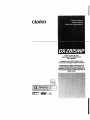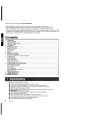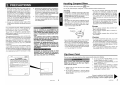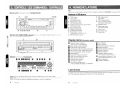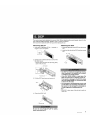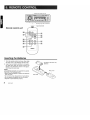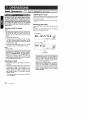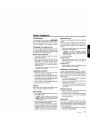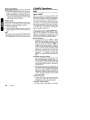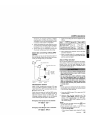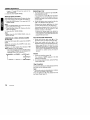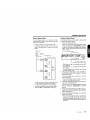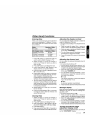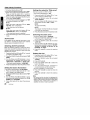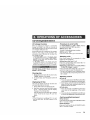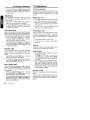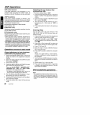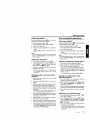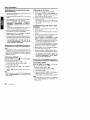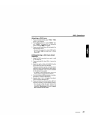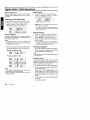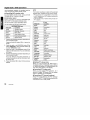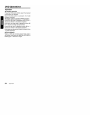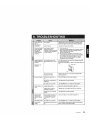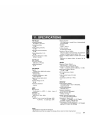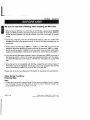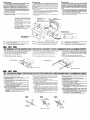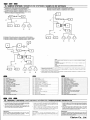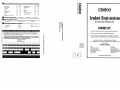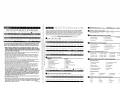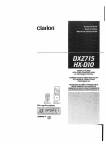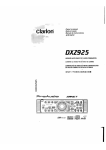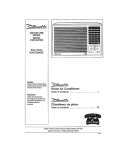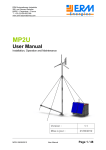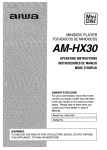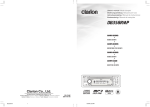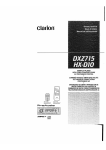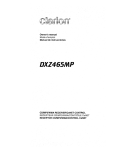Download Clarion DPH910 Owner`s manual
Transcript
Clariori
AM/FM CD/MP3 PLAYER
WITH CD/MD CHANGERrrV/DAB/
DSP CONTROL
•
COMBINE RADIO AM/FM CD/MP3 AVEC
PILOTE DE CHANGEUR CD/MDrrV/DAB/DSP
•
SINTONIZADOR DE AM/FM VREPRODUCTOR DE
DISCOS COMPACTOSIMP3 CON CONTROL DE
CAMBIADOR DE DISCOS COMPACTOSIMINIDISCOSI
TELEVISORISINTONIZADOR DAB/PROCESADOR DE
SENAL DIGITAL
Thank you for purchasing the Clarion DXZ815MP.
* Please read this owner's manual in its entirety before operating this equipment.
* After reading this manual, be sure to keep it in a handy place (e.g., glove compartment).
* Check the contents of the enclosed warranty card and keep it carefully with this manual.
* This manual includes the operating procedures of the CD changer, MD changer, TV tuner and
DSP
connected via the CeNET cable. The CD changer, MD changer, TV tuner and DSP have their own
manuals, but no explanations for operating them are described.
Contents
1. FEATURES
2. PRECAUTIONS
Handling Compact Discs
Flip Down Panel
3. CONTROLS
4. NOMENCLATURE
Names of Buttons
Display Items
LCD Screen
5. DCP
6. REMOTE CONTROL
Inserting the Batteries
Functions of Remote Control Unit Buttons
7. OPERATIONS
Basic Operations
Radio Operations
CD/MP3 Operations
Other Handy Functions
8. OPERATIONS OF ACCESSORIES
CD Changer Operations
MD Changer Operations
TV Operations
DSP Operations
Digital Radio/DAB Operations
DVD Operations
9. TROUBLESHOOTING
10. ERROR DiSPLAyS
11. SPECIFICATIONS
•
•
•
•
•
•
•
•
•
•
•
•
•
2
'
Rotary Encoder Volume Control
Touch-n-GO Flip Down Detachable Aluminum Face
Controller for Optional DSP/EO, TV Tuner and DVD Deck Modules
Capability to Read CD TEXT Data from Clarion Compatible CD Changer
BEAT EO with 3 Adjustment Modes
CeNET with Balanced Audio Line Transmission and Dynamic Noise Canceling
mR61=TUNEC::= FM Reception System
8-Times Oversampling Digital Filter and Dual1-Bit D/A Converters
Zero-Bit Detector™ Mute Cicuit
4V/4-Channel RCA Line Level Output with Fader Control
4V/2-Channel Non-Fade RCA Line Level Output with Volume Control
2-Channel RCA AUX Input with 3Level Adjustments
200W (50Wx4) Maximum Power Output
OXZ815MP
2
3
4
4
5
6
6
6
6
7
8
8
9
10
10
13
14
19
21
21
23
24
26
30
34
35
36
37
1. When the inside of the car is very cold and
the player is used soon after switching on
the heater moisture may form on the disc or
the optical parts of the player and proper
playback may not be possible. If moisture
forms on the disc, wipe it off with a soft cloth.
If moisture forms on the optical parts of the
player, do not use the player for about one
hour. The condensation will disappear naturally allowing normal operation.
3. When the auto antenna cord is connected to
the car auto antenna cord, when the unit is
switched to the radio mode (or the TV mode),
the antenna is extended automatically. If the
car is in a narrow space, the antenna may
strike something, so be careful.
4. This unit uses a precision mechanism. Even
in the event that trouble arises, never open
the case, disassemble the unit, or lubricate
the rotating parts.
2. Driving on extremely bumpy roads which
cause severe vibration may cause the sound
to skip.
This equipment has been tested and found to
comply with the limits for a Class B digital device, pursuant to Part 15 of the FCC Rules.
These limits are designed to provide reasonable protection against harmful interference in
a residential installation.
This equipment generates, uses, and can radiate radio frequency energy and, if not installed
and used in accordance with the instructions,
may cause harmful interference to radio communications. However, there is no guarantee
that interference will not occur in a particular
installation.
If this equipment does cause harmful interference to radio or television reception, which can
be determined by turning the equipment off and
on, the user is encouraged to consult the dealer
or an experienced radio/TV technician for help.
MODEL
USE OF CONTROLS, ADJUSTMENTS, OR
PERFORMANCE OF PROCEDURES OTHER
THAN THOSE SPECIFIED HEREIN, MAY RESULT IN HAZARDOUS RADIATION EXPOSURE.
THE COMPACT DISC PLAYER and MINI DISC
PLAYER SHOULD NOT BE ADJUSTED OR
REPAIRED BY ANYONE EXCEPT PROPERLY
QUALIFIED SERVICE PERSONNEL.
CHANGES OR MODIFICATIONS NOT EXPRESSLY APPROVED BY THE MANUFACTURER FOR COMPLIANCE COULD VOID
THE USER'S AUTHORITY TO OPERATETHE
EQUIPMENT.
CHANGES OR MODIFICATIONS TO THIS
PRODUCT NOT APPROVED BY THE MANUFACTURER WILL VOID THE WARRANTY
AND WILL VIOLATE FCC APPROVAL.
Clarion
12V 8 GROUND
AM 530-1710kHzlFM 87.9-107.9MHz
THIS DEVICE COMPLIES WITH PART 15 OF THE FCC RULES.
OPERATION IS SUBJECT TO THE FOLLOWING TWO CONDITIONS:
(1) THIS DEVICE MAY NOT CAUSE HARMFUL INTERFERENCE, AND
(2) THIS DEVICE MUST ACCEPT ANY INTERFERENCE RECEIVED,
INCLUDING INTERFERENCE TAHT MAY CAUSE UNDESIRED
OPERATION.
't,"
THIS PRODUCTION COMPLIES WITH DHHS RULES 21 CFR
SUBCHAPTER J APPLICABLE AT DATE OF MANUFACTURE.
CLARION CO.,LTO.
50 KAMITODA,TODA-SHI,SAITAMA-KEN,JAPAN
c
MANUFACTURED:
SERIAL No.
PE-==:
MADE IN
Bottom View of Source Unit
DXZ815MP
3
Handling Compact Discs
Use only compact discs bearing the
~i.~ mark.
Do not play heart-shaped, octagonal, or other specially shaped compact discs.
Handling
• Compared to ordinary music CDs, CD-R and
CD-RW discs are both easily affected by high
temperature and humidity and some of CD-R
and CD-RW discs may not be played.
Therefore, do not leave them for a long time in
the car.
• New discs may have some roughness around
the edges. If such discs are used, the player
may not work or the sound may skip. Use a
ball-poiqt pen or the like to remove any roughness from the edge of the disc.
• Do not use compact discs that have large
scratches, are misshapen, cracked, etc. Use of
such discs may cause misoperation or damage.
• To remove a compact disc from its storage
case, press down on the center of the case
and lift the disc out, holding it carefully by the
edges.
• Do not use commercially available CD protection sheets or discs equipped with stabilizers,
etc. These may damage the disc or cause
breakdown of the internal mechanism.
Storage
• Do not expose compact discs to direct sunlight or any heat source.
• Do not expose compact discs to excess humidity or dust.
• Do not expose compact discs to direct heat
from heaters.
Cleaning
• Never stick labels on the surface of the compact
disc or mark the surface with a pencil or pen.
• Never playa compact disc with any cellophane
tape or other glue on it or with peeling off marks.
If you try to play such a compact disc, you may
not be able to get it back out of the CD player
or it may damage the CD player.
• To remove fingermarks and dust, use a soft
cloth and wipe in a straight line from the center of the compact disc to the circumference.
• Do not use any solvents, such as commercially
available cleaners, anti-static spray or thinner
to clean compact discs.
• After using special compact disc cleaner, let
the compact disc dry off well before playing it.
Flip Down Panel
This unit uses a flip-down structure that makes possible large-size displays.
3. Do not use the FLIP DOWN PANEL as a tray
to place objects on when it is open.
When opening and closing the FLIP DOWN
PANEL, be careful not to catch your fingers.
They could be injured.
1. Always use this unit with the FLI P DOWN
PANEL closed.
4. When closing the FLIP DOWN PANEL, do not
press OPEN button [I].
5. Strong impacts to the operating or display
section can cause damage or deformation.
6. If the flip down panel does not open fully,
gently open it with your hand.
2. Do not force operations or use this device
abnormally when opening or closing the FLIP
DOWN PANEL.
Be sure to unfold and read the next page.
Veuillez depUer et vous referer Ii fa page suivante.
Cerci6rese de desplegar y de leer la pagina siguiente.
DXZ815MP
4
~':;.::'M".:~v."'iK&'*
Source unit /
:<·",:·,t",."",'l"~
/
Unidad fuente
4 5 6
8\11
With the FLIP DOWN PANEL opened
Con el PANEL ABATIBLE abierto
;
17
181 D
IlL
0 r-==
/'
~
---
'-
U
tf
2
...th
"--'"
~~
=
'~
~WIIL.J
D)
~
~
r
Display
-
~
~
~
I
I
I
..
,
1-£
L
@)
@)
"--
€
0
!~
-'
/ Visualizador
~.............
............,I
..•...•••••••1,•••.••••,I••....•,,•••••••••.1,..•..•••••11.....•••.
I( ••••••••1,•••,••••••••,I••••••••••••••••••••••••••••••••••••••••,1...
;;! ,•••••"•••••••.•••
,,
,I....
•••,.••••..••.••••,
•••
•••••••• .••..••••.••.••.....••••••••,.••••.•••••,1........
,I•••••••,•••••••••••
,1• • • • • '• • • • • • • • , . . . . . . . . . . . • • • • • • • • • • • • • • • • • • • •
'
'
I~
,~I
••••
11§.'.lIA'~1 ~~ «mi.EJ»~
,
~ ~
'_' '_' \\.\
\".~
EaI£ii6/ilDDNm -J~~~-1
,r••••••••••I~...
ItJ.-;.-;
~.'"
JJ
·, '- "-.
,~ ~j
(~C ~I.T~. )M! ~~j~:i i:ii j ttl i:J~r:~!::li D'~~:~l~t
_:~ ~
...n;11=
y-:;.F;ll
,NT"-.
~ ~
;/.~~ ~~~
~.:.
•
Note: Be sure to unfold this page and refer to the front diagrams as you read each chapter.
veui!!ez dt90iier cette (Jaoe er VOUS r£;terer aux
vous'
Nota: Cuando lea los capftulos, d~S;liegue esta pagina y consulte los diagramas.
5
DXZ815MP
Note:
• Be sure to read this chapter referring to the front diagrams of chapter "3. CONTROLS" on page 5 (unfold).
Names of Buttons
IT] OPEN button
rn
W
TITLE button
ADJ (adjust) button
PWR(power) button
FNC (function) button
[i] PS/AS (preset scan/auto store) button
SCN (scan) button
[]] RPT (repeat) button
[§] ROM (random) button
[l] BEQ(Beat EQ) Button
lliJ
Preset button (1 to 6)
Direct button (1 to 6) (7 to 12)
[IQ] BN 0 (band) button
TOP button
[TI] DISP (display) button
[1l] LOU 0 (loudness) button
A-M (audio mode) button
[J]] SEARCH button
~ Play/pause button
ENT (enter) button
[ill Rotary knob
[ill CD insertion slot
ITZJ Eject button
[]] INFO(infomation) button
ISR button
Display Items (Function mode)
o Operation status indication
fJ
D
II
II
m
61
m
m
1m
m
m
m
*Title, clock, etc. are displayed.
BEQ indication (BEQ: Beat EQ)
Professional mode indication
VSE indication (VSE: Virtual Space Enhancer)
DSF indication (DSF: Digital Sound Field)
STD mode indication (STD: Standard)
DAB indication
Alternative freguency indication
Traffic announcement indication
Traffic program indication
Program type indication
Infomation indication
Clock (Clock indication) etc.
(A mode, FADER, BALANCE, etc. indications)
III
1m
1m
Ii
1m
1m
m
m
m
m
m
Disc indication
Scan indication
Parametric egualizer indication
Repeat indication
Graphic egualizer indication
Random indication
Manual indication
Operation status indication
*The frequency, play time, etc.
Preset channel indication (1 to 6)
Disc number indication (1 to 12)
Stereo indication
Loudness indication
LCD Screen
In extreme cold, the screen movement may slow down and the screen may darken, but this is normal. The screen will recover when it returns to normal temperature.
6
DXZ815MP
II.
m~p
The control panel can be detached to prevent theft. When detaching the control panel, store it in the
DCP (DETACHABLE CONTROL PANEL) case to prevent scratches.
We recommend taking the DCP with you when leaving the car.
Removing the DCP
Attaching the DCP
1. Hold down PWR button []] for 1 second or
longer to turn off the power.
1. Insert the right side of the DCP into the source
unit.
2. nsert the left side of the DCP into the source
unit.
2. Deeply push in OPEN button [I] to unlock the
flip down panel.
* If the flip down panel does not open fully, gently
open it with your hand.
OPEN button
Flip down panel
3. Pull the DCP toward you and remove it.
• The DCP can easily be damaged by shocks.
After removing it, be careful not to drop it
or subject it to strong shocks.
• If the FLIP DOWN PANEL is kept open, the
DCP may drop due to vibration of the car.
This results in damage to the DCP. So close
the FLIP DOWN PANEL or remove the DCP
to store into the case.
• The connector connecting the source unit
and the DCP is an extremely important part.
Be careful not to damage it by pressing on
it with fingernails, screwdrivers, etc.
Note:
• f the DCP is dirty, wipe off the dirt with a soft, dry
cloth only.
4. Close the HOLD FLAP.
HOLD FLAP
Be sure to close the HOLD FLAP for safety
when removing the DCP.
7
Receiver for remote control unit
Operating range: 30° in all directions
::::.:{ ~..- Signal transmitter
Remote control unit
~""""""""""';'l~~:i!ll::::::.~ ":'@]
22
\
ll:;~;'~:I~I\.·~~
~ Imiil;.mii1i'12.·, .=~... iii
~""""~I. . """"'l",~•.~' .;:~•. I~.l__ ~
~ I::.i~ .~
·
[@J
29
Clarion
Inserting the Batteries
1. Turn the remote control unit over, then slide
the rear cover in the direction of the arrow.
2. Insert the AA (SUM-3, IECR-6/1.5V) batteries that came with the remote control unit
facing in the directions shown in the figure,
then close the rear cover.
Notes:
Using batteries improperly can cause them to explode.
Take note of the following points:
• When replacing batteries, replace both batteries
with new ones.
• Do not short-circuit, disassemble or heat batteries.
• Do not dispose of batteries into fire or flames.
• Dispose of spent batteries properly.
8
DXZ815MP
AA (SUM-3, IECR-6/1.5V)
Batteries
Rear cover
Rear side
~d'"
f
O~
Functions of Remote Control Unit Buttons
~ FUNC
=-
Turns power on and off. When pressed and held for 1 second: Turns power off.
Switches among radio, DAB, CD/MP3, CD changer, MD changer and TV.
~ BAND
DISC UP
PROG
TOP
Switches reception
band.
~ VOLUME
Increases and decreases volume (in all modes).
~ SEARCH
Moves preset
channels up and
down.
Moves tracks up
and down.
When pressed and
held for 1 second:
Fast-forward/
fast-backward.
~ PLAY/PAUSE
No function.
Switches between
Switches between
No function.
playback and pause. playback and pause.
~ MUTE
Turns mute on and off.
~ ISR
Recalls ISR radio station in memory.
Press and hold for 2 seconds or longer: Stores current station into ISR memory (radio
mode only).
TA on and off.
[ll] DISP
Switches among main display, clock display.
~ SCN
PS/AS
Preset scan.
When pressed and
held for 2 seconds:
Auto store.
Scan play.
When pressed and
held for 1 second:
Folder scan play.
Scan play.
When pressed and
held for 1 second:
Disc scan play.
Preset scan.
When pressed and
held for 2 seconds:
Auto store.
~ RPT
BLS
AF function on and off. Repeat play.
When pressed and
held for 1 second:
Folder repeat play.
Repeat play.
When pressed and
held for 1 second:
Disc repeat play.
No function.
~ ROM
MONI
PTY standby mode
on and off.
Random play.
When pressed and
held for 1 second:
Disc random play.
Switches between
TVandVTR.
Plays the first track.
Top play.
Random play.
When pressed and
held for 1 second:
Folder random play.
Moves the next disc
in increasing order.
Moves tracks up
and down.
When pressed and
held for 1 second:
Fast-forward/
fast-backward.
Switches reception
band.
Moves preset
channels up and
down.
* Some of the corresponding buttons on the main unit and remote control unit have different functions.
nX7R1RMP
9
Basic Operations
Note: Be sure to read this chapter referring to the front diagrams of
chapter "3. CONTROLS" on page 5 (unfold).
Adjusting the volume
Be sure to lower the volume before switching off the unit power or the ignition key. The
unit remembers its last volume setting. If you
switch the power off with the volume up, when
you switch the power back on, the sudden
loud volume may hurt your hearing and damage the unit.
Turning on/off the power
Note:
• Be careful about using this unit for a long time without running the engine. If you drain the car's battery too far, you may not be able to start the engine and this can reduce the service life of the
battery.
1. Press PWR button
Turning the Rotary knob [lID clockwise increases
the volume; turning it counterclockwise decreases the volume.
* The volume level is from 0 (minimum) to 33 (maximum).
Switching the display
Press DISP button [TIJ to select the desired display.
Each time you press DISP button [TIJ, the display
switches in the following order:
Main display
rn.
2. The illumination and display on the unit light
up. The unit automatically remembers its last
operation mode and will automatically switch
to display that mode.
Clock (CT) display
rn
3. Press and hold PWR button
for 1 second
or longer to turn off the power for the unit.
Note:
• System check
The first time this unit is turned on after the wire
connections are completed, it must be checked
what equipment is connected. When the power is
turned on, "SYSTEM CHCK" a "Push Power"
appears in the display, so press PWR button fIJ.
The system check starts within the unit. When the
system check is complete, the power is turned off,
so press PWR button fIJ again.
Selecting a mode
rn to change the mode of
Each time you press FNC button rn, the mode
1. Press FNC button
operation.
2.
of operation changes in the following order:
Radio mode ~ DAB mode ~ CD/MP3 mode
~ DVD DECK mode ~CD changer mode ~
MD changer mode ~ TV mode ~ AUX mode
~ Radio mode...
* External equipment not connected with CeNET
is not displayed.
10
DXZ815MP
Main display...
* Once selected, the preferred display becomes
the display default. When a function adjustment
such as volume is made, the screen will momentarily switch to that function's display, then
revert back to the preferred display several
seconds after the adjustment.
* When you have entered a title in a CO/MO, it
appears in the sub display. If you have not entered a title, "1m NO-TITLE" or
NO-TITLE"
appears in the title display instead. For information on how to enter a title, refer to the subsection "Entering titles" in section "Other
Handy Functions".
"rn
Basic Operations
Setting the Beat EQ
This unit comes with 5 types of sound tone effects stored in memory. Select the one you prefer.
* The factory default setting
is "USER CUSTOM".
Each time you press BEQ button [l], the tone
effect changes in the following order:
"1 BASS BOOST" ~ "2 IMPACT" ~ "3 EXCITE"
"USER CUSTOM" ~ "TONE BYPASS" ...
~
• 1 BASS BOOST : bass emphasized
• 2 IMPACT
: bass and treble emphasized
• 3 EXCITE
: bass and treble emphasiaed
mid de emphasised
: no sound effect
Press A-M button [g] and select the item to adjust. Each time you press A-M button [g], the item
changes in the following order:
When the BEQ (BASS BOOST, IMPACT,
EXCITE) is set
"NON-FAD VOL:' ~ "BASS BOOST" ( IMPACT,
EXCITE) ~ "BALANCE" ~ "FADER" ~
Function mode...
•
When the BEQ (USER CUSTOM) is set
"NON-FAD VOL" ~ "BASS" ~ "MID"
"TREBLE" ~ "BALANCE" ~ "FADER" ~
Function mode ...
•
When the, BEQ is off
"NON-FAD VOL" ~ "BALANCE" ~
"FADER" ~ Function mode ...
* Pressing the SEQ button [l] for 1 second or longer
while in "USER-CUSTOM" sets flat, and displays
a "BEQ FLAT" message.
Note:
• When the separately-sold digital sound processor
(DPH910) is used, the bass and treble tone adjustments cannot be selected. To adjust the tone, refer
to the section "DSP Operations".
Adjusting the non fader output
volume
You can adjust the volume output from the unit's
non fader output terminal.
1. Press A-M button [g] and select "NON-FAD
VOL".
2. Turning the Rotary knob [lID clockwise increases the output volume; turning it counterclockwise decreases the output volume.
* The factory default setting is "0".
-6 to 6)
The bass gain, bass F (center frequency) and
bass Q can be adjusted as follows.
1. Press the A-M button [g] and select "BASS
~GAIN~".
2. Press the SEARCH button ~ and select from
"BASS ~GAIN~" ~ "BASS ~F 50~"
"BASS ~Q 1~" ~ "BASS ~GAIN~".
~
terclockwise as needed and adjust the gain,
the F (center frequency) and the Q.
BASS GAIN: -6 to 8 (The factory default
setting is "0")
Adjusting the tone
•
Adjusting the bass
3. Turn the Rotary knob [lID clockwise or coun-
• USER CUSTOM : user custom
• TONE BYPASS
3. When the adjustment is complete, press A-M
button [g] several times until the function mode
is reached.
(Setting range:
BASS F :
50Hz/80Hz/120Hz (The factory default setting is "50")
BASS Q :
1/1.25/1.5/2 (The factory default setting is "1")
4. When the adjustment is complete, press A-M
button [g] several times until the function mode
is reached.
Adjusting the MID
The MID gain, MID F (center frequency) and MID
Q can be adjusted as follows.
1. Press the A-M button l!ID and select MID GAIN.
2. Press the SEARCH button ~ and select from
"MID
~GAIN~" ~
2~" ~
"MID
"MID
~F
1 k~"
~
"MID
~Q
~GAIN~".
3. Turn the Rotary knob ITID clockwise or counterclockwise as needed and adjust the gain,
the F (center frequency) and the Q.
MID GAIN: -6 to 6 (The factory default setting is "0")
MID F :
700Hz/1 KHz/2KHz (The factory
default setting is "1 k")
MID Q :
1.5/2 (The factory default setting
is "2")
4. When the adfustment is complete, press A-M
[g] button several times until the function mode
is reached.
Adjusting the TREBLE
The treble gain and treble F (center frequency)
can be adjusted as follows.
1. Press the A-M button
l!ID
and select "TREB
GAIN".
nX7R1~MP
11
Basic Operations
2. Press the SEARCH button [!lJ and select from
"TREB ~GAIN ~" .. "TREB ~F 12K~" ..
"TREB ~GAIN ~".
4. When the adjustment is complete, press A-M
button [Ig) several times until the function mode
is reached.
3. Turn the Rotary knob [lID clockwise or counterclockwise as needed and adjust the gain
and the F (center frequency).
Turning on/off the loudness
TRES GAIN: -6 to 6 (The factory default
setting is "0")
TRES F :
8KHz/12KHz (The Factory
default setting is "12K")
4. When the adjustment is complete, press A-M
button [Ig) several times until the function mode
is reached.
Adjusting the balance
1. Press A-M button [Ig) and select "BALANCE".
2. Turning the Rotary knob [IID clockwise emphasizes the sound from the right speaker; turning it counterclockwise emphasizes the sound
from the left speaker.
* The factory default setting is "0". (Adjustment
range: L13 to R13)
3. When the adjustment is complete, press A-M
button [Ig) several times until the function mode
is reached.
Adjusting the fader
1. Press A-M button [Ig) and select "FADER".
2. Turning the Rotary knob [IID clockwise emphasizes the sound from the front speakers; turning it counterclockwise emphasizes the sound
from the rear speakers.
* The factory default setting is "0". (Adjustment
range: F12 to R12)
3. When the adjustment is complete, press A-M
button [lg] several times until the function mode
is reached.
Adjusting the Beat EQ
1. Press BEQ button [I] and select the Beat EQ
mode (1 to 3) to adjust.
2. Press A-M button [lg] and select "BASS
BOOST or IMPACT or EXCITE".
3. Turning the Rotary knob [IID clockwise adjusts
in the + direction; turning it counterclockwise
adjusts in the - direction.
* When BASS BOOST is selected, you can adjust the bass in the range of -3 to 3.
* When IMPACT and EXCITE is selected, you can
adjust the bass and treble in the range of -3 to 3.
12
DXZ815MP
The loudness effect emphasizes the bass and
treble to create a natural sound tone. When you
are listening to music at a low volume, it is recommended to use the loudness effect.
1. Press and hold LOUD button [g] for 1 second
or longer to turn on the loudness effect. When
the loudness effect is turned on, "LO" lights in
the display.
2. Press and hold LOUD button [g] for 1 second
or longer to turn off the loudness effect. "LO"
goes off in the display.
Note:
• When using a sold separately digital sound processor (DPH91 0), a feature called auto loudness
is selected. This function is different from the loudness effect. For further details on the auto loudness feature, refer to the subsection "Output adjustment of auto loudness, subwoofer and
playback band" in section "DSP Operations".
Radio Operations
FM Reception
Manual tuning
For enhanced FM performance the mRIiI:rUNE~
tuner includes signal actuated stereo control,
Enhanced Multi AGC, Impulse noise reduction
curcuits and Multipath noise reduction circuits.
There are 2 ways available: Quick tuning and step
tuning.
When you are in the step tuning mode, the frequency changes one step at a time. In quick tuning mode, you can quickly tune the desired frequency.
Changing the reception area
This unit is initially set to USA frequency intervals
of 10 kHz for AM and 200 kHz for FM. When using
it outside the USA, the frequency reception range
can be switched to the intervals below.
• Setting the reception area
1. Press BND button [1Q] and select the desired
radio band (FM or AM).
2. While pressing DISP button ITI], each time you
press and hold the number "6" of the Preset
buttons 00 for 2 seconds or longer, the reception area switches from inside the USA to
outside the USA or from outside the USA to
inside the USA.
* Any station preset memories are lost when the
reception area is changed.
1. Press BND button [Q] and select the desired
band (FM or AM (MW/LW)).
* If "MANU" is not lit in the display, press and
hold BND button [Q] for 1 second or longer.
"MANU" is lit in the display and manual tuning
is now available.
2. Tune into a station.
• Quick tuning:
Press and hold the right or left side of
SEARCH button ~ for 1 second or longer to
tune in a station.
• Step tuning:
Press the right or left side of SEARCH button
~ to manually tune in a station.
Recalling a preset station
Listening to the radio
1. Press FNC button [I] and select the radio
mode. The frequency is displayed.
2. Press BND button [1Q] and select the radio band.
Each time the button is pressed, the radio
reception band changes in the following order:
FM 1 ... FM2 ... FM3 ... AM ... FM 1...
A total of 24 preset positions (6-FM1, 6-FM2, 6FM3, 6-AM) exists to store individual radio stations in memory. Pressing the corresponding preset button 00 recalls the stored radio frequency
automatically.
1. Press BND button [1Q] and select the desired
band (FM or AM (MW/LW)).
Tuning
2. Press the corresponding Preset button 00 to
recall the stored station.
* Press and hold one of Preset buttons [[) for 2
seconds or longer to store that station into preset memory.
There are 3 types of tuning mode available, seek
tuning, manual tuning and preset tuning.
Manual memory
Seek tuning
1. Select the desired station with seek tuning,
manual tuning or preset tuning.
3. Press the right or left side of SEARCH button
!TIl to tune in the desired station.
1. Press BAND button [1Q] and select the desired
band. (FM or AM)
* If "MANU" is lit in the display, press and hold
BAND button [Q] for 1 second or longer.
"MANU" in the display goes off and seek tuning
is now available.
2. Press the right or left side of SEARCH button
!TIl to automatically seek a station.
When the right side of SEARCH button !TIl is
pressed, the station is sought in the direction
of higher frequencies; if the left side of
SEARCH button ~ is pressed, the station is
sought in the direction of lower frequencies.
2. Press and hold one of Preset buttons 00 for 2
seconds or longer to store the current station
into preset memory.
Auto store
Auto store is a function for storing up to 6 stations that are automatically tuned in sequentially.
If 6 receivable stations cannot be received, a previously stored station remains unoverwritten at
the memory position.
1. Press BND button [IQ] and select the desired
band (FM or AM (MW/LW)).
Radio Operations
CDIMP3 Operations
2. Press and hold A8 button @] for 2 seconds or
longer. The stations with good reception are
stored automatically to the preset channels.
* If auto store is performed in the FM bands, the
stations are stored in FM3 even if FM 1 or FM2
was chosen for storing stations.
MP3
Preset scan
Preset scan receives the stations stored in preset memory in order. This function is useful when
searching for a desired station in memory.
1. Press P8 button @].
2. When a desired station is tuned in, press P8
button @] again to continue receiving that station.
Note:
• Be careful not to press and hold PS button
for
2 seconds or longer, otherwise the auto store function is engaged and the unit starts storing stations.
m
What is MP3?
MP3 is an audio compression method and
classified into audio layer 3 of MPEG standards.
This audio compression method has penetrated
into PC users and become a standard format.
This MP3 features the original audio data
compression to about 10 percent of its initial size
with a high sound quality. This means that about
10 music CDs can be recorded on a CD-R disc
or CD-RW disc to allow a long listening time
without having to change CDs.
Precautions when creating MP3 disc
When writing an MP3 file on a CD-R disc or CDRW disc, it is essential that you set the writing
software recording format to 1809660 level 1 or
level 2 (without including expansion format).
• File extensions
1. Always add a file extension ".MP3" or ".mp3"
to MP3 file by using single byte letters. If you
add a file extension other than specified or
forget to add the file extension ".MP3" or
".mp3", the file cannot be played. In addition,
if you use upper case and lower case letters
(capital and small letters) mixedly for file
extensions, normal play may not be possible.
2. Files without MP3 data will not play. The
indication "- - : - -" appears in the play time
display if you attempt to play files without MP3
data.
• Logical format (File system)
1. When writing MP3 file on a CD-R disc or CDRW disc, please select "1809660 level 1 or
level 2 (without including expansion format)"
as the writing software format. Normal play
may not be possible if the disc is recorded on
another format.
2. The folder name and file name can be
displayed as the title during MP3 play but the
title must be within 16 single byte alphabetical
letters and numerals (without including an
extension). Entering any other letters or the
number of letters exceeding 16 may cause
an incorrect display.
• Folder structure
1. A disc with a folder having more than 8
hierarchical levels will conflict with the
1809660 and playing will be impossible.
• Number of files or folders
1. A total of 255 files and folders are allowed.
14
DXZ815MP
CDIMP3 Operations
(However, the maximum number of folders
must be within 150.) When the number of files
and folders is more than 256, playing of tracks
in excess of that number is impossible.
2. Tracks are played in the order that they were
recorded onto a disc. (Tracks might not always
be played in the order displayed on the pC.)
3. Some noise may occur depending on the type
of encoder software used while recording.
Some tips concerning making MP3
folders
MP3 folder can be made at hierarchical level 1
to 8 but making a folder as shown below will make
it easy to manage tracks you recorded.
Set under artist name
//
Set under album name
J,:
J'}
~
J'
Set under
track title
(MP3 file)
J'
(Hierarchical
level 2)
DIsc
Set to CD
Mixed with CD and
Play CD
MP3 type tracks
CD type track only Play CD
MP3 type track only Play MP3
Set to MP3
Play MP3
Play CD
Play MP3
2. After making these settings, remove the disc
and then reinsert it.
3. When a mixed mode CD is loaded and CD is
set, the track to be played first is MP3 file data
and no sound is heard.
Disc-In-Play function
Root folder
(Hierarchical
level 1)
1. Types of recording that can be played are as
follows.
(Hierarchical
level 3)
Multisession function
When a disc contains both ordinary CD type
tracks and MP3 type tracks mixedly, you can
select which type of the recorded tracks to play.
• Default value is "CD".
Each time you press and hold the BND button
[!Q] for about 1 second, the mixed mode is
switched between CD type or MP3 type. The
following indication appears in the title display
when switching the track type to be played.
• Display when CD type track is selected:
As long as the ignition key is turned to the ON or
ACC position, this function allows you to turn the
power to the unit and start playing the disc
automatically when the disc is inserted even if
the power is not turned on.
• Do not try to put your hand or fingers in the
disc insertion slot. Also never insert foreign
objects into the slot.
• Do not insert discs where adhesive comes
out from cellophane tape or a rental CD
label, or discs with marks where cellophane
tape or rental CD labels were removed. It
may be impossible to extract these discs
from the unit and they may cause the unit
to break down.
Note:
• If a disc cannot be inserted into the disc insertion
slot smoothly, there is another disc already loaded
or the unit may need repairing.
1. Press the OPEN button [I] to open the FLI P
DOWN PANEL.
2. Insert a disc into the insertion slot. The
indication "FILE READ" appears in the title
display. If the inserted disc is an MP3 disc,
the indication "MP3 PLAY" appears and the
disc starts playing.
Notes:
• Only CDs and CD-ROMs having the [Q]O~@ mark
can be used in this unit.
DIGITALAUDID
• Display when MP3 type track is selected:
•••••
t".~·.~E~g; tr1:R~
• Discs recorded with CD-R or CD-RW may
sometimes be unusable with this unit.
3" (8 cm) single CDs
* Do not use an adapter when
playing 3" single
CDs.
DXZ815MP
15
CO/MP3 Operations
* Insert
a 3" single CD from the center of the
disc insertion slot.
3. Close the FLIP DOWN PANEL.
Selecting a track
1. To play the next track, press the right side
of the SEARCH button [J]].
(~»
Just pressing the Eject button ITIl ejects the disc
even if the power to the unit was not turned on.
If you press the right side (~», the next track
is played. The track to be played advances
ahead to the extent of the number of presses
on the button.
1. Press the OPEN button [I] to open the FLIP
DOWN PANEL.
2. To play the previous track, press the left side
« .... ) of the SEARCH button [J]] twice.
Backup Eject function
Note:
-/fthe FLIP DOWN PANEL will not open far enough,
open it gently with your hand.
2. Press the Eject button 1TIl. Remove the disc
after it is ejected.
3. Close the FLIP DOWN PANEL.
Note:
• Always close the FLIP DOWN PANEL once you
take out the disc.
Listening to a disc already loaded
in the unit
Press the FNC button
mode.
W to select the CD/MP3
When the unit enters the CD/MP3 mode, play
starts automatically.
If there is no disc loaded, the indication "NO
DISC' appears in the title display.
* The mode changes each time the FNC button
l]] is pressed. (Modes are not displayed for
equipment that is not connected.)
Radio(DAB) --+CD/MP3 --+ (DVD deck)
L
AUX ..
Pressing the left side « .... ) plays the track
currently being played from the beginning.
If the button is pressed further, the track to be
played moves back to the extent of the
number of presses on the button.
* Pressing the left side «~) of the SEARCH
button G] twice while the beginning of the track
is being played may move back the track to be
played to the second track.
Fast-forward/fast backward
1. Press and hold the right side (~» of the
SEARCH button [J]] to fast-forward the disc.
2. Press and hold the left side « .... ) of the
SEARCH button [J]] to fast-backward the disc.
* When using MP3 discs, the play time is not
displayed during search or after canceling
search until the next track starts playing. Also,
Fast-forward or fast-backward from one track
to another is disabled during the search
function.
Pause
1. Press the Play/Pause button [1].
(CD !hanger)
(TV) ..
(MD thanger)
The indication "PAUSE" appears in the title
display and play stops.
2. To continue playing the track, press the Play/
Pause button again.
Top Function
This function allows you to start playing from the
first track on the disc being played.
Note:
- This function only works when playing an ordinary
CD and is not available on MP3 discs.
Press the BND button [Q]. Play starts from the
first track (Track number 1).
16
DXZ815MP
CDIMP3 Operations
Direct Select Mode
Folder Select Mode
This function allows you to select a folder
containing MP3 files and start playing from the
first track in the folder,
This function allows you to select a folder while
checking the folder names,
1. Press number 2 or 5 of Direct button
00,
Pressing number 2 shifts to the previous
folder. Pressing number 5 moves to the next
folder.
1, Press the BND button [1Q].
When the unit enters the MP3 folder select
mode, the indication "FOLDER SEL" appears
for about 2 seconds and displays the selected
folder name, hierarchical level number, and
folder number,
(Hierarchical
level 1)
(Hierarchical
level 2)
(Hierarchica~level 3)
Root folder
--
(HiemmhhtalhH'$! 8)
J'
J'
J'
J'
* The folder icon " . " is displayed when an MP3
file is present.
* The folder icon" D " is displayed when an MP3
J'
file is absent.
* The track continues to be playing even during
the folder select mode,
J'
J'
J'
J'
2, Press the left side «~) or right side (~» of
the SEARCH button G1J to switch to another
hierarchical level.
To move a folder, press number 2 or 5 of the
Direct button 00,
* You cannot directly move from folder 4 to folder
6 while in the folder select mode.
* Press
number 5 of the Direct button 00 while
in the final folder to shift to the first folder.
* Folder without an MP3 file is not selectable.
2. To select a track, press the left side «~) or
right side (~» of the SEARCH button ~'
3, Press the Play/Pause button [BJ to play the
track in the selected folder,
The first track in the selected folder is played
with the indication "SELECTED" in the title
display,
4, Press and hold the BND button [1Q] for about 1
second to shift to the highest hierarchical level
folder (Root folder),
5, Press the BND button [IQJ again to cancel the
folder select mode,
* When
the folder select mode is canceled by
pressing the BND button [Q], the holder
switching operation performed in step 2 is
canceled and the previously selected folder is
resumed.
17
CDIMP3 Operations
Scan play
Folder repeat play
This function allows you to locate and play the first
10 seconds of all the tracks recorded on a disc.
This function allows you to playa track currently
being played in the MP3 folder repeatedly.
1. Press the SCN button [!] to perform scan play.
The indication "SCN" lights up in the display,
and
Tr-SCAN" (or "J' -SCAN" when
searching for a track in the MP3 file) appears
in the title display for about 2 seconds, then
scan play starts.
* Scan play starts from the next track after the
track currently being played.
2. To cancel scan play, press the SCN button [I]
again.
1. Press and hold the RPT button Wfor about 1
second to perform folder repeat play.
II
The play status indication such as "SCN"
disappears from the display and the current
track is played.
Folder scan play
This function allows you to locate and play the
first 10 seconds of the first track of all the folders
on an MP3 disc.
1. Press and hold the SCN button [I] for about 1
second to perform folder scan play.
The indications "DISC" and "SCN" light up in
the display and ~~.~SCAN" appears for about
2 seconds in the title display, and then folder
scan play starts.
* Folder scan play starts from the next track after
the track currently being played.
2. To cancel folder scan play, press the SCN
button !II again.
The play status indications such as "DISC"
and "SCN" disappear from the display and the
current track is played.
Repeat play
This function allows you to play the current track
repeatedly.
1. Press the RPT button W to perform repeat
play. The indication "RPT" lights up in the
display and "Tr-REPEAT" (or "J'-REPEAT"
when performing repeated play for a track in
the MP3 file) appears for about 2 seconds in
the title display, and then repeat play starts.
2. To cancel repeat play, press the RPT button
[[J again.
The play status display such as "RPT"
disappears from the display and normal play
resumes from the track currently being played.
18
OXZ815MP
The indications "DISC" and "RPT" light up in
the display and wlE~REPEAT" appears for
about 2 seconds in the title display, and then
folder repeat play starts.
2. To cancel folder repeat play, press the RPT
button []J again.
The play status indications such "DISC" and
"RPT" disappear from the display and normal
play resumes from the track currently being
played.
Random play
This function allows you to play all tracks
recorded on a disc in a random order.
1. Press the RDM button []] to perform random
play. The indication "RDM" lights up in the
display and" Tr-RANDOM" (or" J' -RANDOM"
when performing random play for tracks on a
MP3 disc) appears in the title display for about
2 seconds, and then random play starts. The
tracks on the disc are then played in a random
order.
2. To cancel random play, press the RDM button
[]] again.
The play status indication such as "ROM"
disappears from the display and normal play
resumes from the track currently being played.
Folder random play
This function allows you to play all the tracks of
all the folders recorded on an MP3 disc in a
random order.
1. Press and hold the RDM button [ill for about
1 second to perform folder random play. The
indications "DISC" and "ROM" light up in the
display and ""..RANDOM" appear in the title
display for about 2 seconds, and then folder
random play starts.
2. To cancel folder random play, press the RDM
button []] again.
The play status indications such as "DISC"
and "ROM" disappear from the display and
normal play resumes from the track currently
being played.
Other Handy Functions
Entering titles
Adjusting the display contrast
Titles up to 10 characters long can be stored in
memory and displayed for TV stations. The numbers of titles that can be entered for each mode
are as follows.
You can adjust the display contrast to match the
angle of installation of the unit.
* The factory default setting is "8". (Adjustment level:
1 to 18)
1. Press and hold ADJ button []] for 1 second or
longer to switch to the adjustment selection display.
Mode
TV mode
Number of titles
15 titles
CD changer mode
CDC655z connected
CDC655Tz connected
CDC1255z connected
Number of titles
60 titles
100 titles
50 titles
1. Press FNC button Wto select the mode you
want to enter a title (CD changer or TV).
2. Select and playa CD in the CD changer or
tune in to a TV station for which you want to
enter the title.
3. Press DISP button [ill and display the main.
rn.
4. Press TITLE button
"TTL" appears in the
display and the cursor position flashes.
5. Press the right or left side of SEARCH button
Ifll to move the cursor.
6. Press DISP button [ill to select a character.
Each time you press DISP button [ill, the character changes in the following order:
Capital letters ... Small letters ... Numbers and
Symbols'" Umlaut ... Capital letters...
7. Turn the Rotary knob [1ID to select the desired
character. Turning the Rotary knob [1ID clockwise moves the cursor to the next character;
turning it counterclockwise moves the cursor
to the previous character.
8. Repeat steps 5 to 7 to enter up to 10 characters for the title.
9. Press and hold ENT button [HI for 2 seconds
or longer to store the title into memory and
cancel title input mode.
Clearing titles
1. Select and playa CD in the CD changer or
tune in to a TV station for which you want to
clear the title.
2. Press the right or left side of SEARCH button
Ifll to select "CONTRAST".
3. Turn the Rotary knob [1ID clockwise or counterclockwise to adjust the contrast.
4. Press ADJ button
mode.
rn to return to the previous
Adjusting the dimmer level
You can adjust the reduced illumination level of
the dimmer.
* The factory default setting is "3".
* To use the dimmer, set the dimmer setting to 1 to 5.
1. Press and hold ADJ button []J for 1 second or longer
to switch to the adjustment selection display.
2. Press the right or left side of SEARCH button
Ifll to select "DIMMER LV".
3. Turn the Rotary knob [1ID clockwise or counterclockwise to adjust the reduced illumination level of the dimmer.
• 1 to 5:
The dimmer operation is performed depending on the set level 1 to 5.
.OFF:
No dimmer operation is performed.
4. Press ADJ button to return to the previous mode.
rn
Message display
When the unit is powered on or off, a message is
displayed. The user can turn this message display ON or OFF.
* The factory default setting is "ON".
1. Press and hold ADJ button []J for 1 second or
longer to switch to the adjustment selection display.
2. Press the right or left side of SEARCH button
Ifll to select "MESSAGE".
2. Press DISP button [ill and display the main.
3. Turn the Rotary knob [lID clockwise or counterclockwise to set message display ON or OFF.
3. Press TITLE button
''TTL'' appears in the display and the display switches to title input display.
4. Press ADJ button
4. Press BND button [1Q].
Turning the external output
adjustment display on/off
rn.
5. Press and hold ENT button [HI for 2 seconds or
longer to clear the title and cancel title input mode.
rn to return to the previous mode.
When not using the external output, you can put
out the "NON-FADER" display.
19
Other Handy Functions
* The factory default setting is "ON".
* Even if the level adjustment display is set to "OFF",
signals can be output from the external output.
1. Press and hold ADJ button
for 1 second or
longer to switch to the adjustment selection display.
rn
2. Press the right or left side of SEARCH button
[1l] to select "NON-FADER".
3. Turn the Rotary knob [j]] clockwise to set "ON"
or counterclockwise to set "OFF".
eON:
Setting the method for Ttitle scroll
Set how to scroll in CD-TEXT or MD.
* The factory default setting is "ON".
1. Press and hold the ADJ button I]J for 1 second or longer to set Adjust mode.
2. Press the SEARCH button [1l] and select
"AUTO SCROLL".
3. Turn the Rotary knob [j]] clockwise or counterclockwise and select "ON" or "OFF".
When you press A-M button [g], the "NONFAD VOL" item is displayed.
eON:
* The output level can be adjusted.
eOFF:
e OFF:
To scroll just 1 time when the title was changed
or the title key was pressed.
Even when you press A-M button [1]], the
"NON-FAD VOL" item is not displayed.
To scroll automatically.
4. Press ADJ button I]J to return the previous mode.
* The output level cannot be adjusted.
4. Press ADJ button
mode.
[I] to return to the previous
Switching the screen saver
* The factory default setting is "RANDOM".
AUX function
1. Press and hold the ADJ button [I] for 1 second or longer to set Adjust mode.
This system has an external input jack so you
can listen to sounds and music from external
devices when connected to this unit.
2. Press the SEARCH button [1l] and select
"AUTO SS".
Selecting AUX IN sensitivity
Make the following settings to select the sensitivity when sounds from external devices connected to this unit are difficult to hear even after
adjusting the volume.
1. Press and hold the ADJ button I]J for 1 second
or longer to set Adjust mode.
2. Press the SEARCH button [IID and select "AUX
SENS".
3. Turn the Rotary knob [j]] clockwise or counterclockwise as needed and select from
"SENS HIGH", "SENS MID" or "SENS LOW".
* The factory default setting is
"SENS MID".
4. Press ADJ button I]J to return the previous mode.
Setting the button illumination
* The factory default setting is "ILLM GREEN".
1. Press and hold the ADJ button [I] for 1 second or longer to set Adjust mode.
2. Press the SEARCH button [IID and select "KEY
ILLUMI".
3. Turn the Rotary knob [j]] clockwise or counterclockwise as needed and select from "ILLM
GREEN" and "ILLM RED".
4. Press ADJ button [II to return the previous
mode.
20
DXZ815MP
3. Turn the Rotary knob [lID clockwise or counterclockwise as needed to switch to "ss OFF"
"ss Ptn1" & "ss Ptn2" & "ss Ptn3" & "ss
RANDOM" & "ss OFF"
4. Press ADJ button I]J to return the previous
mode.
Setteng the clock
1. Press and hold the ADJ button I]J for 1 second or longer to set Adjust mode.
2. Press the SEARCH button [1l] and select
"CLOCK".
3. Press ENT button [E] .
4. Press the SEARCH button ~ to select the
hour or the minute.
5. Turn the Rotaly knob [lID clockwise or
counterclockwise to set the correct time.
* The clock is displayed in
6. Press ENT button
memory.
[E]
12-hour format.
to store the time into
7. Press ADJ button I]J to return the previous
mode.
Note:
• You cannot set the clock when it is displayed with
only the ignition on. If you drain or remove the car's
battery or take out this unit, the clock is reset. While
setting the clock, if another button or operation is
selected, the clock set mode is canceled.
CD Changer Operations
CD changer functions
Procedure to scroll a title
When an optional CD changer is connected
through the CeNET cable, this unit controls all
CD changer functions. This unit can control a total
of 2 changers (MD and/or CD).
Set "AUTO SCROLL" to "ON" or "OFF". (The factory default setting is "ON". See p.20.)
Press FNC button [1] and select the CD changer
mode to start play. If 2 CD changers are
connected, press FNC button [1] to select the
CD changer for play.
* If "NO
• When set to "ON"
The title is automatically kept scrolling.
• When set to "OFF"
Press the TITLE button
rn to scroll the title.
Selecting a CD
MAGAZINE" appears in the display, insert
the magazine into the CD changer. "DISC CHECK"
appears in the display while the player loads
(checks) the magazine.
* If "NO DISC" appears in the display, eject the
magazine and insert discs into each slot. Then,
reinsert the magazine back into the CD changer.
• Selecting a disc from 1 to 6
Press the corresponding Direct button [ID (1 to
6) to select the desired disc.
CD-ROM discs and CD-R discs cannot be
played in the CD changer.
• Selecting a disc from 7 to 12 (only when a
12 disc CD changer is used.)
Press and hold Direct button [ID (7 to 12) for 1
second or longer to select the desired disc.
Each Direct button [ID corresponds to a disc
loaded into the magazine.
* If a CD is not loaded in a slot of magazine, pressPausing play
1. Press Play/pause button [H] to pause play.
"PAUSE" appears in the display.
2. To resume play, press Play/pause button IJ]
again.
Displaying CD titles
This unit can display title data for CD-text CDs
and user titles input with this unit.
1. Press DISP button [ill to display the title.
2. Each time you press and hold DISP button
[ill for 1 second or longer, the title display
changes in the following order:
User title (disc) ... CD-text title (disc) ... Artist
name'" CD-text title (track) ... user title
(disc) ...
Note:
• If the CD playing is not a CD-text CD or no user
title has been input, "NO- TITLE" appears in the
display.
ing Direct button [ID corresponding to its disc number is invalid.
Selecting a track
• Track-up
1. Press the right side of SEARCH button [BJ to
move ahead to the beginning of the next track.
2. Each time you press the right side of SEARCH
button [1]], the track advances ahead to the
beginning of the next track.
• Track-down
1. Press the left side of SEARCH button [1]] to
move back to the beginning of the current
track.
2. Press the left side of SEARCH button [1]] twice
to move to the beginning of the previous track.
Fast-forward/fast-backward
• Fast-forward
Press and hold the right side of SEARCH button
[1]] for 1 second or longer.
• Fast-backward
Press and hold the left side of SEARCH button
[J] for 1 second or longer.
OXZB15MP
21
CD Changer Operations
Top function
Disc repeat play
The top function plays from the first track (track
No.1) of the disc.
• When playing a disc 1 to 6
After all the tracks on the current disc have been
played, the disc repeat play automatically replays
the current disc over from the first track. This
function continues automatically until it is cancelled.
1. Press and hold APT button [ID for 1 second
or longer. "DISC" and "RPT" light in the display and the disc repeat play starts.
2. To cancel the disc repeat play, press and hold
RPT button []] again. "DISC" and "RPT" go
off from the display and normal play resumes
on the current track.
Press Direct button [[] (1 to 6) with the same
number as the CD playing.
• When playing a disc 7 to 12 (only when a
12 disc CD changer is used.)
Press and hold for 1 second or longer Direct button [[] (7 to 12) with the same number as the CD
playing.
* If a CD is not loaded in a slot of magazine, pressing Direct button []] corresponding to its disc number is invalid.
Scan play
The scan play locates and plays the first 10
seconds of each track on a disc automatically.
This function continues on the disc until it is cancelled.
* The scan play is useful when you want to select a
desired track.
1. Press SCN button @] to start track scanning.
"SCN" lights in the display.
2. To cancel the scan play, press SCN button @]
again. "SCN" goes off from the display and
the current track continues to play.
Disc scan play
The disc scan play locates and plays the first 10
seconds of the first track on each disc in the
currently selected CD changer. This function
continues automatically until it is cancelled.
* The disc scan play is useful when you want to select a desired CD.
1. Press and hold SCN button ~ for 1 second
or longer. "DISC" and "SCN" light in the display and the disc scan play starts.
2. To cancel the disc scan play, press SCN button
[!] again. "DISC" and "SCN" go off from the display and the current track continues to play.
Repeat play
The repeat play continuously plays the current
track. This function continues automatically until
it is cancelled.
1. Press RPT button [ID. "RPT" lights in the display and the current track is repeated.
2. To cancel the repeat play, press RPT button
[[] again. "RPT" goes off from the display and
normal play resumes.
22
DXZ815MP
Random play
The random play selects and plays individual
tracks on the disc in no particular order. This
function continues automatically until it is cancelled.
1. Press ROM button ~. "ROM" lights in the display and the random play begins.
2. To cancel the random play, press ROM button ~ again. "ROM" goes off from the display
and normal play resumes.
Disc random play
The disc random play selects and plays individual
tracks or discs automatically in no particular
order. This function continues automatically until
it is cancelled.
1. Press and hold ADM button ~ for 1 second
or longer. "DISC" and "ROM" light in the display and the disc random play starts.
2. To cancel the disc random play, press and hold
ROM button [!J again. "DISC" and "ROM" go
off from the display and normal play resumes
from the current track.
MD Changer Operations
MD changer functions
Selecting a track
When an optional MD changer is connected
through the CeNET cable, this unit controls all
MD changer functions. This unit can control a
total of 2 changers (MD and/or CD).
• Track-up
1. Press the right side of SEARCH button [j]J to
move ahead to the beginning of the next track.
Press FNC button Wand select the MD changer
mode to start play. If 2 M 0 changers are
connected, press FNC button W to select the
MD changer for play.
*
If "NO DISC" appears in the display, load MDs
into the MD changer.
2. Each time you press the right side of SEARCH
button [j]J, the track advances ahead to the
beginning of the next track.
• Track-down
1. Press the left side of SEARCH button [j]J to
move back to the beginning of the current track.
2. Press the left side of SEARCH button [j]J twice
to move to the beginning of the previous track.
Pausing play
1. Press Play/pause button [HI to pause play.
"PAUSE" appears in the display.
2. To resume play, press Play/pause button [B]
again.
Switching disc titles and track titles
This unit can display disc titles and track titles
already entered on M Os. Titles up to 128
characters long can be displayed by scrolling the
titles.
* Titles cannot be entered for MDs with this unit.
1. Press DISP button [!] to display the title. The
disc title or track title is displayed.
Fast-forward/fast-backward
• Fast-forward
Press and hold the right side of SEARCH button
[j]J for 1 second or longer.
• Fast-backward
Press and hold the left side of SEARCH button
[j]J for 1 second or longer.
Top function
The top function plays from the first track (track
No.1) of the disc. Press Direct button [ID (1 to 6)
with the same number as the MD playing.
2. Each time you press and hold DISP button
[!] for 1 second or longer, the display toggles
between the disc title and the track title.
* If an MD is not loaded in a slot of MD changer, press-
Procedure to scroll a title
Scan play
Set "AUTO SCROLL" to "ON" or "OFF". (The factory default setting is "ON". See p.20.)
• When set to "ON"
The scan play locates and plays the first 10
seconds of each track on a disc automatically. This
function continues on the disc until it is cancelled .
The title is automatically kept scrolling.
• When set to "OFF"
Press the TITLE button
rn to scroll the title.
Selecting an MD
Each Direct button [ID corresponds to an MD
loaded into the MD changer. Press the corresponding Direct button [ID (1 to 6) to select the
desired disc.
* If an
MD is not loaded in a slot of MD changer,
pressing Direct button [ID corresponding to its disc
number is invalid.
ing Direct button [ID corresponding to its disc number is invalid.
* The scan play is useful when you want to select a
desi red track.
1. Press SCN button [II to start track scanning.
"SCN" lights in the display.
2. To cancel the scan play, press SCN button [II
again. "SCN" goes off from the display and
the current track continues to play.
Disc scan play
The disc scan play locates and plays the first 10
seconds of the first track on each disc in the
currently selected MD changer. This function
continues automatically until it is cancelled.
* The
disc scan play is useful when you want to
select a desired MD.
1. Press and hold SCN button [II for 1 second
or longer. "DISC" and "SCN" light in the display and the disc scan play starts.
2~
MD Changer Operations
2. To cancel the disc scan play, press and hold
SCN button @] again. "DISC" and "SCN" go
off from the display and the current track continues to play.
Repeat play
The repeat play continuously plays the current
track. This function continues automatically until
it is cancelled.
1. Press RPT button [§]. "RPT" lights in the display and the current track is repeated.
2. To cancel the repeat play, press RPT button
Wagain. "RPT" goes off from the display and
normal play resumes.
TV Operations
TV tuner functions
When an optional TV tuner is connected through
the CeNET cable, this unit controls all TV tuner
functions. To watch TV requires a TV tuner and
monitor.
Watching a TV
1. Press FNC button
rn and select the TV mode.
2. Press BND button [1Q] to select the desired TV
band (TV1 or TV2). Each time the button is
pressed, the input selection toggles between
TV1 and TV2.
3. Press the right or left side of SEARCH button
[TIl to tune in the desired TV station.
Disc repeat play
Watching a video
After all the tracks on the current disc have been
played, the disc repeat play automatically replays
the current disc over from the first track. This function continues automatically until it is cancelled.
The TV tuner has a VTR input terminal to which
1 external device can be connected. Connect a
12 V video cassette player (VCP) or video cassette recorder (VCR) to the TV tuner input terminal.
1. Press and hold RPT button [§] for 1 second
or longer. "DISC" and "RPT" light in the display and the disc repeat play starts.
2. To cancel the disc repeat play, press and hold
RPT button [§] again. "DISC" and "RPT" go
off from the display and normal play resumes
on the current track.
Random play
The random play selects and plays individual
tracks on the disc in no particular order. This
function continues automatically until it is cancelled.
1. Press ROM button [IJ. "RDM" lights in the display and the random play begins.
2. To cancel the random play, press ROM button []] again. "ROM" goes off from the display and normal play resumes.
Disc random play
The disc random play selects and plays individual
tracks or discs automatically in no particular
order. This function continues automatically until
it is cancelled.
1. Press and hold ROM button [IJ for 1 second
or longer. "DISC" and "ROM" light in the display and the disc random play starts.
2. To cancel the disc random play, press and hold
ROM button []] again. "DISC" and "RDM" go
off from the display and normal play resumes
from the current track.
24
DXZ815MP
1. Press ROM button I]] to select VTR.
2. To return to the TV broadcast, press ROM
button []].
Tuning
There are 3 types of tuning mode available, Seek
tuning, manual tuning and preset tuning.
Seek tuning
1. Press BND button [IQ] and select the desired
TV band (TV1 or TV2).
* If "MANU" is lit in the display, press and hold
BND button [Q] for 1 second or longer. "MANU"
in the display goes off and seek tuning is now
available.
2. Press the right or left side of SEARCH button
[TIl to automatically seek a station. Press the
right side of SEARCH button [TIl to automatically tune up the frequency band to the
next available TV station; press the left side
to automatically tune down.
Manual tuning
There are 2 ways available: Quick tuning and step
tuning.
When you are in the step tuning mode, the frequency changes one step at a time. In quick tuning mode, you can quickly tune the desired frequency.
TV Operations
1. Press BND button [IQ] and select the desired
band (TV1 or TV2).
>.: If "MANU" is not lit in the display, press and
hold BND button [IQ] for 1 second or longer.
"MANU" lights in the display and manual tuning is now available.
2. Tune into a station.
• Quick tuning:
Press and hold the right or left side of
SEARCH button ~ for 1 second or longer to
tune in a station.
• Step tuning:
Press the right or left side of SEARCH button
~ to manually tune in a station.
Recalling a preset station
Preset scan
Preset scan allows the user to view each preset
position before it automatically advances to the
next preset. This function is useful for searching
for desired TV station in memory.
1. Press PS button
W.
2. When the desired station is found, press PS
button Wagain to remain tuned to that station.
Note:
• Do not press and hold PS button ill for 2 seconds
or longer. Doing so will trigger the auto store
function and start storing stations into memory.
Setting the TV diver
You can change the reception setting for the TV
antenna connected to the TV tuner.
A total of 12 TV stations can be stored (6-TV1
and 6-TV2). This allows you to select your favorite
TV stations and store them in memory for later
recall.
2. Press the right or left side of SEARCH button
~ to select "TV DIVER".
1. Press BND button [IQ] and select the desired
TV band (TV1 or TV2).
3. Turn the Rotary knob [j] clockwise to set to
"ON" or counterclockwise to set to "OFF".
2. To recall a stored TV station, press the desired Preset button [[] to select that station.
* Press and hold one of Preset buttons []] for 2
seconds or longer to store the current station
into the preset memory.
.ON:
Sets reception emphasizing the visual.
• OFF:
Sets the diver setting to OFF.
4. Press ADJ button
to return to the previous
mode.
Manual memory
1. Press and hold ADJ button []] for 1 second or
longer to switch to the adjustment selection display.
rn
1. Select the desired station with seek tuning,
manual tuning or preset tuning.
2. Press and hold one of Preset buttons [[] for 2
seconds or longer to store the current station
to that preset memory.
Auto store
Auto store selects 6 TV stations automatically
and stores each one into a preset memory.
If there are not 6 stations with good reception,
stations previously stored in memory remain and
only the strong stations are stored into memory.
1. Press BND button [IQ] and select the desired
TV band (TV1 or TV2).
2. Press and hold AS button Wfor 2 seconds or
longer. The stations with good reception are
stored automatically to the preset channels.
nX7R1 FiI\,.,P
25
DSP Operations
DSP control function
If the DSP (DPH910), sold separately, is connected to this unit using the CeNET cable, all
functions of the AC Processor can be controlled.
DSF functions
There are 2 modes available in DPH910, STD
mode and professional mode. Choose one of them
and adjust the sound field and the sound quality.
* STD mode: Standard mode
• Functions common to each mode:
Auto loudness, etc.
• Standard mode:
Adjustment using the graphic equalizer function
and the DSF function.
• Professional mode:
Adjustment using the VSE function and the parametric equalizer function.
* When the STD mode is selected, adjustment for
the professional mode cannot be made. On the
contrary, when the professional mode is selected,
adjustment for the STD mode cannot be made.
* For details on functions of each mode, refer to
the owner's manual supplied with the OPH910.
* Hereafter the graphic equalizer is referred to as a
G.EQ, the space equalizer referred to as VSE and
the parametric equalizer referred to as PEQ.
Operations common to each mode
Output adjustment of auto loudness,
subwoofer and playback band
rn
1. Press and hold ADJ button
for 1 second or
longer to switch to the adjustment selection
display.
Selecting the easy mode or the
professional mode
* The factory default setting is "STO".
rn
1. Press and hold ADJ button
for 1 second or
longer to switch to the adjustment selection
display.
2. Press the right or left side of SEARCH button
G]] to select "AC-P SEL".
3. Turn the Rotary knob ~ clockwise or counterclockwise to set the mode to "STO" or
"PRO".
4. Press ADJ button
mode.
rn to return to the previous
Entering titles
You can give a title to the user memory of the
DSF, G.EQ, VSE and PEQ that you have adjusted yourself.
1. Press A-M button [g] to select the adjustment
mode in which you want to give a title.
2. Press BND button [1Q] to select "USR". "USR"
will be displayed in the operation status indication
m.
3. Press one of Preset buttons ~ to select the
user memory to which you want to give a title.
4. Press TITLE button
rn.
5. Press the right or left side of SEARCH button
[11J to move the cursor.
6. Press DISP button [TI] to select the character
fonts.
There are capital letters, small letters,
numbers, symbols and umlaut available for
the character.
2. Press the right or left side of SEARCH button
ITID to select "SOUND".
7. Turn the Rotary knob [j]] clockwise or counterclockwise to select the character you want to
input.
3. Press ENT button [El.
8. Repeat steps 5 to 7 to input the title.
4. Press the right or left side of SEARCH button
ITID to select the adjustment item.
9. Press and hold ENT button [El for 2 seconds
or longer to put the title into memory. The title
input mode is cancelled.
There are "A.LD LEVEL", "WOOFER OUT",
"WOOFER LPF", "HPF" and "TEST TONE"
available for the adjustment items.
* For details on each adjustment item, refer to the
owner's manual supplied with the DPH910.
5. Turn the Rotary knob ~ clockwise or counterclockwise to make the adjustment.
6. Pressing ENT button [H} returns to the adjustment selection display.
7. Press ADJ button
mode.
26
DXZ815MP
rn to return to the previous
STD mode/G.EQ operations
Note:
• The adjustment made in standard mode is not reflected in the adjustment in professional mode. On
the contrary, the adjustment made in professional
mode is not reflected in the adjustment in easy
mode.
DSP Operations
G.EQ effect ON/OFF
STD mode/DSF operations
While the "G.EQ" indication 1m is lit in the display, the G. EO effect is set to "ON".
* The factory default setting is "ON".
1. Press A-M button [gJ and select "G.EQ".
When the "DSF" indication II is lit in the display,
the DSP effect is set to "ON".
2. Press DISP button [TIJ.
* The factory default setting is "ON".
3. Press A-M button [gJ. "G.EQ" in the display lit
or unlit.
* When "G.EQ" is unlit, the G.EQ effect is set to
OFF.
Note:
• If the G. EO effect is set to OFF, the adjustment
made in "G.EQ operations" is not reflected in the
music source.
1. Press A-M button [1g] and select "DSF".
Selecting a G.EQ menu
DSF effect ON/OFF
2. Press DISP button [TIJ.
3. Press A-M button [1g]. "DSF" in the display lit
or unlit.
* When "DSF" is unlit, the DSF effect is set to OFF.
Note:
• If the DSF effect is set to OFF, the adjustment
made in "DSF operations" is not reflected in the
music source.
1. Press A-M button [gJ and select "G.EQ".
Setting the listening position menu
2. Press BND button [1Q] to select "BASC" (basic). "BASC" is displayed in the operation
status indication
in the display.
1. Press A-M button [gJ and select "DSF".
m
3. Press one of Direct buttons II] and select the
desired G.EO menu.
* To select the user memory, press BND button
[!Q] to select "USR" and press one of Direct
buttons [!].
Editing/storing a G.EQ menu (User
memory)
1. Select a G.EO menu which you want to edit
on the basis of.
2. Press and hold ADJ button ~ for 1 second or
longer.
3. Press the right or left side of SEARCH button
~ to select the frequency to be adjusted.
There are 50Hz, 100Hz, 200Hz, 400Hz, 1kHz,
3kHz and 12kHz available for the adjustment
frequency.
* For details on each adjustment item, refer to the
owner's manual supplied with the DPH910.
4. Turn the Rotary knob [j]] clockwise or counterclockwise to make the adjustment. The adjustment range is from -6 to 6.
5. Repeat steps 3 to 4 to complete the adjustment and press ADJ button ~.
6. Press and hold one of Direct buttons II] for 2
seconds or longer to store the edited contents.
* You can give a title _to the user memory. For
the inputting method of titles, refer to the
subsection "Entering titles" in section "Operations common to each mode".
2. Press the right or left side of SEARCH button
~ to set the listening position type.
There are FULL SEAT, FRONT-R, FRONT-L,
FRONT (only front seats), REAR (only rear
seats) and PASS available for the listening
position types.
* The factory default setting is "FULL SEAT".
Making fine adjustment of the
listening position
1. Upon completion of setting the listening
position, press ENT button [H].
2. Press the right or left side of SEARCH button
[1]] to select "BALANCE" or "FADER". The
selected item blinks.
3. Turn the Rotary knob IIID clockwise or counterclockwise to adjust the balance and the fader.
4. Press ENT button [H] to return to the DSF
mode.
Selecting a sound field menu
1. Press A-M button [1] and select "DSF". "DSF"
blinks in the display.
2. Press BND button [1Q] to select "BSC1" (basic-1) or "BSC2" (basic-2). "BSC1" or "BSC2"
is displayed in the operation status indication
in the display.
m
3. Press one of Direct buttons II] and select the
desired sound field menu.
* To select the user memory, press BND button
[!Q] to select "USR" and press one of Direct
buttons 00.
DSP Operations
:
Editing/storing a sound field menu
(User memory)
1. Select a sound field menu which you want to
edit on the basis of.
2. Press and hold ADJ button
longer.
rn for 1 second or
3. Press the right or left side of SEARCH button
[1] to select the item to be adjusted.
There are "EFFECT", "DELAY", "REAR MIX",
"REV.TIME" or "ROOM SIZE" and "HIGH" or
"LIVENESS" available for the items to be adjusted.
* For details on each adjustment item, refer to the
owner's manual supplied with the DPH910.
4. Turn the Rotary knob [1§J clockwise or counterclockwise to make the adjustment.
5. Repeat steps 3 to 4 to complete the adjustment and press ADJ button
rn.
6. Press and hold one of Direct buttons []] for 2
seconds or longer to store the edited contents.
* You can give a title to the user memory. For
the inputting method of titles, refer to the
subsection "Entering titles" in section "Operations common to each mode".
Professional modeNSE operations
Note:
• The adjustment made in professional mode is not
reflected in the adjustment in standard mode. On
the contrary, the adjustment made in standard
mode is not reflected in the adjustment in
professional mode.
VSE effect ON/OFF
While the "VSE" indication II is lit in the display,
the VSE effect is set to "ON".
* The factory default setting is "ON".
1. Press A-M button [gj and select "VSE".
2. Press DISP button [ill.
3. Press A-M button [gj. "VSE" in the display lit
or unlit.
* When "VSE" is unlit, the VSE effect is set to
OFF.
Note:
• If the VSE effect is set to OFF, the adjustment
made in uVSE operations" is not reflected in the
music source.
28
DXZ815MP
Selecting an VSE menu
1. Press A-M button [gj and select "VSE".
2. Press BND button [iQ] to select "BASC" (basic). "BASC" is displayed in the operation
status indication
in the display.
m
3. Press one of Direct buttons []] and select the
desired VSE menu.
* To select the user memory, press BND button
IIQ] to select "USR" and press one of Direct
buttons [[].
Editing/storing an VSE menu (User
memory)
1. Select an VSE menu which you want to edit
on the basis of.
2. Press and hold ADJ button f]J for 1 second or
longer.
3. Press the right or left side of SEARCH button
[1] to select the item to be adjusted.
There are "DIFFUSE", "CAR WIDTH" and "CAR
LENG" available for the items to be adjusted.
* For details on each adjustment item, refer to the
owner's manual supplied with the DPH910.
4. Turn the Rotary knob [1§J clockwise or counterclockwise to make the adjustment. The adjustment range is from 1 to 10 for each item.
5. Repeat steps 3 to 4 to complete the adjustment and press ADJ button
rn.
6. Press and hold one of Direct buttons []] for 2
seconds or longer to store the edited contents.
* You can give a title to the user memory. For
the inputting method of titles, refer to the
subsection "Entering titles" in section "Operations common to each mode".
Professional mode/P.EO operations
P.EQ effect ON/OFF
While the "P.EQ" indication 1m is lit in the display, the P.EQ effect is set to "ON".
* The factory default setting is "ON".
1. Press A-M button [gJ and select "P.EQ".
[TIJ.
3. Press A-M button [gJ. "P.EQ" in the display is
2. Press DISP button
changed from blinking to lit or unlit.
* When "P.EQ" is unlit, the P.EQ effect is set to OFF.
Note:
• If the P. EO effect is set to OFF, the adjustment
made in uP.EQ operations" is not reflected in the
music source.
DSP Operations
Selecting a P.EQ menu
1. Press A-M button [gJ and select "P.EO". "P.EO"
blinks in the display.
2. Press BND button [Q] to select "BASC" (basic). "BASC" is displayed in the operation
status indication
in the display.
3. Press one of Direct buttons [[] and select the
desired PEa menu.
m
* To select the
user memory, press BND button
[}Q] to select "USR" and press one of Direct
buttons [ID.
Editing/storing a P.EQ menu (User
memory)
1. Select a PEa menu which you want to edit
on the basis of.
2. Press and hold ADJ button
longer.
rn for 1 second or
3. Press the right or left side of SEARCH button
[11J to select the item to be adjusted.
There are correction channel, correction band,
selection of the centre frequency, gain adjustment and selection of the a-curve available
for the items to be adjusted.
* For details on each adjustment item, refer to the
owner's manual supplied with the DPH910.
4. Turn the Rotary knob !1ID clockwise or counterclockwise to make the adjustment.
5. Repeat steps 3 to 4 to complete the adjustment and press ADJ button II].
6. Press and hold one of Direct buttons [[] for 2
seconds or longer to store the edited contents.
* You
can give a title to the user memory. For
the inputting method of titles, refer to the
subsection "Entering titles" in section "Operations common to each mode".
DXZ815MP
29
Note: Be sure to read this chapter referring to the front diagrams of chapter "3. CONTROLS" on page 5 (unfold).
Digital Radio / DAB Operations
DAB control function
When a CeNET cable is used to connect a DAB
(DAH913) (sold separetely), all functions can be
operated.
Seek tuning
1. Press FNC button [IJ to select DAB mode.
2. Press and hold right or left for 1 second or
longer using SEARCH button [TIl.
[111
Listening to the DAB station
1. Press FNC button [IJ to select DAB mode.
2. When the unit receives a DAB station, the
display changes in the following order:
Frequency channel ~ service label
[N1
1 ·-'B' - f-
..::. ,,_. I
[N1 Cl ar- i 0111]
Switching displays
Press the DISP button for 1 second during the
Main (service label) display to select Main (service label) or Sub (PTY).
Note:
• The display shown in the normal reception mode
and the preset reception mode is the same when
a DAB station is received.
3. When the unit does not receive a DAB station,
the display changes in the following order:
-Normal reception mode-
[fr11
LE ch
-Preset reception mode-
LE ,:./-, ]
+
[N1 Cl ar i 0111]
+
[fr11
LE ':./; )
[fr11
Notes:
• The number of programmes and broadcasting
times depend on the DAB stations.
• When the strength of DAB signals is weak, audio
output is muted.
30
DXZ815MP
SEE/(
* "SEEK" appears in the display.
3. "DAB" lights up in the display when the main
unit receives a DAB station.
* The
main unit stops the seek. tuning when it
cannot find a DAB station. The display returns
to the previous mode.
Manual tuning
1. Press FNC button [IJ to select DAB mode.
2. Press and hold BND button [!Q] for 1 second or
longer. "MANU" lights up in the display.
3. Press the right or left SEARCH button [TIl to
select a station.
* If
no operation is performed for more than 7
seconds, manual tuning is cancelled and the
display returns to the previous mode.
Switching programs
1. Press FNC button [IJ to receive a DAB station.
2. Press the right or left SEARCH button [TIl to
switch programs in the DAB station.
Note:
• The program name may be the same depending on
DAB programs.
Program scan
This function scans through each receivable
program in a DAB station being received for 10
seconds sequentially. This is useful when you
want to search for a desired program.
1. Press FNC button [IJ to receive a DAB station.
2. Perform the following operation depending on
the connected model.
Press SCN button @J. "SCAN" lights up and
the unit starts scanning each program for 10
seconds sequentially. Each time the main unit
scans, the program name is shown in the
display.
3. To stop program scan when a desired program
is tuned in.
Press SCN button @J.
Digital Radio / DAB Operations
Manual memory
TA (Traffic Announcement)
The main unit has a manual memory function
for DAB programmes. Up to 18 programs (6
programs each) can be preset in the preset
buttons.
[M1], [M2] and [M3]
1. Press FNC button W to select DAB mode.
2. Press BND button [IQ) to select anyone shown
above.
3. Press the right or left SEARCH button B]J to
select a desired program.
4. Press and hold one of Preset buttons (1 to 6) [ID
for 2 seconds or longer to store the program.
In TA standby mode, when a traffic announcement broadcast starts, the traffic announcement
broadcast is received as top priority regardless
of the function mode. Traffic programme (TP)
automatic tuning is also possible.
Note:
• The interrupt programme (PTY or INFO) cannot
be written into a manual memory.
Recalling a preset program
1. Press FNC button l]] to select DAB mode.
2. Press BND button [IQ). Each time you press
BND button [IQ), the display changes in the
following order:
[M1] .. [M2] .. [M3] .. [M1 ]...
3. Press one of Preset buttons [!] to recall a
preset programme.
Note:
m
• Press and hold Preset button
for 2 seconds or
longer to store the program currently being received. (Manual memory)
* This function
can only be used when "TP" is lit in
the display. When "TP" is lit, this means that the
DAB broadcast station being received has traffic
announcement programs.
• Setting TA standby mode
If you press TA button []] when only "TP" is lit in the
display, ''TP'' and "TA" light in the display and the
unit is set into TA standby mode until a traffic announcement is broadcast. When a traffic announcement broadcast starts, ''IRA INFO" appears in the
display. If you press TA button []] while a traffic
announcement broadcast is being received, the
traffic announcement broadcast reception is cancelled and the unit goes into TA standby mode.
• Cancelling TA standby mode
With "TP" and "TA" lit in the display, press TA
button []]. The "TA" in the display goes off and
TA standby mode is cancelled.
* If "TP"
is not lit, pressing TA button [[] searches
for a TP station.
• Searching for a TP station
When "TP" is not lit, if you press TA button []],
"TA" in the display lights and the unit automatically receives a TP station.
Note:
AFfunction
The AF function switches to a different frequency
on the same network in order to maintain
optimum reception.
* The factory default setting is "ON"
* If the reception of the current broadcast
station
deteriorates, "SEARCHING FOR SAME
STATION" or "SEARCH" appears in the display
and the radio searches for the same program on
another frequency.
• Switching OFF the AF function
Press AF button [[]. "AF" in the display goes off
and the AF function turns off.
• Switching ON the AF function
Press AF button [[]. "AF" in the display lights and
the AF function turns on.
* If
the reception of the current broadcast station
deteriorates, "SEARCH" appears in the display and
the radio searches for the same program on
another frequency.
• If a TP station is not received, the unit continues the
search operation. Pressing TA button ill again goes
off 'TA" in the display and stops TP station searching.
INFO (Announcement)
In INFO standby mode, when the selected
announcement program starts, the main unit
switches to the selected announcement program
automatically.
• Setting INFO standby mode
If you press and hold TA button []] for 1 second
or longer, "INFO" lights in the display and the
main unit is set into INFO standby mode until the
selected announcement is broadcast. When the
selected announcement broadcast starts, the
announcement item appears in the display. If you
press and hold TA button 00 for 1 second or
longer while the selected announcement broadcast is being received, the selected announceDXZ815MP
31
Digital Radio / DAB Operations
ment broadcast reception is cancelled and the
main unit goes into INFO standby mode.
• Cancelling INFO standby mode
To cancel INFO standby mode, press and hold
TA button II] for 1 second or longer.
• Information select
This is a function for selecting INFORMATION
ON or OFF in Information interrupt mode.
You can set ON up to 6 information items.
You can select any of the 6 items below:
INFORMATION item
Contents
ENGLISH
Transport flash
Travel
Warning
Warning / Service
News flash
News
Area weather flash
Weather
Event announcement
Event
Special event
Special
1. Perform the following operation depending on
the connected model.
Press and hold ADJ button [I] for 1 second or
longer.
2. Press the right or left SEARCH button G]] to
select "INFO SEL", then push ENT button I:Hl
to enter "INFO SEL" mode.
3. Press the right or left SEARCH button G]] to
select an information item. You can select any
of 6 items:
4. Perform the following operation depending on
the connected model.
Turn the Rotary knob ITID clockwise or
counterclock wise to set the information item
for ON or OFF.
5. Press ADJ button [I] to return to the previous
display.
PTY
This function enables you to listen to the selected
program type, irrespective of the function mode.
* PTY broadcasts are not yet available in all countries.
* In INFO standby mode, INFO stations have priority
over PTY stations.
* In TA standby mode, TP stations have priority over
PTY stations.
PTY item
ENGLISH
Contents
News
News
Inform
Information
Sports
Sports
Talk
Talk
Rock
Rock
Cis Rock
Classic Rock
Adlt Hit
Adult Hits
Soft Rck
Soft Rock
Top 40
Top 40
Country
Country
Oldies
Oldies
Soft
Soft
Nostalga
Nostalgia
Jazz
Jazz
Classici
Classical
R&B
Rhythm and Blues
Soft R&B
Soft Rhythm and Blues
Language
Language
Rei Musc
Religious Music
Rei Talk
Religious Talk
Persnlty
Personality
Public
Public
• Setting PTY standby mode
When you press PTY button []], "PTY" lights in
the display and the PTY standby mode is turned
on. When the selected PTY broadcast starts, the
PTY item name appears in the display.
• Cancelling PTY standby mode
When you press and hold PTY button []] for 1
second or longer, "PTY" goes off in the display
and PTY standby mode is cancelled.
• Cancelling a PTY interrupt broadcast
Press PTY button []] during the PTY interrupt
broadcast, the PTY interrupt is cancelled and the
unit returns to PTY standby mode.
32
DXZ815MP
Digital Radio / DAB Operations
Selecting PTY
1. When you press PTY button [§J, the unit goes
into PTY select mode.
2. Press anyone of Preset buttons [ID. Alternatively, turn the Rotary knob [N] clockwise or
counterclockwise to select the desired PTY.
* Below are the factory default settings stored
for Preset buttons [ID.
PTY item
Preset
number
ENGLISH
Contents
1
News
News
2
Top40
Top40
3
Country
Country
4
Soft
Soft
5
Classici
Classical
6
R&B
Rhythm and Blues
3. The PTY select mode is cancelled automatically 7 seconds after a PTY is selected.
PTYseek
1. When you press PTY button [§J, the PTY select mode is turned on.
2. Select PTY.
3. Press the right or left side of SEARCH button
~. If you press the right side, the unit seeks
a PTY broadcast moving up the frequencies;
if you press the left side, it seeks moving down
the frequencies.
* If no station with the selected PTY broadcast can
be received, the unit returns to PTY select mode.
Switching the PTYand INFO display
language
You can select one of 2 languages (English or
French) for the PTY and INFO shown in the
display.
* The factory default setting is "English".
1. Press and hold ADJ button III for 1 second or
longer to switch to the adjustment selection display.
2. Press the right or left side of SEARCH button
~ and select "LANGUAGE".
3. Turn the Rotary knob [N] clockwise or counterclockwise to select the desired language.
4. Press ADJ button [1] to return to the previous
mode.
Volume setting of TA, INFO,
emergency broadcast (ALARM) and
PTY
The volume for TA, INFO, ALARM and PTY
interrupts can be set during TA, INFO, ALARM
and PTY interrupt. Perform the following
operation depending on the connected model.
* The factory default setting is "15".
During a TA, INFO, ALARM or PTY interrupt,
turn the Rotary knob [N] clockwise or counterclockwise to set the volume to a desired
level (0 to 33).
* When the TA, INFO, ALARM or PTY interrupt ends,
the volume returns to the level it had before the
interrupt.
PTY preset memory
1. When you press PTY button [§J, the PTY select mode is turned on.
2. Turn the Rotary knob [N] clockwise or counterclockwise to select the desired PTY.
The 22 types of PTY below can be selected.
3. If you press and hold anyone of Preset buttons
[ID for 2 seconds or longer, the selected PTY is
stored into that preset channel memory.
Emergency broadcast
When an emergency broadcast is received, all
the function mode operations are stopped.
"ALARM" appears in the display and the
emergency broadcast can be heard .
• Cancelling an emergency broadcast
If you press AF button [ID, emergency broadcast
reception is cancelled.
DXZ815MP
33
DVD Operations
Operation
• Play/Still operation
Press the ENT button [HJ to select the desired
mode (play, still (pause)).
Each time the button is pressed, the mode
changes cyclically.
• Chapter up/down operation (FFIFB operation)
Press the right side of SEARCH button [111 for 1
second or shorter to increment chapters.
Hold down the right side of SEARCH button [111
for 1 second or longer to fast forward.
Press the left side of SEARCH button [111 for 1
second or shorter to decrement chapters.
Hold down the left side of SEARCH button [111 for
1 to fast backward.
• Slow playback
When a DVD disc is being played back and in
still mode, hold down the right side of SEARCH
button [111 for 1 second or longer.
34
DXZ815MP
Power does not
turn on.
(No sound is
produced.)
Replace with a fuse of the same amperage. If the
fuse blows again, consult your store of purchase.
Incorrect wiring.
Consult your store of purchase.
No sound output
when operating
the unit with
amplifiers or
power antenna
attached.
Power antenna lead is
shorted to ground or
excessive current is required
for remote-on the amplifiers
or power antenna.
1. Turn the unit off.
2. Remove all wires attached to the power antenna
lead. Check each wire for a possible short to
ground using an ohm meter.
3. Turn the unit back on.
4. Reconnect each amplifier remote wire to the
power antenna lead one by one. If the amplifiers
turn off before all wires are attached, use an
external relay to provide remote-on voltage
(excessive current required).
Nothing happens
when buttons are
pressed.
The microprocessor has
malfunctioned due to noise,
etc.
Turn off the power, then press the OPEN button OJ
and remove the DCP.
Press the reset button for about 2 seconds with a thin
rod.
~setbutton
80und is bad
directly after
power is turned
on.
DCP or source unit
connectors are dirty.
Wipe the dirt off with a soft cloth moistened with
cleaning alcohol.
MP3 files are absent in a
disc.
Write MP3 files onto the disc properly.
Files are not recognized as
an MP3 file.
Use MP3 files encoded properly.
File system is not correct.
Use 1809660 level 1 or level 2 for file system.
Compact disc is dirty.
Clean the compact disc with a soft cloth.
Compact disc is heavily
scratched or warped.
Replace with a compact disc with no scratches.
MP3 files are not encoded
properly.
Use MP3 files encoded properly.
Water droplets may form on
the internal lens when the
car is parked in a humid
place.
Let dry for about 1 hour with the power on.
File system is not correct.
Use 1809660 level 1 or level 2 for file system.
The equalizer levels are too
high.
If the equalizer levels are too high, the sound may
distort. Lower the equalizer levels.
nX7R 1fiMP
35
If an error occurs, one of the following displays is displayed.
Take the measures described below to eliminate the problem.
A disc is caught inside the CD deck and is
not ejected.
This is a failure of the CD deck mechanism
and consult your store of purchase.
A disc loaded in the CD deck cannot be
played due to scratches, etc.
Replace with a non-scratched, non-warpeddisc.
A disc is loaded upside-down inside the
CD deck and does not play.
Eject the disc then reload it properly.
Displayed when a non-recorded disc is
loaded in the CD deck.
Replace with a pre-recorded disc.
A CD inside the CD changer is not loaded.
This is a failure of CD changer's mechanism and consult your store of purchase.
A CD inside the CD changer cannot be
played due to scratches, etc.
Replace with a non-scratched, non-warped
disc.
A CD inside the CD changer cannot be
played because it is loaded upside-down.
Eject the disc then reload it properly.
Displayed when the temperature in the
MD changer is too high and playback has
been stopped automatically.
Lower the surrounding temperature and
wait for a while to cool off MD changer.
An MD inside the MD changer is not
loaded.
This is a failure of MD changer's mechanism and consult your store of purchase.
An MD inside the MD changer cannot be
played due to scratches, etc.
Replace with a non-scratched, non-warped
disc.
An MD inside the MD changer cannot be
played because it is loaded upside-down.
Eject the disc then reload it properly.
Displayed when a non-recorded MD is
loaded in the MD changer.
Load a pre-recorded MD in the MD
changer.
If an error display other than the ones described above appears, press the reset button. If the problem
persists, turn off the power and consult your store of purchase.
36
DXZ815MP
FM Tuner
Frequency Range:
87.9 MHz to 107.9 MHz
Usable Sensitivity:
11 dBf
50dB Quieting Sensitivity:
17 dBf
Alternate Channel Selectivity:
75 dB
Stereo Separation (1 kHz):
35 dB
Frequency Response (±3 dB):
30 Hz to 15 kHz
AM Tuner
Frequency Range:
530 kHz to 1710kHz
Usable Sensitivity:
25IJV
CD Player
System:
Compact disc digital audio system
Usable Discs:
Compact disc
Frequency Response (±1 dB):
5 Hz to 20 kHz
Signal to Noise Ratio (1 kHz):
100 dB
Dynamic Range (1 kHz):
95 dB
Harmonic Distortion:
0.012%
MP3
MP3 decode:
Conformed to MPEG-1, Audio Layer-3
standards
Sampling rate:
MPEG1 :44.1 kHz, 48 kHz
Bit rate:
MPEG 1 Fs:44.1 kHz 30 to 320 kbps, VBR
Fs:48 kHz 30 to 256 kbps, VBR
Sector structure:
CD-ROM mode 1, mode 2-form 1 (automatically
discriminated)
IS09660:
Level 1, level 2
Folder structure:
8 hierarchical levels
Number of files or folders:
Maximum 255 in total (However, the maximum
number of folders must be within 150.)
Number of display letters for folder name or file
name:
Maximum 16 letters (folder 16 letters, file 16
letters)
Audio
Maximum Power Output:
200 W (50 W x 4 ch) (JEITA)
Continuous Average Power Output:
18 W x 4, into 4 0,20 Hz to 20 kHz, 1%THD
Bass Control Action (30 Hz):
+15 dB, -12dB
MID Control Action (1 kHz):
±12 dB
Treble Control Action (10kHz):
±12 dB
Line Output Level (CD 1 kHz):
4V
General
Power Supply Voltage:
14.4 V DC (10.8 to 15.6 V allowable),
negative ground
Current Consumption:
Less than 15 A
Speaker Impedance:
4 0 (4 0 to 8 0 allowable)
Weight 1 Source unit:
3.75 lb. (1.7 kg)
Weight 1 Remote control unit:
1 oz. (30 g) (including battery)
Dimensions 1 Source unit:
7" (Width) x 2" (Height) x 6-1/8" (Depth)
[178 (W) x 50 (H) x 155 (D) mm]
Dimensions 1 Remote control unit:
1-3/4"(Width) x4-5/16"(Height) x 1-1/8"(Depth)
[44 (W) x 110 (H) x 27 (D) mm]
Notes:
• Specifications comply with EIA Standards.
• Specifications and design are subject to change without notice for further improvement.
37
38
DXZ815MP
PE-2402B
290-8081-00
BliffORIl USE!
Be sure to read the following when creating an MP3 disc.
• When writing an MP3 file on a CD-R disc or CD-RW disc, please select "1809660
level 1 or level 2 (without including expansion format)" as the writing software
format. Normal playback may not be possible if the disc is recorded on another
format.
• A directory comprising more than 8 hierarchical levels on a disc is in conflict with
IS09660 and may not be played normally. A total of 255 files and folders can be
recognized.
• Always add a file extension ".MP3" or ".mp3" to an MP3 file. If you add a file
extension other than specified or forget to add the file extension ".MP3" or ".mp3",
the file cannot be played. In addition, if you use upper case and lower case letters
(capital and small letters) mixedly for file extensions, normal play is impossible.
• If you are using a M.acintosh computer, add the file extension ".MP3" at the end of
the filename (within a total of 31 single byte alphabetical letters and numerals)
and write MP3 files onto a CD-R disc or CD-RW disc. This allows you to play MP3
files.
• Since this unit is not compatible with ID3-Tag, image files and various types of
information cannot be displayed. Normal play may not be possible if the ID3-Tag
Ver2.x information is written onto a CD-R disc or CD-RW disc.
Please refer to the Owner's Manual for information on operation and specifications.
Other Handy Functions
Entering titles
Note:
• CD titles which are stored in memory during CD play cannot be displayed if the CD is played
on a CD changer. However, CD titles which are stored in memory during CD changer play
can be displayed when the CD is played on this unit.
2001/4 (Z·K)
All Rights Reserved. Copyright © 2001: Clarion Co., Ltd.
Printed in Japan Ilmprime au Japon Ilmpreso en Jap6n I B *~nlillJ
Printed in China Ilmprima en Chine Ilmpreso en China
Clarion
2000/12 (D·C)
284-9306-00
. .
In~.!~I.~ . atio~~i.re . . C~ .~. ~.e~ti.~ .~.».2.~ !.~~ i.~.~D~.ZJ>~ ~. i.~XZ715 I HX:D1•.•~.)
Manueld'installationet>deoonnexion (XDZ716IDXZ715 I HX-D10)
Gufa de instalaci6n/conexi6n de cables (XDZ716 I DXZ715 I HX-D10)
---
-1. BEFORE STARTING IPREPAR·A1lFS I ANTES DE COMENZAR
1. This set is exclusively for use in cars with a
negative ground, 12 V power supply.
2. Read these instructions carefully.
3. Be sure to disconnect the battery
"8" terminal before starting. This is to prevent short circuits during installation. (Figure 1)
1. Cet appareil est exclusivement destine a etre
1. Esta unidad ha sido disenada para utilizarse
utilise dans les voitures avec une alimentation
12 V a masse negative.
exclusivamente en autom6viles con fuente de
alimentaci6n de 12 V, Y negativo amasa.
2. Lire ces instructions attentivement.
3. S'assurer de debrancher la borne
2. Lea cuidadosamente estas instrucciones.
3. Antes de comenzar, cerci6rese de desconec-
"8"
de la
batterie avant de commencer. Cela evitera les
court-circuits pendant I'installation. (Figure 1)
tar el terminal "8" de la baterfa. Esto es para
evitar cortocircuitos durante la instalaci6n.
(Figura 1)
Car battery
Batlerie de voiture
Bateria del automovil
Figure 1 1 Figure 1 1Figura 1
'Woo. . . _
-2. CAUTIONS ON INSTALLATION I PRECAUTIONS ·AU>SUJ&TD& ~IN$TALLATION I PRECAUCIONES PARA LA INSTALACION
1. Prepare all articles necessary for installing the source unit before
starting.
1. Avant de commencer, preparer toutes les pieces necessaires
pour installer I'appareil pilote.
2. Install the unit within 30° of the horizontal plane. (Figure 2)
instalar la unidad fuente.
2. Installer I'appareil avec un angle inferieur a 30° par rapport a I'ho-
3. If you have to do any work on the car body, such as drilling holes,
rizontal. (Figure 2)
4. Use the enclosed screws for installation. Using other screws can
cause damage. (Figure 3)
2. Instale la unidad con un angulo de 30° sobre el plano horizontal.
(Figura 2)
3. S'il est necessaire d'effectuer certains travaux sur la carrosserie
consult your car dealer beforehand.
1. Antes de comenzar, prepare todos los elementos necesarios para
comme percer des treus, consulter d'abord votre concessionnaire
automobile.
4. Utiliser les vis fournies pour I'installation. L:utilisation d'autres vis
3. Si tiene que realizar cualquier trabajo en la carrocerfa, como taladrado de orificios, etc., consulte al proveedor de su autom6vil.
4. Utilice los tornillos suministrados para la instalaci6n. La utilizaci6n
de otros tornillos pod ria resultar en danos. (Figura 3)
peut causer des dommages. (Figure 3)
Chassis 1 Chassis 1 Chasis
Max. 30°
Max. 30°
Max. 30°
- -
Chassis 1 Chassis 1 Chasis
€
'...
...,
:
Max. 5/16"(8 mm)
Max. 5/16" (8 mm)
Max. 5/16"(8 mm)
Figure 2 1 Figure 2 1 Figura 2
Damage
Endommage
Daiiado
Figure 3 1Figure 3 1 Figura 3
-3. INSTALLING THE SOURCE UNIT IINSTALLATIQN DE UAPPAREIL PILOTEllNSTALACION DE LA UNlOAD FUENTE
• Universal Mount
III Montage universel
• Montaje universal
1. Place the universal mounting bracket into the instrument panel,
1. Placer Ie support de montage universel dans Ie tableau de bard,
utiliser un tournevis pour replier vers I'exterieur chaque languette
du support de montage universel, puis fixer les languettes comme
montre sur la Figure 4.
1. Coloque el soporte de montaje universal en el tablero de instru-
2. Cabler comme montre dans la Section 6.
3. Inserer I'appareil pilote dans Ie support de montage universel
2. Conecte los cables como se muestra en la Secci6n 6.
3. Inserte la unidad fuente en el soporte de montaje universal hasta
use a screwdriver to bend each stopper of the universal mounting
bracket inward, then secure the stopper as shown in Figure 4.
2. Wire as shown in Section 6.
3. Insert the source unit into the universal mounting bracket until it
locks.
4. Take care of the top and bottom of the outer escutcheon and
mount it so that all the hooks are locked. (Figure 5)
jusqu'a ce qu'il soit bloque.
que quede enganchado.
4. Reperer Ie haut et Ie bas de I'ecusson exterieur et Ie manter de
maniere que tous les crochets soient verrouillas. (Figure 5)
Notes:
1) Some car models require special mounting kits for proper installation. Consult your Clarion dealer for details.
2) Fasten the front stopper securely to prevent the source unit from
coming loose.
mentos, utilice un destornillador para doblar cada retan del
soporte de montaje universal hacia adentro, y despues asegure
el retem como se muestra en la Figura 4.
4. Tenga cuidado con la partes superior e inferior de la pieza ornamental exterior, y m6ntela de forma que todos los ganchos queden bloqueados. (Figura 5)
Remarques:
1) Certains modeles de voiture necessitent un kit de montage
special pour une installation correcte. Consulter Ie revendeur
Clarion pour les details.
Notas:
1) Algunos modelos de autom6viles requieren juegos de montaje
especiales para realizar la instalaci6n apropiada. Solicite los
detalles a su proveedor Clarion.
2) Serrer f~tmement la languette avant pour eviter que /'appareil
pilote ne se desserre.
2) Apriete con seguridad el reten frontal para evitar que se afloje
la unidad fuente.
• Console opening dimensions
• Dimensions d'ouverture de la console
dela consola
• Dimensi
Hole
Trou
Orificio
~---
i
lnstrument panel
Tableau de bord
Tablero de instrumentos
aa
aa
//~
Stoppers
Languettes
Retenes
a ...
Hexagonal bolt
Ecrou hexagonal
Perno hexagonal
Strap
Armature
Banda
* This part is not provided in some models.
* Cette piece n'existe pas sur tous les modeles.
Esta pieza no se suministra con algunos modelos.
*
Top
Haut
Parte superior
t
Tournevis
Destornillador
Universal mounting bracket
Support de montage universel
Soporte de montaje universal
Source Unit
Appareil pilote
~d ...nte
Spring
Ressort
Resorte
~ Installation direction
'---v"'"" Sens d'installation
Direccion de instalacion
Stoppers
Languetles
Retenes
Bottom
Bas
Parte inferior
Outer escutcheon side view
Vue laterale de I'ecusson exterieur
Vista lateral de la pieza ornamental exterior
Figure 5 1 Figure 5 1 Figura 5
Outer escutcheon
Ecusson exterieur
Pieza ornamental exterior
Note:
Before attaching the universal mounting bracket, slightly bend
the spring toward the inside with your fingers and attach it to the
side of car.
Remarque:
Avant de fixer Ie patin de montage universel, pliez legerement Ie
ressort vers j'interieur avec les doigts et fixez-Ie sur Ie cote de la
voiture.
Nota:
Antes de fijar el soporte de montaje universal, doble
Iigeramente el resorte hacia el interior con los dedos y Hjelo en
la parte lateral del automovil.
Figure 4 1 Figure 4 1 Figura 4
• Montage fixe
• Fixed Mount
(TOYOTA, NISSAN et autres vehicules equipes ISO/DIN)
(TOYOTA, NISSAN and other ISO/DIN equipped vehicles)
Cet appareil est con9u pour une installation fixe dans Ie tableau de
bordo Si Ie vehicule est equipe d'un auto-radio installe a I'usine,
installer I'appareil pilote avec les pieces et les ecrous marquees de
(*). (Figure 6)
Si Ie vehicule n'est pas equipe d'un auto-radio installe a I'usine se
procurer un kit d'installation pur installer I'appareil pilote avec la
procedure suivante.
1. Fixer Ie support de montage sur Ie chassis comme montre sur la Figure 6.
Les trous sont pre-decoupes pour les vehicules TOYOTA et NISSAN; des
modification du support de montage. comme Ie peryage de nouveaux
trous, peuvent etre necessaire pour les autres modeles.
2. Cabler comme montre dans la Section 6.
3. Fixer I'appareil dans Ie tableau de bard puis remonter Ie tableau de bard et
Ie panneau central.
This unit is designed for fixed installation in the dashboard.
If the vehicle is equipped with a factory-installed radio, install the
source unit with the parts and screws marked (*). (Figure 6)
If the vehicle is not equipped with a factory-installed radio, obtain an
installation kit to install the source unit in the following procedure.
1. Secure the mounting brackets to the chassis as shown in Figure
6. Holes are pre-tapped for TOYOTA and NISSAN vehicles; modification, such as drilling new holes, of the mounting brackets may
be required for other models.
2. Wire as shown in Section 6.
3. Secure the unit in the dashboard, and then reassemble the dashboard and the center panel.
• Montaje fijo
(Autom6viles TOYOTA, NISSAN, Yotros provistos de normas ISOIDIN)
Esta unidad ha sido disenada para instalarse de forma flja en el tablero de
instrumentos. Si el autom6vil dispone de una radio instalada en fabrica, instale
la unidad fuente con las piezas y los tornillos marcados con (*). (Figura 6)
Si el automovil no dispone de una radio instalada en fabrica, adquiera un juego
de instalacion para instalar la unidad fuente de acuerdo con el procedimiento
siguiente.
1. Asegure los soportes de montaje al chasis como se muestra en la Figura
6. Los orificios ya han side taladrados en los automoviles TOYOTA y NISSAN, perc para otros modelos puede resultar necesario realizar modificaciones, como taladrado de nuevos orificios en los soportes de montaje.
2. Conecte los cables como se muestra en la Seccion 6.
3. Asegure la unidad al tablero de instrumentos, y despues vuelva a montar
el tablero de instrumentos y el panel central.
*: The parts and screws with this mark are used
to install radio or included in the installation kit.
screws with this mark are originally
attached to the vehicle.
*: Les pieces et les vis portant cette marque sont
utilisees pour I'autoradio installe ou fournies
dans Ie kit d'installation.
*: Les vis portant cette marque sont fournies
d'origine avec Ie vehicule.
*: Las piezas y tornillos con esta marca se
utilizan para instalar la radio 0 se suministran
con el juego de instalacion.
*: Los tornillos con esta marca estan
originalmente fijados a los automoviles.
*: The
Center Panel (Note 1)
Panneau central (Remarqure 1)
Panel central (Nota 1)
Figure 6 I Figure 6 I Figura 6
Note 1: In some cases, the center panel may require some modification (trimming, filling, etc.).
Remarque 1: Dans certains cas, Ie panneau central peut necessite
certaines modifications (ebarbage, remp/issage, etc.).
Nota 1: En algunos casas, el panel central puede requerir ciertas
modificaciones (recorte, Iimado, etc.).
Note 2: If a hook on the installation bracket interferes with the unit,
bend and flatten it with a nipper or a similar tool.
Remarque 2: Si un crochet du support d'insta/lation interfere avec I'appareil,
/e tordre et I'aplatir avec une pince DU un DUtil simi/aire.
Nota 2: Si algun gancho del soporte de montaje inteliiere con la unidad,
d6blelo y aplanelo con unos alicates u otra herramienta similar.
. . 1'4"4 . . .
-4. REMOVAL OF THE SOURCE UNIT I
1. When removing the source unit, disassemble it in the reverse of
the order in Section "3. INSTALLING THE SOURCE UNIT".
I DESMONTAJE DE LA UNIDAD FUENTE
1. Lors de la depose de I'appareil pilote, demonter dansl'ordre inverse
de la Section "3. INSTALLATION DE LAPPAREIL PILOTE".
2. Press the outer escutcheon upward and remove it. (Figure 7)
2. Presser I'ecusson exterieur vers Ie haut et Ie relirer. (Figure 7)
3. Insert and lock the hook plates. (Figure 8)
3. Inserer et verrouiller les plaques a crochet. (Figure 8)
4. Pull the hook plates to remove the source unit.
4. Tirer sur les plaques a crochet pour retirer I'appareil pilote.
Outer escutcheon ~
Ecusson eXlerieur
""Pieza ornamental exterior
1. Para desmontar la unidad fuente, ~ealice el procedimiento inver·
so al de la Seccion "3. INSTALACION DE LA UNlOAD FUENTE".
2. Presione la pieza ornamental exterior hacia afuera y extraigala.
(Figura 7)
3. Inserte y bloquee las placas de enganche. (Figura 8)
4. Tire de las placas de enganche para extraer la unidad fuente.
2-Hook plate - - - "
2-Plaque a crochet
2-Placa de enganche
-_ ...
Figure 8 i Figure 8 I Figura 8
-5. CAUTIONS ON WIRING lPFU!CAUfIONS AU SUJETDES
1. Be sure to turn the power off when wiring.
2. Be particularly careful where you route the wires.
Keep them well away from the engine, exhaust pipe, etc. Heat
may damage the wires.
3. If the fuse should blow, check that the wiring is correct.
If it is, replace the fuse with a new one with the same amperage
rating as the original one.
4. To replace the fuse, open the lock on the source unit side, remove
the old fuse and insert the new one. (Figure 9)
There are various types of fuse cases. Do not let the battery
side terminal touch other metal parts.
5. Connect the CeNET extension cable fUlly and securely until it
locks. When the CeNET extension cable is pulled, hold the slide
cap part and pull it towards you.
When the CeNET extension cable is extended or branches,
use extension cable CCA-520 (8 feet [2.Sm]) or CCA-S21 (2
feet [0.6m]), or Y-adapter CCA-S19 (each of them is sold
seperately).
Use the CeNET extension cable made by Clarion.
*
*
*
Example 1
Exemple 1
Ejemplo 1
IONS I PRECAUCIONES PARA LA CONEXION DE CABLES
1. S'assurer de mettre I'appareil hors circuit avant de faire Ie cablage.
2. Faire particulierement attention lars de I'acheminement des fils.
Les eloigner du moteur, des tuyaux d'echappement, etc. La
chaleur risque d'endommager ces fils.
3. Si Ie fusible saute, verifier si Ie cablage est correct.
Si Ie fusible est grille, Ie remplacer par un fusible neuf de meme
amperage que Ie fusible d'origine.
4. Pour remplacer Ie fusible, ouvrir Ie loquet sur Ie cote de I'appareil
pilote, retirer I'ancien fusible et inserer Ie fusible neuf. (Figure 9)
"existe plusieurs types de boltiers a fusibles. Ne pas laisser la
borne de batterie entrer en contact avec les autres pieces
metalliques.
5. Connecter Ie cable d'extension CeNET completement et solidement jusqu'a ce qu'il soit verrouille. Pour tirer Ie cable d'extension
CeNET, tenir la partie coulissante du capuchon et tirer vers vous.
Pour etendre ou deriver Ie cable d'extension CeNET, uliliser Ie
cable d'extension CCA-52C1 (2,5 m [8 pieds]) au CCA-521
(0,6m [2 pieds]), ou Ie I'adaptateur Y CCA-S19 (ces cables
sont vendus separement)
Utiliser les cables d'extension CeNET fabriques par Clarion.
*
*
*
Example 2
Exemple2
Ejemplo2
1. Antes de hacer las conexiones, asegurese de desconectar la alimentacion de la unidad.
.
2. Sea especialmente cuidadoso al dirigir y fijar los cables.
mantengalos alejados del motor, tubo de escape, etc. EI calor
puede danar los cables.
3. Si el fusible se quema, revise las conexiones.
5i esta quemado, reemplace el fusible por otro nuevo con el
mismo valor de amperaje que el original.
4. Para reemplazar el fusible, abra la tapa de la unidad fuente, retire
el fusible antiguo e instale otro nuevo. (Figura 9)
Existen distintos tipos de cajas de fusibles. no permita que el
terminal del lado de la baterfa quede en contacto con otras
partes metalicas.
*
5. Conecte el cable prolongador CeNET completa y seguramente
hasta que chasquee. Para desconectar el cable, sujete la parte
de la tapa deslizable y tire hacia usted.
Para prolongar 0 ramificar el cable prolongador CeNET, utilice
un cable prolongador CCA·S20 (2,S m) 0 CCA·S21 (0,6 m), 0
un adaptador en Y CCA-S19 (vendidos aparte).
Utilice un cable prolongador CeNET fabricado por Clarion.
*
*
Example 3
Exemple3
Ejemplo3
Fuse
Fusible
Fusible
Fuse case
BOHiel fusible
Caja de fusible
a
Figure 9 I Figure 9 I Figura 9
---
-6. WIRE CONNECTIONS I CONNECTIQUEI CONEXION DE CABLES
Note 1: Some units do not have connecting leads or jacks. (Refer to *.)
Note 2: The HX-D10 is transparent. (Refer to i:r.)
Remarque 1: Certains appareils n'ont pas de conducteurs de connexion ou de prises. (Voir *.)
Remarque 2: Le HX-D10 est transparent. (Voir {'(.)
Nota 1: Algunas unidades no tienen cables de conexi6n ni conectores. (Refierase a *.)
Nota 2: £1 HX-D10 es transparente.(Retierase a i:r.)
1- - - - - - - - ;;:-d~~:-7;O-Fron:;,ght - - 10 Avant droit
1
I
Delantero derecho
White / Blanc / Blanco Front Left
I Gray*
Gris ,,'
In Avant gauche
I Gris*
Delantero Izquierdo
I
Red / Rouge / Rojo Rear Right
-
-
-
-
-
-
I
I
I
P pi *
Ipo~Jpr:",
Black*
Noir;',
Negro*
IPurpura*
I
I
l
White / Blanc / Blanco
If1
.
Red / Rouge / ROjo
lrl
.
White / Blanc / Blanco
Irl
-
-
-
-
-
-
---
-
-
-
-
-
--II
I
I
I
I
A ... d 't
(;:====:::::llIIDI:::Jlbfl T:a~'::'~
J~:echo
I
-
• The HX-D10 is not equipped with this switch.
" Le HX-D10 n'est pas equipe de ce commutateur.
• EI HX·D10 no dispone de este interruptor.
To external amplifier
* To eliminate audio short circuits, do not remove the caps of
unused RCA cables.
Vers un ampllficateur externe
" Pour supprimer les courts-circuits audio. ne pas retirer les
capuchons des cables RCA non utilises.
Rear Left
Arriere gauche
Trasero izqulerdo
* Non-fader Right
* Droit sans fader
* Derecho sin control de equlllbrio
entre delanteros y traseros
* Non·fader Left
* Gauche sans fader
* Izquierdo sin control de equilibrio
A un amf;"f1CadOr externo
Pa.'lal e iminar los cdortocircUlb'tos dReCaAundoiOu'tnll?,zaqdUoitse. ios casqUI os protectores e los ca les
*
entredelanteros~raseros
Antenna
Antenne
Antena
~~~~~~UATu~i~~;ite
In
c/R:O~jJO
Red / Rouge / Rojo*
Entrada au xiliar (AUX INPUT)
del canal derecho
Bottom view of source unit
RCA switch of source unit using internal amplifier may need
to be changed when connecting with other units.
· Use a plastic rod, etc., to switch the LINE IN/OUT selector
switches of the source units. (Short-circuiting the source units
boards will result in damage.)
Le commutateur RCA de I'appareil pilote utilisant un amplilicateur interne necessite un changement lors du raccordement it d'autres appareils.
· Utiliser uno lige en plastique, etc.. pour commuter les selectEwrs d'entree/sortle de ligne iLiNE IN/OUT) des unites
source. {Le fait de court-cirCUiter les cartes d'unites source
~r~:d:~s~~~:~:l~a~~i':I:~t::~~;~
endommage I'appareil }
AI conectar a otras unidades, es posible que sea necesario
cambiar la posici6n de ajuste del selector RCA de la unidad
fuente que este usando el amplificador interno.
· Utilice una varilla de plastico, etc., para ajustar los selectores
de entradalsalida de linea (LINE IN/OUT) de las unidades
fuente. (EI cortocircuitar las tarjetas de las unidades luente
puede causar danos.)
• Turn off power before changing switch position.
- Meltre I'appareil hors circuit avant de changer la position
du commutateur.
• Desconecte la allmentacl6n antes de camblar la poslci6n
del selector.
* Line
IN/OUT switch
The switch is initially set to "LINE-OUT".
* (LINE
Commutateur d'entree/sortie de Hgna
INiOUT)
*
AUX INPUT Leli
ENTREE AUX gauche
Entrada au xiliar (AUX INPUT)
White / Blanc / Blanco del canal izquierdo
l!:=::::IlIm:r=lJ
If1
,
Rear View of the Source Unit
Vista posterior de la unldad fuente
~
IE:JJ1
---f-f-
r-ii1 LINE
l.--.JOUT
i
16-pin connector
I--- Connecteur 16 brocrles
Conector de 16 contactos
Ce commutateur
initlalement regl6
Gllr "LINE-OUT"
de ligna).
Selector de entrada/salida (IN/OUT)
de linea
EI selector esta inicialmente ajustado a
la posici6n "LINE OUT".
RCA connection using LINE·OUT
COImexionRCA utilisant la sortie de ligne (WUHJllT)
Conexion RCA utllizando L1NE·OUT
Vue arrlere de I'appareil pilote
-n""""ro-~~= -+2>
-&
I
I
I
I
I
I
I
I
~
R;:e=d=/=R:(]o]u(ge
(,
• Rear Layout
• Disposition arric~re
• Dlsposlcl6n de la parte posterior
I
• Be sure to read this when connecting using the RCA terminals•
• Lire atlentivement cetle section lors du raccordement utilisant les bornes RCA.
• Asegurese de leer esta nota al conectar los terminales RCA.
L.....-I
CeNET input
Entree CeNET
Entrada de CeNET
• The HX·D10 Is not equipped with a speaker lead.
':' Le HX·D10 n'est pas equlpe d'un iii de haut-parleur.
• EI HX·D10 no dispone de cable de altavoz.
,
"-
16-Pln Connector Extension Lead
(attached to the source unit)
Fil prolongateur-connecteur 16 broches
(attache sur I'appareil pilote)
Cable prolongador de 16 contactos
(fijado a la unidad fuente)
• When using external amplifier
• Lon;· de I'utilisation d'un amplificateur externe
• Cuando utilice un amplificador externo
Red
Rouge
Rojo
®Gray / CiJGris-/-®-G-ri-S--
Front Right
Avant droit
Delantero derecho
8 Gray/Black / ()Grisil1oir / 8Gris/negro
RCA cables
Cables RCA
Cables RCA
Brown wire (Phone mute leadl*
Fil manon (til de sourdine de t6lephonel*
Conductor marr6n (ConduCtor de sllenclamlento de tel6fonol*
c> To Front speakers
Gray
Front Left
Avant gauche
Delantero Izquierdo
8White/Black / eBlanc/noir / 8Blanco/negro
® Purple / ,1'; Pourpre / ® Purpura
Rear Right
Arrlere droit
Trasero derecho
Connect to cellular phone mute lead.
Brancher au Iii de sourdine du telephone mobile.
Conectelo al conductor de sllenciamiento del telefono modular.
Connect directly to battery.
Brancher directement
8Green/Black / () Vert/noir / 8 Verde/negro
..
4·Speaker system
Systeme it 4 haut-parleurs
Sistema con 4 altavoces
or
a la battefie,
Conectelo directamente a ia bateria.
o
+
To Subwoolers
c:> Vers Ie subwoofers
AI altavoces de subgraves
• When using expanded DSP/EQ module with external amplifier
• Lors de I'utilisation d'un moduleQ$P/EQ avec un amplificateur externe
• Cuando utilice un modulo DSP/EQ expandido con el amplificador interno
l.-------.
c;~;~
x
Black
Nair
Negro
'-----X
Speaker output
Sortie d'enceinte
To Rear speakers
Vel's Ie haut-parieurs arriere
AI altavoces traseros
Amplifier
\---I~: I Al)1p!iticaleur
ArI'Il>lilicador
c>
To Subwoolers
Vers ie subwoofers
AI altavoces de subgraves
When the source unit is connected to the expanded DSP/EO, a sound
signal is not generated from both RCA pin cables 01 the source unit and
speaker output.
Quand l'apparel! source est connecte au module DSP/EQ, aucun signal
Brancher au til de mise SOllS tension tt~!ecommandab!e
de I'arnplificateul.
Conectelo al conductor de conexi6n automatica de la
alimentaci6n del amplilicador.
sonore n'es! genere des deux cables RCA de rappareil source et de la
sortie des encefntes.
Cuando la unidad fuente este conectado a DSP/EO, no habra salida de
senal de sonido a traves de los cables c1avijas RCA de la unidad fuente
ni de la salida de altavoces.
®White / (0 Blanc / ®Blanco
Blanc/noir / 8Blanco/negro
Black wire (Ground lead)
Fil noir (Iii de terre)
Conductor negro (Conductor de puesta amasa)
® Purple / CD Pourpre / ® Purpura
i
c>
X
Left
Gauche
Izquierdo
x
Amplifier
Amplilicateur
Amplificador
Purple
Salida de altavoces
8Gray/Black / ""Grls/noir / 8Gris!negro
8Purpie/Black/ C)Pourpreinoir! 8Purpuralnegro
LINE
IN
RCA connection using L1NE·IN
(I• l Cllnnexion
RCA utilis<ll1t la borne d'entree de Iigne (LINE-IN)
Conexi6n RCA utilizando L1NE·IN
Connect to vehicle chassis ground.
Brancher a la terre dll chassis du vehiclile.
Conectelo a una parte metalica del chasis del vehiculo.
• Using internal amplifier connected to expanded DSP/EQ module
• Utilisation de I'amplificateur interne connecte au module DSP/EQ
• Utilizacion del amplificador interno conectado al modUlo DSP/EQ expandido
®Green / ,D Vert / ® Verde
Not used.
Insulate each wire.
8Green/Black / ( ,Vert nOli /
Inutillse.
Isoler chaque fII.
, No se utillza.
Aisle tOd~~ los conductor~s~
_
To Front speakers
Vers Ie haut-parleurs avant
AI altavoces delanteros
Amplificador
Connect to remote turn-on lead 01 amplilier.
,:OJ
.
c>
X
Pourpre
Blue/White wire (Amplilier turn-on lead)
Fil bleu!bianc (iii de mise sous tension telecommandable de I'amplilicateur)
Conductor azul/blanco (Conductor de conexi6n de la alimentaci6n del amplilicador)
Advanced
DSP/EQ
DSPiEQ
de pointe
DSP/EQ
RCA cables
Cables RCA
Cables RCA
Purpura
®Gray / 'iJGris / ®Gris
Right
Droit
Derecho
8White/Black /
Vers Ie haut-parleurs arriere
AI altavoces traseros
Yellow wire (Bus power lead)
Fil jaune (Iii de bus d'alimentation)
Conductor amarillo (conductor de alimentaci6n de bus)
Connect directly to battery.
Brancher direclemenf a la bafferie.
Conectelo directamente a la bateria.
Choke
Fuse (3A)
Fusible (3A)
Refouler
Fusible (3A)
Obturador
Accessory®12 V
Accessoire(,)12 V
Accesorio~ 12 V
2-Speaker system
Systeme it 2 haut-parleurs
SIstema con 2 altavoces
Q
CeN ET extension cable
Cable d'extension CeNET
Cable prolongador CeNET
Red wire (Power lead)
Fil rouge (Iii d'alimentation)
Conductor rojo (Conductor de alimentaci6n)
Oll
To Rear speakers
Black
Noir
Negro
Purple
Poulpre
Purpura
Yeliow wire (Memory back-up lead)
Fil jaune (Iii de soutlen memoire)
Conductor amarillo (Conductor de protecci6n de la memoria)
Fuse (15A)
Fusible (15A'1
Fusible (15 A)
® Green / ~f' Vert! ® Verde
AI altavoces delanteros
Gris
8 Purple/Black / C' Pourpre/noir / 8 Purpuralnegro
Rear Left
Arrlere gauche
Trasero Izquierdo
Vers Ie haut-parleufs avant
Gris
® White / «() Blanc / ® Blanco
8verd_e_/n~gro
Orange wire (Illumination leadl*
Fil orange (til d'ticlairagel*
Conductor anaranjado (condUctor de lIumlnacl6nl*
Connect it to the car power supply terminal for illumination.
Le connecter a la borne d'alimelltation de I'eclairage
de la voiture.
Conectelo al terminal de alimentaci6n del autom6vil para
iluminaci6n.
Blue wire (Auto antenna leadl*
FII bleu (fll de I'antenne tilec~riquel*
Conductor azul (conductor pala III antena motorizadal*
CeNET extension cable
Cable d'extension CeNET
Cabie prolongador CeN ET
...----.r1......---.
RCA cables
Cables RCA
Cables RCA
Gray
g;:; H--:::~".::::I----..1
Connect it to the car power supply terminal lor the antenna.
Le connecter
a !a borne d'alimentation de I'antenne elecfriquG
de la voitLire.
Conectelo al terminal de alimentaci6n de la antena.
Black
Noir H--:::~".::::I-----..I
Negro
AI altavoces de subgraves
When the source unit is connected to the expanded
DSP/EO, a sound signal is not generated lrom the
non-Iader output (purple) 01 the source unit.
Purple
Pourpre
Purpura
To Subwoolers
c::> Vers !e slJbwoofers
~-----
Quand I'appareil source est connecte au module
DSPfEQ, aUGun si9nal sonore n'est
de la
To Speakers
' - - - - - c> Vers les l1aut~parleurs sortie sans fader (violet) de
source.
Speaker output
A los altavoces
Cuando la unidad luente este conectada conectado
Sor tie d'encejntc~
a DSP/EO, no habra salida de senal de sonido a
Salida de altavoces
traves de la salida sin equilibrio entre los altavoces
delanteros y traseros (purpura) de la unidad luent
-7.
....
SAMPLE SYSTEMS / EX.EMPLES DE.SYSTEMES I EJEMPLOS DE SISTEMAS
•
Example of the system using an internal amplifier. (AUDIO)
(The HX·D10 is not equipped with an internal amplifier.)
III l';~~mple de systeme utilisant un amplificateur interne. (AUDIO)
(Le HX·D10 n'est pas equipe d'un amplificateur externe.)
• Ejemplo de sistema utilizando un amplificador interno. (AUDIO)
(EI HX-D10 no dispone de amplificador interno.)
• Example of the system using an external amplifier. (AUDIO)
III Exemple.de systeme utilisant un amplificateur exterieur. (AUDIO)
III Ejemplo de sistema utilizando un amplificador externo. (AUDIO)
G
A_-<8_~_7 _0----.
[I 1-«
CD
2
:::l=O-T---<>C
0
.------@
®
• Example of the system using an external amplifier. (AUDIO, VISUAL)
III F~emple de systeme utilisant un amplilicateur exterieur. (AUDIO, VISUEL)
• Ejemplo de sistema utilizando un amplificador externo. (AUDIO, VIDEO)
Note:
Use a CeNET extension cable that is less than 20 m in length. (including the V-adapter
CCA-519.)
Remarque:
Utiliser un cable d'extension CeNET inferieur it 20 m de long (en comptant aussi Ie
I'adaptateur Y CCA-519).
Nota:
Utilice un cable CeNET de menos de 20 m de longitud (incluyendo el adaptador en Y
CCA-519).
,1, Some
source units cannot control the expanded DSP/EO module or expanded TV tuner module. Read the owner's manual about
whether the unit can control them.
+ Certains appareils source ne peuvent pas commander Ie module DSP/EO ou Ie modUle tuner de television. Consulter Ie mode
d'emploi pour savoir si I'appareil peut Ie commander.
,1, Algunas unidades fuente no podran controlar el modulo DSP/EO ni el modulo sintonizador de television. Con respecto a si la unidad
puede controlarlo 0 no, lea el manual de instrucciones.
..
CD
®
®
@
®
®
0
®
®
@
@
@
@
@
@
@
@
Source Unit
CeNET extension cable
Advanced DSP/EO Module
V-adapter (sold separately)
6-DISC MD changer
6 or 12-DISC CD Changer
RCA Extension Cable (sold separately)
4-Channel Power Amplifier
2-Channel Power Amplifier
Subwoofers
Front Speakers
Rear Speakers
Expanded TV Tuner Module
Monitor/Tuner Connection Cable
Video Monitor
External Unit
Expanded DAB tuner module
Cable d'extension CeNET
Module DSP/EO de pointe
L'adaptateur Y (vendu separement)
® Changeur de MD a 6 disgues
@ Changeur de CD 6 ou12 DISOUES
CD Cable prolongateur RCA (vendu separement)
(8) Amplificateur de puissance 4 canaux
@ f\ll1plificateur de puissance 2~i3:naux
Q9> Subwoofers
'i,v
avant
@ Haut-parleurs arriere
, @--Moduletune-r'rv
'(j':j)' Cilble-;:Je 'conneXion,moniteur/tuner - -----,
@
@
rj~
Moniteur
tlPpareil externe
Module de tuner DAB etendu
CD
®
®
@
®
®
0
®
®
@
@
@
@
@
@
@
@
Unidad fuente
Cable prolongador CeNET
Modulo DSP/EO avanzado
Adaptador en Y (vendido aparte)
Cambiador de 6 minidiscos
Cambiador de 6 0 12 discos compactos
Cable prolongador RCA (vendidos aparte)
Amplificador de potencia de 4 canales
Amplificador de potencia de 2 canales
Altavoces de subgraves
Altavoces delanteros
Altavoces traseros
Modulo sintonizador de television expandido
Cable de conexion de monitorlsintonizador
Monitor de video
Unidad externa
Modulo sintonizador DAB ampliado
-MM' 'iSmW [email protected],jt
-8. GENERAL CAUTIONS / PRECAUTIONS GENERAi-ES/ PRECAUCIONES GENERALES
1, Do not open the case, There are no user serviceable parts inside.
If you drop anything into the unit during installation, consult your
dealer or an authorized CLARION service center.
2. Use a soft, dry cloth to clean the case. Never use hard cloth, thinner, benzen, alcohol, etc. For tough dirt, apply a little cold or warm
water to a soft cloth and wipe off the dirt gentry.
1. Ne pas ouvrir Ie coffret. II n'y a pas de pieces reparables par i'utilisateur I'interieur de I'appareil. Si un objet est tombe dans I'appareil pendant i'installation, consulter votre revendeur au un service apras-vente agree CLARION.
1. No abra la caja. En el interior no hay piezas que pueda reparar el
usuario. Si dentro de la unidad entra algo durante la instalaci6n,
consulte a su proveedor 0 a un centro de servicio autorizado por
CLARION.
2. Utiliser un chiffon doux et sec pour nettoyer Ie coffret, ne jamais
utiliser un chiffon rig ide, un diluant, du benzene, de I'alcool, etc.
Pour enlever la salete tenace, appliquer un peu d'eau froide ou
tiede sur un chilton doux et essuyer doucement la salete
2. Para Iimpiar la caja, utilice un pano suave y seco. no use nunca
un pano duro, diluidor de pintura, benceno, alcohol, etc. Para la
suciedad resistente, aplique un poco de agua fria 0 caliente a un
pano suave y frote suavemente la parte sucia.
a
IMPORTANTE:
IMPORTANT:
Improper installation may cause damage to your unit or car. If you
do not have the appropriate experience, consult a qualified
installer. Cutting chassis wire leads voids the warranty.
installation incorrecte peut endommager I'appareil au
I'on ne possede pas les connaissances requises,
un installateur qualifie. Couper Ie fil du chassis annule
v",,,um,.,. 5i
La instalaci6n inapropiada puede causar danos en su unidad 0 su
automovil. Si usted no posee la experiencia apropiada, consulte a
un instalador cualificado. EI corte de los conductores de puesta a
masa (carroceria) anulara la garantfa.
Clarion Co., Ltd.
III Which of the following products/services do you own or intend to buy within the next 18 months?
Own
Intend to buy
Own
Intend to buy
Home Desktop PC
10
90
Satellite System/Service
170
240
Laptop Computer
20
100
Cellular Telephone
180
250
Color Monitor
30
110
Pager
190
260
CD-ROM
40
120
Call Waiting
200
270
Computer Speakers
50
130
Karaoke
210
280
Color Printer
60
140
Vehicle Navigation System
220
290
Modem
70
150
Vehicle Security System
230
300
Large Screen TV (35" or larger)
aD
160
III Is this your first Clarion purchase? 0 1st purchase
:-.. III What type of computer do you own?
-:'" III Which on-line service/network do you subscribe to?
..1
2
0 2nd purchase
3
Clarion
CAl AUDIO {;} BEYIND
Prodnut Registration
0 3rd or more
""
CD
10 IBM PC or Clone
2
o
10 America Online
40MSN
70 Other
50 Internet
8
CD
0.
o
2
0 CompuServe
30 GEnie
0 Macintosh or Clone
for USA and Canada only
30 Do Not Own
0 Do not have service/access
IMPORTANT:
60 Prodigy
...
=
::r
CD
...
0.
CD
'"
C>
Z
'"....
....en
".
""
....
m
ADX SERIES, PRO VIDEO & PRO AUDIO WARRANTY INFORMATION
1. Detach this section of the card and keep it with your records.
Clarion offers two-year warranty coverage on ADX Series, Pro Video, and Pro Audio products (exclUding
speakers) ONLY if the product is installed at the same location where purchased. If not installed by the
authorized dealer, one-year warranty coverage is provided.
2. Retain your sales receipt to validate warranty service.
3. If you purchased a Clarion ADX Series, Pro Video or Pro Audio
product, be sure to complete the box on the last page of this form.
To obtain two-year warranty coverage on your Clarion ADX Series, Pro Video, or Pro Audio product,
excluding speakers, complete this section in full and return it along with a copy of your receipt and
the attached product registration information in an envelope addressed to:
Clarion Sales Corporation
P.O. Box 863
Brea, CA 92822-0863
Information on Clarion authorized Warranty Centers
may be obtained by writing Clarion Corporation at the address below
or by calling
1-800-GO-CLARION.
i
~
~
I
i
~
~
s
~
"-
~
In USA:
Clarion Sales Corporation
Warranty Service Center
661 West Redondo Beach Blvd.
Gardena, CA 90247
(31 0) 327-9100
-n
::I:
m
m
::0
:0
(JO
--<
(-,
/i;
(JO
(JO
:;;!
s:
-u
In Canada
Clarion Canada, Inc.
Warranty Service Center
2239 Winston Park Drive
Oakville, Ontario L6H 5R1
(905)829-4600
-u
~
(JO
m
-u
s;:
hi
www.clarionmultimedia.com
Clarion
D:!!!ImPRODUCT
WAR RAN T Y I N FOR MAT ION
TEAR THIS PAGE OFF AND KEEP IT WITH YOUR RECEIPT!
REGISTRATION
CARD
Thank you for selecting a high-quality product from Clarion. We hope you are completely satisfied
with your purchase. We'd like to help serve you better by finding out more about your reasons for
choosing Clarion. Please take a few moments to fill out the registration information on this card and
answer a few questions about yourself and your product. Then, return the card to Clarion within 10
days of purchase. Your answers will be kept strictly confidential. We appreciate your response!
[I:]
M_a_ri_ta_1S_t_at_u_s?_~:..O:..Pt_io_na..;I) __2.:.0o:.M_a_rr..;ie.;.d_ _3,;;;0;.S;.in.,;;,g'_e
. . What is your age? (Optional) 1
•
In Canada, place the card in an envelope and mail to:
Clarion Canada, Inc., Warranty Service Center, 2239 Winston Park Drive, Oakville, Ontario L6H 5Rl.
. . 0 Mr. 0 Ms. 0 Mrs. 0 Miss
Are there any children in your household?
10 Yes
20No
If yes, please specify age range:
4013-16
5017 & up
30 1 - 12
What is the highest level of education you have completed?
10 Some High School
40 Completed College
20 High School Graduate
50 Some Graduate School
30 Some College
60 Completed Graduate School
70 VocationlTechnical School
What best describes your primary occupation?
This product is warranted against all defects in material workmanship for a period of
one year from the date of original purchase. The conditions of this warranty and the
extent of the responsibility of Clarion Corporation under this warranty are as follows:
1. PROOF OF DATE OF PURCHASE WILL BE REQUIRED FOR WARRANTY SERVICE OF THIS
PRODUCT. INFORMATION ABOUT CLARION AUTHORIZED WARRANTY SERVICE CENTERS MAY
ALSO BE OBTAINED BY CONTACTING OR WRITING CLARION CORPORATION AT THE ADDRESS
LISTED ON THE FRONT OF THIS CARD.
2. This warranty will become void if service performed by anyone other than an approved Clarion
Warranty Service Center results in damage to product.
3. This warranty does not apply to any product which has been subject to misuse, neglect or
accident, or which has had the serial number altered, defaced or removed, or which has been
connected, installed, adjusted or repaired, other than in accordance with the instructions
furnished by Clarion Corporation.
4. This warranty does not cover car static or other electrical interferences, tape head cleaning or
adjustments, or labor costs for the removal or reinstallation of the unit for repair.
5. The sole responsibility of Clarion Corporation under this Warranty shall be limited to the repair or
replacement thereof, at the sole discretion of Clarion Corporation.
6. If it becomes necessary to send the product or any defective part to Clarion Corporation or an
authorized warranty service station, the product must be shipped in its original carton or
equivalent carton, fully insured, with shipping charges prepaid. Clarion Corporation will not
assume any responsibility for any loss or damage incurred in shipping.
7. ALL IMPLIED WARRANTIES EXCEPT TO THE EXTENT PROHIBITED BY APPLICABLE LAW SHALL
HAVE NO GREATER DURATION THAN THE WARRANTY PERIOD SET FORTH ABOVE. UNDER NO
CIRCUMSTANCES SHALL CLARION CORPORATION BE LIABLE FOR ANY LOSS OR DAMAGE, DIRECT
OR CONSEQUENTIAL, ARISING OUT OF THE USE OR INABILITY TO USE THE PRODUCT. BECAUSE
SOME STATES DO NOT ALLOW LIMITATIONS ON HOW LONG AN IMPLIED WARRANTY LASTS OR
EXCLUSIONS OR LIMITATIONS OF INCIDENTAL OR CONSEQUENTIAL DAMAGES, THE ABOVE
LIMITATIONS OR EXCLUSIONS MAY NOT APPLY TO YOU.
8. THIS WARRANTY GIVES YOU SPECIFIC LEGAL RIGHTS, AND YOU MAY ALSO HAVE OTHER RIGHTS
WHICH VARY FROM STATE TO STATE.
9. Should you have any difficulties with the performance of this product during warranty, or with any
Clarion authorized service centers, you may contact the Clarion National Service Managers at the
address listed on the front of this card or call 1-800-GO-CLARION for a listing of Authorized
Warranty Service Centers in your area.
281-0607-00
10
ProfessionallTechnical
50 Clerical/Service Worker
90 Homemaker
20 Upper ManagemenVExecutive
60 Tradesman/Machine Operator/Laborer
100 Student
30 Middle Management
70 Self-Employed/Business Owner
110 Retired
40 Sales/Marketing
80 Food Service
120 Other
. . What is your annual household income? (Optional)
I.'
I
•
10 Under $10,000
40 $30,000 - $39,999
70 $60,000 - $69,999
100 $90,000 - $99,999
20 $10,000 - $19,999
50 $40,000 - $49,999
80 $70,000 - $79,999
11 0 $100,000 and over
30 $20,000 - $29,999
60 $50,000 - $59,999
90 $80,000 - $89,999
::r
fA
""
'"
<Cl
CD
:;; 1
::r
'<
Q
c
(,)
'"
fA
fA
-'"
.<:
'"
Q.
E
Q
c.>
II
What Clarion product did you purchase?
Multimedia
Car Audio
10 Color LCD Display/Control Unit
80 AM/FM Cassette
20 Color LCD Display
90 AM/FM CD Player
30 Cellular Telephone
•
Group A (Please check two)
10
10 0 AM/FM Cassette/CD Player
Newspaper Advertisement
40 Voice-Activated Navigation System
11 0 CD Changer
20 TV Commercial
50 Video Cassette Player
120 Equalizer/DSP Processor Module
30 Radio Commercial
60 TV Tuner
13 0 Amplifier
70 Rear Vision Camera
140 Speakers
CD
<>
Which factors influenced you the MOST in choosing this Clarion Product?
CD
""
70 Recommended by Store Salesperson
80 On-line Information
90 Clarion Web Site
40 Magazine Advertisement
100 Store Display
50 Recommended by Friend/Family
11 0 Special Promotion
60 Clarion Name/Reputation
120 Other
Group B (Please check two)
II What is the name of the store where you purchased this product?
13 0
Warranty
140 Price
III
15 0 Quality/Reliability
170 Appearance/Design
160 Features
180 Ease of Operation
190 Other
What type of music do you listen to most often? (Please check one)
10 Rock
40 Pop
70 Rap
20 Jazz
50 Country
8
30 Blues
6
0 Classical
0 Rhythm & Blues
90 Reggae
10
0 New Age
11 0 Easy Listening
12 0 Alternative