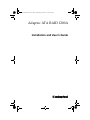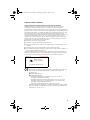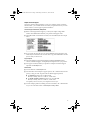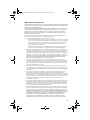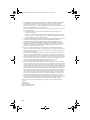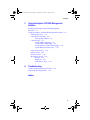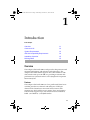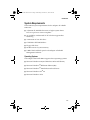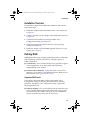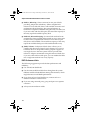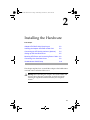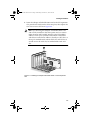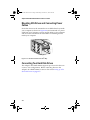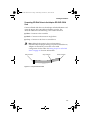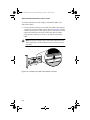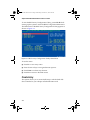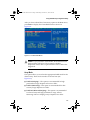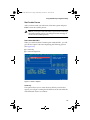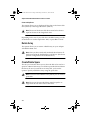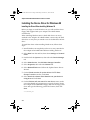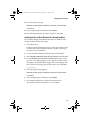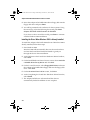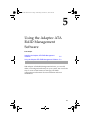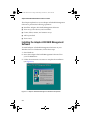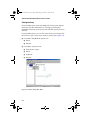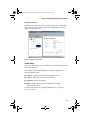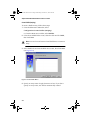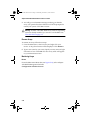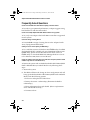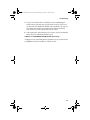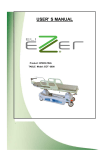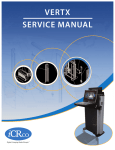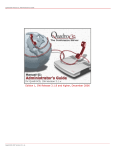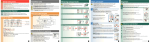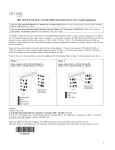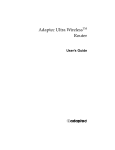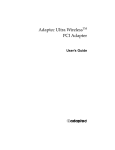Download ATA RAID 1200A IUG.book - Support
Transcript
ATA RAID 1200A IUG.book Page i Wednesday, November 13, 2002 2:22 PM Adaptec ATA RAID 1200A Installation and User’s Guide R ATA RAID 1200A IUG.book Page ii Wednesday, November 13, 2002 2:22 PM Copyright © 2001-2002 Adaptec, Inc. All rights reserved. No part of this publication may be reproduced, stored in a retrieval system, or transmitted in any form or by any means, electronic, mechanical, photocopying, recording or otherwise, without the prior written consent of Adaptec, Inc., 691 South Milpitas Blvd., Milpitas, CA 95035. Trademarks Adaptec, the Adaptec logo, and Adaptec ATA RAID Management Software are trademarks of Adaptec, Inc., which may be registered in some jurisdictions. Windows 95, Windows 98, Windows NT, Windows 2000, Windows Me, and Windows XP are trademarks of Microsoft Corporation in the US and other countries, used under license. All other trademarks are the property of their respective owners. Changes The material in this document is for information only and is subject to change without notice. While reasonable efforts have been made in the preparation of this document to assure its accuracy, Adaptec, Inc. assumes no liability resulting from errors or omissions in this document, or from the use of the information contained herein. Adaptec reserves the right to make changes in the product design without reservation and without notification to its users. Disclaimer IF THIS PRODUCT DIRECTS YOU TO COPY MATERIALS, YOU MUST HAVE PERMISSION FROM THE COPYRIGHT OWNER OF THE MATERIALS TO AVOID VIOLATING THE LAW WHICH COULD RESULT IN DAMAGES OR OTHER REMEDIES. ii ATA RAID 1200A IUG.book Page iii Wednesday, November 13, 2002 2:22 PM Regulatory Compliance Statements Federal Communications Commission Radio Frequency Interference Statement WARNING: Changes or modifications to this unit not expressly approved by the party responsible for compliance could void the user’s authority to operate the equipment. This equipment has been tested and found to comply with the limits for a Class B digital device, pursuant to Part 15 of the FCC rules. These limits are designed to provide reasonable protection against harmful interference in a residential installation. This equipment generates, uses, and can radiate radio frequency energy, and if not installed and used in accordance with the instruction manual, may cause harmful interference to radio communications. However, there is no guarantee that interference will not occur in a particular installation. However, if this equipment does cause interference to radio or television equipment reception, which can be determined by turning the equipment off and on, the user is encouraged to try to correct the interference by one or more of the following measures: ■ Reorient or relocate the receiving antenna. ■ Increase the separation between equipment and receiver. ■ Connect the equipment to an outlet on a circuit different from that to which the receiver is connected. ■ Consult the dealer or an experienced radio/television technician for help. ■ Use a shielded and properly grounded I/O cable and power cable to ensure compliance of this unit to the specified limits of the rules. This device complies with part 15 of the FCC rules. Operation is subject to the following two conditions: (1) this device may not cause harmful interference and (2) this device must accept any interference received, including interference that may cause undesired operation. Adaptec, Inc. ATA RAID 1200A Tested to Comply With FCC Standards FOR HOME OR OFFICE USE European Union Compliance Statement This Information Technology Equipment has been tested and found to comply with EMC Directive 89/336/EEC, as amended by 92/31/EEC and 93/68/EEC, in accordance with: ■ EN55022 (1998) Emissions ■ EN55024 (1998) Immunity: – – – – – – EN61000-4-2 (1998) Electrostatic discharge: ±4 kV contact, ±8 kV air EN61000-4-3 (1998) Radiated immunity EN61000-4-4 (1995) Electrical fast transients/burst: ±1 kV AC, ±0.5 kV I/O EN61000-4-5 (1995) Surges ±1 kV differential mode, ±2 kV common mode EN61000-4-6 (1996) Conducted immunity: 3 V EN61000-4-11 (1994) Supply dips and variation: 30% and 100% In addition, all equipment requiring U.L. listing has been found to comply with EMC Directive 73/23/EEC as amended by 93/68/EEC in accordance with EN60950 with amendments A1, A2, A3, A4, A11. iii ATA RAID 1200A IUG.book Page iv Wednesday, November 13, 2002 2:22 PM Australian/New Zealand Compliance Statement This device has been tested and found to comply with the limits for a Class B digital device, pursuant to the Australian/New Zealand standard AS/NZS 3548 set out by the Spectrum Management Agency. Canadian Compliance Statement This Class B digital apparatus meets all requirements of the Canadian InterferenceCausing Equipment Regulations. Cet appareil numérique de la classe B respecte toutes les exigences du Règlement sur le matériel brouilleur du Canada. Japanese Compliance (Voluntary Control Council Initiative) This equipment complies to class B Information Technology equipment based on VCCI (Voluntary Control Council for Interface). This equipment is designed for home use but it may causes radio frequency interference problem if used too near to a television or radio. Please handle it correctly per this documentation. iv ATA RAID 1200A IUG.book Page v Wednesday, November 13, 2002 2:22 PM Adaptec Customer Support If you have questions about installing or using your Adaptec product, check this document first—you will find answers to most of your questions here. If you need further assistance, use the support options listed below. Technical Support Identification (TSID) Number ■ Before contacting Technical Support, you need your unique 12-digit TSID number. The TSID number identifies your product and support status. ■ The TSID number is included on two white, bar-coded labels, like the example below. ■ If you register by mail, affix one copy of the TSID label to the registration card, which may be contained on the CD. Also affix a copy of the TSID label to the CD jacket so that you don’t lose it. Support Options ■ Search the Adaptec Support Knowledgebase (ASK) at ask.adaptec.com for articles, troubleshooting tips, and frequently asked questions for your product. ■ For support via Email, submit your question to Adaptec’s Technical Support Specialists at ask.adaptec.com. North America ■ Visit our Web site at www.adaptec.com. ■ For information about Adaptec’s support options, call +1 408-957-2550, 24 hours per day, 7 days per week. To speak with a Technical Support Specialist, ■ For Hardware products call +1 408-934-7274, Monday to Friday, 3:00 A.M. to 5:00 P.M., Pacific Time. ■ For RAID and Fibre Channel products call +1 321-207-2000 Monday to Friday, 3:00 A.M. to 5:00 P.M., Pacific Time. To expedite your service, have your computer in front of you. ■ To order Adaptec products, including accessories and cables, call +1 408-957-7274. Or, you can order cables online at www.adaptec.com/buy-cables. v ATA RAID 1200A IUG.book Page vi Wednesday, November 13, 2002 2:22 PM Europe ■ Visit our Web site at www.adaptec-europe.com. ■ German: To speak with a Technical Support Specialist, call +49 89 43 66 55 22, Monday to Friday, 9:00 to 17:00, CET. For support via e-mail, submit your question to Adaptec’s Technical Support Specialists at ask-de.adaptec.com. ■ French: To speak with a Technical Support Specialist, call +49 89 43 66 55 33, Monday to Friday, 9:00 to 17:00, CET. For support via e-mail, submit your question to Adaptec’s Technical Support Specialists at ask-fr.adaptec.com. ■ English: To speak with a Technical Support Specialist, call +49 89 43 66 55 44, Monday to Friday, 9:00 to 17:00, GMT. For support via e-mail, submit your question to Adaptec’s Technical Support Specialists at ask.adaptec.com. ■ You can order Adaptec cables online at www.adaptec.com/buy-cables. Australia and New Zealand ■ Visit our Web site at www.adaptec.com.au. ■ To speak with a Technical Support Specialist, call +612 9416 0698, Monday to Friday, 10:00 A.M. to 4:30 P.M., Eastern Australian Time. To expedite your service, have your computer in front of you. Hong Kong and China ■ Visit our Web site at www.adaptec.com. ■ To speak with a Technical Support Specialist, call +852 2869 7200, Monday to Friday, 10:00 A.M. to 5:00 P.M. To expedite your service, have your computer in front of you. ■ Fax Technical Support at +852 2869 7100. Singapore ■ Visit our Web site at www.adaptec.com. ■ To speak with a Technical Support Specialist, call +65 245 7470, Monday to Friday, 10:00 A.M. to 5:00 P.M. To expedite your service, have your computer in front of you. Japan ■ Visit our Web site at www.adaptec.co.jp. ■ To speak with a Technical Support Specialist, call +81 3 5308 6120 Monday–Friday, 9:00 A.M. to 12:00 P.M and 1:00 P.M. to 6:00 P.M. vi ATA RAID 1200A IUG.book Page vii Wednesday, November 13, 2002 2:22 PM Adaptec Software License Agreement PLEASE READ CAREFULLY: THE USE OF THIS SOFTWARE IS SUBJECT TO THE SOFTWARE LICENSE TERMS OF ADAPTEC, INC. AND OTHER LICENSORS WHOSE SOFTWARE MAY BE BUNDLED WITH THIS PRODUCT. BY YOUR USE OF THE SOFTWARE INCLUDED WITH THIS PRODUCT YOU AGREE TO THE LICENSE TERMS REQUIRED BY THE LICENSOR OF THAT SOFTWARE, AS SET FORTH DURING THE INSTALLATION PROCESS. IF YOU DO NOT AGREE TO THE LICENSE TERMS APPLICABLE TO THE SOFTWARE, YOU MAY RETURN THE ENTIRE UNUSED PRODUCT FOR A FULL REFUND. In return for acquiring a license to use the Adaptec software (“Software”) and the related documentation, you agree to the following terms and conditions: 1. License. This Agreement grants you, the Licensee, a license to: a. Use the Software on a single computer system or on multiple workstations, systems and servers which incorporate an Adaptec RAID controller and may be accessed by multiple users from multiple locations. You may make as many installations of the Software as needed, but must restrict such installation only to systems, workstations or servers using an Adaptec RAID controller. b. Make one copy of the Software in machine readable form solely for back-up purposes provided you reproduce Adaptec’s copyright notice and any proprietary legends. 2. Restrictions. You may not distribute copies of the Software to others. You may not post or otherwise make available the Software, or any portion thereof, in any form, on the Internet. You may not use the Software in a computer service business, including in time sharing applications. The Software contains trade secrets and, in order to protect them, you may not decompile, reverse engineer, disassemble, or otherwise reduce the Software to a humanperceivable form. YOU MAY NOT MODIFY, ADAPT, TRANSLATE, RENT, LEASE, LOAN, RESELL FOR PROFIT, DISTRIBUTE, NETWORK OR CREATE DERIVATIVE WORKS BASED UPON THE SOFTWARE OR ANY PART THEREOF. 3. Ownership of Software. As Licensee, you own the media upon which the software is recorded or fixed, but Adaptec and its licensors retain title and ownership of the Software recorded on the original media and all subsequent copies of the Software, regardless of the form or media in which or on which the original and other copies may exist. This license is not a sale of the Software or any copy. 4. Confidentiality. You agree to maintain the Software in confidence and that you will not disclose the Software to any third party without the express written consent of Adaptec. You further agree to take all reasonable precautions to preclude access of unauthorized persons to the Software. 5. Term. This license is effective until January 1, 2045, unless terminated earlier. You may terminate the license at any time by destroying the Software (including the related documentation) together with all copies or modifications in any form. Adaptec will have the right to terminate our license immediately if you fail to comply with any term or condition of this Agreement. Upon any termination, including termination by you, you must destroy the Software (including the related documentation), together with all copies or modifications in any form. 6. Special Terms Applicable to Databases. Where a database is included with the Software, you acknowledge that it is licensed only in connection with the use of the Software to perform disc creation, and that the database and all data derived therefrom must be maintained in confidence in accordance with the provisions of Section 4. This license does not grant you any rights to distribute or disclose such database or data. 7. Limited Warranty. Adaptec and its Licensor warrant only that the media upon which the Software is furnished will be free from defects in material or workmanship under normal use and service for a period of thirty (30) days from the date of delivery to you. ADAPTEC AND ITS LICENSORS DO NOT AND CANNOT WARRANT THE PERFORMANCE OR RESULTS YOU MAY OBTAIN BY USING THE SOFTWARE OR DOCUMENTATION. THE FOREGOING STATES THE SOLE AND EXCLUSIVE REMEDIES ADAPTEC AND ITS LICENSORS WILL PROVIDE FOR BREACH OF WARRANTY. EXCEPT FOR THE FOREGOING LIMITED WARRANTY, ADAPTEC AND ITS LICENSORS MAKE NO WARRANTIES, EXPRESSED OR IMPLIED, INCLUDING, BUT NOT LIMITED, AS TO vii ATA RAID 1200A IUG.book Page viii Wednesday, November 13, 2002 2:22 PM NON-INFRINGEMENT OF THIRD PARTY RIGHTS, MERCHANTABILITY OR FITNESS FOR A PARTICULAR PURPOSE. Some states do not allow the exclusion of implied warranties or limitations on how long an implied warranty may last, so the above limitations may not apply to you. This warranty gives you specific legal rights and you may also have other rights which vary from state to state. 8. The entire liability of Adaptec and its licensors, and your exclusive remedy for a breach of this warranty, shall be: a. The replacement of any media not meeting the above limited warranty which is returned to Adaptec; or: b. If Adaptec or its distributor is unable to deliver replacement media which is free from defects in materials or workmanship, you may terminate this Agreement by returning the Software and your money will be refunded. 9. Limitation of Liability. IN NO EVENT WILL ADAPTEC OR ITS LICENSORS BE LIABLE TO YOU FOR ANY INCIDENTAL, CONSEQUENTIAL OR INDIRECT DAMAGES, INCLUDING ANY LOST PROFITS, LOST SAVINGS, OR LOSS OF DATA, EVEN IF ADAPTEC OR A LICENSOR HAS BEEN ADVISED OF THE POSSIBILITY OF SUCH DAMAGES, OR FOR ANY CLAIM BY ANY OTHER PARTY. Some states do not allow the exclusion or limitation of special, incidental, or consequential damages, so the above limitation or exclusion may not apply to you. 10. Export. You acknowledge that the laws and regulations of the United States and other countries may restrict the export and re-export of the Software. You agree that you will not export or re-export the Software or documentation in any form in violation of applicable United States and foreign law. 11. Government Restricted Rights. The Software is subject to restricted rights as follows. If the Software is acquired under the terms of a GSA contract: use, reproduction or disclosure is subject to the restrictions set forth in the applicable ADP Schedule contract. If the Software is acquired under the terms of a DoD or civilian agency contract, use, duplication or disclosure by the Government is subject to the restrictions of this Agreement in accordance with 48 C.F.R. 12.212 of the Federal Acquisition Regulations and its successors and 49 C.F.R. 227.7202-1 of the DoD FAR Supplement and its successors. 12. General. You acknowledge that you have read this Agreement, understand it, and that by using the Software you agree to be bound by its terms and conditions. You further agree that it is the complete and exclusive statement of the agreement between Adaptec and you, and supersedes any proposal or prior agreement, oral or written, and any other communication between Adaptec and you relating to the subject matter of this Agreement. No additional or any different terms will be enforceable against Adaptec unless Adaptec gives its express consent, including an express waiver of the terms of this Agreement, in writing signed by an officer of Adaptec. You assume full responsibility for the use of the Software and agree to use the Software legally and responsibly. This Agreement shall be governed by California law, except as to copyright matters, which are covered by Federal law. This Agreement is deemed entered into at Milpitas, California by both parties. Should any provision of this Agreement be declared unenforceable in any jurisdiction, then such provision shall be deemed severable from this Agreement and shall not affect the remainder hereof. All rights in the Software not specifically granted in this Agreement are reserved by Adaptec. Should you have any questions concerning this Agreement, you may contact Adaptec by writing to: Adaptec, Inc. Legal Department 691 South Milpitas Boulevard Milpitas, California 95035. viii ATA RAID 1200A IUG.book Page ix Wednesday, November 13, 2002 2:22 PM Contents 1 Introduction Overview 1-1 Features 1-1 Contents of Kit 1-2 System Requirements 1-3 Operating Systems 1-3 ATA/100 Compatibility Requirements Bootable Controller 1-4 Installation Overview 1-5 Defining RAID 1-5 Supported RAID Levels 1-5 RAID Performance Hints 1-6 2 1-4 Installing the Hardware Adaptec ATA RAID 1200A Card Layout 2-2 Installing the Adaptec ATA RAID 1200A Card 2-2 Connecting the LED Activity Indicator (Optional) 2-4 Setting up ATA Hard Disk Drives 2-5 Setting Jumpers on ATA Disk Drives 2-5 Mounting ATA Drives and Connecting Power Cables 2-6 Connecting Your Hard Disk Drives 2-6 Connecting ATA Disk Drives to the Adaptec ATA RAID 1200A Card 2-7 Set Mainboard CMOS Setup 2-10 ix ATA RAID 1200A IUG.book Page x Wednesday, November 13, 2002 2:22 PM Adaptec ATA RAID 1200A Installation and User’s Guide 3 Using the BIOS Array Configuration Utility Introduction 3-1 Create Array 3-2 Array Mode 3-3 Array Name 3-4 Select Disk Drives 3-4 Block Size 3-4 Start Creation Process 3-5 Start Creation With RAID 1 Create only 3-5 Create and duplicate 3-6 Delete Array 3-6 Create/Delete Spare 3-6 Select Boot Disk 3-7 4 3-5 Installing the Device Driver Installing the Device Driver for Windows 98 4-2 Installing the Driver When Installing Windows 98 4-2 Installing the Driver When Windows 98 is Already Installed 4-3 Installing the Device Driver for Windows Me 4-4 Installing the Driver When Installing Windows Me 4-4 Installing the Driver When Windows Me is Already Installed 4-5 Installing the Device Driver for Windows 2000 4-5 Installing the Driver When Installing Windows 2000 4-5 Installing the Driver When Windows 2000 is Already Installed 4-6 Installing the Device Driver for Windows NT 4.0 4-7 Installing the Driver When Installing Windows NT 4.0 4-7 Installing the Driver When Windows NT 4.0 is Already Installed 4-8 Installing the Device Driver for Windows XP 4-9 Installing the Driver When Installing Windows XP 4-9 Installing the Driver When Windows XP is Already Installed 4-10 x ATA RAID 1200A IUG.book Page xi Wednesday, November 13, 2002 2:22 PM Contents 5 Using the Adaptec ATA RAID Management Software Installing the Adaptec ATA RAID Management Software 5-2 Using the Adaptec ATA RAID Management Software 5-3 Viewing the Array 5-4 Viewing the Controller 5-6 Viewing the Channel 5-6 Create Arrays 5-7 Create RAID 0 (Striping) 5-8 Create RAID 1 (Mirroring) 5-9 Create RAID 0/1 (Mirrored Striping) 5-11 Create JBOD (Volume) Array 5-12 View the Event Log 5-12 Delete Arrays 5-13 Rename Arrays 5-14 Monitoring Arrays 5-14 Rescan 5-14 Duplicate 5-15 Add Disk to Array 5-15 A Troubleshooting General Troubleshooting Procedures Frequently Asked Questions A-2 A-1 Index xi ATA RAID 1200A IUG.book Page 1 Wednesday, November 13, 2002 2:22 PM 1 Introduction In this Chapter Overview 1-1 Contents of Kit 1-2 System Requirements 1-3 ATA/100 Compatibility Requirements 1-4 Installation Overview 1-5 Defining RAID 1-5 Overview The Adaptec ATA RAID 1200A card provides data protection and increased performance with enhanced ATA technology. The Adaptec ATA RAID 1200A supports ATA/100 hard drives with data transfer rates up to 100 MB/sec providing maximum disk performance in systems that have a PCI (Peripheral Component Interconnect) bus. Features The Adaptec ATA RAID 1200A is a low profile small form factor card that provides two channels with 256 bytes of FIFO per channel. Each channel uses an internal ATA connector that supports two ATA hard drives in a master/slave configuration. The controller supports up to four ATA hard drives in RAID 0, RAID 1, and RAID 0/1, and JBOD modes. 1-1 ATA RAID 1200A IUG.book Page 2 Wednesday, November 13, 2002 2:22 PM Adaptec ATA RAID 1200A Installation and User’s Guide The Adaptec ATA RAID 1200A utilizes Plug-and-Play technology and installs into a standard PCI slot and supports a 32-bit and 33 MHz PCI bus. Note: The Adaptec ATA RAID 1200A supports ATA hard disk drives only and is backward compatible with all ATA/66 systems. ATA/33 hard disk drives are not supported. Throughout the industry these devices are also referred to as ATA, EIDE, IDE, or UltraDMA. This Installation and User’s Guide explains how to install the Adaptec ATA RAID 1200A card, connect ATA hard disk drives to it, run the BIOS Array Configuration Utility to create the first array for bootable array configuration, and then install the software device drivers for your operating system. Use the Adaptec ATA RAID Management Software™, which is included with the Adaptec ATA RAID 1200A, to create and manage arrays, and provide proper levels of fault tolerance and event notification. See Chapter 5 for information on installing and using the software. Contents of Kit ■ Adaptec ATA RAID 1200A card ■ Two 40-pin, 80-wire ATA/100 cables ■ CD containing Adaptec ATA RAID 1200A device drivers, Adaptec ATA RAID Management Software, online copy of the Adaptec ATA RAID 1200A Installation and User’s Guide, and Readme file ■ Floppy disk containing Windows software device drivers ■ Printed copy of the Adaptec ATA RAID 1200A Installation and User’s Guide 1-2 ATA RAID 1200A IUG.book Page 3 Wednesday, November 13, 2002 2:22 PM Introduction System Requirements The minimum system requirements for the Adaptec ATA RAID 1200A are: ■ A Pentium II, 266 MHz Processor or higher system that is PCI 2.2 or previous version compliant ■ An available, unobstructed 5V PCI slot that supports Bus Mastering ■ A minimum of one ATA drive ■ CD-ROM or DVD-ROM drive ■ Floppy disk drive ■ 64 MB or more of system memory ■ 5 MB of free hard disk space for the Adaptec ATA RAID Management Software Operating Systems The Adaptec ATA RAID 1200A supports these operating systems: ■ Microsoft Windows® 98 (and Windows 98 Second Edition) ■ Microsoft Windows® Millenium Edition (Me) ■ Microsoft Windows® 2000 Professional and Server ■ Microsoft Windows NT® 4.0 ■ Microsoft Windows XP® 1-3 ATA RAID 1200A IUG.book Page 4 Wednesday, November 13, 2002 2:22 PM Adaptec ATA RAID 1200A Installation and User’s Guide ATA/100 Compatibility Requirements The ATA/100 standard is backwards compatible with all ATA/66 systems. When used with ATA/66 systems, the Adaptec ATA RAID 1200A card is limited to the transfer speeds of the ATA/66 system. Warning: Do not install more than one Adaptec ATA RAID 1200A card in your system. Note: The Adaptec ATA RAID 1200A supports only hard disk drives. Do not connect any ATAPI devices (CD-ROM, LS-120, MO, or removable media drives) to the Adaptec ATA RAID 1200A controller. To achieve the ATA/100 transfer speeds, you must ensure that: ■ The drives are ATA/100 hard drives. ■ The cable must be 80-conductor, ATA/100 cables and the length should not exceed 18 inches (45 cm). ATA/100 cables are supplied with the Adaptec ATA RAID 1200A controller kit. ■ The operating system is one of the following and supports Direct Memory Access (DMA): Windows 98, Windows Me, Microsoft Windows 2000, Windows NT, and Windows XP. Bootable Controller If you are using the Adaptec ATA RAID 1200A card with a SCSI card in the system and want to make the Adaptec ATA RAID 1200A card bootable, confirm in the system CMOS that this option is available. Refer to your system’s documentation for more information. 1-4 ATA RAID 1200A IUG.book Page 5 Wednesday, November 13, 2002 2:22 PM Introduction Installation Overview To Install the Adaptec ATA RAID 1200A hardware and software, follow these steps: 1 Install the Adaptec ATA RAID 1200A card in your system (see Chapter 2). 2 Connect ATA drives to the Adaptec ATA RAID 1200A card (see Chapter 2). 3 Create the first bootable array using the BIOS Array Configuration Utility (see Chapter 3). 4 Install the appropriate software driver for your operating system (see Chapter 4). 5 Install the Adaptec ATA RAID Management Software on your system (see Chapter 5). Defining RAID RAID (Redundant Array of Independent Disks) offers outstanding data availability, excellent performance, and high capacity. A RAID is defined as: ■ Unified array—Two or more hard drives are grouped to appear as one single device to the host system while operating independently of one another. ■ Fault-tolerant redundancy—If one drive fails no data is lost. (RAID 0 is an exception to this definition because RAID 0 is not fault tolerant. See Supported RAID Levels.) Supported RAID Levels The Adaptec ATA RAID 1200A card includes a BIOS Array Configuration Utility for boosting disk performance and data protection. The BIOS Array Configuration Utility supports the following RAID levels: ■ RAID 0, Striping—Two or more drives that can read and write data in parallel. Offers higher performance than a single drive, but no fault tolerance. RAID 0 arrays do not store redundant data; if any disk in the array fails, all data is lost. 1-5 ATA RAID 1200A IUG.book Page 6 Wednesday, November 13, 2002 2:22 PM Adaptec ATA RAID 1200A Installation and User’s Guide ■ RAID 1, Mirroring—Data is mirrored on one pair of disks providing 100 percent redundancy. Offers complete fault tolerance. If one disk fails, data is still available. Increases read performance through striping, but write performance is unaffected. Adaptec recommends using the same size disks, but if you use a disk with less disk space, the actual data capacity of the array equals the smaller capacity disk. ■ RAID 0/1, Mirrored Striping—Increases both read and write performance. Data is striped and mirrored on two or more pairs of disks. Offers complete fault tolerance. If one disk in a pair fails, data is still available. The actual data capacity of the array equals the available disk space of the smaller RAID 0 array. ■ JBOD, Volume—Subsystem of disk drives. Allows you to combine disk drives into larger logical volumes. Two or more hard disk drives of unequal size can be grouped to appear as one single device to the host system. Doesn’t provide fault tolerance. Adaptec recommends using the same size disks, but if you use a disk with less disk space, you can combine the disks into a single unit without loss of any capacity. RAID Performance Hints The following suggestions provide the best performance and reliability: ■ Use ATA 66/100 hard disks. ■ Use the same model hard disk drive throughout the system. Different models exhibit different timing characteristics, which might decrease overall RAID performance. ■ If you have only two hard disk drives, connect each on a different channel as a master drive. ■ If you are using mirrored pairs, group each pair on a separate connector. ■ Always use 80-conductor cables. 1-6 ATA RAID 1200A IUG.book Page 1 Wednesday, November 13, 2002 2:22 PM 2 Installing the Hardware In this Chapter Adaptec ATA RAID 1200A Card Layout 2-2 Installing the Adaptec ATA RAID 1200A Card 2-2 Connecting the LED Activity Indicator (Optional) 2-4 Setting up ATA Hard Disk Drives 2-5 Mounting ATA Drives and Connecting Power Cables 2-6 Connecting Your Hard Disk Drives 2-6 Set Mainboard CMOS Setup 2-10 This chapter explains how to install the Adaptec ATA RAID 1200A card and connect ATA hard drives to it. Warning: Before handling the Adaptec ATA RAID 1200A card and any other electronic component, ground yourself by touching an unpainted metal surface on your computer chassis. 2-1 ATA RAID 1200A IUG.book Page 2 Wednesday, November 13, 2002 2:22 PM Adaptec ATA RAID 1200A Installation and User’s Guide Adaptec ATA RAID 1200A Card Layout Figure 2-1 identifies the major components on the Adaptec ATA RAID 1200A card. You might find it helpful to refer to this figure while installing the Adaptec ATA RAID 1200A and attaching ATA disk drives to it. IDE2 Controller IDE1 Controller LED Connector PCI Bus Contacts Figure 2-1 Adaptec ATA RAID 1200A Card Installing the Adaptec ATA RAID 1200A Card To install your Adaptec ATA RAID 1200A card, follow these steps: Note: If you are installing the Adaptec ATA RAID 1200A card into an existing system, back up all data before continuing this installation. 1 Turn OFF power to the computer and disconnect the power cord. 2 Remove the cover from the computer case. 3 Locate an unused, unobstructed, PCI expansion slot and remove the expansion slot cover. (The expansion slot must be 5V, PCI 2.2 or previous version compliant, and must support PCI Bus Mastering.) Save the slot cover screw for use in Step 4. 2-2 ATA RAID 1200A IUG.book Page 3 Wednesday, November 13, 2002 2:22 PM Installing the Hardware 4 Insert the Adaptec ATA RAID 1200A card in the PCI expansion slot; press down firmly until it clicks into place, then replace the slot cover screw as shown in Figure 2-2. Note: f you are using this Adaptec ATA RAID 1200A card with a SCSI controller in the same system and you want to make the ATA card bootable, install it at the lowest BIOS address. Check your system documentation to determine which slot is at the lowest address. (Usually it is PCI slot 1 at the top for motherboards without AGP slot, and PCI slot 2, second next to the AGP slot, for motherboards with AGP slot. Figure 2-2 Installing the Adaptec ATA RAID 1200A in a PCI Expansion Slot 2-3 ATA RAID 1200A IUG.book Page 4 Wednesday, November 13, 2002 2:22 PM Adaptec ATA RAID 1200A Installation and User’s Guide Connecting the LED Activity Indicator (Optional) An LED on the front panel of most computers lights to indicate activity on your hard disks. If you want the LED to light whenever there is activity on hard disks connected to the Adaptec ATA RAID 1200A card, you must disconnect the LED cable from the motherboard and connect it to the LED connector on the Adaptec ATA RAID 1200A as shown in Figure 2-3. Note: If you connect the LED cable to the Adaptec ATA RAID 1200A card,the LED lights whenever there is activity on hard disks connected to the Adaptec ATA RAID 1200A card only. The LED will no longer light whenever there is activity on hard disks not connected to the Adaptec ATA RAID 1200A card. Note: When connecting the LED cable to the Adaptec ATA RAID 1200A card, make sure you connect the red (or colored) part of the cable to the top portion of the LED connection (plus), and the black part of the cable to the bottom portion (minus). Figure 2-3 Connecting the LED Activity Indicator 2-4 ATA RAID 1200A IUG.book Page 5 Wednesday, November 13, 2002 2:22 PM Installing the Hardware Setting up ATA Hard Disk Drives Setting up ATA drives before connecting them to the Adaptec ATA RAID 1200A card typically involves setting jumpers, mounting ATA drives inside your computer, and connecting power cables to each device. Since setup can vary from device to device or computer to computer, always refer to the ATA drive’s or computer’s documentation for specific instructions. Following are some guidelines for setting up ATA drives. Additional installation hints for ATA drives are also provided. Note: If you refer to the ATA drive’s documentation for installation instructions, be sure to return to this document to continue with installation of the software included in your kit. Setting Jumpers on ATA Disk Drives If you are installing two hard disk drives, set up each drive as a master. This is typically done by changing jumper settings on the drive. The master setting is the factory default setting on most ATA drives. Refer to your hard disk drive documentation to determine the correct jumper setting for master operation. If you are installing four hard disk drives, set up two drives as master and the other two as slave. Mark the master and slave drives so you remember which are which when you are connecting the cables. 2-5 ATA RAID 1200A IUG.book Page 6 Wednesday, November 13, 2002 2:22 PM Adaptec ATA RAID 1200A Installation and User’s Guide Mounting ATA Drives and Connecting Power Cables Each ATA drive must be mounted in an available drive bay inside your computer (as shown in Figure 2-4) and connected to a power cable from your computer’s power supply. Refer to your computer and device documentation for instructions on installing devices inside your computer. Figure 2-4 ATA Drive Mounted in Drive Bay Connecting Your Hard Disk Drives The Adaptec ATA RAID 1200A supports up to four ATA drives in a master/slave configuration. Before connecting drives to the Adaptec ATA RAID 1200A, be sure to also review Setting up ATA Hard Disk Drives on page 2-5. 2-6 ATA RAID 1200A IUG.book Page 7 Wednesday, November 13, 2002 2:22 PM Installing the Hardware Connecting ATA Disk Drives to the Adaptec ATA RAID 1200A Card Connect all hard disk drives to the Adaptec ATA RAID 1200A card using the 40-pin ATA/100 cables included in your kit. The ATA/100 cables have the following color-coded connectors: ■ Blue—Connects to the controller ■ Black—Connects to the master or single drive ■ Gray—Connects to the slave or second drive. Note: Although the master/slave configuration is determined by the jumper settings on your hard disk drives, Adaptec recommends you use this color-coded configuration for the cable. See Setting Jumpers on ATA Disk Drives on page 2-5 for more information. Blue Connector Gray Connector Black Connector Figure 2-5 40-pin ATA/100 Cable 2-7 ATA RAID 1200A IUG.book Page 8 Wednesday, November 13, 2002 2:22 PM Adaptec ATA RAID 1200A Installation and User’s Guide To connect ATA drives to the Adaptec ATA RAID 1200A card, follow these steps: 1 Connect the blue connector of an ATA/100 cable to the channel 1 connector on the controller card as shown in Figure 2-6, being careful to match pin 1 of the cable to pin 1 of the connector. The cables and connectors are keyed. If the cable does not slide easily into the connector, do not force it. Instead, reverse the cable. Note: The stripe along the edge of the cable indicates Pin #1. If the cable does not slide easily into the connector, reverse the cable. Figure 2-6 Connecting the Cable to the Channel Connector 2-8 ATA RAID 1200A IUG.book Page 9 Wednesday, November 13, 2002 2:22 PM Installing the Hardware 2 Connect the black connector of the ATA/100 cable to a master drive. If you have not already set up your drives, refer to Setting up ATA Hard Disk Drives on page 2-5 before continuing. Figure 2-7 Connecting an ATA Drive 3 If you are connecting only two hard disk drives, connect the blue connector of the second ATA/100 cable to the channel 2 connector on the controller card, just as you did in Step 1. Now that you have finished connecting both drives, your hardware installation is complete; do not continue to the next step. Figure 2-8 Connecting Two ATA Drives 2-9 ATA RAID 1200A IUG.book Page 10 Wednesday, November 13, 2002 2:22 PM Adaptec ATA RAID 1200A Installation and User’s Guide 4 If you are connecting four hard disk drives, connect the gray connector of the ATA/100 cable to the slave drive and go to Step 5. 5 Connect the blue connector of the second ATA/100 cable to the channel 2 connector on the controller card, just as you did in Step 1. 6 Connect the black connector of the ATA/100 cable to the remaining master drive. 7 Connect the gray connector of the ATA/100 cable to the remaining slave drive. Note: Use the ATA/100 cables supplied with your Adaptec ATA RAID 1200A controller kit for optimum performance. Figure 2-9 Connecting Four ATA Drives Set Mainboard CMOS Setup The Adaptec ATA RAID 1200A card is a PCI Plug and Play device. Therefore, you should not have to make any changes to the system CMOS. The system should automatically assign the Interrupt and Port address. To set the Adaptec ATA RAID 1200A card to be the bootable controller, confirm in the system CMOS that the drive types for on-board IDE controller drives are set to Not Installed or None. Alternatively, you can use the Boot to SCSI option if this setting is available. 2-10 ATA RAID 1200A IUG.book Page 1 Wednesday, November 13, 2002 2:22 PM 3 Using the BIOS Array Configuration Utility In this Chapter Introduction 3-1 Create Array 3-2 Delete Array 3-6 Create/Delete Spare 3-6 Select Boot Disk 3-7 Introduction The Adaptec ATA RAID 1200A card has an on-board BIOS Array Configuration Utility which allows you to create a bootable array on your hard disk drives. Before you can use your BIOS Array Configuration Utility, make sure you have done the following: 1 Installed the Adaptec ATA RAID 1200A card into a valid PCI slot. 2 Attached the hard disk drives. 3 Reinstalled the computer cover and connected all power cables. 4 Powered-on your system. 3-1 ATA RAID 1200A IUG.book Page 2 Wednesday, November 13, 2002 2:22 PM Adaptec ATA RAID 1200A Installation and User’s Guide To start the BIOS Array Configuration Utility, press Ctrl+H while starting up the system to enter the BIOS Configuration Main menu. The Main menu of the BIOS Array Configuration Utility appears as shown in Figure 3-1. Figure 3-1 BIOS Array Configuration Utility Main Menu To use the menu ■ Press F1 to view array status. ■ Press the arrow keys to navigate between options. ■ Press Enter to confirm any selection. ■ Press Esc to return to the Main menu. Create Array This option allows you to create RAID arrays with the hard disk drives attached to your Adaptec ATA RAID 1200A card. 3-2 ATA RAID 1200A IUG.book Page 3 Wednesday, November 13, 2002 2:22 PM Using the BIOS Array Configuration Utility After you have selected the Create Array option in the Main menu, press Enter to display the Create RAID menu as shown in Figure 3-2. Figure 3-2 Create RAID Menu ! Caution: If you proceed to create RAID, all the data stored in the hard disks will be lost. The exception is RAID 1 Duplication where data is copied from the Source disk to the Target disk. Array Mode This option allows you to select the appropriate RAID mode for the desired array. There are four modes to choose from (see Figure 3-3): ■ RAID 0 (Striping) —This option is recommended for high performance usage. Requires at least two disks. ■ RAID 1 (Mirroring)—This option is recommended for data security usage. Requires two disks. ■ RAID 0/1 (Mirrored Striping)—This option is recommended for data security and high performance usage. Allows Mirroring with two Striping Arrays. Requires four disks. 3-3 ATA RAID 1200A IUG.book Page 4 Wednesday, November 13, 2002 2:22 PM Adaptec ATA RAID 1200A Installation and User’s Guide ■ JBOD (Volume)—This option is recommended for high capacity without redundancy or added performance features. Requires at least two drives. For more information about RAID levels, see Supported RAID Levels on page 1-5. Figure 3-3 RAID Array Modes Array Name This option allows you to specify an array name of eight characters or less. If you don’t want to specify an array name, press Enter and one will be automatically created. Select Disk Drives This option allows you to select the disk drives to be used with the RAID array. Block Size This option allows you to select the block size of the RAID array. There are three options: 16K, 32K, and 64K. The default block size for RAID 0 is 64K. This option is available for selection for RAID 0 and RAID 0/1 only. 3-4 ATA RAID 1200A IUG.book Page 5 Wednesday, November 13, 2002 2:22 PM Using the BIOS Array Configuration Utility Start Creation Process After you have made your selections, select this option and press Enter to start the creation process. Note: If you skip the Select Disk Drive option before selecting the Start Creation process, you will get an error message at the end of the creation process. Start Creation With RAID 1 When you select the Start Creation option under RAID 1, you will get a Process option sub-menu displaying the following options (see Figure 3-4): ■ Create only ■ Create and duplicate Figure 3-4 RAID 1 Options Create only This option allows you to create the array. When you select this option, you will get a warning that all the data on the selected disks will be deleted. Press Y to continue. 3-5 ATA RAID 1200A IUG.book Page 6 Wednesday, November 13, 2002 2:22 PM Adaptec ATA RAID 1200A Installation and User’s Guide Create and duplicate This option allows you to duplicate all the data on the Source disk drive (disk #1) to the Target disk drive (disk #2). Note: The size of the Source disk drive must be less than or equal to the size of the Target disk drive. Depending on the size of your disk drive, the BIOS setting can take several hours to run the duplication. Wait, or press Esc to cancel. Delete Array This option allows you to remove a RAID array on your Adaptec ATA RAID 1200A card. Note: After you have made and confirmed this selection, all the data stored in the hard disk drive will be lost. (The entire partition configuration will be deleted also.) Create/Delete Spare This hot spare function allows you to select the disk to be used as a spare for a Mirror Disk array or to delete a spare disk from a Mirror Disk array. If one of your disks in an array fails, you have the option to quickly rebuild the array using the spare disk. Note: You must create a RAID 1 array before you can create a spare disk. Note: The size of the spare disk drive must be equal to or larger than the size of the Source disk drive. 3-6 ATA RAID 1200A IUG.book Page 7 Wednesday, November 13, 2002 2:22 PM Using the BIOS Array Configuration Utility Select Boot Disk This option allows you to select the boot disk from among the hard disk devices attached to the Adaptec ATA RAID 1200A card. Warning: If you create an array with your boot disk, you must remove the boot mark before you can delete the RAID array. Using the arrow keys, from the Main menu select Select Boot Disk and press Enter. In Channel Status, select the drive you would like to set as the bootable disk and press Enter. There will be an asterisk in parentheses indicating that the disk drive selection has been made. Reselection will erase the boot mark. Note: Your PC or server must be configured properly to use the Adaptec ATA RAID 1200A card as the bootable controller. The system will then use the bootable array as the (fixed) boot C drive. 3-7 ATA RAID 1200A IUG.book Page 1 Wednesday, November 13, 2002 2:22 PM 4 Installing the Device Driver In this Chapter Installing the Device Driver for Windows 98 4-2 Installing the Device Driver for Windows Me 4-4 Installing the Device Driver for Windows 2000 4-5 Installing the Device Driver for Windows NT 4.0 4-7 Installing the Device Driver for Windows XP 4-9 This chapter explains how to install the device driver for the following Windows operating systems: ■ Windows 98 (and Windows 98 Second Edition) ■ Windows Me ■ Windows 2000 ■ Windows NT 4.0 ■ Windows XP 4-1 ATA RAID 1200A IUG.book Page 2 Wednesday, November 13, 2002 2:22 PM Adaptec ATA RAID 1200A Installation and User’s Guide Installing the Device Driver for Windows 98 Installing the Driver When Installing Windows 98 Before you begin to install Windows 98, you will need the driver floppy disk supplied with your Adaptec ATA RAID 1200A controller kit. When installing Windows 98 on a hard disk drive or an array attached to the Adaptec ATA RAID 1200A, connect only the hard disk drive or array that you intend to use as the Windows 98 boot drive. To install the driver when installing Windows 98, follow these steps: 1 Install Windows 98 completely on drives or arrays attached to the Adaptec ATA RAID 1200A before installing the driver. 2 Select Start from the task bar, then select Settings and Control Panel. 3 Double-click the System icon, then select the Device Manager tab. 4 Select Other devices, then PCI Mass Storage Controller. 5 Select Properties, then select the General tab. 6 Select Reinstall Driver and follow the Update Device Driver Wizard. 7 On the Wizard searches for update drivers for PCI Mass Storage Controller window, click Next. 8 Select Search for a better driver than the one your device is using now and click Next. 9 On the Windows will now search for new drivers screen, make sure a checkmark only appears next to specify location. Insert the Adaptec ATA RAID 1200A floppy disk into the floppy disk drive and type the following path as the location, then click Next. a:\win98_me 4-2 ATA RAID 1200A IUG.book Page 3 Wednesday, November 13, 2002 2:22 PM Installing the Device Driver 10 You will get this message: Windows is now ready to install the best driver for this device... Click Next. 11 After completing the installation, select Finish. 12 You will be prompted to restart the computer. Select Yes. Installing the Driver When Windows 98 is Already Installed To install the Adaptec ATA RAID 1200A driver if Windows 98 is already installed, follow these steps: 1 Start Windows 98. Windows 98 will automatically discover the new hardware and start the Found New Hardware Wizard to guide you through the device driver installation. 2 On the Add New Hardware Wizard window, select Next. 3 Select Search for the best driver for your device and click Next. 4 On the Windows will now search for new drivers screen, make sure only a checkmark appears next to Specify Location. Insert the Adaptec ATA RAID 1200A floppy disk into the floppy disk drive. Type the following path as the location, then click Next: a:\win98_me 5 The following message appears: Windows is now ready to install the best driver for this device... Click Next. 6 After completing the installation, select Finish. 7 The Adaptec RCM device is detected and the driver is automatically loaded. Installation is now complete. 4-3 ATA RAID 1200A IUG.book Page 4 Wednesday, November 13, 2002 2:22 PM Adaptec ATA RAID 1200A Installation and User’s Guide Installing the Device Driver for Windows Me Installing the Driver When Installing Windows Me Before you begin to install Windows Me, you will need the driver floppy disk supplied with your Adaptec ATA RAID 1200A controller kit. When installing Windows Me on a hard disk drive or an array attached to the Adaptec ATA RAID 1200A, connect only the hard disk drive or array that you intend to use as the Windows Me boot drive. To install the driver when installing Windows Me, follow these steps: 1 Install Windows Me completely on drives or arrays attached to the Adaptec ATA RAID 1200A before installing the driver. 2 Select Start from the task bar, then select Settings and Control Panel. 3 Double-click the System icon, then select the Device Manager tab. If the System icon is not present, click the link on the left side of the window that says View all Control Panel options. 4 Select Other devices, then PCI Mass Storage Controller. 5 Select Properties, then select the General tab. 6 Select Reinstall Driver and follow the Update Device Driver Wizard. 7 On the Wizard searches for update drivers window, select Automatic search for a better driver. Insert the Adaptec ATA RAID 1200A floppy disk into the floppy disk drive and click Next. 8 The following message appears: Windows has finished installing an updated driver for your hardware device. Click Finish. 9 You will be prompted to restart the computer. Select Yes. 4-4 ATA RAID 1200A IUG.book Page 5 Wednesday, November 13, 2002 2:22 PM Installing the Device Driver Installing the Driver When Windows Me is Already Installed To install the Adaptec ATA RAID 1200A driver if Windows Me is already installed, follow these steps: 1 Start Windows Me. Windows Me will automatically discover the new hardware and start the Found New Hardware Wizard to guide you through the device driver installation. 2 On the Add a New Hardware Wizard window, insert the Adaptec ATA RAID 1200A floppy disk into the floppy disk drive. Select Automatic search for a better driver and click Next. 3 The following message appears: Windows has finished installing the new hardware device. Click Finish. 4 The Adaptec RCM device is detected and the driver is automatically loaded. Installation is now complete. Installing the Device Driver for Windows 2000 Installing the Driver When Installing Windows 2000 To install the driver when installing Windows 2000, follow these steps: 1 Insert the Windows 2000 setup media (floppy disk or CD) and restart your system to begin the Windows 2000 installation. You might see the following message: Press any key to boot from CD. You will have five seconds to press a key to boot from the CD. 2 When the following message is displayed, press F6 : Press F6 if you need to install a third party SCSI or RAID driver... 3 A message will appear after a short time, prompting you to install your driver. Press S to specify a driver. 4-5 ATA RAID 1200A IUG.book Page 6 Wednesday, November 13, 2002 2:22 PM Adaptec ATA RAID 1200A Installation and User’s Guide 4 Insert the Adaptec ATA RAID 1200A driver floppy disk into the floppy disk drive and press Enter. 5 You will be presented with a selection of driver options. Using the arrow keys, select the following driver and press Enter: Adaptec ATA RAID 1200A Controller for Win2000 If you have no other controllers to add, press Enter to continue with the Windows 2000 installation. Installing the Driver When Windows 2000 is Already Installed To install the Adaptec ATA RAID 1200A driver if Windows 2000 is already installed, follow these steps: 1 Start Windows 2000. Windows 2000 will automatically discover the new hardware and start the Found New Hardware Wizard to guide you through the device driver installation. 2 At the Welcome to the Found New Hardware Wizard window, select Next. 3 On the Install Hardware Device Drivers screen, select search for a suitable driver for my device and click Next. 4 On the Locate File screen, select Floppy Disk Drives and insert the Adaptec ATA RAID 1200A floppy disk into the floppy disk drive. Click Next. 5 On the the wizard found a driver screen, click Next. 6 At the Completing the Found New Hardware Wizard window, select Finish. 7 The Adaptec RCM device is detected and the driver is automatically loaded. Installation is now complete. 4-6 ATA RAID 1200A IUG.book Page 7 Wednesday, November 13, 2002 2:22 PM Installing the Device Driver Installing the Device Driver for Windows NT 4.0 Installing the Driver When Installing Windows NT 4.0 Before you begin to install Windows NT 4.0, you will need the driver floppy disk supplied with your Adaptec ATA RAID 1200A controller kit. To install the driver when installing Windows NT 4.0, follow these steps: 1 Start your system with the Windows NT 4.0 Boot disk in the floppy disk drive or the Windows NT 4.0 Boot CD in the CD-ROM drive. 2 Press the F6 key when the message Setup is inspecting your computer’s hardware configuration is displayed. 3 Follow the on-screen prompts. After a few moments, you will see a blue screen message, To set up Windows now, press Enter. Press Enter to begin the installation. 4 Press S to specify an additional device. 5 Press Enter to select Other and insert the floppy disk into your floppy disk drive and press Enter again. 6 Using the arrow keys, select the following driver and press Enter: Adaptec ATA RAID 1200A Controller for Win NT 4.0 7 To add the driver for other devices in your system, press S for each additional device and insert the appropriate driver disk. Your system manufacturer and respective device vendor should provide these device drivers. 8 Press Enter to continue with the Windows NT operating system setup. Follow the instructions on-screen and in the Windows NT documentation to complete the installation. 4-7 ATA RAID 1200A IUG.book Page 8 Wednesday, November 13, 2002 2:22 PM Adaptec ATA RAID 1200A Installation and User’s Guide Installing the Driver When Windows NT 4.0 is Already Installed To update or install the Adaptec ATA RAID 1200A driver if Windows NT is already installed, follow these steps: 1 Start Windows NT. 2 Click the Start button on the Windows NT task bar, then select Settings. 3 From the Settings menu, select Control Panel. 4 From the Control Panel, select the SCSI Adapters icon. 5 From the SCSI Adapters window, select the Drivers tab. 6 From the Drivers window, select Add. 7 Select Have Disk. 8 Insert the Adaptec ATA RAID 1200A driver disk into your floppy disk drive and press Enter. Enter the following path to the installation files, then click OK. a:\win_nt 9 In the Install Driver window, click OK. 10 On the SCSI Adapters window, click OK. The driver is now installed and started. 4-8 ATA RAID 1200A IUG.book Page 9 Wednesday, November 13, 2002 2:22 PM Installing the Device Driver Installing the Device Driver for Windows XP Note: For the most up-to-date Windows XP drivers and installation instructions, see the Readme file or go to the Adaptec Web at www.adaptec.com. Warning: When installing the device driver for Windows XP, install only the Adaptec device driver. Other manufacturer’s device drivers are not compatible with the Adaptec ATA RAID 1200A card. Installing the Driver When Installing Windows XP To install the driver when installing Windows XP, follow these steps: 1 Insert the Windows XP setup media (floppy disk or CD) and restart your system to begin the Windows XP installation. You might see the following message: Press any key to boot from CD. You will have five seconds to press a key to boot from the CD. 2 When the following message appears, press F6: Press F6 if you need to install a third party SCSI or RAID driver... 3 A message will appear after a short time, prompting you to install your driver. Press S to specify a driver. 4 Insert the Adaptec ATA RAID 1200A driver floppy disk into the floppy disk drive and press Enter. 5 You will be presented with a selection of driver options. Using the arrow keys, select the following driver and press S: Adaptec ATA RAID 1200A Controller for Windows XP If you have no other controllers to add, press Enter to continue with the Windows XP installation. 4-9 ATA RAID 1200A IUG.book Page 10 Wednesday, November 13, 2002 2:22 PM Adaptec ATA RAID 1200A Installation and User’s Guide Installing the Driver When Windows XP is Already Installed To install the Adaptec ATA RAID 1200A driver if Windows XP is already installed, follow these steps: 1 Start Windows XP. Windows XP will automatically discover the new hardware and start the Found New Hardware Wizard to guide you through the device driver installation. 2 Select the option, Install from a list or specific location (Advanced), then select Next. 3 Select the option, Don’t search, I will choose the driver to install, then click Next. 4 Click Have Disk button. 5 Insert the Adaptec ATA RAID 1200A floppy disk into the floppy disk drive. Type the following path as the location, click OK, then Next: A:\win_xp 6 Follow the on-screen prompts to complete the installation. 7 After completing the installation, select Finish. 8 You will be prompted to restart the computer. Select Yes. 9 The new hardware Adaptec RCM device is also detected. The drivers are automatically loaded for that device and when it completes, the installation of the driver is complete. 4-10 ATA RAID 1200A IUG.book Page 1 Wednesday, November 13, 2002 2:22 PM 5 Using the Adaptec ATA RAID Management Software In this Chapter Installing the Adaptec ATA RAID Management Software 5-2 Using the Adaptec ATA RAID Management Software 5-3 With Adaptec ATA RAID Management Software, you can add, delete, or reconfigure RAID arrays on your system. You can use the easy to use on-screen features to manage your RAID configurations and monitor device information and event notifications. 5-1 ATA RAID 1200A IUG.book Page 2 Wednesday, November 13, 2002 2:22 PM Adaptec ATA RAID 1200A Installation and User’s Guide This chapter explains how to use Adaptec ATA RAID Management Software to perform the following operations: ■ Install the Adaptec ATA RAID Management Software ■ View arrays, ATA devices, and controllers ■ Create, delete, rename, and monitor arrays ■ Add a spare disk ■ View events Installing the Adaptec ATA RAID Management Software To install Adaptec ATA RAID Management Software on your Windows Server or Workstation, follow these steps: 1 Start Windows. 2 Insert the Adaptec ATA RAID Management Software CD in your CD-ROM drive. 3 Follow the instructions on-screen to complete the installation (see Figure 5-1). Figure 5-1 Adaptec ATA RAID Management Software Setup Menu 5-2 ATA RAID 1200A IUG.book Page 3 Wednesday, November 13, 2002 2:22 PM Using the Adaptec ATA RAID Management Software Using the Adaptec ATA RAID Management Software After you have installed the Adaptec ATA RAID Management Software, click the Start button on the Windows task bar and select the Adaptec ATA RAID Management Software program (see Figure 5-2). Figure 5-2 Launch Menu The Adaptec ATA RAID Management Software Main menu appears (see Figure 5-3). Figure 5-3 Main Menu 5-3 ATA RAID 1200A IUG.book Page 4 Wednesday, November 13, 2002 2:22 PM Adaptec ATA RAID 1200A Installation and User’s Guide Viewing the Array From the Main menu, select the Array tab. The left pane displays the arrays and the hard disk drives. The right pane displays detailed information for the arrays and hard disk drives you have selected. From the Main menu, you can also select the array and right-click the mouse to open a drop-down menu of options (see Figure 5-4): ■ ■ For RAID 0 and JBOD the options are: ■ Delete ■ Rename For RAID 1 the options are: ■ Add/Remove Spare ■ Delete ■ Duplicate ■ Rename Figure 5-4 RAID 1 Drop-down Menu 5-4 ATA RAID 1200A IUG.book Page 5 Wednesday, November 13, 2002 2:22 PM Using the Adaptec ATA RAID Management Software ■ For RAID 0/1 the options are (see Figure 5-5): ■ Delete ■ Build This option allows you to verify data integrity and fix miscompares. ■ Rename Figure 5-5 RAID 0/1 Drop-down Menu See the different RAID level sections in this chapter for more information on how to use these options. 5-5 ATA RAID 1200A IUG.book Page 6 Wednesday, November 13, 2002 2:22 PM Adaptec ATA RAID 1200A Installation and User’s Guide Viewing the Controller From the Main menu, select the Controller tab, the left pane displays the host bus adapter (HBA). The right pane displays detailed information for the HBA you have selected (see Figure 5-6). Figure 5-6 Controller Information Viewing the Channel From the Controller tab, select your Channel. The right pane displays the Channel Information you have selected (Figure 5-7). Figure 5-7 Channel Information 5-6 ATA RAID 1200A IUG.book Page 7 Wednesday, November 13, 2002 2:22 PM Using the Adaptec ATA RAID Management Software Viewing Hard Disk Drives From the Controller tab, select a Channel, then select a hard disk drive. The right pane displays the Device Information you have selected (see Figure 5-8). Figure 5-8 Device Information Create Arrays To create a RAID array, go to the Main menu and from the toolbar, select a RAID array. The Adaptec ATA RAID Management Software supports the following RAID levels: ■ RAID 0—Striping mode for boosting performance. ■ RAID 1—Mirroring mode for data security. ■ RAID 0/1—Mirrored Striping. ■ JBOD—High capacity without redundancy or highperformance features. For more information on supported RAID levels, see Defining RAID on page 1-5. 5-7 ATA RAID 1200A IUG.book Page 8 Wednesday, November 13, 2002 2:22 PM Adaptec ATA RAID 1200A Installation and User’s Guide Create RAID 0 (Striping) To create a RAID 0 array, follow these steps: 1 From the Main menu Menu bar, select Configuration>Create>RAID 0 (Striping) or, from the Main menu toolbar, select RAID 0. 2 From the Available Disks screen, select the disk and click Add, then click Next. Note: You must have at least two hard disk drives to create an array. 3 Select the Block size from the Block Size screen, then click Next (see Figure 5-9). Figure 5-9 Block Size Menu 4 Specify an array name of eight characters or less. If you don’t specify an array name, one will be automatically created. 5-8 ATA RAID 1200A IUG.book Page 9 Wednesday, November 13, 2002 2:22 PM Using the Adaptec ATA RAID Management Software 5 Click Create. The following message appears: All data on the selected disks will be deleted! Are you sure you want to continue? Click Yes to continue. 6 You will get a confirmation message notifying you that the RAID you specified has been created successfully. You will be prompted to restart your system. Click Yes to restart. After you have restarted your system, your Main menu will display your built arrays. Warning: If you have created an array and tried to use it without first restarting, you can get possible data corruption. Create RAID 1 (Mirroring) To create a RAID 1 array, follow these steps: 1 From the Main menu Menu bar, select Configuration>Create>RAID 1 (Mirroring) or, from the Main menu toolbar, select RAID 1. 5-9 ATA RAID 1200A IUG.book Page 10 Wednesday, November 13, 2002 2:22 PM Adaptec ATA RAID 1200A Installation and User’s Guide 2 From the Available Disks screen, select the disk and click Add for Source Disk. Select another disk and click Add for Target Disk (see Figure 5-10). Note: You must have two hard disk drives to create a RAID 1 array. Figure 5-10 Create RAID 1 Menu 3 To add a spare disk, click the Add a spare disk option. Select a spare disk from the Available Disks screen and click Add. 4 Specify an array name of eight characters or less. If you don’t specify an array name, one will be automatically created. 5 Select one of the following options: ■ Create only (default)—creates RAID 1 relationship between two disks. ■ Create and duplicate—allows you to duplicate all the data on the Source disk to the Target disk. 5-10 ATA RAID 1200A IUG.book Page 11 Wednesday, November 13, 2002 2:22 PM Using the Adaptec ATA RAID Management Software 6 Click OK. A message will be displayed for whichever initialization option you choose: ■ Create only All data on the selected disks will be deleted! Are you sure you want to continue? ■ Create and duplicate All data on the Source disk will be duplicated to the Target disk. Are you sure you want to continue? Click Yes to continue. 7 You will get a confirmation message notifying you that the RAID you specified has been created successfully. You will be prompted to restart your system. Click Yes to restart. After you have restarted your system, the Main menu will display your built arrays. Create RAID 0/1 (Mirrored Striping) To create a RAID 0/1 array, follow these steps: 1 From the Main menu Menu bar, select Configuration>Create>RAID 0/1 (Mirrored Striping) or, from the Main menu toolbar, select RAID 0/1. 2 Select the Block size from the Block Size screen. Specify an array name of 8 characters or less. If you don’t specify an array name, one will be automatically created. Click OK. 3 The following message appears: All data on the selected disks of the array will be deleted! Are you sure you want to continue? Click Yes to create your array. Note: You must have four hard disk drives to create a RAID 0/1 array. 4 You will be prompted to restart your system. Click Yes to restart. After you have restarted your system, the Main menu will display your built array. 5-11 ATA RAID 1200A IUG.book Page 12 Wednesday, November 13, 2002 2:22 PM Adaptec ATA RAID 1200A Installation and User’s Guide Create JBOD (Volume) Array To create a JBOD array, follow these steps: 1 From the Main menu Menu bar, select Configuration>Create>JBOD (Volume) or, from the Main menu toolbar, select JBOD. 2 From the Available Disks screen, select the disk, then click Add. Note: You must have at least two hard disk drives to create a JBOD array. 3 Specify an array name of eight characters or less. If you don’t specify an array name, one will be automatically created. Click Next. A list of disks will be displayed. 4 Click Create. The following message appears: All data on the selected disks will be deleted! Are you sure you want to continue? Click Yes to continue. 5 You will get a confirmation message notifying you that the RAID you specified has been created successfully. You will be prompted to restart your system. Click Yes to restart. After you have restarted your system, the Main menu will display your built arrays. View the Event Log The Event Log is a file used to maintain information about prior controller activities or errors. To view the Event Log, follow these steps: 1 On the Main menu, select View log from the toolbar. You will get a display of the type of event, the time it occurred, and a description of the event. 5-12 ATA RAID 1200A IUG.book Page 13 Wednesday, November 13, 2002 2:22 PM Using the Adaptec ATA RAID Management Software 2 From the toolbar, click Event Log. You will get a drop-down menu of options. Select Sort to organize your search by type, time, or description (see Figure 5-11). Figure 5-11 Event Log 3 From the toolbar or drop-down menu, click Exit to return to Main menu. Delete Arrays To delete an array, follow these steps: 1 From the Main menu, select the array and right- click your mouse. A drop-down menu will be displayed. Click Delete. 2 The following message appears: All data on the array will deleted! Are you sure you want to continue? Click Yes to continue. 5-13 ATA RAID 1200A IUG.book Page 14 Wednesday, November 13, 2002 2:22 PM Adaptec ATA RAID 1200A Installation and User’s Guide 3 You will get a confirmation message notifying you that the array you specified has been deleted. You will be prompted to restart your system. Click Yes to restart. Warning: To delete a bootable RAID array when an aoperating system is already installed, you must do so in the BIOS. See Select Boot Disk on page 3-7. Rename Arrays To rename an array, follow these steps: 1 From the Main menu, select an array and right-click your mouse. A drop-down menu will be displayed. Click Rename. 2 Type a new name for your array. Specify an array name of eight characters or less. Click OK. Your new array name will appear on your Main menu screen. Monitoring Arrays Rescan From the Main menu Menu bar (see Figure 5-12), select Adaptec ATA RAID Management Software Configuration>Monitor>Rescan 5-14 ATA RAID 1200A IUG.book Page 15 Wednesday, November 13, 2002 2:22 PM Using the Adaptec ATA RAID Management Software With the Rescan option, you can view the change status of each device and array. Figure 5-12 Rescan Menu Duplicate From the Main menu Menu bar, select Configuration>Monitor>Duplicate The Duplicate option verifies data integrity and fixes any miscompares. Add Disk to Array From the Main menu Menu bar, select Configuration>Monitor>Add disk to array This option is available only when a critical RAID 1 or RAID 0/1 array is deleted. It allows you to add a new disk to a critical RAID 1 or RAID 0/1 array. 5-15 ATA RAID 1200A IUG.book Page 1 Wednesday, November 13, 2002 2:22 PM A Troubleshooting In this Appendix General Troubleshooting Procedures A-1 Frequently Asked Questions A-2 General Troubleshooting Procedures The following tips are general troubleshooting procedures: ■ Check that the Adaptec ATA RAID 1200A card is seated evenly all the way into the PCI slot. ■ Check that the PCI expansion slot is 5V and compliant with PCI 2.2 or previous version, and supports Bus Mastering. ■ Check that the Adaptec ATA RAID 1200A card is detected during boot. If it is not detected, try to move it to another free PCI slot. ■ Check that all ATA cables and power cables are connected. A-1 ATA RAID 1200A IUG.book Page 2 Wednesday, November 13, 2002 2:22 PM Adaptec ATA RAID 1200A Installation and User’s Guide Frequently Asked Questions Q: Can I use hard disk drives with different capacity or transfer modes? A: In order to get optimized performance, Adaptec suggests using hard disk drives with the same model. Q: Can I use multiple Adaptec ATA RAID 1200A controllers in my system? A: No, only one Adaptec ATA RAID 1200A controller is supported in each system. Q: How do I assign a booting device? A: Press Ctrl+H to assign a booting device in the Adaptec RAID Array Configuration BIOS Utility. Q: Why can’t I see correct capacity in FDISK utility? A: It's a well-known issue of Windows 98's FDISK utility. If an IBM 75 GB hard disk DTLA 307075 only gets 7768 MB in Windows 98’s FDISK utility, please contact Microsoft for the latest version of FDISK utility or download IBM's Disk Manager DiskGo! 2.5 to fix it. For Windows 2000, there is no 64 GB issue. Q: How do I rebuild a mirror array when one of the drives corrupts? (How do I rebuild a RAID 1 array when one of the drives fails?) A: Restart the system and use the Broken RAID 1 BIOS Menu (BIOS RAID 1 Rebuild Menu) to rebuild the drive by following these steps: 1 Restart the system. 2 The BIOS will detect the change in drive configuration and will bring up the Broken RAID 1 BIOS Menu (BIOS RAID 1 Rebuild Menu) with the following options: 1. Power OFF and replace the failed drive. 2. Destroy the mirror 1 relationship. (Eliminate the RAID 1 relationship.) 3. Select replacement drive and rebuild. (Select a replacement drive and rebuild the array.) 4. Continue to boot. A-2 ATA RAID 1200A IUG.book Page 3 Wednesday, November 13, 2002 2:22 PM Troubleshooting 3 If you have another drive available for use in rebuilding the RAID 1 array, skip this step and proceed to step 4. If you have no other drive available for rebuild, select option 1 to power OFF the system and replace the problem drive with a functional unit. Power ON your system when you are done. 4 Select option 3 to select the drive you wish to use for the rebuild and proceed to rebuild the RAID 1 array. Q: Why do I see “NO ROM BASIC SYSTEM HALTED” when booting? A: There isn’t any activated primary partition in you system. Please use FDISK or any other utilities to create/set one. A-3 ATA RAID 1200A IUG.book Page 1 Wednesday, November 13, 2002 2:22 PM Index A C Adaptec ATA RAID Management Software creating arrays 5-7 deleting arrays 5-13 duplicate 5-15 installing 5-2 renaming arrays 5-14 rescan 5-14 using 5-3 viewing arrays 5-4 viewing controller 5-6 viewing Event Log 5-12 viewing hard disk drives 5-7 viewing the channel 5-6 ATA hard drives connecting to card 2-7 mounting 2-6 setting jumpers 2-5 setting up 2-5 ATA/100 compatibility requirements 1-4 CMOS setup 2-10 connecting LED activity indicator 2-4 contents of kit 1-2 controller layout 2-2 B BIOS Array Configuration Utility array mode 3-3 creating arrays 3-2 creating/deleting spares 3-6 defining 3-1 deleting arrays 3-6 selecting boot disk 3-7 start creation 3-5 bootable controller 1-4 D defining RAID 1-5 F fault-tolerant redundancy 1-5 features 1-1 frequently asked questions A-2 I installation overview 1-5 installing card 2-2 installing device driver for Windows 2000 4-5 installing device driver for Windows 98 4-2 installing device driver for Windows NT 4.0 4-7 installing device driver for Windows XP 4-9 installing device drivers for Windows Me 4-4 J JBOD 1-6 L LED activity indicator, connecting 2-4 Index-1 ATA RAID 1200A IUG.book Page 2 Wednesday, November 13, 2002 2:22 PM Adaptec ATA RAID 1200A Installation and User’s Guide O system requirements 1-3 operating systems supported 1-3 overview 1-1 T troubleshooting A-1 R RAID defining 1-5 JBOD support 1-6 performance hints 1-6 RAID 0 support 1-5 RAID 0/1 support 1-6 RAID 1 support 1-6 supported levels 1-5 RAID 0 1-5 RAID 0/1 1-6 RAID 1 1-6 S setting up ATA hard drives 2-5 supported RAID levels 1-5 Index-2 U unified array 1-5 W Windows 2000 installing device driver Windows 98 installing device driver Windows Me installing device driver Windows NT 4.0 installing device driver Windows XP installing device driver 4-5 4-2 4-4 4-7 4-9 ATA RAID 1200A IUG.book Page 1 Wednesday, November 13, 2002 2:22 PM R Adaptec, Inc. 691 South Milpitas Boulevard Milpitas, CA 95035 © 2001-2002 Adaptec, Inc. All rights reserved. Adaptec, and the Adaptec logo are trademarks of Adaptec, Inc. which may be registered in some jurisdictions. PART NUMBER: 512790-06, Ver. AC JG 11/02