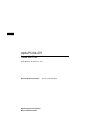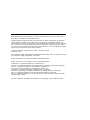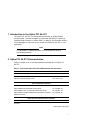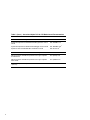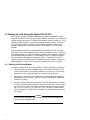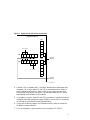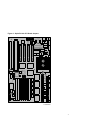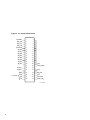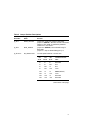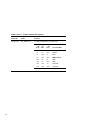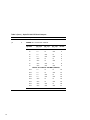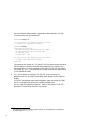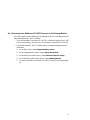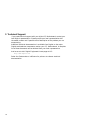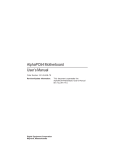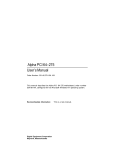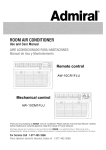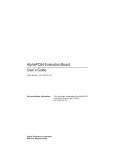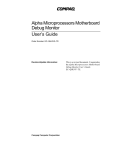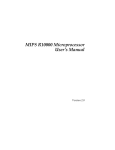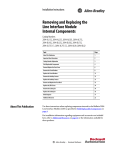Download Digital Equipment Corporation AlphaPC64 User`s manual
Transcript
dt Alpha PCI 64–275 Read Me First Order Number: EK–ALPPI–CL. A01 Revision/Update Information: Digital Equipment Corporation Maynard, Massachusetts This is a new document. April 1996 While Digital believes the information included in this publication is correct as of the date of publication, it is subject to change without notice. Digital Equipment Corporation grants to the purchaser of Alpha microprocessor or peripheral sample designs and design tools a fully paid up, non-exclusive, irrevocable, perpetual and worldwide license to copy, use, reproduce or have developed products based on or that incorporate all, or a portion of the sample board designs and to manufacture, have manufactured, market, sell, lease, license or otherwise distribute such products based on, or that incorporate the sample Digital Alpha microprocessor or peripheral products. © Digital Equipment Corporation 1995, 1996. Printed in U.S.A. All rights reserved. DEC, DECchip, Digital, EtherWORKS, the AlphaGeneration design mark, and the DIGITAL logo are trademarks of Digital Equipment Corporation. Digital Semiconductor is a Digital Equipment Corporation business. Digital UNIX Version 3.2 for Alpha is a UNIX 93 branded product. CompuServe is a registered trademark of CompuServe, Inc. Microsoft is a registered trademark and Windows NT is a trademark of Microsoft Corporation. OSF/1 is a registered trademark of Open Software Foundation, Inc. PAL and MACH are trademarks of Advanced Micro Devices, Inc. PostScript is a registered trademark of Adobe Systems, Incorporated. Powerview and Viewlogic are registered trademarks of Viewlogic Systems, Incorporated. PS/2 is a registered trademark of International Business Machines Corporation. UNIX is a registered trademark in the United States and other countries licensed exclusively through X/Open Limited. All other trademarks and registered trademarks are the property of their respective owners. 1 Introduction to the Alpha PCI 64–275 The Alpha PCI 64–275 is a motherboard containing an Alpha 21064A microprocessor. The board supports the Microsoft Windows NT operating system through firmware in a flash ROM. In addition, the firmware contains a mini-debugger to assist you as you install the Alpha PCI 64–275 in your application. Note The Windows NT operating system is not included and must be purchased separately. 2 Alpha PCI 64–275 Documentation Table 1 provides a list of the documentation available for the Alpha PCI 64–275. Table 1 Associated Alpha PCI 64–275 Motherboard Documentation Title Order Number Alpha PCI 64–275 Motherboard Documentation Alpha PCI 64–275 User’s Manual EK–AL275–UM1 Alpha PCI 64–275 Design Guide EK–AL275–UG1 Alpha 21064A Documentation Alpha Architecture Handbook EC–QD2KA–TE Alpha 21064A Microprocessor Product Brief EC–QH0RA–TE Alpha 21064A–233, –275 Microprocessor Data Sheet EC–QFGKA–TE Alpha 21064 and Alpha 21064A Microprocessors Hardware Reference Manual EC–Q9ZUB–TE Alpha PCI 64–275 Software Documentation 1 Available as part of the Alpha PCI 64–275 documentation set EK–AL275–DK; not orderable separately. (continued on next page) 1 Table 1 (Cont.) Associated Alpha PCI 64–275 Motherboard Documentation Title Order Number Alpha PCI 64–275 Software Documentation Alpha Microprocessors Motherboard Debug Monitor User’s Guide EK–AMEBD–UG1 Alpha Microprocessors SROM Mini-Debugger User’s Guide EK–AMSMD–UG1 Alpha PCI 64–275 Windows NT Installation Guide EK–AL275–IG1 Associated DECchip Documentation DECchip 21071 and DECchip 21072 Core Logic Chipsets Product Brief EC–QH0QA–TE DECchip 21071 and DECchip 21072 Core Logic Chipsets Data Sheet EC–QAEMA–TE 1 Available as part of the Alpha PCI 64–275 documentation set EK–AL275–DK; not orderable separately. 2 3 Additional Hardware Requirements Before turning on the power to your Alpha PCI 64–275, you must provide the following components. The components needed depend upon the intended use of the Alpha PCI 64–275 board. • A 275-W industry-standard PC power supply that includes a +3.3 V dc output • A terminal or a serial line connection to another system running a terminal emulation package You may want to provide a system enclosure that will accept a baby-AT-size motherboard (optional). The following additional components are required to install the Windows NT operating system on the Alpha PCI 64–275: • A PS/2 compatible 101-key keyboard • A PS/2 compatible mouse • A supported PCI or ISA bus graphics card, cables, and a compatible monitor • A supported PCI or ISA bus SCSI controller and cables • An IDE or SCSI CD–ROM drive • An IDE or SCSI hard drive For more information about hardware requirements and for the location of board connectors and jumpers, see the Alpha PCI 64–275 User’s Manual and the Alpha PCI 64–275 Design Guide. Refer to the Alpha PCI 64–275 Windows NT Installation Guide and the Microsoft Hardware Compatibility List1 for Windows NT to determine which SCSI controllers and graphics cards are supported. 1 To obtain the Hardware Compatibility List, contact Microsoft’s Customer Service representatives at 1–800–426–9400. You can also access CompuServe Information Systems in Library 1 of the WINNT forum (GO WINNT) or Library 17 of the MSWIN32 forum (GO MSWIN32). 3 4 Starting Up and Using the Alpha PCI 64–275 After all the required hardware components have been assembled, connect them to the Alpha PCI 64–275 by using the module connectors. For a standard system (without Windows NT), follow the procedure listed in Section 4.1. For a system using Windows NT, perform the additional steps listed in Section 4.3. For information about the location of the module connectors, refer to the System Jumpers and Connectors chapter in the Alpha PCI 64–275 User’s Manual. Two firmware programs have been loaded into the Alpha PCI 64–275 1MB flash ROM. They are the debug monitor and the Windows NT ARC Firmware. The debug monitor is a serial line monitor program used to perform software and hardware debug functions. The Windows NT ARC Firmware is used to load and boot the Windows NT operating system. The Alpha PCI 64–275 system has been configured to start the debug monitor by default. When the debug monitor is running, you can switch to Windows NT ARC Firmware. 4.1 Starting the Debug Monitor To start the debug monitor on your Alpha PCI 64–275, follow this procedure: 1. Connect a 9-pin serial port adapter cable to the COM1 connector at J32. Insert the connector in the proper orientation, so that pin 1 on the cable matches pin 1 on the board header (as indicated on the module). 2. Connect your terminal to the COM1 port by using a cable arrangement appropriate to your terminal. Set the terminal to 9600 baud, 8 data bits, 1 stop bit, no parity. 3. Connect a power supply to the Alpha PCI 64–275 motherboard, as shown in Figure 1, with standard power to J29 and J31 and with +3.3Vdc power to J27 and J28. If you use Digital’s recommended power supply, connect P8—J31, P9—J29, P11—J27, and P12—J28. J29 and J31 are mounted inline to appear as a single 12-pin connector on the board, but accept two 6-pin plugs. Caution The four power connectors are not keyed, so pay particular attention to Figure 1 when installing them. 4 Figure 1 Alpha PCI 64–275 Power Connectors AlphaPC64 Board J31 +3.3 V dc 5 J28 1 2 3 4 5 6 6 J29 J27 1 2 3 4 5 6 Ground (Black) 1 2 +3.3 V dc Ground (Black) LJ04284A.AI 4. Connect a 3.5-in diskette drive. The 34-pin diskette drive cable goes from connector J24 on your Alpha PCI 64–275 to the diskette drive. Attach a power connector to the drive. Again, make sure to insert the connector in the proper orientation so that pin 1 on the cable matches pin 1 on the board header (as indicated on the module). 5. If you plan to use your Alpha PCI 64–275 on a network, install an Ethernet controller board (for example, a Digital DE435) in one of the PCI connectors as outlined in the Ethernet board’s documentation. 6. Check that all board jumpers are installed correctly. Refer to Section 4.2 for default jumper positions. 7. Turn on the power to your terminal and to the Alpha PCI 64–275. 5 8. Observe the debug monitor messages that immediately follow when the Alpha PCI 64–275 is turned on. These messages describe your system configuration, version dates, and memory size, and conclude with the AlphaPC64> system prompt. 9. Verify the memory size and system configuration information displayed. 10. If you do not see the debug monitor messages, turn off the power to the Alpha PCI 64–275. Verify that the previous steps were performed correctly, verify the seating of the memory SIMMs, and check that all the jumpers are in their default positions. Then repeat steps 6 through 8. The Alpha PCI 64–275 is ready to be used. Refer to the Alpha Microprocessors Debug Monitor User’s Guide for a complete list of commands. 4.2 Board Jumpers Figure 2 shows the location of the jumpers on the motherboard. Figure 3 shows the J3 jumper positions in detail. Table 2 and Table 3 describe what the various jumper positions signify. 6 Figure 2 Alpha PCI 64–275 Board Jumpers J16 J15 J3 Scale = 90% LJ-04459.AI5 7 Figure 3 J3 Jumpers/Connectors sysclkdiv 1 2 jmp_irq2 3 4 jmp_irq1 5 6 jmp_irq0 7 8 (not used) 9 10 sp_bit0 11 12 sp_bit1 13 14 sp_bit2 15 16 sp_bit3 17 18 sp_bit4 19 20 sp_bit5 21 22 sp_bit6 23 24 sp_bit7 25 26 gnd reset_button 27 28 hd_act_l 29 30 hd_led_l 31 32 gnd spkr 33 34 key_lock +5V 35 36 gnd gnd 37 38 (not used) +5V 39 40 power_led_l To Speaker LJ-04132.SW 8 Table 2 Jumper Position Descriptions Select Bit Register Bit Name sp_bit7 BOOT_OPTION Jumper out—Boot first image in flash ROM. Jumper in (default)—Boot one of several alternate images in flash ROM as specified by NVRAM location 3F in TOY RAM. sp_bit6 MINI_DEBUG Jumper out (default)—Boot selected image in flash ROM. Jumper in—Trap to SROM debug port (J2). sp_bit<5:3> BC_SPEED<2:0> L2 cache speed selection is shown here. Function <2> J3-21 BC_SPEED <1> <0> J3-19 J3-17 L2 Cache Access Time In In In Reserved In In Out 6 ns In Out In 8 ns In Out Out 10 ns Out In In 12 ns (default) Out In Out 15 ns Out Out In Reserved Out Out Out Reserved (continued on next page) 9 Table 2 (Cont.) Jumper Position Descriptions Select Bit Register Bit Name Function sp_bit<2:0> BC_SIZE<2:0> L2 cache size selection is shown here. BC_SIZE <2> <1> <0> J3-15 J3-13 J3-11 10 L2 Cache Size In In In Disables L2 cache In In Out 512KB In Out In 1MB In Out Out 2MB (default) Out In In 4MB Out In Out 8MB Out Out In Reserved Out Out Out Reserved Table 3 Alpha PCI 64–275 Board Jumpers Connector Pins Description L2 Cache Address Lines J15 4 Adr<22:19> L2 cache; pins 22:19 are identified on the board. Pin 19 corresponds to J15-1, and so forth. J15-1 Adr19 J15-2 Adr20 J15-3 Adr21 J15-4 Adr22 Size Out Out Out Out 512KB In Out Out Out 1MB In In Out Out 2MB (default) In In In Out 4MB In In In In 8MB Flash ROM J16 3 Flash ROM update enable/disable connector. Pin 1 of J16 is identified on the board as pin 7; pin 3 is identified as pin 9. Pin 2 is center. Jumper from pin 1 to pin 2 disables flash ROM update. Jumper from pin 2 to pin 3 enables flash ROM update (default). (continued on next page) 11 Table 3 (Cont.) Alpha PCI 64–275 Board Jumpers Connector Pins Description Board Clock Functions J3 4 21064A CPU clock divisor selection. J3-1 sysclkdiv J3-3 jmp_irq2 J3-5 jmp_irq1 J3-7 jmp_irq0 Divisor In In In In 2 In In In Out 3 In In Out In 4 In In Out Out 5 In Out In In 6 In Out In Out 7 In Out Out In 8 In Out Out Out 9 Divisor 9 is used for 275 MHz (default). 12 Out In In In 10 Out In In Out 11 Out In Out In 12 Out In Out Out 13 Out Out In In 14 Out Out In Out 15 Out Out Out In 16 Out Out Out Out 17 4.3 Starting Windows NT ARC Firmware If you plan to install the Windows NT operating system on your Alpha PCI 64–275, turn off the power to the Alpha PCI 64–275, and proceed with the following hardware configuration procedure: 1. Connect the keyboard cable to connector J33. 2. Connect the mouse cable to connector J34. 3. If you will be using any SCSI devices, such as a SCSI CD-ROM drive or hard disk, install the SCSI controller in any free PCI or ISA slot. Then connect the drives, being sure only the last drive connected to the cable is terminated, or use a cable terminator if the last drive does not have SCSI bus termination capability. Follow the drive manufacturer’s installation instructions to set each drive on the bus to a unique ID number and each drive except the last to non-terminated. The primary drive on the bus shold be a hard drive. 4. If you will be using one or more IDE CD-ROMs, hard drives, or other IDE devices, attach your IDE cable to connector J26 in the proper orientation. An IDE hard drive should be configured as the primary device on the IDE bus. Refer to the manufacturer’s instructions for setting up the hard drive. 5. Install the graphics card into either a PCI or ISA connector, depending on the card you are using. Connect the graphics card to a compatible monitor, following the graphics card manufacturer’s instructions. 6. Verify that the jumper from J16-2 to J16-3 is inserted, allowing the flash ROM to be written. If the Windows NT ARC Firmware is unable to write to flash ROM, it will print the device error message and stop. 7. Turn on the power to the Alpha PCI 64–275, and verify that the debug monitor configuration messages displayed are accurate. If the debug monitor does not start or if a configuration problem is noted, review your hardware configuration and then proceed to the next step. 8. The firmware contained in the serial ROM on your Alpha PCI 64–275 determines which firmware image is loaded from the flash ROM at powerup. At this point, you want the serial ROM to load the Windows NT ARC Firmware so you can proceed with installing Windows NT on your Alpha PCI 64–275. The serial ROM firmware uses a value stored in the nonvolatile RAM of the real-time clock to determine which firmware image to load. 13 Use the following debug monitor commands to select Windows NT ARC Firmware and to verify the selection:1 AlphaPC64> bootopt nt O/S type selected: "The Windows NT Operating System" ....Firmware type: "Windows NT Firmware" AlphaPC64> bootopt Predefined bootoptions are... "0" "Alpha Evaluation Board Debug Monitor" "DBM" "1" "The Windows NT Operating System" "NT" "2" "OpenVMS" "VMS" "3" "DEC OSF/1" "OSF" O/S type selected: "The Windows NT Operating System" ....Firmware type: "Windows NT Firmware" AlphaPC64> The presence of a jumper at J3-25 (see SP7 on the module) forces the serial ROM firmware to load the alternate image selected by the value in the nonvolatile RAM. Turn off the power to the Alpha PCI 64–275 and install the jumper at J3-25. (The absence of this jumper overrides the value stored in the nonvolatile RAM.) 9. Turn on the power to the Alpha PCI 64–275. After the power-up diagnostics are run, the ARC console boot menu appears on the graphics display. If the ARC console boot menu does not appear, check the output of COM1 for error messages and review your hardware configuration. You are ready for software installation. Refer to the Alpha PCI 64–275 Windows NT Installation Guide for instructions. 1 14 The Alpha PCI 64–275 uses the same firmware as the AlphaPC64, so firmware prompts appear as AlphaPC64>. 4.4 Returning from Windows NT ARC Firmware to the Debug Monitor You may use either of the following two methods to return to the debug monitor from the Windows NT ARC Firmware: • Turn off the power to the Alpha PCI 64–275, remove the jumper from J3-25 (SP7 on the module), and then turn on the power to the Alpha PCI 64–275. • Use the Windows NT ARC Firmware menus to choose the debug monitor, as follows: 1. At the Boot menu, choose Supplementary menu.... 2. At the Supplementary menu, choose Setup the system.... 3. At the Setup the system menu, choose Machine specific setup.... 4. At the Machine specific setup menu, choose Debug Monitor. 5. Turn off the power to the Alpha PCI 64–275, then turn the power back on. 15 5 Technical Support If you need technical support with your Alpha PCI Motherboard, contact your local Digital representative. Please provide your local representative with the model number and if possible a brief description of the problem you are encountering. Additional technical documentation is available from Digital on the major Digital semiconductor components used on your PCI Motherboard. A complete list of these documents can be obtained from your local representative. And be sure to visit Digital Equipment’s home page at UIC: http://www.digital.com Select the Semiconductor InfoCenter for pointers to relevant technical documentation. 16